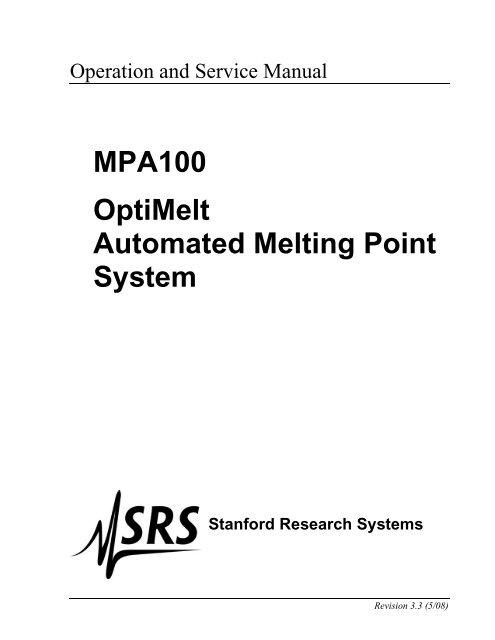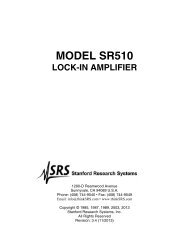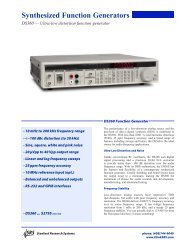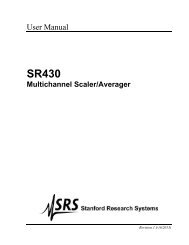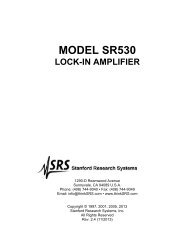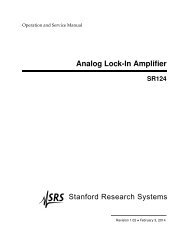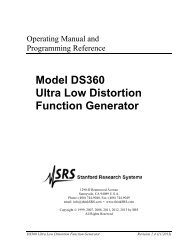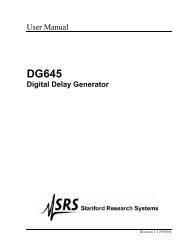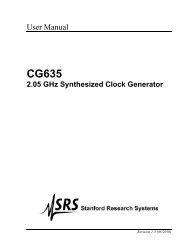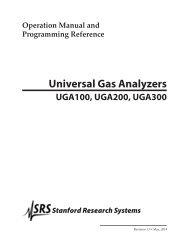OptiMelt Automated Melting Point System - Stanford Research ...
OptiMelt Automated Melting Point System - Stanford Research ...
OptiMelt Automated Melting Point System - Stanford Research ...
Create successful ePaper yourself
Turn your PDF publications into a flip-book with our unique Google optimized e-Paper software.
iiSafety and Preparation For Use• This instruction manual should form the basis of any training requiring the use of thisproduct.• Wear protective garments such as lab coat and goggles at all times.• Refer servicing to qualified personnel only.Product Placement Requirements• Place this product on a stable, clean, level and even surface.• Place the product away from water sources (i.e. faucets, safety showers, eyewashes,rain, etc.) Do not allow the product to become wet.• No containers, chemicals or other appliances should be placed behind the product.• Always operate the unit in its proper upright orientation. Do not operate theunit on its side.• To prevent damage to the product and ensure sufficient cooling in the electroniccompartment, place the sidewalls of the unit at least 10 cm away from walls or otherobjects.• Your <strong>OptiMelt</strong> may produce some smoke the first time it is heated. The smoke iscaused by residual oils coating the metal surfaces of the heater and surrounding areas.Once the oils burn away, the smoke will permanently cease.Electrical Shock RisksThe most common risk associated with the operation of chemicalinstrumentation equipment is electrical shock.• It is your responsibility to install and operate this product in fullconformance with local electrical codes. Consult an experienced electrician ifnecessary.• If the power cord becomes damaged, replace it immediately.• Dangerous voltages capable of causing injury are present during the operation of thisproduct. Do not remove the covers while the unit is plugged into a liveoutlet.• Do not use this product if it has unauthorized modifications. Unauthorizedmodifications may result in fire, electric shock and other hazards.• Do not install substitute parts or perform any unauthorized modifications to thisinstrument.• The line fuse is internal to the instrument and may not be serviced bythe user.• Always use an outlet which has a properly connected protectiveground. Consult with an experienced electrician if necessary.<strong>OptiMelt</strong> <strong>Automated</strong> <strong>Melting</strong> <strong>Point</strong> <strong>System</strong>
Safety and Preparation For Use iii• GFCI (Ground Fault Circuit Interrupter) protected outlets are often available inlaboratory environments, particularly in proximity to water sources. GFCI's aregenerally regarded as an important defense against electrocution. However, the useof a GFCI in conjunction with the <strong>OptiMelt</strong> must NOT be regarded as asubstitute for proper grounding and careful connections. GFCI's must alsobe tested regularly to verify their functionality. Always consult an electrician when indoubt.• Do not use accessories not recommended in this manual as they may be hazardous.• Always turn off the power to the instrument before connecting anycable or accessory to the unit.• Keep all electrical wiring on your laboratory benches neatly organized and in goodworking conditions. Label and color-code all high voltage cables. Inspect all HVwires periodically for problems as part of your safety checkups.• Use tie downs and cable channels to hold all electrical wiring in place (i.e. nodangling cables).• Keep all electronic instrumentation neatly organized, and remove unconnectedcables, power supplies and connectors from your laboratory benches and shelves.• Do not push objects of any kind into this product through openings as they may comein contact with dangerous voltage points or short out parts that could result in a fireor electric shock.• Operation of this product with line voltages other than those accepted by the powersupply can cause damage to the instrument and injury to personnel.Burn RisksA common risk associated specifically with the operation of thermalanalysis instrumentation equipment is burns.• Observe, and respect, the “HOT LID” warning on the top surface of the product.• Do not touch the heater block while hot.• Check the temperature of the block before opening its compartment.Explosion RisksInjury due to explosion is another important safety concern during theoperation of thermal analysis instrumentation.• This product is not compatible with application environments requiring: explosionproofequipment, or compatibility with samples which may explode or ignite by heat,friction or spark.• Do not use this product to analyze samples of unknown composition orcontamination.<strong>OptiMelt</strong> <strong>Automated</strong> <strong>Melting</strong> <strong>Point</strong> <strong>System</strong>
ivSafety and Preparation For Use<strong>OptiMelt</strong> <strong>Automated</strong> <strong>Melting</strong> <strong>Point</strong> <strong>System</strong>
Contents vContentsSafety and Preparation for Use iContents vFront Panel Overview viiBack Panel Overview ixSpecifications xiChapter 1 Getting Started 1Unpacking 1Instrument Placement 2Mounting of Accessories 2Principle of Operation 6Quick Start Instructions 8Printer Configuration 13<strong>Automated</strong> Analysis 15MeltView Software 17Chapter 2 Displays and Menus 19Menu Buttons 19Tabs 21Melt Screen 22Report Menu 26Graph Display 27Setup Menu 28Options Menu 31Timer Screen 34T Meter Screen 36Table and Graph 37Setup Menu 37Axes Menu 38<strong>System</strong> Screen 39Printing Menu 40Screen Menu 43Calibrate Menu 44Chapter 3 <strong>Melting</strong> <strong>Point</strong> Determination 45Introduction 45Capillary Method 46Instrument Setup 50Visual Observations 53<strong>OptiMelt</strong> <strong>Automated</strong> <strong>Melting</strong> <strong>Point</strong> <strong>System</strong>
viContents<strong>Melting</strong> <strong>Point</strong> Range 57<strong>Melting</strong> <strong>Point</strong> Depression 60Chapter 4 Maintenance and Calibration 63Temperature Offset Calibration 63Camera Adjustments 73Replacement of Faulty LEDs 75Broken Capillaries 75Cleaning 75Appendix A Pharmacopeia vs. Thermodynamic <strong>Melting</strong> <strong>Point</strong>Determinations 77Pharmacopeia <strong>Melting</strong> <strong>Point</strong> 77Thermodynamic <strong>Melting</strong> <strong>Point</strong> 79Thermodynamic Correction 80Thermodynamic Correction with <strong>OptiMelt</strong> 81Appendix B <strong>Melting</strong> <strong>Point</strong> Certified Reference Standards 85What is a Certified Reference Standard? 85O100MPS CRS Kit 89Substance 90Appendix C Using Melt Graphs 91Melt Graphs 91Melt Playback (MeltView Software) 93Appendix D <strong>OptiMelt</strong> Remote Programming 95Using USB 95Windows XP, 2000/98 95Using Commands 100<strong>System</strong> Commands 102Temperature and Oven Commands 103<strong>Melting</strong> <strong>Point</strong> Determination Commands 104<strong>Automated</strong> Determination Commands 105Report Generation Commands 106Backlight Commands 108<strong>OptiMelt</strong> <strong>Automated</strong> <strong>Melting</strong> <strong>Point</strong> <strong>System</strong>
Front Panel Overview viiFront Panel OverviewFigure 1. Front Panel of <strong>OptiMelt</strong>.LCD Display and TouchscreenA simple front panel, including a touchscreen LCD display with menu driven interface,displays temperature measurements, menus and step-by-step instructions throughout thedetermination process.Observation Window (with lens and illumination)A wide observation window, with a large magnification lens and internal illumination,allows users to observe the samples and determine their melting points visually.Power LEDA red Power LED lights up to indicate that the unit is turned on.<strong>OptiMelt</strong> <strong>Automated</strong> <strong>Melting</strong> <strong>Point</strong> <strong>System</strong>
viiiFront Panel OverviewReady LEDA green Ready LED lights up or flashes to prompt the user’s attention.The Ready LED lights up to indicate that the oven is stabilized at the Start Temperature.The Ready LED flashes to indicate completion of a determination and to prompt theavailability of a new melting point report.<strong>OptiMelt</strong> <strong>Automated</strong> <strong>Melting</strong> <strong>Point</strong> <strong>System</strong>
Back Panel Overview ixBack Panel OverviewFigure 2. Back Panel of <strong>OptiMelt</strong>.Sample Holding AreaAs many as three samples may be analyzed simultaneously using glass capillary tubes. Asmall metal block provides fast heating cycles under tight computer temperature controland in strict compliance with modern pharmacopeia methodologies. A precision platinumresistance thermometer provides accurate and reproducible temperature readings with0.1 ºC resolution.Capillary ReceptacleTwo separate glass capillary holders, located on top of the instrument, are available tostore empty and discarded capillary tubes.External Thermometer<strong>OptiMelt</strong> includes a back panel connection and front panel temperature display for anexternal 100 Ω platinum RTD (α = 0.00385 Ω/Ω/°C) thermometer. Use <strong>OptiMelt</strong> with anoptional external thermometer to measure temperatures around your lab between meltingpoint determinations.<strong>OptiMelt</strong> <strong>Automated</strong> <strong>Melting</strong> <strong>Point</strong> <strong>System</strong>
xBack Panel OverviewPrinter<strong>OptiMelt</strong> includes a back panel RS-232 connector for an optional serial printer. The DB9connector is compatible with standard RS-232 cables.Compatible printers include Epson, Citizen and generic (text only) dot matrix serialprinters.Power Entry ModuleThe Power Entry Module is used to connect the <strong>OptiMelt</strong> to a power source through thepower cord provided with the instrument. The center pin is connected to the <strong>OptiMelt</strong>chassis so that the entire box is grounded. Connect <strong>OptiMelt</strong> to a properly groundedOutlet. Consult an electrician if necessary.<strong>OptiMelt</strong> is turned on by flipping the power switch on the Power Entry Module.The source voltage requirements are: 90-264 VAC, 47-63 Hz, 125W.USB<strong>OptiMelt</strong> comes standard with a USB communications port.The optional MeltView software package can handle real-time image transfer, allowing<strong>OptiMelt</strong> users to display and store high resolution digital images of the samples(including relevant information such as temperature, time and date) on your computerscreen during analysis. A CD containing the MeltView software is provided with theMPA100. The most current version of the MeltView software is also available free onthe <strong>Stanford</strong> <strong>Research</strong> <strong>System</strong>s web site at www.thinkSRS.com.<strong>OptiMelt</strong> <strong>Automated</strong> <strong>Melting</strong> <strong>Point</strong> <strong>System</strong>
Specifications xiSpecificationsOperationTemperature display <strong>Melting</strong> point and melting point rangeStart temperature (Room temperature + 10 °C) to 396 °C (-20 °C minimum)Stop temperature (Start temperature + 4 °C) to 400 °CTemperature resolution 0.1 °CRamp rate0.1 °C to 20 °C per minuteHeat-up time~10 minutes (50 °C to 350 °C)Cool-down time~10 minutes (350 °C to 50 °C)Temperature accuracy ±0.3 °C (up to 100 °C)±0.5 °C (up to 250 °C)±0.8 °C (up to 400 °C)Reproducibility 0.2 °CTemperature sensor Pt RTD (built-in)Oven controlClosed loop PIDExternal SensorUser supplied, 100 Ω Pt RTD, α = 0.00385 Ω/Ω/°CGeneralDisplayPrinter interfaceComputer interfaceCapillariesDimensionsCapacityFill heightPowerOperating temperatureWeightDimensionsWarrantyBack-lit, 5.8" (diag.) touchscreen LCDRS-232 serial port. Supports Epson and Citizen compatible dotmatrix printers.USB. All instrument measurements may be performed usingthe optional MeltView software.1.4 mm to 2.0 mm outside dia., 100 mm lengthUp to 3 tubes simultaneously2 mm to 3 mm90 to 264 VAC, 47 to 63 Hz, 125 W0 °C to 40 °C, non-condensing9 lbs.7.5" x 8.5" x 10" (WxHxL)One year parts and labor on defects in materials andworkmanship<strong>OptiMelt</strong> <strong>Automated</strong> <strong>Melting</strong> <strong>Point</strong> <strong>System</strong>
xiiSpecifications<strong>OptiMelt</strong> <strong>Automated</strong> <strong>Melting</strong> <strong>Point</strong> <strong>System</strong>
Getting Started 1Chapter 1Getting StartedUnpackingBefore You Open the BoxRead the entire Safety and Preparation for Use section of this manual before starting anyinstallation procedure.Read and follow all installation and operation instructions in this manual to ensure thatthe performance of this instrument and the accuracy of your melting point determinationsis not compromised.Checklist• Open the box(es) and inspect all components of your <strong>OptiMelt</strong> <strong>System</strong>.• Report any damage to <strong>Stanford</strong> <strong>Research</strong> <strong>System</strong>s immediately.• Compare the contents of the shipping boxes against your original order and thechecklist below. Report any discrepancies to <strong>Stanford</strong> <strong>Research</strong> <strong>System</strong>simmediately.Standard Equipment Supplies• <strong>Melting</strong> <strong>Point</strong> Apparatus (<strong>OptiMelt</strong>, SRS Part# MPA100)• Operation and Service Manual• One (1) Power Cord• Two (2) glass Capillary Holders• One (1) Glass Window• One (1) Ceramic Insulator• One pack of Capillary Tubes (100 count)Optional Equipment• Printer, with cable and paper (SRS Part# O100P)• Sample Capillaries (300pcs) (SRS Part# O100MPC)• <strong>Melting</strong> <strong>Point</strong> Standards Kit (O100MPS)• Replacement Glass Window (SRS Part# O100GW)<strong>OptiMelt</strong> <strong>Automated</strong> <strong>Melting</strong> <strong>Point</strong> <strong>System</strong>
2 Getting Started Chapter 1• Replacement Capillary Holder (SRS Part# O100CH)Instrument Placement• Place your <strong>OptiMelt</strong> on a stable, clean, level and even surface.• Place your <strong>OptiMelt</strong> away from water sources (i.e. faucets, safety showers,eyewashes, rain, etc.) Do not allow the unit to become wet.• No containers, chemicals or other appliances should be placed behind the product.• Always operate the unit in its proper upright orientation. Do not operate the unit onits side.• To prevent damage to your <strong>OptiMelt</strong> and ensure sufficient cooling in the electroniccompartment, place the sidewalls of the unit at least 10 cm away from walls or otherobjects.• Your <strong>OptiMelt</strong> may produce some smoke the first time it is heated. The smoke iscaused by residual oils coating the metal surfaces of the heater and surrounding areas.Once the oils burn away, the smoke will permanently cease.Mounting of AccessoriesCapillary HoldersInsert the glass Capillary Holders into the two openings located on the top surface of themetal housing.Figure 3. Mounting the glass Capillary Holders.<strong>OptiMelt</strong> <strong>Automated</strong> <strong>Melting</strong> <strong>Point</strong> <strong>System</strong>
Chapter 1 Getting Started 3The Capillary Holders are used to (1) store unused and discarded capillaries, (2) guardthe unit against dust and small particles and (3) protect the user from touching liveelectrical parts.Warning!Do not put your unit into operation without the Capillary Holders in place.Glass WindowThe Glass Window is normally preinstalled at the factory. To install or replace the GlassWindow, remove the blue metal lid located on the top of the unit. If the Ceramic Insulatoris installed, remove it by sliding in up off of the two pins (see page 4 of this manual forCeramic Insulator installation). Slide the glass window into the vertical slot located onthe front face of the heating block as depicted in Figure 4.The Glass Window is designed to (1) thermally insulate the sample capillaries fromambient, (2) allow uniform heating of the three capillary slots and (3) provide a clearview of the samples. The sliding assembly facilitates cleanup of the window and theblock in the case of capillary breakage inside the oven.Figure 4. Inserting the Glass Window into the heating block.<strong>OptiMelt</strong> <strong>Automated</strong> <strong>Melting</strong> <strong>Point</strong> <strong>System</strong>
4 Getting Started Chapter 1Ceramic InsulatorThe Ceramic Insulator is normally preinstalled at the factory. To install or replace theCeramic Insulator, place the Ceramic Insulator on top of the heating block sliding it downover the two pins as depicted in Figure 5. Replace the lid when finished.Figure 5. Placing the Ceramic Insulator on top of the metal heating block. Two metal pins,located on top of the oven, secure self-alignment of the assembly.The Ceramic Insulator is designed to (1) reduce heat losses from the metal oven intoambient and (2) guide the capillary tubes into the metal heating block, reducing thechances of capillary breakage inside the oven.Warning!Do not operate your <strong>OptiMelt</strong> without its metal lid in place.<strong>OptiMelt</strong> <strong>Automated</strong> <strong>Melting</strong> <strong>Point</strong> <strong>System</strong>
Chapter 1 Getting Started 5PrinterIf a printer is to be used, it should now be connected to your <strong>OptiMelt</strong> using the RS-232connection cable provided with your printer.Figure 6. Printer (RS-232) port and External RTD connector on the <strong>OptiMelt</strong> back panel.Inspect your printer and load a new roll of paper if necessary. Consult the PrinterConfiguration section later in this chapter for additional information.External Thermometer<strong>OptiMelt</strong> includes a back panel connection for a user supplied, external 100 Ω,α = 0.00385 Ω/Ω/°C, platinum RTD thermometer. Use this thermometer to measuretemperatures around the lab between melting point determinations. Two, three and fourwire connector configurations are available. The four-wire connection providesmeasurements which are independent of the wire length and is recommended by SRS.Locate the External 100 Ω Pt RTD connector on the back of the <strong>OptiMelt</strong> (see Fig. 3).Disconnect the terminal block plug from the connector and use it to connect to anexternal Pt RTD thermometer. Wiring instructions are shown below.External 100 Ω Pt RTD Thermometer Wiring Instructions4 wire configuration 3 wire configuration 2 wire configurationPin 1 Current Source Supply Current Source Supply Connect to Pin 2Pin 2 Voltage Sense (+) Voltage Sense (+) Voltage Sense (+) &Current Source SupplyPin 3 Voltage Sense (-) Voltage Sense (-) &Current Source ReturnVoltage Sense (-) &Current Source ReturnPin 4 Current Source Return Connect to Pin 3 Connect to Pin 3Spare terminal blocks are available from <strong>Stanford</strong> <strong>Research</strong> <strong>System</strong>s.<strong>OptiMelt</strong> <strong>Automated</strong> <strong>Melting</strong> <strong>Point</strong> <strong>System</strong>
6 Getting Started Chapter 1Principle of OperationThe <strong>OptiMelt</strong> system sets a new standard in ease-of-use. <strong>OptiMelt</strong> is the only meltingpoint apparatus to use a touchscreen LCD interface to display up-to-date information andinstructions during the analysis process. There is no need to learn how to use <strong>OptiMelt</strong> –the instrument guides you through the analysis steps. Interactive help and timelysuggestions are also available for all important functions and parameters of theinstrument. Text and numerical entry keypads are built into the touchscreen interface.Distinct beeps and bright front panel LEDs announce important events such astemperature stabilization or end of melt.<strong>OptiMelt</strong> also sets a new standard in unattended operation. A built-in digital cameracontinuously captures real-time images of the samples throughout the analysis.Sophisticated Digital Image Processing technology is applied to detect and determinemelting points from the analysis of those images. The melting points and melting rangesdetermined by the digital image processor are prominently displayed on the front panel,and automatically recorded into memory in a Summary Report for later review. Ifrequired, the samples can also be viewed at any time, and the melting points determinedvisually. Visualization is relevant for colored or problematic samples, for chemists tryingto reproduce published visual observations, and for synthetic chemists generating new,intermediate or exotic compounds.<strong>OptiMelt</strong> relies on the capillary method supported by virtually all pharmacopeiaprocedures for melting point determinations. The inclusion of three independent sampleslots in the heating block allows simultaneous analysis of up to three samples, thusensuring high sample throughput.Microprocessor control of both heating and cooling cycles and a small metal oven designprovide fast and repeatable warmup and cool down cycles and tight temperatureregulation (0.1 ºC resolution) during analysis. Microprocessor controlled temperatureramping eliminates the inconsistencies and overshoots typically associated with manuallyadjusted models.A typical analysis only takes a couple minutes to set-up:• Select a Start temperature (ºC)• Select a Stop temperature (ºC)• Select a ramping Rate (ºC/minute)• Follow the step-by-step instructions displayed on the Melt screenIn a typical analysis, the Start temperature is programmed a few degrees below theexpected onset of the melting point, and the Stop temperature is selected to exceed themelting point ranges of the compound(s) being tested. Programmable ramp rates from0.1 ºC/min to 20 ºC/min, in 0.1ºC/min increments, provide measurement flexibility.<strong>OptiMelt</strong> <strong>Automated</strong> <strong>Melting</strong> <strong>Point</strong> <strong>System</strong>
Chapter 1 Getting Started 7Figure 7. Melt Screen. Use the Start, Stop and Rate/min buttons to program the instrument.Follow the on-screen instructions to complete the analysis.The unit first heats up (at its maximum rate) to the Start temperature and remainsstabilized at that temperature until the user is ready to carry out the test. During analysis,the temperature is ramped, at the specified fixed ramping Rate, between the Start andStop temperatures. <strong>Automated</strong> and/or visual analysis takes place during this time.Preheat:Hold:Ramp:Cool Down:StopTempMaximumHeatingRateStart TempSelected Heating RampRate/minuteFan assistedStartTempAmbientTemp(Oven Off)TimeFigure 8. Analysis Heating Cycle.Once the heating cycle is completed and the melts are detected (automatically and/orvisually) the <strong>OptiMelt</strong> automatically cools down, back to the Start temperature inpreparation for the next test.TipIf the melting point is completely unknown, the maximum heating rate of 20 ºC/min anda large temperature range can be used to obtain an approximate estimate of the meltingpoints, followed by a more accurate determination with a lower heating rate and areduced temperature range.The ability to rapidly preheat the oven to a start temperature slightly below the expectedmelting point and remaining at that temperature until the user is ready to load thecapillary samples reduces the analysis time considerably, provides more accurate resultsand minimizes the time delicate samples are exposed to damaging high temperatures.For details on the principle of operation of automated determinations consult the“<strong>Automated</strong> Analysis” section later in this chapter.<strong>OptiMelt</strong> <strong>Automated</strong> <strong>Melting</strong> <strong>Point</strong> <strong>System</strong>
8 Getting Started Chapter 1Quick Start InstructionsThis section includes Quick Start instructions for a melting point determination withsample(s) of known melting point(s).1. Connect the power and optional printerWith the power switch in the Off position, connect your <strong>OptiMelt</strong> to a grounded outletusing the power cord provided.Connect your optional printer to a grounded outlet and power it up.2. Turn on powerTurn the power switch on and wait for the brief Power-on Self Test procedure to beexecuted. The Melt Screen is displayed on the touchscreen LCD. The oven is off at thistime.TipA warm-up period of at least 30 minutes is recommended before use.3. Configure the optional printerConfigure the <strong>OptiMelt</strong>’s printer settings using the instructions listed in the “PrinterConfiguration” section later in this chapter.4. Prepare the sample(s)<strong>OptiMelt</strong> relies on the capillary method for melting point determinations. Capillarysample tubes are included with your <strong>OptiMelt</strong>.Do not insert sample capillaries into the <strong>OptiMelt</strong>’s oven at this time. Store the loadedcapillaries in a safe place while programming the instrument.Tips• Any substance being loaded into a melting point capillary must be fully dry,homogeneous and in powdered form. Granular crystalline and non-homogeneoussamples must be crushed in a mortar and then loaded into the melting point capillaryto a height of 2–3 mm.• Up to three samples can be accommodated in the metal oven. All three capillariesmust be filled to the same height, and compacted in a similar way, to ensurecomparable results. Compaction of the samples is obtained by: (1) knocking thecapillaries on a hard surface and/or (2) compressing the sample plug with acompaction wire.• A detailed discussion of the capillary melting point determination methodology,including sample preparation steps, is included in Chapter 3 of this manual.<strong>OptiMelt</strong> <strong>Automated</strong> <strong>Melting</strong> <strong>Point</strong> <strong>System</strong>
Chapter 1 Getting Started 95. Enter the Start temperature (°C)The Start temperature is programmed by touching the Start button on the touchscreenLCD and entering a number using the displayed numeric keypad.The Start temperature is the temperature at which the sample capillaries are introducedinto the heating stand, and serves as the starting point for the heating ramp.TipThe Start temperature should be at least 5 °C below the known melting point of thesample(s).6. Enter the Stop temperature (°C)The Stop temperature is programmed by touching the Stop button on the touchscreenLCD and entering a number using the displayed numeric keypad.The Stop temperature is the temperature at which the heating ramp is terminated.TipA Stop temperature at least 10 °C higher than the Start temperature is recommended forthis procedure.7. Enter the ramp Rate (°C/min)The ramp Rate is programmed by touching the Rate/min button on the touchscreen LCDand entering a number using the displayed numeric keypad.The ramp Rate is the fixed rate of temperature rise between the Start and Stoptemperatures for the heating ramp (see Fig. 5). A ramp Rate of 1 °C/min is recommendedfor routine determinations. For ramping rates of 1 °C/min, a melting range of about 1–2 °C is typically recorded for pure substances.Tip• The ramp Rate is the most important instrument parameter affecting the accuracy andreproducibility of measurement of melting points. Rates up to 2 °C/min arereasonable for routine determinations. Higher rates are only recommended for quickdeterminations on substances with unknown melting points. Purity determination andprecision measurements are performed at a maximum heating rate of 0.5 °C/min,though the recommendation is to stay at 0.1–0.2 °C/min whenever feasible. Samplesthat start to decompose at temperatures below their melting point, are usuallymeasured at ramp rates above 5 °C/min to avoid contamination from byproducts.Mixed melting point determinations (described later) can be performed with ramprates as large as 10 °C/min.• <strong>OptiMelt</strong> systems are calibrated at the factory using a 1 °C/min ramp rate. Atemperature offset calibration procedure should be carried out for routine operation ata different ramp rate (see Chapter 4).<strong>OptiMelt</strong> <strong>Automated</strong> <strong>Melting</strong> <strong>Point</strong> <strong>System</strong>
10 Getting Started Chapter 18. Preheat the oven to the Start TemperatureTouch the Heat button on the Melt screen to rapidly preheat the oven to the StartTemperature.An audible tone is heard and the Ready LED is turned on as soon as the Start temperatureis reached and becomes stable.<strong>OptiMelt</strong> is now ready for a melting point determination.9. Insert the sample capillariesInsert the capillary sample tube(s) into the oven and wait a few seconds for thetemperature of the oven to stabilize (thermal soak).Tips• Never force a capillary into the heating block! Once the capillary is inserted into asample hole, it should literally drop down to the bottom of the heating stand.• Introducing the capillaries at this time minimizes sample exposure to hightemperatures. This is a very important consideration for labile samples which meltwith decomposition.10. Initiate Heating RampTouch the Start Button on the Melt Screen to initiate the temperature ramp and theautomated melt determination process. After a brief delay the oven temperature willcommence to rise at the specified ramp Rate. The capillary tubes must not be disturbedwhile the ramping takes place. The heating ramp is terminated when (1) the Stoptemperature is reached or (2) when the Halt button is touched.Touch the Graph button at any time to view the evolution of the Melt Graph generated bythe Digital Image Processor during the ramping process.Touch the Halt button at any time to terminate the heating process before the Stoptemperature is reached.TipUse the Halt button if the sample(s) is observed to completely melt before the Stoptemperature is reached. The actual Halt temperature is recorded in the test report.11. View the MeltVisualization of the melt during the heating ramp is via the observation window locatedon the front panel of <strong>OptiMelt</strong>. All three capillaries can be observed simultaneously.All important changes that take place in the capillary tubes can be manually flagged bytouching the individual “sample buttons” located at the bottom of the Melt screen. Thethree samples are identified as Left, Center and Right according to their physical locationin the heating block.<strong>OptiMelt</strong> <strong>Automated</strong> <strong>Melting</strong> <strong>Point</strong> <strong>System</strong>
Chapter 1 Getting Started 11Figure 9. Use the Sample Buttons to flag important changes in the samples during the analysis.At the end of the analysis, all manual and automated results are saved in a report and theheater stand is automatically cooled back down to the Start temperature in preparation forthe next determination. A hard copy of the Report is also printed out if an optional printeris connected and <strong>OptiMelt</strong> is configured for automated print out of results (See “PrinterConfiguration” section later in this manual).A distinct audible alarm and a blinking Ready LED prompt the availability of a newReport.Important!Samples cannot be remelted! All melted capillaries MUST BE DISCARDED at the endof the analysis.12. Recall the informationTouch the Report button to display a summary Report for the melting point determinationperformed. The Newest Report is displayed on the screen.Compare the results to the known melting point(s) of the substance(s) analyzed.Figure 10. Melt Report screen.Tip<strong>OptiMelt</strong> stores the last eight Melt <strong>Point</strong> Reports in memory. Touch the Select button tochoose a Report to display.<strong>OptiMelt</strong> <strong>Automated</strong> <strong>Melting</strong> <strong>Point</strong> <strong>System</strong>
12 Getting Started Chapter 1Touch the Print button to generate a hard copy of the Newest Report if an optional printeris connected to your <strong>OptiMelt</strong>. Supported printers featuring graphics capabilities includeMelt Graphs in all hard copies of Reports.Touch the Graph button to review the Melt Graphs associated to the Newest Report.Each Report includes all automated (camera) and manual (visual) results collectedthroughout the analysis. It also lists all relevant setup and calibration informationrequired for proper documentation and certification of the analysis results. Two separatetables summarize the automated and visual results. The melting point range of thesamples is defined as the temperature interval bracketed by the Onset and Clear pointslisted in the automated results. No automated results are displayed for sample slots thatdo not contain capillaries or for samples that do not melt during the analysis.13. Prepare for the next melt<strong>OptiMelt</strong> automatically cools down to the Start temperature at the end of a melt inpreparation for the next melting point determination.Important!Samples cannot be remelted! Always start a new determination with fresh capillaries.14. Turn Oven OffThe <strong>OptiMelt</strong> <strong>System</strong> was designed with Safety as a top priority.The oven can only remain at Start temperature for a time interval equal to the Timeoutprogrammed in the Options menu. An automatic shut-off system turns off the power tothe oven if no user input is experienced during that time.Touching the Oven Off button in the Options menu is another way to turn off the heatingto the oven at any time.<strong>OptiMelt</strong> <strong>Automated</strong> <strong>Melting</strong> <strong>Point</strong> <strong>System</strong>
Chapter 1 Getting Started 13Printer ConfigurationYour <strong>OptiMelt</strong> system includes a serial printer interface. Text and graphical hardcopy ofmelting point Reports is available with several different printers (RS-232C serialinterface) including Citizen, Epson and even generic models. The use of high speed, dotmatrix printers with graphical capabilities is recommended for hardcopy records of yourReports. A generic driver is also included for printers not supported specifically by the<strong>OptiMelt</strong> drivers or which do not support graphical capabilities.Figure 11. <strong>OptiMelt</strong> system with printer.TipThermal and Inkjet Printers are not recommended for documentation since their recordstend to fade rapidly when exposed to ambient light. This renders them incompatible withGLP and GMP requirements.If a line printer is to be used as part of your <strong>OptiMelt</strong> system it should be properlyconfigured as follows.1. Touch the <strong>System</strong> Tab to access the <strong>System</strong> Menu.Use the <strong>System</strong> menu to test and configure important functions of your <strong>OptiMelt</strong>including: PC interface, printer interface, touchscreen/LCD setup, date/time,temperature calibration and camera alignment.2. Touch the Printing button to access the Printing Submenu. This submenu includes allthe configuration options relevant to the printer.3. Touch the Printer button to select a printer driver compatible with the printerconnected to your <strong>OptiMelt</strong> unit.Select Generic to printout results on (1) a generic serial dot matrix printer or a printerwhich does not support graphical output or (2) a printer model not specificallysupported by <strong>OptiMelt</strong>.<strong>OptiMelt</strong> <strong>Automated</strong> <strong>Melting</strong> <strong>Point</strong> <strong>System</strong>
14 Getting Started Chapter 1If none of the available drivers works properly with your printer, consult the printer’suser manual and use the individual: Baud, Word Length, Parity, Flow Control andLineFeed settings to program your printer interface. Most printers also include dipswitchesthat the user can access to adjust communication settings to match thesettings used by the <strong>OptiMelt</strong> drivers.4. Touch the Test print button to transmit the string “SRS OPTIMELT” to the printeroutput buffer.The text should be printed out if (1) the proper printer driver is selected, (2) thecables are properly connected, (3) the printer switches are properly set and (4) theprinter is turned on and on-line.TipUse the Test print button to test the integrity of your printer interface and to makesure the proper printer driver, cable connection and printer settings are selected.5. Touch the Melt Tab to access the Melt Screen.6. Touch the Options button to access the Options menu.7. Touch the Printout button and choose between Manual or Automatic printout of thefinal Test Report generated at the end of each melt.Manual means that the user must manually display and printout Reports from theReport Screen after the melting point determination is completed.Auto means that <strong>OptiMelt</strong> automatically prints out a Report at the end of a meltingpoint determination whenever a printer is properly connected to the instrument.8. Touch the Melt Tab to return to the Melt Screen.<strong>OptiMelt</strong> <strong>Automated</strong> <strong>Melting</strong> <strong>Point</strong> <strong>System</strong>
Chapter 1 Getting Started 15<strong>Automated</strong> AnalysisThe <strong>OptiMelt</strong> system is unique among melting point analyzers in being the first to use abuilt-in digital camera to capture real-time images of the samples and Digital ImageProcessing (DIP) technology to determine phase transitions from the analysis of thoseimages.The high-resolution camera can easily detect and interpret minute changes in the opticalcharacteristics of the capillary samples in a manner similar to your own eyes. Thiseffectively eliminates the need for the user to be present during the analysis and avoidsthe subjectivity of visual melting point determinations. Even colored or easilydecomposed samples can often be accurately determined in this fashion.The unattended melting points and melting point ranges determined by the <strong>OptiMelt</strong>system closely match visual results and provide a dramatic improvement over themeasurements delivered by analyzers relying on more primitive and limited bulk opticalabsorption and reflection techniques.In order to provide a real-time display of the changes in optical appearance observed bythe camera and interpreted by the DIP during the analysis, a simplified graphicalrepresentation of the “melting process vs. temperature” is generated. This “Melt Graph”is a two dimensional representation of the melt calculated by the DIP and stored inmemory as part of the final Report. The DIP determines the onset, clear and single pointtemperatures from the Melt Graph based on user programmable detection thresholds(Onset%, Clear% and Single%, respectively).Figure 12. Typical Melt Graph from the analysis of a pure white solid that melted withoutdecomposition. The onset, meniscus and clear points are readily identified by the Digital ImageProcessor using the default detection threshold values of 70%, 50% and 10%, respectively. Screencursors are available to analyze the graph and fine tune analysis results.Melt Graphs are routinely used to (1) follow real-time changes in the samples duringanalysis, (2) fine tune automation parameters (camera thresholds) to better match visualwith automated determinations and (3) to identify the end of the melt (without having tokeep a watchful eye on the samples). Melt Graphs are included in all Reports andattached to printouts for GLP validation of your analysis results.There are several ways to display Melt Graphs:• Touch the Graph button on the Melt screen at any time during ramping to display anup-to-date Melt Graph for the ongoing melt.<strong>OptiMelt</strong> <strong>Automated</strong> <strong>Melting</strong> <strong>Point</strong> <strong>System</strong>
16 Getting Started Chapter 1• Touch the Graph button on the Report screen to display the Melt Graphscorresponding to the Report being displayed.• Melt Graphs are included in all hardcopy printouts of Reports generated with printerssupporting graphical output.• Real time Melt Graphs are also available through the MeltView software datadisplay.The camera threshold values (Onset%, Single% and Clear%) used by the Digital ImageProcessor to determine melting temperatures are user-programmable. The factory defaultvalues loaded into your <strong>OptiMelt</strong> are generally adequate for most tests and samples,however, fine tuning of their values might be required to better match your visual andautomated results. Follow the instructions in Chapter 4 to view and modify the camerathresholds.<strong>OptiMelt</strong> <strong>Automated</strong> <strong>Melting</strong> <strong>Point</strong> <strong>System</strong>
Chapter 1 Getting Started 17MeltView SoftwareThe sample images captured by the internal camera, and used by the Digital ImageProcessor, are also available for real-time transfer to a PC over the USB interfaceFigure 13. MeltView software.The MeltView software, provided on a CD and also available as a free download fromhttp://www.thinksrs.com/downloads/soft.htm, handles all image transfers, allowing<strong>OptiMelt</strong> users to display (and store) real-time digital images of the samples on acomputer screen during analysis. All sample images transferred to the PC, are bundledtogether as a single package (melt movie) and stored on the computer’s hard disk whenthe analysis is completed. This capability provides the most powerful and definitivedocumentation infrastructure available from any commercial melting point apparatus.Stored melt movies may be recalled at any time and melts can be played back, frame-byframeor as continuous movie, by simple moving a cursor back and forth with yourmouse. Melt Graphs are available for all saved determinations providing the mostaccurate path to fine tune camera thresholds for automated determinations.TipBeing able to replay a test after the fact is an invaluable tool for GLP documentation, forfine tuning of results and for laboratory demonstrations in educational settings.MeltView Installation Steps:1. Download the MeltView software directly from the SRS website:http://www.thinksrs.com/downloads/soft.htm.2. Install the software in your computer using the instructions in the Readme.txt fileincluded in the installation package.3. Connect your computer to <strong>OptiMelt</strong> using a standard USB cable.4. Launch the MeltView software.5. Refer to the on-line help, provided with the MeltView program, for detailed step-bystepinstructions.<strong>OptiMelt</strong> <strong>Automated</strong> <strong>Melting</strong> <strong>Point</strong> <strong>System</strong>
18 Getting Started Chapter 1<strong>OptiMelt</strong> <strong>Automated</strong> <strong>Melting</strong> <strong>Point</strong> <strong>System</strong>
Displays and Menus 19Chapter 2Displays and MenusThe <strong>OptiMelt</strong> has a menu driven, touchscreen user interface. To activate an on-screen button, simplytouch the LCD display over the button area.There are four main display screens – Melt, Timer, T meter and <strong>System</strong>. The Melt screen is used toperform melting point determinations. The Timer screen is used to access the three configurable timersbuilt into the instrument. The T meter screen is used to display temperatures from an externalthermometer connected to <strong>OptiMelt</strong>. The <strong>System</strong> screen is used to setup various operating parameterssuch as remote interface, printing, date/time, camera alignment and temperature scale calibration.Displays are accessed via the Tabs displayed at the top of the Touchscreen/LCD display. Within eachscreen, there are specific menu buttons used to configure data acquisition and display.Menu ButtonsThe <strong>OptiMelt</strong> uses various types of buttons to navigate the menu system and enter orchange parameters.TabsThere are four tabs, permanently displayed on the top edge of the screen,which are used to access the different functions of the <strong>OptiMelt</strong>: Melt,Timer, T meter and <strong>System</strong>.SubmenuDisplay a submenu. Use the submenu to access parameters that do not fit orbelong on the top level screen.ChooseDisplay a multiple choice selection list. Touch an item from the list tochoose it.<strong>OptiMelt</strong> <strong>Automated</strong> <strong>Melting</strong> <strong>Point</strong> <strong>System</strong>
20 Displays and Menus Chapter 2Numeric EntryDisplay the numeric entry keypad. Enter a parameter value using thetouchscreen keypad, then touch [accept] to store it. Touch [cancel] to quitentry with no change.Text EntryDisplay the text entry keypad. Enter a text string using the touchscreenkeypad, and touch [ok] to store it. Touch [abort] to quit entry with nochange.ActionPerform the indicated action. Touch the button to perform the actionindicated. Further instructions may be presented on the screen.HelpOn-screen Help provides information on the operation of your <strong>OptiMelt</strong>. HelpInformation is available for Menus, Buttons, Displays and hardware.To display help on an item...first... touch the Help Key on the screen. The button becomes highlighted.next... touch the button or box you wish to learn about. The screen changes to the HelpDisplay Window and help text is displayed.then... use the [up] and [down] buttons to scroll through the text. Touch [done] to returnto normal operation.or...touch [More] for a list of related topics. Choose a topic in the list to display itshelp.then... use [back] to display previous topics and [forward] to return to later topics.Figure 14. Typical Help Screen.<strong>OptiMelt</strong> <strong>Automated</strong> <strong>Melting</strong> <strong>Point</strong> <strong>System</strong>
Chapter 2 Displays and Menus 21TabsThere are four tabs, permanently displayed on the top edge of the touchscreen LCD,which are used to access the different functions of the <strong>OptiMelt</strong>: Melt, Timer, T meterand <strong>System</strong>.MeltTouch this tab to access the Melt screen and perform melting point determinations with<strong>OptiMelt</strong>. This is the main function of <strong>OptiMelt</strong>.TimerTouch this tab to access the Timer screen and use the timing functions of <strong>OptiMelt</strong>.<strong>OptiMelt</strong> includes three user-configurable timers which can be used to time eventsaround the lab while the instrument is not needed for melting point determinations.T meterTouch this tab to access the external temperature measurement screen and use the<strong>OptiMelt</strong> to display temperatures sensed by an external thermometer.<strong>OptiMelt</strong> includes an external temperature measurement facility which can be used tomonitor temperatures around the lab while the instrument is not making melting pointdeterminations. An external Pt RTD resistor thermometer is required to perform externaltemperature measurements with <strong>OptiMelt</strong>.ImportantNo T meter functions are available during a melt. The T meter Tab is not displayedduring the preheating and analysis stages of a melt.<strong>System</strong>Touch this tab to access the <strong>System</strong> menu.Use the <strong>System</strong> menu to configure <strong>OptiMelt</strong>’s printer and computer interface, adjust theLCD touchscreen, align the camera and calibrate the temperature scale.<strong>OptiMelt</strong> <strong>Automated</strong> <strong>Melting</strong> <strong>Point</strong> <strong>System</strong>
22 Melt Screen Chapter 2Melt ScreenPress the Melt tab to access the Melt Screen.Figure 15. Melt Screen.The oven temperature (°C) is prominently displayed. On-screen instructions guide youthrough the analysis process.During a melting point determination, the heating stand is temperature ramped at thespecified Rate from the Start to the Stop temperature. The heating block is automaticallycooled back to the Start temperature at the end of the analysis.Setting up a melting point determination is very simple:• Touch the Start button to program the Start temperature.• Touch the Stop Button to program the Stop temperature• Touch the Rate/min button to program the heat Ramping Rate.• Press the Heat button to stabilize the oven at the Start Temperature.• Follow the on-screen instructions to complete the analysis.Action ButtonsA single Action button, placed to the right of the Instructions area of the Melt Screen, isused to navigate through the different stages of a melting point determination. This buttonis state sensitive – it changes its appearance and functionality with each stage of the melt.HeatPress this button to pre-heat the oven to the Start temperature of the melting pointdetermination.<strong>OptiMelt</strong> <strong>Automated</strong> <strong>Melting</strong> <strong>Point</strong> <strong>System</strong>
24 Melt Screen Chapter 2Stop TemperatureRange: (Start Temp+5) °C – 400 °CThis is the temperature at which the heating ramp is terminated during a melting pointdetermination.At the end of the ramp, the capillaries must be discarded, the melting points arecalculated and saved and the heater stand is automatically cooled back to the Starttemperature.Press the Halt button to interrupt the melt before the programmed Stop temperature isreached.Rate/minRange: 0.1 – 20 °C/minThis is the fixed rate of temperature rise between the Start and Stop temperatures for theheating ramp during a melting point determination.The Ramp Rate is the most important instrumental parameter affecting theaccuracy and reproducibility of melting point measurements.Ramp rates around 1 °C/min are adequate for routine determinations and recommendedby most pharmacopeias. Purity determination and precision measurements are performedat a maximum heating rate of ~0.5 °C/min, though the recommendation is to use0.1-0.2 °C/min whenever feasible. Higher rates are only recommended for quickdeterminations on substances with unknown melting points.Samples that start to decompose at temperatures below their melting point, are usuallymeasured at ramp rates above 5 °C/min to avoid contamination from byproducts.Mixed melting point determinations (described below) can be performed with ramp ratesas large as 10 °C/min.NoteThe <strong>OptiMelt</strong> is calibrated at the factory using a 1 °C/min ramping rate for routinedeterminations. See Chapter 4 to change the calibration for routine determinations at adifferent ramping rate.Temperature DisplayOptions: Big Numbers, Trend Graph and State Icon.The Temperature display shows the temperature of the heating stand in real time, asmeasured by a fast and accurate Pt RTD resistor thermometer embedded in the heatingblock close to the samples.<strong>OptiMelt</strong> <strong>Automated</strong> <strong>Melting</strong> <strong>Point</strong> <strong>System</strong>
Chapter 2 Melt Screen 25Touch the Temperature display to select from one of three different display options: BigNumbers, Trend Graph and State Icon.Big NumbersThis is the display recommended for routine determinations and when visibility of theoven temperature is important. The large temperature numbers are easy to read fromacross the room.Trend GraphA plot of temperature vs. time is displayed to the left of the temperature readings andprovides the recent temperature history and future trend of the heating block. This displayis very convenient to track the stability of the oven temperature during measurements.State IconA small graphical representation of the heating profile is displayed to the left of thetemperature readings and provides feedback as to which stage of the melting pointdetermination cycle is currently underway.Instructions AreaThis area of the Melt screen displays up-to-date information and instructions during amelting point determination.<strong>OptiMelt</strong> guides you through the analysis process. Interactive help and timely suggestionsare also available for all important actions, functions and parameters of the instrument.Sample Buttons (Left, Center and Right)The sample buttons are only displayed during ramping and can be pressed at any time toflag important temperature values during a melting point determination.Figure 16. Sample buttons while ramping.Every pressing of the sample button is acknowledged by a distinctive beep and confirmedby displaying the flagged temperature within the button area.There is a dedicated sample button for each of the three capillary sample holders. Thethree sample buttons are identified as Left, Center and Right in accordance to their<strong>OptiMelt</strong> <strong>Automated</strong> <strong>Melting</strong> <strong>Point</strong> <strong>System</strong>
26 Melt Screen Chapter 2position within the heating block. A single beep is sounded for a Left button touch, twobeeps for a Center button and three beeps for a Right button touch. Up to six individualtemperatures can be recorded for each sample, usually associated to critical points such asonset of the melt, meniscus point, clear point, change in coloration, decomposition andsublimation. All visual flags are displayed and stored in the final Test Report along withthe automated results.TipDuring a melt determination, the user can watch the samples through the magnifyingglass, detect the physical changes as the heating ramp progresses and flag all relevanttemperature values by pressing the dedicated sample buttons, without ever looking awayfrom the capillaries.Report MenuMelt > ReportTouch the Report button to display the Report Screen and access any of the Melt <strong>Point</strong>Reports stored in memory. Note that the Report button is replaced by the Graph buttonduring a melting point determination.Figure 17. Melt Report SubMenuUp to eight Melt <strong>Point</strong> Reports can be stored in memory. Each Report contains bothautomated and visual results for the melt as well as all relevant instrument setupparameters and complete Melt Graphs.The Newest Report is always shown when the Report Screen is first displayed. Use theSelect key to display previous Reports stored in memory.Warning!All stored Reports are erased when the unit is turned off. Make sure you print them out ortransfer them to a PC if you need to store them permanently.SelectSelect the Report to be displayed on the Report Screen.<strong>OptiMelt</strong> <strong>Automated</strong> <strong>Melting</strong> <strong>Point</strong> <strong>System</strong>
Chapter 2 Melt Screen 27Select Newest to display the Report corresponding to the most recent completed meltingpoint determination.Select #2 to #8 to display previous Test Reports going back in chronological order.TipEach Report is identified by a unique, incremental, identification number which cannotbe altered.PrintPress this button to print the Report currently displayed on the Report screen.A printer must be properly connected to your <strong>OptiMelt</strong> for this operation to becompleted.ClearPress this button to erase all stored Reports from memory.Select Cancel to take no further action.Select Clear All to complete the deletion of all stored Reports from memory.Up/Down ArrowsGraph DisplayUse the up and down buttons to scroll through the entire Report.Melt > Graph or Melt > Report > GraphTouch the Graph button to display a Melt Graph corresponding to (1) an active meltingpoint determination (from Melt Screen) or (2) a stored Melt <strong>Point</strong> Report (from ReportScreen).Figure 18. Melt Graph Display<strong>OptiMelt</strong> <strong>Automated</strong> <strong>Melting</strong> <strong>Point</strong> <strong>System</strong>
28 Melt Screen Chapter 2The Graph button is only available on the Melt Screen while a heating ramp is underway.Touch Graph in the Melt Screen during heating to display a real-time Melt Graph for theongoing melting point determination.Melt Graphs are stored in memory as part of the Melt <strong>Point</strong> Reports. Touch Graph in theReport screen to display the stored Melt Graphs corresponding to the selected Report.CursorTouch within the graph area to move the cursor. Touch the right half of the chart to movethe cursor to the right, the left half to move to the left. Touch close to the center to moveslowly, at the edges to move rapidly. The temperature and relative intensity (%) at thecursor are displayed in the boxed area above the graph.Press Done to exit the Melt Graph display and return to the Melt or Report Screen.TipUse real-time Melt Graph displays to track the progress and detect the Halt temperatureof all your melts.Setup MenuTouch Setup in the Melt Screen to display the Setup Menu.Melt > SetupFigure 19. Melt Setup SubMenu.Use the Setup menu to program the Digital Image Processor detection thresholds(Onset%, Single% and Clear%), enter a Chemical name and Batch number (for Reports)and Save/Restore/Delete analysis methods.Warning!Changes performed within the Setup menu will affect subsequent melting point results.DetectionOptions: Visual only, Camera.Choose between <strong>Automated</strong> and Visual-only melting point detection.<strong>OptiMelt</strong> <strong>Automated</strong> <strong>Melting</strong> <strong>Point</strong> <strong>System</strong>
Chapter 2 Melt Screen 29Select Camera if automated determination of melting points with the built-in camera isdesired.Select Visual-only if no automated determination of melting points is possible ornecessary.Visual-only determination of melting points is recommended for samples that melt withsevere decomposition or that undergo serious and unpredictable physical changes duringthe heating ramp. Examples of samples not amenable to automated determination aresamples that explode, boil away or bubble up the capillary tube. Use the sample buttonsto flag important sample changes during the melt in visual-only determinations.Onset Threshold (Onset%)Range: 0 to 100%, default: 70%Select the threshold value used by the Digital Image Processor for the automateddetermination of the onset point of a melt. Typical threshold values are between 60% and90%.Proper setting of the Onset% threshold involves carefully matching the visualidentification of the onset of the melt to the automated results for the substance beinganalyzed. This is often an iterative process. Visual onset determination is affected bysubjectivity associated with the identification of subtle changes at the start of a melt, andis also somewhat substance dependent. Onset thresholds are usually independent of ramprate for a given compound.Consult the Camera Thresholds Adjustments section in Chapter 4 for additional details.Clear Threshold (Clear%)Range: 0 to 100%, default: 10%Select the threshold value used by the Digital Image Processor for the automateddetermination of the clear point of a melt. Typical threshold values are between 25% and5%.Proper setting of the Clear% threshold involves carefully matching the visual results forthe end of the melt to the automated results for the substance being analyzed. This isgenerally an iterative process.Consult the Camera Thresholds Adjustments section in Chapter 4 for additional details.Single Threshold (Single%)Range: 0 to 100%, default: 50%Select the threshold value used by the Digital Image Processor for the automateddetermination of the single melting point of the substance being analyzed. Typicalthreshold values are between 60% and 5%.<strong>OptiMelt</strong> <strong>Automated</strong> <strong>Melting</strong> <strong>Point</strong> <strong>System</strong>
30 Melt Screen Chapter 2<strong>OptiMelt</strong> users can choose to display the results of a melt as (1) a Range, or (2) a Singlenumber or (3) Both. Single melting point temperatures are sometimes associated with themeniscus point, but more often to the clear point of the melt. If a Single melting pointnumber display is preferred, please specify whether it is the clear or meniscus point andmatch the automated and manual determinations accordingly.The single melting point is sometimes used to represent the meniscus point and displayedalong with the melting range of substances to provide a more thorough description of themelt.Consult the Camera Thresholds Adjustments section in Chapter 4 for additional details.Chemical NameEnter a name for the chemical substance being analyzed.The chemical name is (1) included in the final Test Report, (2) displayed in the MeltInstruction area, and (3) is used as the filename when saving/restoring/deleting analysismethods.Chemical Batch NumberEnter the batch/lot number for the sample being analyzed.The batch number is included in the Report and displayed in the Melt Instruction area.SaveSave the current analysis method using the Chemical Name as filename. The analysismethod includes all the information required to exactly reproduce the melting pointdetermination at a later time. This includes: Start and Stop temperatures, heating Rate,Detector, Onset%, Single%, Clear%, Chemical name and ThermoCF. Use stored analysismethods to configure repetitive determinations.Batch memory can store up to 24 different analysis methods.RestoreRestore an analysis method from batch memory. The analysis method includes all theinformation required to exactly reproduce a determination at any time. Use storedanalysis methods to configure repetitive determinations.Batch memory can store up to 24 different analysis methods.DeleteDelete an analysis method. Select the method to be deleted by simply touching itsfilename on the list.<strong>OptiMelt</strong> <strong>Automated</strong> <strong>Melting</strong> <strong>Point</strong> <strong>System</strong>
Chapter 2 Melt Screen 31Options MenuTouch Options in the Melt Screen to display the Options menu.Melt > OptionsFigure 20. Melt Options SubMenu.Use the Options menu to select common melting point measurement preferences for thedisplay and printout of results, audio feedback and thermodynamic and statisticalcalculations.Changes performed within the Options menu are just user preferences and will not affectyour melting point results.DisplayOptions: MP range (default), Single MP and BothSelect a melting point display format for the automated results.Select MP Range if you prefer to display a temperature range as the final result of theautomated determination. The MP range is determined by <strong>OptiMelt</strong> as the temperaturespan bracketing the onset and clear stages of the melt. The onset and clear points arecalculated by the Digital Image Processor from the Melt Graph, based on the Onset% andClear% threshold values. No single melting point is calculated or displayed in this case.This selection provides the most popular presentation of results for melting pointdeterminations.Select Single MP if you prefer to report a single temperature as the result of an automatedmelt point determination. The single point is calculated from the Melt Graph by theDigital Image Processor based on the Single% threshold. If a Single MP display ispreferred, please specify whether it is the clear or meniscus point. Single melting pointreports are often used in quality control labs for routine determinations.Select Both if you prefer to calculate and display both the melting point range and thesingle melting point at the end of the analysis. The single point result is often associatedto the meniscus point and listed along with the melting range of the substance to providea more thorough description of the melt.<strong>OptiMelt</strong> <strong>Automated</strong> <strong>Melting</strong> <strong>Point</strong> <strong>System</strong>
32 Melt Screen Chapter 2StatsOptions: Skip (default) or CalculateEnable or disable statistical calculations on the automated results.If enough sample is available, and three capillaries of the same substance can be analyzedat the same time, <strong>OptiMelt</strong> can be directed to calculate the average of the three automateddeterminations providing a more accurate result for the melting point temperatures.Select Skip to disable statistical calculations on the automated results.Select Calculate to enable statistical calculations on the automated results. The averagedresults for the three identical samples are included in the Report.PrintoutOptions: Manual (default) or AutoChoose between Manual or Automatic printout of the final Test Report at the end of amelt.Manual means that the user must manually display and printout Reports from the Reportscreen after the melting point determination is completed.Auto means that <strong>OptiMelt</strong> automatically prints out a Report at the end of a melting pointdetermination whenever a printer is connected to the instrument.BeepOptions: Off or On (default)Enable or disable audio beeps.On means that distinctive beeps are sounded every time an important task is completedby <strong>OptiMelt</strong> or user attention is required.Off means that no beeps are sounded during the melting point analysis.Thermo MPOptions: Skip (default) or CalculateEnable or disable calculation of thermodynamic corrections for the melting pointdetermination.Select Skip to disable thermodynamic correction calculations.Select Calculate to enable thermodynamic correction calculations.<strong>OptiMelt</strong> <strong>Automated</strong> <strong>Melting</strong> <strong>Point</strong> <strong>System</strong>
Chapter 2 Melt Screen 33The thermodynamic correction is directly proportional to the square root of the rampingRate, and to the Thermodynamic Correction Factor (ThermoCF) for the substance beinganalyzed: ∆T(r) = (ThermoCF) · r 1/2 .The thermodynamic correction, ∆T(r), is listed in the test Report and must be subtractedfrom the clear point to provide an estimate of the true thermodynamic melting point ofthe sample.Thermodynamic correction factors are stored in analysis method files.Please consult Appendix A of this manual for details on the calculation ofThermodynamic <strong>Melting</strong> points.Thermo Corr. Factor (ThermoCF)Range: 0.1 to 10, default: 1.0Enter the Thermodynamic Correction Factor for the sample being analyzed.A substance-specific Thermodynamic Correction Factor, ThermoCF, can be programmedinto the <strong>OptiMelt</strong> and used by the instrument to automatically calculate ThermodynamicCorrections, ∆T(r) = (ThermoCF) · r 1/2 , at the end of each melting point determination.Theoretically, the value of ThermoCF is related to the heat conductivity and the heat offusion of the substance being analyzed. It is also affected by the sample preparationprocedure and the geometry of the oven and capillaries. Experimentation has shown thatwith <strong>OptiMelt</strong>, a good approximation to ThermoCF is a value of 1.0. However, accurateresults require calibration. Consult Appendix A for a step-by-step calibration procedurefor the ThermoCF factor.Thermodynamic correction factors are included in all analysis method files and displayedin all test Reports.Oven offTouch the Oven off button to turn the oven off. The heater is turned off and the ovencools down.Use this button to turn off the oven at the end of your last analysis or at the end of theday. This leaves the instrument in a safe cool state.TimeoutDefault: 00:30:00Enter an oven timeout period.A heated oven, idling at the Start temperature, will automatically shut down after thespecified Timeout period. This is a very useful and important safety feature built intoyour <strong>OptiMelt</strong>.<strong>OptiMelt</strong> <strong>Automated</strong> <strong>Melting</strong> <strong>Point</strong> <strong>System</strong>
34 Timer Screen Chapter 2Timer ScreenTouch the Timer tab to access the Timer Screen.Figure 21. Timer Screen.<strong>OptiMelt</strong> includes three independent, user-configurable, countdown timers which can beused to time events around your lab.The timers are configured and operated using the touchscreen interface. Countdown,Remaining and Timeout times are prominently displayed with big numbers on the leftside of the screen. Reset and Start/Stop buttons on the right side of the screen control thetimers.Timeouts are prompted with (1) distinct beeps, (2) a switch to Timeout time display(count up mode) and (3) dashes bracketing the Timeout times.Timer 1Timer 2Timer 3Press the Time display area of a timer to enter a new Countdown time.Countdown times are permanently displayed on the upper right corner of the Timedisplay area.All times are displayed with big numbers and alternate between:Countdown time – displayed after a new Countdown time is programmed and when theReset button is pressed.Remaining time – displayed during countdown, after the Run/Stop button is pressed.Timeout time (bracketed by dashes, count up mode) – displayed after the Countdowntime has elapsed and until the Reset or Start/Stop buttons are pressed.<strong>OptiMelt</strong> <strong>Automated</strong> <strong>Melting</strong> <strong>Point</strong> <strong>System</strong>
Chapter 2 Timer Screen 35ResetTouch the Reset button to abort countdown and reset the Time display area to the fullCountdown time.Run/StopTouch the Run/Stop button to start/stop a countdown. The Remaining time is displayedduring the countdown process, and until a timeout occurs. After timeout, the displayswitches to Timeout time and starts counting up to give an indication of the time since thetimeout took place.<strong>OptiMelt</strong> <strong>Automated</strong> <strong>Melting</strong> <strong>Point</strong> <strong>System</strong>
36 T Meter Screen Chapter 2T Meter ScreenPress the T meter tab to access the external temperature measurement capabilities of your<strong>OptiMelt</strong> <strong>System</strong>.Figure 22. T Meter Screen.<strong>OptiMelt</strong> can be used to measure temperatures around the lab while not being used formelting point determinations.A back panel connector allows connection of an external 100 Ω, α = 0.00385 Ω/Ω/°C, PtRTD thermometer with 2, 3 or 4 wire connector configurations.All external temperatures are displayed in degrees Celsius on the front panel of theinstrument using big numbers which can be easily read across the room.An Alarm facility can be programmed to constantly check for high and low temperatureconditions in your laboratory providing real-time audio feedback whenever userselectable limits are exceeded.Long term temperature logging is available with both tabular and graphical display of thestored data and user selectable logging interval.<strong>OptiMelt</strong> detects the presence of an external Pt RTD probe when the T meter screen isdisplayed. “RTD DISCONNECTED” is displayed instead of the temperature if a probe isnot present or is not properly connected.AlarmTouch this button to choose between alarm enabled or disabled.Enabled means that the temperature readings are constantly compared against the Alarmlow and Alarm high limits, and a beep is heard every time the temperature falls out oftheir range.Disabled means that no alarms are available.<strong>OptiMelt</strong> <strong>Automated</strong> <strong>Melting</strong> <strong>Point</strong> <strong>System</strong>
Chapter 2 T Meter Screen 37Alarm LowEnter the Alarm Low threshold.If Alarm is enabled , a beep is sounded if the measured temperature drops below theAlarm low limit.Alarm HighEnter the Alarm high threshold.If Alarm is enabled, a beep is sounded if the measured temperature rises above the Alarmhigh limit.LoggingTouch this button to select between temperature logging on or off.Table and GraphT Meter > Table/GraphTouch the Table/Graph button to access the Table/Graph display of the loggedtemperature data versus time.Figure 23. T Meter Table and Graph Screens.Setup MenuT Meter>Table/Graph>SetupTouch the Setup button in the Table or Graph displays to access the Logging setup menu.Use the Logging setup menu to (1) turn logging on or off, (2) set the logging interval and(3) clear the logging buffer.<strong>OptiMelt</strong> <strong>Automated</strong> <strong>Melting</strong> <strong>Point</strong> <strong>System</strong>
38 T Meter Screen Chapter 2LoggingTouch this button to select between temperature logging on or off.Log everyEnter the logging interval. Choose larger logging intervals for long term loggingapplications.Clear LogTouch the Clear log button to clear the entire temperature log.Axes MenuCursorT Meter > Graph > AxesTouch the Setup button in the Graph display to change the graph parameters.AutoscaleTouch this button to Autoscale the vertical axis.TmaxEnter the maximum temperature for the vertical axis.TminEnter the minimum temperature for the vertical axis.Time RangeEnter the range of the horizontal axis.ZoomZoom the horizontal axis around the cursor location.FullscaleDisplay the entire temperature log at once.Touch within the graph area to move the cursor. Touch the right half of the chart to movethe cursor to the right, the left half to move to the left. Touch close to the center to moveslowly, at the edges to move rapidly.The time and temperature at the cursor are displayed in the boxed area above the graph.<strong>OptiMelt</strong> <strong>Automated</strong> <strong>Melting</strong> <strong>Point</strong> <strong>System</strong>
Chapter 2 <strong>System</strong> Screen 39<strong>System</strong> ScreenPress the <strong>System</strong> tab to access the <strong>System</strong> MenuFigure 24. <strong>System</strong> Screen.Use the <strong>System</strong> menu to test, align and calibrate important functions of your <strong>OptiMelt</strong>including: USB interface, printer interface, touchscreen/LCD setup, date/time,temperature scale calibration and camera alignment.<strong>System</strong> NameTouch this button to enter a system name for your <strong>OptiMelt</strong>.The <strong>System</strong> name identifies the unit over the printer and USB interfaces.Time/DateAdjust the time and date settings of your <strong>OptiMelt</strong>.The internal clock is used to…• Run the built-in timers• Time stamp Test Reports and calibrations• Log temperatures• Enable the backlight saver• Turn the oven off when unused after a period of timeAll times are represented in 24hr format (18:30 is 6:30 pm). The clock requires manualadjustment after daylight savings corrections take place.<strong>OptiMelt</strong> <strong>Automated</strong> <strong>Melting</strong> <strong>Point</strong> <strong>System</strong>
40 <strong>System</strong> Screen Chapter 2SelftestTouch the Selftest button to trigger the power-on test procedure. This also displays thefirmware version and serial number for your <strong>OptiMelt</strong>.TipUse the <strong>System</strong> Selftest button to determine the firmware version and <strong>OptiMelt</strong> serialnumber before calling the factory for customer service.USB QDisplay the USB (Universal Serial Bus) transmit and receive buffers. <strong>OptiMelt</strong> buffersthe most recent characters received and transmitted over the interface. The queue displayshows the interface history.The queue display may slow down communications and should be displayed only whiletesting or debugging a test program.Press the Done button to exit from this display.The upper half of the remote queue display is the receive queue. These are the mostrecent characters which have been received by the <strong>OptiMelt</strong> (displayed in UPPER case).Commands which have already been executed are shown in normal text. Commandswhich have not yet been executed are shown with a gray background. Command errorsare shown in inverse text.The lower half of the remote queue display is the Transmit Queue. These are the mostrecent characters which have been placed in the output buffer. Characters which havealready been sent over the interface are shown in normal text. Characters which arewaiting to be sent are shown with a gray background.Printing MenuTouch the Printing button to access the Printing Submenu.<strong>System</strong> > PrintingFigure 25. Printing Submenu.<strong>OptiMelt</strong> <strong>Automated</strong> <strong>Melting</strong> <strong>Point</strong> <strong>System</strong>
Chapter 2 <strong>System</strong> Screen 41The Printing submenu includes all the configuration options relevant to the printerinterface.Text and graphical hardcopy printouts of melting point Test Reports are available frommany different printers (RS-232C serial interface) including Citizen, Epson and evengeneric text-only models. The use of high speed, dot matrix printers with graphicalcapabilities is recommended for hardcopy records of your reports. A generic driver is alsoincluded for printers not supported specifically by the <strong>OptiMelt</strong> drivers or which do notsupport graphical capabilities.TipThermal and Inkjet Printers are not recommended since their printouts tend to faderapidly when exposed to ambient light. This makes them incompatible with GLPdocumentation requirements.PrinterSelect a printer driver compatible with the serial printer connected to your <strong>OptiMelt</strong> unit.If Generic is selected, then the baud rate, parity, flow control, word length and linefeedsettings may be adjusted. If a specific printer is selected, then these settings arepredetermined and displayed for reference – make sure that your printer’s settings agreewith those displayed here.Select Generic to printout results on a generic serial dot matrix printer or a serial printerwhich does not support graphical output.If none of the available drivers works properly with your serial printer, consult theprinter’s manual to be certain that it’s settings agree with those displayed here. Mostprinters also include dip switches that the user can access to adjust RS-232 settings.TipUse the Test print button to validate your printer driver selection.BaudSelect the RS-232 (printer) interface baud rate.The two available baud rates are 9600 (default) and 19200.Most printers are factory set to 9600 baud rate. Some printers include a power-onprocedure that prints a test printout including its serial communication settings.ParitySelect the RS-232 (printer) interface parity.The three options are None, Even and Odd.None is standard for most printers.<strong>OptiMelt</strong> <strong>Automated</strong> <strong>Melting</strong> <strong>Point</strong> <strong>System</strong>
42 <strong>System</strong> Screen Chapter 2Test printTouch this button to transmit the string “SRS OPTIMELT” to the printer. The text shouldbe automatically printed out if the printer driver is properly selected, the cables areproperly connected and the printer is turned on and on-line.TipUse this button to test the integrity of your printer interface and to make sure the properprinter driver, cable connection and settings are being used.Flow ControlSelect the RS-232 (printer) interface flow control mode.The three options are: None, Xon/Xoff and Hardware.None is standard for most printers. Check the printer’s manual for the type of flowcontrol required.Word LengthSelect the RS-232 (printer) interface word length.The two available word lengths are 7 bits and 8 bits (default).8 bits is factory standard for most printers.Printer QDisplay the RS-232 (printer) transmit queue. <strong>OptiMelt</strong> buffers the most recent characterstransmitted over the printer’s RS-232 interface. The queue display shows the interfacehistory.The display includes the most recent characters which have been placed in the printeroutput buffer. Characters which have already been sent out to the printer are shown innormal text. Characters which are waiting to be sent are shown with a gray background.LineFeedSelect the number of extra linefeeds required by the printer to properly space lines of text.The options are: 1 extra or 0 extra.The Generic printer driver defaults to 1 extra LineFeed to assure adequate spacing andwrapping of text lines in all cases. Reduce the setting to 0 extra LineFeed if extra spacingis added between text lines in the Report. The linefeed setting usually requires sometesting.<strong>OptiMelt</strong> <strong>Automated</strong> <strong>Melting</strong> <strong>Point</strong> <strong>System</strong>
Chapter 2 <strong>System</strong> Screen 43Screen Menu<strong>System</strong> > ScreenTouch the Screen button in the <strong>System</strong>s Menu to display the Screen Submenu.Figure 26. Screen Submenu.Contrast UpContrast DownAlignAdjust the screen contrast according to your viewing needs.Display the Touchscreen Calibration window.If there is consistent misalignment between the LCD buttons and their touch sensitiveareas, follow this alignment procedure to realign the overlap between the LCD andtouchscreen.TipUse the eraser on the end of a pencil to touch the screen. This ensures the best alignmentof the LCD and the touchscreen.SaverSelect the Backlight Saver mode (Enabled or Disabled). The Backlight Saver extends thelife of the LCD screen backlight and the heater block illumination LEDs by turning themoff when the unit is not in use (e.g. overnight).Disabled means that the backlight will never be turned off.Enabled means that when the time of day is between the Off time (evening) and On time(morning), the LCD backlight and block illumination LEDs will turn off if thetouchscreen is not touched for a period longer than the backlight Delay. No view of thesamples is available but all other <strong>OptiMelt</strong> functions remain active while the backlight isoff.<strong>OptiMelt</strong> <strong>Automated</strong> <strong>Melting</strong> <strong>Point</strong> <strong>System</strong>
44 <strong>System</strong> Screen Chapter 2ImportantTouch the LCD screen to reenergize the backlight and illumination LEDs.DelayEnter the backlight Delay time.If the backlight Saver is enabled and the time of day is between the Off time and On time,then the display backlight turns off if the touchscreen remains inactive for the backlightDelay time.Off timeOn timeEnter the backlight On time/Off time.If the backlight Saver is enabled and the time of day is between the Off time and On time,then the display backlight turns off if the touchscreen is inactive for the backlight Delaytime.RecommendationSet the Off time to the time at which you leave the lab at night. Set the On time to justbefore your return in the morning. There is no need to keep the light on when nobody islooking at the screen.Calibrate Menu<strong>System</strong> > CalibrateTouch the Calibrate button to access the Temperature Offset Calibration Submenu. Thissubmenu includes the Camera Optical Alignment Submenu.For security, a Calibration Password is required to access this menu.Consult Chapter 4 of this manual for detailed information on TemperatureOffset Calibration and Camera Optical Alignment for your <strong>OptiMelt</strong>.<strong>OptiMelt</strong> <strong>Automated</strong> <strong>Melting</strong> <strong>Point</strong> <strong>System</strong>
<strong>Melting</strong> <strong>Point</strong> Determination 45Chapter 3<strong>Melting</strong> <strong>Point</strong> DeterminationThis chapter includes basic guidelines and recommendations designed to maximize the accuracy ofmelting point determinations with <strong>OptiMelt</strong>.IntroductionA few basic guidelines must be carefully followed to avoid errors during melting pointdeterminations with <strong>OptiMelt</strong>. The way in which the sample is prepared and theinstrument is configured have the greatest influence on the accuracy and reproducibilityof a melting point measurement. Subjective interpretation of the changes observed in thesample (visually and/or automatically) during the analysis can also lead to unreliableresults.BackgroundThe melting point of a substance is the temperature at which the material changes from asolid to a liquid state. Pure crystalline substances have a clear, sharply defined meltingpoint. During the melting process all of the energy added to a substance is consumed asheat of fusion and the temperature remains constant throughout the phase transition.A pure substance melts at a precisely defined temperature characteristic of everycrystalline substance and dependent only on pressure (though the pressure dependency isgenerally considered insignificant).Determining the melting point is a simple and fast method used in many diverse areas ofchemistry to obtain a first impression of the purity of a substance. This is because evensmall quantities of impurities change the melting point or at least clearly enlarge itsmelting range. <strong>Melting</strong> point determinations are more than just a classroom exercise inthe organic chemistry laboratory, the test is still an important technique for gaugingpurity of organic and pharmaceutical compounds.The determination of melting points is one of the oldest identification and test methodsfor organic substances. The melting point is easy to measure, tabulate and classify.Extensive collections of tables give the exact values of many pure, inorganic and organiccompounds. The melting point determination is a fast and cost-effective technique andremains a strong link to the vast pre-instrumental chemistry literature.<strong>OptiMelt</strong> <strong>Automated</strong> <strong>Melting</strong> <strong>Point</strong> <strong>System</strong>
46 <strong>Melting</strong> <strong>Point</strong> Determination Chapter 3Capillary MethodThe procedural rules for melting point determinations are defined in the pharmacopeias.The medical handbooks include minimum requirements for the design of the meltingpoint apparatus and for performing the measurements. <strong>Automated</strong> melting pointdetermination procedures are generally included. Very often, the pharmacopeias also listspecial methods for difficult or unusual cases of melting point determination.The pharmacopeias regard the capillary method as the standard technique for meltingpoint determination. In this methodology, a thin glass capillary tube containing a compactcolumn of the substance to be determined is introduced into a heated stand (liquid bath ormetal block) in close proximity to a high accuracy thermometer. The temperature in theheating stand is ramped, at a user-programmed fixed rate, until the sample in the tubetransitions into the liquid state. While determining a melting point, several observationsand the temperatures in each case, are recorded.Figure 27. Capillary tubes with solid sample.Tips• The metal heating stand of the <strong>OptiMelt</strong> can accommodate three capillary tubes andup to three independent samples can be analyzed at the same time. A platinumresistance thermometer, in close proximity to the sample slots, is used to read thetemperatures during the melt.• Your <strong>OptiMelt</strong> includes a vial of precision melting point capillaries, specificallydesigned to fit the sample slots and provide the most uniform and repeatable results.The capillary method described by most pharmacopeias relies on a visual detection of themelt. However, <strong>OptiMelt</strong> allows automated detection of the melting point and meltingrange while at the same time providing a view of the sample during the process.The accuracy of a melting point record is assured by: (a) careful sample preparation,(b) proper instrument setup, and (c) routine calibration of the temperature scale againstcertified reference standards.<strong>OptiMelt</strong> <strong>Automated</strong> <strong>Melting</strong> <strong>Point</strong> <strong>System</strong>
Chapter 3 <strong>Melting</strong> <strong>Point</strong> Determination 47Sample PreparationCareless preparation of the sample is the leading cause of inaccurate andirreproducible results in melting point determinations.Any substance being loaded into a melting point capillary must be (1) fully dry,(2) homogeneous and (3) in powdered form.Moist samples must be dried first – 48 hours over P 2 O 5 , in a dessicator, usually gets thejob well done.The primary requirement for a good melting point determination is that the sample be in afine powder form. This assures efficient and reproducible heat transfer into the sampleand enhances the overall appearance of the sample for easier detection of the melt.Coarse crystalline and non-homogeneous samples must be crushed into a fine powder ina mortar. An agate, glass or alumina mortar and pestle are recommended.To fill a capillary tube with a sample, the open end of the capillary is pressed gently intothe substance several times. The powder is then pushed to the bottom of the tube byrepeatedly tapping the bottom of the capillary against a hard surface (preferred method).Alternatively, the capillary tube can be dropped onto a table through a glass tube of ~1min length. A sample packing wire can be used at the end to further compact the sample.Figure 28. Loading a solid sample into a capillary tube, packing the tube by tapping, and using apacking wire.In addition to tight packing, maintaining a fixed level in the fill is also a very importantrequirement. Taller samples require extra heat to completely melt and usually displaylarger melting ranges than their shorter counterparts.A sample height between 2.0 and 3.0 mm is recommended in the <strong>OptiMelt</strong> for optimumresults and reproducibility.TipIt is generally considered good practice to wipe the outside surface of capillary tubes witha clean cloth before inserting them into the heating stand. Dust from dirty tubes canslowly accumulate on the glass window of the heating block reducing overall visibility ofthe melt.<strong>OptiMelt</strong> <strong>Automated</strong> <strong>Melting</strong> <strong>Point</strong> <strong>System</strong>
48 <strong>Melting</strong> <strong>Point</strong> Determination Chapter 3If your sample is hygroscopic, or sublimates at high temperatures, the open end of thecapillary tube must be sealed by heating. Hygroscopic samples must be stored in adessicator between tests, this is particularly critical in humid environments or duringrainy days.The sample tubes are loaded into the <strong>OptiMelt</strong> by inserting them into one of the sampleposition slots located on top of the instrument. Up to three samples can be accommodatedby the heating block simultaneously. Loading three capillaries with the same substanceand melting them at the same time and averaging their melting points provides the fastestand simplest way to improve the repeatability and accuracy of melting pointdeterminations.Figure 29. Loading capillaries into <strong>OptiMelt</strong>.Tips• Most pharmacopeias list recommended drying procedures for melting point samplesand certified reference standards.• Make sure the <strong>OptiMelt</strong> is plugged in and set to a Start temperature below theexpected melting point of the sample(s) before placing any capillaries into the sampleslots.• Use the same batch of capillaries for calibration and for high accuracy measurementsto assure the repeatability of results. NOT ALL CAPILLARIES ARE MADEEQUAL!• The standard <strong>OptiMelt</strong> package includes a vial of precision melting point capillariesspecifically designed to (1) fit the <strong>OptiMelt</strong> heating stand and (2) provide the mostuniform and repeatable results. Replacement capillaries can be purchased directlyfrom SRS (SRS Part# O100MPC).• Never force a capillary into the heating block! Once the capillary is inserted into asample hole, it should literally drop down to the bottom of the stand.<strong>OptiMelt</strong> <strong>Automated</strong> <strong>Melting</strong> <strong>Point</strong> <strong>System</strong>
Chapter 3 <strong>Melting</strong> <strong>Point</strong> Determination 49• Some chemists choose to make their own capillary tubes. This is not recommendedfor accurate and reproducible results. The use of commercial capillaries, with tightmanufacturing tolerances, is strongly recommended instead.• For precision measurements, the optimum filling height of 2-3 mm must be strictlyobserved.• The use of a packing wire to compact a sample can lead to excessive bubbleformation and trapping during the phase transition. Do not use a packing wire ifexcessive bubble formation interferes with the detection of the meniscus and clearpoints of your sample.Tube CleaningFailure to clean the glass tubing before making capillary tubes is one of the chief causesof low melting points and wide melting ranges. The presence of alkali on the surface ofthe sample tubes is one of the main problems. This is generally not an issue with premade,commercially available melting point capillaries.ImportantIf you must make your own tubes, make sure the glass stock is cleaned by rubbing theinside with dilute solution of a neutral detergent, rinsing with dilute (10%) HCl, andfinally rinsing thoroughly with distilled water.<strong>OptiMelt</strong> <strong>Automated</strong> <strong>Melting</strong> <strong>Point</strong> <strong>System</strong>
50 <strong>Melting</strong> <strong>Point</strong> Determination Chapter 3Instrument SetupAlong with proper sample preparation, careful selection of the instrumentsettings is also essential for accurate and reproducible melting pointdeterminations.The modern trend in melting point instrumentation is towards small aluminum ovens. Atypical oven can hold three capillaries and the thermal mass around the three tubes is veryclose so that deviations as small as 0.02 to 0.1ºC (temperature dependent) are keptbetween the three tubes during a melt.The main advantage of a small metal oven is the lack of an overshoot that lets you parkthe unit at a start temperature
Chapter 3 <strong>Melting</strong> <strong>Point</strong> Determination 51Correct selection of the Start temperature, ramp Rate and Stop temperature is absolutelyessential to prevent inaccuracies due to a heat increase in the sample that is incorrect ortoo fast.Start Temperature<strong>OptiMelt</strong> range: 30 °C – 400 °CThis is the temperature at which the sample capillaries are introduced into the heatingstand, and serves as the starting temperature for the heating ramp. The Start temperatureis usually programmed 5-10 °C below the expected melting point of the substance.NoteThe Start Temperature must be at least 10 °C above ambient temperature to assure properstabilization of the oven.Ramp Rate<strong>OptiMelt</strong> range: 0.1 – 20 °C/min, 0.1 °C/min stepsThis is the fixed rate of temperature rise between the Start and Stop temperatures for theheating ramp. User adjustable ramp Rates are standard in modern automated meltingpoint instrumentation.The ramp Rate/min is the most important instrumental parameter affectingthe accuracy of melting points.Since the melting point temperature is not measured directly within the substance, butrather outside the capillary tube (i.e. inside the heating stand) the results are dependent onthe heating rate. The temperature in a pure melting substance remains constant until thesample has completely melted. However, this takes a finite amount of time and the oventemperature continues to increase according to the heating rate chosen (i.e. thermal lag).The temperature displayed does not correspond to the exact temperature in the meltingsubstance but to that of the oven. Consequently, higher values are obtained where thedifference between the measured melting point and the true melting temperature isgreater the more rapid the rise in oven temperature. These heating rate dependenttemperatures are referred to as “according to pharmacopeia”. Some melting pointinstruments (such as the SRS <strong>OptiMelt</strong>) can compensate for the oven ramp rate andprovide corrections for the temperature readings obtained according to pharmacopeia sothat the “true thermodynamic” melting point of a pure substance can be reported.Misuse of fast ramp rates is the main cause of inaccuracies in melting pointmeasurements.The factory default setting is 1 °C/min. Ramp rates up to 2 °C/min are reasonable forroutine determinations. Higher rates are only recommended for quick determinations onsubstances with unknown melting points. Purity determination and precisionmeasurements are performed at a maximum heating rate of ~0.5 °C/min, though therecommendation is to stay at 0.1-0.2 °C/min whenever feasible. Samples that start todecompose at temperatures below their melting point, are typically analyzed at ramp rates<strong>OptiMelt</strong> <strong>Automated</strong> <strong>Melting</strong> <strong>Point</strong> <strong>System</strong>
52 <strong>Melting</strong> <strong>Point</strong> Determination Chapter 3above 5 °C/min to avoid contamination from byproducts. Mixed melting pointdeterminations (described later) can be performed with ramp rates as large as 10 °C/min.Tips• Following most pharmacopeia recommendations, the heating rate should always beincluded in a melting point record, along with the melting range, to enable properreproduction of the results.• It is often time saving to run a preliminary (i.e. fast) melting point determination,ramping the temperature rapidly (10-20 °C/min). After the approximate melting pointis known, a second determination is performed at a much smaller ramp rate and witha Start temperature 5 °C below the expected melting point. Samples cannot beremelted, a fresh capillary must be used for the second determination.Stop Temperature<strong>OptiMelt</strong> range: (Start Temp+5 °C) – 400 °CThis is the temperature at which the heating ramp is terminated. At the end of the ramp,the capillaries are discarded, the results are saved and displayed in a summary test reportand the heater stand is cooled back to the start temperature in preparation for a newdetermination.Samples cannot be remelted!! Always start a new determination with freshcapillaries.<strong>OptiMelt</strong> <strong>Automated</strong> <strong>Melting</strong> <strong>Point</strong> <strong>System</strong>
Chapter 3 <strong>Melting</strong> <strong>Point</strong> Determination 53Visual ObservationsSeveral noticeable changes take place in the capillaries during a melting pointdetermination. Subjectivity in the interpretation of the physical and chemical changesobserved during the heating ramp can be an important factor affecting the reproducibilityof melting point results.The following events should be noted, and their temperatures recorded, to provide acomplete record of the changes observed in the samples during the melt.First signs of changeRecord the first signs of change in the samples. Early changes may be due to:1) loss of solvent (dehydration),2) change in crystallization state (shriveling),3) slow onset of decomposition (darkening or change of color)4) condensation of solvent in the coolest points of the tube and5) individual isolated crystals starting to melt without the liquid showing up as acohesive phase – i.e. Sintering <strong>Point</strong>.Onset <strong>Point</strong>The onset point is generally considered the “official” start of the melt: liquid clearlyappears for the first time as a separate phase in coexistence with the crystals. It must notbe confused with the “sintering point” which corresponds to just isolated drops due to afew surface crystals melted.Figure 31. Onset point. The onset point is also often called collapse point of the sample.<strong>OptiMelt</strong> <strong>Automated</strong> <strong>Melting</strong> <strong>Point</strong> <strong>System</strong>
54 <strong>Melting</strong> <strong>Point</strong> Determination Chapter 3Tips• The onset point corresponds to the lower temperature recorded in the <strong>Melting</strong> <strong>Point</strong>Range of a substance.• The US and International Pharmacopeias describe the Onset <strong>Point</strong> as “thetemperature at which the column of the substance under test is observed to collapsedefinitely against the side of the tube”. This is also defined as the “collapse point”.• Simple automated systems relying on optical absorption and bulk reflection cannotaccurately detect the onset of a melt. They usually report temperatures for the start ofthe melt that are high compared to what is detected visually. This systematic error isbecause a significant change in sample appearance is required before the systemdetects a change in bulk absorption or reflection. The error in the determination of theonset point leads to a reduced melting range report which is a cause of concern insome analytical and QC applications.• <strong>OptiMelt</strong> can automatically detect and record accurate onset points. The built-incamera is sensitive to even the slightest changes in the physical appearance of thesamples, closely matching the sensitivity of your own eyes. User adjustablethresholds are available to carefully match the visual and automatic values of theonset point for each substance.Meniscus <strong>Point</strong>The meniscus point corresponds to the stage of the melt when the meniscus of the liquidbecomes visible: there is a solid phase at the bottom and a clear liquid phase on top with awell defined visible meniscus. This point is readily detectable except occasionally whenair bubbles from the bottom push unmelted solid to the surface.Figure 32. Meniscus <strong>Point</strong>.Since the meniscus point represents the time during which liquid and solid coexist it isoften considered a good representation of the “thermodynamic” melting point of asubstance. However, this correlation is only accurate at very low ramping rates.<strong>OptiMelt</strong> <strong>Automated</strong> <strong>Melting</strong> <strong>Point</strong> <strong>System</strong>
Chapter 3 <strong>Melting</strong> <strong>Point</strong> Determination 55Tips• The meniscus point is often the temperature listed in European <strong>Melting</strong> <strong>Point</strong> tablesand the preferred value of the British Pharmacopeia methodology.• In an attempt to remove subjectivity from its detection, the Laboratory of theGovernment Chemist (LGC) defines the meniscus point as “the point where adefinite meniscus is visible and there is equal volumes of solid and liquid in thecapillary”.• The meniscus point is not specifically mentioned by the US Pharmacopeia <strong>Melting</strong><strong>Point</strong> methods (Method of USP25-NF20). The clear point (described below) isidentified as the “melting point” of a substance instead. Notice that this is asignificant difference in interpretation between the British and US Pharmacopeias.• The SRS <strong>OptiMelt</strong> can automatically detect and record the meniscus point of asample. A user adjustable threshold (Single%) is available to match the visual andautomatic records of the meniscus point.• The use of a packing wire during sample preparation can lead to excessive bubbleformation and trapping for some samples. Bubbles can interfere with the automateddetermination. Do not use a packing wire if bubbles interfere with the detection of themeniscus point.Clear or Liquefaction <strong>Point</strong>The clear point corresponds to the stage of the melt at which the substance becomescompletely liquid – no more solid is left (i.e. the last crystals are melted).Figure 33. Clear <strong>Point</strong>.The clear point is more dependent on the ramping rate than the onset point. In general,the clear point increases with increasing ramping rates (see Table 1).<strong>OptiMelt</strong> <strong>Automated</strong> <strong>Melting</strong> <strong>Point</strong> <strong>System</strong>
56 <strong>Melting</strong> <strong>Point</strong> Determination Chapter 3Ramp Rate [°C/min]Clear <strong>Point</strong> [°C]0.1 134.20.2 134.40.5 134.91 135.42 136.25 137.9Table 1. Clear <strong>Point</strong> of Phenacetin at various ramp rates (<strong>OptiMelt</strong> <strong>System</strong>).Tips• The clear point corresponds to the high temperature record in the <strong>Melting</strong> <strong>Point</strong>Range of a substance.• The clear point is most often the single temperature melting point listed in meltingpoint tables.• The clear point is the temperature most often listed in US based <strong>Melting</strong> <strong>Point</strong> tablesand the only one accepted by the US and International Pharmacopeias as the “single”melting point of a substance.• In an automated system, the clear point is usually identified as the temperature atwhich the last change in detected signal is observed during the melt.• Simple automated systems relying on optical absorption and bulk reflection give anumber that is best correlated to the clear point.• The SRS <strong>OptiMelt</strong> can automatically detect and record the clear point of a sample. Auser adjustable threshold is available to match the visual and automatic records forthe clear point.Last Signs of ChangeAny changes in the sample composition, before, during and after the clear point shouldalso be manually tagged if detected. Common events include:SublimationCrystals appear in the protruding part of the glass tube.DecompositionSample bubbles or changes in color or appearance during and after the melt.<strong>OptiMelt</strong> <strong>Automated</strong> <strong>Melting</strong> <strong>Point</strong> <strong>System</strong>
Chapter 3 <strong>Melting</strong> <strong>Point</strong> Determination 57<strong>Melting</strong> <strong>Point</strong> RangeIn a dynamic melting point determination, where true equilibrium between solid andliquid phase is never achieved, the <strong>Melting</strong> <strong>Point</strong> Range – defined as the interval betweenthe onset and clear points – is a valuable indicator of purity of a solid compound.The <strong>Melting</strong> <strong>Point</strong> Range is the most popular melting point record listed in scientificpapers, standard procedures, reference tables and melting point standards. It is alwaysadvantageous to record the entire melting range of a substance, especially with(1) unknown or new compounds, (2) impure samples, (3) mixtures with large meltingintervals and (4) polymorphous compounds. The observed range is an aid in identifyingthe substance and drawing conclusions about purity and heat stability.Reporting the melting range: [onset point, clear point] of a solid sample,along with the ramping rate, is the preferred way to report the results of amelt, and is much more reliable than a single number report.If a single temperature must be used, please specify whether it representsthe clear or meniscus point.The ramping rate affects the melting point range record, and must always bespecified for full compliance with GLP specifications.Ramp Rate [°C/min] Onset <strong>Point</strong> - Clear <strong>Point</strong> [°C] Temp. Range [°C]0.1 133.7-134.2 0.50.2 133.8-134.4 0.60.5 134.0-134.9 0.91 134.1-135.4 1.32 134.3-136.2 1.95 134.9-137.9 3.0Table 2. Melt <strong>Point</strong> Range of Phenacetin at various ramp rates (<strong>OptiMelt</strong> <strong>System</strong>).Notice the larger effect of ramping rate on the clear point than on the onset point.The sample height inside the capillary also affects the melting point range.Since the temperature displayed by the melting point apparatus does not correspond tothe exact temperature in the melting substance but to that of the oven, higher clear pointvalues are obtained for taller samples. The sample height recommended for the <strong>OptiMelt</strong>systems is 2-3 mm. Deviations from the recommended value can lead to errors in theclear point determination beyond the accuracy specifications of the instrument.The capillary geometry (diameter and wall thickness) affects the meltingpoint range. Thinner capillaries load smaller amounts of sample, but also providedecreased thermal coupling with the block.<strong>OptiMelt</strong> <strong>Automated</strong> <strong>Melting</strong> <strong>Point</strong> <strong>System</strong>
58 <strong>Melting</strong> <strong>Point</strong> Determination Chapter 3Tips• The dependence of the clear point on the sample height and capillary geometry iswhy it is so important to calibrate your <strong>OptiMelt</strong> using capillaries and loadingtechniques identical to those applied during routine determinations.• The SRS <strong>OptiMelt</strong> can automatically detect and record the onset and clear points of asample. User adjustable thresholds are available to match the visual and automaticvalues for both points.• A large majority of pure organic compounds melt neatly within a range of 1.25±5 ºCor melt with decomposition over a narrow range of temperature (~2 ºC) at heatingrates about 1 ºC/min. Many organic compounds, melt with decomposition over aconsiderable range of temp: amino acids, salts of acids, salts of amines,carbohydrates, etc.• Impure substances (i.e. mixtures) melt over a larger temperature range.<strong>Melting</strong> <strong>Point</strong> ReportA complete melting point Report should include enough information to make it possiblefor somebody else to reproduce the determination and compare results. Very usefulreporting guidelines, compatible with modern GLP requirements, were set forth by Carterand Carter (J. Chem. Ed., 72 (1995) 647) and are listed here:• Report all instrument settings, especially heating rate, so they can be duplicated orreasonable adjustments made.• Report onset and clear point temperatures to the nearest 0.1 °C (or at least 0.5 °C) forroutine melting point ranges.• Report onset, meniscus and clear point to nearest 0.1 °C for important melting pointranges, such as those of new compounds.• If a single temperature is to be reported as the melting point (not recommended)specify whether it represents the meniscus or clear point.• Use well known melting point standards (i.e. certified reference standards) forcalibration. The quality of your measurements are only as good as the quality of thestandards used for calibration.TipsA Report is automatically generated by the <strong>OptiMelt</strong> system at the end of each analysis.The report includes all manual and automated records collected throughout the test, aswell as all setup and calibration information required for proper certification of theresults. Touch the Report button on the Melt Screen at any time to access the last eightReports stored within your <strong>OptiMelt</strong> system.<strong>OptiMelt</strong> <strong>Automated</strong> <strong>Melting</strong> <strong>Point</strong> <strong>System</strong>
Chapter 3 <strong>Melting</strong> <strong>Point</strong> Determination 59Reference TablesThere is often some uncertainty as to what really is tabulated in melting point tables,especially when a single temperature is listed for a substance.This confusion is based on the fact that while most chemists use the clear point to reportthe melting point temperature of their samples, others prefer the meniscus point. Themeniscus point is often regarded as closer to the true thermodynamic value, since itcorresponds to a coexistence of liquid and solid in the capillary, and is favored by somescientists. However, there is no real thermodynamic justification for that assumption.Luckily, the difference between the two temperatures (clear vs. meniscus point) is, inmost cases, very small and within the accuracy requirements of most determinations.<strong>OptiMelt</strong> <strong>Automated</strong> <strong>Melting</strong> <strong>Point</strong> <strong>System</strong>
60 <strong>Melting</strong> <strong>Point</strong> Determination Chapter 3<strong>Melting</strong> <strong>Point</strong> DepressionMixtures of substances, whose components are insoluble in each other in the liquidphase, display a melting point depression and, instead of a sharp melting point, a meltingrange (interval).The size of the melting point depression depends on the composition of the mixture. Thedepression in melting point is used for determining the purity and identity of compounds.Rule-of-thumb1% of a foreign substance will result in a 0.5 °C depression.This is the main reason why recording the melting point range is the preferred record of amelting point determination, and more useful than a single temperature report.A wide melting range usually indicates that a substance is impure, but it may also resultfrom the fact that the pure substance undergoes some decomposition prior to reaching itsmelting point. Pure substances that decompose during heating form a mixture of theparent substance and the byproducts and will also show a melting range. In some cases,the material undergoes a slight liquefaction and contraction at a temperature below thetrue melting point, in others, the material may decompose and discolor so badly that adefinite melting point cannot be observed.Purity TrackingThe phenomenon of melting point depression can be applied to the evaluation of purity ofsynthetic products.In preparative organic chemistry the purity of a substance often has to be evaluatedwithout a pure reference sample being available. This is the case, for example, when anew chemical compound is synthesized. The raw product is generally subjected to a fewpurification steps (i.e. recrystallization or resublimation) and the melting point isdetermined at each stage. The onset point continues to increase, and the melting rangecontinues to decrease, until the substance is either pure, or as pure as it is going to getthrough the purification method being applied.Tips• It is common practice to recrystallize synthetic products of reactions until no morechanges are detected in their melting point range.• Careful reproduction of the sample preparation procedure is essential during Puritytracking determinations. Particular attention must be dedicated to grinding and dryingall samples reproducibly.<strong>OptiMelt</strong> <strong>Automated</strong> <strong>Melting</strong> <strong>Point</strong> <strong>System</strong>
Chapter 3 <strong>Melting</strong> <strong>Point</strong> Determination 61Mixed <strong>Melting</strong> <strong>Point</strong>If two compounds melt at the same temperature, a mixed melting pointdetermination can reveal if they are one and the same substance.The phenomenon of melting point depression can be applied to the identification ofunknown pure substances. For example, if you measure the melting point of a sample at160 °C, you will find from the melting point tables that this is the melting point forseveral different reference compounds. The substance can be identified by determining itsmixed melting point – the sample is mixed one-by-one with small amounts of thereferences and the mixed melting point is determined in each case. Whenever the meltingpoint of the sample is depressed by mixing a small amount of a reference with it, the twosubstances cannot be identical. If, however, the melting point of the mixture does notdrop, the reference substance that was added was identical to the sample – i.e. the samplehas been identified.The mixed melting point technique is the main reason why most high quality meltingpoint measurement systems can accommodate a minimum of three capillaries in theirheating blocks.In its most common implementation three melting points are determined: (1) sample,(2) reference and (3) reference:sample :: 1:1. If the melting point of the mixture remainsthe same, then the two substances are identical. If the melting point is lowered then theyare two different substances.Tips• The requirements for precision and reproducibility are not as high here as when doinga high precision single melting point determination. Heating rates as large as10 °C/min are acceptable.• A few pairs of substances show no melting point depression when mixed, but morefrequently the failure to depress may be observed only at certain compositions. Itrequires little additional effort to measure the melting point of several compositions:Typically a 20/80, 50/50 and 80/20 % mixture of sample and reference is preparedand the three tubes are run in the melting point apparatus. If the three melt at thesame temp it is very likely the two compounds are one and the same.<strong>OptiMelt</strong> <strong>Automated</strong> <strong>Melting</strong> <strong>Point</strong> <strong>System</strong>
62 <strong>Melting</strong> <strong>Point</strong> Determination Chapter 3<strong>OptiMelt</strong> <strong>Automated</strong> <strong>Melting</strong> <strong>Point</strong> <strong>System</strong>
Maintenance and Calibration 63Chapter 4Maintenance and CalibrationThis chapter includes basic guidelines and recommendations for keeping your <strong>OptiMelt</strong> calibrated and inexcellent working condition. Detailed instructions are listed for:(1) temperature offset calibration(2) camera threshold adjustment (Onset%, Single% and Clear%)(3) camera optical alignment(4) removal of broken capillaries(5) cleaning the unit’s exteriorTemperature Offset CalibrationChemical quality control (QC) laboratories must test their analytical instrumentation on aregular basis against Certified Reference Standards (CRSs) to determine the“acceptability” of their equipment according to specific QC requirements set forth bylocal, national and international standards and pharmacopeia laboratories.Each <strong>OptiMelt</strong> system uses three temperature offsets to adjust its thermometer readingsand display calibrated melting points between 40 ºC and 300 ºC. An Acceptability Test isprovided for the user to check the temperature calibration and to apply corrections ifnecessary.To determine if your <strong>OptiMelt</strong> is “Acceptable for <strong>Melting</strong> <strong>Point</strong> Determinations”, followthe guidelines below and the flow chart in Figure 35.• <strong>OptiMelt</strong> systems are calibrated at the factory prior to shipment against O100MPSCRS Kit standards (Appendix B) using 1 °C/min ramping. There is usually no needto test the calibration of a brand new instrument unless: (1) specifically required byyour incoming inspection protocols or (2) ramping rates other than 1 °C/min arerequired for your routine MP determinations.• If the calibration of the unit is in doubt, or if no proper GLP documentation isavailable for the calibration data, perform an Acceptability Test on the instrumentfollowing the instructions in the next section.• If the expiration period for the temperature calibration has expired, perform anAcceptability Test on the instrument following the instructions in the next section.The expiration date for the temperature calibration of your <strong>OptiMelt</strong> is listed in the<strong>OptiMelt</strong> <strong>Automated</strong> <strong>Melting</strong> <strong>Point</strong> <strong>System</strong>
64 Maintenance and Calibration Chapter 4Report created at the end of each melting point determination. Alternatively, the lastcalibration date, expiration date, calibration index and calibration interval aredisplayed in the Calibration menu (Figure 34) reached by touching Calibrate in the<strong>System</strong> menu and entering the password (“cal”).Figure 34. Calibration Menu• If the instrument’s heating block was modified in any way since the last calibrationdate, perform an Acceptability Test on the instrument following the instructions inthe next section.• If a new ramping rate, different from the one used for the last calibration, needs to beapplied to upcoming routine MP determinations, perform an Acceptability Test onthe instrument following the instructions in the next section and using the newramping rate throughout the test.<strong>OptiMelt</strong> <strong>Automated</strong> <strong>Melting</strong> <strong>Point</strong> <strong>System</strong>
Chapter 4 Maintenance and Calibration 65Does Your <strong>OptiMelt</strong>Need Calibration?Is the current calibration trusted?NoYesIs the current calibration GLPdocumented?NoYesHas the current calibration expired?YesNoHas the heating block beenmodified since the last calibration?YesNoIs a new ramping rate required?YesNoYour unit is Acceptable formelting point determinationsPerform Acceptability Test andcalculate temperature offsetcorrections (TOCs)YesDo the TOCs meet specifications?NoUpdate the unit’s temperatureoffsets using the calculated TOCsFigure 35. Temperature Offset Calibration Protocol.<strong>OptiMelt</strong> <strong>Automated</strong> <strong>Melting</strong> <strong>Point</strong> <strong>System</strong>
66 Maintenance and Calibration Chapter 4Acceptability TestThe Acceptability Test will(1) check the accuracy of your <strong>OptiMelt</strong>’s temperature readings(2) determine if correction of the temperature offsets is required(3) calibrate the temperature offsets if necessary.During the Acceptability Test, the melting points of three Certified Reference Standards(CRSs) are measured and temperature offset corrections are calculated. If the magnitudeof any of the calculated temperature offset corrections exceeds the published accuracyspecifications of the instrument, the temperature offsets must be updated. To update thetemperature offsets, the calculated offset corrections are entered into the Calibrationmenu resulting in a fresh calibration.The step-by-step instructions listed in this section rely on the use of the SRS O100MPSCRS Kit (Appendix B) as the source of melting point standards. However, this procedureis also compatible with other Standards Kits obtained directly from local, national orinternational certification centers. The only compatibility requirement for a CRS kit isthat the melting point temperatures of its substances be fairly close to the nominalmelting points required for the three melting point determinations:CRS Rated or Nominal MP * (°C) Compatible MPs (°C )Low 83.0 75-95Middle 135.9 125-145High 237.0 225-250* O100MPS CRS Kit values.Table 3. <strong>Melting</strong> <strong>Point</strong>s compatible with the Acceptability Test.The Acceptability Test also relies entirely on visual determination ofmelting points. A separate procedure must be followed to adjust theCamera Thresholds (Onset%, Single% and Clear%) to match the visualresults with the automated determinations for your specific samples.<strong>OptiMelt</strong> <strong>Automated</strong> <strong>Melting</strong> <strong>Point</strong> <strong>System</strong>
Chapter 4 Maintenance and Calibration 67Acceptability Test ProcedureStep 1Collect the sample preparation information for the three CRSs included in yourcalibration kit. Look specifically for information on sample pretreatment, dryingprocedures, grinding, capillary tube dimensions, sample loading and rated melting points(Rated MPs).TipThe Rated MP of a CRS is usually the clear point of the substance determined by theCertifications Lab. If a temperature interval (MP Range) is indicated instead of a clearpoint, use its mean as the Rated MP.Starting with the lowest melting point CRS (e.g. Vanillin 83 °C),perform Steps 2-9 for each compound.Step 2Select the proper Analysis Method from the Setup submenu of the Melt Screen, ormanually set the Start temperature 5 °C below the certified clear point of the CRS.Preheat the oven to the selected temperature.Step 3For manual programming, set the ramping rate to 1 °C/min (or your preferred ramp rate)and the Stop temperature 5 °C above the certified clear point of the CRS.Step 4Load three capillaries with a 2–3 mm column of the CRS and insert the tubes into the<strong>OptiMelt</strong>’s sample slots. Measurements for all three capillaries are carried outsimultaneously.TipTo increase the reproducibility of results, load the capillaries using the same grinding,loading and compacting techniques used for your routine melting point determinations.Use the same column height as used for routine determinations.Step 5Start a melting point determination on the three identical samples.Step 6Using the sample buttons on the touchscreen LCD, record manual entries for thetemperatures corresponding to the onset and clear points during the melt.<strong>OptiMelt</strong> <strong>Automated</strong> <strong>Melting</strong> <strong>Point</strong> <strong>System</strong>
68 Maintenance and Calibration Chapter 4Step 7Once the melt is completed, or clear points have been detected, a Report is generated.Compare the visual results (manual entries for clear point) for the three capillaries againsteach other. The clear points for the three capillaries must fall within ±0.3 °C of each otherto be considered acceptable.A spread in melting point values among the three samples larger than ±0.3 °C could besymptomatic of a heating asymmetry in the oven block caused by unbalanced heaters.However, it is most often caused by subtle differences in sample packing, sample heightsand sample placement in the slots. Repeat the measurement if a large spread is observed,taking special care to prepare all three capillaries in the exact same way. Consult thefactory for additional recommendations if no improvement is detected.If this CRS has a single Rated MP, then calculate the average of the three clear points forthis CRS. This is the Measured MP (MP Measured ) for this CRS.If this CRS has a specified melting point range, instead of a single Rated MP, thencalculate the mean melting point (average of onset and clear points) for each capillary.Use the average of the three mean melting points for this CRS as the Measured MP(MP Measured ).TipsWhenever possible, use the MeltView software to visualize the melts and to store acomplete record of the analysis. The ability to replay a melt on a computer screen is notonly important to confirm and fine tune your visual determinations, but also to providecomplete documentation in accordance to GLP guidelines.Step 8Calculate the melting point ranges (MP Range = clear point - onset point) for the threecapillaries. The MP Range must be less than 2 °C (at 1 °C/min ramping rate) to beacceptable.If the measured MP Range exceeds 2 °C (at 1°C/min ramping rate), check the rampingrate and the sample preparation procedure to eliminate any potential experimental errorsand repeat the determination if necessary. If no improvement is observed consult thefactory for additional information.TipsThe melting point range for a pure substance melted at 1 °C/min ramping rate is typically1.25 ± 0.25 °C. Larger ranges are observed at higher ramping rates (As a general rule, theMP Range scales with the square root of the ramping rate).If a melting point range larger than 2 °C (at 1°C/min ramping rate) is observed, and nosample contamination is suspected, a malfunction of the instrument should be suspectedand the instrument should be serviced. Contact the factory or your local representative foradditional information.<strong>OptiMelt</strong> <strong>Automated</strong> <strong>Melting</strong> <strong>Point</strong> <strong>System</strong>
Chapter 4 Maintenance and Calibration 69Step 9Repeat Steps 2 thru 8 for the two remaining (Middle and High) CRSs.Step 10 – Calculation of Temperature Offset CorrectionsCollect the averaged clear points (Measured MPs from Step 7) obtained for the threeCRSs and calculate the temperature offset correction (TOC) for each CRS according towhere,TOC = MP Rated − MP MeasuredTOC is the temperature offset correction,MP Rated is the melting point temperature assigned to the CRS sample by the certificationlaboratory (if a melting point range is specified, use the mean of the range),MP Measured is the melting point temperature from Step 7 as actually measured by the<strong>OptiMelt</strong> unit during this Acceptability Test.If the magnitude of any of the three calculated TOCs exceeds the publishedaccuracy specifications of your <strong>OptiMelt</strong> (Table 4 below), the temperaturecalibration must be updated as described in Step 11.<strong>Melting</strong> <strong>Point</strong> (°C)Accuracy (°C)250 ± 0.8Table 4. <strong>OptiMelt</strong> Temperature Accuracy.TipsRated MPs are listed in the Certificates of Measurement included in all CRS kits.Assigned MPs (clear points) are listed on the labels of the CRSs packaged in theO100MPS CRS Kit.The Rated MP of a CRS is usually the clear point of the substance rated by theCertifications Lab. If a temperature interval (MP Range) is indicated instead of a clearpoint, use its mean as the Rated MP and also use means to calculate the Measured MP tobe consistent.<strong>OptiMelt</strong> <strong>Automated</strong> <strong>Melting</strong> <strong>Point</strong> <strong>System</strong>
70 Maintenance and Calibration Chapter 4Step 11 – Temperature Offset CalibrationPress the Calibrate button on the <strong>System</strong> screen and enter the calibration password toenter the Calibration menu (Figure 36). Enter the Calibration Password when prompted.All units have the same password.Calibration Password: calFigure 36. Calibration Menu.The Calibration menu includes two distinct areas, Calibration Info and the TemperatureOffsets Table.Calibration Info(1) last calibration date(2) last calibration expiration date(3) calibration index numberThe calibration index number is stored in permanent memory, and incrementedevery time a temperature offset calibration is successfully completed.(4) calibration intervalThe calibration procedure will use the Calibration Interval to calculate theexpiration date for the new calibration. If you need to change the CalibrationInterval, touch the Cal Interval button to program a different interval (in days).(5) today’s dateTemperature Offsets TableA three column table listing the current temperature offsets.<strong>Melting</strong> <strong>Point</strong>s Offset CorrectionLists the rated meltingpoints of the standardsubstances required by theAcceptability TestLists the currenttemperature offsets usedby <strong>OptiMelt</strong> to correct thethermometer readingsduring melting pointdeterminationsThree empty boxes used toenter the TOCs for the threeCRSs as calculated in Step10 of the Acceptability Test<strong>OptiMelt</strong> <strong>Automated</strong> <strong>Melting</strong> <strong>Point</strong> <strong>System</strong>
Chapter 4 Maintenance and Calibration 71Enter the CorrectionsEnter the calculated TOCs for the three calibration standards into their correspondingCorrection boxes (Column 3) and touch Apply Corrections. A confirmation window popsup inquiring whether the corrections should really be applied at this time. Touch Cancelto quit without changes, or touch Accept to update the temperature offsets.Figure 37. Enter and apply corrections.Calibration CompleteA pop-up window signals the successful completion of the offset calibration procedure.Once back in the calibration window (Figure 38): (1) Column 2 of the TemperatureOffsets Table displays the new offsets (previous offsets plus the corrections just entered),(2) the boxes in Column 3 are again zero waiting for input from the next AcceptabilityTest, (3) the last calibration date is updated, (4) the calibration index is incremented, and(5) a new expiration date for the temperature calibration is displayed (based on theCalibration Interval).Figure 38. Calibration complete.The offset corrections (TOCs) from the Acceptability Test become obsolete as soon asthey are entered into the calibration menu and calibration is successfully completed. Donot enter the these results a second time! To recalibrate again, you must performthe entire Acceptability Test from the beginning.Press the Melt Tab at the top to begin using the <strong>OptiMelt</strong> again.<strong>OptiMelt</strong> <strong>Automated</strong> <strong>Melting</strong> <strong>Point</strong> <strong>System</strong>
72 Maintenance and Calibration Chapter 4Recommendations and Tips• The accuracy of the melting point determinations performed with your <strong>OptiMelt</strong> isonly as good as the last temperature calibration and ultimately only as good as theaccuracy of the standards used.• Calibrating the temperature readings against CRSs accounts not only for inaccuraciesin the thermometer but also for the unique heat conducting properties of each metaloven/capillary assembly. Alternative calibration methods relying on the use ofreference thermometers or calibration baths, though adequate for checking thetemperature accuracy of the thermometer by itself, are static measurements that donot take into consideration the thermal lag between the thermometer and the capillarysamples during the heating process.• Password protection is built into the Calibration menu to prevent accidental changesto any calibration data by inexperienced or unauthorized personnel.• No reliable CRSs with melting points above 300 °C are available.• An important advantage of WHO traceable standards (such as the O100MPS CRSKit) is that their assigned melting point temperatures are clear points with accuraciesthat closely match the accuracy specifications of <strong>OptiMelt</strong>.• The offset corrections (TOCs) from an Acceptability Test become obsolete as soon asthey are entered into the calibration menu and calibration is successfully completed.Do not enter the results of an Acceptability Test more than once!• It is not unusual to see differences between the results obtained for the samecompound from liquid bath and metal ovens. This discrepancy is generallyunderstood and accepted, and rarely exceeds the uncertainty of the measurement. Aslight difference is to be expected, and is rarely beyond the accuracy of the standards.• Whenever possible, use the MeltView software package to visualize the melts and tostore a record of the melt process. Being able to replay a melt not only improves theaccuracy of your visual melting point determinations, but also provides completedocumentation conforming to GLP requirements.• A list of compounds commonly used as <strong>Melting</strong> <strong>Point</strong> Standards is included inAppendix B of this manual.<strong>OptiMelt</strong> <strong>Automated</strong> <strong>Melting</strong> <strong>Point</strong> <strong>System</strong>
Chapter 4 Maintenance and Calibration 73Camera AdjustmentsMelt GraphsIn order to provide a real-time display of the changes detected by the camera during amelt, a graphical representation of the “progress of the melt” vs. “temperature” isavailable for analysis. The plots, referred to as Melt Graphs, are an easily understoodrepresentation of the melting process calculated by the digital image processor (DIP), andstored as part of the final report.By convention, the progress of the melt (Y-axis) is represented in percentage units - thevertical scale is normalized from 0 - 100% at the end of the melt. The graph starts at100% at the beginning of the melt (solid only) and stops at 0% at the end of the melt(liquid only). Values between 100% and 0% represent the progress of the phasetransition.Most Melt Graphs share common characteristics making it feasible to identify onset,meniscus and clear point thresholds for most “well-behaved-compounds” through astraightforward graphical analysis. Melt Graphs can be displayed during and after a melt,on the front panel of the instrument or on a computer screen (using the MeltViewsoftware and USB connection to a host computer).Camera Thresholds (Onset%, Single% and Clear%)The Digital Image Processor built into <strong>OptiMelt</strong> uses the Melt Graphs to detect onset,meniscus and clear points based on user-programmable camera thresholds (Onset%,Clear% and Single%). This automated detection is performed after the end of the meltwhen the Melt Graph is normalized from 0 to 100%.Threshold Factory Default Typical Range(well behaved compounds)Onset% 70% 90% - 60%Single% 50% (*) 60% - 5%Clear% 10% 25% - 5%* Usually good for Meniscus <strong>Point</strong>.Table 5. Camera ThresholdsCamera thresholds are generally shared by well behaved compounds - white compoundsthat melt without bubbling, decomposition or change of color. However, sample-specificthresholds are often required for samples that are not well behaved - samples thatdecompose , change color or appearance during the melt.To generate or adjust camera thresholds for a specific chemical, perform a visual meltingpoint determination on a sample and detect and record manually the onset and clearpoints observed with your own eyes. To improve the accuracy of your records use theMeltView software to store a digital movie of the melt in your computer, and replay themovie to carefully identify the onset and clear points. Compare the automated results<strong>OptiMelt</strong> <strong>Automated</strong> <strong>Melting</strong> <strong>Point</strong> <strong>System</strong>
74 Maintenance and Calibration Chapter 4listed in the final Report against your visual records. If the automated values differ fromyour manual entries beyond the specified accuracy specifications of your <strong>OptiMelt</strong>, adjustthe Digital Image Processor (DIP) thresholds (Onset% and Clear%) to better match bothsets of numbers. Use the Melt Graph (computer screen, or printout) to do a graphicaldetermination of the Y-axis values (%) corresponding to the temperatures identifiedvisually as the onset and clear points. Program the new percentage values into your<strong>OptiMelt</strong> using the Onset% and Clear% buttons in the Setup Submenu of the Melt Menu.Repeat the melting point determination and readjust the camera thresholds until the visualand automated melting point measurements agree within the accuracy of your instrument.The Single% threshold is used to detect and calculate the Single MP temperature. SingleMPs are sometimes associated with the meniscus point, but more often to the clear pointof the melt. If necessary, generate and adjust Single% thresholds using the sameprocedure used to assign percentages to the onset and clear points through graph analysis.Camera Optical AlignmentThe digital camera built into <strong>OptiMelt</strong> faces the capillaries and relies on a simple opticalsystem to magnify the images of the samples. The digital images collected duringtemperature ramping are analyzed in real time by the Digital Image Processor (DIP). TheDIP relies on camera alignment information, previously stored in the <strong>OptiMelt</strong>’smemory, to zoom in on the area of the images where the samples are physically located.Stable optical alignment between the heating block and the camera is essential foraccurate and reproducible automated results. If the mechanical alignment between theheating block and the camera changes for any reason, the position of the samples withinthe digital images will shift and the effectiveness of the DIP algorithms can becompromised.It is important to update the camera alignment information stored in the<strong>OptiMelt</strong>’s memory on a regular basis. This becomes particularly importantafter the heating block is moved, fastened, cleaned or repositioned.<strong>OptiMelt</strong> includes a menu-driven procedure that can be invoked at any time toautomatically update the camera alignment information stored in your <strong>OptiMelt</strong> system.To update the camera alignment information, the following steps must be followed:1. Insert three sample tubes, with at least three millimeters of white powder into thesample slots.2. Press the <strong>System</strong> Tab to access the <strong>System</strong> display.3. Press the Calibrate button on the <strong>System</strong> screen and enter the calibration password(‘cal’) to enter the Calibration menu (Figure 36). All units have the same password.See Figure 36.4. Press the Align Cam button to start the Camera Optical Alignment procedure.<strong>OptiMelt</strong> <strong>Automated</strong> <strong>Melting</strong> <strong>Point</strong> <strong>System</strong>
Chapter 4 Maintenance and Calibration 75Figure 39. Align camera.5. A confirmation window immediately pops up with three choices: (1) press Calibrateto confirm your choice and update the camera alignment information, (2) pressFactory to revert to the original factory calibration of the instrument or (3) pressCancel to abort the calibration procedure without any changes.Replacement of Faulty LEDsInternal lighting of the heating block is provided by high brightness white LEDs withexpected lifetimes in excess of 50,000 hours. This is a significant improvement overtraditional incandescent light bulbs which usually have lifetimes well below 5,000 hoursand are sensitive to shock or vibrations.In the case of a fault, the LEDs must be replaced at the factory. Contact your localrepresentative for service information.Broken CapillariesCleaningAll broken capillaries and capillary pieces need to be removed from the heating block.Wait for the heating block to cool down before touching it! Remove the topceramic spacer carefully and carefully extract any capillary pieces left behind. If moredebris remains, remove the block from its compartment to clean the internal slots. Loosenthe two thumbscrews securing its base to the bottom of the box and pull on the blockassembly to bring it out of the box. Slide the front window out to expose the sample slots.Remove any broken glass pieces and spilled chemicals. Use a thin cotton swab or pipecleaner, dipped in alcohol or similar solvent, to clean the capillary slots if necessary(careful to not drip solvent on the exterior paint). Air dry the block before inserting itback into the box. Tighten the thumbscrews to assure proper optical alignment of thesamples relative to the camera. Perform a camera alignment procedure (see earlier in thischapter) after each block cleaning procedure. Unless the block is completely replaced,there is no need for an Acceptability Test at this time.The housing of your <strong>OptiMelt</strong> system is coated with paint and should only be cleanedwith a rag moistened in soapy solution. Do not use halogenated solvents, acetoneor any similar solvents to clean the magnifying lens!<strong>OptiMelt</strong> <strong>Automated</strong> <strong>Melting</strong> <strong>Point</strong> <strong>System</strong>
76 Maintenance and Calibration Chapter 4Remove the glass window from the heating block periodically and wipe it clean withalcohol or acetone. Replace the window with a new one if it will not come completelyclean.<strong>OptiMelt</strong> <strong>Automated</strong> <strong>Melting</strong> <strong>Point</strong> <strong>System</strong>
Pharmacopeia vs. Thermodynamic <strong>Melting</strong> <strong>Point</strong>s 77Appendix APharmacopeia vs. Thermodynamic<strong>Melting</strong> <strong>Point</strong> DeterminationsPharmacopeia <strong>Melting</strong> <strong>Point</strong>The procedural rules for melting point determinations are defined in the pharmacopeias.The medical handbooks include minimum requirements for the design of the meltingpoint apparatus and for performing the measurements. <strong>Automated</strong> melting pointdetermination procedures are generally included. Very often, the pharmacopeias also listspecial methods for difficult or unusual cases of melting point determination.The pharmacopeias regard the capillary technique as the standard method for meltingpoint determination. In this method, thin glass capillary tubes containing packed samplesof the substance are introduced into a heating stand that is continuously being heated up.The capillary technique is the standard method used for melting pointdeterminations in most organic and pharmaceutical chemistry laboratories.The procedures for melting point determinations in the pharmacopeias call for a fixedrate of temperature rise in the “heating stand” (liquid bath and/or metal block), typicallybetween 0.2 and 2 °C/min, within a temperature range that brackets the expected meltingtemperature of the compound. The oven continues to heat at a constant rate until thesample is completely melted – i.e. clear point. In determining the melting point – thetemperature on the thermometer at the clear point (and/or sometimes at the meniscuspoint) is recorded. This is not the temperature of the sample itself, but rather that of theheating stand where the thermometer is located – i.e. the temperature is determined bythe heating medium.When different heating rates are used for determining the melting point of a sample, thevalues obtained for the clear point are dependent on the temperature ramping rate.Because the heat transfer from the heating stand to the sample cannot be increasedproportionally to the temperature ramping rate, the temperature in the heating stand risesto a higher level with faster rates of heat increase than it does with lower rates. As aresult, the faster the temperature is ramped, the higher the clear points are found to be.Due to this dependence on heating rate, measurements taken for melting points arecomparable with one another only if they were taken using the same ramping rates. Anyvariance from the temperature ramping rates specified by pharmacopeia procedures mustbe properly recorded for Good Laboratory Practice documentation.<strong>OptiMelt</strong> <strong>Automated</strong> <strong>Melting</strong> <strong>Point</strong> <strong>System</strong>
78 Pharmacopeia vs. Thermodynamic <strong>Melting</strong> <strong>Point</strong>s Appendix ATable 6 is an example of the dependence of the clear point determination on ramping ratefor phenacetin samples (MP: 135 ºC) analyzed with an <strong>OptiMelt</strong> system. As expected, theclear point increases with increasing ramping rates. The need to specify ramping ratesalong with the results of the melt is demonstrated by this data.Ramp Rate, r [°C/min]Clear <strong>Point</strong> [°C]0.1 134.20.2 134.40.5 134.91 135.42 136.25 137.9Table 6. Clear <strong>Point</strong> of Phenacetin at various ramp rates.The heating stands used by commercial melting point apparatuses are divided into twocategories:Liquid BathThe capillaries are immersed in a liquid bath (typically silicone oil) that is continuouslybeing heated up.Metal BlockA small, dry thermal block (metal oven) has proven to be a good alternative to a liquidbath.The melting point procedures described in early pharmacopeias were designed for “liquidbath” heating stands; however, in recent years most monographs have been updated andsupplemented to include the more prevalent metal block setups.TipA slight drift in melting point results is expected when the temperatures obtained with aliquid bath oven are compared to those obtained with a metal block stand. This differenceis to be expected and generally ignored since it most generally falls within the intrinsicuncertainty of the measurement.<strong>OptiMelt</strong> <strong>Automated</strong> <strong>Melting</strong> <strong>Point</strong> <strong>System</strong>
Appendix A Pharmacopeia vs. Thermodynamic <strong>Melting</strong> <strong>Point</strong>s 79Thermodynamic <strong>Melting</strong> <strong>Point</strong>The transition from solid to liquid does not take place instantaneously – it requires afinite amount of time. The melting process begins at the point where the first particles ofthe bulk substance turn into the liquid state – the onset point. The end of the melt isreached when the last solid particles have gone over into the liquid phase – the clearpoint. During the entire melting process of a pure compound: (1) the temperature of thepure substance remains constant (thermodynamic melting point) while (2) heat isconstantly transferred from the heating stand to the sample and (3) the heating stand itselfexperiences a range of temperatures that depends on the selected heating rate.When determining the melting point according to the US or International Pharmacopeias,the temperature of the heating stand at the end of the melt (clear point) is read. Thatsingle temperature record depends on the temperature ramping rate, it ignores the rangebetween the start and the end of the melt and it is not the “true” thermodynamic meltingpoint of the pure compound.Temperatureat clear point(MP Pharma )Thermodynamicmelting point(MP Thermo )Temperature (T)Thermodynamiccorrection(∆T(r))OventemperatureSampletemperatureStart of melting(Onset point)End of melting(Clear point)t 0t fTimeFigure 40. Graphical representation of the thermodynamic correctionFigure 40 is a simple representation of the sequence of events that take place during themelting of a pure substance. At the start of the melting (time = t 0 ), the block and thesample are at approximately the same temperature. As soon as the melt starts the sampletemperature stabilizes while the block continues heating up. As the melt progresses, thesample remains at constant temperature (thermodynamic melting point, MP thermo ) whilethe block continues to heat up. Heat is constantly transferred from the block to the sampleat a rate that is proportional to the temperature difference between the sample and theblock. The temperature of the block at the end of the melt (time= t f ) is recorded as the<strong>OptiMelt</strong> <strong>Automated</strong> <strong>Melting</strong> <strong>Point</strong> <strong>System</strong>
80 Pharmacopeia vs. Thermodynamic <strong>Melting</strong> <strong>Point</strong>s Appendix Aclear point (pharmacopeia melting point, MP pharma ). The thermodynamic correction isdefined as:() r = MP pharma −MPthermo∆ T(eqn. 1)and must be expresed as a function of the ramping rate, r.In order to obtain the thermodynamic melting temperature of a pure substance, it isnecessary to calculate and subtract a thermodynamic correction from the detected clearpoint. This calculates back to the temperature at the beginning of the melt, so that thevalue obtained has virtually no dependence on the temperature ramping rate.Instruments with automated melting point determination facilities (such as <strong>OptiMelt</strong>),often pack enough data analysis infrastructure to automate the thermodynamic correctionprocedure: (1) the clear point is accurately identified and recorded, (2) the ramping rate isknown and carefully controlled, and (3) the thermodynamic correction algorithm can beprogrammed and stored in memory. Knowledge of the functional dependence of thethermodynamic correction, ∆T(r), on r is the only requirement to automate thethermodynamic correction process. A parametric derivation of that functional dependenceis presented in the following section.Thermodynamic CorrectionAt any given time, t, during a melt, the amount of heat, dQ(t), transferred from theheating stand to the sample during a time dt is:where,dQ()= t α ⋅ ( T −MP thermo )⋅ dt (eqn. 2)T is the temperature of the heating stand, [°C]t is the time variable, [min]α is the heat transfer constant for the melting point apparatus, [calories/(°C · min)]r = dT/dt is the temperature ramping rate of the instrument, [°C/min].Substituting dt with dT/r in eqn. 2, leads to:( T − MP ) dTα ⋅dQ()t = thermo ⋅(eqn. 3)rIntegration of the heat transferred from the block to the sample, over the entire meltingprocess, provides the “heat of fusion” of the sample, ∆H f [Calories], which is dependenton its mass but independent of the ramping rate, r:( T − MP )MPpharma⎡α ⋅thermo ⎤∆Hf=∫⋅ dTMP ⎢thermo ⎣ r ⎥(eqn. 4)⎦Calculation of the integral term leads to the analytical expression:<strong>OptiMelt</strong> <strong>Automated</strong> <strong>Melting</strong> <strong>Point</strong> <strong>System</strong>
Appendix A Pharmacopeia vs. Thermodynamic <strong>Melting</strong> <strong>Point</strong>s 812( MPpharma− MPthermo⎡ α ⎤∆ Hf=⎢⋅⎣2r⎥) (eqn. 5)⎦which can be rearranged to provide an equation for the thermodynamic correction:1/2⎡2∆Hf⎤ 1/2∆ T() r = MPpharma− MPthermo=⎢ ⎥r = ( ThermoCF) ⋅ r (eqn. 6)⎣ α ⎦According to eqn. 6 the thermodynamic correction is directly proportional to the squareroot of the ramping rate, and in order to calculate the thermodynamic meltingtemperature, it is necessary to know the value of the Thermodynamic Correction Factor,ThermoCF, for the melting point apparatus:( ThermoCF) r = MP −( ThermoCF rMPthermo = MPpharma−clearpoint) (eqn. 7)The above theory indicates that the value of the thermodynamic correction factor,ThermoCF, depends, among other things, on the (1) heat of fusion of the sample, (2) thethermal conductivity of the sample, (3) the thermal conductivity of the glass capillary,(4) the sample preparation/packing method, (5) sample size and (6) the geometry andconstruction of the oven. In practice, the value of ThermoCF is both compound andinstrument dependent and must be calculated through empirical determination.Since the same factors that affect the ThermoCF also affect the clear point, this derivationalso confirms that calibration of the temperature offsets requires carefully reproducingthe sample preparation procedures used during routine analysis.Thermodynamic Correction with <strong>OptiMelt</strong>A user programmable Thermodynamic Correction Factor, ThermoCF, can beprogrammed into the <strong>OptiMelt</strong> and used by the instrument to automatically calculateThermodynamic Corrections, ∆T(r)= (ThermoCF) r 1/2 , at the end of a melting pointdetermination.Tips• Thermodynamic corrections are appended to melting point Reports if Thermo MP isset to Calculate in the Options menu of the Melt Screen.• Use the ThermoCF menu button, in the Options Menu of the Melt Screen, to programthe value of ThermoCF for the compound being measured.• Compound specific thermodynamic correction factors can be stored within theanalysis methods saved to memory.• Use the Thermodynamic Corrections calculated by your <strong>OptiMelt</strong> to correct “rampdependent”clear points (manual or automatic) and to obtain a true thermodynamicmelting point for your samples – independent of the rate of heat rise used.• Empirical measurements have shown that in most cases a good approximation to theThermodynamic Correction Factor, ThermoCF, for the <strong>OptiMelt</strong> is a value of ~1.0,when r is expressed in standard units of [°C/min].<strong>OptiMelt</strong> <strong>Automated</strong> <strong>Melting</strong> <strong>Point</strong> <strong>System</strong>
82 Pharmacopeia vs. Thermodynamic <strong>Melting</strong> <strong>Point</strong>s Appendix A• Calculation of your sample’s Thermodynamic Correction Factor, ThermoCF, isrecommended when accuracy is required. See the next section for details.Calculation of Thermodynamic Correction FactorThe Thermodynamic Correction Factor, ThermoCF, is compound specific and dependson several factors:• Specific heat of fusion of the sample• Amount of sample• thermal conductivity of the sample• thermal conductivity of the glass capillary• sample preparation method• geometry of the ovenExperimental measurements have shown that in most cases a good approximation to theThermodynamic Correction Factor, ThermoCF, for the SRS <strong>OptiMelt</strong> is a value of ~1.0,when r is expressed in standard units of [°C/min]. However, empirical calculation of theThermodynamic Correction Factor is recommended when more accurate results arerequired for a specific compound.A step-by-step calculation procedure is described below:Step 1Perform complete pharmacopeia melting point determinations on your sample at sixdifferent temperature ramping rates: 0.1, 0.2, 0.5, 1, 2 and 5 °C/min.• Three samples are analyzed simultaneously for each ramping rate: Load threecapillaries with a 2–3 mm column of sample, and insert the tubes into the threeadjacent sample slots of the <strong>OptiMelt</strong> oven.• To increase the accuracy of results, load the capillaries using the exact samegrinding, loading and packing techniques used for routine melting pointdeterminations. Match all sample heights very carefully.• For each ramping rate, average the detected “clear points” (according topharmacopeia) for the three samples to obtain the recorded value.• To increase the accuracy of results, use manual (automatic) clear point readings ifmanual (automatic) determinations are routinely performed in the lab.Step 2Plot the resulting clear point records versus the square root of their correspondingtemperature ramping rate (MP pharma vs r 1/2 ) – a linear dependence should be observed.Calculate the slope of the straight line, and program the result into the ThermodynamicCorrection Factor, ThermoCF, of your <strong>OptiMelt</strong>.<strong>OptiMelt</strong> <strong>Automated</strong> <strong>Melting</strong> <strong>Point</strong> <strong>System</strong>
Appendix A Pharmacopeia vs. Thermodynamic <strong>Melting</strong> <strong>Point</strong>s 83Step 3Use the Thermodynamic Correction Factor to calculate the thermodynamic melting pointof the sample from the measured clear points (eqn. 7). An agreement within the accuracyof measurement should be observed for all calculated thermodynamic melting points.An example of this calculation procedure is included below.ThermoCF Calculation ExampleIn order to demonstrate the simplicity of the calculation procedure described in theprevious section, a series of melts were performed on a phenacetin sample with rampingrates 0.1, 0.2, 0.5, 1.0, 2.0 and 5.0 °C/min.Figure 41 summarizes the results and shows the expected linear relationship between theclear point determinations and the square root of the ramping rate. The slope of thestraight line corresponds to a thermodynamic correction factor, ThermoCF= 1.9 forphenacetin samples.MPpharma vs. SQRT(ramp rate)138.5138137.5137136.5136135.5135134.5134133.50 0.5 1 1.5 2 2.5SQRT(ramp rate, [Celsius/min])Figure 41. “Clear point temperature vs. square root of ramping rate” for a phenacetin samplemelted at 0.1, 0.2, 0.5, 1.0, 2.0 and 5.0 ˚C/min. The slope of the straight line, ThermoCF=1.9, isprogrammed into the <strong>OptiMelt</strong> as the thermodynamic correction factor, ThermoCF, for thiscompound.Table 7 demonstrates the use of the thermodynamic correction factor to calculate thethermodynamic melting point of a phenacetin sample. In contrast to the clear point<strong>OptiMelt</strong> <strong>Automated</strong> <strong>Melting</strong> <strong>Point</strong> <strong>System</strong>
84 Pharmacopeia vs. Thermodynamic <strong>Melting</strong> <strong>Point</strong>s Appendix Aresults, and within the accuracy of the measurement (±0.3 ºC), the thermodynamicmelting point results are independent of the ramp rate as expected.Ramp Rate, r[°C/min]Clear <strong>Point</strong> [°C](MP pharma )MP therm = MP pharma –ThermoCF . r 1/2[°C]0.1 134.2 133.60.2 134.4 133.40.5 134.9 133.61 135.4 133.52 136.2 133.55 137.9 133.6Table 7. Clear and Thermodynamic <strong>Melting</strong> <strong>Point</strong> of Phenacetin at various ramp rates(ThermoCF = 1.9).TipThermodynamic corrections, ∆T(r), are automatically appended to melting point Reportsif Thermo MP is set to Calculate in the Options menu of the Melt Screen.<strong>OptiMelt</strong> <strong>Automated</strong> <strong>Melting</strong> <strong>Point</strong> <strong>System</strong>
<strong>Melting</strong> <strong>Point</strong> Certified Reference Standards 85Appendix B<strong>Melting</strong> <strong>Point</strong> Certified ReferenceStandardsWhat is a Certified Reference Standard?Certified Reference Standards (CRSs) are high-purity chemicals certified by National,Local or International Standards Laboratories and Pharmacopeia Conventions, producedand tested according to well established and easy-to-reproduce procedures.Use CRSs for calibration and determination of acceptability of melting point instrumentsincluding <strong>OptiMelt</strong>.General Guidelines and Recommendations• Use CRSs obtained from reputable Standards and Pharmacopeia Laboratories.• Use CRSs with Certificates of Measurement including records of:(1) Lot/Batch Identification number (for traceability)(2) Purity specification (analysis method, purity levels, etc.)(3) Detailed description of the instrumental setup used for the melting pointdetermination: type of instrument, manual or automatic detection, hot bath ormetal block oven, capillary tube dimensions, amount/height of sample packed,compaction method, etc.(4) Preconditioning of the sample (i.e. drying, grinding, etc).(5) Detailed heating conditions, including initial temperature, ramping rate and anyspecial comments required to properly reproduce the melting conditions used bythe standards laboratory to certify the compound. Alternatively, a reference to astandardized melting point determination method must be included.(6) <strong>Melting</strong> points and melting point ranges with well characterized uncertaintyerrors.• Whenever possible, choose the CRSs with the smallest uncertainty errors. Rememberthat the accuracy of your <strong>OptiMelt</strong> is only as good as the accuracy of the standardsused for its temperature scale calibration. Note: As a general rule, avoid CRSsleading to uncertainty errors larger than 0.5 °C.• Do not assume that a CRS compatible with one specific pharmacopeia procedure iscompatible with the requirements of a different pharmacopeia protocol. For example,<strong>OptiMelt</strong> <strong>Automated</strong> <strong>Melting</strong> <strong>Point</strong> <strong>System</strong>
86 <strong>Melting</strong> <strong>Point</strong> Certified Reference Standards Appendix Bit is best to obtain CRSs directly from the US Pharmacopeia Convention in order todetermine the usability of the <strong>OptiMelt</strong> according to US Pharmacopeia protocols.• Beware of Standards Laboratories offering CRSs compatible with multiplepharmacopeias. Ask for samples of Certificates of Measurement before orderingstandards to assure the compatibility of their records with the pharmacopeia protocolyou plan to follow. Contact the Laboratory director whenever in doubt. A reputableaccreditation center will always be very helpful and forthcoming.• Occasionally, accreditation centers will run out of stock of some CRSs. In that rareevent, the standards lab should be able to recommend alternative sources for CRSswhile they restock their supplies. It is always a good idea to have an emergencysecond source of standards identified in case a backup supplier is required.• Some CRSs have expiration dates. Following strict GLP and GMP guidelines, QAlabs must keep track of those dates, and never use expired CRSs for calibration ordetermination of acceptability of their melting point equipment.• A slight drift in melting point results is expected when the melting point temperaturesobtained with a liquid bath oven are compared to those obtained with a metal blockoven under the same ramping conditions. This difference is to be expected andgenerally ignored since it generally falls within the intrinsic uncertainty of themeasurement.• Use capillary tubes of the same kind, and from the same supplier, to performcalibrations and to carry out all subsequent measurements. Beware that somepharmacopeia protocols include specific capillary requirements.• Failure to clean the tubing before making capillary melting tubes is one of the mostcommon causes of low melting points and broad melting point ranges. Wheneverpossible buy pre-made tubes from reputable sources, to assure the bestreproducibility of results.• Dry CRS samples carefully and store them in a vacuum dessicator between meltingpoint determinations. Forty eight hours over P 2 O 5 is a very common recommendationfor drying standards. Follow all standard-specific recommendations.Accreditation CentersThe following table is a list of accreditation centers which stock melting point CRSs.Notice that the scope of the centers ranges from local to worldwide.Keep in mind that certification protocols are constantly being revised and modified. Usethis table as reference only and access the Internet to update the records on this table ifnecessary.<strong>OptiMelt</strong> <strong>Automated</strong> <strong>Melting</strong> <strong>Point</strong> <strong>System</strong>
Appendix B <strong>Melting</strong> <strong>Point</strong> Certified Reference Standards 87Name Address/Phone E-Mail / WebWHO CollaboratingCenter for ChemicalReferenceSubstances(International)U.S. PharmacopeialConvention, Inc.(United States)LGC PromoChem(US, UK, Europe andWHO standards)National PhysicalLaboratory(United Kingdom)European Directoratefor the Quality ofMedicines(Europe)FrenchPharmacopeiaReferenceSubstances(France)Apoteket ABProduktion &LaboratorierCentrallaboratoriet, ACLPrismavägen 2, S-141 75Kungens KurvaSwedenTelephone:(+ 46-8)466-1000Fax: (+46-8) 740-6040Reference Standards OrderDepartment.12601 Twinbrook ParkwayRockville, MD 20852USATelephone:US and Canada: (800) 227-8772International : (+1-301) 881-0666Fax: (+1-301) 816-8148LGC PromochemQueens RdTEDDINGTONMiddlesexTW11 0LYUnited KingdomTelephone: +44 (0)20 8943 7000Fax : +44 (0)20 8943 2767Teddington TW11 0LWUKEuropean Pharmacopeia Council ofEuropeB.P. 907, F-67029Strasbourg Cedex 1France.Telephone: (+33-(0)3) 88 41 20 35Fax: (+33-(0)3) 88 41 27 71Agence Française de SécuritéSanitaire des Produits de SantéDirection des Laboratoires et desContrôlesSite de Montpellier-Vendargues635 rue de la GarenneF-34740 VendarguesFranceTelephone: (+33-(0)4) 67 91 39 00Fax: (+33-(0)4) 57 87 39 83E-mail:who.apl@apoteket.seWeb:www.usp.orgWeb:www.lgcpromochem.comE-mail:uk@lgcpromochem.comWeb:www.npl.co.uk.E-mail:CRS@pheur.orgWeb:www.pheur.org<strong>OptiMelt</strong> <strong>Automated</strong> <strong>Melting</strong> <strong>Point</strong> <strong>System</strong>
88 <strong>Melting</strong> <strong>Point</strong> Certified Reference Standards Appendix BWHO <strong>Melting</strong> <strong>Point</strong> Reference SubstancesThe World Health Organization (WHO) set of <strong>Melting</strong> <strong>Point</strong> Reference Substancescontains thirteen compounds.The WHO <strong>Melting</strong> <strong>Point</strong> Reference Substances are supplied primarily for calibration ofdifferent instruments and methods for determination of melting point temperaturesagainst the method of the International Pharmacopeia (Int. Pharm.), 3rd Ed., Volume 1.The nominal melting temperatures for the WHO <strong>Melting</strong> <strong>Point</strong> Reference Substanceshave been laid down on the basis of the results obtained in a collaborative studyaccording to the capillary method of the Int. Pharm. 2nd Ed (H. Bervenmark, et. al.,“WHO <strong>Melting</strong> <strong>Point</strong> Reference Substances”, Bull. Wld Hlth Org. 28 (1963) 175-188).The WHO set of <strong>Melting</strong>-<strong>Point</strong> Reference Substances contains the following 13compounds:WHO <strong>Melting</strong>-<strong>Point</strong> Reference SubstancesSubstanceNominal <strong>Melting</strong> Range (°C)Azobenzene 67.8 68.8Vanillin (*) 81.7 83.0Benzil 94.8 96.0Acetanilide 114.4 115.7Phenacetin (*) 134.7 135.9Benzanilide 163.5 164.7Sulfanilamide 164.7 165.9Sulfapyridine 191.7 192.7Dicyandiamide 209 210.2Saccharin 227.2 229.3Caffeine (*) 235.8 237.0Phenolphthalein 261.5 263.0(*) Compounds included in the O100MPS CRS Kit.The melting range is defined as the temperature range between the onset point (collapsepoint) and the clear point (liquefaction point). Heating Rate is 1 °C/minute.WHO <strong>Melting</strong> <strong>Point</strong> Reference Substances are packaged with detailed certificatesincluding Control Number, Intended Use, Analytical Data, Storage, Directions For Useand Assigned <strong>Melting</strong> <strong>Point</strong>.<strong>OptiMelt</strong> <strong>Automated</strong> <strong>Melting</strong> <strong>Point</strong> <strong>System</strong>
Appendix B <strong>Melting</strong> <strong>Point</strong> Certified Reference Standards 89O100MPS CRS Kit<strong>Stanford</strong> <strong>Research</strong> <strong>System</strong>s supplies a calibration kit, SRS Part#O100MPS, consisting ofthree standard compounds with rated melting points traceable to WHO CRSs. The kit isspecifically designed to check the temperature offset calibration of your <strong>OptiMelt</strong> systemaccording to WHO certification requirements and to correct the temperature offsets ifnecessary. Clear points are used for the calibration of temperature offset corrections(TOCs). For detailed calibration instructions consult Chapter 4 of this manual.The three reference substances included in the O100MPS kit were carefully selected tomatch the calibration requirements of <strong>OptiMelt</strong>.SubstanceSRS O100MPS-CRS KitStart/Stop(*)(°C)Clear <strong>Point</strong>(#)(°C )AnalysisMethodVanillin 78/88 83.0 VanillinPhenacetin 131/141 135.9 PhenacetinCaffeine 232/242 237.0 Caffeine(*) Ramping rate is 1°C/min for the three compounds. (#) Nominal Value.Each CRS Kit is packaged in a plastic box with two separate labels that (1) identify thechemicals and (2) list the recommended sample preparation procedure (See Figure 42).Approximately 1 gram of each chemical is provided in the kit and the chemicals do nothave an expiration date. The rated melting points for the standards are listed on the labelsattached to the bottles.<strong>OptiMelt</strong> <strong>Automated</strong> <strong>Melting</strong> <strong>Point</strong> <strong>System</strong>
90 <strong>Melting</strong> <strong>Point</strong> Certified Reference Standards Appendix BO100MPS – CRS Kit<strong>OptiMelt</strong> - <strong>Melting</strong> <strong>Point</strong> StandardsSubstance CAS# MP(°C) (nom.)Vanillin 121-33-5 83Phenacetin 62-44-2 136Caffeine 58-08-2 237WARNING: This kit contains hazardous chemicals. Readthe Material Safety Data Sheets before using.<strong>Stanford</strong> <strong>Research</strong> <strong>System</strong>s, Inc.www.thinkSRS.comDirections for use:O100MPS - CRS Kit1. Before use the samples must be finely powdered and carefully driedover silica gel for 24 hours2. Charge the capillary tubes with sufficient amount of the dry powder toform a column in the bottom of the tube 2.5 - 3.5 mm high when packeddown as tightly as possible by tapping on a solid surface.3. Insert the capillary with the sample into the heating block 6°C below itsassigned MP and ramp at 1 °C/minute until the melt is complete. TheMP range is recorded at the end of the melt.4. The melting point specified on the MP standard vials refers to themelting temperature in accordance to the International Pharmacopoeia,i.e. the temperature at which the sample is completely melted as shownby the disappearance of the solid phase.Figure 42. Labels attached to the box of the O100MPS CRS Kit.The rated melting points for the standard substances included in the kit are traceable toWHO International Pharmacopoeia CRSs and are determined at the factory based on theprocedure described in the collaborative study according to the capillary method of theInt. Pharm. 2nd Ed. (H. Bervenmark, et. al., “WHO <strong>Melting</strong> <strong>Point</strong> ReferenceSubstances”, Bull. Wld Hlth Org. 28(1963)175-188.)<strong>OptiMelt</strong> <strong>Automated</strong> <strong>Melting</strong> <strong>Point</strong> <strong>System</strong>
Using Melt Graphs 91Appendix CUsing Melt GraphsMelt GraphsIn order to provide a real-time display of the changes detected by the digital camera, agraphical representation of the “melting process vs. temperature” can be plotted duringthe analysis.The plots (referred to as Melt Graphs) are a simplistic representation of the meltingprocess calculated by the digital image processor, and are stored in memory as part ofeach final report. Melt Graphs can be displayed during and after a melt on the front panelof the instrument or on a computer screen (using the MeltView software and USBconnection to a host computer). The Digital Image Processor uses the calculated MeltGraphs to detect onset, meniscus and clear points based on user-programmable thresholds(i.e. Onset%, Clear% and Single%) stored in the <strong>OptiMelt</strong>’s internal memory.Melt Graphs are generic plots, routinely used to review the changes observed by thecamera during a test, and to fine tune automation parameters (i.e. detection thresholds) tobetter match visual and automated determinations. Melt Graphs are also appended to allprinted reports for GLP validation of your analysis results.<strong>OptiMelt</strong> <strong>Automated</strong> <strong>Melting</strong> <strong>Point</strong> <strong>System</strong>
92 Using Melt Graphs Appendix CFigure 43. Melt Graphs provide a simplified representation of the melt process. Thresholds areassigned for the onset, meniscus and clear points, and are used by the digital image processor forautomated determinations.<strong>OptiMelt</strong> <strong>Automated</strong> <strong>Melting</strong> <strong>Point</strong> <strong>System</strong>
Appendix C Using Melt Graphs 93The three most important qualities of Melt Graphs, which hold true for most wellbehavedchemicals, are that their detection thresholds are (1) very deterministic, (2) rampindependent and (3) shared by samples that behave in similar manner during a melt. Forexample, most white samples which melt without decomposition share similar MeltGraphs and detection thresholds.Figure 44. Melt Graph for phenacetin as a function of heating ramp rate.Melt Playback (MeltView Software)The sample images captured by digital camera are also available for real-time transfer toa PC over the USB interface.The MeltView software package provided with your <strong>OptiMelt</strong> can handle real-timeimage transfer, allowing you to display and store high-resolution digital images of thesamples (including relevant information such as temperature, time and date) on yourcomputer screen during analysis. All sample images transferred to the PC are bundledtogether as a single package and automatically stored in the computer’s hard disk whenthe test is completed. This option provides the most powerful and definitivedocumentation infrastructure available from any commercial melting point apparatus.Stored images may be recalled at any time, and melts can be played back frame-by-frameor as a movie, by simple moving a cursor back and forth with your mouse. Being able toreplay a test after the fact is an invaluable tool for GLP documentation, fine tuning ofresults, and laboratory demonstrations in educational settings.<strong>OptiMelt</strong> <strong>Automated</strong> <strong>Melting</strong> <strong>Point</strong> <strong>System</strong>
94 Using Melt Graphs Appendix CThe combination of excellent image resolution, high magnification, and the power tocarefully step back and forth through a melt provides dramatically enhanced accuracycompared to visual determinations. The ability to display the melt so that several peoplecan view it at once makes the MeltView software package ideal for teaching andlecturing.<strong>OptiMelt</strong> <strong>Automated</strong> <strong>Melting</strong> <strong>Point</strong> <strong>System</strong>
<strong>OptiMelt</strong> Remote Programming 95Appendix D<strong>OptiMelt</strong> Remote ProgrammingUsing USBIntroductionRemote programming of the <strong>OptiMelt</strong> using USB requires:• An OS that supports USB (Windows 2000, XP, 98, Mac OS 8/9 or OS X).• Application software (MeltView from SRS, your own Labview, C++, etc. program ora terminal emulator such as HyperTerm) that can access a COM/serial port.• A USB driver for your OS.• USB hardware on your computer.• A USB cable.Virtual Com Port DriverThe <strong>OptiMelt</strong> USB port is based on the FT245BM chip from FTDI (www.ftdichip.com).FTDI supplies a Virtual COM Port (VCP) driver for Windows and Mac OS. Onceinstalled, the VCP driver makes the <strong>OptiMelt</strong> appear as if it were connected via a normalCOM port (serial port). Program control is possible using any program capable ofcommunicating with a COM/serial port. The COM/serial port’s baud rate, start, stop, andparity are ignored by the VCP.Windows XP, 2000/98FTDI's Virtual COM Port (VCP) Drivers appear to the system as an extra Com Port (inaddition to any existing hardware Com Ports). Application software accesses the USBdevice in the same way as it would access a standard Windows Com Port using theWindows VCOMM API calls or by using a Com Port Library. This driver is WindowsXP certified and will be installed automatically (may require an internet connection).Quick Start• Plug the <strong>OptiMelt</strong> into a PC USB port and turn the unit on. Windows will display themessage “Found New Hardware USB Serial”.• If the driver is already available on the computer then it will be installed and a fewseconds later “Your new hardware is installed and ready to use” will be displayed.<strong>OptiMelt</strong> <strong>Automated</strong> <strong>Melting</strong> <strong>Point</strong> <strong>System</strong>
96 <strong>OptiMelt</strong> Remote Programming Appendix D• If the driver is not on the computer then the Found New Hardware Wizard will startup. If the PC has internet access, choose “Install the software automatically” andclick ‘Next’. The driver will be downloaded and installed.• If the PC has no internet access, download the driver from www.ftdichip.com. Besure to choose the driver for the FT245BM part. Unzip the file into a temporarydirectory. In this case choose “Install from a specific location” in the Found NewHardware Wizard and locate the file you just downloaded.• When installation is complete, click ‘Finish’.• To confirm that the installation has completed successfully, look under the DeviceManager of the <strong>System</strong> Properties screen.• Right click on ‘My Computer’ (on the desktop) and select ‘Properties’. In theProperties window click the ‘Hardware’ tab and then click on ‘Device Manager’.• In the Device Manager window, expand the Ports list by clicking the ‘+’ next to‘Ports’. The Virtual COM Port should appear as “USB Serial Port (COM x)”where x was the next available COM port.<strong>OptiMelt</strong> <strong>Automated</strong> <strong>Melting</strong> <strong>Point</strong> <strong>System</strong>
Appendix D <strong>OptiMelt</strong> Remote Programming 97COM Port NumberSome Applications can only use COM ports within a certain range (e.g. COM1 throughCOM4). If this is the case, you may want to manually select the COM port number thatVCP uses.Be sure not to select a COM port which is already in use. When you return to the DeviceManager Screen you will see that the USB Serial Port installation has been changed tothe new COM number.• To examine the port properties, right click on ‘USB Serial Port (COMx)’ in theDevice Manager to display the Properties window below.• To change the COM port number, click on the ‘Port Settings’ tab. Select ‘Advanced’.<strong>OptiMelt</strong> <strong>Automated</strong> <strong>Melting</strong> <strong>Point</strong> <strong>System</strong>
98 <strong>OptiMelt</strong> Remote Programming Appendix D• Click the drop down arrow on ‘COM Port Number’ and scroll to the required COMport. Select ‘OK’.Removing the DriverTo remove the FTDI VCP driver, use Add/Remove Programs.• From the Start Menu, select Control Panel -> Add or Remove Programs.• In the new window, click on ‘FTDI USB Serial Converter Drivers’.• Click on ‘Change/Remove’ to remove the drivers (see below).Testing With HyperterminalIt is a good idea to test the COM port installation before attempting to write a program tocommunicate with your <strong>OptiMelt</strong>.• Open Hyperterminal from Start Menu->Programs->Accessories->Communications->Hyperterminal.• Enter a configuration name (e.g. <strong>OptiMelt</strong> on COMx) at the ‘New Connection’dialog.• Choose the COM port that VCP installed in the ‘Connect To’ dialog.• Ignore the COMx settings page – just click OK.If the <strong>OptiMelt</strong> is connected and turned on, you should be able to type in *IDN? and get the instrument identification string in response. You can modify the terminalsettings to improve the readability of your session as follows:<strong>OptiMelt</strong> <strong>Automated</strong> <strong>Melting</strong> <strong>Point</strong> <strong>System</strong>
Appendix D <strong>OptiMelt</strong> Remote Programming 99• Select ‘Call->Disconnect’ from the Hyperterminal menu.• Select ‘File->Properties’ and click on the ‘Settings’ tab.• Click on ‘ASCII Setup’ and check the “Echo typed characters locally” and “Appendline feeds to incoming line ends” boxes.• Click ‘OK’ and ‘OK’ again to finish the ‘Properties’ dialog.• Select ‘File->Save’ to save your HyperTerminal configuration for later use.This HyperTerminal setup will allow you to try out the <strong>OptiMelt</strong> commands before youinclude them in your program. However, only one application can be connected to aCOM port at a time. If HyperTerminal is running, your program will fail to open theCOM port. Likewise, HyperTerminal will not be able to use the COM port if yourprogram is running.Using Multiple <strong>OptiMelt</strong>s with Windows XPConnecting multiple <strong>OptiMelt</strong>s to a single PC requires Windows XP. In this case, eachnew <strong>OptiMelt</strong> connected will be assigned the next available COM port number. Windowsdoes not keep track of which <strong>OptiMelt</strong> is attached to which COM port. If 2 <strong>OptiMelt</strong>s areswitched, Windows won’t know. It is up to the user to keep track of the different unitsusing serial numbers or system names.Using Multiple USB Ports with Windows XPOnce an <strong>OptiMelt</strong> is attached to a specific USB port on a PC, the VCP driver assigns aCOM port number to that USB port. This assignment remains even after the <strong>OptiMelt</strong> isremoved from the USB port. As a consequence, plugging an <strong>OptiMelt</strong> into another USBport will result in a new COM port being assigned to the new USB port. An <strong>OptiMelt</strong>plugged into the original USB port will still use the original COM port.This allows an application to “know” that an <strong>OptiMelt</strong> is always going to appear asCOMn as long as the same USB port is used. Conversely, it is not a good idea to switchUSB ports since this will require the application to switch COM ports.Using Multiple USB Ports with Windows 2000 and 98Only a single <strong>OptiMelt</strong> may be attached to a Windows 2000/98 PC. The <strong>OptiMelt</strong> willappear as the next available COM port. Disconnecting the <strong>OptiMelt</strong> and connecting adifferent USB port will uninstall the original VCP driver and re-install it on the new USBport as the same COM port. Do not connect multiple <strong>OptiMelt</strong>s since only one will berecognized.<strong>OptiMelt</strong> <strong>Automated</strong> <strong>Melting</strong> <strong>Point</strong> <strong>System</strong>
100 <strong>OptiMelt</strong> Remote Programming Appendix DUsing CommandsCommand FormatCommunications with the <strong>OptiMelt</strong> uses ASCII characters. Commands may be in eitherUPPER or lower case. A command to the <strong>OptiMelt</strong> consists of a four character commandmnemonic with optional ?, a parameter if necessary, and a command terminator. Thecommand, arguments and terminator may be separated by spaces. The terminator must bea linefeed or carriage return . No command processing occurs until a terminatoris received.Multiple commands may be sent on one command line by separating them withsemicolons (;). In this case, no commands are executed until a terminator is received.There is no need to wait between commands. The <strong>OptiMelt</strong> has a 256 character inputbuffer and processes commands in the order received. Similarly, the <strong>OptiMelt</strong> has a 256character output buffer to store output until the host computer can receive it.The present value of a particular parameter may be determined by querying the <strong>OptiMelt</strong>for its value. A query is formed by appending a question mark '?' to the commandmnemonic and omitting the desired parameter from the command. Values returned by the<strong>OptiMelt</strong> are sent as a string of ASCII characters terminated by a carriage return . Ifmultiple query commands are sent on one command line (separated by semicolons, ofcourse), the answers will be returned individually, each with a terminator.Examples of CommandsINIT 86.5 Set the Start Temperature to 86.5 °CINIT? Query the Start Temperature*IDN? Query the Device Identification StringCommand SyntaxThe four letter mnemonic (shown in CAPS) in each command sequence specifies thecommand. The rest of the sequence consists of parameters. Parameters shown in { } arenot always required. Generally, parameters in { } are required to set a value in the<strong>OptiMelt</strong>. Multiple commands may be sent on one command line by separating them withsemicolons (;).The present value of a parameter may be determined by sending a query command.• Commands that MAY be queried show a question mark in parentheses (?) after themnemonic.• Commands that are ONLY queries have a '?' after the mnemonic, with noparentheses.• Commands that MAY NOT be queried have no '?'.A query is formed by including the question mark ? after the command mnemonic andomitting the queried parameter from the command. The query parameters shown in { }<strong>OptiMelt</strong> <strong>Automated</strong> <strong>Melting</strong> <strong>Point</strong> <strong>System</strong>
Appendix D <strong>OptiMelt</strong> Remote Programming 101are NOT sent with a query. The query returns the value of these parameters. Values arereturned as a string of ASCII characters (unless otherwise noted).Do NOT send ( ) or { } as part of the command.For example, the command sequence INIT (?) {x} is used as follows.INIT 86.5INIT ?Variables are defined as follows.i, d, n integersxreal numberstext stringsSet the Start Temperature to 86.5 °C.Query the Start Temperature.All numeric variables may be expressed in integer, floating point or exponential formats(i.e. the number five can be either 5, 5.0, or 0.5E1). Strings are sent as a sequence ofASCII characters.USB Queue DisplayTo help find program errors, the <strong>OptiMelt</strong> can display the USB buffer on the screen. Thisscreen is accessed by touching USB Q in the <strong>System</strong> tab. The Queue display may slowdown communications and should be displayed only when testing or debugging a hostprogram. Press Done to exit from this display.The upper half of the Queue display is the Receive Queue. These are the most recentcharacters which have been received by the <strong>OptiMelt</strong> (displayed in all UPPER case).Commands which have already been executed are shown in normal text. Commandswhich have not yet been executed are shown with a gray background. Command errorsare shown in inverse text.The lower half of the Queue display is the Transmit Queue. These are the most recentcharacters which have been placed in the output buffer. Characters which have alreadybeen sent over the interface are shown in normal text. Characters which are waiting to besent are shown with a gray background.<strong>OptiMelt</strong> <strong>Automated</strong> <strong>Melting</strong> <strong>Point</strong> <strong>System</strong>
102 <strong>OptiMelt</strong> Remote Programming Appendix D<strong>System</strong> Commands*IDN ?SNUM ?FREV ?NAME (?) {s}MENU dMODE?IdentificationThe *IDN? query returns the <strong>OptiMelt</strong>'s device identification string. This stringis in the format "<strong>Stanford</strong>_<strong>Research</strong>_<strong>System</strong>s,MPA100,s/n00001,ver010". In thisexample, the serial number is 00001 and the firmware version is 010.Serial NumberThe SNUM? query returns the unit serial number.Firmware RevisionThe FREV? query returns the <strong>OptiMelt</strong>’s firmware revision code.<strong>System</strong> NameThe NAME command sets (queries) the <strong>System</strong> Name. The string s is the nameand is converted to UPPER case.ExampleNAME my mpaNAME?Sets the Name to "MY MPA".Returns the <strong>System</strong> Name, MY MPA in this case.Display ScreenThe MENU d command sets the current screen menu according to the list below.In order to perform melting point determinations, the screen MUST be set to the<strong>Melting</strong> <strong>Point</strong> screen (using MENU 0).d screen0 <strong>Melting</strong> point screen1 Timer screen2 Thermometer screen3 Temperature log chart4 Temperature log table5 <strong>Melting</strong> point report6 <strong>Automated</strong> determination graphExampleMENU 0Shows the <strong>Melting</strong> <strong>Point</strong> screen.Instrument ModeThe MODE? query returns the <strong>OptiMelt</strong>’s operating mode d according to the listbelow.In order to perform melting point determinations, the screen MUST be set to the<strong>Melting</strong> <strong>Point</strong> screen (using MENU 0).d mode0 The instrument is operating as a melting point apparatus1 The instrument is operating as a timer2 The instrument is operating as a thermometer<strong>OptiMelt</strong> <strong>Automated</strong> <strong>Melting</strong> <strong>Point</strong> <strong>System</strong>
Appendix D <strong>OptiMelt</strong> Remote Programming 103MESG (?) {s}*TST ?MessageThe MESG s command sends the message string s to the screen. The user mustclear this message by touching a button.The MESG? query returns 1 if the message has not been cleared and 0 if allmessages have been cleared.ExampleMESG warningMESG?Displays the message "WARNING" on the screen.Returns 1 if until the message has been cleared from the frontpanel, and 0 when all messages have been cleared.Self-TestThe *TST ? query performs a self-test and returns 0 if the test passes. Any codeother than 0 indicates an error or fault.Temperature and Oven CommandsOOFFTBDF (?) {i}TEMP?THST (?) {n}Turn Oven OffThe OOFF command terminates the melt sequence and turns the oven off.Display FormatThe TBDF command sets (queries) the Display Format of the temperature in theMelt and Tmeter screens. The parameter i selects a Display Format below.i format0 Big Numbers1 Trend Graph2 State IconExampleTBDF? Returns the temperature display format i.TBDF 1 Sets the temperature display to Trend Graph.Read TemperatureThe TEMP? query returns current temperature in degrees C.If the Melt Screen is displayed, TEMP? returns the oven temperature.If the Tmeter Screen is displayed, TEMP? returns the RTD temperature. If noRTD is attached, TEMP? returns its maximum value (799.0).Oven TimeoutThe THST command sets (queries) the Oven Off Timeout value. This is thetimeout for the oven to remain hot without use. If the timeout expires without amelting point measurement taking place, the oven will be turned off.The parameter n is the Oven Off Timeout value in milliseconds.ExampleTHST?THST 600000Returns the Oven Timeout in milliseconds.Sets the Timeout to 10 minutes (600,000 ms).<strong>OptiMelt</strong> <strong>Automated</strong> <strong>Melting</strong> <strong>Point</strong> <strong>System</strong>
104 <strong>OptiMelt</strong> Remote Programming Appendix D<strong>Melting</strong> <strong>Point</strong> Determination CommandsINIT (?) (x}FINT (?) (x}FRRA (?) {x}MPBP (?) {i}MPST?Start TemperatureThe INIT command sets (queries) the Start Temperature in degrees C.The Start Temperature must be lower than the Stop Temperature. The commandwill be ignored if x is greater than the Stop Temperature.ExampleINIT?INIT 105Returns the Start Temperature.Sets the Start Temperature to 105ºC.Stop TemperatureThe FINT command sets (queries) the Stop Temperature in degrees C.The Stop Temperature must be higher than the Start temperature. The commandwill be ignored if x is less than the Start Temperature.ExampleFINT?FINT 125Returns the Stop Temperature.Sets the Stop Temperature to 125ºC.Rate/minuteThe FRRA command sets (queries) the ramping Rate/minute in degrees C perminute.ExampleFRRA?FRRA 1.5Returns the ramping rate.Sets the ramping rate to 1.5ºC/minute.BeepThe MPBP command sets (queries) the <strong>Melting</strong> <strong>Point</strong> Beep. The parameter ispecifies On (1) or Off (0).If enabled the instrument will beep when it reaches its temperature target.ExampleMPBP?MPBP 1Returns the Beep state (on or off).Turns the Beep on.<strong>Melting</strong> <strong>Point</strong> StateThe MPST? query returns the state of the melting point determination, i,according to the table below.i state0 Not performing a melt, neither fan nor heater on1 Heating up to the start temperature2 Holding at the start temperature, waiting to start melt3 Capillary thermal stabilization (a very short state)4 <strong>Melting</strong>, ramping to the stop temperature5 Cooling down to the start temperature via fan6 Cooling down to room temperature via fan7 Slowly cooling to the start temperature without the fan<strong>OptiMelt</strong> <strong>Automated</strong> <strong>Melting</strong> <strong>Point</strong> <strong>System</strong>
Appendix D <strong>OptiMelt</strong> Remote Programming 105<strong>Automated</strong> Determination CommandsAMDE (?) {i}OPTP (?) {n}CPTP (?) {n}SPTP (?) {n}AOPT? {i}ACPT? {i}DetectionThe AMDE command sets (queries) the <strong>Melting</strong> <strong>Point</strong> Determination Mode toCamera (i=1) or Visual Only (i=0).ExampleAMDE?AMDE 1Returns the determination mode (camera or visual).Sets the determination to camera (automatic).Onset <strong>Point</strong> ThresholdThe OPTP command sets (queries) the Onset <strong>Point</strong> Threshold percentage. Theinteger n is the percentage from 0 to 100.ExampleOPTP? Returns the onset point threshold percentage.OPTP 70 Sets the onset point threshold to 70%.Clear <strong>Point</strong> ThreholdThe CPTP command sets (queries) the Clear <strong>Point</strong> Threshold percentage. Theinteger n is the percentage from 0 to 100.ExampleCPTP? Returns the clear point threshold percentage.CPTP 10 Sets the clear point threshold to 10%.Single <strong>Melting</strong> <strong>Point</strong> ThresholdThe SPTP command sets (queries) the Single <strong>Melting</strong> <strong>Point</strong> Thresholdpercentage. The integer n is the percentage from 0 to 100.ExampleSPTP? Returns the single melting point threshold percentage.SPTP 50 Sets the single melting point threshold to 50%.Read the Onset <strong>Point</strong>The AOPT? {i} query returns the onset point from the most recent determinationin degrees C. The index I is 0, 1 or 2 for the left, center or right capillary. Thevalue returned is in SRS internal integer format, with a conversion factor of4096. To obtain the temperature value, divide the reading by 4096. If a reading of-819200 is returned, then no onset point was determined.ExampleAOPT? 1 Returns 966656 for the center capillary. Divide by 4046 toobtain a temperature reading of 236 degrees C.Read the Clear <strong>Point</strong>The ACPT? {i} query returns the clear point from the most recent determinationin degrees C. The index I is 0, 1 or 2 for the left, center or right capillary. Thevalue returned is in SRS internal integer format, with a conversion factor of<strong>OptiMelt</strong> <strong>Automated</strong> <strong>Melting</strong> <strong>Point</strong> <strong>System</strong>
106 <strong>OptiMelt</strong> Remote Programming Appendix D4096. To obtain the temperature value, divide the reading by 4096. If a reading of-819200 is returned, then no clear point was determined.ExampleACPT? 0 Returns 505750 for the left capillary. Divide by 4046 toobtain a temperature reading of 125 degrees C.ASPT? {i}Read the Single <strong>Melting</strong> <strong>Point</strong>The ASPT? {i} query returns the single melting point from the most recentdetermination in degrees C. The index I is 0, 1 or 2 for the left, center or rightcapillary. The value returned is in SRS internal integer format, with a conversionfactor of 4096. To obtain the temperature value, divide the reading by 4096. If areading of -819200 is returned, then no single melting point was determined.ExampleASPT? 2 Returns 315588 for the right capillary. Divide by 4046 toobtain a temperature reading of 78 degrees C.Report Generation CommandsAMAV (?) {i}AMRS (?) {i}Calculate StatsThe AMAV command sets (queries) the Calculate Stats mode. The parameter iselects Skip (0) or Calculate (1). If set to Calculate, the average of the results forall 3 capillaries will be displayed in the report.ExampleAMAV?AMAV 0Returns the calculate stats mode.Sets the unit to Skip the stats in the report.Results DisplayThe AMRS command sets (queries) the melting point results display type. Theparameter i selects MP Range (0), Single MP (1) or Both (2).ExampleAMRS?AMRS 0Returns the melting point results display type.Display the MP Range in the report.BTCH (?) {s} Batch #The BTCH command sets (queries) the Batch # as it will appear in the meltreport. The string s is the batch and is converted to UPPER case.ExampleBTCH?BTCH 376VF0Returns the Batch # string.Set the Batch # to 376VF0.<strong>OptiMelt</strong> <strong>Automated</strong> <strong>Melting</strong> <strong>Point</strong> <strong>System</strong>
Appendix D <strong>OptiMelt</strong> Remote Programming 107CHEM (?) {s}PHTH (?) {i}THCF (?) {x}MPRG?Chemical NameThe CHEM command sets (queries) the Chemical Name as it will appear in themelt report. The string s is the name and is converted to UPPER case.ExampleCHEM?CHEM caffeineReturns the Chemical Name string.Set the Chemical Name to CAFFEINE.Thermodynamic <strong>Melting</strong> <strong>Point</strong>The PHTH command sets (queries) whether the instrument will useThermodynamic correction. The parameter i selects Skip (Pharmacopeia MP,i=0) or Calculate (Thermodynamic MP, i=1).ExamplePHTH?PHTH 0Returns the Thermodynamic MP mode.Set to Pharmacopeia MP (skip thermodynamic correction).Thermodynamic Correction FactorThe THCF command sets (queries) the thermodynamic correction factor to thevalue x. This factor is used to calculate the thermodynamic MP.ExampleTHCF? Returns the Thermodynamic Correction factor.THCF 1.1 Set the Thermodynamic Correction factor to 1.1.Read <strong>Melting</strong> <strong>Point</strong> ReportReturns the text melt report specified by the last MPRS command. A typicalresponse is shown below. Each line is terminated with a .SRS OPTIMELTReport ID: 17Tue, September 14, 2004 08:13 AMChemical: VanillinCamera Left Center RightRange 82.2 81.8 81.983.3 83.0 83.2Stats: Range 82.0 - 83.2Single pt 82.7Start temp: 78.0degrees CStop temp: 88.0degrees CHalt temp: 85.1degrees CRate: 1.0degrees C/minuteOnset threshold: 70%Clear threshold: 10%Thermo corr. factor: 1.0Thermodynamic Correction:-1.0degrees CLast temp calibration: 27Aug04Temp cal expires: 27Aug05Last detector calibration: 27Aug04Serial number 00100Firmware 010 09/03/04 11:48<strong>OptiMelt</strong> <strong>Automated</strong> <strong>Melting</strong> <strong>Point</strong> <strong>System</strong>
108 <strong>OptiMelt</strong> Remote Programming Appendix DNoteEvery line of this response must be read before issuing any more querycommands.MPRS (?) (n)MPRC1Choose <strong>Melting</strong> <strong>Point</strong> ReportThe MPRS command sets (queries) which melt report to return with the MPRG?query. The index n=0 specifies the most recent report, n=1 the next most recent,and so forth.Clear <strong>Melting</strong> <strong>Point</strong> ReportsClear all 8 melt reports.Backlight CommandsBLEN (?) {i}BLIT (?) {i}BLOF (?) {n} {s}Backlight Saver EnableThe BLEN command sets (queries) the Backlight Saver. The parameter i selectsDisabled (0) or Enabled (1).ExampleBLEN?BLEN 1Returns 1 if the Backlight Saver is Enabled, or 0 if Disabled.Enables the Backlight Saver.Backlight On/OffThe BLIT command sets (queries) the state of the LCD screen backlight. Theparameter i selects On (1) or Off (0).ExampleBLIT?BLIT 1Returns 1 if the backlight is On, or 0 if Off.Turns the screen backlight On.Backlight Turn-Off TimeThe BLOF command sets (queries) the Backlight Turn-Off Time of day. Theparameter n is the time of day in milliseconds from midnight or the string s is thetime in the format "9:30PM". Do not use both n and s in the command. TheBLOF? query returns the value n in ms.ExampleBLOF?BLOF 9:30pmBLOF 77400000Returns the Turn-Off Time in ms.Sets the Turn-Off Time to 9:30 PM.Sets the Turn-Off Time to 77,400,000 ms after midnight(9:30PM).<strong>OptiMelt</strong> <strong>Automated</strong> <strong>Melting</strong> <strong>Point</strong> <strong>System</strong>
Appendix D <strong>OptiMelt</strong> Remote Programming 109BLON (?) {n} {s}BLTD (?) {n}Backlight Turn-On TimeThe BLON command sets (queries) the Backlight Turn-On Time of day. Theparameter n is the time of day in milliseconds from midnight or the string s is thetime in the format "9:30PM". Do not use both n and s in the command. TheBLON? query returns the value n in ms.ExampleBLON?BLON 9:30pmBLON 77400000Returns the Turn-On Time in ms.Sets the Turn-On Time to 9:30 PM.Sets the Turn-On Time to 77,400,000 ms (9:30PM).Backlight DelayThe BLTD command sets (queries) the Backlight Saver Delay. The parameter nis the Delay in milliseconds.ExampleBLTD?BLTD 300000Returns the Backlight Saver Delay in ms.Sets Delay to 5 minutes (300,000 ms).<strong>OptiMelt</strong> <strong>Automated</strong> <strong>Melting</strong> <strong>Point</strong> <strong>System</strong>