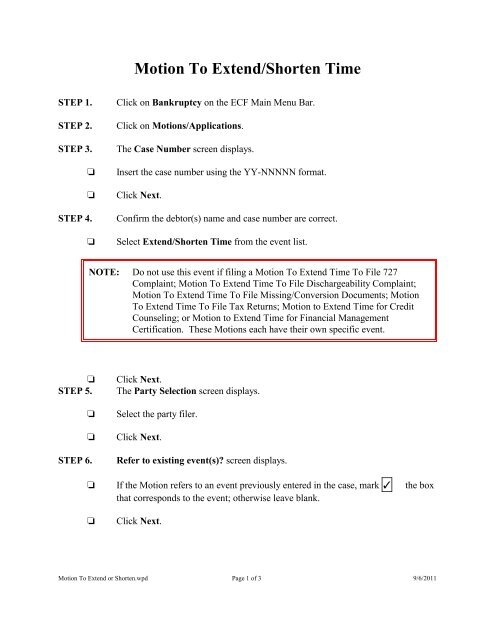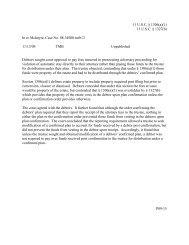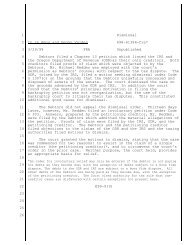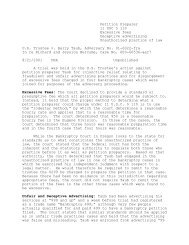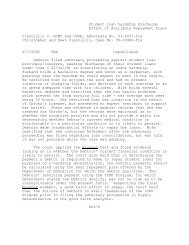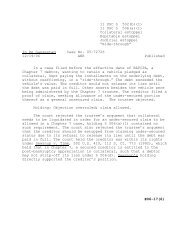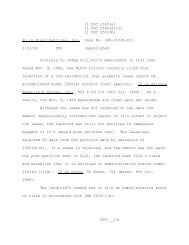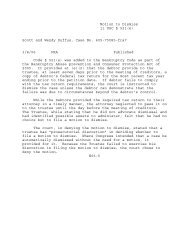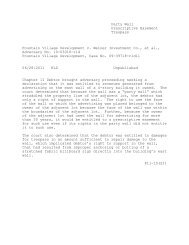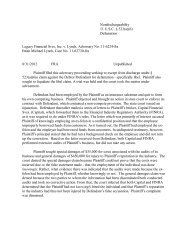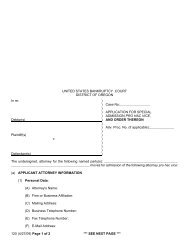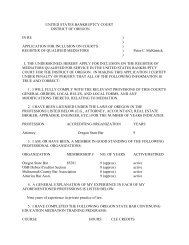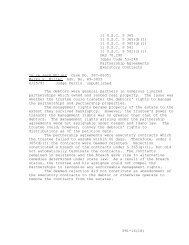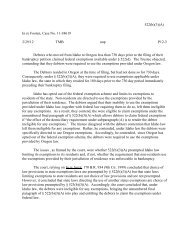Motion To Extend/Shorten Time
Motion To Extend/Shorten Time
Motion To Extend/Shorten Time
You also want an ePaper? Increase the reach of your titles
YUMPU automatically turns print PDFs into web optimized ePapers that Google loves.
<strong>Motion</strong> <strong>To</strong> <strong>Extend</strong>/<strong>Shorten</strong> <strong>Time</strong>STEP 1.STEP 2.STEP 3.STEP 4.Click on Bankruptcy on the ECF Main Menu Bar.Click on <strong>Motion</strong>s/Applications.The Case Number screen displays.Insert the case number using the YY-NNNNN format.Click Next.Confirm the debtor(s) name and case number are correct.Select <strong>Extend</strong>/<strong>Shorten</strong> <strong>Time</strong> from the event list.NOTE: Do not use this event if filing a <strong>Motion</strong> <strong>To</strong> <strong>Extend</strong> <strong>Time</strong> <strong>To</strong> File 727Complaint; <strong>Motion</strong> <strong>To</strong> <strong>Extend</strong> <strong>Time</strong> <strong>To</strong> File Dischargeability Complaint;<strong>Motion</strong> <strong>To</strong> <strong>Extend</strong> <strong>Time</strong> <strong>To</strong> File Missing/Conversion Documents; <strong>Motion</strong><strong>To</strong> <strong>Extend</strong> <strong>Time</strong> <strong>To</strong> File Tax Returns; <strong>Motion</strong> to <strong>Extend</strong> <strong>Time</strong> for CreditCounseling; or <strong>Motion</strong> to <strong>Extend</strong> <strong>Time</strong> for Financial ManagementCertification. These <strong>Motion</strong>s each have their own specific event.STEP 5.STEP 6.Click Next.The Party Selection screen displays.Select the party filer.Click Next.Refer to existing event(s)? screen displays. If the <strong>Motion</strong> refers to an event previously entered in the case, mark the boxthat corresponds to the event; otherwise leave blank.Click Next.<strong>Motion</strong> <strong>To</strong> <strong>Extend</strong> or <strong>Shorten</strong>.wpd Page 1 of 3 9/6/2011
STEP 7.STEP 8.STEP 9.STEP 10.STEP 11.STEP 12.If <strong>Motion</strong> references an existing event, mark the box next to the appropriatemotion. If <strong>Motion</strong> does not reference an existing event, no options will bedisplayed.At Select one, select either <strong>Extend</strong> <strong>Time</strong> or <strong>Shorten</strong> <strong>Time</strong>.At Is this a motion to <strong>Extend</strong> <strong>Time</strong> for appeal Under 8002c?, the default is No.If <strong>Motion</strong> is to extend the time to file appeal, change to Yes.Click Next.If <strong>Motion</strong> does not reference an existing event, at <strong>Extend</strong>/<strong>Shorten</strong> <strong>Time</strong> forWhat e.g., for submission of documents, to file documents, etc? Only enterthe type of motion if you are not referencing a previously filed document,enter the reason for the <strong>Motion</strong>. If <strong>Motion</strong> does reference an existing event, leaveblank.Click Next.Does this filing include an affidavit, declaration, certification, brief ormemorandum? question displays.If supporting documents are filed with motion, click Yes; if none, accept defaultof No.Click Next.Click Browse to select the appropriate PDF to attach.Click Next.The Docket Text: Modify as Appropriate screen displays.Use the drop-down list to select any additional information that may be requiredto complete the docket text and/or use the free text box (up to 30 characters) toadd important information or leave both blank.Click Next.The Docket Text: Final Text screen displays.Confirm the docket text is correct.<strong>Motion</strong> <strong>To</strong> <strong>Extend</strong> or <strong>Shorten</strong>.wpd Page 2 of 3 9/6/2011
STEP 13.Click Next.The Notice of Electronic Filing screen displays.<strong>Motion</strong> <strong>To</strong> <strong>Extend</strong> or <strong>Shorten</strong>.wpd Page 3 of 3 9/6/2011