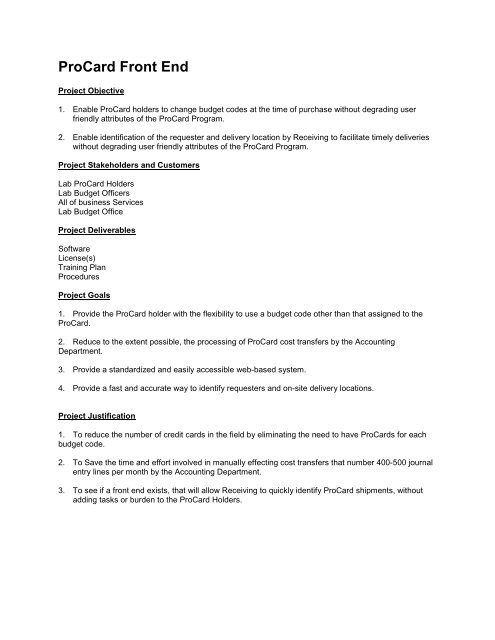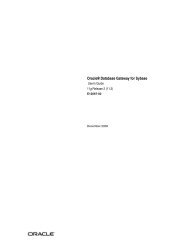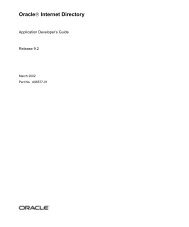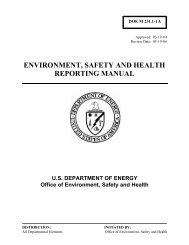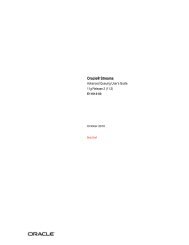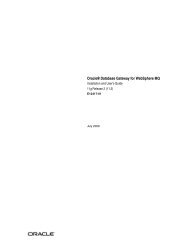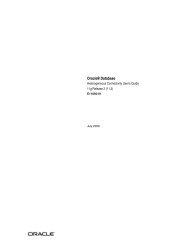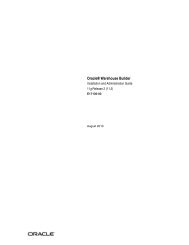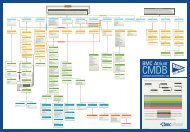ProCard Front End - CSS Department - Home Page - Fermilab
ProCard Front End - CSS Department - Home Page - Fermilab
ProCard Front End - CSS Department - Home Page - Fermilab
You also want an ePaper? Increase the reach of your titles
YUMPU automatically turns print PDFs into web optimized ePapers that Google loves.
<strong>ProCard</strong> <strong>Front</strong> <strong>End</strong>Project Objective1. Enable <strong>ProCard</strong> holders to change budget codes at the time of purchase without degrading userfriendly attributes of the <strong>ProCard</strong> Program.2. Enable identification of the requester and delivery location by Receiving to facilitate timely deliverieswithout degrading user friendly attributes of the <strong>ProCard</strong> Program.Project Stakeholders and CustomersLab <strong>ProCard</strong> HoldersLab Budget OfficersAll of business ServicesLab Budget OfficeProject DeliverablesSoftwareLicense(s)Training PlanProceduresProject Goals1. Provide the <strong>ProCard</strong> holder with the flexibility to use a budget code other than that assigned to the<strong>ProCard</strong>.2. Reduce to the extent possible, the processing of <strong>ProCard</strong> cost transfers by the Accounting<strong>Department</strong>.3. Provide a standardized and easily accessible web-based system.4. Provide a fast and accurate way to identify requesters and on-site delivery locations.Project Justification1. To reduce the number of credit cards in the field by eliminating the need to have <strong>ProCard</strong>s for eachbudget code.2. To Save the time and effort involved in manually effecting cost transfers that number 400-500 journalentry lines per month by the Accounting <strong>Department</strong>.3. To see if a front end exists, that will allow Receiving to quickly identify <strong>ProCard</strong> shipments, withoutadding tasks or burden to the <strong>ProCard</strong> Holders.
Process Flow Diagram
High Level Requirements Narrative1. Transaction Entry RequirementsPro-Card Users enter their Pro-Card purchases using the Pro-Card front-end system. A webenabled entry screen will be created for this purpose. Some features and limitations of this screenwill be:1.1 The transaction may be entered at:• the time of calling in the order to vendor OR• before calling in the order to the vendor orThough not enforced by the system the transactions should not be entered after placing the orderwith the merchants, since some critical information will be generated by the Pro-Card systemshould be communicated to the merchant at the time of placing the order. For the matching tooccur and any cost transfers to take place the transactions should be entered before the monthlyPro-Card interface to Oracle GL is executed. This will prevent manual journal entries for costtransfers. A detailed policy and procedure should be established stating the exact process.1.2 A system generated reference number ("<strong>ProCard</strong> Order Number") will be displayed on thetransaction entry screen. This number should be passed on to the vendor for entering as a<strong>Fermilab</strong> specific reference number. This pro code will be used to automatically reconcile bankstatements to the Pro-Card purchases made and entered in the <strong>Fermilab</strong> Pro-Card system.1.3 No split coding of the order lines will be allowed. Multiple work packages (accounts) may still beused on the same order but each should use a different order line.1.4 Entered transactions may be printed for mailing/faxing to the vendor or for the purpose of recordkeeping.1.5 Users will be required to enter the work package (alias) and the cost element from which the fullaccounting flex-field (AFF) will be derived by the system. The aliases and the cost element will bevalidated from MMS GL.1.6 Merchant/Vendor Lookups will be performed using merchant master table. A quick entry optionwill be allowed if the merchants do not exist. <strong>ProCard</strong> merchants will have no relationship withMMS vendors.1.7 Various other lookups from MMS like employee, users, and delivery location may be performedas per the detailed requirements.2. Transaction Inquiry and Update RequirementsPro-Card users will utilize the transaction entry screen mentioned above to also query and updatethe transactions. Some of the additional features and limitations related to the inquiry and updatefunctions for this screen are:2.1 Users with the access to the screen may view orders entered by other user depending on theirresponsibility level. The user access level and hierarchy is discussed in section 6 or therequirements.2.2 Insert, Update, Delete, Query will be permitted. Only the creator of the transaction is allowedupdate and cancellation of the transactions/orders.
2.3 The update to change or split coding the order to multiple work packages/aliases is allowed butthe split percentage/dollars should always add up to 100% of the transaction amount. Split codingof line items is not allowed.2.4 No other security check or super user type screen will be provided for generic updates/inserts.2.5 Update can be performed up to the point when bank/Pro-Card transaction has been matched tothe <strong>Fermilab</strong> entry; but not after the transaction has been transferred to the General Ledger.3. Reporting RequirementsThe following reports will be provided by this system. No hierarchical validation or securityrestriction will be imposed for these reports. In other words, any user access to the report mayrun the report for any work package (alias) or for any Pro-Card. The exact layout and content ofthe reports will be decided in consultation with the core-team and other users of the system.3.1 Printed Pro-Card Order. This will allow for mailing/faxing or the order to the vendor if required, orfor record keeping by the users. The report should be designed such that multiple orders for avendor can be combined on a single report.3.2 Transactions by work package/alias Report for a date range.3.3 Transactions by Pro-Card Report for a date range.3.4 Delivery Ticket Report as mentioned in the Receiving Requirements.3.5 Bank Transaction Audit as mentioned in the Batch Processing Requirements.3.6 Interface Audit Report as mentioned in the Batch Processing Requirements.4. Receiving Requirements4.1 Receiving will be provided with a special screen to enable them to receive or inquire anytransaction entered by <strong>Fermilab</strong> Pro-Cardholders.4.2 Receiving will have the ability to receive the orders with minimum data entry. Their function will belimited to finding the pro card order and the deliver to person/location for delivery purposes.4.3 No corrections, adjustments, return transaction entry capabilities will be provided.4.4 Receiving can print a "Packing Slip/Delivery Ticket" for items received (either same day or at alater date. These delivery tickets may be printed repeatedly on demand for the same item.4.5 Delivery tickets may not be combined by person/location etc.5. Batch Processing Requirements(Bank/Pro-Card Transactions Matching & GL Interface)5.1 Bank transactions will be downloaded using the existing system at the current frequency. Thematching will be performed once a month or as frequently as the user desires.5.2 Receiving action is not required for items to be matched to the bank/Pro-Card feed received andsubsequently to be transferred and posted to MMS GL or AP.
5.3 Bank Transaction Matching Audit Report will be provided to Show unmatched transactions(bank/Pro-Card transactions to <strong>Fermilab</strong> entries).5.4 The existing Pro-Card interface to MMS GL will be re-written. The bank transaction will remainthe primary source for transfer to MMS since the payment to the bank is automatically debitedfrom <strong>Fermilab</strong>'s bank account on a weekly basis. Appropriate indicators will be added to thetransactions after successful transfer to the MMS GL so the manual matching or cost transfer canbe eliminated to the extent possible.5.5 Interface Audit Report will be provided to show audit, control and error messages from the batchinterface to MMS.6. User Level and Hierarchy Requirements6.1 No formal approval process will be enforced by the system for the <strong>ProCard</strong> orders placed.6.2 It is recognized that certain users ("Super users") will be required access to multiple card-holdertransactions/orders. The access level and hierarchy will be determined in detail designdiscussions.Procard Database Sizing EstimatesThe following is a list of procard tables and transaction estimates to help plan the database sizing.Overhead for temporary and sort tables etc. are not included in this document.Table NamePRC_BANK_INTERFACEPRC_BANK_ORG_XREFPRC_CARD_USERSPRC_ERRORSPRC_MERCHANTSPRC_ORDER_HEADERSPRC_ORDER_LINESPRC_RECEIPT_HEADERSPRC_RECEIPT_LINESPRC_SITE_SETUPSPRC_UNIQUE_ID_CONTROLRecord Size( in Bytes)EstimatedCommentsXns/Year inFY200025,000 Heavy growth expected. - over 25% on a year-to-yearcomparision.100 Low growth over the life of the system (10% per year)200 Low growth. 5% per year.1,000 Non-growth table. Is purged periodically. Averagenumber used.7,000 After a year or two of growth the size of this tableshould stabilize to around 15,000 rows, with very littlegrowth after that.25,000 Heavy growth expected - over 25% on a year-to-yearcomparision.100,000 Heavy growth expected - over 25% on a year-to-yearcomparision.20,000 Heavy growth expected - over 25% on a year-to-yearcomparision.10,0000 Heavy growth expected - over 25% on a year-to-yearcomparision.1 constant, no growth over the life of the system2 constant, no growth over the life of the system
Procard Database Objects DesignThe database objects required to implement the Procard the procard system are listed in this designdocument. The detailed column level information is not included in this document since the system is stillunder development. The script-files are listed, and may be reviewed for more detail.Database UsersThe following database users are required for Procard Implementation:DB Name User Name Purposeprcdev PRC Owns all procard objectsprcdev PRCLOGIN Used only by the login screen to initial acess forvalidation of user accounts and responsibilities. Thisuser will have read only access to thePRC_CARD_USERS and PRC_RESPONSIBILITIEStable.mmstst PRC_ACCESS User created on mms database specially for allowingtable lookup acess to the Procard systems. This userowns all the synonymsDatabase Links to external systemsDB Link Owner DB Link Name Host Name User Name (on host)PRC PRC_TO_MMSTST mmstst.world PRC_ACCESSThe link to mms production will be named differently before going live:PRC PRC_TO_PRD prd.world PRC_ACCESS
Procard <strong>Front</strong> <strong>End</strong> Navigation/Users GuideNavigationNote: Please note that properly exiting the system is critical. A change has been made to theProcard System allowing only one session per user to be active. If a user does not exit properly from thesystem, the user will receive a message indicating that they already have a session open and that theywill be unable to login to the database again until their account is reset. When exiting, follow theinstructions for Exiting the Procard System Properly at the end of this document.Logging OnEnter user name in User Name fieldFirst initial of your first name then last name with no space between (8 letter maximum)Enter your password in the Password field and choose the Connect buttonThe password for this class is WelcomeAfter a successful log in the following screen will appear:
Available Pulldown MenusSetupUpdate Personal Profile (Change Password or Deliver To Location)
Note: By looking at the above screen, you would assume you can also change your default projectinformation. However, the system will only accept a default project information change from aSystems Administrator.OrdersDefine Merchant (Create new merchants in the master list that do not already exist)Enter Orders (Create new Pro Card Orders - see "Entering Electronic Procard Orders")ReceivingOnly used by Receiving personnel.Inquiry/ReportsOrder Report (View/Print Orders)Transactions by Project/Task Report (View/Print Transactions)Transactions by Order Number (View/Print Transactions)Delivery Ticket (Print Bar Coded Delivery Tickets)Cost Transfer Report (Transfers by PRN number)Bank Reconciliation Report w/Acc. Info (Status of order vs. bank statement)Bank Reconciliation Report w/out Acc. Info (Status of order vs. bank statement)Receipt Inquiry (Query receipt activity on orders)Order Inquiry (Query Orders)Organization Hierarchy (Report containing information relating to Division/Section Org. Codes)AccountingCost Transfer Screen (Form used to create online cost transfers)Manual Reconciliation (Manually reconcile to Bank Statement)
HelpHelp (This Feature is Under Development)Keys (Display list of predefined quick keys)Display Error (Display the last error)DebugProcard HelpExitExit (Exit all windows)WindowCascade (Layer open windows)Tile Horizontally (Arrange open windows side by side)Tile Vertically (Arrange open windows above and below each other)Keyboard Shortcuts (not described in Toolbar Icons, Pull Down Menus and Quick Keys)*Use (Tab) to navigate through fields in a window*Use (Return) to activate the default button*Use (Alt) to invoke the menu, and then press the under-lined character of the menu item you want toinvoke.*Choose Help -> Keys to see a list of predefined shortcut (quick) keys.*Message bar - The message bar is located at the bottom of each form, this is where you will getconfirmation that an item has been saved or when you need to complete / conduct an activity w/in thefield your cursor is in.Using LOV (List of Values)When a field is likely to contain many possible values you will seebar located at the bottom of the form.lit up on the message
To use the List of Values (LOV), press the F9 key. If there is an exceptionally long list of choices, as inthe list of Merchants (below), you will get a blank query screen.
Say, for instance, your Merchant is Longstreet. In this case, type an L and hit Tab. Now your query willbring up all the Merchants whose name begins with an "L".
Here you would scroll through the names with your (Down Arrow) to select a value and choose (Return).If you want to close the window without choosing a value, choose CancelCreating and Deleting RecordsChooseto insert a new record after the existing record.Choose to Delete a record (please note that if the record has been saved it cannot be deleted. Therecords status will change to "Cancelled")Note: These icons will work in both the Headers and the Lines blocks. If you are in the Lines blockand insert a new record, you will get a new line. If you are in the Headers block and insert a newrecord, you will get a new, blank record.Likewise, if you are in the Lines block and choose to Delete a Record, you will only delete the current line.You must be in the Headers block to delete the entire order.Exiting the Procard System ProperlyWhen you have completed your transactions, it is critical to exit the Procard System properly. Not exitingthe Procard system properly will prevent you from being able to log into the system again until a systemsadministrator resets the session. The proper way to log out and exit the <strong>Fermilab</strong> Procard System is asfollows:From the menu select Action >Exit
OR, From the menu select Action >ExitThese actions will take you to the following screen where you can properly EXIT the system.