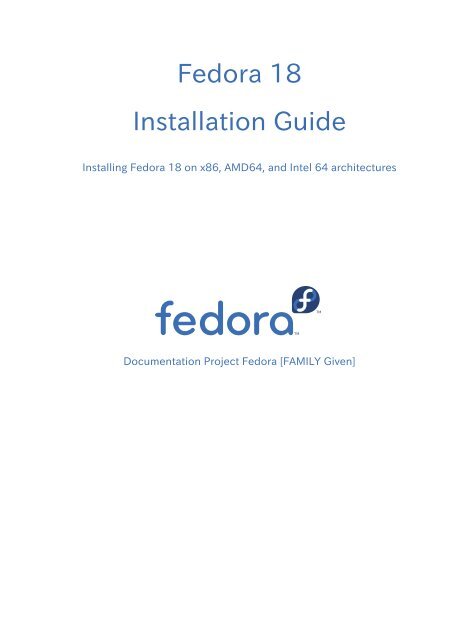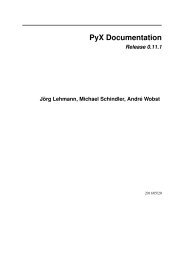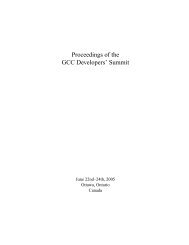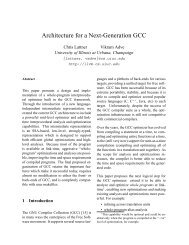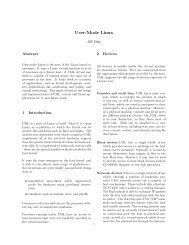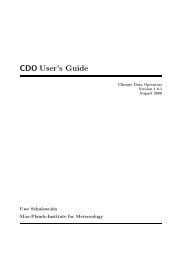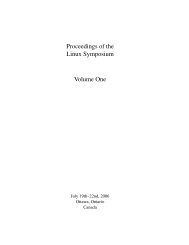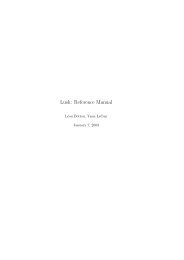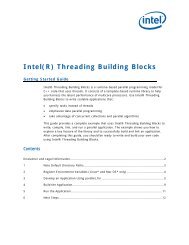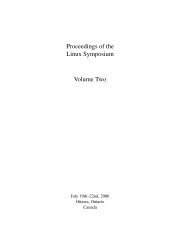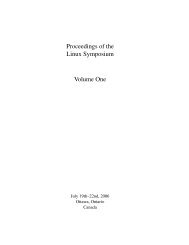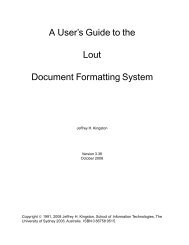Installing Fedora 18 on x86, AMD64, and Intel 64 architectures
Installing Fedora 18 on x86, AMD64, and Intel 64 architectures
Installing Fedora 18 on x86, AMD64, and Intel 64 architectures
You also want an ePaper? Increase the reach of your titles
YUMPU automatically turns print PDFs into web optimized ePapers that Google loves.
<str<strong>on</strong>g>Fedora</str<strong>on</strong>g> <str<strong>on</strong>g>18</str<strong>on</strong>g>Installati<strong>on</strong> Guide<str<strong>on</strong>g>Installing</str<strong>on</strong>g> <str<strong>on</strong>g>Fedora</str<strong>on</strong>g> <str<strong>on</strong>g>18</str<strong>on</strong>g> <strong>on</strong> <strong>x86</strong>, <strong>AMD<strong>64</strong></strong>, <strong>and</strong> <strong>Intel</strong> <strong>64</strong> <strong>architectures</strong>Documentati<strong>on</strong> Project <str<strong>on</strong>g>Fedora</str<strong>on</strong>g> [FAMILY Given]
Prefacexi1. 表 記 方 法 ........................................................................................................................ xi1.1. 印 刷 における 表 記 方 法 ........................................................................................... xi1.2. 引 用 における 表 記 方 法 .......................................................................................... xii1.3. 注 記 および 警 告 .................................................................................................. xiii2. フィードバック ................................................................................................................. xiii3. Acknowledgments ....................................................................................................... xivIntroducti<strong>on</strong>xv1. Background .................................................................................................................. xv1.1. About <str<strong>on</strong>g>Fedora</str<strong>on</strong>g> .................................................................................................... xv1.2. Getting Additi<strong>on</strong>al Help ..................................................................................... xv2. About This Document .................................................................................................. xv2.1. Goals ................................................................................................................. xv2.2. Audience ........................................................................................................... xv1. Quick Start for Experts 11.1. Overview .................................................................................................................... 11.2. Download Files ........................................................................................................... 11.3. Prepare for Installati<strong>on</strong> ............................................................................................... 21.4. Install <str<strong>on</strong>g>Fedora</str<strong>on</strong>g> ............................................................................................................. 21.5. Perform Post-installati<strong>on</strong> Steps ................................................................................... 22. Obtaining <str<strong>on</strong>g>Fedora</str<strong>on</strong>g> 32.1. Downloading <str<strong>on</strong>g>Fedora</str<strong>on</strong>g> .................................................................................................. 32.1.1. How Do I Download Installati<strong>on</strong> Files? ............................................................ 32.1.2. Which Architecture Is My Computer? .............................................................. 42.1.3. Which Files Do I Download? ........................................................................... 52.2. Obtaining <str<strong>on</strong>g>Fedora</str<strong>on</strong>g> <strong>on</strong> CD or DVD ................................................................................ 63. メディアの 作 成 73.1. Making an installati<strong>on</strong> DVD ........................................................................................ 73.2. Preparing a USB flash drive as an installati<strong>on</strong> source .................................................. 83.2.1. Making <str<strong>on</strong>g>Fedora</str<strong>on</strong>g> USB Media <strong>on</strong> a Windows Operating System ............................ 93.2.2. Making <str<strong>on</strong>g>Fedora</str<strong>on</strong>g> USB Media in UNIX, Linux, <strong>and</strong> Similar Operating Systems....... 93.3. 最 低 限 ブートメディアの 作 成 .......................................................................................... 153.3.1. UEFI ベースのシステム ..................................................................................... 16I. Installati<strong>on</strong> <strong>and</strong> Booting 194. Planning for Installati<strong>on</strong> <strong>on</strong> the <strong>x86</strong> Architecture 214.1. Upgrade or Install? ........................................................................................... 214.2. Is Your Hardware Compatible? ......................................................................... 214.3. RAID <strong>and</strong> Other Disk Devices ........................................................................... 214.3.1. Hardware RAID ...................................................................................... 214.3.2. Software RAID ....................................................................................... 214.3.3. FireWire <strong>and</strong> USB Disks ......................................................................... 224.4. Do You Have Enough Disk Space? ................................................................... 224.5. Selecting an Installati<strong>on</strong> Method ...................................................................... 224.6. Choose a boot method .................................................................................... 235. Preparing for Installati<strong>on</strong> 255.1. Preparing for a Network Installati<strong>on</strong> ................................................................. 255.1.1. Preparing for FTP <strong>and</strong> HTTP installati<strong>on</strong> ................................................ 265.1.2. Preparing for an NFS installati<strong>on</strong> ........................................................... 265.2. Preparing for a Hard Drive Installati<strong>on</strong> ............................................................. 27iii
10.3.3. Trouble with Partiti<strong>on</strong> Tables .............................................................. 9910.3.4. Using Remaining Space ..................................................................... 10010.3.5. Other Partiti<strong>on</strong>ing Problems .............................................................. 10010.4. Problems After Installati<strong>on</strong> ........................................................................... 10010.4.1. Trouble With the Graphical GRUB Screen <strong>on</strong> an <strong>x86</strong>-based System?....................................................................................................................... 10010.4.2. Blocked by a GRUB comm<strong>and</strong> line after upgrading? .......................... 10110.4.3. Booting into a Graphical Envir<strong>on</strong>ment ............................................... 10110.4.4. Problems with the X Window System (GUI) ........................................ 10210.4.5. Problems with the X Server Crashing <strong>and</strong> N<strong>on</strong>-Root Users ................. 10210.4.6. Problems When You Try to Log In ..................................................... 10310.4.7. Is Your RAM Not Being Recognized? ................................................. 10310.4.8. Your Printer Does Not Work .............................................................. 10410.4.9. Apache HTTP Server or Sendmail stops resp<strong>on</strong>ding during startup..... 104II. 高 度 なインストールオプション 10511. ブートオプション 10711.1. ブートメニューでインストールシステムを 設 定 ........................................................ 10711.1.1. 言 語 の 指 定 ......................................................................................... 10811.1.2. インターフェースの 設 定 ......................................................................... 10811.1.3. Anac<strong>on</strong>da の 更 新 ............................................................................... 10811.1.4. インストール 方 法 を 指 定 ........................................................................ 10911.1.5. Specifying the Network Settings ........................................................ 10911.2. インストールシステムへのリモートアクセスを 有 効 化 .............................................. 11011.2.1. VNC でリモートアクセスを 有 効 にする ...................................................... 11011.2.2. インストールシステムを VNC リスナーに 接 続 ............................................ 11111.2.3. Enabling Remote Access with ssh ...................................................... 11111.3. インストール 中 にリモートシステムにログイン ........................................................ 11211.3.1. ログサーバーを 設 定 する ........................................................................ 11211.4. キックスタートでインストールを 自 動 化 する ........................................................... 11311.5. ハードウェアサポートの 強 化 .............................................................................. 11411.5.1. 自 動 ハードウェア 検 出 を 上 書 きする .......................................................... 11411.6. メンテナンスブートモードの 使 用 ......................................................................... 11511.6.1. メモリー (RAM) テストモードのロード ...................................................... 11511.6.2. ブートメディアの 検 証 ............................................................................. 11611.6.3. レスキューモードでコンピュータをブート .................................................... 11612. <str<strong>on</strong>g>Installing</str<strong>on</strong>g> Without Media 11712.1. Retrieving Boot Files .................................................................................... 11712.2. Editing the GRUB C<strong>on</strong>figurati<strong>on</strong> ................................................................... 11712.3. Booting to Installati<strong>on</strong> .................................................................................. 1<str<strong>on</strong>g>18</str<strong>on</strong>g>13. Setting Up an Installati<strong>on</strong> Server 11913.1. Setting Up cobbler ........................................................................................ 11913.2. Setting Up the Distributi<strong>on</strong> .......................................................................... 12013.3. Mirroring a Network Locati<strong>on</strong> ....................................................................... 12113.4. Importing the Distributi<strong>on</strong> ............................................................................ 12113.5. Manually c<strong>on</strong>figure a PXE server .................................................................. 12213.5.1. Setting up the Network Server ........................................................... 12213.5.2. PXE Boot C<strong>on</strong>figurati<strong>on</strong> ..................................................................... 12313.5.3. Starting the tftp Server ..................................................................... 12713.5.4. Adding a Custom Boot Message ........................................................ 12713.5.5. Performing the PXE Installati<strong>on</strong> ......................................................... 127v
Installati<strong>on</strong> Guide14. <str<strong>on</strong>g>Installing</str<strong>on</strong>g> Through VNC 12914.1. VNC Viewer .................................................................................................. 12914.2. VNC Modes in Anac<strong>on</strong>da ............................................................................. 13014.2.1. Direct Mode ...................................................................................... 13014.2.2. C<strong>on</strong>nect Mode .................................................................................. 13014.3. Installati<strong>on</strong> Using VNC ................................................................................. 13114.3.1. Installati<strong>on</strong> Example .......................................................................... 13114.3.2. Kickstart C<strong>on</strong>siderati<strong>on</strong>s .................................................................... 13214.3.3. Firewall C<strong>on</strong>siderati<strong>on</strong>s ..................................................................... 13214.4. References ................................................................................................... 13215. Kickstart Installati<strong>on</strong>s 13315.1. What are Kickstart Installati<strong>on</strong>s? .................................................................. 13315.2. How Do You Perform a Kickstart Installati<strong>on</strong>? .............................................. 13315.3. Creating the Kickstart File ............................................................................ 13315.4. Kickstart Opti<strong>on</strong>s .......................................................................................... 13415.4.1. Advanced Partiti<strong>on</strong>ing Example ......................................................... 15915.5. Package Selecti<strong>on</strong> ........................................................................................ 16015.6. Pre-installati<strong>on</strong> Script ................................................................................... 16115.6.1. Example ............................................................................................ 16215.7. Post-installati<strong>on</strong> Script ................................................................................. 16215.7.1. Example ............................................................................................ 1<strong>64</strong>15.8. Making the Kickstart File Available ............................................................... 1<strong>64</strong>15.8.1. Creating Kickstart Boot Media ........................................................... 1<strong>64</strong>15.8.2. Making the Kickstart File Available <strong>on</strong> the Network ............................ 16515.9. Making the Installati<strong>on</strong> Tree Available .......................................................... 16515.10. Starting a Kickstart Installati<strong>on</strong> ................................................................... 16616. Kickstart C<strong>on</strong>figurator 17316.1. Basic C<strong>on</strong>figurati<strong>on</strong> ...................................................................................... 17316.2. Installati<strong>on</strong> Method ...................................................................................... 17416.3. Boot Loader Opti<strong>on</strong>s .................................................................................... 17616.4. Partiti<strong>on</strong> Informati<strong>on</strong> .................................................................................... 17716.4.1. Creating Partiti<strong>on</strong>s ............................................................................. 17716.5. Network C<strong>on</strong>figurati<strong>on</strong> ................................................................................. <str<strong>on</strong>g>18</str<strong>on</strong>g>016.6. Authenticati<strong>on</strong> .............................................................................................. <str<strong>on</strong>g>18</str<strong>on</strong>g>116.7. Firewall C<strong>on</strong>figurati<strong>on</strong> .................................................................................. <str<strong>on</strong>g>18</str<strong>on</strong>g>216.7.1. SELinux C<strong>on</strong>figurati<strong>on</strong> ....................................................................... <str<strong>on</strong>g>18</str<strong>on</strong>g>316.8. Display C<strong>on</strong>figurati<strong>on</strong> ................................................................................... <str<strong>on</strong>g>18</str<strong>on</strong>g>316.9. Package Selecti<strong>on</strong> ........................................................................................ <str<strong>on</strong>g>18</str<strong>on</strong>g>416.10. Pre-Installati<strong>on</strong> Script ................................................................................. <str<strong>on</strong>g>18</str<strong>on</strong>g>516.11. Post-Installati<strong>on</strong> Script ............................................................................... <str<strong>on</strong>g>18</str<strong>on</strong>g>616.11.1. Chroot Envir<strong>on</strong>ment ........................................................................ <str<strong>on</strong>g>18</str<strong>on</strong>g>716.11.2. Use an Interpreter ........................................................................... <str<strong>on</strong>g>18</str<strong>on</strong>g>716.12. Saving the File ........................................................................................... <str<strong>on</strong>g>18</str<strong>on</strong>g>7III. インストールの 後 <str<strong>on</strong>g>18</str<strong>on</strong>g>917. Firstboot 19117.1. Welcome to Firstboot ................................................................................... 19117.2. License Agreement ....................................................................................... 19217.3. Create User .................................................................................................. 19217.3.1. Authenticati<strong>on</strong> C<strong>on</strong>figurati<strong>on</strong> ............................................................. 19417.4. Date <strong>and</strong> Time ............................................................................................. 197vi
<str<strong>on</strong>g>18</str<strong>on</strong>g>. Your Next Steps 199<str<strong>on</strong>g>18</str<strong>on</strong>g>.1. Updating Your System .................................................................................. 199<str<strong>on</strong>g>18</str<strong>on</strong>g>.2. Finishing an Upgrade ................................................................................... 200<str<strong>on</strong>g>18</str<strong>on</strong>g>.3. Switching to a Graphical Login ..................................................................... 201<str<strong>on</strong>g>18</str<strong>on</strong>g>.3.1. Enabling Access to Software Repositories from the Comm<strong>and</strong> Line.... 202<str<strong>on</strong>g>18</str<strong>on</strong>g>.4. Subscribing to <str<strong>on</strong>g>Fedora</str<strong>on</strong>g> Announcements <strong>and</strong> News ........................................ 204<str<strong>on</strong>g>18</str<strong>on</strong>g>.5. Finding Documentati<strong>on</strong> <strong>and</strong> Support ........................................................... 204<str<strong>on</strong>g>18</str<strong>on</strong>g>.6. Joining the <str<strong>on</strong>g>Fedora</str<strong>on</strong>g> Community ..................................................................... 20519. Upgrading Your Current System 20719.1. Determining Whether to Upgrade or Re-Install ............................................. 20719.2. Upgrading Your System ................................................................................ 20820. Removing <str<strong>on</strong>g>Fedora</str<strong>on</strong>g> 21120.1. <str<strong>on</strong>g>Fedora</str<strong>on</strong>g> is the <strong>on</strong>ly operating system <strong>on</strong> the computer .................................. 21120.2. Your computer dual-boots <str<strong>on</strong>g>Fedora</str<strong>on</strong>g> <strong>and</strong> another operating system ................. 21220.2.1. Your computer dual-boots <str<strong>on</strong>g>Fedora</str<strong>on</strong>g> <strong>and</strong> a Microsoft Windowsoperating system ........................................................................................... 21320.2.2. Your computer dual-boots <str<strong>on</strong>g>Fedora</str<strong>on</strong>g> <strong>and</strong> Mac OS X .............................. 21720.2.3. Your computer dual-boots <str<strong>on</strong>g>Fedora</str<strong>on</strong>g> <strong>and</strong> a different Linux distributi<strong>on</strong>....................................................................................................................... 21720.3. Replacing <str<strong>on</strong>g>Fedora</str<strong>on</strong>g> with MS-DOS or legacy versi<strong>on</strong>s of Microsoft Windows ...... 221IV. 技 術 的 付 録 223A. An Introducti<strong>on</strong> to Disk Partiti<strong>on</strong>s 225A.1. Hard Disk Basic C<strong>on</strong>cepts .............................................................................. 225A.1.1. It is Not What You Write, it is How You Write It .................................... 225A.1.2. Partiti<strong>on</strong>s: Turning One Drive Into Many .............................................. 227A.1.3. Partiti<strong>on</strong>s within Partiti<strong>on</strong>s — An Overview of Extended Partiti<strong>on</strong>s ........ 229A.1.4. Making Room For <str<strong>on</strong>g>Fedora</str<strong>on</strong>g> .................................................................... 229A.1.5. Partiti<strong>on</strong> Naming Scheme .................................................................... 234A.1.6. Disk Partiti<strong>on</strong>s <strong>and</strong> Other Operating Systems ....................................... 235A.1.7. Disk Partiti<strong>on</strong>s <strong>and</strong> Mount Points ........................................................ 235A.1.8. How Many Partiti<strong>on</strong>s? ......................................................................... 235B. ISCSI disks 237B.1. iSCSI disks in anac<strong>on</strong>da ................................................................................. 237B.2. iSCSI disks during start up ............................................................................. 237C. ディスク 暗 号 化 239C.1. ブロックデバイス 暗 号 化 とは? ............................................................................. 239C.2. dm-crypt/LUKS を 使 用 してブロックデバイスを 暗 号 化 ........................................... 239C.2.1. LUKS の 概 要 ........................................................................................ 239C.2.2. インストールの 後 で 暗 号 化 したデバイスにアクセスする 方 法 は?(システムスタートアップ) ................................................................................................... 240C.2.3. 良 いパスフレーズの 選 択 法 ...................................................................... 240C.3. Anac<strong>on</strong>da 内 で 暗 号 化 したブロックデバイスを 作 成 ................................................ 240C.3.1. 暗 号 化 できるブロックデバイスの 種 類 は? ................................................... 241C.3.2. パスフレーズの 保 存 ................................................................................ 241C.3.3. バックアップパスフレーズの 作 成 と 保 存 ...................................................... 241C.4. インストール 後 にインストール 済 みのシステムで 暗 号 化 したブロックデバイスを 作 成 ...... 241C.4.1. ブロックデバイスの 作 成 ........................................................................... 241C.4.2. オプション: ランダムデータでデバイスを 充 填 します。 ..................................... 242C.4.3. デバイスを dm-crypt/LUKS 暗 号 化 デバイスとしてフォーマットする ................ 242C.4.4. マッピングを 作 成 して 解 読 されたデバイスの 内 容 にアクセスできるようにする .... 243vii
Installati<strong>on</strong> GuideviiiC.4.5. マップしたデバイス 上 にファイルシステムを 作 成 、 又 はマップしたデバイスを 使 用して 複 雑 なストレージ 構 造 の 構 築 を 継 続 する ........................................................ 243C.4.6. マッピング 情 報 を /etc/crypttab に 追 加 します。 ......................................... 244C.4.7. エントリを /etc/fstab に 追 加 します。 ........................................................ 244C.5. インストール 後 の 一 般 的 なタスク ......................................................................... 244C.5.1. 暗 号 化 したブロックデバイスへアクセスをするための 追 加 の 手 段 としてランダムに 生 成 した キーをセットします。 ........................................................................... 244C.5.2. 既 存 のデバイスに 新 規 のパスフレーズを 追 加 します。 .................................... 245C.5.3. デバイスからパスフレーズ、 又 はキーを 削 除 します。 ...................................... 245D. Underst<strong>and</strong>ing LVM 247E. The GRUB Boot Loader 249E.1. Boot Loaders <strong>and</strong> System Architecture ........................................................... 249E.2. GRUB ............................................................................................................. 249E.2.1. GRUB <strong>and</strong> the boot process <strong>on</strong> BIOS-based <strong>x86</strong> systems ..................... 249E.2.2. GRUB <strong>and</strong> the boot process <strong>on</strong> UEFI-based <strong>x86</strong> systems ..................... 250E.2.3. Features of GRUB ................................................................................ 251E.3. <str<strong>on</strong>g>Installing</str<strong>on</strong>g> GRUB .............................................................................................. 251E.4. GRUB Terminology ......................................................................................... 252E.4.1. Device Names ..................................................................................... 252E.4.2. File Names <strong>and</strong> Blocklists .................................................................... 253E.4.3. The Root File System <strong>and</strong> GRUB ......................................................... 254E.5. GRUB Interfaces ............................................................................................. 254E.5.1. Interfaces Load Order .......................................................................... 255E.6. GRUB Comm<strong>and</strong>s ........................................................................................... 255E.7. GRUB Menu C<strong>on</strong>figurati<strong>on</strong> File ...................................................................... 257E.7.1. C<strong>on</strong>figurati<strong>on</strong> File Structure ................................................................ 257E.7.2. C<strong>on</strong>figurati<strong>on</strong> File Directives ............................................................... 257E.8. Changing Runlevels at Boot Time ................................................................... 259E.9. Additi<strong>on</strong>al Resources ...................................................................................... 259E.9.1. Installed Documentati<strong>on</strong> ..................................................................... 259E.9.2. Useful Websites ................................................................................... 260F. Boot Process, Init, <strong>and</strong> Shutdown 261F.1. The Boot Process ........................................................................................... 261F.2. A Detailed Look at the Boot Process .............................................................. 261F.2.1. The firmware interface ......................................................................... 261F.2.2. UEFI-based <strong>x86</strong> systems ...................................................................... 262F.3. The Boot Loader ............................................................................................ 262F.3.1. The GRUB2 boot loader for <strong>x86</strong> systems ............................................. 262F.3.2. Boot Loaders for Other Architectures .................................................. 263F.4. The Kernel ...................................................................................................... 263F.5. Booting with systemd ..................................................................................... 263F.6. systemd units ................................................................................................. 2<strong>64</strong>F.7. systemd targets .............................................................................................. 265F.8. Running Additi<strong>on</strong>al Programs at Boot Time .................................................... 265F.9. Administering services with systemd ............................................................... 266F.9.1. Checking up <strong>on</strong> services ...................................................................... 266F.9.2. Starting <strong>and</strong> stopping services ............................................................. 267F.9.3. Running services automatically ............................................................ 267F.9.4. Killing <strong>and</strong> Masking services ................................................................ 267F.9.5. Getting more from systemd .................................................................. 268G. Logging the Installati<strong>on</strong> 271G.1. Log files <strong>and</strong> formats ..................................................................................... 271
G.1.1. Logging <strong>on</strong> the installed system .......................................................... 271G.2. Remote logging with rsyslog .......................................................................... 271G.3. Remote logging via virtio ............................................................................... 271H. Other Technical Documentati<strong>on</strong> 273I. C<strong>on</strong>tributors <strong>and</strong> producti<strong>on</strong> methods 275I.1. C<strong>on</strong>tributors ............................................................................................................ 275I.2. Producti<strong>on</strong> methods ................................................................................................ 279J. Revisi<strong>on</strong> History 281索 引 283ix
Preface1. 表 記 方 法本 ガイドは 特 定 の 単 語 や 語 句 を 強 調 したり、 記 載 内 容 の 特 定 部 分 に 注 意 を 引 かせる 目 的 で 次 のような 表 記 方法 を 使 用 しています。PDF 版 および 印 刷 版 では、 Liberati<strong>on</strong> F<strong>on</strong>ts 1 セットから 採 用 した 書 体 を 使 用 しています。 ご 使 用 のシステムに Liberati<strong>on</strong> F<strong>on</strong>ts セットがインストールされている 場 合 、 HTML 版 でもこのセットが 使 用 されます。 インストールされていない 場 合 は 代 替 として 同 等 の 書 体 が 表 示 されます。 注 記 : Red Hat Enterprise Linux 5 およびそれ 以 降 のバージョンにはデフォルトで Liberati<strong>on</strong> F<strong>on</strong>ts セットが 収 納 されます。1.1. 印 刷 における 表 記 方 法特 定 の 単 語 や 語 句 に 注 意 を 引 く 目 的 で 4 種 類 の 表 記 方 法 を 使 用 しています。 その 表 記 方 法 および 適 用 される 状 況 は 以 下 の 通 りです。等 幅 の 太 字シェルコマンド、ファイル 名 、パスなどシステムへの 入 力 を 強 調 するために 使 用 しています。またキー 配 列 やキーの 組 み 合 わせを 強 調 するのにも 使 用 しています。 例 えば、現 在 作 業 中 のディレクトリ 内 のファイル my_next_bestselling_novel の 内 容 を 表 示 させるには、 シェルプロンプトで cat my_next_bestselling_novel コマンドを 入 力 してから Enterを 押 してそのコマンドを 実 行 します。上 記 にはファイル 名 、シェルコマンド、キーが 含 まれています。 すべて 等 幅 の 太 字 で 表 されているため 文 中 内 で見 分 けやすくなっています。キーが 1 つの 場 合 と 複 数 のキーの 組 み 合 わせになる 場 合 を 区 別 するため、 その 組 み 合 わせを 構 成 するキー同 士 をハイフンでつないでいます。 例 えば、Enter を 押 してコマンドを 実 行 します。1 番 目 の 仮 想 ターミナルに 切 り 替 えるは、 Ctrl+Alt+F2 を 押 します。 X-Windows セッションに 戻 るには、 Ctrl+Alt+F1 を 押 します。最 初 の 段 落 では 押 すべき 1 つのキーを 特 定 して 強 調 しています。 次 の 段 落 では 同 時 に 押 すべき 3 つのキーの 組 み 合 わせが 2 種 類 ありそれぞれ 強 調 されています。ソースコードの 説 明 では 1 段 落 内 で 提 示 されるクラス 名 、 メソッド、 関 数 、 変 数 名 、 戻 り 値 を 上 記 のように 等幅 の 太 字 で 表 示 します。 例 えば、ファイル 関 連 のクラス 群 はファイルシステムに 対 しては filesystem、 ファイルには file、 ディレクトリには dir をそれぞれ 含 みます。 各 クラスは 個 別 に 関 連 する 権 限 セットを 持 っています。プロポーショナルの 太 字アプリケーション 名 、 ダイアログボックスのテキスト、ラベル 付 きボタン、 チェックボックスとラジオボタンのラベル、 メニュータイトルとサブメニュータイトルなどシステム 上 で 見 られる 単 語 や 語 句 を 表 します。 例 えば、1 https://fedorahosted.org/liberati<strong>on</strong>-f<strong>on</strong>ts/xi
Prefaceメインメニューバーから システム > 個 人 設 定 > マウス の 順 で 選 択 し マウスの 個 人 設 定 を起 動 します。 ボタン タブ 内 で 左 ききのマウス チェックボックスをクリックしてから 閉 じる をクリックしマウスの 主 要 ボタンを 左 から 右 に 切 り 替 えます (マウスを 左 ききの 人 が 使 用 するのに適 した 設 定 にする)。gedit ファイルに 特 殊 な 文 字 を 挿 入 する 場 合 は、 メインメニューバーから アプリケーション >アクセサリ > 文 字 マップ の 順 で 選 択 します。 次 に 文 字 マップ メニューバーから 検 索 > 検索 … と 選 択 して 検 索 フィールド 内 にその 文 字 名 を 入 力 し 次 をクリックします。 探 している文 字 が 文 字 表 内 で 強 調 表 示 されます。 この 強 調 表 示 された 文 字 をダブルクリックすると コピーするテキスト フィールド 内 に 置 かれるので 次 に コピー ボタンをクリックします。 ここでドキュメントに 戻 り gedit メニューバーから 編 集 > 貼 り 付 け を 選 択 します。上 記 には、 アプリケーション 名 、 システム 全 体 のメニュー 名 と 項 目 、 アプリケーション 固 有 のメニュー 名 、 GUIインタフェースで 見 られるボタンやテキストがあります。 すべてプロポーショナルの 太 字 で 表 示 されているため文 中 内 で 見 分 けやすくなっています。等 等 等 等 等 等 等 等 等 等 または 等 等 等 等 等 等 等 等 等 等 等 等 等 等 等 等等 幅 の 太 字 やプロポーショナルの 太 字 はいずれであっても 斜 体 の 場 合 は 置 換 可 能 なテキストか 変 化 するテキストを 示 します。 斜 体 は 記 載 されている 通 りには 入 力 しないテキスト、あるいは 状 況 に 応 じて 変 化 する 出 力 テキストを 表 します。 例 えば、ssh を 使 用 してリモートマシンに 接 続 するには、 シェルプロンプトで sshusername@domain.name と 入 力 します。 リモートマシンが example.com であり、 そのマシンで 使 用 しているユーザー 名 が john なら ssh john@example.com と 入 力 します。mount -o remount file-system コマンドは 指 定 したファイルシステムを 再 マウントします。 例 えば、 /home ファイルシステムを 再 マウントするコマンドは mount -o remount /homeになります。現 在 インストールされているパッケージのバージョンを 表 示 するには、 rpm -q package コマンドを 使 用 します。 結 果 として 次 を 返 してきます、 package-versi<strong>on</strong>-release。上 記 の 太 字 斜 体 の 単 語 — username、 domain.name、 file-system、 package、 versi<strong>on</strong>、 release に 注 目してください。 いずれもコマンドを 発 行 するときに 入 力 するテキスト 用 のプレースホルダーかシステムにより 出力 されるテキスト 用 のプレースホルダーになっています。タイトル 表 示 のような 標 準 的 な 使 用 の 他 、 斜 体 は 新 しい 重 要 な 用 語 が 初 めて 出 現 する 場 合 にも 使 用 されます。 例 えば、Publican は DocBook の 発 行 システムです。1.2. 引 用 における 表 記 方 法端 末 の 出 力 とソースコード 一 覧 は、 視 覚 的 に 周 囲 の 文 から 区 別 されています。端 末 に 送 信 される 出 力 は m<strong>on</strong>o-spaced roman ( 等 幅 の Roman) にセットされるので 以 下 のように 表 示 されます。books Desktop documentati<strong>on</strong> drafts mss photos stuff svnbooks_tests Desktop1 downloads images notes scripts svgsソースコードの 一 覧 も m<strong>on</strong>o-spaced roman ( 等 幅 の Roman) でセットされますが、 以 下 のように 強 調 表 示 されます。package org.jboss.book.jca.ex1;xii
注 記 および 警 告import javax.naming.InitialC<strong>on</strong>text;public class ExClient{public static void main(String args[])throws Excepti<strong>on</strong>{InitialC<strong>on</strong>text iniCtx = new InitialC<strong>on</strong>text();Object ref = iniCtx.lookup("EchoBean");EchoHome home = (EchoHome) ref;Echo echo = home.create();System.out.println("Created Echo");}}System.out.println("Echo.echo('Hello') = " + echo.echo("Hello"));1.3. 注 記 および 警 告情 報 が 見 過 ごされないよう 3 種 類 の 視 覚 的 なスタイルを 使 用 して 注 意 を 引 いています。注 記注 記 は 説 明 している 部 分 に 対 するヒントや 近 道 あるいは 代 替 となる 手 段 などになります。 注 記 を 無 視 しても 悪 影 響 はありませんが 知 っておくと 便 利 なコツを 見 逃 すことになるかもしれません。重 要重 要 ボックスは 見 逃 しやすい 事 項 を 詳 細 に 説 明 しています。 現 在 のセッションにのみ 適 用 される 設 定 上 の変 更 点 、 更 新 を 適 用 する 前 に 再 起 動 が 必 要 なサービスなどがあります。 重 要 ボックスを 無 視 してもデータを 喪 失 するような 結 果 にはなりませんがイライラ 感 やフラストレーションが 生 じる 可 能 性 があります。警 告警 告 は 無 視 しないでください。 警 告 を 無 視 するとデータを 喪 失 する 可 能 性 が 非 常 に 高 くなります。2. フィードバック本 ガイドに 誤 植 を 見 つけられた 場 合 や 本 ガイドの 改 善 案 をお 持 ちの 場 合 はぜひお 知 らせください。 Bugzillahttp://bugzilla.redhat.com/bugzilla/ にて、 Product には <str<strong>on</strong>g>Fedora</str<strong>on</strong>g> Documentati<strong>on</strong>. を 選 びレポートの 提 出をお 願 いいたします。バグレポートを 提 出 される 場 合 は、 そのガイドの 識 別 子 となる install-guide を 必 ず 明 記 して 頂 くようお 願 いします。xiii
Prefaceドキュメントに 関 する 改 善 のご 意 見 についてはできるだけ 具 体 的 にお 願 いいたします。 エラーを 発 見 された 場合 は、 セクション 番 号 および 該 当 部 分 の 前 後 の 文 章 も 含 めてご 報 告 頂 くと 照 合 が 容 易 になります。3. AcknowledgmentsCertain porti<strong>on</strong>s of this text first appeared in the Red Hat Enterprise Linux Installati<strong>on</strong> Guide,copyright © 2011 Red Hat, Inc. <strong>and</strong> others, published by Red Hat at http://docs.redhat.com/docs.xiv
Introducti<strong>on</strong>This guide covers installati<strong>on</strong> of <str<strong>on</strong>g>Fedora</str<strong>on</strong>g>, a Linux distributi<strong>on</strong> built <strong>on</strong> free <strong>and</strong> open sourcesoftware. This manual helps you install <str<strong>on</strong>g>Fedora</str<strong>on</strong>g> <strong>on</strong> desktops, laptops, <strong>and</strong> servers. The installati<strong>on</strong>system is easy to use even if you lack previous knowledge of Linux or computer networks. Ifyou select default opti<strong>on</strong>s, <str<strong>on</strong>g>Fedora</str<strong>on</strong>g> provides a complete desktop operating system, includingproductivity applicati<strong>on</strong>s, Internet utilities, <strong>and</strong> desktop tools.This document details the full range of installati<strong>on</strong> opti<strong>on</strong>s, including those that apply <strong>on</strong>lyin limited or unusual circumstances. The <str<strong>on</strong>g>Fedora</str<strong>on</strong>g> <str<strong>on</strong>g>18</str<strong>on</strong>g> Installati<strong>on</strong> Quick Start Guide provides amuch-abbreviated set of instructi<strong>on</strong>s for downloading <str<strong>on</strong>g>Fedora</str<strong>on</strong>g>, creating an installati<strong>on</strong> disc, <strong>and</strong>installing <str<strong>on</strong>g>Fedora</str<strong>on</strong>g> <strong>on</strong> a typical desktop or laptop computer. The <str<strong>on</strong>g>Fedora</str<strong>on</strong>g> <str<strong>on</strong>g>18</str<strong>on</strong>g> Installati<strong>on</strong> Quick StartGuide is available from http://docs.fedoraproject.org/installati<strong>on</strong>-quick-start-guide/.1. Background1.1. About <str<strong>on</strong>g>Fedora</str<strong>on</strong>g>To find out more about <str<strong>on</strong>g>Fedora</str<strong>on</strong>g>, refer to http://fedoraproject.org/. To read other documentati<strong>on</strong> <strong>on</strong><str<strong>on</strong>g>Fedora</str<strong>on</strong>g> related topics, refer to http://docs.fedoraproject.org/.1.2. Getting Additi<strong>on</strong>al HelpFor informati<strong>on</strong> <strong>on</strong> additi<strong>on</strong>al help resources for <str<strong>on</strong>g>Fedora</str<strong>on</strong>g>, visit http://fedoraproject.org/wiki/Communicate.2. About This Document2.1. GoalsThis guide helps a reader:1. Underst<strong>and</strong> how to locate the <str<strong>on</strong>g>Fedora</str<strong>on</strong>g> distributi<strong>on</strong> <strong>on</strong>line2. Create c<strong>on</strong>figurati<strong>on</strong> data that allows a computer to boot <str<strong>on</strong>g>Fedora</str<strong>on</strong>g>3. Underst<strong>and</strong> <strong>and</strong> interact with the <str<strong>on</strong>g>Fedora</str<strong>on</strong>g> installati<strong>on</strong> program4. Complete basic post-installati<strong>on</strong> c<strong>on</strong>figurati<strong>on</strong> of a <str<strong>on</strong>g>Fedora</str<strong>on</strong>g> systemOther Sources of Documentati<strong>on</strong>This guide does not cover use of <str<strong>on</strong>g>Fedora</str<strong>on</strong>g>. To learn how to use an installed <str<strong>on</strong>g>Fedora</str<strong>on</strong>g> system,refer to http://docs.fedoraproject.org/ for other documentati<strong>on</strong>.2.2. AudienceThis guide is intended for <str<strong>on</strong>g>Fedora</str<strong>on</strong>g> users of all levels of experience. However, it treats theinstallati<strong>on</strong> process <strong>and</strong> its many opti<strong>on</strong>s in far greater detail than most novice users are likelyxv
Introducti<strong>on</strong>to require. You do not need to read <strong>and</strong> underst<strong>and</strong> this entire document to install <str<strong>on</strong>g>Fedora</str<strong>on</strong>g> <strong>on</strong>a computer. This document is most likely to help experienced users perform advanced <strong>and</strong>unusual installati<strong>on</strong>s.xvi
Quick Start for ExpertsThis secti<strong>on</strong> offers a very brief overview of installati<strong>on</strong> tasks for experienced readers who areeager to get started. Note that many explanatory notes <strong>and</strong> helpful hints appear in the followingchapters of this guide. If an issue arises during the installati<strong>on</strong> process, c<strong>on</strong>sult the appropriatechapters in the full guide for help.Experts OnlyThis secti<strong>on</strong> is intended <strong>on</strong>ly for experts. Other readers may not be familiar with some of theterms in this secti<strong>on</strong>, <strong>and</strong> should move <strong>on</strong> to 2 章 Obtaining <str<strong>on</strong>g>Fedora</str<strong>on</strong>g> instead.1.1. OverviewThe installati<strong>on</strong> procedure is fairly simple, <strong>and</strong> c<strong>on</strong>sists of <strong>on</strong>ly a few steps:1. Download files to make media or another bootable c<strong>on</strong>figurati<strong>on</strong>.2. Prepare system for installati<strong>on</strong>.3. Boot the computer <strong>and</strong> run the installati<strong>on</strong> process.4. Reboot <strong>and</strong> perform post-installati<strong>on</strong> c<strong>on</strong>figurati<strong>on</strong>.1.2. Download FilesDo any <strong>on</strong>e of the following:Verify your downloadsDownloads may fail for any number of reas<strong>on</strong>s. Always verify the sha256sum of thedownloaded files.1.Download the ISO image for a Live image. Create CD media from the ISO file using yourpreferred applicati<strong>on</strong>. You may also use the livecd-tools package to write the image to otherbootable media such as a USB flash disk. To install the distributi<strong>on</strong> to your hard disk, use theshortcut <strong>on</strong> the desktop after you log in.2. Download the ISO images for the full distributi<strong>on</strong> <strong>on</strong> DVD. Create DVD media from the ISOfiles using your preferred applicati<strong>on</strong>, or put the images <strong>on</strong> a Windows FAT32 or Linux ext2,ext3, or ext4 partiti<strong>on</strong>.3. Download the boot.iso image for a minimal boot CD or USB flash drive. Write the imageto the approriate physical media to create bootable media. The boot media c<strong>on</strong>tains nopackages but must be pointed at a hard disk or <strong>on</strong>line repository to complete the installati<strong>on</strong>.4. Download the vmlinuz kernel file <strong>and</strong> the initrd.img ramdisk image from the distributi<strong>on</strong>'sisolinux/ directory. C<strong>on</strong>figure your operating system to boot the kernel <strong>and</strong> load the ramdisk1
第 1 章 Quick Start for Expertsimage. For further informati<strong>on</strong> <strong>on</strong> installati<strong>on</strong> without media, refer to 12 章 <str<strong>on</strong>g>Installing</str<strong>on</strong>g> WithoutMedia.For informati<strong>on</strong> <strong>on</strong> setting up a network boot server from which you can install <str<strong>on</strong>g>Fedora</str<strong>on</strong>g>, referto 13 章 Setting Up an Installati<strong>on</strong> Server.To learn how to turn ISO images into CD or DVD media, refer to Making <str<strong>on</strong>g>Fedora</str<strong>on</strong>g> Discs availablefrom http://docs.fedoraproject.org/readme-burning-isos/.1.3. Prepare for Installati<strong>on</strong>Back up any user data you need to preserve.パーティションのサイズ 変 更The installati<strong>on</strong> program provides functi<strong>on</strong>s for resizing ext2, ext3, ext4, <strong>and</strong> NTFS formattedpartiti<strong>on</strong>s. Refer to 章 Creating a Custom Partiti<strong>on</strong> Layout 章 for more informati<strong>on</strong>.1.4. Install <str<strong>on</strong>g>Fedora</str<strong>on</strong>g>Boot from the desired media, with any opti<strong>on</strong>s appropriate for your hardware <strong>and</strong> installati<strong>on</strong>mode. Refer to 11 章 章 章 章 章 章 章 章 章 for more informati<strong>on</strong> about boot opti<strong>on</strong>s. If you boot from theLive CD, select the Install to Hard Disk opti<strong>on</strong> from the desktop to run the installati<strong>on</strong> program.(Alternatively, the opti<strong>on</strong> can be found in Applicati<strong>on</strong>s → System Tools.) If you boot from minimalmedia or a downloaded kernel, select a network or hard disk resource from which to install.Proceed through all the steps of the installati<strong>on</strong> program. The installati<strong>on</strong> program does notchange your system until you make a final c<strong>on</strong>firmati<strong>on</strong> to proceed. When installati<strong>on</strong> is finished,reboot your system.1.5. Perform Post-installati<strong>on</strong> StepsAfter the system reboots, it displays additi<strong>on</strong>al c<strong>on</strong>figurati<strong>on</strong> opti<strong>on</strong>s. Make appropriate changesto your system <strong>and</strong> proceed to the login prompt.Refer to 17 章 Firstboot or the Firstboot page <strong>on</strong> the <str<strong>on</strong>g>Fedora</str<strong>on</strong>g> wiki: http://fedoraproject.org/wiki/FirstBootfor more detail.2
Obtaining <str<strong>on</strong>g>Fedora</str<strong>on</strong>g>This chapter explains how to get the files you need to install <strong>and</strong> run <str<strong>on</strong>g>Fedora</str<strong>on</strong>g> <strong>on</strong> your computer.C<strong>on</strong>cepts in this chapter may be new, especially if this is your first free <strong>and</strong> open sourceoperating system. If you have any trouble with this chapter, find help by visiting the <str<strong>on</strong>g>Fedora</str<strong>on</strong>g>Forums at http://www.fedoraforum.org/.The <str<strong>on</strong>g>Fedora</str<strong>on</strong>g> Project distributes <str<strong>on</strong>g>Fedora</str<strong>on</strong>g> in many ways, mostly free of cost <strong>and</strong> downloaded overthe Internet. The most comm<strong>on</strong> distributi<strong>on</strong> method is CD <strong>and</strong> DVD media. There are severaltypes of CD <strong>and</strong> DVD media available, including:• A full set of the software <strong>on</strong> DVD media• Live images you can use to try <str<strong>on</strong>g>Fedora</str<strong>on</strong>g>, <strong>and</strong> then install to your system if you so choose• Reduced-size bootable CD <strong>and</strong> USB flash disk images you can use to install over an Internetc<strong>on</strong>necti<strong>on</strong>• Source code <strong>on</strong> DVD mediaMost users want the <str<strong>on</strong>g>Fedora</str<strong>on</strong>g> Live image or the full set of installable software <strong>on</strong> DVD. Thereduced bootable images are suitable for use with a fast Internet c<strong>on</strong>necti<strong>on</strong> <strong>and</strong> install <str<strong>on</strong>g>Fedora</str<strong>on</strong>g><strong>on</strong> <strong>on</strong>e computer. Source code discs are not used for installing <str<strong>on</strong>g>Fedora</str<strong>on</strong>g>, but are resources forexperienced users <strong>and</strong> software developers.Users with a broadb<strong>and</strong> Internet c<strong>on</strong>necti<strong>on</strong> can download ISO images of CD <strong>and</strong> DVD media orimages of USB flash disks. An ISO image is a copy of an entire disc in a format suitable for writingdirectly to a CD or DVD. A USB flash disk image is a copy of an entire disk in a format suitable forwriting directly to a USB flash disk.For more informati<strong>on</strong> <strong>on</strong> burning CDs <strong>and</strong> DVDs, refer to 3 章 章 章 章 章 章 章 章 .If downloading the <str<strong>on</strong>g>Fedora</str<strong>on</strong>g> ISO images <strong>and</strong> burning them to CD or DVD is impossible orimpractical for you, refer to 章 Obtaining <str<strong>on</strong>g>Fedora</str<strong>on</strong>g> <strong>on</strong> CD or DVD 章 to learn about other ways that youcan obtain <str<strong>on</strong>g>Fedora</str<strong>on</strong>g>.2.1. Downloading <str<strong>on</strong>g>Fedora</str<strong>on</strong>g>2.1.1. How Do I Download Installati<strong>on</strong> Files?Download LinksTo follow a Web-based guide to downloading, visit http://get.fedoraproject.org/. For guidance<strong>on</strong> which architecture to download, refer to 章 Which Architecture Is My Computer? 章 .<str<strong>on</strong>g>Fedora</str<strong>on</strong>g> software is available for download at no cost in a variety of ways.2.1.1.1. From a Mirror3
第 2 章 Obtaining <str<strong>on</strong>g>Fedora</str<strong>on</strong>g>The <str<strong>on</strong>g>Fedora</str<strong>on</strong>g> installati<strong>on</strong> files are freely available from web servers located in many parts ofthe world. These servers mirror the files available from the <str<strong>on</strong>g>Fedora</str<strong>on</strong>g> Project. If you visit http://download.fedoraproject.org/, you are redirected to a mirror, based <strong>on</strong> a calculati<strong>on</strong> of which mirroris likely to offer you the best download speed. Alternatively, you can choose a mirror from thelist maintained at http://mirrors.fedoraproject.org/publiclist. This page lists mirrors according togeographic locati<strong>on</strong>. The mirrors geographically closest to you are likely to provide you with thefastest downloads. If the company or organizati<strong>on</strong> that provides your internet access maintains amirror, this mirror is likely to provide you with the fastest downloads of all.Mirrors publish <str<strong>on</strong>g>Fedora</str<strong>on</strong>g> software under a well-organized hierarchy of folders. For example,the <str<strong>on</strong>g>Fedora</str<strong>on</strong>g> <str<strong>on</strong>g>18</str<strong>on</strong>g> distributi<strong>on</strong> normally appears in the directory fedora/linux/releases/<str<strong>on</strong>g>18</str<strong>on</strong>g>/. Thisdirectory c<strong>on</strong>tains a folder for each architecture supported inside that folder, in a folder callediso/. For example, you can find the file for the DVD distributi<strong>on</strong> of <str<strong>on</strong>g>Fedora</str<strong>on</strong>g> <str<strong>on</strong>g>18</str<strong>on</strong>g> for <strong>x86</strong>_<strong>64</strong> atfedora/linux/releases/<str<strong>on</strong>g>18</str<strong>on</strong>g>/<str<strong>on</strong>g>Fedora</str<strong>on</strong>g>/<strong>x86</strong>_<strong>64</strong>/iso/<str<strong>on</strong>g>Fedora</str<strong>on</strong>g>-<str<strong>on</strong>g>18</str<strong>on</strong>g>-<strong>x86</strong>_<strong>64</strong>-DVD.iso.2.1.1.2. From BitTorrentBitTorrent is a way to download informati<strong>on</strong> in cooperati<strong>on</strong> with other computers. Eachcomputer cooperating in the group downloads pieces of the informati<strong>on</strong> in a particular torrentfrom other peers in the group. Computers that have finished downloading all the data in a torrentremain in the swarm to seed, or provide data to other peers. If you download using BitTorrent, asa courtesy you should seed the torrent at least until you have uploaded the same amount of datayou downloaded.If your computer does not have software installed for BitTorrent, visit the BitTorrent home pageat http://www.bittorrent.com/download/ to download it. BitTorrent client software is available forWindows, Mac OS, Linux, <strong>and</strong> many other operating systems.You do not need to find a special mirror for BitTorrent files. The BitTorrent protocol ensures thatyour computer participates in a nearby group. To download <strong>and</strong> use the <str<strong>on</strong>g>Fedora</str<strong>on</strong>g> BitTorrent files,visit http://torrent.fedoraproject.org/.Minimal Boot ImagesMinimal boot CD <strong>and</strong> USB flash disk images are not available through BitTorrent.Verify your downloadOnce you have downloaded an ISO, verify it for security <strong>and</strong> integrity. To follow a web-basedguide, visit https://fedoraproject.org/en/verify.2.1.2. Which Architecture Is My Computer?Releases are separated by architecture, or type of computer processor. Use the following table todetermine the architecture of your computer according to the type of processor. C<strong>on</strong>sult yourmanufacturer's documentati<strong>on</strong> for details <strong>on</strong> your processor, if necessary.4
Which Files Do I Download?表 2.1 Processor <strong>and</strong> architecture typesProcessor manufacturer <strong>and</strong> model<strong>Intel</strong> Atom (see note below,) Core series, Pentium 4, <strong>and</strong> recent vintageXe<strong>on</strong>; AMD Athl<strong>on</strong>, Dur<strong>on</strong>, some Sempr<strong>on</strong>s; <strong>and</strong> older; VIA C3, C7<strong>Intel</strong> Atom (See note below), Core 2 series, Core i series <strong>and</strong> Xe<strong>on</strong>;AMD: Athl<strong>on</strong> <strong>64</strong>, Athl<strong>on</strong> II, Sempr<strong>on</strong><strong>64</strong>, Phenom series, Fusi<strong>on</strong> series,Bulldozer series <strong>and</strong> Opter<strong>on</strong>; Apple MacBook, MacBook Pro, <strong>and</strong>MacBook AirArchitecture type for<str<strong>on</strong>g>Fedora</str<strong>on</strong>g>i386<strong>x86</strong>_<strong>64</strong>i386 Works for Most Windows Compatible ComputersIf you are unsure what type of processor your computer uses, choose i386.The excepti<strong>on</strong> is if your computer is a n<strong>on</strong>-<strong>Intel</strong> based Apple Macintosh. Refer to http://fedoraproject.org/wiki/Architectures/PowerPC for more informati<strong>on</strong> <strong>on</strong> using <str<strong>on</strong>g>Fedora</str<strong>on</strong>g> <strong>on</strong> thesesystems.<strong>Intel</strong> Atom Processor Architectures VaryThe Z Series <strong>and</strong> N200 Series Atom processors are based <strong>on</strong> the i386 architecture. The230 <strong>and</strong> 330 Series <strong>and</strong> the rest of the N Series Atom processors are based <strong>on</strong> the<strong>x86</strong>_<strong>64</strong>architecture. Refer to http://ark.intel.com/products/family/29035 for more details.2.1.3. Which Files Do I Download?You have several opti<strong>on</strong>s to download <str<strong>on</strong>g>Fedora</str<strong>on</strong>g>. Read the opti<strong>on</strong>s below to decide the best <strong>on</strong>e foryou.Each file available for download in a <str<strong>on</strong>g>Fedora</str<strong>on</strong>g> distributi<strong>on</strong> includes the architecture type in thefile name. For example, the file for the DVD distributi<strong>on</strong> of <str<strong>on</strong>g>Fedora</str<strong>on</strong>g> <str<strong>on</strong>g>18</str<strong>on</strong>g> for <strong>x86</strong>_<strong>64</strong> is named<str<strong>on</strong>g>Fedora</str<strong>on</strong>g>-<str<strong>on</strong>g>18</str<strong>on</strong>g>-<strong>x86</strong>_<strong>64</strong>-DVD.iso. Refer to 章 Which Architecture Is My Computer? 章 if you are unsure ofyour computer's architecture.1. Full Distributi<strong>on</strong> <strong>on</strong> DVDIf you have plenty of time, a fast Internet c<strong>on</strong>necti<strong>on</strong>, <strong>and</strong> wish a broader choice of software<strong>on</strong> the install media, download the full DVD versi<strong>on</strong>. Once burned to DVD, the media isbootable <strong>and</strong> includes an installati<strong>on</strong> program. The DVD versi<strong>on</strong> c<strong>on</strong>tains a mode to performrescue operati<strong>on</strong>s <strong>on</strong> your <str<strong>on</strong>g>Fedora</str<strong>on</strong>g> system in an emergency. You can download the DVDversi<strong>on</strong> directly from a mirror, or via BitTorrent.2. Live ImageIf you want to try <str<strong>on</strong>g>Fedora</str<strong>on</strong>g> before you install it <strong>on</strong> your computer, download the Live imageversi<strong>on</strong>. If your computer supports booting from CD or USB, you can boot the operatingsystem without making any changes to your hard disk. The Live image also provides5
第 2 章 Obtaining <str<strong>on</strong>g>Fedora</str<strong>on</strong>g>an Install to Hard Disk desktop shortcut (alternatively, the shortcut can be found inApplicati<strong>on</strong>s → System Tools). If you decide you like what you see, <strong>and</strong> want to install it,simply activate the selecti<strong>on</strong> to copy <str<strong>on</strong>g>Fedora</str<strong>on</strong>g> to your hard disk. You can download the Liveimage directly from a mirror, or using BitTorrent.For more detailed instructi<strong>on</strong>s <strong>on</strong> setting up a Live image installati<strong>on</strong>, including selecting alanguage for the installati<strong>on</strong> process, refer to the <str<strong>on</strong>g>Fedora</str<strong>on</strong>g> Installati<strong>on</strong> Quick Start Guide.3. Minimal Boot MediaIf you have a fast Internet c<strong>on</strong>necti<strong>on</strong> but do not want to download the entire distributi<strong>on</strong>,you can download a small boot image. <str<strong>on</strong>g>Fedora</str<strong>on</strong>g> offers images for a minimal boot envir<strong>on</strong>ment<strong>on</strong> CD. Once you boot your system with the minimal media, you can install <str<strong>on</strong>g>Fedora</str<strong>on</strong>g> directlyover the Internet. Although this method still involves downloading a significant amount ofdata over the Internet, it is almost always much less than the size of the full distributi<strong>on</strong>media. Once you have finished installati<strong>on</strong>, you can add or remove software to your system asdesired.Download Size<str<strong>on</strong>g>Installing</str<strong>on</strong>g> the default software for <str<strong>on</strong>g>Fedora</str<strong>on</strong>g> over the Internet requires more time than theLive image, but less time than the entire DVD distributi<strong>on</strong>. Actual results depend <strong>on</strong> thesoftware you select <strong>and</strong> network traffic c<strong>on</strong>diti<strong>on</strong>s.The following table explains where to find the desired files <strong>on</strong> a mirror site. Replace arch withthe architecture of the computer being installed.表 2.2 Locating filesMedia typeFull distributi<strong>on</strong> <strong>on</strong> DVDLive imageMinimal CD boot mediaFile locati<strong>on</strong>sfedora/linux/releases/<str<strong>on</strong>g>18</str<strong>on</strong>g>/<str<strong>on</strong>g>Fedora</str<strong>on</strong>g>/arch/iso/<str<strong>on</strong>g>Fedora</str<strong>on</strong>g>-<str<strong>on</strong>g>18</str<strong>on</strong>g>-arch-DVD.isofedora/linux/releases/<str<strong>on</strong>g>18</str<strong>on</strong>g>/Live/arch/iso/<str<strong>on</strong>g>Fedora</str<strong>on</strong>g>-<str<strong>on</strong>g>18</str<strong>on</strong>g>-arch-Live.iso, fedora/linux/releases/<str<strong>on</strong>g>18</str<strong>on</strong>g>/Live/arch/iso/<str<strong>on</strong>g>Fedora</str<strong>on</strong>g>-<str<strong>on</strong>g>18</str<strong>on</strong>g>-KDE-arch-Live.isofedora/linux/releases/<str<strong>on</strong>g>18</str<strong>on</strong>g>/<str<strong>on</strong>g>Fedora</str<strong>on</strong>g>/arch/os/images/boot.iso2.2. Obtaining <str<strong>on</strong>g>Fedora</str<strong>on</strong>g> <strong>on</strong> CD or DVDIf you do not have a fast Internet c<strong>on</strong>necti<strong>on</strong>, or if you have a problem creating boot media,downloading may not be an opti<strong>on</strong>. <str<strong>on</strong>g>Fedora</str<strong>on</strong>g> DVD <strong>and</strong> CD distributi<strong>on</strong> media is available froma number of <strong>on</strong>line sources around the world at a minimal cost. Use your favorite Web searchengine to locate a vendor, or refer to http://fedoraproject.org/wiki/Distributi<strong>on</strong>.6
メディアの 作 成このセクションに 説 明 してある 方 法 を 使 用 して、インストールとブート 用 メディアの 以 下 のタイプを 作 成 します:• インストール DVD• インストールソースとして 使 用 する USB フラッシュドライブ• インストーラをブートできる 最 低 限 ブート CD 又 は DVD• インストーラをブートする USB フラッシュドライブ以 下 の 表 では、 異 なるアーキテクチャ 用 に 使 用 できるブート 及 びインストールメディアと そのメディアを 作 成 するために 必 要 なイメージファイルの 説 明 を 示 しています。表 3.1 ブート 用 とインストール 用 のメディアArchitecture Installati<strong>on</strong> DVD Installati<strong>on</strong> USBflash driveBIOS ベースの32-bit <strong>x86</strong>UEFI ベースの 32-bit <strong>x86</strong>BIOS ベースの <strong>AMD<strong>64</strong></strong> と<strong>Intel</strong> <strong>64</strong>UEFI ベースの <strong>AMD<strong>64</strong></strong> と<strong>Intel</strong> <strong>64</strong><strong>x86</strong> DVD ISO イメージファイル<strong>x86</strong>_<strong>64</strong> DVD ISOイメージファイル(<strong>64</strong>-bit オペレーティングシステムインストール 用 ) 又 は<strong>x86</strong> DVD ISO イメージファイル (32-bit オペレーティングシステムインストール 用 )<strong>x86</strong>_<strong>64</strong> DVD ISOイメージファイル<strong>x86</strong> DVD ISO イメージファイル<strong>x86</strong>_<strong>64</strong> DVD ISOイメージファイル(<strong>64</strong>-bit オペレーティングシステムインストール 用 ) 又 は<strong>x86</strong> DVD ISO イメージファイル (32-bit オペレーティングシステムインストール 用 )利 用 不 可ブート CD 又 はブート DVDboot.isoboot.isoブート 用 USB フラッシュドライブboot.isoboot.iso利 用 不 可 利 用 不 可 efiboot.img(<strong>x86</strong>_<strong>64</strong> DVD ISOイメージファイルから)3.1. Making an installati<strong>on</strong> DVDYou can make an installati<strong>on</strong> DVD using the disc burning software <strong>on</strong> your computer.The exact series of steps that produces a DVD from an ISO image file varies greatly fromcomputer to computer, depending <strong>on</strong> the operating system <strong>and</strong> disc burning software installed.Use this procedure as a general guide. You might be able to omit certain steps <strong>on</strong> your computer,or might have to perform some of the steps in a different order from the order described here.ご 使 用 のディスク 焼 き 付 けソフトウェアでイメージファイルからディスクの 焼 き 付 けが 出 来 ることを 確 認 して 下 さい。ほとんどのディスク 焼 き 付 けソフトウェアがこれを 実 行 できますが、 一 部 に 例 外 があります。特 に、Windows XP と Windows Vista に 組 み 込 まれているディスク 焼 き 付 け 機 能 は DVD 焼 き 付 けが 出 来ないこと、 及 び、それ 以 前 の Windows オペレーティングシステムはデフォルトでディスク 焼 き 付 け 機 能 を 持 っていなかったことに 注 意 して 下 さい。そのため、 使 用 するコンピュータに Windows 7 以 前 の Windows オペレーティングシステムがインストールされている 場 合 、このタスクには 別 のソフトウェアが 必 要 になります。Windows対 応 でユーザーが 既 に 所 有 している 可 能 性 がある 人 気 の ディスク 焼 き 付 けソフトウェアの 例 としては、 NeroBurning ROM と Roxio Creator があります。7
第 3 章 メディアの 作 成The Disk Utility software installed by default with Mac OS X <strong>on</strong> Apple computers has thecapability to burn discs from images built into it already. Most widely-used DVD burning softwarefor Linux, such as Brasero <strong>and</strong> K3b, also includes this capability.1. Download an ISO image file of a <str<strong>on</strong>g>Fedora</str<strong>on</strong>g> <str<strong>on</strong>g>18</str<strong>on</strong>g> disc as described in 2 章 Obtaining <str<strong>on</strong>g>Fedora</str<strong>on</strong>g>.2. Insert a blank, writeable disc into your computer's disc burner. On some computers, awindow opens <strong>and</strong> displays various opti<strong>on</strong>s when you insert the disc. If you see a windowlike this, look for an opti<strong>on</strong> to launch your chosen disc burning program. If you do not see anopti<strong>on</strong> like this, close the window <strong>and</strong> launch the program manually.3. Launch your disc burning program. On some computers, you can do this by right-clicking (orc<strong>on</strong>trol-clicking) <strong>on</strong> the image file <strong>and</strong> selecting a menu opti<strong>on</strong> with a label like Copy imageto DVD, or Copy CD or DVD image. Other computers might provide you with a menu opti<strong>on</strong>to launch your chosen disc burning program, either directly or with an opti<strong>on</strong> like Open With.If n<strong>on</strong>e of these opti<strong>on</strong>s are available <strong>on</strong> your computer, launch the program from an ic<strong>on</strong><strong>on</strong> your desktop, in a menu of applicati<strong>on</strong>s such as the Start menu <strong>on</strong> Windows operatingsystems, or in the Mac Applicati<strong>on</strong>s folder.4. In your disc burning program, select the opti<strong>on</strong> to burn a DVD from an image file. Forexample, in Nero Burning ROM, this opti<strong>on</strong> is called Burn Image <strong>and</strong> is located <strong>on</strong> the Filemenu.Note that you can skip this step when using certain DVD burning software; for example, DiskUtility <strong>on</strong> Mac OS X does not require it.5. 先 にダウンロードしていた ISO イメージファイルへ 閲 覧 していき、それを 焼 き 付 け 用 に 選 択 します。6. そして 焼 き 付 けプロセスを 開 始 するボタンをクリックします。一 部 のコンピュータでは、ISO ファイルからディスクを 焼 き 付 けるオプションはファイル ブラウザ 内 の 章 章 章 章 章 章 章章 章 章 章 c<strong>on</strong>text menu 章 に 統 合 してあります。 例 えば、GNOME デスクトップを 稼 働 している Linux 又 は UNIXオペレーティングシステムを 持 つコンピュータで ISO ファイルを 右 クリックすると、Nautilus ファイルブラウザが「ディスクに 書 き 込 む(Write to disk)」 オプションを 提 示 します。3.2. Preparing a USB flash drive as an installati<strong>on</strong> sourceEnsure your USB media has sufficient spaceYour USB media will need free space equal to the size of the ISO you obtained in 2章 Obtaining <str<strong>on</strong>g>Fedora</str<strong>on</strong>g>. For example, a 2.2GB DVD ISO will need 2.2GB of free space <strong>on</strong> the USBdrive, but having slightly more free space <strong>on</strong> the drive is ideal.Unusual USB MediaIn a few cases with oddly formatted or partiti<strong>on</strong>ed USB media, image writing may fail.8
Making <str<strong>on</strong>g>Fedora</str<strong>on</strong>g> USB Media <strong>on</strong> a Windows Operating SystemYou can install <str<strong>on</strong>g>Fedora</str<strong>on</strong>g> <strong>on</strong> 32-bit <strong>x86</strong> systems <strong>and</strong> BIOS-based <strong>AMD<strong>64</strong></strong> <strong>and</strong> <strong>Intel</strong> <strong>64</strong> systems usinga USB flash drive, provided that your hardware supports booting from this type of device. Notethat you cannot install <str<strong>on</strong>g>Fedora</str<strong>on</strong>g> <strong>on</strong> UEFI-based <strong>AMD<strong>64</strong></strong> <strong>and</strong> <strong>Intel</strong> <strong>64</strong> systems from a USB flashdrive, although you can use a USB flash drive to boot the <str<strong>on</strong>g>Fedora</str<strong>on</strong>g> installer <strong>on</strong> UEFI-based <strong>AMD<strong>64</strong></strong><strong>and</strong> <strong>Intel</strong> <strong>64</strong> systems — refer to 章 章 章 章 章 章 章 章 章 章 章 章 章 章 章 .3.2.1. Making <str<strong>on</strong>g>Fedora</str<strong>on</strong>g> USB Media <strong>on</strong> a Windows Operating SystemNote — This Method Is Not DestructiveThis method is not destructive, so existing data <strong>on</strong> the media is not harmed. Nevertheless, itis always a good idea to back up important data before performing sensitive disk operati<strong>on</strong>s.The most straightforward way to place a <str<strong>on</strong>g>Fedora</str<strong>on</strong>g> image <strong>on</strong> USB media using a Windows operatingsystem is to transfer the <str<strong>on</strong>g>Fedora</str<strong>on</strong>g> live image to the USB device with the LiveUSB Creator tool.Note that the dd tool discussed in 章 Making <str<strong>on</strong>g>Fedora</str<strong>on</strong>g> USB Media in UNIX, Linux, <strong>and</strong> SimilarOperating Systems 章 is also available for Windows. Follow the instructi<strong>on</strong>s in that secti<strong>on</strong> to usean implementati<strong>on</strong> of dd for Windows operating systems. The instructi<strong>on</strong>s in this secti<strong>on</strong> assumethat you will use LiveUSB Creator.1. Download the LiveUSB Creator program for Windows from http://fedorahosted.org/liveusbcreator.2. LiveUSB Creator can create live USB media either from an image file that you downloadedpreviously, as described in 章 Which Files Do I Download? 章 , or it can download an image filefrom the Internet. Either:• click the Browse butt<strong>on</strong> under the Use existing LiveCD label, browse to the locati<strong>on</strong> whereyou previously downloaded a <str<strong>on</strong>g>Fedora</str<strong>on</strong>g> Live ISO file, <strong>and</strong> select that file.• select a <str<strong>on</strong>g>Fedora</str<strong>on</strong>g> Live ISO file from the drop-down menu that LiveUSB Creator presentsunder the Download <str<strong>on</strong>g>Fedora</str<strong>on</strong>g> label. Note that image files are large <strong>and</strong> that it is probablyimpractical to use LiveUSB Creator to download an image file if you do not have abroadb<strong>and</strong> c<strong>on</strong>necti<strong>on</strong> to the Internet.3. Click Create Live USB.3.2.2. Making <str<strong>on</strong>g>Fedora</str<strong>on</strong>g> USB Media in UNIX, Linux, <strong>and</strong> SimilarOperating SystemsA graphical tool is available to create <str<strong>on</strong>g>Fedora</str<strong>on</strong>g> USB media <strong>on</strong> systems that run <str<strong>on</strong>g>Fedora</str<strong>on</strong>g> or operatingsystems derived from <str<strong>on</strong>g>Fedora</str<strong>on</strong>g>. To create <str<strong>on</strong>g>Fedora</str<strong>on</strong>g> USB media <strong>on</strong> other UNIX or Linux operatingsystems (including Mac OS X), use the comm<strong>and</strong>-line method described in 章 Making <str<strong>on</strong>g>Fedora</str<strong>on</strong>g> USBMedia with dd 章 .3.2.2.1. Creating <str<strong>on</strong>g>Fedora</str<strong>on</strong>g> USB Media in <str<strong>on</strong>g>Fedora</str<strong>on</strong>g> <strong>and</strong> similar Linuxdistributi<strong>on</strong>sGraphical <strong>and</strong> comm<strong>and</strong>-line tools are available to create <str<strong>on</strong>g>Fedora</str<strong>on</strong>g> USB media <strong>on</strong> computers thatrun <str<strong>on</strong>g>Fedora</str<strong>on</strong>g> <strong>and</strong> Linux distributi<strong>on</strong>s derived from <str<strong>on</strong>g>Fedora</str<strong>on</strong>g>. The comm<strong>and</strong> line tools work with both9
第 3 章 メディアの 作 成<str<strong>on</strong>g>Fedora</str<strong>on</strong>g> DVD <strong>and</strong> live images, but the graphical tool works <strong>on</strong>ly with live images. To create <str<strong>on</strong>g>Fedora</str<strong>on</strong>g>USB media from the distributi<strong>on</strong> image or minimal boot media image, use <strong>on</strong>e of the comm<strong>and</strong>line methods described in 章 Making <str<strong>on</strong>g>Fedora</str<strong>on</strong>g> USB Media with livecd-tools 章 <strong>and</strong> 章 Making <str<strong>on</strong>g>Fedora</str<strong>on</strong>g> USBMedia with dd 章 .3.2.2.1.1. Making <str<strong>on</strong>g>Fedora</str<strong>on</strong>g> USB Media with a graphical toolImportant — Enable Extra Packages for Enterprise LinuxTo perform this procedure <strong>on</strong> Linux distributi<strong>on</strong>s derived from <str<strong>on</strong>g>Fedora</str<strong>on</strong>g>, enable the ExtraPackages for Enterprise Linux (EPEL) repository. Refer to http://fedoraproject.org/wiki/EPEL/FAQ 章 howtouse for instructi<strong>on</strong>s.Note — This Method Is Not DestructiveThis method is not destructive, so existing data <strong>on</strong> the media is not harmed. Nevertheless, itis always a good idea to back up important data before performing sensitive disk operati<strong>on</strong>s.1. Install the liveusb-creator <strong>on</strong> your system with your graphical package manager, or thefollowing comm<strong>and</strong>:su -c 'yum -y install liveusb-creator'2. Plug in your USB media.3. Launch LiveUSB Creator, either from a menu or by entering liveusb-creator <strong>on</strong> thecomm<strong>and</strong> line. Enter the root password for your system when LiveUSB Creator prompts youfor it.4. LiveUSB Creator can create live USB media either from an image file that you downloadedpreviously, as described in 章 Which Files Do I Download? 章 , or it can download an image filefrom the Internet. Either:• click the Browse butt<strong>on</strong> under the Use existing LiveCD label, browse to the locati<strong>on</strong> whereyou previously downloaded a <str<strong>on</strong>g>Fedora</str<strong>on</strong>g> Live ISO file, <strong>and</strong> select that file.• select a <str<strong>on</strong>g>Fedora</str<strong>on</strong>g> Live ISO file from the drop-down menu that LiveUSB Creator presentsunder the Download <str<strong>on</strong>g>Fedora</str<strong>on</strong>g> label. Note that image files are large <strong>and</strong> that it is probablyimpractical to use LiveUSB Creator to download an image file if you do not have abroadb<strong>and</strong> c<strong>on</strong>necti<strong>on</strong> to the Internet.5. Click Create Live USB.10
Making <str<strong>on</strong>g>Fedora</str<strong>on</strong>g> USB Media in UNIX, Linux, <strong>and</strong> Similar Operating Systems3.2.2.1.2. Making <str<strong>on</strong>g>Fedora</str<strong>on</strong>g> USB Media with livecd-toolsImportant — Enable Extra Packages for Enterprise LinuxTo perform this procedure <strong>on</strong> Linux distributi<strong>on</strong>s derived from <str<strong>on</strong>g>Fedora</str<strong>on</strong>g>, enable the ExtraPackages for Enterprise Linux (EPEL) repository. Refer to http://fedoraproject.org/wiki/EPEL/FAQ 章 howtouse for instructi<strong>on</strong>s.Note — This Method Is Not DestructiveThis method is not destructive, so existing data <strong>on</strong> the media is not harmed. Nevertheless, itis always a good idea to back up important data before performing sensitive disk operati<strong>on</strong>s.1. Install the livecd-tools package <strong>on</strong> your system with your graphical package manager, or thefollowing comm<strong>and</strong>:su -c 'yum -y install livecd-tools'2. Plug in your USB media.3. Find the device name for your USB media. If the media has a volume name, use it to look upthe device name in /dev/disk/by-label, or use the findfs:su -c 'findfs LABEL="MyLabel"'If the media does not have a volume name, or you do not know it, c<strong>on</strong>sult the /var/log/messages log for details:su -c 'less /var/log/messages'4. Use the livecd-iso-to-disk comm<strong>and</strong> to write the ISO image to the media:su -c 'livecd-iso-to-disk the_image.iso /dev/sdX1'Replace sdX1 with the device name for the partiti<strong>on</strong> <strong>on</strong> the USB media. Most flash drives <strong>and</strong>external hard disks use <strong>on</strong>ly <strong>on</strong>e partiti<strong>on</strong>. If you have changed this behavior or have oddlypartiti<strong>on</strong>ed media, you may need to c<strong>on</strong>sult other sources of help.11
第 3 章 メディアの 作 成3.2.2.1.3. Making <str<strong>on</strong>g>Fedora</str<strong>on</strong>g> USB Media with dd警 告 — これらの 案 内 はデータを 破 壊 することになりますこの 手 順 を 実 行 すると USB フラッシュドライブ 上 のデータは 警 告 無 しに 破 壊 されます。 正 しい USB フラッシュドライブを 指 定 することを 確 認 して、そのフラッシュドライブが 保 存 したいデータを 含 んでいないことを 確 認 してください。注 記The <str<strong>on</strong>g>Fedora</str<strong>on</strong>g> Project recommends using livecd-tools rather than dd for creating USB mediawhenever possible.1. Plug in your USB flash drive.2. Become root:su -3. Your flash drive must have a single partiti<strong>on</strong> with a vfat file system. To determine how it isformatted, find the name of this partiti<strong>on</strong> <strong>and</strong> the device itself by running dmesg shortly afterc<strong>on</strong>necting the drive. The device name (similar to /dev/sdc) <strong>and</strong> the partiti<strong>on</strong> name (similarto /dev/sdc1) both appear in several lines towards the end of the output.4. Use the partiti<strong>on</strong> name to ensure that the file system type of the USB flash drive is vfat.# blkid partiti<strong>on</strong>You should now see a message similar to:LABEL="LIVE" UUID="6676-27D3" TYPE="vfat"If TYPE is anything other than vfat (for example, TYPE="iso9660"), clear the first blocks of theUSB flash drive:# dd if=/dev/zero of=partiti<strong>on</strong> bs=1M count=1005. Use the dd comm<strong>and</strong> to transfer the boot ISO image to the USB device:# dd if=path/image_name.iso of=devicewhere path/image_name.iso is the boot ISO image file that you downloaded <strong>and</strong> deviceis the device name for the USB flash drive. Ensure you specify the device name, not thepartiti<strong>on</strong> name. For example:12
Making <str<strong>on</strong>g>Fedora</str<strong>on</strong>g> USB Media in UNIX, Linux, <strong>and</strong> Similar Operating Systems# dd if=~/Download/<str<strong>on</strong>g>Fedora</str<strong>on</strong>g>-<str<strong>on</strong>g>18</str<strong>on</strong>g>-<strong>x86</strong>_<strong>64</strong>-DVD.iso of=/dev/sdc3.2.2.2. Making <str<strong>on</strong>g>Fedora</str<strong>on</strong>g> USB Media in other Linux Distributi<strong>on</strong>sTo create <str<strong>on</strong>g>Fedora</str<strong>on</strong>g> USB media from a DVD or live image <strong>on</strong> a computer that uses a Linuxdistributi<strong>on</strong> other than <str<strong>on</strong>g>Fedora</str<strong>on</strong>g> <strong>and</strong> those derived from <str<strong>on</strong>g>Fedora</str<strong>on</strong>g>, use <strong>on</strong>e of the comm<strong>and</strong>-lineprocedures detailed in this secti<strong>on</strong>.3.2.2.2.1. Making <str<strong>on</strong>g>Fedora</str<strong>on</strong>g> USB Media with livecd-toolsNote — This Method Is Not DestructiveThis method is not destructive, so existing data <strong>on</strong> the media is not harmed. Nevertheless, itis always a good idea to back up important data before performing sensitive disk operati<strong>on</strong>s.This method works <strong>on</strong>ly <strong>on</strong> Linux operating systems.1. Download a DVD or live ISO image for <str<strong>on</strong>g>Fedora</str<strong>on</strong>g> as shown in 章 Which Files Do I Download? 章2. Plug in your USB media.3. Find the device name for your USB media. If the media has a volume name, look up the namein /dev/disk/by-label, or use the findfs:su -c 'findfs LABEL="MyLabel"'If the media does not have a volume name, or you do not know it, c<strong>on</strong>sult the /var/log/messages log for details:su -c 'less /var/log/messages'4. Many Linux distributi<strong>on</strong>s automatically mount USB media devices when you c<strong>on</strong>nect thedevice to your computer. If this is the case, unmount the device. The specific method todo this varies widely between Linux distributi<strong>on</strong>s <strong>and</strong> desktops. Some comm<strong>on</strong> methodsinclude:• select File > Unmount if the operating system presents you with a window that displays thec<strong>on</strong>tents of the device.• right-click <strong>on</strong> an ic<strong>on</strong> of the device <strong>and</strong> click Unmount.• click <strong>on</strong> an ic<strong>on</strong> that represents ejecting the media — comm<strong>on</strong>ly, an upward-pointingtriangle.5. At a comm<strong>and</strong> line, type su - to become root, <strong>and</strong> enter the root password when your systemprompts you.6. Create a mount point for the image that you downloaded. For example, to use /tmp/livecd asthe mount point, type mkdir /tmp/livecd <strong>and</strong> press Enter.13
第 3 章 メディアの 作 成7. Mount the image with the following comm<strong>and</strong>: mount -o loop /path/to/image/file/imagefile.iso /path/to/mount/point, where /path/to/image/file is the locati<strong>on</strong>of the image file that you downloaded, imagefile.iso is the image file, <strong>and</strong> /path/to/mount/point is the mount point that you just created.8. Change directory to the LiveOS directory of the image that you just mounted. mount pointwhere you just mounted the <str<strong>on</strong>g>Fedora</str<strong>on</strong>g> image. For example, cd /tmp/livecd/LiveOS.9. Run the following comm<strong>and</strong>: ./livecd-iso-to-disk /path/to/image/file/imagefile.iso device, where /path/to/image/file is the locati<strong>on</strong> of the image filethat you downloaded, imagefile.iso is the image file, <strong>and</strong> device is the USB mediadevice.例 3.1 Mounting a <str<strong>on</strong>g>Fedora</str<strong>on</strong>g> live image file <strong>and</strong> using livecd-iso-to-disk to create live USB mediaYou have downloaded a <str<strong>on</strong>g>Fedora</str<strong>on</strong>g> live image, <str<strong>on</strong>g>Fedora</str<strong>on</strong>g>-<str<strong>on</strong>g>18</str<strong>on</strong>g>-i686-Live.iso, to a folder namedDownloads in your home directory. You have a USB flash drive plugged into your computer,named /dev/sdc, with a partiti<strong>on</strong> named /dev/sdc1Become root:su -Make a mount point for the image:mkdir /mnt/livecdMount the image:mount -o loop /home/Username/Downloads/<str<strong>on</strong>g>Fedora</str<strong>on</strong>g>-<str<strong>on</strong>g>18</str<strong>on</strong>g>-i686-Live.iso /mnt/livecdChange into the LiveOS directory of the live CD image:cd /mnt/livecd/LiveOSRun livecd-iso-to-disk to transfer the live image to the partiti<strong>on</strong> <strong>on</strong> your flash drive <strong>and</strong> makethe flash drive bootable:./livecd-iso-to-disk /home/Username/Downloads/<str<strong>on</strong>g>Fedora</str<strong>on</strong>g>-<str<strong>on</strong>g>18</str<strong>on</strong>g>-i686-Live.iso /dev/sdc13.2.2.2.2. Making <str<strong>on</strong>g>Fedora</str<strong>on</strong>g> USB Media with dd警 告 — これらの 案 内 はデータを 破 壊 することになりますこの 手 順 を 実 行 すると USB フラッシュドライブ 上 のデータは 警 告 無 しに 破 壊 されます。 正 しい USB フラッシュドライブを 指 定 することを 確 認 して、そのフラッシュドライブが 保 存 したいデータを 含 んでいないことを 確 認 してください。14
最 低 限 ブートメディアの 作 成注 記The <str<strong>on</strong>g>Fedora</str<strong>on</strong>g> Project recommends using livecd-tools rather than dd for creating USB mediawhenever possible.Use this method for the distributi<strong>on</strong> image, the minimal boot media image, or <strong>on</strong> systems with aUNIX operating system (including Mac OX X).1. Plug in your USB flash drive.2. Become root:su -3. Your flash drive must have a single partiti<strong>on</strong> with a vfat file system. To determine how it isformatted, find the name of this partiti<strong>on</strong> <strong>and</strong> the device itself by running dmesg shortly afterc<strong>on</strong>necting the drive. The device name (similar to /dev/sdc) <strong>and</strong> the partiti<strong>on</strong> name (similarto /dev/sdc1) both appear in several lines towards the end of the output.4. Use the partiti<strong>on</strong> name to ensure that the file system type of the USB flash drive is vfat.# blkid partiti<strong>on</strong>You should now see a message similar to:LABEL="LIVE" UUID="6676-27D3" TYPE="vfat"If TYPE is anything other than vfat (for example, TYPE="iso9660"), clear the first blocks of theUSB flash drive:# dd if=/dev/zero of=partiti<strong>on</strong> bs=1M count=1005. Use the dd comm<strong>and</strong> to transfer the boot ISO image to the USB device:# dd if=path/image_name.iso of=devicewhere path/image_name.iso is the boot ISO image file that you downloaded <strong>and</strong> deviceis the device name for the USB flash drive. Ensure you specify the device name, not thepartiti<strong>on</strong> name. For example:# dd if=~/Download/<str<strong>on</strong>g>Fedora</str<strong>on</strong>g>-<str<strong>on</strong>g>18</str<strong>on</strong>g>-<strong>x86</strong>_<strong>64</strong>-DVD.iso of=/dev/sdc3.3. 最 低 限 ブートメディアの 作 成A piece of minimal boot media is a CD, DVD, or USB flash drive that c<strong>on</strong>tains the software to bootthe system <strong>and</strong> launch the installati<strong>on</strong> program, but which does not c<strong>on</strong>tain the software thatmust be transferred to the system to create a <str<strong>on</strong>g>Fedora</str<strong>on</strong>g> installati<strong>on</strong>.15
第 3 章 メディアの 作 成最 低 限 ブートメディアの 使 用 :• to boot the system to install <str<strong>on</strong>g>Fedora</str<strong>on</strong>g> over a network• to boot the system to install <str<strong>on</strong>g>Fedora</str<strong>on</strong>g> from a hard drive• インストール 中 にキックスタートファイルを 使 用 ( 章 Creating Kickstart Boot Media 章 参 照 )• ネットワーク、 又 はハードドライブのインストールを 開 始 、あるいは DVD インストールにより anac<strong>on</strong>da 更 新を 使 用 、あるいはキックスタートファイルを 使 用最 低 限 ブートメディアを 使 用 して、32-bit <strong>x86</strong> システム、<strong>AMD<strong>64</strong></strong> 又 は <strong>Intel</strong> <strong>64</strong> のシステム、 そして POWERシステム 上 でインストールプロセスを 開 始 することができます。これらの 各 種 タイプの システム 用 に 最 低 限 ブートメディアを 作 成 するプロセスはおよそ 同 じですが、UEFI ファームウェアインター フェースを 持 つ <strong>AMD<strong>64</strong></strong> と<strong>Intel</strong> <strong>64</strong> のシステムのケースでは 例 外 です。 章 UEFI 章 章 章 章 章 章 章 章 章 を 参 照 して 下 さい。32-bit <strong>x86</strong> システム 用 に、BIOS ベースの <strong>AMD<strong>64</strong></strong> 又 は <strong>Intel</strong> <strong>64</strong> システム 用 に、そして POWER システム 用に 最 低 限 ブートメディアを 作 成 するには:1. Download the ISO image file named boot.iso that is available at the same locati<strong>on</strong> as theimages of the <str<strong>on</strong>g>Fedora</str<strong>on</strong>g> <str<strong>on</strong>g>18</str<strong>on</strong>g> installati<strong>on</strong> DVD — refer to 2 章 Obtaining <str<strong>on</strong>g>Fedora</str<strong>on</strong>g>.2. Burn boot.iso to a blank CD or DVD using the same procedure detailed in 章 Making aninstallati<strong>on</strong> DVD 章 for the installati<strong>on</strong> disc, or transfer the boot.iso file to a USB device withthe dd comm<strong>and</strong> as detailed in 章 Preparing a USB flash drive as an installati<strong>on</strong> source 章 . As theboot.iso file is <strong>on</strong>ly around 200 MB in size, you do not need an especially large USB flashdrive.3.3.1. UEFI ベースのシステムThe <str<strong>on</strong>g>Fedora</str<strong>on</strong>g> Project does not provide an image to produce minimal boot CDs or DVDs for UEFIbasedsystems. Use a USB flash drive (as described in this secti<strong>on</strong>) to boot the <str<strong>on</strong>g>Fedora</str<strong>on</strong>g> <str<strong>on</strong>g>18</str<strong>on</strong>g>installer. The full DVD installati<strong>on</strong> image should functi<strong>on</strong> as expected.Use the efidisk.img file in the images/ directory <strong>on</strong> the <str<strong>on</strong>g>Fedora</str<strong>on</strong>g> <str<strong>on</strong>g>18</str<strong>on</strong>g> installati<strong>on</strong> DVD to produce abootable USB flash drive for UEFI-based systems.1. Download an ISO image file of the <str<strong>on</strong>g>Fedora</str<strong>on</strong>g> <str<strong>on</strong>g>18</str<strong>on</strong>g> installati<strong>on</strong> DVD as described in 2 章 Obtaining<str<strong>on</strong>g>Fedora</str<strong>on</strong>g>.2. root になります:su -3. ISO イメージファイル 用 にマウントポイントを 作 成 します:# mkdir /mnt/dvdiso4. イメージファイルをマウントします:# mount DVD.iso /mnt/dvdiso -o loop16Where DVD.iso is the name of the ISO image file, for example <str<strong>on</strong>g>Fedora</str<strong>on</strong>g><str<strong>on</strong>g>18</str<strong>on</strong>g>-<strong>x86</strong>_<strong>64</strong>-DVD.iso.5. ISO イメージファイルから 使 用 する USB フラッシュドライブに efidisk.img を 転 送 します:
UEFI ベースのシステム# dd if=/mnt/dvdiso/images/efidisk.img of=/dev/device_name例 えば:# dd if=/mnt/dvdiso/images/efidisk.img of=/dev/sdc6. ISO イメージファイルをアンマウントします:# umount /mnt/dvdiso17
パート I. Installati<strong>on</strong> <strong>and</strong> BootingThis part of the <str<strong>on</strong>g>Fedora</str<strong>on</strong>g> Installati<strong>on</strong> Guide details the installati<strong>on</strong> process itself, from variousmethods of booting the installer up to the point where the computer must restart to finalize theinstallati<strong>on</strong>. This part of the manual also includes a chapter <strong>on</strong> troubleshooting problems withthe installati<strong>on</strong> process.
Planning for Installati<strong>on</strong> <strong>on</strong> the <strong>x86</strong> Architecture4.1. Upgrade or Install?For informati<strong>on</strong> to help you determine whether to perform an upgrade or an installati<strong>on</strong> refer to19 章 Upgrading Your Current System.4.2. Is Your Hardware Compatible?Hardware compatibility is particularly important if you have an older system or a system that youbuilt yourself. <str<strong>on</strong>g>Fedora</str<strong>on</strong>g> <str<strong>on</strong>g>18</str<strong>on</strong>g> should be compatible with most hardware in systems that were factorybuilt within the last two years. However, hardware specificati<strong>on</strong>s change almost daily, so it isdifficult to guarantee that your hardware is 100% compatible.The most recent list of supported hardware can be found in the Release Notes for <str<strong>on</strong>g>Fedora</str<strong>on</strong>g> <str<strong>on</strong>g>18</str<strong>on</strong>g>,available at http://docs.fedoraproject.org/release-notes .4.3. RAID <strong>and</strong> Other Disk DevicesImportant — Systems with <strong>Intel</strong> BIOS RAID sets<str<strong>on</strong>g>Fedora</str<strong>on</strong>g> <str<strong>on</strong>g>18</str<strong>on</strong>g> uses mdraid instead of dmraid for installati<strong>on</strong> <strong>on</strong>to <strong>Intel</strong> BIOS RAID sets. Thesesets are detected automatically, <strong>and</strong> devices with <strong>Intel</strong> ISW metadata are recognized asmdraid instead of dmraid. Note that the device node names of any such devices undermdraid are different from their device node names under dmraid. Therefore, specialprecauti<strong>on</strong>s are necessary when you migrate systems with <strong>Intel</strong> BIOS RAID sets.Local modificati<strong>on</strong>s to /etc/fstab, /etc/crypttab or other c<strong>on</strong>figurati<strong>on</strong> files which refer todevices by their device node names will not work in <str<strong>on</strong>g>Fedora</str<strong>on</strong>g> <str<strong>on</strong>g>18</str<strong>on</strong>g>. Before migrating these files,you must therefore edit them to replace device node paths with device UUIDs instead. Youcan find the UUIDs of devices with the blkid comm<strong>and</strong>.4.3.1. Hardware RAIDRAID, or Redundant Array of Independent Disks, allows a group, or array, of drives to act as asingle device. C<strong>on</strong>figure any RAID functi<strong>on</strong>s provided by the mainboard of your computer, orattached c<strong>on</strong>troller cards, before you begin the installati<strong>on</strong> process. Each active RAID arrayappears as <strong>on</strong>e drive within <str<strong>on</strong>g>Fedora</str<strong>on</strong>g>.On systems with more than <strong>on</strong>e hard drive you may c<strong>on</strong>figure <str<strong>on</strong>g>Fedora</str<strong>on</strong>g> to operate several of thedrives as a Linux RAID array without requiring any additi<strong>on</strong>al hardware.4.3.2. Software RAIDYou can use the <str<strong>on</strong>g>Fedora</str<strong>on</strong>g> installati<strong>on</strong> program to create Linux software RAID arrays, whereRAID functi<strong>on</strong>s are c<strong>on</strong>trolled by the operating system rather than dedicated hardware. Thesefuncti<strong>on</strong>s are explained in detail in 章 Creating a Custom Partiti<strong>on</strong> Layout 章 .21
第 4 章 Planning for Installati<strong>on</strong> <strong>on</strong> the <strong>x86</strong> Architecture4.3.3. FireWire <strong>and</strong> USB DisksSome FireWire <strong>and</strong> USB hard disks may not be recognized by the <str<strong>on</strong>g>Fedora</str<strong>on</strong>g> installati<strong>on</strong> system.If c<strong>on</strong>figurati<strong>on</strong> of these disks at installati<strong>on</strong> time is not vital, disc<strong>on</strong>nect them to avoid anyc<strong>on</strong>fusi<strong>on</strong>.Post-installati<strong>on</strong> UsageYou can c<strong>on</strong>nect <strong>and</strong> c<strong>on</strong>figure external FireWire <strong>and</strong> USB hard disks after installati<strong>on</strong>. Mostsuch devices are recognized by the kernel <strong>and</strong> available for use at that time.4.4. Do You Have Enough Disk Space?Nearly every modern-day operating system (OS) uses disk partiti<strong>on</strong>s, <strong>and</strong> <str<strong>on</strong>g>Fedora</str<strong>on</strong>g> is no excepti<strong>on</strong>.When you install <str<strong>on</strong>g>Fedora</str<strong>on</strong>g>, you may have to work with disk partiti<strong>on</strong>s. If you have not worked withdisk partiti<strong>on</strong>s before (or need a quick review of the basic c<strong>on</strong>cepts), refer to 章 章 A An Introducti<strong>on</strong>to Disk Partiti<strong>on</strong>s before proceeding.The disk space used by <str<strong>on</strong>g>Fedora</str<strong>on</strong>g> must be separate from the disk space used by other OSes youmay have installed <strong>on</strong> your system, such as Windows, OS/2, or even a different versi<strong>on</strong> of Linux.For <strong>x86</strong>, <strong>AMD<strong>64</strong></strong>, <strong>and</strong> <strong>Intel</strong> <strong>64</strong> systems, at least two partiti<strong>on</strong>s (/ <strong>and</strong> swap) must be dedicated to<str<strong>on</strong>g>Fedora</str<strong>on</strong>g>.Before you start the installati<strong>on</strong> process, you must• have enough unpartiti<strong>on</strong>ed 1 disk space for the installati<strong>on</strong> of <str<strong>on</strong>g>Fedora</str<strong>on</strong>g>, or• have <strong>on</strong>e or more partiti<strong>on</strong>s that may be deleted, thereby freeing up enough disk space toinstall <str<strong>on</strong>g>Fedora</str<strong>on</strong>g>.To gain a better sense of how much space you really need, refer to the recommendedpartiti<strong>on</strong>ing sizes discussed in 章 Recommended Partiti<strong>on</strong>ing Scheme 章 .If you are not sure that you meet these c<strong>on</strong>diti<strong>on</strong>s, or if you want to know how to create free diskspace for your <str<strong>on</strong>g>Fedora</str<strong>on</strong>g> installati<strong>on</strong>, refer to 章 章 A An Introducti<strong>on</strong> to Disk Partiti<strong>on</strong>s.4.5. Selecting an Installati<strong>on</strong> MethodWhat type of installati<strong>on</strong> method do you wish to use? The following installati<strong>on</strong> methods areavailable:DVDIf you have a DVD drive <strong>and</strong> the <str<strong>on</strong>g>Fedora</str<strong>on</strong>g> DVD you can use this method. Refer to 章 DVD 章 章 章 章 章章 章 章 章 , for DVD installati<strong>on</strong> instructi<strong>on</strong>s.1 Unpartiti<strong>on</strong>ed disk space means that available disk space <strong>on</strong> the hard drives you are installing to has not been dividedinto secti<strong>on</strong>s for data. When you partiti<strong>on</strong> a disk, each partiti<strong>on</strong> behaves like a separate disk drive.22
Choose a boot methodIf you booted the installati<strong>on</strong> from a piece of media other than the installati<strong>on</strong> DVD, you canspecify the DVD as the installati<strong>on</strong> source with the linux repo=cdrom:device:/device bootopti<strong>on</strong>, or by selecting Local CD/DVD <strong>on</strong> the Installati<strong>on</strong> Method menu (refer to 章 Installati<strong>on</strong>Method 章 ).Live CDIf you have a CD drive <strong>and</strong> the <str<strong>on</strong>g>Fedora</str<strong>on</strong>g> live CD you can use this method. The live CD desktopincludes an ic<strong>on</strong> labeled Install to Hard Drive. Refer to 章 DVD 章 章 章 章 章 章 章 章 章 for CD installati<strong>on</strong>instructi<strong>on</strong>s.Hard DriveNFSIf you have copied the <str<strong>on</strong>g>Fedora</str<strong>on</strong>g> ISO images to a local hard drive, you can use this method. Youneed a boot CD-ROM (use the linux repo=hd:device:/path boot opti<strong>on</strong>), or by selectingHard drive <strong>on</strong> the Installati<strong>on</strong> Method menu (refer to 章 Installati<strong>on</strong> Method 章 ). Refer to 章 <str<strong>on</strong>g>Installing</str<strong>on</strong>g>from a Hard Drive 章 , for hard drive installati<strong>on</strong> instructi<strong>on</strong>s.URLIf you are installing from an NFS server using ISO images or a mirror image of <str<strong>on</strong>g>Fedora</str<strong>on</strong>g>,you can use this method. You need a boot CD-ROM (use the linux repo=nfs:server:opti<strong>on</strong>s:/path boot opti<strong>on</strong>, or the NFS directory opti<strong>on</strong> <strong>on</strong> the Installati<strong>on</strong> Method menudescribed in 章 Installati<strong>on</strong> Method 章 ). Refer to 章 <str<strong>on</strong>g>Installing</str<strong>on</strong>g> via NFS 章 for network installati<strong>on</strong>instructi<strong>on</strong>s. Note that NFS installati<strong>on</strong>s may also be performed in GUI mode.If you are installing directly from an HTTP (Web) server or FTP server, use this method. Youneed a boot CD-ROM (use the linux repo=ftp://user:password@host/path, or linuxrepo=http://host/path boot opti<strong>on</strong>, or the URL opti<strong>on</strong> <strong>on</strong> the Installati<strong>on</strong> Method menudescribed in 章 Installati<strong>on</strong> Method 章 ). Refer to 章 <str<strong>on</strong>g>Installing</str<strong>on</strong>g> via FTP or HTTP 章 , for FTP <strong>and</strong> HTTPinstallati<strong>on</strong> instructi<strong>on</strong>s.4.6. Choose a boot methodYou can use several methods to boot <str<strong>on</strong>g>Fedora</str<strong>on</strong>g>.<str<strong>on</strong>g>Installing</str<strong>on</strong>g> from a CD-ROM or DVD requires that you have a <str<strong>on</strong>g>Fedora</str<strong>on</strong>g> <str<strong>on</strong>g>18</str<strong>on</strong>g> CD-ROM or DVD, <strong>and</strong> youhave a DVD/CD-ROM drive <strong>on</strong> a system that supports booting from it.Your BIOS may need to be changed to allow booting from your DVD/CD-ROM drive. For moreinformati<strong>on</strong> about changing your BIOS, refer to 章 Booting the Installati<strong>on</strong> Program <strong>on</strong> <strong>x86</strong>, <strong>AMD<strong>64</strong></strong>,<strong>and</strong> <strong>Intel</strong> <strong>64</strong> Systems 章 .Other than booting from an installati<strong>on</strong> CD or DVD, you can also boot the <str<strong>on</strong>g>Fedora</str<strong>on</strong>g> installati<strong>on</strong>program from minimal boot media in the form of a bootable CD or USB flash drive. After you bootthe system with a piece of minimal boot media, you complete the installati<strong>on</strong> from a differentinstallati<strong>on</strong> source, such as a local hard drive or a locati<strong>on</strong> <strong>on</strong> a network. Refer to 章 章 章 章 章 章 章 章 章 章 章 章 章章 章 for instructi<strong>on</strong>s <strong>on</strong> making boot CDs <strong>and</strong> USB flash drives.Finally, you can boot the installer overthe network from a preboot executi<strong>on</strong> envir<strong>on</strong>ment (PXE)server. Refer to 13 章 Setting Up an Installati<strong>on</strong> Server. Again, after you boot the system, you23
第 4 章 Planning for Installati<strong>on</strong> <strong>on</strong> the <strong>x86</strong> Architecturecomplete the installati<strong>on</strong> from a different installati<strong>on</strong> source, such as a local hard drive or alocati<strong>on</strong> <strong>on</strong> a network.24
Preparing for Installati<strong>on</strong>5.1. Preparing for a Network Installati<strong>on</strong>NoteMake sure no installati<strong>on</strong> DVD (or any other type of DVD or CD) is in your system's CD orDVD drive if you are performing a network-based installati<strong>on</strong>. Having a DVD or CD in thedrive might cause unexpected errors.Ensure that you have boot media available <strong>on</strong> CD, DVD, or a USB storage device such as a flashdrive.The <str<strong>on</strong>g>Fedora</str<strong>on</strong>g> installati<strong>on</strong> medium must be available for either a network installati<strong>on</strong> (via NFS, FTP,or HTTP) or installati<strong>on</strong> via local storage. Use the following steps if you are performing an NFS,FTP, or HTTP installati<strong>on</strong>.The NFS, FTP, or HTTP server to be used for installati<strong>on</strong> over the network must be a separate,network-accessible server. It must provide the complete c<strong>on</strong>tents of the installati<strong>on</strong> DVD-ROM.NoteThe <str<strong>on</strong>g>Fedora</str<strong>on</strong>g> installati<strong>on</strong> program has the ability to test the integrity of the installati<strong>on</strong>media. It works with the CD, DVD, hard drive ISO, <strong>and</strong> NFS ISO installati<strong>on</strong> methods. Werecommend that you test all installati<strong>on</strong> media before starting the installati<strong>on</strong> process, <strong>and</strong>before reporting any installati<strong>on</strong>-related bugs (many of the bugs reported are actually due toimproperly-burned discs). To use this test, type the following comm<strong>and</strong> at the boot: prompt:linux rd.live.check25
第 5 章 Preparing for Installati<strong>on</strong>NoteThe public directory used to access the installati<strong>on</strong> files over FTP, NFS, or HTTP is mappedto local storage <strong>on</strong> the network server. For example, the local directory /var/www/inst/<str<strong>on</strong>g>Fedora</str<strong>on</strong>g><str<strong>on</strong>g>18</str<strong>on</strong>g> <strong>on</strong> the network server can be accessed as http://network.server.com/inst/<str<strong>on</strong>g>Fedora</str<strong>on</strong>g><str<strong>on</strong>g>18</str<strong>on</strong>g>.In the following examples, the directory <strong>on</strong> the installati<strong>on</strong> staging server that willc<strong>on</strong>tain the installati<strong>on</strong> files will be specified as /locati<strong>on</strong>/of/disk/space. Thedirectory that will be made publicly available via FTP, NFS, or HTTP will be specified as /publicly_available_directory. For example, /locati<strong>on</strong>/of/disk/space may be adirectory you create called /var/isos. /publicly_available_directory might be /var/www/html/<str<strong>on</strong>g>Fedora</str<strong>on</strong>g><str<strong>on</strong>g>18</str<strong>on</strong>g>, for an HTTP install.In the following, you will require an ISO image. An ISO image is a file c<strong>on</strong>taining an exact copy ofthe c<strong>on</strong>tent of a DVD. To create an ISO image from a DVD use the following comm<strong>and</strong>:dd if=/dev/dvd of=/path_to_image/name_of_image.isowhere dvd is your DVD drive device, name_of_image is the name you give to the give to theresulting ISO image file, <strong>and</strong> path_to_image is the path to the locati<strong>on</strong> <strong>on</strong> your system wherethe resulting ISO image will be stored.To copy the files from the installati<strong>on</strong> DVD to a Linux instance, which acts as an installati<strong>on</strong>staging server, c<strong>on</strong>tinue with either 章 Preparing for FTP <strong>and</strong> HTTP installati<strong>on</strong> 章 or 章 Preparing for anNFS installati<strong>on</strong> 章 .5.1.1. Preparing for FTP <strong>and</strong> HTTP installati<strong>on</strong>Extract the files from the ISO image of the installati<strong>on</strong> DVD <strong>and</strong> place them in a directory that isshared over FTP or HTTP.Next, make sure that the directory is shared via FTP or HTTP, <strong>and</strong> verify client access. Test to seewhether the directory is accessible from the server itself, <strong>and</strong> then from another machine <strong>on</strong> thesame subnet to which you will be installing.5.1.2. Preparing for an NFS installati<strong>on</strong>For NFS installati<strong>on</strong> it is not necessary to extract all the files from the ISO image. It is sufficient tomake the ISO image available <strong>on</strong> the network server via NFS.1. Transfer the ISO image to the NFS exported directory. On a Linux system, run:mv /path_to_image/name_of_image.iso /publicly_available_directory/where path_to_image is the path to the ISO image file, name_of_image is the name of theISO image file, <strong>and</strong> publicly_available_directory is a directory that is available overNFS or that you intend to make available over NFS.26
Preparing for a Hard Drive Installati<strong>on</strong>2. Use a SHA256 checksum program to verify that the ISO image that you copied is intact.Many SHA256 checksum programs are available for various operating systems. On a Linuxsystem, run:$ sha256sum name_of_image.isowhere name_of_image is the name of the ISO image file. The SHA256 checksum programdisplays a string of <strong>64</strong> characters called a hash. Compare this hash to the hash displayedfor this particular image <strong>on</strong> the GPG Keys page <strong>on</strong> the <str<strong>on</strong>g>Fedora</str<strong>on</strong>g> Project site at http://fedoraproject.org/en/keys. The two hashes should be identical.3. Ensure that an entry for the publicly available directory exists in the /etc/exports file <strong>on</strong> thenetwork server so that the directory is available via NFS.To export a directory read-<strong>on</strong>ly to a specific system, use:/publicly_available_directory client.ip.address (ro)To export a directory read-<strong>on</strong>ly to all systems, use:/publicly_available_directory * (ro)4. On the network server, start the NFS daem<strong>on</strong> (<strong>on</strong> a <str<strong>on</strong>g>Fedora</str<strong>on</strong>g> system, use /sbin/service nfsstart). If NFS is already running, reload the c<strong>on</strong>figurati<strong>on</strong> file (<strong>on</strong> a <str<strong>on</strong>g>Fedora</str<strong>on</strong>g> system use /sbin/service nfs reload).5. Be sure to test the NFS share following the directi<strong>on</strong>s in the <str<strong>on</strong>g>Fedora</str<strong>on</strong>g> Deployment Guide. Referto your NFS documentati<strong>on</strong> for details <strong>on</strong> starting <strong>and</strong> stopping the NFS server.NoteThe <str<strong>on</strong>g>Fedora</str<strong>on</strong>g> installati<strong>on</strong> program has the ability to test the integrity of the installati<strong>on</strong>media. It works with the CD, DVD, hard drive ISO, <strong>and</strong> NFS ISO installati<strong>on</strong> methods. Werecommend that you test all installati<strong>on</strong> media before starting the installati<strong>on</strong> process, <strong>and</strong>before reporting any installati<strong>on</strong>-related bugs (many of the bugs reported are actually due toimproperly-burned discs). To use this test, type the following comm<strong>and</strong> at the boot: prompt:linux rd.live.check5.2. Preparing for a Hard Drive Installati<strong>on</strong>27
第 5 章 Preparing for Installati<strong>on</strong>Note — Not all file systems supportedHard drive installati<strong>on</strong>s <strong>on</strong>ly work from ext2, ext3, ext4, or FAT file systems. You cannot usea hard drive formatted for any other file system as an installati<strong>on</strong> source for <str<strong>on</strong>g>Fedora</str<strong>on</strong>g>.To check the file system of a hard drive partiti<strong>on</strong> <strong>on</strong> a Windows operating system, usethe Disk Management tool. To check the file system of a hard drive partiti<strong>on</strong> <strong>on</strong> a Linuxoperating system, use the fdisk tool.LVM パーティションからインストール 出 来 ませんLVM (Logical Volume Management) で 制 御 されているパーティション 上 では ISO ファイルを 使 用 できません。Use this opti<strong>on</strong> to install <str<strong>on</strong>g>Fedora</str<strong>on</strong>g> <strong>on</strong> systems without a DVD drive or network c<strong>on</strong>necti<strong>on</strong>.Hard drive installati<strong>on</strong>s use an ISO image of the installati<strong>on</strong> DVD. An ISO image is a file thatc<strong>on</strong>tains an exact copy of the c<strong>on</strong>tent of a DVD.With these files present <strong>on</strong> a hard drive, you can choose Hard drive as the installati<strong>on</strong> sourcewhen you boot the installati<strong>on</strong> program (refer to 章 Installati<strong>on</strong> Method 章 ).Ensure that you have boot media available <strong>on</strong> CD, DVD, or a USB storage device such as a flashdrive.To prepare a hard drive as an installati<strong>on</strong> source, follow these steps:1. Obtain an ISO image of the <str<strong>on</strong>g>Fedora</str<strong>on</strong>g> installati<strong>on</strong> DVD (refer to 2 章 Obtaining <str<strong>on</strong>g>Fedora</str<strong>on</strong>g>).Alternatively, if you have the DVD <strong>on</strong> physical media, you can create an image of it with thefollowing comm<strong>and</strong> <strong>on</strong> a Linux system:dd if=/dev/dvd of=/path_to_image/name_of_image.isowhere dvd is your DVD drive device, name_of_image is the name you give to the give tothe resulting ISO image file, <strong>and</strong> path_to_image is the path to the locati<strong>on</strong> <strong>on</strong> your systemwhere the resulting ISO image will be stored.2. Transfer the ISO image to the hard drive.The ISO image must be located <strong>on</strong> a hard drive that is either internal to the computer <strong>on</strong>which you will install <str<strong>on</strong>g>Fedora</str<strong>on</strong>g>, or <strong>on</strong> a hard drive that is attached to that computer by USB.3. Use a SHA256 checksum program to verify that the ISO image that you copied is intact.Many SHA256 checksum programs are available for various operating systems. On a Linuxsystem, run:$ sha256sum name_of_image.iso28
Preparing for a Hard Drive Installati<strong>on</strong>where name_of_image is the name of the ISO image file. The SHA256 checksum programdisplays a string of <strong>64</strong> characters called a hash. Compare this hash to the hash displayedfor this particular image <strong>on</strong> the GPG Keys page <strong>on</strong> the <str<strong>on</strong>g>Fedora</str<strong>on</strong>g> Project site at http://fedoraproject.org/en/keys. The two hashes should be identical.NoteThe <str<strong>on</strong>g>Fedora</str<strong>on</strong>g> installati<strong>on</strong> program has the ability to test the integrity of the installati<strong>on</strong>media. It works with the CD, DVD, hard drive ISO, <strong>and</strong> NFS ISO installati<strong>on</strong> methods. Werecommend that you test all installati<strong>on</strong> media before starting the installati<strong>on</strong> process, <strong>and</strong>before reporting any installati<strong>on</strong>-related bugs (many of the bugs reported are actually due toimproperly-burned discs). To use this test, type the following comm<strong>and</strong> at the boot: prompt:linux rd.live.check29
System Specificati<strong>on</strong>s ListThe installati<strong>on</strong> program automatically detects <strong>and</strong> installs your computer's hardware. Althoughyou should make sure that your hardware meets the minimum requirements to install <str<strong>on</strong>g>Fedora</str<strong>on</strong>g>(refer to 章 Is Your Hardware Compatible? 章 ) you do not usually need to supply the installati<strong>on</strong>program with any specific details about your system.However, when performing certain types of installati<strong>on</strong>, some specific details might be useful oreven essential.• If you plan to use a customized partiti<strong>on</strong> layout, record:• The model numbers, sizes, types, <strong>and</strong> interfaces of the hard drives attached to the system.For example, Seagate ST3320613AS 320 GB <strong>on</strong> SATA0, Western Digital WD7500AAKS750 GB <strong>on</strong> SATA1. This will allow you to identify specific hard drives during the partiti<strong>on</strong>ingprocess.• If you are installing <str<strong>on</strong>g>Fedora</str<strong>on</strong>g> as an additi<strong>on</strong>al operating system <strong>on</strong> an existing system, record:• The mount points of the existing partiti<strong>on</strong>s <strong>on</strong> the system. For example, /boot <strong>on</strong> sda1, /<strong>on</strong> sda2, <strong>and</strong> /home <strong>on</strong> sdb1. This will allow you to identify specific partiti<strong>on</strong>s during thepartiti<strong>on</strong>ing process.• Whether the hardware clock uses local time or UTC. In Linux systems, this informati<strong>on</strong> canbe found in /etc/adjtime. Changing the hardware clock setting in 章 Date <strong>and</strong> time 章 may causeunexpected behavior in <str<strong>on</strong>g>Fedora</str<strong>on</strong>g>.• If you plan to install from an image <strong>on</strong> a local hard drive:• The hard drive <strong>and</strong> directory that holds the image.• If you plan to install from a network locati<strong>on</strong>:• The make <strong>and</strong> model numbers of the network adapters <strong>on</strong> your system. For example, NetgearGA311. This will allow you to identify adapters when manually c<strong>on</strong>figuring the network.• IP, DHCP, <strong>and</strong> BOOTP addresses• Netmask• Gateway IP address• One or more name server IP addresses (DNS)If any of these networking requirements or terms are unfamiliar to you, c<strong>on</strong>tact your networkadministrator for assistance.• If you plan to install from a network locati<strong>on</strong>:• The locati<strong>on</strong> of the image <strong>on</strong> an FTP server, HTTP (web) server, or NFS server – see 章 <str<strong>on</strong>g>Installing</str<strong>on</strong>g>via FTP or HTTP 章 <strong>and</strong> 章 <str<strong>on</strong>g>Installing</str<strong>on</strong>g> via NFS 章 for examples.• If your computer is part of a domain:• You should verify that the domain name will be supplied by the DHCP server. If not, you willneed to input the domain name manually during installati<strong>on</strong>.31
インストールをブートする重 要 — 32-bit <strong>x86</strong> システム 対 応 の UEFI<str<strong>on</strong>g>Fedora</str<strong>on</strong>g> <str<strong>on</strong>g>18</str<strong>on</strong>g> does not support UEFI booting for 32-bit <strong>x86</strong> systems. Only BIOS booting issupported.重 要 — <strong>AMD<strong>64</strong></strong> と <strong>Intel</strong> <strong>64</strong> 対 応 の UEFIUEFI と BIOS のブート 設 定 はお 互 いに 明 確 な 相 違 を 持 っています。そのため、インストール 済 のシステムは インストール 時 に 使 用 されたものと 同 じファームウェアを 使 用 してブートする 必 要 があります。BIOS を使 用 するシステムで オペレーティングシステムをインストールして、それから UEFI を 使 用 するシステムでこのインストールをブートすることは できません。<str<strong>on</strong>g>Fedora</str<strong>on</strong>g> <str<strong>on</strong>g>18</str<strong>on</strong>g> supports versi<strong>on</strong> 2.2 of the UEFI specificati<strong>on</strong>. Hardware that supports versi<strong>on</strong>2.3 of the UEFI specificati<strong>on</strong> or later should boot <strong>and</strong> operate with <str<strong>on</strong>g>Fedora</str<strong>on</strong>g> <str<strong>on</strong>g>18</str<strong>on</strong>g>, but theadditi<strong>on</strong>al functi<strong>on</strong>ality defined by these later specificati<strong>on</strong>s will not be available. The UEFIspecificati<strong>on</strong>s are available from http://www.uefi.org/specs/agreement/To start the installati<strong>on</strong> program from a <str<strong>on</strong>g>Fedora</str<strong>on</strong>g> DVD or from minimal boot media, follow thisprocedure:1. インストールに 必 要 のない 外 部 の FireWire ディスク、 又 は USB ディスクを 取 り 外 します。 詳 細 情 報 には章 FireWire <strong>and</strong> USB Disks 章 を 参 照 して 下 さい。2. コンピュータシステムの 電 源 を 入 れます。3. コンピュータにメディアを 挿 入 します。4. ブートメディアが 挿 入 された 状 態 でコンピュータの 電 源 をオフにします。5. コンピュータシステムの 電 源 を 入 れます。You might need to press a specific key or combinati<strong>on</strong> of keys to boot from the media. On mostcomputers, a message appears briefly <strong>on</strong> the screen very so<strong>on</strong> after you turn <strong>on</strong> the computer.Typically, it is worded something like Press F10 to select boot device, although the specificwording <strong>and</strong> the key that you must press varies widely from computer to computer. C<strong>on</strong>sultthe documentati<strong>on</strong> for your computer or motherboard, or seek support from the hardwaremanufacturer or vendor. On Apple computers, the C key boots the system from the DVD drive. Onolder Apple hardware you might need to press Cmd+Opt+Shift+Del to boot from the DVD drive.If your computer does not allow you to select a boot device as it starts up, you might need toc<strong>on</strong>figure your system's Basic Input/Output System (BIOS) to boot from the media.<strong>x86</strong>、<strong>AMD<strong>64</strong></strong>、あるいは <strong>Intel</strong> <strong>64</strong> のシステム 上 で BIOS セッティングを 変 更 するには、 コンピュータが 最 初 にブートする 時 点 でディスプレイ 上 に 提 供 される 指 示 を 確 認 します。 1 行 のテキストが 表 示 されて BIOS セッティングに 入 るために 押 すキーを 知 らせます。33
第 7 章 インストールをブートするBIOS セットアッププログラムに 入 った 後 は、ブート 順 番 を 変 更 できるセクションを 見 つけます。デフォルトでは 多くの 場 合 、C から A、 又 は A から C (ハードドライブ [C] からブートするか、 フロッピィ [A] からブートするかで 異なります)となっています。この 順 番 を DVD が 最 初 にブートできるような 順 番 に 変 更 し、 C か A が2 番 目 になるようにします。この 設 定 が コンピュータに 対 してブート 可 能 なメディア 用 に 最 初 に DVD ドライブを 見 るように指 示 します。 コンピュータは DVD ドライブにブート 可 能 なメディアを 見 つけない 場 合 には、2 番 目 にあるハードドライブか、フロッピィドライブをチェックします。変 更 を 保 存 してから BIOS を 退 出 します。 詳 細 情 報 は、 使 用 システムに 添 付 してある 資 料 でご 覧 下 さい。Note — Aborting the Installati<strong>on</strong>To abort the installati<strong>on</strong>, either press Ctrl +Alt+Del or power off your computer with thepower switch. You may abort the installati<strong>on</strong> process without c<strong>on</strong>sequence at any time priorto selecting Write changes to disk <strong>on</strong> the Write partiti<strong>on</strong>ing to disk screen. <str<strong>on</strong>g>Fedora</str<strong>on</strong>g> makesno permanent changes to your computer until that point. Please be aware that stopping theinstallati<strong>on</strong> after partiti<strong>on</strong>ing has begun can leave your computer unusable.7.1. Starting the Installati<strong>on</strong> Program重 要 — 32-bit <strong>x86</strong> システム 対 応 の UEFI<str<strong>on</strong>g>Fedora</str<strong>on</strong>g> <str<strong>on</strong>g>18</str<strong>on</strong>g> does not support UEFI booting for 32-bit <strong>x86</strong> systems. Only BIOS booting issupported.重 要 — <strong>AMD<strong>64</strong></strong> と <strong>Intel</strong> <strong>64</strong> 対 応 の UEFIUEFI と BIOS のブート 設 定 はお 互 いに 明 確 な 相 違 を 持 っています。そのため、インストール 済 のシステムは インストール 時 に 使 用 されたものと 同 じファームウェアを 使 用 してブートする 必 要 があります。BIOS を使 用 するシステムで オペレーティングシステムをインストールして、それから UEFI を 使 用 するシステムでこのインストールをブートすることは できません。<str<strong>on</strong>g>Fedora</str<strong>on</strong>g> <str<strong>on</strong>g>18</str<strong>on</strong>g> supports versi<strong>on</strong> 2.2 of the UEFI specificati<strong>on</strong>. Hardware that supports versi<strong>on</strong>2.3 of the UEFI specificati<strong>on</strong> or later should boot <strong>and</strong> operate with <str<strong>on</strong>g>Fedora</str<strong>on</strong>g> <str<strong>on</strong>g>18</str<strong>on</strong>g>, but theadditi<strong>on</strong>al functi<strong>on</strong>ality defined by these later specificati<strong>on</strong>s will not be available. The UEFIspecificati<strong>on</strong>s are available from http://www.uefi.org/specs/agreement/To start, first make sure that you have all necessary resources for the installati<strong>on</strong>. If you havealready read through 4 章 Planning for Installati<strong>on</strong> <strong>on</strong> the <strong>x86</strong> Architecture, <strong>and</strong> followed theinstructi<strong>on</strong>s, you should be ready to start the installati<strong>on</strong> process. When you have verified thatyou are ready to begin, boot the installati<strong>on</strong> program using the <str<strong>on</strong>g>Fedora</str<strong>on</strong>g> DVD or any boot mediathat you have created.34
Booting the Installati<strong>on</strong> Program <strong>on</strong> <strong>x86</strong>, <strong>AMD<strong>64</strong></strong>, <strong>and</strong> <strong>Intel</strong> <strong>64</strong> Systems7.1.1. Booting the Installati<strong>on</strong> Program <strong>on</strong> <strong>x86</strong>, <strong>AMD<strong>64</strong></strong>, <strong>and</strong> <strong>Intel</strong> <strong>64</strong>SystemsYou can boot the installati<strong>on</strong> program using any <strong>on</strong>e of the following media (depending up<strong>on</strong>what your system can support):• <str<strong>on</strong>g>Fedora</str<strong>on</strong>g> DVD — Your machine supports a bootable DVD drive <strong>and</strong> you have the <str<strong>on</strong>g>Fedora</str<strong>on</strong>g>installati<strong>on</strong> DVD.• <str<strong>on</strong>g>Fedora</str<strong>on</strong>g> live CD — Your machine supports a bootable CD drive <strong>and</strong> you have a <str<strong>on</strong>g>Fedora</str<strong>on</strong>g> live CD.• Boot CD-ROM — Your machine supports a bootable CD-ROM drive <strong>and</strong> you want to performnetwork or hard drive installati<strong>on</strong>.• USB flash drive — Your machine supports booting from a USB device.• PXE boot via network — Your machine supports booting from the network. This is an advancedinstallati<strong>on</strong> path. Refer to 13 章 Setting Up an Installati<strong>on</strong> Server for additi<strong>on</strong>al informati<strong>on</strong> <strong>on</strong> thismethod.To create a boot CD-ROM or to prepare your USB flash drive for booting or installati<strong>on</strong>, refer to章 章 章 章 章 章 章 章 章 章 章 章 章 章 章 .Insert the boot media <strong>and</strong> reboot the system.You might need to press a specific key or combinati<strong>on</strong> of keys to boot from the media. On mostcomputers, a message appears briefly <strong>on</strong> the screen very so<strong>on</strong> after you turn <strong>on</strong> the computer.Typically, it is worded something like Press F10 to select boot device, although the specificwording <strong>and</strong> the key that you must press varies widely from computer to computer. C<strong>on</strong>sultthe documentati<strong>on</strong> for your computer or motherboard, or seek support from the hardwaremanufacturer or vendor. On Apple computers, the C key boots the system from the DVD drive. Onolder Apple hardware you might need to press Cmd+Opt+Shift+Del to boot from the DVD drive.If your computer does not allow you to select a boot device as it starts up, you might need toc<strong>on</strong>figure your system's Basic Input/Output System (BIOS) to boot from the media.<strong>x86</strong>、<strong>AMD<strong>64</strong></strong>、あるいは <strong>Intel</strong> <strong>64</strong> のシステム 上 で BIOS セッティングを 変 更 するには、 コンピュータが 最 初 にブートする 時 点 でディスプレイ 上 に 提 供 される 指 示 を 確 認 します。 1 行 のテキストが 表 示 されて BIOS セッティングに 入 るために 押 すキーを 知 らせます。BIOS セットアッププログラムに 入 った 後 は、ブート 順 番 を 変 更 できるセクションを 見 つけます。デフォルトでは 多くの 場 合 、C から A、 又 は A から C (ハードドライブ [C] からブートするか、 フロッピィ [A] からブートするかで 異なります)となっています。この 順 番 を DVD が 最 初 にブートできるような 順 番 に 変 更 し、 C か A が2 番 目 になるようにします。この 設 定 が コンピュータに 対 してブート 可 能 なメディア 用 に 最 初 に DVD ドライブを 見 るように指 示 します。 コンピュータは DVD ドライブにブート 可 能 なメディアを 見 つけない 場 合 には、2 番 目 にあるハードドライブか、フロッピィドライブをチェックします。変 更 を 保 存 してから BIOS を 退 出 します。 詳 細 情 報 は、 使 用 システムに 添 付 してある 資 料 でご 覧 下 さい。After a short delay, the graphical boot screen appears, which c<strong>on</strong>tains informati<strong>on</strong> <strong>on</strong> a varietyof boot opti<strong>on</strong>s. Installati<strong>on</strong> program automatically begins if you take no acti<strong>on</strong> within the firstminute. For a descripti<strong>on</strong> of the opti<strong>on</strong>s available <strong>on</strong> this screen, refer to 章 The Boot Menu 章 .Alternatively, press the Esc key to access the boot: prompt, at which you can enter additi<strong>on</strong>alboot opti<strong>on</strong>s as described in 章 Additi<strong>on</strong>al Boot Opti<strong>on</strong>s 章 .35
第 7 章 インストールをブートする7.1.2. The Boot MenuThe boot media displays a graphical boot menu with three opti<strong>on</strong>s:Install <str<strong>on</strong>g>Fedora</str<strong>on</strong>g>Choose this opti<strong>on</strong> to install <str<strong>on</strong>g>Fedora</str<strong>on</strong>g> <strong>on</strong>to your computer system using the graphicalinstallati<strong>on</strong> program.Test this media <strong>and</strong> install <str<strong>on</strong>g>Fedora</str<strong>on</strong>g>This opti<strong>on</strong> is the default. Choose this opti<strong>on</strong> to first test the integrity of the installati<strong>on</strong>media before installing <str<strong>on</strong>g>Fedora</str<strong>on</strong>g> <strong>on</strong>to your computer system using the graphical installati<strong>on</strong>program.TroubleshootingThis opti<strong>on</strong> leads to a menu with several additi<strong>on</strong>al boot opti<strong>on</strong>s.If no key is hit within 60 sec<strong>on</strong>ds, the default boot opti<strong>on</strong> runs. To choose the default, eitherwait for the timer to run out or hit Enter <strong>on</strong> the keyboard. To choose another opti<strong>on</strong>, use thearrow keys <strong>on</strong> your keyboard <strong>and</strong> hit Enter when Troubleshooting is highlighted. If you want tocustomize the boot opti<strong>on</strong>s for a particular opti<strong>on</strong>, press the Tab key. To access the boot: promptat which you can specify custom boot opti<strong>on</strong>s, press the Esc key <strong>and</strong> refer to 章 Additi<strong>on</strong>al BootOpti<strong>on</strong>s 章 .図 7.1 ブート 画 面一 般 的 なブートオプションの 一 覧 と 説 明 には、11 章 章 章 章 章 章 章 章 章 を 参 照 して 下 さい。The boot opti<strong>on</strong>s in the Troubleshooting menu are:36
Additi<strong>on</strong>al Boot Opti<strong>on</strong>sInstall <str<strong>on</strong>g>Fedora</str<strong>on</strong>g> in basic graphics modeThis opti<strong>on</strong> allows you to install <str<strong>on</strong>g>Fedora</str<strong>on</strong>g> in graphical mode even if the installati<strong>on</strong> program isunable to load the correct driver for your video card. If your screen appears distorted or goesblank when using the Install <str<strong>on</strong>g>Fedora</str<strong>on</strong>g> opti<strong>on</strong>, restart your computer <strong>and</strong> try this opti<strong>on</strong> instead.Rescue a <str<strong>on</strong>g>Fedora</str<strong>on</strong>g> systemChoose this opti<strong>on</strong> to repair a problem with your installed <str<strong>on</strong>g>Fedora</str<strong>on</strong>g> system that prevents youfrom booting normally. Although <str<strong>on</strong>g>Fedora</str<strong>on</strong>g> is an excepti<strong>on</strong>ally stable computing platform, it isstill possible for occasi<strong>on</strong>al problems to occur that prevent booting. The rescue envir<strong>on</strong>mentc<strong>on</strong>tains utility programs that allow you fix a wide variety of these problems.Run a memory testThis opti<strong>on</strong> runs an exhaustive test <strong>on</strong> the memory <strong>on</strong> your system. For more informati<strong>on</strong>,refer to 章 章 章 章 章 (RAM) 章 章 章 章 章 章 章 章 章 章 章 .Boot from local driveThis opti<strong>on</strong> boots the system from the first installed disk. If you booted this disc accidentally,use this opti<strong>on</strong> to boot from the hard disk immediately without starting the installer.7.1.3. Additi<strong>on</strong>al Boot Opti<strong>on</strong>sWhile it is easiest to boot using a DVD <strong>and</strong> perform a graphical installati<strong>on</strong>, sometimes there areinstallati<strong>on</strong> scenarios where booting in a different manner may be needed. This secti<strong>on</strong> discussesadditi<strong>on</strong>al boot opti<strong>on</strong>s available for <str<strong>on</strong>g>Fedora</str<strong>on</strong>g>.To pass opti<strong>on</strong>s to the boot loader <strong>on</strong> an <strong>x86</strong>, <strong>AMD<strong>64</strong></strong>, or <strong>Intel</strong> <strong>64</strong> system, press the Esc key atboot time. The boot: prompt appears, at which you can use the boot loader opti<strong>on</strong>s describedbelow.Refer to 8 章 C<strong>on</strong>figuring Installati<strong>on</strong> Source for boot opti<strong>on</strong>s to specify your installati<strong>on</strong> source, or to11 章 章 章 章 章 章 章 章 章 for additi<strong>on</strong>al boot opti<strong>on</strong>s not covered in this secti<strong>on</strong>.注 記Boot opti<strong>on</strong>s are not available during live image installati<strong>on</strong>s.• To perform a text mode installati<strong>on</strong>, at the installati<strong>on</strong> boot prompt, type:linux text• ISO images have an SHA256 checksum embedded in them. To test the checksum integrity ofan ISO image, at the installati<strong>on</strong> boot prompt, type:linux rd.live.checkThis checksum operati<strong>on</strong> can be performed <strong>on</strong> any <str<strong>on</strong>g>Fedora</str<strong>on</strong>g> DVD. It is str<strong>on</strong>gly recommended toperform this operati<strong>on</strong> <strong>on</strong> any <str<strong>on</strong>g>Fedora</str<strong>on</strong>g> DVD that was created from downloaded ISO images. Thiscomm<strong>and</strong> works with the DVD, hard drive ISO, <strong>and</strong> NFS ISO installati<strong>on</strong> methods.37
第 7 章 インストールをブートする• If you need to perform the installati<strong>on</strong> in serial mode, type the following comm<strong>and</strong>:linux c<strong>on</strong>sole=For text mode installati<strong>on</strong>s, use:linux text c<strong>on</strong>sole=In the above comm<strong>and</strong>, should be the device you are using (such as ttyS0 or ttyS1).For example, linux text c<strong>on</strong>sole=ttyS0.Text mode installati<strong>on</strong>s using a serial terminal work best when the terminal supports UTF-8.Under UNIX <strong>and</strong> Linux, Kermit supports UTF-8. For Windows, Kermit '95 works well. N<strong>on</strong>-UTF-8 capable terminals works as l<strong>on</strong>g as <strong>on</strong>ly English is used during the installati<strong>on</strong> process.An enhanced serial display can be used by passing the utf8 comm<strong>and</strong> as a boot-time opti<strong>on</strong> tothe installati<strong>on</strong> program. For example:linux c<strong>on</strong>sole=ttyS0 utf87.1.3.1. Kernel Opti<strong>on</strong>sOpti<strong>on</strong>s can also be passed to the kernel. For example, to apply updates for the anac<strong>on</strong>dainstallati<strong>on</strong> program from a USB storage device enter:linux updatesFor text mode installati<strong>on</strong>s, use:linux text updatesThis comm<strong>and</strong> results in a prompt for the path to the device that c<strong>on</strong>tains updates for anac<strong>on</strong>da.It is not needed if you are performing a network installati<strong>on</strong> <strong>and</strong> have already placed the updatesimage c<strong>on</strong>tents in rhupdates/ <strong>on</strong> the server.After entering any opti<strong>on</strong>s, press Enter to boot using those opti<strong>on</strong>s.If you need to specify boot opti<strong>on</strong>s to identify your hardware, please write them down. The bootopti<strong>on</strong>s are needed during the boot loader c<strong>on</strong>figurati<strong>on</strong> porti<strong>on</strong> of the installati<strong>on</strong> (refer to 章 <strong>x86</strong>,<strong>AMD<strong>64</strong></strong>, <strong>and</strong> <strong>Intel</strong> <strong>64</strong> Boot Loader Installati<strong>on</strong> 章 for more informati<strong>on</strong>).For more informati<strong>on</strong> <strong>on</strong> kernel opti<strong>on</strong>s refer to 11 章 章 章 章 章 章 章 章 章 .7.2. PXE を 使 用 してネットワークからブートするPXE でブートするには、 正 しく 設 定 されているサーバーと PXE をサポートするコンピュータ 内 のネットワークインターフェイスが 必 要 です。PXE サーバーの 設 定 法 に 関 する 情 報 には、 13 章 Setting Up an Installati<strong>on</strong>Server を 参 照 して 下 さい。38
PXE を 使 用 してネットワークからブートするネットワークインターフェイスから 起 動 するようコンピュータを 設 定 します。 このオプションは BIOS にあり、Network Boot または Boot Services のラベルが 付 いている 場 合 があります。 PXE の 起 動 を 正 しく 設 定 したら、 他 にメディアがなくても <str<strong>on</strong>g>Fedora</str<strong>on</strong>g> インストールシステムを 起 動 することができるようになります。PXE サーバーからコンピュータをブートするには:1. ネットワークケーブルが 接 続 されていることを 確 認 します。コンピュータのスイッチがオンでない 場 合 も ネットワークソケットのリンク 表 示 ライトが 点 灯 しているはずです。2. コンピュータのスイッチをオンにします。3. メニュー 画 面 が 出 ます。 目 的 のオプションに 相 当 する 番 号 キーを 押 します。使 用 している PC netboot サーバーから 起 動 しない 場 合 は、 適 切 なネットワークインターフェイスから 先 に 起動 するよう BIOS が 設 定 されていることを 確 認 します。 可 能 な 起 動 デバイスとしてネットワークインターフェイスを 指 定 するが PXE 標 準 には 対 応 していない BIOS システムがあります。 詳 細 についてはハードウェアのドキュメントを 参 照 してください。Note — Multiple NICs <strong>and</strong> PXE installati<strong>on</strong>Some servers with multiple network interfaces might not assign eth0 to the first networkinterface as the firmware interface knows it, which can cause the installer to try to use adifferent network interface from the <strong>on</strong>e that was used by PXE. To change this behavior, usethe following in pxelinux.cfg/* c<strong>on</strong>fig files:IPAPPEND 2APPEND ksdevice=bootifThese c<strong>on</strong>figurati<strong>on</strong> opti<strong>on</strong>s above cause the installer to use the same network interface thefirmware interface <strong>and</strong> PXE use. You can also use the following opti<strong>on</strong>:ksdevice=linkThis opti<strong>on</strong> causes the installer to use the first network device it finds that is linked to anetwork switch.39
C<strong>on</strong>figuring Installati<strong>on</strong> SourceBefore the graphical installati<strong>on</strong> program starts, you may need to c<strong>on</strong>figure the installati<strong>on</strong>source depending <strong>on</strong> the method you are using.8.1. Installati<strong>on</strong> MethodIf you are installing from DVD, additi<strong>on</strong>al c<strong>on</strong>figurati<strong>on</strong> will not be required unless the DVD driveis not detected. If you booted the installati<strong>on</strong> from minimal boot media, use a boot prompt toselect an installati<strong>on</strong> method.8.1.1. DVD からインストールTo install <str<strong>on</strong>g>Fedora</str<strong>on</strong>g> from a DVD, place the DVD in your DVD drive <strong>and</strong> boot your system from theDVD. Even if you booted from alternative media, you can still install <str<strong>on</strong>g>Fedora</str<strong>on</strong>g> from DVD media.The installati<strong>on</strong> program then probes your system <strong>and</strong> attempts to identify your DVD drive. Itstarts by looking for an IDE (also known as an ATAPI) DVD drive.NoteTo abort the installati<strong>on</strong> process at this time, reboot your machine <strong>and</strong> then eject the bootmedia. You can safely cancel the installati<strong>on</strong> at any point before the Write changes to diskscreen. Refer to 章 Begin installati<strong>on</strong> 章 for more informati<strong>on</strong>.使 用 する DVD ドライブが 検 出 されないで、それが SCSI DVD の 場 合 、インストールプログラムは SCSI ドライバーを 選 択 するように 催 促 します。 使 用 アダプタに 最 も 近 いドライバーを 選 択 します。 必 要 であればドライバー用 のオプションを 指 定 することも 可 能 です。しかし、ほとんどのドライバーは 自 動 的 にその SCSI アダプタを 検出 します。If you booted the installer from other media <strong>and</strong> wish to use a DVD as your installati<strong>on</strong> source,use the following boot opti<strong>on</strong>:linux repo=cdrom:deviceIf you later encounter problems with the installer, you should reboot <strong>and</strong> perform the mediacheck by running the boot opti<strong>on</strong> linux rd.live.check before seeking support.8.1.2. <str<strong>on</strong>g>Installing</str<strong>on</strong>g> from a Hard DriveTo specify a partiti<strong>on</strong> from which to install <str<strong>on</strong>g>Fedora</str<strong>on</strong>g>, use the linux repo= boot opti<strong>on</strong>:linux repo=hd:device41
第 8 章 C<strong>on</strong>figuring Installati<strong>on</strong> Source利 用 可 能 なパーティションの 一 覧 から ISO ファイルを 収 納 しているパーティションを 選 択 します。 内 部IDE、SATA、SCSI、 及 び USB ドライブデバイスの 名 前 は /dev/sd で 始 まります。 各 個 別 ドライブは 独 自 の 文字 を 持 っており、 例 えば /dev/sda と なります。ドライブ 上 のパーティションは 番 号 が 付 いており、 例 えば /dev/sda1 と なります。Also specify the full directory path from the drive that c<strong>on</strong>tains the ISO image files. The followingtable shows some examples of how to enter this informati<strong>on</strong>:表 8.1 異 なるパーティションタイプの 為 の ISO イメージの 場 所Partiti<strong>on</strong> type Volume ファイルまでの 本 来 のパスVFAT D:\ D:\Downloads\<str<strong>on</strong>g>Fedora</str<strong>on</strong>g><str<strong>on</strong>g>18</str<strong>on</strong>g>ext2, ext3, ext4 /home /home/user1/<str<strong>on</strong>g>Fedora</str<strong>on</strong>g><str<strong>on</strong>g>18</str<strong>on</strong>g>使 用 するディレクトリ/Downloads/<str<strong>on</strong>g>Fedora</str<strong>on</strong>g><str<strong>on</strong>g>18</str<strong>on</strong>g>/user1/<str<strong>on</strong>g>Fedora</str<strong>on</strong>g><str<strong>on</strong>g>18</str<strong>on</strong>g>ISO イメージがパーティションの root ( 最 上 レベル) ディレクトリにある 場 合 は、 / を 記 入 します。マウントしたパーティションの サブディレクトリに ISO イメージが 配 置 してある 場 合 は、そのパーティション 内 で ISO イメージを 収 納 している ディレクトリ 名 を 記 入 します。 例 えば、ISO があるパーティションが 通 常 /home/ としてマウントされており、イメージが /home/new/ に 存 在 する 場 合 、/new/ と 記 入 します。前 置 きスラッシュを 使 用前 置 きスラッシュの 無 いエントリはインストールが 失 敗 する 原 因 になる 可 能 性 があります。After entering the linux repo= boot comm<strong>and</strong>, proceed with 9 章 Using the <str<strong>on</strong>g>Fedora</str<strong>on</strong>g> installer.8.1.3. <str<strong>on</strong>g>Installing</str<strong>on</strong>g> via NFSTo specify an installati<strong>on</strong> source for <str<strong>on</strong>g>Fedora</str<strong>on</strong>g> accessible by NFS, use the linux repo= boot opti<strong>on</strong>.To specify an exp<strong>and</strong>ed tree of installati<strong>on</strong> files, type:linux repo=nfs:opti<strong>on</strong>s:server:/pathTo specify an ISO image file, type:linux repo=nfsiso:opti<strong>on</strong>s:server:/path• opti<strong>on</strong>s — specify any NFS mount opti<strong>on</strong>s that you require. Refer to the man pages for mount<strong>and</strong> nfs for a comprehensive list of opti<strong>on</strong>s.• server — enter the domain name or IP address of your NFS server. For example,if you are installing from a host named eastcoast in the domain example.com, entereastcoast.example.com.• path — the path to the exported directory.42
<str<strong>on</strong>g>Installing</str<strong>on</strong>g> via FTP or HTTP• If the NFS server is exporting a mirror of the <str<strong>on</strong>g>Fedora</str<strong>on</strong>g> installati<strong>on</strong> tree, enter the directorywhich c<strong>on</strong>tains the root of the installati<strong>on</strong> tree.• If the NFS server is exporting the ISO image of the <str<strong>on</strong>g>Fedora</str<strong>on</strong>g> DVD, enter the directory whichc<strong>on</strong>tains the ISO image.If you followed the setup described in 章 Preparing for an NFS installati<strong>on</strong> 章 , the exported directoryis the <strong>on</strong>e that you specified as publicly_available_directory.After entering the linux repo= comm<strong>and</strong>, proceed with 9 章 Using the <str<strong>on</strong>g>Fedora</str<strong>on</strong>g> installer.8.1.4. <str<strong>on</strong>g>Installing</str<strong>on</strong>g> via FTP or HTTP重 要 — プロトコルを 指 定 しなければなりませんインストールソースに 対 して URL を 提 供 するとき、プロトコルとして、 明 示 的 に http:// か ftp:// を 指 定する 必 要 があります。To specify an installati<strong>on</strong> source for <str<strong>on</strong>g>Fedora</str<strong>on</strong>g> that is available over the Internet, use the linuxrepo= boot opti<strong>on</strong>:linux repo={ftp|http}://URLFor URL, enter the name or IP address of the FTP or HTTP site from which you are installing, <strong>and</strong>the name of the directory that c<strong>on</strong>tains the /images directory for your architecture. For example:http://name.example.com/fedora/linux/releases/<str<strong>on</strong>g>18</str<strong>on</strong>g>/<str<strong>on</strong>g>Fedora</str<strong>on</strong>g>/<strong>x86</strong>_<strong>64</strong>/iso/使 用 している FTP 又 は HTTP サーバーがユーザー 認 証 を 必 要 とする 場 合 、 以 下 のようにして URL の 一 部 としてユーザーとパスワードを 指 定 します:{ftp|http}://:@[:]//For example:http://install:fedora<str<strong>on</strong>g>18</str<strong>on</strong>g>pw@name.example.com/fedora/linux/releases/<str<strong>on</strong>g>18</str<strong>on</strong>g>/<str<strong>on</strong>g>Fedora</str<strong>on</strong>g>/<strong>x86</strong>_<strong>64</strong>/iso/After entering the linux repo= comm<strong>and</strong>, proceed with 9 章 Using the <str<strong>on</strong>g>Fedora</str<strong>on</strong>g> installer.43
第 9 章 Using the <str<strong>on</strong>g>Fedora</str<strong>on</strong>g> installerIf you choose to install <str<strong>on</strong>g>Fedora</str<strong>on</strong>g> in text mode, you can still c<strong>on</strong>figure your system to use a graphicalinterface after installati<strong>on</strong>. Refer to 章 Switching to a Graphical Login 章 for instructi<strong>on</strong>s.To c<strong>on</strong>figure opti<strong>on</strong>s not available in text mode, c<strong>on</strong>sider using a boot opti<strong>on</strong>. For example, thelinux ip opti<strong>on</strong> can be used to c<strong>on</strong>figure network settings. Refer to 章 章 章 章 章 章 章 章 章 章 章 章 章 章 章 章 章 章 章 章 章章 章 for instructi<strong>on</strong>s. Alternatively, c<strong>on</strong>sider a kickstart installati<strong>on</strong>. Refer to 章 Kickstart Opti<strong>on</strong>s 章 foravailable kickstart opti<strong>on</strong>s.Noteグラフィカルインストールモードでサポートされている 言 語 がすべてテキストモードで サポートされている訳 ではありません。 特 にラテン 文 字 、 又 はキリル 文 字 以 外 の 文 字 で 書 かれた 言 語 はテキストモードでは使 用 できません。テキストモードでサポートされていない 文 字 セットで 書 かれた 言 語 を 選 択 した 場 合 、インストールプログラムは 英 語 バージョンの 画 面 を 表 示 します。9.1.1. Using the Keyboard to NavigateNavigati<strong>on</strong> through the installati<strong>on</strong> dialogs is performed through a simple set of keystrokes. Tomove the cursor, use the Left, Right, Up, <strong>and</strong> Down arrow keys. Use Tab, <strong>and</strong> Shift-Tab to cycleforward or backward through each widget <strong>on</strong> the screen. Al<strong>on</strong>g the bottom, most screens displaya summary of available cursor positi<strong>on</strong>ing keys.ボタンを「 押 す」 操 作 は、カーソルをそのボタン 上 に 移 動 して( 例 えば、Tab キーを 使 用 して 移 動 )、Space キーまたは Enter キーを 押 します。 項 目 リストから 1 つ 選 ぶには、カーソルをその 項 目 に 移 動 して Enter キーを 押 します。チェックボックスがついた 項 目 を 選 択 するには、カーソルをその 項 目 のチェックボックスに 移 動 して Spaceキーを 押 すと 選 択 できます。 選 択 を 解 除 するには、その 項 目 の 上 で 再 度 Space を 押 します。Pressing F12 accepts the current values <strong>and</strong> proceeds to the next dialog; it is equivalent topressing the OK butt<strong>on</strong>.WarningUnless a dialog box is waiting for your input, do not press any keys during the installati<strong>on</strong>process (doing so may result in unpredictable behavior).9.2. The Graphical Installati<strong>on</strong> Program User InterfaceIf you have used a graphical user interface (GUI) before, you are already familiar with this process;use your mouse to navigate the screens, click butt<strong>on</strong>s, or enter text fields.You can also navigate through the installati<strong>on</strong> using the keyboard. The Tab key allows you tomove around the screen, the Up <strong>and</strong> Down arrow keys to scroll through lists, + <strong>and</strong> - keys exp<strong>and</strong><strong>and</strong> collapse lists, while Space <strong>and</strong> Enter selects or removes from selecti<strong>on</strong> a highlighted item.You can also use the Alt+X key comm<strong>and</strong> combinati<strong>on</strong> as a way of clicking <strong>on</strong> butt<strong>on</strong>s or makingother screen selecti<strong>on</strong>s, where X is replaced with any underlined letter appearing within thatscreen.46
インストール 中 のスクリーンショット9.2.1. インストール 中 のスクリーンショットAnac<strong>on</strong>da により、インストールプロセス 中 にスクリーンショットを 取 ることが 出 来 るようになります。インストール 中 のいつでも、Shift+Print Screen を 押 すと、anac<strong>on</strong>da がスクリーンショットを /root/anac<strong>on</strong>dascreenshotsに 保 存 します。キックスタートインストールを 実 行 している 場 合 は、autostep --autoscreenshot オプションを 使 用 して、インストールの 各 ステップのスクリーンショットを 自 動 的 に 生 成 します。キックスタートファイルの 設 定 に 関 する 詳 細 には、 章 Creating the Kickstart File 章 を 参 照 して 下 さい。9.2.2. A Note about Virtual C<strong>on</strong>solesThe <str<strong>on</strong>g>Fedora</str<strong>on</strong>g> installati<strong>on</strong> program offers more than the dialog boxes of the installati<strong>on</strong> process.Several kinds of diagnostic messages are available to you, as well as a way to enter comm<strong>and</strong>sfrom a shell prompt. The installati<strong>on</strong> program displays these messages <strong>on</strong> five virtual c<strong>on</strong>soles,am<strong>on</strong>g which you can switch using a single keystroke combinati<strong>on</strong>.A virtual c<strong>on</strong>sole is a shell prompt in a n<strong>on</strong>-graphical envir<strong>on</strong>ment, accessed from the physicalmachine, not remotely. Multiple virtual c<strong>on</strong>soles can be accessed simultaneously.These virtual c<strong>on</strong>soles can be helpful if you encounter a problem while installing <str<strong>on</strong>g>Fedora</str<strong>on</strong>g>.Messages displayed <strong>on</strong> the installati<strong>on</strong> or system c<strong>on</strong>soles can help pinpoint a problem. Refer to章 9.1 章 C<strong>on</strong>sole, Keystrokes, <strong>and</strong> C<strong>on</strong>tents 章 for a listing of the virtual c<strong>on</strong>soles, keystrokes used toswitch to them, <strong>and</strong> their c<strong>on</strong>tents.Generally, there is no reas<strong>on</strong> to leave the default c<strong>on</strong>sole (virtual c<strong>on</strong>sole #6) for graphicalinstallati<strong>on</strong>s unless you are attempting to diagnose installati<strong>on</strong> problems.表 9.1 C<strong>on</strong>sole, Keystrokes, <strong>and</strong> C<strong>on</strong>tentsc<strong>on</strong>sole keystrokes c<strong>on</strong>tents1 Ctrl+alt+f1 st<strong>and</strong>ard output2 Ctrl+alt+f2 shell prompt3 Ctrl+alt+f3 installati<strong>on</strong> log4 Ctrl+alt+f4 storage log5 Ctrl+alt+f5 external program log6 Ctrl+alt+f6 graphical display9.3. 言 語 の 設 定At the Welcome to <str<strong>on</strong>g>Fedora</str<strong>on</strong>g> <str<strong>on</strong>g>18</str<strong>on</strong>g> screen, use your mouse to select the language (for example,English (United States)) you would prefer to use for the installati<strong>on</strong> <strong>and</strong> as the system default.Alternatively, type your preferred language into the search box (refer to the figure below).To also set the keyboard layout to the default for your selected language, click the checkboxbelow the search box.Once you have made your selecti<strong>on</strong>, click C<strong>on</strong>tinue.47
第 9 章 Using the <str<strong>on</strong>g>Fedora</str<strong>on</strong>g> installer図 9.1 言 語 の 設 定9.4. The Installati<strong>on</strong> Summary MenuThe Installati<strong>on</strong> Summary Menu is the central screen for setting up an installati<strong>on</strong>.48
Date <strong>and</strong> time図 9.2 The Installati<strong>on</strong> Summary MenuInstead of directing you through c<strong>on</strong>secutive screens, the <str<strong>on</strong>g>Fedora</str<strong>on</strong>g> installer allows you to c<strong>on</strong>figureyour installati<strong>on</strong> in the order you choose.Use your mouse to select a menu item to c<strong>on</strong>figure a secti<strong>on</strong> of the installati<strong>on</strong>. When you havecompleted c<strong>on</strong>figuring a secti<strong>on</strong>, or if you would like to complete that secti<strong>on</strong> later, click D<strong>on</strong>e.Only secti<strong>on</strong>s marked with a warning symbol are m<strong>and</strong>atory. A note at the bottom of thescreen warns you that these secti<strong>on</strong>s must be completed before the installati<strong>on</strong> can begin.The remaining secti<strong>on</strong>s are opti<strong>on</strong>al. Beneath each secti<strong>on</strong>'s title, the current c<strong>on</strong>figurati<strong>on</strong> issummarised. Using this you can determine whether you need to visit the secti<strong>on</strong> to c<strong>on</strong>figure itfurther.Once all required secti<strong>on</strong>s are complete, click Begin Installati<strong>on</strong> (refer to 章 Begin installati<strong>on</strong> 章 ).To cancel the installati<strong>on</strong>, click Quit.注 記When related background tasks are being run, certain menu items may be temporarilygrayed out <strong>and</strong> unavailable.9.5. Date <strong>and</strong> time49
第 9 章 Using the <str<strong>on</strong>g>Fedora</str<strong>on</strong>g> installerSelect Date <strong>and</strong> Time from the Installati<strong>on</strong> Summary Menu.Set your time z<strong>on</strong>e by selecting the city closest to your computer's physical locati<strong>on</strong>.Specify a time z<strong>on</strong>e even if you plan to use NTP (Network Time Protocol) to maintain theaccuracy of the system clock.There are two ways for you to select a city:• Using your mouse, click <strong>on</strong> the interactive map to select a specific city. A red pin appearsindicating your selecti<strong>on</strong>.• You can also scroll through the Regi<strong>on</strong> <strong>and</strong> City drop-down menus at the top of the screen toselect your time z<strong>on</strong>e.If your city is not available <strong>on</strong> the map or in the drop-down menu, select the nearest major city inthe same timez<strong>on</strong>e.図 9.3 C<strong>on</strong>figuring the Time Z<strong>on</strong>eTo set the date <strong>and</strong> time using NTP, leave the Network Time switch in the ON positi<strong>on</strong> <strong>and</strong>click the c<strong>on</strong>figurati<strong>on</strong> ic<strong>on</strong> to select which NTP servers <str<strong>on</strong>g>Fedora</str<strong>on</strong>g> should use. To set the date <strong>and</strong>time manually, move the switch to the OFF positi<strong>on</strong>. The system clock should use your timez<strong>on</strong>e selecti<strong>on</strong> to display the correct date <strong>and</strong> time at the bottom of the screen. If they are stillincorrect, adjust them manually.Once you have made your selecti<strong>on</strong>, click D<strong>on</strong>e to return to the Installati<strong>on</strong> Summary Menu.50
Keyboard C<strong>on</strong>figurati<strong>on</strong>NoteTo change your time z<strong>on</strong>e c<strong>on</strong>figurati<strong>on</strong> after you have completed the installati<strong>on</strong>, visit theDate <strong>and</strong> Time secti<strong>on</strong> of the System Settings menu.9.6. Keyboard C<strong>on</strong>figurati<strong>on</strong>Select Keyboard from the Installati<strong>on</strong> Summary Menu.In the left-h<strong>and</strong> pane, English (United States) is listed as the keyboard layout, unless you clickedthe checkbox in 章 章 章 章 章 章 章 to set the keyboard layout to the default for your selected language.If so, you may still want to select a more specific layout. For example, if you selected French asthe language for this installati<strong>on</strong>, the layout listed in the left-h<strong>and</strong> pane will be French (French).However, you may want to change it to French (French (Canada)).図 9.4 Keyboard C<strong>on</strong>figurati<strong>on</strong>To change the layout or add additi<strong>on</strong>al layouts, click the + butt<strong>on</strong> <strong>and</strong> select from the list. Todelete a layout, select it <strong>and</strong> click the - butt<strong>on</strong>. Use the arrow butt<strong>on</strong>s to arrange the layouts inorder of preference. For a visual preview of the keyboard layout, select it <strong>and</strong> click the keyboardbutt<strong>on</strong>.To test a layout, use the mouse to click inside the text box at the right. Type some text to c<strong>on</strong>firmthat your selecti<strong>on</strong> functi<strong>on</strong>s correctly.To test additi<strong>on</strong>al layouts, you will need to set up a keyboard combinati<strong>on</strong> to toggle betweenthem. Click Opti<strong>on</strong>s to open the Layout Switching Opti<strong>on</strong>s dialog <strong>and</strong> choose a combinati<strong>on</strong> from51
第 9 章 Using the <str<strong>on</strong>g>Fedora</str<strong>on</strong>g> installerthe list by selecting its check box. The combinati<strong>on</strong> will then be displayed above the Opti<strong>on</strong>sbutt<strong>on</strong>. This combinati<strong>on</strong> applies both during the installer <strong>and</strong> <strong>on</strong> the installed system, so youmust c<strong>on</strong>figure a combinati<strong>on</strong> here in order to use <strong>on</strong>e after installati<strong>on</strong>.重 要If you use a layout that cannot accept Roman/ASCII characters, such as Russian, you areadvised to also add the English (United States) layout <strong>and</strong> c<strong>on</strong>figure a keyboard combinati<strong>on</strong>to switch between the two layouts. If you select <strong>on</strong>ly your native layout or do not c<strong>on</strong>figurea layout switch combinati<strong>on</strong>, you may be unable to enter a valid root password or usercredentials later in the installati<strong>on</strong> process. This may prevent you from completing theinstallati<strong>on</strong>.Once you have made your selecti<strong>on</strong>, click D<strong>on</strong>e to return to the Installati<strong>on</strong> Summary Menu.NoteTo change your keyboard c<strong>on</strong>figurati<strong>on</strong> after you have completed the installati<strong>on</strong>, visit theKeyboard (in GNOME) or Input Devices (in KDE) secti<strong>on</strong> of the System Settings menu.<str<strong>on</strong>g>Fedora</str<strong>on</strong>g> includes support for more than <strong>on</strong>e keyboard layout for many languages. In particular,most European languages include a latin1 opti<strong>on</strong>, which uses dead keys to access certaincharacters, such as those with diacritical marks. When you press a dead key, nothing will appear<strong>on</strong> your screen until you press another key to "complete" the character. For example, to type é<strong>on</strong> a latin1 keyboard layout, you would press (<strong>and</strong> release) the ' key, <strong>and</strong> then press the E key. Byc<strong>on</strong>trast, you access this character <strong>on</strong> some other keyboards by pressing <strong>and</strong> holding down a key(such as Alt-Gr) while you press the E key. Other keyboards might have a dedicated key for thischaracter.9.7. Installati<strong>on</strong> SourceSelect Installati<strong>on</strong> Source from the Installati<strong>on</strong> Summary Menu.In this secti<strong>on</strong> you can specify the locati<strong>on</strong> you want to install <str<strong>on</strong>g>Fedora</str<strong>on</strong>g> from. Choose betweenlocally available installati<strong>on</strong> media (such as a DVD or an ISO file) or a network locati<strong>on</strong>.52
Installati<strong>on</strong> Source図 9.5 Installati<strong>on</strong> sourceSelect <strong>on</strong>e of the following opti<strong>on</strong>s:Auto-detected install mediaIf you initiated the installati<strong>on</strong> using locally available media, the installer will detect it <strong>and</strong>display it graphically under this opti<strong>on</strong>. Select the media to use it as the installati<strong>on</strong> source,<strong>and</strong> click Verify to check that the file is suitable for installati<strong>on</strong>.ISO fileIf installati<strong>on</strong> media has not been detected automatically, this opti<strong>on</strong> will be available for youto specify a locally-stored ISO file. Select this opti<strong>on</strong> <strong>and</strong> browse to the file's locati<strong>on</strong> <strong>on</strong> yoursystem. Click Verify to check that the file is suitable for installati<strong>on</strong>.On the networkTo specify a network locati<strong>on</strong>, select this opti<strong>on</strong> <strong>and</strong> choose from the following opti<strong>on</strong>s in thedrop-down menu:• Closest mirror• http://• https://• ftp://• nfsUsing your selecti<strong>on</strong> as the start of the locati<strong>on</strong> URL, type the rest into the address box. (Ifyou selected Closest mirror, an address is not required.) If you choose NFS, the address boxwill be grayed out <strong>and</strong> another box will appear for you to specify any NFS mount opti<strong>on</strong>s.To c<strong>on</strong>figure a proxy, click Proxy setup unless you are installing via FTP <strong>and</strong> NFS (proxiesare unavailable for these methods). Check Enable HTTP proxy <strong>and</strong> type the URL into theProxy URL box. If your proxy requires authenticati<strong>on</strong>, check Use Authenticati<strong>on</strong> <strong>and</strong> enter ausername <strong>and</strong> password. Click Add.53
第 9 章 Using the <str<strong>on</strong>g>Fedora</str<strong>on</strong>g> installerOnce you have selected your installati<strong>on</strong> source, click D<strong>on</strong>e to return to the Installati<strong>on</strong> SummaryMenu.9.8. Network C<strong>on</strong>figurati<strong>on</strong>Select Network C<strong>on</strong>figurati<strong>on</strong> from the Installati<strong>on</strong> Summary Menu.Detected network c<strong>on</strong>necti<strong>on</strong>s will be listed in the left-h<strong>and</strong> pane. To read more details about ac<strong>on</strong>necti<strong>on</strong>, select it with your mouse <strong>and</strong> they will appear to the right. To activate or deactivatea network c<strong>on</strong>necti<strong>on</strong>, move the switch in the top-right of the screen to either ON or OFF.図 9.6 Network c<strong>on</strong>figurati<strong>on</strong>Enter a host name for this computer in the Hostname box. The hostname can be either a fullyqualifieddomain name (FQDN) in the format hostname.domainname or a short host name in theformat hostname. Many networks have a Dynamic Host C<strong>on</strong>figurati<strong>on</strong> Protocol (DHCP) service thatautomatically supplies c<strong>on</strong>nected systems with a domain name. To allow the DHCP service toassign the domain name to this machine, specify the short host name <strong>on</strong>ly.Valid HostnamesYou may give your system any name provided that the full hostname is unique. Thehostname may include letters, numbers <strong>and</strong> hyphens. Various programs provided by the<str<strong>on</strong>g>Fedora</str<strong>on</strong>g> distributi<strong>on</strong> may prefer or require a FQDN as opposed to a short host name.54
Edit Network C<strong>on</strong>necti<strong>on</strong>sIf your <str<strong>on</strong>g>Fedora</str<strong>on</strong>g> system is c<strong>on</strong>nected directly to the Internet, you must pay attenti<strong>on</strong> to additi<strong>on</strong>alc<strong>on</strong>siderati<strong>on</strong>s to avoid service interrupti<strong>on</strong>s or risk acti<strong>on</strong> by your upstream service provider. Afull discussi<strong>on</strong> of these issues is bey<strong>on</strong>d the scope of this document.Modem C<strong>on</strong>figurati<strong>on</strong>The installati<strong>on</strong> program does not c<strong>on</strong>figure modems. C<strong>on</strong>figure these devices afterinstallati<strong>on</strong> with the Network utility. The settings for your modem are specific to yourparticular Internet Service Provider (ISP).9.8.1. Edit Network C<strong>on</strong>necti<strong>on</strong>s注 記You can also use Network Manager to change your network c<strong>on</strong>figurati<strong>on</strong> after you havecompleted the installati<strong>on</strong>.To c<strong>on</strong>figure the selected network c<strong>on</strong>necti<strong>on</strong> manually, click the C<strong>on</strong>figure butt<strong>on</strong>. A NetworkManager dialog appears that allows you to c<strong>on</strong>figure the selected c<strong>on</strong>necti<strong>on</strong>. The c<strong>on</strong>figurati<strong>on</strong>opti<strong>on</strong>s presented will depend <strong>on</strong> whether the c<strong>on</strong>necti<strong>on</strong> is wired, wireless, mobile broadb<strong>and</strong>,VPN, or DSL. A full descripti<strong>on</strong> of all c<strong>on</strong>figurati<strong>on</strong>s possible with NetworkManager is bey<strong>on</strong>dthe scope of this guide. This secti<strong>on</strong> <strong>on</strong>ly details the most typical scenario of how to c<strong>on</strong>figurewired c<strong>on</strong>necti<strong>on</strong>s during installati<strong>on</strong>. C<strong>on</strong>figurati<strong>on</strong> of other types of network is broadly similar,although the specific parameters that you must c<strong>on</strong>figure are necessarily different.When you have finished editing network settings, click Save to save the new c<strong>on</strong>figurati<strong>on</strong>. If yourec<strong>on</strong>figured a device that was already active during installati<strong>on</strong>, you must restart the device inorder to use the new c<strong>on</strong>figurati<strong>on</strong> in the installer envir<strong>on</strong>ment. Use the ON/OFF switch <strong>on</strong> theNetwork C<strong>on</strong>figurati<strong>on</strong> screen to restart the device.注 記When c<strong>on</strong>figuring a wireless c<strong>on</strong>necti<strong>on</strong> that you also intend to use during the installati<strong>on</strong>,you will not be prompted for a password as you would <strong>on</strong> an installed system. You mustspecify a password in the Wireless Security tab in NetworkManager. Once you have savedthe c<strong>on</strong>figurati<strong>on</strong>, the installer will establish the wireless c<strong>on</strong>necti<strong>on</strong>.9.8.1.1. Opti<strong>on</strong>s comm<strong>on</strong> to all types of c<strong>on</strong>necti<strong>on</strong>Certain c<strong>on</strong>figurati<strong>on</strong> opti<strong>on</strong>s are comm<strong>on</strong> to all c<strong>on</strong>necti<strong>on</strong> types.Specify a name for the c<strong>on</strong>necti<strong>on</strong> in the C<strong>on</strong>necti<strong>on</strong> name name field.Select C<strong>on</strong>nect automatically to start the c<strong>on</strong>necti<strong>on</strong> automatically when the system boots.55
第 9 章 Using the <str<strong>on</strong>g>Fedora</str<strong>on</strong>g> installerWhen NetworkManager runs <strong>on</strong> an installed system, the Available to all users opti<strong>on</strong> c<strong>on</strong>trolswhether a network c<strong>on</strong>figurati<strong>on</strong> is available system-wide or not. During installati<strong>on</strong>, ensure thatAvailable to all users remains selected for any network interface that you c<strong>on</strong>figure.9.8.1.2. The Ethernet tabUse the Ethernet tab to specify or change the media access c<strong>on</strong>trol (MAC) address for the networkadapter, <strong>and</strong> set the maximum transmissi<strong>on</strong> unit (MTU, in bytes) that can pass through theinterface either manually or automatically.図 9.7 The Ethernet tab56
Edit Network C<strong>on</strong>necti<strong>on</strong>s9.8.1.3. The 802.1x Security tabUse the 802.1x Security tab to c<strong>on</strong>figure 802.1X port-based network access c<strong>on</strong>trol (PNAC). SelectUse 802.1X security for this c<strong>on</strong>necti<strong>on</strong> to enable access c<strong>on</strong>trol, then specify details of yournetwork. The c<strong>on</strong>figurati<strong>on</strong> opti<strong>on</strong>s include:Authenticati<strong>on</strong>Choose <strong>on</strong>e of the following methods of authenticati<strong>on</strong>:• MD5 for the MD5 Message-Digest Algorithm• TLS for Transport Layer Security• FAST for Flexible Authenticati<strong>on</strong> via Secure Tunneling• Tunneled TLS for Tunneled Transport Layer Security, otherwise known as TTLS, or EAP-TTLS• Protected EAP (PEAP) for Protected Extensible Authenticati<strong>on</strong> ProtocolIdentityProvide the identity of this server.User certificateBrowse to a pers<strong>on</strong>al X.509 certificate file encoded with Distinguished Encoding Rules (DER)or Privacy Enhanced Mail (PEM).CA certificateBrowse to a X.509 certificate authority certificate file encoded with Distinguished EncodingRules (DER) or Privacy Enhanced Mail (PEM).Private keyBrowse to a private key file encoded with Distinguished Encoding Rules (DER), PrivacyEnhanced Mail (PEM), or the Pers<strong>on</strong>al Informati<strong>on</strong> Exchange Syntax St<strong>and</strong>ard (PKCS#12).Private key passwordThe password for the private key specified in the Private key field. Select Show password tomake the password visible as you type it.57
第 9 章 Using the <str<strong>on</strong>g>Fedora</str<strong>on</strong>g> installer図 9.8 The 802.1x Security tab9.8.1.4. The IPv4 Settings tabUse the IPv4 Settings tab tab to c<strong>on</strong>figure the IPv4 parameters for the previously selectednetwork c<strong>on</strong>necti<strong>on</strong>.Use the Method drop-down menu to specify which settings the system should attempt to obtainfrom a Dynamic Host C<strong>on</strong>figurati<strong>on</strong> Protocol (DHCP) service running <strong>on</strong> the network. Choose fromthe following opti<strong>on</strong>s:Automatic (DHCP)IPv4 parameters are c<strong>on</strong>figured by the DHCP service <strong>on</strong> the network.Automatic (DHCP) addresses <strong>on</strong>lyThe IPv4 address, netmask, <strong>and</strong> gateway address are c<strong>on</strong>figured by the DHCP service <strong>on</strong> thenetwork, but DNS servers <strong>and</strong> search domains must be c<strong>on</strong>figured manually.ManualIPv4 parameters are c<strong>on</strong>figured manually for a static c<strong>on</strong>figurati<strong>on</strong>.Link-Local OnlyA link-local address in the 169.254/16 range is assigned to the interface.58
Edit Network C<strong>on</strong>necti<strong>on</strong>sShared to other computersThe system is c<strong>on</strong>figured to provide network access to other computers. The interface isassigned an address in the 10.42.x.1/24 range, a DHCP server <strong>and</strong> DNS server are started,<strong>and</strong> the interface is c<strong>on</strong>nected to the default network c<strong>on</strong>necti<strong>on</strong> <strong>on</strong> the system with networkaddress translati<strong>on</strong> (NAT).DisabledIPv4 is disabled for this c<strong>on</strong>necti<strong>on</strong>.If you selected a a method that requires you to supply manual parameters, enter details of theIP address for this interface, the netmask, <strong>and</strong> the gateway in the Addresses field. Use the Add<strong>and</strong> Delete butt<strong>on</strong>s to add or remove addresses. Enter a comma-separated list of DNS servers inthe DNS servers field, <strong>and</strong> a comma-separated list of domains in the Search domains field for anydomains that you want to include in name server lookups.Opti<strong>on</strong>ally, enter a name for this network c<strong>on</strong>necti<strong>on</strong> in the DHCP client ID field. This name mustbe unique <strong>on</strong> the subnet. When you assign a meaningful DHCP client ID to a c<strong>on</strong>necti<strong>on</strong>, it iseasy to identify this c<strong>on</strong>necti<strong>on</strong> when troubleshooting network problems.Deselect the Require IPv4 addressing for this c<strong>on</strong>necti<strong>on</strong> to complete check box to allow thesystem to make this c<strong>on</strong>necti<strong>on</strong> <strong>on</strong> an IPv6-enabled network if IPv4 c<strong>on</strong>figurati<strong>on</strong> fails but IPv6c<strong>on</strong>figurati<strong>on</strong> succeeds.59
第 9 章 Using the <str<strong>on</strong>g>Fedora</str<strong>on</strong>g> installer図 9.9 The IPv4 Settings tab9.8.1.4.1. Editing IPv4 routes<str<strong>on</strong>g>Fedora</str<strong>on</strong>g> c<strong>on</strong>figures a number of routes automatically based <strong>on</strong> the IP addresses of a device. Toedit additi<strong>on</strong>al routes, click the Routes butt<strong>on</strong>. The Editing IPv4 routes dialog appears.60
Edit Network C<strong>on</strong>necti<strong>on</strong>s図 9.10 The Editing IPv4 Routes dialogClick Add to add the IP address, netmask, gateway address, <strong>and</strong> metric for a new static route.Select Ignore automatically obtained routes to make the interface use <strong>on</strong>ly the routes specifiedfor it here.Select Use this c<strong>on</strong>necti<strong>on</strong> <strong>on</strong>ly for resources <strong>on</strong> its network to restrict c<strong>on</strong>necti<strong>on</strong>s <strong>on</strong>ly to thelocal network. Unlike additi<strong>on</strong>al routes added in this dialog, this setting will be transferred to theinstalled system <strong>and</strong> applies to the entire c<strong>on</strong>necti<strong>on</strong>. It can be selected even if no additi<strong>on</strong>alroutes have been c<strong>on</strong>figured.9.8.1.5. The IPv6 Settings tabUse the IPv6 Settings tab tab to c<strong>on</strong>figure the IPv6 parameters for the previously selectednetwork c<strong>on</strong>necti<strong>on</strong>.Use the Method drop-down menu to specify which settings the system should attempt to obtainfrom a Dynamic Host C<strong>on</strong>figurati<strong>on</strong> Protocol (DHCP) service running <strong>on</strong> the network. Choose fromthe following opti<strong>on</strong>s:IgnoreIPv6 is ignored for this c<strong>on</strong>necti<strong>on</strong>.AutomaticNetworkManager uses router advertisement (RA) to create an automatic, statelessc<strong>on</strong>figurati<strong>on</strong>.Automatic, addresses <strong>on</strong>lyNetworkManager uses RA to create an automatic, stateless c<strong>on</strong>figurati<strong>on</strong>, but DNS servers<strong>and</strong> search domains are ignored <strong>and</strong> must be c<strong>on</strong>figured manually.Automatic, DHCP <strong>on</strong>lyNetworkManager does not use RA, but requests informati<strong>on</strong> from DHCPv6 directly to create astateful c<strong>on</strong>figurati<strong>on</strong>.61
第 9 章 Using the <str<strong>on</strong>g>Fedora</str<strong>on</strong>g> installerManualIPv6 parameters are c<strong>on</strong>figured manually for a static c<strong>on</strong>figurati<strong>on</strong>.Link-Local OnlyA link-local address with the fe80::/10 prefix is assigned to the interface.If you selected a a method that requires you to supply manual parameters, enter details of theIP address for this interface, the netmask, <strong>and</strong> the gateway in the Addresses field. Use the Add<strong>and</strong> Delete butt<strong>on</strong>s to add or remove addresses. Enter a comma-separated list of DNS servers inthe DNS servers field, <strong>and</strong> a comma-separated list of domains in the Search domains field for anydomains that you want to include in name server lookups.Opti<strong>on</strong>ally, enter a name for this network c<strong>on</strong>necti<strong>on</strong> in the DHCP client ID field. This name mustbe unique <strong>on</strong> the subnet. When you assign a meaningful DHCP client ID to a c<strong>on</strong>necti<strong>on</strong>, it iseasy to identify this c<strong>on</strong>necti<strong>on</strong> when troubleshooting network problems.Deselect the Require IPv6 addressing for this c<strong>on</strong>necti<strong>on</strong> to complete check box to allow thesystem to make this c<strong>on</strong>necti<strong>on</strong> <strong>on</strong> an IPv4-enabled network if IPv6 c<strong>on</strong>figurati<strong>on</strong> fails but IPv4c<strong>on</strong>figurati<strong>on</strong> succeeds.図 9.11 The IPv6 Settings tab62
Software Selecti<strong>on</strong>9.8.1.5.1. Editing IPv6 routes<str<strong>on</strong>g>Fedora</str<strong>on</strong>g> c<strong>on</strong>figures a number of routes automatically based <strong>on</strong> the IP addresses of a device. Toedit additi<strong>on</strong>al routes, click the Routes butt<strong>on</strong>. The Editing IPv6 routes dialog appears.図 9.12 The Editing IPv6 Routes dialogClick Add to add the IP address, netmask, gateway address, <strong>and</strong> metric for a new static route.Select Use this c<strong>on</strong>necti<strong>on</strong> <strong>on</strong>ly for resources <strong>on</strong> its network to restrict c<strong>on</strong>necti<strong>on</strong>s <strong>on</strong>ly to thelocal network.9.9. Software Selecti<strong>on</strong><str<strong>on</strong>g>Installing</str<strong>on</strong>g> in text modeIf you install <str<strong>on</strong>g>Fedora</str<strong>on</strong>g> in text mode, you cannot make package selecti<strong>on</strong>s. The installerautomatically selects packages <strong>on</strong>ly from the base <strong>and</strong> core groups. These packages aresufficient to ensure that the system is operati<strong>on</strong>al at the end of the installati<strong>on</strong> process,ready to install updates <strong>and</strong> new packages. To change the package selecti<strong>on</strong>, complete theinstallati<strong>on</strong>, then use the Add/Remove Software applicati<strong>on</strong> to make desired changes.63
第 9 章 Using the <str<strong>on</strong>g>Fedora</str<strong>on</strong>g> installer図 9.13 Software Selecti<strong>on</strong>To specify which packages <str<strong>on</strong>g>Fedora</str<strong>on</strong>g> will install, select Software Selecti<strong>on</strong> from the Installati<strong>on</strong>Summary Menu.By default, <str<strong>on</strong>g>Fedora</str<strong>on</strong>g> installs the GNOME Desktop Envir<strong>on</strong>ment, but in Software Selecti<strong>on</strong> you canchoose from a range of other envir<strong>on</strong>ments <strong>and</strong> customise additi<strong>on</strong>al packages to be installed asadd-<strong>on</strong>s. Available envir<strong>on</strong>ments are listed in the left-h<strong>and</strong> pane. To select an envir<strong>on</strong>ment, clickthe radio butt<strong>on</strong> that corresp<strong>on</strong>ds to <strong>on</strong>e of the following opti<strong>on</strong>s:Graphical Desktops (multiple opti<strong>on</strong>s, <strong>on</strong>e radio butt<strong>on</strong> each)<str<strong>on</strong>g>Fedora</str<strong>on</strong>g> offers a variety of graphical desktop envir<strong>on</strong>ments, which can be enhanced withadd-<strong>on</strong>s such as the LibreOffice productivity suite, graphical tools such as the GIMP, <strong>and</strong>multimedia applicati<strong>on</strong>s. The available envir<strong>on</strong>ments are:• GNOME Desktop• KDE Plasma Workspaces• Xfce Desktop• LXDE Desktop• Cinnam<strong>on</strong> Desktop• MATE Desktop• Sugar Desktop Envir<strong>on</strong>ment<strong>64</strong>
Core Network ServicesDevelopment <strong>and</strong> Creative Workstati<strong>on</strong>This opti<strong>on</strong> provides the necessary tools to compile software <strong>and</strong> develop graphics <strong>and</strong> otherc<strong>on</strong>tent <strong>on</strong> your <str<strong>on</strong>g>Fedora</str<strong>on</strong>g> system.Web ServerThis opti<strong>on</strong> provides the Apache web server.Infrastructure ServerThis opti<strong>on</strong> provides a server for operating network infrastructure services.Basic X Window SystemThis opti<strong>on</strong> provides the X Window System without a full graphical desktop envir<strong>on</strong>ment.Minimal InstallThis opti<strong>on</strong> provides <strong>on</strong>ly the packages essential to run <str<strong>on</strong>g>Fedora</str<strong>on</strong>g>. A minimal installati<strong>on</strong>provides the basis for a single-purpose server or desktop appliance <strong>and</strong> maximizesperformance <strong>and</strong> security <strong>on</strong> such an installati<strong>on</strong>.注 記Only <strong>on</strong>e desktop envir<strong>on</strong>ment can be selected at install time. To install additi<strong>on</strong>alenvir<strong>on</strong>ments <strong>on</strong>ce <str<strong>on</strong>g>Fedora</str<strong>on</strong>g> is installed, use the Software tool or the yum groupinstallcomm<strong>and</strong>.<str<strong>on</strong>g>Fedora</str<strong>on</strong>g> will automatically install the base <strong>and</strong> m<strong>and</strong>atory packages for the envir<strong>on</strong>ment youselect, but you can select additi<strong>on</strong>al package groups, or add-<strong>on</strong>s, from the right-h<strong>and</strong> pane.The list of add-<strong>on</strong>s is refreshed when a new envir<strong>on</strong>ment is selected. Add-<strong>on</strong>s range fromcomm<strong>on</strong> utilities such as Administrative Tools <strong>and</strong> LibreOffice to specialist tools such as MedicalApplicati<strong>on</strong>s <strong>and</strong> RoboticsTo specify add-<strong>on</strong>s for installati<strong>on</strong> as part of the envir<strong>on</strong>ment, select the check box next to eachadd-<strong>on</strong>.Once you have selected an envir<strong>on</strong>ment <strong>and</strong> any additi<strong>on</strong>al packages you may wish to install,click D<strong>on</strong>e to return to the Installati<strong>on</strong> Summary Menu.The packages that you select are not permanent. After you boot your system, use the Add/Remove Software tool to either install new software or remove installed packages. To run thistool, from the main menu, select System → Administrati<strong>on</strong> → Add/Remove Software. The <str<strong>on</strong>g>Fedora</str<strong>on</strong>g>software management system downloads the latest packages from network servers, rather thanusing those <strong>on</strong> the installati<strong>on</strong> discs.9.9.1. Core Network ServicesAll <str<strong>on</strong>g>Fedora</str<strong>on</strong>g> installati<strong>on</strong>s include the following network services:• centralized logging through syslog• email through SMTP (Simple Mail Transfer Protocol)• network file sharing through NFS (Network File System)• remote access through SSH (Secure SHell)65
第 9 章 Using the <str<strong>on</strong>g>Fedora</str<strong>on</strong>g> installer• resource advertising through mDNS (multicast DNS)The default installati<strong>on</strong> also provides:• network file transfer through HTTP (HyperText Transfer Protocol)• printing through CUPS (Comm<strong>on</strong> UNIX Printing System)• remote desktop access through VNC (Virtual Network Computing)Some automated processes <strong>on</strong> your <str<strong>on</strong>g>Fedora</str<strong>on</strong>g> system use the email service to send reports <strong>and</strong>messages to the system administrator. By default, the email, logging, <strong>and</strong> printing services d<strong>on</strong>ot accept c<strong>on</strong>necti<strong>on</strong>s from other systems. <str<strong>on</strong>g>Fedora</str<strong>on</strong>g> installs the NFS sharing, HTTP, <strong>and</strong> VNCcomp<strong>on</strong>ents without enabling those services.You may c<strong>on</strong>figure your <str<strong>on</strong>g>Fedora</str<strong>on</strong>g> system after installati<strong>on</strong> to offer email, file sharing, logging,printing <strong>and</strong> remote desktop access services. The SSH service is enabled by default. You may useNFS to access files <strong>on</strong> other systems without enabling the NFS sharing service.9.10. Storage <strong>and</strong> partiti<strong>on</strong>ing警 告 — データをバックアップして 下 さいシステム 上 のデータは 常 にすべてバックアップをしておいた 方 がよいでしょう。 例 えば、アップグレードをするときやデュアルブートを 作 成 する 場 合 、ストレージデバイスに 保 存 しておきたいデータはすべてバックアップしておくべきです。 万 一 の 場 合 、 誤 ってデータを 喪 失 してしまう 恐 れがあります。重 要 — テキストモードでインストール<str<strong>on</strong>g>Fedora</str<strong>on</strong>g> をテキストモードでインストールする 場 合 は、 このセクションに 記 載 している 通 りデフォルトのパーティション 設 定 しか 使 用 しません。 インストーラが 自 動 的 に 追 加 や 削 除 をするもの 以 外 、 パーティションやファイルシステムの 追 加 または 削 除 はできません。 インストール 時 にカスタムのレイアウトを 必 要 とする 場合 は、 VNC 接 続 経 由 かキックスタートインストールでグラフィカルなインストールを 行 ってください。更 には、LVM、 暗 号 化 したファイルシステム、 及 びサイズ 変 更 可 能 なファイルシステムなどの 高 度 なオプションはグラフィカルモードとキックスタートでのみ 使 用 可 能 です。66
Storage <strong>and</strong> partiti<strong>on</strong>ingImportant — Booting from RAIDsIf you have a RAID card, be aware that some BIOSes do not support booting from the RAIDcard. In cases such as these, the /boot/ partiti<strong>on</strong> must be created <strong>on</strong> a partiti<strong>on</strong> outside ofthe RAID array, such as <strong>on</strong> a separate hard drive. An internal hard drive is necessary to usefor partiti<strong>on</strong> creati<strong>on</strong> with problematic RAID cards.A /boot/ partiti<strong>on</strong> is also necessary for software RAID setups.If you have chosen to automatically partiti<strong>on</strong> your system, you should manually edit your /boot/ partiti<strong>on</strong> (refer to 章 Creating a Custom Partiti<strong>on</strong> Layout 章 .Select Installati<strong>on</strong> Destinati<strong>on</strong> from the Installati<strong>on</strong> Summary Menu to select <strong>and</strong> partiti<strong>on</strong> thedisks <str<strong>on</strong>g>Fedora</str<strong>on</strong>g> will be installed <strong>on</strong>.Partiti<strong>on</strong>ing allows you to divide your hard drive into isolated secti<strong>on</strong>s, where each secti<strong>on</strong>behaves as its own hard drive. Partiti<strong>on</strong>ing is particularly useful if you run multiple operatingsystems. If you are not sure how you want your system to be partiti<strong>on</strong>ed, read 章 章 A An Introducti<strong>on</strong>to Disk Partiti<strong>on</strong>s for more informati<strong>on</strong>.図 9.14 Disk Partiti<strong>on</strong>ing SetupOn this screen you can choose to create the default partiti<strong>on</strong> layout automatically, or choose topartiti<strong>on</strong> storage devices manually to create a custom layout.67
第 9 章 Using the <str<strong>on</strong>g>Fedora</str<strong>on</strong>g> installerIf you do not feel comfortable with partiti<strong>on</strong>ing your system, choose automatic partiti<strong>on</strong>ing <strong>and</strong>let the installati<strong>on</strong> program partiti<strong>on</strong> the storage devices for you.Choose the disks to install <str<strong>on</strong>g>Fedora</str<strong>on</strong>g> <strong>on</strong> by clicking their graphical representati<strong>on</strong>s from the pane atthe top of the screen. Each disk is marked with its label <strong>and</strong> size. Hold down Ctrl or Shift whileclicking <strong>on</strong> the disks to select or unselect multiple disks.To encrypt all partiti<strong>on</strong>s except the /boot partiti<strong>on</strong>, select Encrypt my data. I'll set a passphraselater. Refer to 章 章 C 章 章 章 章 章 章 章 for informati<strong>on</strong> <strong>on</strong> encrypti<strong>on</strong>.Click C<strong>on</strong>tinue <strong>on</strong>ce you have made your selecti<strong>on</strong>s.The Installati<strong>on</strong> Opti<strong>on</strong>s dialog now appears, informing you if there is enough space <strong>on</strong> theselected drive to install <str<strong>on</strong>g>Fedora</str<strong>on</strong>g>.図 9.15 Installati<strong>on</strong> Opti<strong>on</strong>s dialogIf there is sufficient space to install <str<strong>on</strong>g>Fedora</str<strong>on</strong>g>, choose from the following paths:• click Cancel & add more disks if you would like to add more storage space• click C<strong>on</strong>tinue to allow <str<strong>on</strong>g>Fedora</str<strong>on</strong>g> to automatically c<strong>on</strong>figure the partiti<strong>on</strong>s for you <strong>and</strong> return tothe Installati<strong>on</strong> Summary Menu• check the box labeled Let me customize the partiti<strong>on</strong>ing of the disks if you want to create <strong>and</strong>edit the partiti<strong>on</strong>s yourself, then click C<strong>on</strong>tinue to reach the Manual Partiti<strong>on</strong>ing secti<strong>on</strong> (referto 章 Creating a Custom Partiti<strong>on</strong> Layout 章 )68
Storage <strong>and</strong> partiti<strong>on</strong>ing図 9.16 Installati<strong>on</strong> Opti<strong>on</strong>s dialog with opti<strong>on</strong> to reclaim spaceIf there is not enough space <strong>and</strong> there are existing filesystems <strong>on</strong> the selected disk, you will beinformed how much space could be reclaimed by shrinking or deleting these filesystems. Thepotential space is presented in three categories:• Free space available for use• Free space unavailable but reclaimable from existing partiti<strong>on</strong>s• Space in selected disks reclaimable by deleting existing partiti<strong>on</strong>sChoose from the following paths to generate sufficient space to install <str<strong>on</strong>g>Fedora</str<strong>on</strong>g>:• click Cancel & add more disks if you would like to add more storage space• click Modify Software Selecti<strong>on</strong> to reduce the number of packages to be installed, which mayfree enough space for the installati<strong>on</strong> to proceed (refer to 章 Software Selecti<strong>on</strong> 章 )• click Reclaim space to choose how to reassign space from other filesystems to this installati<strong>on</strong>(refer to 章 Reclaim disk space 章 )• check the box labeled I d<strong>on</strong>'t need help; let me customize disk partiti<strong>on</strong>ing to edit the existingfilesystems manually <strong>and</strong> click Reclaim space to reach the Manual Partiti<strong>on</strong>ing secti<strong>on</strong> (refer to章 Creating a Custom Partiti<strong>on</strong> Layout 章 )If you chose to encrypt your data, you will be prompted to create a passphrase when you clickC<strong>on</strong>tinue or Reclaim space (refer to 章 章 章 章 章 章 章 章 章 章 章 章 章 ).Opti<strong>on</strong>ally, click Partiti<strong>on</strong> Scheme C<strong>on</strong>figurati<strong>on</strong> in the Installati<strong>on</strong> Opti<strong>on</strong>s dialog to choosea partiti<strong>on</strong>ing scheme. This will apply to both automated <strong>and</strong> manually-generated partiti<strong>on</strong>s,although individual partiti<strong>on</strong>s can later be modified during the manual partiti<strong>on</strong>ing process.Choose from:• St<strong>and</strong>ard Partiti<strong>on</strong> (as described in 章 章 A An Introducti<strong>on</strong> to Disk Partiti<strong>on</strong>s)69
第 9 章 Using the <str<strong>on</strong>g>Fedora</str<strong>on</strong>g> installer• BTRFS (B-Tree File System, as described in 章 章 章 章 章 章 章 章 章 章 章 章 章 )• LVM (Logical Volume Management, as described in 章 章 D Underst<strong>and</strong>ing LVM. This is the defaultscheme.)Important — chain loadingTo c<strong>on</strong>figure the <str<strong>on</strong>g>Fedora</str<strong>on</strong>g> boot loader to chain load from a different boot loader, you mustspecify the boot drive manually by selecting Full disk summary <strong>and</strong> opti<strong>on</strong>s from theInstallati<strong>on</strong> Destinati<strong>on</strong> screen. Refer to 章 <strong>x86</strong>, <strong>AMD<strong>64</strong></strong>, <strong>and</strong> <strong>Intel</strong> <strong>64</strong> Boot Loader Installati<strong>on</strong> 章for instructi<strong>on</strong>s <strong>on</strong> specifying a boot drive.Important — Mixing multipath <strong>and</strong> n<strong>on</strong>-multipath devicesWhen you install <str<strong>on</strong>g>Fedora</str<strong>on</strong>g> <strong>on</strong> a system with multipath <strong>and</strong> n<strong>on</strong>-multipath storage devices, theautomatic partiti<strong>on</strong>ing layout in the installer might create volume groups that c<strong>on</strong>tain a mixof multipath <strong>and</strong> n<strong>on</strong>-multipath devices. This defeats the purpose of multipath storage.We advise that you select <strong>on</strong>ly multipath or <strong>on</strong>ly n<strong>on</strong>-multipath devices <strong>on</strong> the Installati<strong>on</strong>Destinati<strong>on</strong> screen. Alternatively, proceed to manual partiti<strong>on</strong>ing (refer to 章 Creating aCustom Partiti<strong>on</strong> Layout 章 .9.10.1. <strong>x86</strong>, <strong>AMD<strong>64</strong></strong>, <strong>and</strong> <strong>Intel</strong> <strong>64</strong> Boot Loader Installati<strong>on</strong>To boot the system without boot media, you usually need to install a boot loader. A boot loaderis the first software program that runs when a computer starts. It is resp<strong>on</strong>sible for loading <strong>and</strong>transferring c<strong>on</strong>trol to the operating system kernel software. The kernel, in turn, initializes therest of the operating system.GRUB (GR<strong>and</strong> Unified Bootloader), which is installed by default, is a very powerful boot loader.GRUB can load a variety of free operating systems, as well as proprietary operating systems withchain-loading (the mechanism for loading unsupported operating systems, such as Windows,by loading another boot loader). Note that <str<strong>on</strong>g>Fedora</str<strong>on</strong>g> <str<strong>on</strong>g>18</str<strong>on</strong>g> uses GRUB 2. GRUB Legacy is no l<strong>on</strong>geractively developed. 1If there are no other operating systems <strong>on</strong> your computer, or you are completely removing anyother operating systems the installati<strong>on</strong> program will install GRUB as your boot loader withoutany interventi<strong>on</strong>.You may have a boot loader installed <strong>on</strong> your system already. An operating system may installits own preferred boot loader, or you may have installed a third-party boot loader. If your bootloader does not recognize Linux partiti<strong>on</strong>s, you may not be able to boot <str<strong>on</strong>g>Fedora</str<strong>on</strong>g>. Use GRUB as1 http://www.gnu.org/software/grub/grub-legacy.en.html70
<strong>x86</strong>, <strong>AMD<strong>64</strong></strong>, <strong>and</strong> <strong>Intel</strong> <strong>64</strong> Boot Loader Installati<strong>on</strong>your boot loader to boot Linux <strong>and</strong> most other operating systems. Follow the directi<strong>on</strong>s in thischapter to install GRUB.<str<strong>on</strong>g>Installing</str<strong>on</strong>g> GRUBIf you install GRUB, it may overwrite your existing boot loader.The installati<strong>on</strong> program installs GRUB in the master boot record, or MBR, of the device for theroot file system.If you have other operating systems already installed, <str<strong>on</strong>g>Fedora</str<strong>on</strong>g> attempts to automatically detect<strong>and</strong> c<strong>on</strong>figure GRUB to boot them. You may manually c<strong>on</strong>figure any additi<strong>on</strong>al operating systemsif GRUB does not detect them.図 9.17 Summary of selected disksTo specify which device the bootloader should be installed <strong>on</strong>, select Full disk summary <strong>and</strong>opti<strong>on</strong>s at the bottom of the Installati<strong>on</strong> Destinati<strong>on</strong> screen. The Selected Disks dialog willappear. If you are partiti<strong>on</strong>ing the drive manually (refer to 章 Creating a Custom Partiti<strong>on</strong> Layout 章 ),this dialog can be reached by clicking Storage device/s selected <strong>on</strong> the Manual Partiti<strong>on</strong>ingscreen.In the boot column, a green tick will mark <strong>on</strong>e of the devices as the intended boot device. Tochange the boot device, select a device from the list <strong>and</strong> click Set as Boot Device to install theboot loader there instead.71
第 9 章 Using the <str<strong>on</strong>g>Fedora</str<strong>on</strong>g> installerTo decline installati<strong>on</strong> of a new boot loader, select the ticked device <strong>and</strong> click Do not installbootloader. This will remove the tick <strong>and</strong> ensure GRUB is not installed <strong>on</strong> any device.WarningIf you choose not to install GRUB for any reas<strong>on</strong>, you will not be able to boot the systemdirectly, <strong>and</strong> you must use another boot method (such as a commercial boot loaderapplicati<strong>on</strong>). Use this opti<strong>on</strong> <strong>on</strong>ly if you are sure you have another way of booting thesystem!NoteWhile partiti<strong>on</strong>ing your hard drive, keep in mind that the BIOS in some older systems cannotaccess more than the first 1024 cylinders <strong>on</strong> a hard drive. If this is the case, leave enoughroom for the /boot Linux partiti<strong>on</strong> <strong>on</strong> the first 1024 cylinders of your hard drive to bootLinux. The other Linux partiti<strong>on</strong>s can be after cylinder 1024.In parted, 1024 cylinders equals 528MB. For more informati<strong>on</strong>, refer to:http://www.pcguide.com/ref/hdd/bios/sizeMB504-c.html9.10.1.1. Alternative Boot LoadersGRUB is the default bootloader for <str<strong>on</strong>g>Fedora</str<strong>on</strong>g>, but is not the <strong>on</strong>ly choice. A variety of open-source<strong>and</strong> proprietary alternatives to GRUB are available to load <str<strong>on</strong>g>Fedora</str<strong>on</strong>g>, including LILO, SYSLINUX, <strong>and</strong>Acr<strong>on</strong>is Disk Director Suite.ImportantThe <str<strong>on</strong>g>Fedora</str<strong>on</strong>g> Project does not support third-party boot loaders.9.11. パーティションの 暗 号 化If you selected the Encrypt my data opti<strong>on</strong>, when you click to proceed to the next screen theinstaller will prompt you for a passphrase with which to encrypt the partiti<strong>on</strong>s <strong>on</strong> the system.パーティションは Linux 章 章 章 章 章 章 章 章 章 章 章 Linux Unified Key Setup 章 を 使 用 して 暗 号 化 できます。 — 詳 細 情 報には、 章 章 C 章 章 章 章 章 章 章 を 参 照 して 下 さい。72
Reclaim disk space図 9.<str<strong>on</strong>g>18</str<strong>on</strong>g> Enter passphrase for encrypted partiti<strong>on</strong>Choose a passphrase <strong>and</strong> type it into each of the two fields in the dialog box. If the passphraseis not str<strong>on</strong>g enough, a warning symbol will appear <strong>and</strong> you will not be allowed to type in thesec<strong>on</strong>d field. You must provide this passphrase every time that the system boots.警 告 — このパスフレーズを 紛 失 しないで 下 さいこのパスフレーズを 紛 失 すると、 暗 号 化 したパーティションとそこにあるデータは 完 全 に アクセス 不 可 能 になります。そして 紛 失 したパスフレーズを 取 り 返 す 手 段 はありません。Note that if you perform a kickstart installati<strong>on</strong> of <str<strong>on</strong>g>Fedora</str<strong>on</strong>g>, you can save encrypti<strong>on</strong>passphrases <strong>and</strong> create backup encrypti<strong>on</strong> passphrases during installati<strong>on</strong>. Refer to 章 章 章 章 章 章 章章 章 章 章 <strong>and</strong> 章 章 章 章 章 章 章 章 章 章 章 章 章 章 章 章 章 章 章 章 .9.12. Reclaim disk spaceIf there is insufficient space to install <str<strong>on</strong>g>Fedora</str<strong>on</strong>g> <strong>on</strong> the disks selected in Installati<strong>on</strong> Destinati<strong>on</strong>(refer to 章 Storage <strong>and</strong> partiti<strong>on</strong>ing 章 ) <strong>and</strong> you selected Reclaim Space at the Installati<strong>on</strong> Opti<strong>on</strong>sdialog, you will be directed to the Reclaim Disk Space tool.73
第 9 章 Using the <str<strong>on</strong>g>Fedora</str<strong>on</strong>g> installer図 9.19 Reclaim disk space from existing filesystemsThe existing filesystems <str<strong>on</strong>g>Fedora</str<strong>on</strong>g> has detected will be listed in a table as part of their respectivedisks. The Reclaimable Space column lists the space that could be reassigned to this installati<strong>on</strong>.The Acti<strong>on</strong> column lists what acti<strong>on</strong> will be taken with the filesystem to reclaim space.Beneath the table are two butt<strong>on</strong>s:• Preserve: leaves the filesystem intact <strong>and</strong> no data is deleted (this is the default acti<strong>on</strong>).• Delete: removes the filesystem entirely. All the space it takes up <strong>on</strong> the disk will be madeavailable for this installati<strong>on</strong>.Select a filesystem from the table with your mouse <strong>and</strong> click Preserve or Delete. The label in theActi<strong>on</strong> column will change to match your selecti<strong>on</strong> <strong>and</strong> the amount of Total selected space toreclaim displayed beneath the table will increase or decrease in resp<strong>on</strong>se. Beneath this value isthe amount of space the installati<strong>on</strong> requires based <strong>on</strong> the packages you have selected to install(refer to 章 Software Selecti<strong>on</strong> 章 ).When enough space has been reclaimed for the installati<strong>on</strong> to proceed, the Reclaim Spacebutt<strong>on</strong> will become available. Click this butt<strong>on</strong> to return to the Installati<strong>on</strong> Summary Menu <strong>and</strong>proceed with the installati<strong>on</strong>.9.13. Creating a Custom Partiti<strong>on</strong> Layout74
Adding <strong>and</strong> C<strong>on</strong>figuring Partiti<strong>on</strong>sIf you checked Let me customize the partiti<strong>on</strong>ing of the disks instead <strong>and</strong> clicked C<strong>on</strong>tinue in章 Storage <strong>and</strong> partiti<strong>on</strong>ing 章 , you will reach the Manual Partiti<strong>on</strong>ing screen.By choosing to create a custom partiti<strong>on</strong>ing layout, you must now tell the installati<strong>on</strong> programwhere to install <str<strong>on</strong>g>Fedora</str<strong>on</strong>g>. This is d<strong>on</strong>e by defining mount points for <strong>on</strong>e or more disk partiti<strong>on</strong>s inwhich <str<strong>on</strong>g>Fedora</str<strong>on</strong>g> is installed. You may also need to create <strong>and</strong>/or delete partiti<strong>on</strong>s at this time.If you have not yet planned how to set up your partiti<strong>on</strong>s, refer to 章 章 A An Introducti<strong>on</strong> toDisk Partiti<strong>on</strong>s <strong>and</strong> 章 Recommended Partiti<strong>on</strong>ing Scheme 章 . At a bare minimum, you need anappropriately-sized root partiti<strong>on</strong>, <strong>and</strong> usually a swap partiti<strong>on</strong> appropriate to the amount of RAMyou have <strong>on</strong> the system.The <str<strong>on</strong>g>Fedora</str<strong>on</strong>g> installer can h<strong>and</strong>le the partiti<strong>on</strong>ing requirements for a typical installati<strong>on</strong>.The Manual Partiti<strong>on</strong>ing screen initially features a single pane <strong>on</strong> the left for partiti<strong>on</strong>s. This willeither be empty except for informati<strong>on</strong> about creating mount points, or it will display existingpartiti<strong>on</strong>s that the installer has detected. The total space <strong>and</strong> available space <strong>on</strong> the devicesselected in 章 Storage <strong>and</strong> partiti<strong>on</strong>ing 章 are displayed beneath this pane.9.13.1. Adding <strong>and</strong> C<strong>on</strong>figuring Partiti<strong>on</strong>sAdding a partiti<strong>on</strong> is a two-step process. You first create the partiti<strong>on</strong> at a certain size <strong>and</strong> specifythe mount point. The partiti<strong>on</strong> will appear in the left pane. Next, you customize it using theopti<strong>on</strong>s in the right pane, where you can choose a name, device type, file system type, label,<strong>and</strong> whether to encrypt or reformat the partiti<strong>on</strong>. This differs from previous partiti<strong>on</strong>ing methodswhere the partiti<strong>on</strong> was created <strong>and</strong> customized in the same step.If you have no existing partiti<strong>on</strong>s <strong>and</strong> want the system to create the required partiti<strong>on</strong>s <strong>and</strong>their mount points for you, use your mouse to click the link in the left pane for creating mountpoints automatically. This will generate a /boot partiti<strong>on</strong>, a / (root) partiti<strong>on</strong>, <strong>and</strong> a swap partiti<strong>on</strong>proporti<strong>on</strong>ate to the size of the device. These are the recommended partiti<strong>on</strong>s for a typicalinstallati<strong>on</strong> (refer to 章 Recommended Partiti<strong>on</strong>ing Scheme 章 ), but you can add additi<strong>on</strong>al partiti<strong>on</strong>sif you need to.75
第 9 章 Using the <str<strong>on</strong>g>Fedora</str<strong>on</strong>g> installer図 9.20 Partiti<strong>on</strong>ing <strong>on</strong> <strong>x86</strong>, <strong>AMD<strong>64</strong></strong>, <strong>and</strong> <strong>Intel</strong> <strong>64</strong> SystemsAlternatively, create individual partiti<strong>on</strong>s using the + butt<strong>on</strong> at the bottom of the pane. The Adda New Mount Point dialog will open. Enter a path for the mount point (for example, enter / forthe root partiti<strong>on</strong>, /boot for the boot partiti<strong>on</strong>, <strong>and</strong> so <strong>on</strong>) <strong>and</strong> the desired size of the partiti<strong>on</strong> inmegabytes or gigabytes (for example, type "2GB" to create a 2 gigabyte partiti<strong>on</strong>). After enteringthese details, click Add a mount point. This acti<strong>on</strong> creates the partiti<strong>on</strong>.To change which devices a n<strong>on</strong>-LVM mount point should be located <strong>on</strong>, click the c<strong>on</strong>figurati<strong>on</strong>butt<strong>on</strong> at the bottom of the pane to open the C<strong>on</strong>figure Mount Point dialog. Select <strong>on</strong>e or moredevices <strong>and</strong> click Select.At the bottom of the screen, a link will state how many storage devices were selected inInstallati<strong>on</strong> Destinati<strong>on</strong> (refer to 章 Storage <strong>and</strong> partiti<strong>on</strong>ing 章 ). This link opens the Selected Devicesdialog, where you can specify which device the bootloader should be installed <strong>on</strong>. Refer to 章 <strong>x86</strong>,<strong>AMD<strong>64</strong></strong>, <strong>and</strong> <strong>Intel</strong> <strong>64</strong> Boot Loader Installati<strong>on</strong> 章 for more informati<strong>on</strong>.To customize a partiti<strong>on</strong>, select it in the left-h<strong>and</strong> pane <strong>and</strong> the following customizable featureswill appear to the right (click Customize to reveal them all):• Name: Assign a name to the partiti<strong>on</strong>. Certain partiti<strong>on</strong>s will be named automatically when theyare created <strong>and</strong> their name is unavailable for editing, such as /home being assigned the namesda1. Others can be named arbitrarily.• Mount point: Enter the partiti<strong>on</strong>'s mount point. For example, if this partiti<strong>on</strong> should be the rootpartiti<strong>on</strong>, enter /; enter /boot for the /boot partiti<strong>on</strong>, <strong>and</strong> so <strong>on</strong>. For a swap partiti<strong>on</strong> the mountpoint should not be set — setting the filesystem type to swap is sufficient.• Label: Assign a label to the partiti<strong>on</strong>.76
Adding <strong>and</strong> C<strong>on</strong>figuring Partiti<strong>on</strong>s• Desired capacity: Enter the desired size (in megabytes) of the partiti<strong>on</strong>.• Device Type: Choose between St<strong>and</strong>ard Partiti<strong>on</strong>, LVM, <strong>and</strong> BTRFS. If two or more disks wereselected for partiti<strong>on</strong>ing, RAID will also be available. For more informati<strong>on</strong> <strong>on</strong> these opti<strong>on</strong>s,refer to 章 章 章 章 章 章 章 章 章 章 章 章 章 . Check the adjacent Encrypt box to encrypt the partiti<strong>on</strong>. You will beprompted to generate a password later.• File System: Using the pull-down menu, select the appropriate file system type for thispartiti<strong>on</strong>. For more informati<strong>on</strong> <strong>on</strong> file system types, refer to 章 章 章 章 章 章 章 章 章 章 章 章 章 . Check theadjacent Reformat box to format an existing partiti<strong>on</strong>, or leave it unchecked to retain your data.Click Apply Changes to save your changes <strong>and</strong> select another partiti<strong>on</strong> to customize.When all partiti<strong>on</strong>s have been created <strong>and</strong> customized, click Finish Partiti<strong>on</strong>ing to return to theInstallati<strong>on</strong> Summary Menu. If you chose to encrypt any partiti<strong>on</strong>s, you will now be promptedto create a passphrase (refer to 章 章 章 章 章 章 章 章 章 章 章 章 章 . To partiti<strong>on</strong> any other devices, select them inInstallati<strong>on</strong> Destinati<strong>on</strong>, return to the Manual Partiti<strong>on</strong>ing screen, <strong>and</strong> follow the same processoutlined in this secti<strong>on</strong>.9.13.1.1. ファイルシステムの 種 類<str<strong>on</strong>g>Fedora</str<strong>on</strong>g> により、 異 なるパーティションタイプとファイルシステムを 作 成 できるようになります。 利 用 可 能 な 異 なるパーティションタイプとファイルシステムの 簡 単 な 説 明 とそれらの 使 用 方 法 を 以 下 に 示 します。パーティションのタイプ• 標 準 のパーティション — 標 準 のパーティションはファイルシステム、 又 はスワップ 領 域 を 含 んでいるか、あるいはソフトウェア RAID か LVM 物 理 ボリュームの 為 の コンテナを 提 供 します。• logical volume (LVM) — Creating an LVM partiti<strong>on</strong> automatically generates an LVM logicalvolume. LVM can improve performance when using physical disks. To create a logical volume,refer to 章 Create LVM Logical Volume 章 . For more informati<strong>on</strong> regarding LVM, refer to the <str<strong>on</strong>g>Fedora</str<strong>on</strong>g>Deployment Guide.• software RAID — Creating two or more software RAID partiti<strong>on</strong>s allows you to create a RAIDdevice. One RAID partiti<strong>on</strong> is assigned to each disk <strong>on</strong> the system. To create a RAID device,refer to 章 Create Software RAID 章 . For more informati<strong>on</strong> regarding RAID, refer to the chapterRAID (Redundant Array of Independent Disks) in the <str<strong>on</strong>g>Fedora</str<strong>on</strong>g> Deployment Guide.• Btrfs — Btrfs is under development as a file system with several device-like features, so ispresented in the installer as a type of partiti<strong>on</strong>. It is capable of addressing <strong>and</strong> managing morefiles, larger files, <strong>and</strong> larger volumes than the ext2, ext3, <strong>and</strong> ext4 file systems. To create a Btrfsvolume <strong>and</strong> read more informati<strong>on</strong>, refer to 章 Create a Btrfs subvolume 章 .ファイルシステム• ext4 — The ext4 file system is based <strong>on</strong> the ext3 file system <strong>and</strong> features a number ofimprovements. These include support for larger file systems <strong>and</strong> larger files, faster <strong>and</strong> moreefficient allocati<strong>on</strong> of disk space, no limit <strong>on</strong> the number of subdirectories within a directory,faster file system checking, <strong>and</strong> more robust journaling. The ext4 file system is selected bydefault <strong>and</strong> is highly recommended.2 fsck アプリケーションはメタデータの 整 合 性 のチェックと、オプションとして、 単 数 、 又 は 複 数 の Linux ファイルシステムを 修 復 するためのファイルシステムチェックに 使 用 されます。77
第 9 章 Using the <str<strong>on</strong>g>Fedora</str<strong>on</strong>g> installer• ext3 — ext3 ファイルシステムは ext2 ファイルシステムを 基 にしており、 中 核 となる 優 越 性 — ジャーナリングを 持 ちます。ジャーナリングファイル システムの 使 用 により、ファイルシステムの fsck 2 が 不 要 になるため、クラッシュ 後 のファイルシステムの 復 元 にかかる 時 間 が 短 縮 されます。• ext2 — ext2 ファイルシステムは 標 準 の Unix ファイルタイプ ( 通 常 のファイル、ディレクトリ、シンボリックリンクなど)に 対 応 しています。 最 大 255 文 字 までの 長 いファイル 名 を 割 り 当 てる 能 力 を 提 供 します。• swap — swap パーティションは 仮 想 メモリのサポートに 使 用 されます。 つまり、システムが 処 理 しているデータを 格 納 する RAM が 不 足 した 場 合 にデータは swap パーティションに 書 き 込 まれます。 更 なる 情 報 には <str<strong>on</strong>g>Fedora</str<strong>on</strong>g> Deployment Guide を 参 照 して 下 さい。• BIOS Boot — A small partiti<strong>on</strong> requiring for booting a device with a GPT/GUID partiti<strong>on</strong> table.• xfs — XFS は 高 度 な 拡 張 性 を 持 つハイパフォーマンスのファイルシステムであり、 最 大 で 16 exabyte( 約1600 万 terabyte)までのファイルシステム、8 exabyte( 約 800 万 terabyte)までの ファイル、そして 数 千万 のエントリを 持 つディレクトリ 構 造 に 対 応 します。XFS はより 迅 速 なクラッシュ 回 復 を 装 備 する メタデータジャーナリングをサポートします。XFS ファイルシステムではマウント 中 でアクティブな 時 でも デフラグやサイズ 変 更 が 可 能 です。• vfat — VFAT ファイルシステムは FAT ファイルシステムにある Microsoft Windows の 長 いファイル 名 に 対応 する Linux ファイルシステムです。9.13.2. Create Software RAIDRedundant arrays of independent disks (RAIDs) are c<strong>on</strong>structed from multiple storage devices thatare arranged to provide increased performance <strong>and</strong> — in some c<strong>on</strong>figurati<strong>on</strong>s — greater faulttolerance. Refer to the <str<strong>on</strong>g>Fedora</str<strong>on</strong>g> Deployment Guide for a descripti<strong>on</strong> of different kinds of RAIDs.In earlier versi<strong>on</strong>s of <str<strong>on</strong>g>Fedora</str<strong>on</strong>g>, RAID partiti<strong>on</strong>s <strong>and</strong> devices were created in separate steps. Now,the RAID device is created in <strong>on</strong>e step <strong>and</strong> disks are added or removed as necessary. One RAIDpartiti<strong>on</strong> is allowed per disk for each device, so the number of disks available to the installer willdetermine which levels of RAID device are available to you.78
Create Software RAID図 9.21 Create a software RAID deviceRAID c<strong>on</strong>figurati<strong>on</strong> opti<strong>on</strong>s will <strong>on</strong>ly be visible if you have selected two or more disks in 章 Storage<strong>and</strong> partiti<strong>on</strong>ing 章 . At least two disks are required to create a RAID device.To create a RAID device:1. Create a partiti<strong>on</strong> as described in 章 Adding <strong>and</strong> C<strong>on</strong>figuring Partiti<strong>on</strong>s 章 . C<strong>on</strong>figuring thispartiti<strong>on</strong> will c<strong>on</strong>figure the RAID device.2. Click the Device Type dropdown menu <strong>and</strong> select RAID.3. Click the File System dropdown menu <strong>and</strong> select your preferred file system type (refer to 章 章 章章 章 章 章 章 章 章 章 章 章 .4. A group of checkboxes will have appeared beneath the File System dropdown menu. Choosethe RAID level of the device by checking the required boxes. The level will be displayed atthe right when these boxes have been checked.Next to each checkbox, any disk space that will be gained or lost by selecting that opti<strong>on</strong> willbe displayed in red. Certain boxes may be grayed out <strong>and</strong> labeled not enough disks if thatRAID level cannot be achieved with the available disks.The checkboxes required for each RAID level are:Optimized performance (stripe) = RAID0Distributes data across multiple storage devices. Level 0 RAIDs offer increasedperformance over st<strong>and</strong>ard partiti<strong>on</strong>s, <strong>and</strong> can be used to pool the storage of multipledevices into <strong>on</strong>e large virtual device. Note that Level 0 RAIDS offer no redundancy <strong>and</strong>that the failure of <strong>on</strong>e device in the array destroys the entire array. RAID 0 requires atleast two RAID partiti<strong>on</strong>s.79
第 9 章 Using the <str<strong>on</strong>g>Fedora</str<strong>on</strong>g> installerRedundancy (mirror) = RAID1Mirrors the data <strong>on</strong> <strong>on</strong>e storage device <strong>on</strong>to <strong>on</strong>e or more other storage devices.Additi<strong>on</strong>al devices in the array provide increasing levels of redundancy. RAID 1 requiresat least two RAID partiti<strong>on</strong>s.Error detecti<strong>on</strong> (parity) = RAID4Distributes data across multiple storage devices, but uses <strong>on</strong>e device in the array tostore parity informati<strong>on</strong> that safeguards the array in case any device within the array fails.Because all parity informati<strong>on</strong> is stored <strong>on</strong> the <strong>on</strong>e device, access to this device creates abottleneck in the performance of the array. RAID 4 requires at least three RAID partiti<strong>on</strong>s.Optimized performance (stripe) <strong>and</strong> Distributed = RAID5Distributes data <strong>and</strong> parity informati<strong>on</strong> across multiple storage devices. Level 5 RAIDstherefore offer the performance advantages of distributing data across multiple devices,but do not share the performance bottleneck of level 4 RAIDs because the parityinformati<strong>on</strong> is also distributed through the array. RAID 5 requires at least three RAIDpartiti<strong>on</strong>s.Redundant = RAID6Level 6 RAIDs are similar to level 5 RAIDs, but instead of storing <strong>on</strong>ly <strong>on</strong>e set of paritydata, they store two sets. RAID 6 requires at least four RAID partiti<strong>on</strong>s.Redundancy (mirror) <strong>and</strong> Optimized performance (stripe) = RAID10Level 10 RAIDs are nested RAIDs or hybrid RAIDs. Level 10 RAIDs are c<strong>on</strong>structed bydistributing data over mirrored sets of storage devices. For example, a level 10 RAIDc<strong>on</strong>structed from four RAID partiti<strong>on</strong>s c<strong>on</strong>sists of two pairs of partiti<strong>on</strong>s in which <strong>on</strong>epartiti<strong>on</strong> mirrors the other. Data is then distributed across both pairs of storage devices,as in a level 0 RAID. RAID 10 requires at least four RAID partiti<strong>on</strong>s.重 要If both Redundancy (mirror) <strong>and</strong> Optimized performance (stripe) are checked but <strong>on</strong>lytwo disks are included in the RAID device (refer to step 4), the resulting device will havea RAID 1 rather than RAID 10 level of data security. A genuine RAID 10 device will <strong>on</strong>lybe created if four disks are included. If you still choose to create a level 10 RAID with<strong>on</strong>ly two disks, you can add additi<strong>on</strong>al disks <strong>and</strong> make other RAID modificati<strong>on</strong>s afterinstallati<strong>on</strong> using the mdadm utility.5. Keeping the partiti<strong>on</strong> selected in the left-h<strong>and</strong> pane, select the c<strong>on</strong>figurati<strong>on</strong> butt<strong>on</strong> belowthe pane to open the C<strong>on</strong>figure Mount Point dialog. Select which disks will be included inthe RAID device <strong>and</strong> click Select.If fewer disks are included than the specified RAID level needs, a yellow notificati<strong>on</strong> bar atthe bottom of the screen will inform you that Device rec<strong>on</strong>figurati<strong>on</strong> failed. Clicking thiswarning prompts a dialog informing you how many disks are required.6. Click Apply Changes to save your changes, <strong>and</strong> either c<strong>on</strong>tinue with another partiti<strong>on</strong> orclick Finish Partiti<strong>on</strong>ing to return to the Installati<strong>on</strong> Summary Menu.80
Create LVM Logical Volume9.13.3. Create LVM Logical VolumeImportant — LVM Unavailable in Text-Mode Installati<strong>on</strong>sLVM の 初 期 セットアップはテキストモードインストールでは 使 用 できません。ゼロから LVM 設 定 を 作 成 するには、Alt+F2 を 押 して、 別 の 仮 想 コンソールを 起 動 し、lvm コマンドを 実 行 します。テキストモードインストールに 戻 るには、Alt+F1 を 押 します。Logical Volume Management (LVM) presents a simple logical view of underlying physical storagespace, such as hard drives or LUNs. Partiti<strong>on</strong>s <strong>on</strong> physical storage are represented as physicalvolumes that can be grouped together into volume groups. Each volume group can be dividedinto multiple logical volumes, each of which is analogous to a st<strong>and</strong>ard disk partiti<strong>on</strong>. Therefore,LVM logical volumes functi<strong>on</strong> as partiti<strong>on</strong>s that can span multiple physical disks.To read more about LVM, refer to the <str<strong>on</strong>g>Fedora</str<strong>on</strong>g> Deployment Guide. Note, LVM is <strong>on</strong>ly available in thegraphical installati<strong>on</strong> program.図 9.22 C<strong>on</strong>figure a logical volumeTo create a logical volume <strong>and</strong> add it to a new or existing volume group:1. Create a partiti<strong>on</strong> as described in 章 Adding <strong>and</strong> C<strong>on</strong>figuring Partiti<strong>on</strong>s 章 . C<strong>on</strong>figuring thispartiti<strong>on</strong> will c<strong>on</strong>figure the logical volume.2. Click the Device Type dropdown menu <strong>and</strong> select LVM.3. An additi<strong>on</strong>al dropdown menu will appear: Volume Group. The menu will display a newlycreatedvolume group name. Either click the menu <strong>and</strong> select Create a new volume group orclick Modify to c<strong>on</strong>figure the newly-created volume group, if you need to. If you are happy toaccept the volume group the installer has created, skip to step 5.81
第 9 章 Using the <str<strong>on</strong>g>Fedora</str<strong>on</strong>g> installer4. Both Create a new volume group <strong>and</strong> Modify lead to the C<strong>on</strong>figure Volume Group dialog,where you can rename the logical volume group <strong>and</strong> select which disks will be included.Click Save when the group is c<strong>on</strong>figured.5. Click Apply Changes to save your changes, <strong>and</strong> either c<strong>on</strong>tinue with another partiti<strong>on</strong> orclick Finish Partiti<strong>on</strong>ing to return to the Installati<strong>on</strong> Summary Menu.9.13.4. Create a Btrfs subvolumeBtrfs is still experimental<str<strong>on</strong>g>Fedora</str<strong>on</strong>g> <str<strong>on</strong>g>18</str<strong>on</strong>g> includes Btrfs as a technology preview to allow you to experiment with this filesystem. You should not choose Btrfs for partiti<strong>on</strong>s that will c<strong>on</strong>tain valuable data or that areessential for the operati<strong>on</strong> of important systems.Btrfs is a type of file system, but has several features characteristic of a storage device. It isdesigned to make the file system tolerant of errors, <strong>and</strong> to facilitate the detecti<strong>on</strong> <strong>and</strong> repairof errors when they occur. It uses checksums to ensure the validity of data <strong>and</strong> metadata, <strong>and</strong>maintains snapshots of the file system that can be used for backup or repair.During manual partiti<strong>on</strong>ing, you will create Btrfs subvolumes rather than volumes. The installerthen automatically creates a Btrfs volume to c<strong>on</strong>tain these subvolumes. The sizes reportedfor each Btrfs mount point in the left pane of the Manual Partiti<strong>on</strong>ing screen will be identicalbecause they reflect the total size of the volume rather than each individual subvolume.図 9.23 C<strong>on</strong>figure a Btrfs volume82
Create a Btrfs subvolumeTo create a Btrfs subvolume:1. Create a partiti<strong>on</strong> as described in 章 Adding <strong>and</strong> C<strong>on</strong>figuring Partiti<strong>on</strong>s 章 . C<strong>on</strong>figuring thispartiti<strong>on</strong> will c<strong>on</strong>figure the Btrfs subvolume.2. Click the Device Type dropdown menu <strong>and</strong> select BTRFS.3. Two checkboxes will appear beneath the File System dropdown menu, which is grayed outfor Btrfs. If you want to add a RAID level to the subvolume, choose <strong>on</strong>e by checking therequired boxes. If not, skip to step 5.Next to each checkbox, any disk space that will be gained or lost by selecting that opti<strong>on</strong> willbe displayed in red. Certain boxes may be grayed out <strong>and</strong> labeled not enough disks if thatRAID level cannot be achieved with the available disks.The checkboxes required for each RAID level are:Optimized performance (stripe) = RAID0Distributes data across multiple storage devices. Level 0 RAIDs offer increasedperformance over st<strong>and</strong>ard partiti<strong>on</strong>s, <strong>and</strong> can be used to pool the storage of multipledevices into <strong>on</strong>e large virtual device. Note that Level 0 RAIDS offer no redundancy <strong>and</strong>that the failure of <strong>on</strong>e device in the array destroys the entire array. RAID 0 requires atleast two RAID partiti<strong>on</strong>s.Redundancy (mirror) = RAID1Mirrors the data <strong>on</strong> <strong>on</strong>e storage device <strong>on</strong>to <strong>on</strong>e or more other storage devices.Additi<strong>on</strong>al devices in the array provide increasing levels of redundancy. RAID 1 requiresat least two RAID partiti<strong>on</strong>s.Redundancy (mirror) <strong>and</strong> Optimized performance (stripe) = RAID10Level 10 RAIDs are nested RAIDs or hybrid RAIDs. Level 10 RAIDs are c<strong>on</strong>structed bydistributing data over mirrored sets of storage devices. For example, a level 10 RAIDc<strong>on</strong>structed from four RAID partiti<strong>on</strong>s c<strong>on</strong>sists of two pairs of partiti<strong>on</strong>s in which <strong>on</strong>epartiti<strong>on</strong> mirrors the other. Data is then distributed across both pairs of storage devices,as in a level 0 RAID. RAID 10 requires at least four RAID partiti<strong>on</strong>s.重 要If both Redundancy (mirror) <strong>and</strong> Optimized performance (stripe) are checked but <strong>on</strong>lytwo disks are included in the RAID device (refer to step 4), the resulting device will havea RAID 1 rather than RAID 10 level of data security. A genuine RAID 10 device will <strong>on</strong>lybe created if four disks are included. If you still choose to create a level 10 RAID with<strong>on</strong>ly two disks, you can add additi<strong>on</strong>al disks <strong>and</strong> make other RAID modificati<strong>on</strong>s afterinstallati<strong>on</strong> using the mdadm utility.4. Keeping the partiti<strong>on</strong> selected in the left-h<strong>and</strong> pane, select the c<strong>on</strong>figurati<strong>on</strong> butt<strong>on</strong> belowthe pane to open the C<strong>on</strong>figure Mount Point dialog. Select which disks will be included aspart of the RAID <strong>on</strong> the subvolume <strong>and</strong> click Select.83
第 9 章 Using the <str<strong>on</strong>g>Fedora</str<strong>on</strong>g> installerIf fewer disks are included than the specified RAID level needs, a yellow notificati<strong>on</strong> bar atthe bottom of the screen will inform you that Device rec<strong>on</strong>figurati<strong>on</strong> failed. Clicking thiswarning prompts a dialog informing you how many disks are required.5. Click Apply Changes to save your changes, <strong>and</strong> either c<strong>on</strong>tinue with another partiti<strong>on</strong> orclick Finish Partiti<strong>on</strong>ing to return to the Installati<strong>on</strong> Summary Menu.重 要Placing /boot <strong>on</strong> a Btrfs subvolume may lead to instability <strong>and</strong> is not recommended.9.13.5. Recommended Partiti<strong>on</strong>ing Scheme9.13.5.1. <strong>x86</strong>, <strong>AMD<strong>64</strong></strong>, <strong>and</strong> <strong>Intel</strong> <strong>64</strong> systemsUnless you have a reas<strong>on</strong> for doing otherwise, we recommend that you create the following partiti<strong>on</strong>sfor <strong>x86</strong>, <strong>AMD<strong>64</strong></strong>, <strong>and</strong> <strong>Intel</strong> <strong>64</strong> systems:• A swap partiti<strong>on</strong>• A /boot partiti<strong>on</strong>• A / partiti<strong>on</strong>• A /home partiti<strong>on</strong>• A swap partiti<strong>on</strong> (at least 256 MB)Swap partiti<strong>on</strong>s support virtual memory: data is written to a swap partiti<strong>on</strong> when there is notenough RAM to store the data your system is processing.In years past, the recommended amount of swap space increased linearly with the amount ofRAM in the system. Modern systems often include hundreds of gigabytes of RAM, however. As ac<strong>on</strong>sequence, recommended swap space is c<strong>on</strong>sidered a functi<strong>on</strong> of system memory workload,not system memory.The following table provides the recommended size of a swap partiti<strong>on</strong> depending <strong>on</strong> theamount of RAM in your system <strong>and</strong> whether you want sufficient memory for your systemto hibernate. The recommended swap partiti<strong>on</strong> size is established automatically duringinstallati<strong>on</strong>. To allow for hibernati<strong>on</strong>, however, you will need to edit the swap space in thecustom partiti<strong>on</strong>ing stage.表 9.2 Recommended System Swap SpaceAmount of RAM in the system Recommended swap space Recommended swap space ifallowing for hibernati<strong>on</strong># 2GB 2 times the amount of RAM 3 times the amount of RAM> 2GB – 8GB Equal to the amount of RAM 2 times the amount of RAM> 8GB – <strong>64</strong>GB 0.5 times the amount of RAM 1.5 times the amount of RAM> <strong>64</strong>GB 4GB of swap space No extra space needed84
Recommended Partiti<strong>on</strong>ing SchemeAt the border between each range listed above (for example, a system with 2GB, 8GB, or <strong>64</strong>GBof system RAM), discreti<strong>on</strong> can be exercised with regard to chosen swap space <strong>and</strong> hibernati<strong>on</strong>support. If your system resources allow for it, increasing the swap space may lead to betterperformance.Note that distributing swap space over multiple storage devices — particularly <strong>on</strong> systems withfast drives, c<strong>on</strong>trollers <strong>and</strong> interfaces — also improves swap space performance.• A /boot/ partiti<strong>on</strong> (250 MB)The partiti<strong>on</strong> mounted <strong>on</strong> /boot/ c<strong>on</strong>tains the operating system kernel (which allows yoursystem to boot <str<strong>on</strong>g>Fedora</str<strong>on</strong>g>), al<strong>on</strong>g with files used during the bootstrap process. For most users, a250 MB boot partiti<strong>on</strong> is sufficient.NoteIf your hard drive is more than 1024 cylinders (<strong>and</strong> your system was manufactured morethan two years ago), you may need to create a /boot/ partiti<strong>on</strong> if you want the / (root)partiti<strong>on</strong> to use all of the remaining space <strong>on</strong> your hard drive.NoteIf you have a RAID card, be aware that some BIOSes do not support booting from the RAIDcard. In cases such as these, the /boot/ partiti<strong>on</strong> must be created <strong>on</strong> a partiti<strong>on</strong> outside ofthe RAID array, such as <strong>on</strong> a separate hard drive.• A root partiti<strong>on</strong> (3.0 GB - 5.0 GB)ここに 「/」 (root ディレクトリ)があります。この 設 定 では、すべてのファイルが (/boot に 保 存 されるファイルを 除 く) root パーティションにあります。3.0 GB のパーティションでは 最 小 のインストールしかできません。5.0 GB の root パーティションならフルインストールしてすべてのパッケージグループを 選 択 することができます。Root と /rootThe / (or root) partiti<strong>on</strong> is the top of the directory structure. The /root directory/root(sometimes pr<strong>on</strong>ounced "slash-root") directory is the home directory of the user accountfor system administrati<strong>on</strong>.• A home partiti<strong>on</strong> (at least 100 MB)To store user data separately from system data, create a dedicated partiti<strong>on</strong> within a volumegroup for the /home directory. This will enable you to upgrade or reinstall <str<strong>on</strong>g>Fedora</str<strong>on</strong>g> withouterasing user data files.85
第 9 章 Using the <str<strong>on</strong>g>Fedora</str<strong>on</strong>g> installerMany systems have more partiti<strong>on</strong>s than the minimum listed above. Choose partiti<strong>on</strong>s based <strong>on</strong>your particular system needs. Refer to 章 章 章 章 章 章 章 章 章 章 章 章 章 章 章 章 章 章 章 章 for more informati<strong>on</strong>.If you create many partiti<strong>on</strong>s instead of <strong>on</strong>e large / partiti<strong>on</strong>, upgrades become easier.The following table summarizes minimum partiti<strong>on</strong> sizes for the partiti<strong>on</strong>s c<strong>on</strong>taining the listeddirectories. You do not have to make a separate partiti<strong>on</strong> for each of these directories. Forinstance, if the partiti<strong>on</strong> c<strong>on</strong>taining /foo must be at least 500 MB, <strong>and</strong> you do not make aseparate /foo partiti<strong>on</strong>, then the / (root) partiti<strong>on</strong> must be at least 500 MB.表 9.3 Minimum partiti<strong>on</strong> sizesDirectoryMinimum size/ 250 MB/usr/tmp/var/home/boot250 MB, but avoid placing this <strong>on</strong> a separatepartiti<strong>on</strong>50 MB384 MB100 MB250 MBLeave Excess Capacity UnallocatedOnly assign storage capacity to those partiti<strong>on</strong>s you require immediately. You may allocatefree space at any time, to meet needs as they occur. To learn about a more flexible methodfor storage management, refer to 章 章 D Underst<strong>and</strong>ing LVM.If you are not sure how best to c<strong>on</strong>figure the partiti<strong>on</strong>s for your computer, accept the defaultpartiti<strong>on</strong> layout.9.13.5.1.1. パーティション 設 定 に 関 するアドバイスオプションのパーティションセットアップは、 関 係 する Linux システムの 使 用 により 異 なります。 以 下 のヒントがディスク 領 域 の 割 り 当 て 方 の 決 定 をお 手 伝 いできるでしょう。• 内 密 のデータを 格 納 する 可 能 性 のあるパーティションには 暗 号 化 を 考 慮 して 下 さい。 暗 号 化 は、 権 限 の 無 い人 々が 物 理 的 にストレージデバイスにアクセスできる 場 合 でも パーティション 上 のデータにアクセスすることを 阻 止 します。ほとんどの 場 合 、 少 なくとも /home パーティションは 暗 号 化 すべきです。• システムにインストールされている 各 カーネルはおよそ 10 MB を /boot パーティション 上 に 必 要 とします。多 数 のカーネルをインストールする 予 定 ではない 場 合 、/boot にはデフォルトパーティションサイズである250 MB で 十 分 でしょう。• /var ディレクトリは、Apache web サーバーなどの 多 くのアプリケーション 用 のコンテンツを 収 納 します。 また、ダウンロードされた 更 新 パッケージの 一 時 的 な 保 存 にも 使 用 されます。/var を 納 めるパーティションが 更新 用 のダウンロードと 他 のコンテンツの 収 納 のために 十 分 な 領 域 を 持 っていることを 確 認 して 下 さい。86
Recommended Partiti<strong>on</strong>ing SchemeWarningPackageKit 更 新 ソフトウェアは、 更 新 済 みのパッケージを デフォルトで /var/cache/yum/ にダウンロードします。パーティションを 手 動 で 設 定 する 場 合 、 独 立 した /var/ パーティションを 作 成 して、そのパーティションがパッケージ 更 新 のダウンロードの 為 に 充 分 な 容 量 (3.0 GB 以 上 ) になるようにして 下さい。• /usr ディレクトリは <str<strong>on</strong>g>Fedora</str<strong>on</strong>g> システムのソフトウェアコンテンツのほとんどを 収 納 します。ソフトウェアのデフォルトセットの インストール 用 に 最 低 でも 4 GB の 領 域 を 割 り 当 てます。ソフトウェア 開 発 者 の 場 合 や、ソフトウェア 開 発 の 技 能 を 学 ぶために Red Hat Enterprise Linux システムを 使 用 する 意 図 である 場 合 は、 最 低でも2 倍 の 割 り 当 てを 与 えるのが 良 いでしょう。Do not place /usr <strong>on</strong> a separate file systemIf /usr is <strong>on</strong> a separate file system from /, the boot process becomes much more complexbecause /usr c<strong>on</strong>tains boot-critical comp<strong>on</strong>ents. In some situati<strong>on</strong>s (like installati<strong>on</strong>s <strong>on</strong>iSCSI drives), the boot process might not work at all.• LVM ボリュームグループには 割 り 当 てのない 部 分 を 残 すことを 考 慮 して 下 さい。 領 域 要 求 条 件 が 変 化 した時 にストレージを 再 割 り 当 てするために 他 のパーティションからデータを 削 除 したくない 場 合 に、この 未 割 り当 ての 領 域 が 柔 軟 性 を 与 えてくれます。• サブディレクトリをパーティションに 分 離 すると、 現 在 のシステムの 上 に 新 規 バージョンの <str<strong>on</strong>g>Fedora</str<strong>on</strong>g> をインストールする 決 定 をした 場 合 に、コンテンツをそれらの サブディレクトリに 残 すことができます。 例 えば、/var/lib/mysql 内 で MySQL データベースを 実 行 するつもりであれば、 後 日 に 再 インストールする 必 要 がある 状況 の 為 にそのディレクトリ 用 に 個 別 のパーティションを 作 成 するわけです。• Certain platforms have specific partiti<strong>on</strong>ing requirements:• An EFI boot disk must have an EFI System Partiti<strong>on</strong> (ESP) between 50MB <strong>and</strong> 200MB.• Power Systems servers must have <strong>on</strong>e of the following partiti<strong>on</strong>s: /boot/efi with an HFS+ filesystem, Apple Bootstrap, or a PPC PReP boot partiti<strong>on</strong>.以 下 の 表 は、 単 独 の 80 GB の 新 規 ハードディスクと 1 GB の RAM を 持 つシステムで 可 能 なパーティション設 定 を 示 します。ボリュームグループの 内 、およそ 10 GB は 将 来 の 拡 張 を 受 け 付 けるために 未 割 り 当 てになっていることに 注 意 して 下 さい。使 用 法 の 例このセットアップは 全 ての 使 用 状 況 用 のオプションではありません。87
第 9 章 Using the <str<strong>on</strong>g>Fedora</str<strong>on</strong>g> installer例 9.1 パーティション 設 定 の 例表 9.4 パーティション 設 定 の 例パーティション/bootswapLVM 物 理 ボリュームサイズとタイプ250 MB ext3 パーティション2 GB スワップ残 りの 領 域 、LVM ボリュームグループの1つとして物 理 ボリュームはデフォルトのボリュームグループに 割 り 当 てられて、 以 下 のような 論 理 ボリュームに 分 割 されています:表 9.5 パーティション 設 定 の 例 : LVM 物 理 ボリュームパーティションサイズとタイプ/ 13 GB ext4/var/home4 GB ext450 GB ext49.14. Begin installati<strong>on</strong>When all required secti<strong>on</strong>s of the Installati<strong>on</strong> Summary Menu have been completed, the yellowadm<strong>on</strong>iti<strong>on</strong> at the bottom of the menu screen will disappear <strong>and</strong> the Begin Installati<strong>on</strong> butt<strong>on</strong>can be selected.図 9.24 Ready to install88
The C<strong>on</strong>figurati<strong>on</strong> Menu <strong>and</strong> Progress ScreenIf you have finished customizing your installati<strong>on</strong> <strong>and</strong> are certain that you want to proceed, clickBegin Installati<strong>on</strong>.Last chance to cancel safelyUp to this point in the installati<strong>on</strong> process, the installer has made no lasting changes to yourcomputer. When you click Begin Installati<strong>on</strong>, the installer will allocate space <strong>on</strong> your harddrive <strong>and</strong> start to transfer <str<strong>on</strong>g>Fedora</str<strong>on</strong>g> into this space. Depending <strong>on</strong> the partiti<strong>on</strong>ing opti<strong>on</strong> thatyou chose, this process might include erasing data that already exists <strong>on</strong> your computer.To revise any of the choices that you made up to this point, return to the relevant secti<strong>on</strong>of the Installati<strong>on</strong> Summary Menu. To cancel installati<strong>on</strong> completely, click Quit or switch offyour computer. To switch off most computers at this stage, press the power butt<strong>on</strong> <strong>and</strong> holdit down for a few sec<strong>on</strong>ds.After you click Begin Installati<strong>on</strong>, allow the installati<strong>on</strong> process to complete. If the processis interrupted (for example, by you switching off or resetting the computer, or by a poweroutage) you will probably not be able to use your computer until you restart <strong>and</strong> completethe <str<strong>on</strong>g>Fedora</str<strong>on</strong>g> installati<strong>on</strong> process, or install a different operating system.9.15. The C<strong>on</strong>figurati<strong>on</strong> Menu <strong>and</strong> Progress ScreenOnce you click Begin Installati<strong>on</strong> <strong>on</strong> the Installati<strong>on</strong> Summary Menu, you will be directed to theC<strong>on</strong>figurati<strong>on</strong> Menu <strong>and</strong> Progress Screen. <str<strong>on</strong>g>Fedora</str<strong>on</strong>g> reports the installati<strong>on</strong> progress <strong>on</strong> the screenas it writes the selected packages to your system.89
第 9 章 Using the <str<strong>on</strong>g>Fedora</str<strong>on</strong>g> installer図 9.25 <str<strong>on</strong>g>Installing</str<strong>on</strong>g> packagesFor your reference, a complete log of your installati<strong>on</strong> can be found in /root/install.log <strong>on</strong>ceyou reboot your system.While the packages are being installed, more c<strong>on</strong>figurati<strong>on</strong> is required. Above the installati<strong>on</strong>progress bar is the Root Password menu item. The root password can be c<strong>on</strong>figured eitherwhile the packages are being installed or afterwards, but you will not be able to complete theinstallati<strong>on</strong> process until it has been c<strong>on</strong>figured.9.15.1. rootのパスワード 設 定root アカウントとそのパスワードの 設 定 はインストールに 於 ける 最 も 重 要 なステップの1つです。root アカウントはパッケージのインストール、RPM の アップグレード、 及 びほとんどのシステム 管 理 の 実 行 に 使 用 されます。root としてログインするとシステム 上 で 完 全 な 制 御 を 持 つことになります。注 記root ユーザー( 別 名 スーパーユーザー)は、 全 システム 域 に 完 全 なアクセスを 持 ちます。 この 理 由 で、rootユーザーとしてのログインは、システム 維 持 、 又 は 管 理 を 実 行 する 時 章 章 にすることが 賢 明 です。90
ootのパスワード 設 定図 9.26 root のパスワードroot アカウントはシステム 管 理 のためにのみ 使 用 して 下 さい。 普 通 の 使 用 には 非 root アカウントを 作 成 して、スーパーユーザー 権 限 を 必 要 とするタスクが 出 たときには、 su コマンドで root になります。これらの 基 本 的ルールに よって 誤 字 や 間 違 えたコマンドがシステムを 破 壊 するような 機 会 を 最 小 限 にします。注 記root になるには、ターミナルウィンドウ 内 のシェルプロンプトで su - と 入 力 し、Enter を 押 します。それから、 設 定 してある root パスワードを 入 力 して Enter を 押 します。The installati<strong>on</strong> program requires you to set a root password 3 for your system. . You cannotproceed to the installati<strong>on</strong> itself without entering a root password.root パスワードは 最 低 でも6 文 字 の 長 さが 必 要 です。 入 力 する 時 点 ではパスワードは 画 面 に 表 示 されません。パスワードは 2 回 入 力 します。2 回 入 力 したパスワードが 一 致 しない 場 合 は、インストールプログラムが 再 入 力を 要 求 します。root は 良 く 憶 え 易 くて、 且 つ 他 人 が 簡 単 に 想 像 できないものを 選 択 します。 自 分 の 名 前 や、 電 話 番号 、qwerty、password, root、123456、anteater などは 全 て 悪 いパスワードの 例 です。 良 いパスワードとは、 大文 字 、 小 文 字 と 一 緒 に 混 ざった 数 字 を 使 い、 辞 書 用 語 のない 物 です。Aard387vark や 420BMttNT は 良 い 例です。パスワードは 大 文 字 / 小 文 字 を 区 別 する ことに 注 意 して 下 さい。パスワードを 書 き 留 める 場 合 はそれを 安全 な 場 所 に 保 管 して 下 さい。 しかし、 実 際 にはこのパスワード、 及 び 作 成 する 他 のパスワードを 書 き 留 めないように 推 奨 します。注 記このマニュアルに 示 されているパスワードの 例 は 使 用 しないで 下 さい。これらのパスワードを 模 倣 して 使用 すると、セキュリティリスクと 見 なされます。インストールを 完 了 した 後 に root パスワードを 変 更 するには、Root パスワードツール を 使 用 します。シェルプロンプトで system-c<strong>on</strong>fig-users と 入 力 して、 強 健 なユーザー 管 理 ツールである ユーザーマネージャ(User Manager) を 起 動 します。root 以 外 で 操 作 している 場 合 、 続 行 するために root パスワードの 入 力が 要 求 されます。Click the Root Password menu item <strong>and</strong> enter your nominated password into the Root Passwordfield. <str<strong>on</strong>g>Fedora</str<strong>on</strong>g> displays the characters as asterisks for security. Type the same password into the3 A root password is the administrative password for your <str<strong>on</strong>g>Fedora</str<strong>on</strong>g> system. You should <strong>on</strong>ly log in as root when neededfor system maintenance. The root account does not operate within the restricti<strong>on</strong>s placed <strong>on</strong> normal user accounts, sochanges made as root can have implicati<strong>on</strong>s for your entire system.91
第 9 章 Using the <str<strong>on</strong>g>Fedora</str<strong>on</strong>g> installerC<strong>on</strong>firm field to ensure it is set correctly. After you set the root password, click D<strong>on</strong>e to return tothe C<strong>on</strong>figurati<strong>on</strong> Menu <strong>and</strong> Progress Screen.9.16. Installati<strong>on</strong> CompleteC<strong>on</strong>gratulati<strong>on</strong>s! Now that you have c<strong>on</strong>figured the remaining settings, your <str<strong>on</strong>g>Fedora</str<strong>on</strong>g> installati<strong>on</strong> isnow complete!Click Reboot to reboot your system <strong>and</strong> begin using <str<strong>on</strong>g>Fedora</str<strong>on</strong>g>. Remember to remove anyinstallati<strong>on</strong> media if it is not ejected automatically up<strong>on</strong> reboot.After your computer's normal power-up sequence has completed, <str<strong>on</strong>g>Fedora</str<strong>on</strong>g> loads <strong>and</strong> starts.By default, the start process is hidden behind a graphical screen that displays a progress bar.Eventually, a login: prompt or a GUI login screen (if you installed the X Window System <strong>and</strong>chose to start X automatically) appears.The first time you start your <str<strong>on</strong>g>Fedora</str<strong>on</strong>g> system in run level 5 (the graphical run level), the FirstBoottool appears, which guides you through the <str<strong>on</strong>g>Fedora</str<strong>on</strong>g> c<strong>on</strong>figurati<strong>on</strong>. Using this tool, you can setyour system time <strong>and</strong> date, install software, c<strong>on</strong>figure your machine to receive software updates,<strong>and</strong> more. FirstBoot lets you c<strong>on</strong>figure your envir<strong>on</strong>ment at the beginning, so that you can getstarted using your <str<strong>on</strong>g>Fedora</str<strong>on</strong>g> system quickly.92
Troubleshooting Installati<strong>on</strong> <strong>on</strong> an <strong>Intel</strong> or AMD SystemThis secti<strong>on</strong> discusses some comm<strong>on</strong> installati<strong>on</strong> problems <strong>and</strong> their soluti<strong>on</strong>s.For debugging purposes, anac<strong>on</strong>da logs installati<strong>on</strong> acti<strong>on</strong>s into files in the /tmp directory. Thesefiles include:/tmp/anac<strong>on</strong>da.loggeneral anac<strong>on</strong>da messages/tmp/program.logall external programs run by anac<strong>on</strong>da/tmp/storage.logextensive storage module informati<strong>on</strong>/tmp/yum.logyum package installati<strong>on</strong> messages/tmp/sysloghardware-related system messagesIf the installati<strong>on</strong> fails, the messages from these files are c<strong>on</strong>solidated into /tmp/anac<strong>on</strong>datb-identifier,where identifier is a r<strong>and</strong>om string.All of the files above reside in the installer's ramdisk <strong>and</strong> are thus volatile. To make a permanentcopy, copy those files to another system <strong>on</strong> the network using scp <strong>on</strong> the installati<strong>on</strong> image (notthe other way round).10.1. You are unable to boot <str<strong>on</strong>g>Fedora</str<strong>on</strong>g>10.1.1. Are You Unable to Boot With Your RAID Card?If you have performed an installati<strong>on</strong> <strong>and</strong> cannot boot your system properly, you may need toreinstall <strong>and</strong> create your partiti<strong>on</strong>s differently.Some BIOSes do not support booting from RAID cards. At the end of an installati<strong>on</strong>, a text-basedscreen showing the boot loader prompt (for example, GRUB: ) <strong>and</strong> a flashing cursor may be all thatappears. If this is the case, you must repartiti<strong>on</strong> your system.Whether you choose automatic or manual partiti<strong>on</strong>ing, you must install your /boot partiti<strong>on</strong>outside of the RAID array, such as <strong>on</strong> a separate hard drive. An internal hard drive is necessary touse for partiti<strong>on</strong> creati<strong>on</strong> with problematic RAID cards.You must also install your preferred boot loader (GRUB or LILO) <strong>on</strong> the MBR of a drive that isoutside of the RAID array. This should be the same drive that hosts the /boot/ partiti<strong>on</strong>.Once these changes have been made, you should be able to finish your installati<strong>on</strong> <strong>and</strong> boot thesystem properly.10.1.2. Is Your System Displaying Signal 11 Errors?93
第 10 章 Troubleshooting Installati<strong>on</strong> <strong>on</strong> an <strong>Intel</strong> or AMD SystemA signal 11 error, comm<strong>on</strong>ly known as a segmentati<strong>on</strong> fault, means that the program accessed amemory locati<strong>on</strong> that was not assigned to it. A signal 11 error may be due to a bug in <strong>on</strong>e of thesoftware programs that is installed, or faulty hardware.If you receive a fatal signal 11 error during your installati<strong>on</strong>, it is probably due to a hardware errorin memory <strong>on</strong> your system's bus. Like other operating systems, <str<strong>on</strong>g>Fedora</str<strong>on</strong>g> places its own dem<strong>and</strong>s<strong>on</strong> your system's hardware. Some of this hardware may not be able to meet those dem<strong>and</strong>s, evenif they work properly under another OS.Ensure that you have the latest installati<strong>on</strong> updates <strong>and</strong> images. Review the <strong>on</strong>line errata to seeif newer versi<strong>on</strong>s are available. If the latest images still fail, it may be due to a problem with yourhardware. Comm<strong>on</strong>ly, these errors are in your memory or CPU-cache. A possible soluti<strong>on</strong> for thiserror is turning off the CPU-cache in the BIOS, if your system supports this. You could also tryto swap your memory around in the motherboard slots to check if the problem is either slot ormemory related.Another opti<strong>on</strong> is to perform a media check <strong>on</strong> your installati<strong>on</strong> DVD. Anac<strong>on</strong>da, the installati<strong>on</strong>program, has the ability to test the integrity of the installati<strong>on</strong> media. It works with the DVD, harddrive ISO, <strong>and</strong> NFS ISO installati<strong>on</strong> methods. The <str<strong>on</strong>g>Fedora</str<strong>on</strong>g> Project recommends that you test allinstallati<strong>on</strong> media before starting the installati<strong>on</strong> process, <strong>and</strong> before reporting any installati<strong>on</strong>relatedbugs (many of the bugs reported are actually due to improperly-burned DVDs). To usethis test, type the following comm<strong>and</strong> at the boot: or yaboot: prompt:linux rd.live.checkFor more informati<strong>on</strong> c<strong>on</strong>cerning signal 11 errors, refer to:http://www.bitwizard.nl/sig11/10.2. Trouble Beginning the Installati<strong>on</strong>10.2.1. Problems with Booting into the Graphical Installati<strong>on</strong>There are some video cards that have trouble booting into the graphical installati<strong>on</strong> program. Ifthe installati<strong>on</strong> program does not run using its default settings, it tries to run in a lower resoluti<strong>on</strong>mode. If that still fails, the installati<strong>on</strong> program attempts to run in text mode.One possible soluti<strong>on</strong> is to use <strong>on</strong>ly a basic video driver during installati<strong>on</strong>. You can do this eitherby selecting Install <str<strong>on</strong>g>Fedora</str<strong>on</strong>g> in basic graphics mode <strong>on</strong> the boot menu, or using the xdriver=vesaboot opti<strong>on</strong> at the boot prompt. Alternatively, you can force the installer to use a specific screenresoluti<strong>on</strong> with the resoluti<strong>on</strong>= boot opti<strong>on</strong>. This opti<strong>on</strong> may be most helpful for laptop users.Another soluti<strong>on</strong> to try is the driver= opti<strong>on</strong> to specify the driver that should be loaded for yourvideo card. If this works, you should report it as a bug, because the installer failed to detect yourvideo card automatically. Refer to 11 章 章 章 章 章 章 章 章 章 for more informati<strong>on</strong> <strong>on</strong> boot opti<strong>on</strong>s.94
Trouble During the Installati<strong>on</strong>NoteTo disable frame buffer support <strong>and</strong> allow the installati<strong>on</strong> program to run in text mode, tryusing the nofb boot opti<strong>on</strong>. This comm<strong>and</strong> may be necessary for accessibility with somescreen reading hardware.10.3. Trouble During the Installati<strong>on</strong>10.3.1. No devices found to install <str<strong>on</strong>g>Fedora</str<strong>on</strong>g> Error MessageIf you receive an error message stating No devices found to install <str<strong>on</strong>g>Fedora</str<strong>on</strong>g>, there is probably aSCSI c<strong>on</strong>troller that is not being recognized by the installati<strong>on</strong> program.10.3.2. Reporting traceback messagesIf the installer encounters an error during the graphical installati<strong>on</strong> process, it presents you with acrash reporting dialog box:図 10.1 The Crash Reporting Dialog BoxSelect Report Bug to report the problem using Bugzilla, or Quit to exit the installati<strong>on</strong>.Opti<strong>on</strong>ally, click More Info to display detailed output that may help determine the cause of theerror. If you are familiar with debugging, click Debug. This will take you to virtual terminal tty1,where you can request more precise informati<strong>on</strong> that will enhance the bug report. To return tothe graphical interface from tty1, type c<strong>on</strong>tinue <strong>and</strong> press Enter.95
第 10 章 Troubleshooting Installati<strong>on</strong> <strong>on</strong> an <strong>Intel</strong> or AMD System図 10.2 The exp<strong>and</strong>ed Crash Reporting Dialog BoxIf you select Report Bug, follow this procedure:1. To report the bug to the <str<strong>on</strong>g>Fedora</str<strong>on</strong>g> Project, you first need to provide your Bugzilla credentials.Click C<strong>on</strong>figure Bugzilla.図 10.3 C<strong>on</strong>figure Bugzilla prompt96
Reporting traceback messages2. If you already have a Bugzilla account, enter your username <strong>and</strong> password. If not, you willneed to create <strong>on</strong>e at https://bugzilla.redhat.com. After entering your credentials, click OK.図 10.4 C<strong>on</strong>figure Bugzilla3. In the text box, explain the situati<strong>on</strong> that generated the traceback message. Describe howit can be reproduced by explaining each step. Provide as much relevant detail as possible,including any you acquired when debugging. Be aware that the informati<strong>on</strong> you provide heremay become publicly visible <strong>on</strong> the Bugzilla website.However, if you do not know what caused the traceback message, check the box at thebottom of the dialog.Click Forward.97
第 10 章 Troubleshooting Installati<strong>on</strong> <strong>on</strong> an <strong>Intel</strong> or AMD System図 10.5 Describe the problem4. Review the informati<strong>on</strong> that will be sent to Bugzilla. The explanati<strong>on</strong> you provided is in thecomment tab. Other tabs include such informati<strong>on</strong> as your hostname <strong>and</strong> other details of theinstallati<strong>on</strong> envir<strong>on</strong>ment. You can remove any items you do not want sent to Bugzilla, but beaware that providing less detail may affect the investigati<strong>on</strong> of the issue.Click Forward <strong>on</strong>ce the informati<strong>on</strong> is ready to be sent.図 10.6 Review the data to be sent98
Trouble with Partiti<strong>on</strong> Tables5. Review the list of files that will be sent to Bugzilla <strong>and</strong> included in the bug report asindividual attachments. These files provide pertinent system informati<strong>on</strong> that will assist theinvestigati<strong>on</strong>. If you do not wish to send certain files, uncheck the box next to each <strong>on</strong>e. Toprovide additi<strong>on</strong>al files that may help fix the problem, click Attach a file.Once you have reviewed the files, check the box labeled I have reviewed the data <strong>and</strong> agreewith submitting it. Click Forward to send them to Bugzilla to generate a bug report.図 10.7 Review the files to be sent6. When the dialog reports that processing has finished, click Show log to view details of theprocess or Close to return to the initial crash reporting dialog box.10.3.3. Trouble with Partiti<strong>on</strong> TablesIf you receive an error after setting up your partiti<strong>on</strong>s ( 章 Storage <strong>and</strong> partiti<strong>on</strong>ing 章 ) that sayssomething similar toThe partiti<strong>on</strong> table <strong>on</strong> device hda was unreadable. To create new partiti<strong>on</strong>s itmust be initialized, causing the loss of ALL DATA <strong>on</strong> this drive.you may not have a partiti<strong>on</strong> table <strong>on</strong> that drive or the partiti<strong>on</strong> table <strong>on</strong> the drive may not berecognizable by the partiti<strong>on</strong>ing software used in the installati<strong>on</strong> program.Users who have used programs such as EZ-BIOS have experienced similar problems, causingdata to be lost (assuming the data was not backed up before the installati<strong>on</strong> began) that couldnot be recovered.No matter what type of installati<strong>on</strong> you are performing, backups of the existing data <strong>on</strong> yoursystems should always be made.99
第 10 章 Troubleshooting Installati<strong>on</strong> <strong>on</strong> an <strong>Intel</strong> or AMD System10.3.4. Using Remaining SpaceYou have a swap <strong>and</strong> a / (root) partiti<strong>on</strong> created, <strong>and</strong> you have selected the root partiti<strong>on</strong> to usethe remaining space, but it does not fill the hard drive.If your hard drive is more than 1024 cylinders, you must create a /boot partiti<strong>on</strong> if you want the /(root) partiti<strong>on</strong> to use all of the remaining space <strong>on</strong> your hard drive.10.3.5. Other Partiti<strong>on</strong>ing ProblemsIf you create partiti<strong>on</strong>s manually, but cannot return to the Installati<strong>on</strong> Summary Menu, youprobably have not created all the partiti<strong>on</strong>s necessary for installati<strong>on</strong> to proceed.You must have the following partiti<strong>on</strong>s as a bare minimum:• A / (root) partiti<strong>on</strong>• A partiti<strong>on</strong> of type swapNoteWhen defining a partiti<strong>on</strong>'s type as swap, do not assign it a mount point. Anac<strong>on</strong>daautomatically assigns the mount point for you.10.4. Problems After Installati<strong>on</strong>10.4.1. Trouble With the Graphical GRUB Screen <strong>on</strong> an <strong>x86</strong>-basedSystem?If you are experiencing problems with GRUB, you may need to disable the graphical boot screen.To do this, temporarily alter the setting at boot time before changing it permanently.At boot time, press Esc to reach the GRUB splash screen. Select the GRUB line, <strong>and</strong> type e.Edit the kernel line to remove rhgb.Press Enter to exit the editing mode.Once the boot loader screen has returned, type b to boot the system.If your problems with GRUB are now resolved <strong>and</strong> you want to make the change permanent,become the root user <strong>and</strong> edit the /etc/default/grub file.Within the grub file, comment out the line which begins with GRUB_TERMINAL=c<strong>on</strong>sole by insertingthe # character at the beginning of the line.Refresh the grub.cfg file by running the following comm<strong>and</strong> with root privileges so the changeswill take effect:100
Blocked by a GRUB comm<strong>and</strong> line after upgrading?grub2-mkc<strong>on</strong>fig --output=/boot/grub2/grub.cfgYou may re-enable the graphical boot screen by uncommenting (or adding) the above line backinto the /etc/default/grub file.10.4.2. Blocked by a GRUB comm<strong>and</strong> line after upgrading?If you have restarted your machine after upgrading <str<strong>on</strong>g>Fedora</str<strong>on</strong>g> but cannot progress bey<strong>on</strong>d theGRUB comm<strong>and</strong> line, you will need to issue comm<strong>and</strong>s to boot the operating system <strong>and</strong> thenmake the changes persistent <strong>on</strong>ce <str<strong>on</strong>g>Fedora</str<strong>on</strong>g> has loaded.1. At the GRUB comm<strong>and</strong> line, display the superseded GRUB c<strong>on</strong>figurati<strong>on</strong> file with thefollowing comm<strong>and</strong>:cat (hdpartiti<strong>on</strong>number,drivenumber)/grub/grub.c<strong>on</strong>fpartiti<strong>on</strong>number <strong>and</strong> drivenumber refer to the locati<strong>on</strong> of your <str<strong>on</strong>g>Fedora</str<strong>on</strong>g> /boot directory. Ifyou do not know the locati<strong>on</strong>, boot the machine using a <str<strong>on</strong>g>Fedora</str<strong>on</strong>g> live CD to find out <strong>and</strong> thenreboot to return to the GRUB comm<strong>and</strong> line. Refer to 章 Device Names 章 for help with partiti<strong>on</strong>numbering.2. In the GRUB c<strong>on</strong>figurati<strong>on</strong> file, locate the first linux <strong>and</strong> initrd lines <strong>and</strong> paste them asindividual comm<strong>and</strong>s. For example:linux /vmlinuz-3.3.0-1.fc17.<strong>x86</strong>_<strong>64</strong> ro root=/dev/mapper/VolGroup-lv_root rd_LVM_LV=VolGroup/lv_rootrd_LVM_LV=VolGroup/lv_swap rd_NO_LUKS rd_NO_MD rd_NO_DM LANG=en_US.UTF-8 SYSFONT=latarcyrheb-sun16KEYTABLE=us rhgb quietinitrd /initramfs-3.3.0-1.fc17.<strong>x86</strong>_<strong>64</strong>.img3. Run the boot comm<strong>and</strong>.4. Once <str<strong>on</strong>g>Fedora</str<strong>on</strong>g> has loaded, refresh the GRUB c<strong>on</strong>figurati<strong>on</strong> file to make the changespersistent:grub2-mkc<strong>on</strong>fig --output=/boot/grub2/grub.cfg10.4.3. Booting into a Graphical Envir<strong>on</strong>mentIf you have installed the X Window System but are not seeing a graphical desktop envir<strong>on</strong>ment<strong>on</strong>ce you log into your system, you can start the X Window System graphical interface using thecomm<strong>and</strong> startx.Once you enter this comm<strong>and</strong> <strong>and</strong> press Enter, the graphical desktop envir<strong>on</strong>ment is displayed.Note, however, that this is just a <strong>on</strong>e-time fix <strong>and</strong> does not change the log in process for futurelog ins.To set up your system so that you can log in at a graphical login screen, you must edit <strong>on</strong>e file, /etc/inittab, by changing just <strong>on</strong>e number in the runlevel secti<strong>on</strong>. When you are finished, rebootthe computer. The next time you log in, you are presented with a graphical login prompt.101
第 10 章 Troubleshooting Installati<strong>on</strong> <strong>on</strong> an <strong>Intel</strong> or AMD SystemOpen a shell prompt. If you are in your user account, become root by typing the su comm<strong>and</strong>.Now, type gedit /etc/inittab to edit the file with gedit. The file /etc/inittab opens. Within thefirst screen, a secti<strong>on</strong> of the file which looks like the following appears:# Default runlevel. The runlevels used are:# 0 - halt (Do NOT set initdefault to this)# 1 - Single user mode# 2 - Multiuser, without NFS (The same as 3, if you do not have networking)# 3 - Full multiuser mode# 4 - unused# 5 - X11# 6 - reboot (Do NOT set initdefault to this)#id:3:initdefault:To change from a c<strong>on</strong>sole to a graphical login, you should change the number in the lineid:3:initdefault: from a 3 to a 5.WarningChange <strong>on</strong>ly the number of the default runlevel from 3 to 5.Your changed line should look like the following:id:5:initdefault:When you are satisfied with your change, save <strong>and</strong> exit the file using the Ctrl+Q keys. A windowappears <strong>and</strong> asks if you would like to save the changes. Click Save.The next time you log in after rebooting your system, you are presented with a graphical loginprompt.10.4.4. Problems with the X Window System (GUI)If you are having trouble getting X (the X Window System) to start, you may not have installed itduring your installati<strong>on</strong>.If you want X, you can either install the packages from the <str<strong>on</strong>g>Fedora</str<strong>on</strong>g> installati<strong>on</strong> media or performan upgrade.If you elect to upgrade, select the X Window System packages, <strong>and</strong> choose GNOME, KDE, orboth, during the upgrade package selecti<strong>on</strong> process.Refer to 章 Switching to a Graphical Login 章 for more detail <strong>on</strong> installing a desktop envir<strong>on</strong>ment.10.4.5. Problems with the X Server Crashing <strong>and</strong> N<strong>on</strong>-Root UsersIf you are having trouble with the X server crashing when any<strong>on</strong>e logs in, you may have a full filesystem (or, a lack of available hard drive space).102
Problems When You Try to Log InTo verify that this is the problem you are experiencing, run the following comm<strong>and</strong>:df -hThe df comm<strong>and</strong> should help you diagnose which partiti<strong>on</strong> is full. For additi<strong>on</strong>al informati<strong>on</strong>about df <strong>and</strong> an explanati<strong>on</strong> of the opti<strong>on</strong>s available (such as the -h opti<strong>on</strong> used in this example),refer to the df man page by typing man df at a shell prompt.A key indicator is 100% full or a percentage above 90% or 95% <strong>on</strong> a partiti<strong>on</strong>. The /home/ <strong>and</strong>/tmp/ partiti<strong>on</strong>s can sometimes fill up quickly with user files. You can make some room <strong>on</strong> thatpartiti<strong>on</strong> by removing old files. After you free up some disk space, try running X as the user thatwas unsuccessful before.10.4.6. Problems When You Try to Log InIf you did not create a user account in the firstboot screens, switch to a c<strong>on</strong>sole by pressingCtrl+Alt+F2, log in as root <strong>and</strong> use the password you assigned to root.If you cannot remember your root password, boot your system as linux single.If you are using an <strong>x86</strong>-based system <strong>and</strong> GRUB is your installed boot loader, type e for edit whenthe GRUB boot screen has loaded. You are presented with a list of items in the c<strong>on</strong>figurati<strong>on</strong> filefor the boot label you have selected.Choose the line that starts with kernel <strong>and</strong> type e to edit this boot entry.At the end of the kernel line, add:singlePress Enter to exit edit mode.Once the boot loader screen has returned, type b to boot the system.Once you have booted into single user mode <strong>and</strong> have access to the # prompt, you must typepasswd root, which allows you to enter a new password for root. At this point you can typeshutdown -r now to reboot the system with the new root password.If you cannot remember your user account password, you must become root. To become root,type su - <strong>and</strong> enter your root password when prompted. Then, type passwd . Thisallows you to enter a new password for the specified user account.If the graphical login screen does not appear, check your hardware for compatibility issues.10.4.7. Is Your RAM Not Being Recognized?Sometimes, the kernel does not recognize all of your memory (RAM). The following procedurewill allow you to c<strong>on</strong>firm this <strong>and</strong> then adjust the kernel if necessary.1. Run the cat /proc/meminfo comm<strong>and</strong> <strong>and</strong> verify that the displayed quantity is the sameas the known amount of RAM in your system. If they are not equal, you can first make atemporary change to c<strong>on</strong>firm whether editing the kernel will be effective.2. Reboot, <strong>and</strong> <strong>on</strong>ce you have loaded the GRUB boot screen, type e for edit.103
第 10 章 Troubleshooting Installati<strong>on</strong> <strong>on</strong> an <strong>Intel</strong> or AMD System3. You are presented with a list of items in the c<strong>on</strong>figurati<strong>on</strong> file for the boot label you haveselected. Choose the line that starts with kernel <strong>and</strong> type e to edit this boot entry.4. At the end of the kernel line, addmem=xxMwhere xx equals the amount of RAM in your system, then press Enter to exit edit mode.5. Once the boot loader screen has returned, type b to boot the system.6. Run cat /proc/meminfo again. If the known amount of RAM in your system is now displayed,add the following line to the /etc/grub.d/10_linux file to make the change permanent:mem=xxMReplace xx with the amount of RAM you have in megabytes.7. To update the grub.cfg file so that the change will take effect, run the following comm<strong>and</strong>with root privileges.grub2-mkc<strong>on</strong>fig --output=/boot/grub2/grub.cfgIn 10_linux, the above example would look similar to the following:default=0timeout=30splashimage=(hd0,1)/grub/splash.xpm.gzmenuentry '<str<strong>on</strong>g>Fedora</str<strong>on</strong>g> Linux, with Linux 3.1.0-0.rc6.git0.3.fc16.<strong>x86</strong>_<strong>64</strong>'set root=(hd0,1)linux /vmlinuz-(2.6.32.130.el6.i686 ro root=UUID=04a07c13-e6bf-6d5a-b207-002689545705 mem=8192Minitrd /initrd-(2.6.32.130.el6.i686.img10.4.8. Your Printer Does Not WorkIf you are not sure how to set up your printer or are having trouble getting it to work properly, tryusing the Printer C<strong>on</strong>figurati<strong>on</strong> Tool.Type the system-c<strong>on</strong>fig-printer comm<strong>and</strong> at a shell prompt to launch the Printer C<strong>on</strong>figurati<strong>on</strong>Tool. If you are not root, it prompts you for the root password to c<strong>on</strong>tinue.10.4.9. Apache HTTP Server or Sendmail stops resp<strong>on</strong>ding duringstartupIf Apache HTTP Server (httpd) or Sendmail stops resp<strong>on</strong>ding during startup, make sure thefollowing line is in the /etc/hosts file:127.0.0.1 localhost.localdomain localhost104
パート II. 高 度 なインストールオプションThis part of the <str<strong>on</strong>g>Fedora</str<strong>on</strong>g> Installati<strong>on</strong> Guide covers more advanced or uncomm<strong>on</strong> methods ofinstalling <str<strong>on</strong>g>Fedora</str<strong>on</strong>g>, including:• ブートオプション• メディアを 使 用 しないインストール• VNC 経 由 のインストール• インストールプロセスを 自 動 化 するために キックスタートを 使 用
ブートオプション<str<strong>on</strong>g>Fedora</str<strong>on</strong>g> インストールシステムには 管 理 者 用 の 各 種 の 機 能 とオプションが 含 まれています。 ブートオプションを使 用 するには、boot: プロンプトの 時 に linux opti<strong>on</strong> の 形 式 で 入 力 します。To access the boot: prompt <strong>on</strong> a system that displays a graphical boot screen, press the Esc keywhile the graphical boot screen is displayed.複 数 のオプションを 指 定 する 場 合 は、それらのオプションの 間 に 空 白 を1つずつ 入 れます。 例 えば:linux opti<strong>on</strong>1 opti<strong>on</strong>2 opti<strong>on</strong>3注 記Boot opti<strong>on</strong>s are not available during live image installati<strong>on</strong>s.Anac<strong>on</strong>da のブートオプションanac<strong>on</strong>da インストーラは 多 くのブートオプションを 含 んでいます。そのほとんどは この wiki ページにあります。http://fedoraproject.org/wiki/Anac<strong>on</strong>da/Opti<strong>on</strong>sカーネルのブートオプションhttp://fedoraproject.org/wiki/KernelComm<strong>on</strong>Problems ページでは、 多 種 の 一 般 的 カーネルオプションを 掲 載 しています。カーネル オプションの 総 括 一 覧 は、kernel-doc パッケージでインストールされている /usr/share/doc/kernel-doc-versi<strong>on</strong>/Documentati<strong>on</strong>/kernel-parameters.txt のファイルにあります。レスキューモード<str<strong>on</strong>g>Fedora</str<strong>on</strong>g> インストールと 章 章 章 章 章 章 章 章 章 は、 章 章 章 章 章 章 章 章 でブートするか、またはインストールシステムをロードできます。レスキューディスクとレスキューモードに 関 する 詳 細 には 章 章 章 章 章 章 章 章 章 章 章 章 章 章 章 章 章 章 章 章 章 を 参 照 してください。11.1. ブートメニューでインストールシステムを 設 定ブートメニューを 使 用 して、インストールシステム 用 の 設 定 が 数 多 く 指 定 できます。 以 下 を 含 みます:• 言 語107
第 11 章 ブートオプション• ディスプレイの 解 像 度• インターフェースの 形 式• インストール 方 法• ネットワークの 設 定11.1.1. 言 語 の 指 定インストールプロセスと 最 終 的 なシステムの 両 方 のために 言 語 を 設 定 するには、 その 言 語 の ISO コードをlang オプションを 付 けて 指 定 します。keymap オプションを 使 うと 正 しいキーボードレイアウトの 設 定 ができます。例 えば、ISO コード el_GR と gr はギリシャ 語 とギリシャ 語 キーボードレイアウトを 判 別 します:linux lang=el_GR keymap=gr11.1.2. インターフェースの 設 定特 定 のディスプレイ 解 像 度 を 使 用 するには、 ブートオプションとして resoluti<strong>on</strong>=setting を 入 力 します。 例えば、ディスプレイ 解 像 度 を 1024x768 に 設 定 するには、 以 下 を 入 力 します:linux resoluti<strong>on</strong>=1024x768インストールプロセスを テキスト モードで 実 行 するには、 以 下 を 入 力 します:linux textシリアルコンソール 用 のサポートを 有 効 にするには、 追 加 オプションとして serial を 入 力 します。display=ip:0 を 使 用 すると、リモート ディスプレイの 転 送 が 可 能 になります。このコマンドで、ip の 部 分 はディスプレイを 表 示 するシステムの 実 際 の IP アドレスで 入 れ 替 えます。ディスプレイを 表 示 したいシステム 上 で、コマンド xhost +remotehostname を 実 行 する 必 要 があります。ここで、remotehostname の 部 分 は オリジナルディスプレイを 実 行 しているホスト 名 となります。コマンドxhost +remotehostname を 使 用 すると、リモートディスプレイターミナルへの アクセスを 制 限 して、リモートアクセスのために 特 に 指 定 されていない 人 、またはシステムにはアクセスを 許 可 しません。11.1.3. Anac<strong>on</strong>da の 更 新使 用 中 のインストールメディアで 供 給 されているバージョンよりも 新 しい anac<strong>on</strong>da インストールプログラムで<str<strong>on</strong>g>Fedora</str<strong>on</strong>g> をインストールすることができます。ブートオプションlinux updatesanac<strong>on</strong>da の 更 新 を 収 納 しているディスクイメージを 要 求 するプロンプトを 表 示 します。ネットワークインストールを 実 行 中 であり、 既 にサーバー 上 の rhupdates/ に 更 新 イメージコンテンツを 配 置 している 場 合 は、このオプションを 指 定 する 必 要 はありません。ネットワーク 上 の 場 所 から anac<strong>on</strong>da 更 新 をロードするには、 以 下 を 使 用 します:108
インストール 方 法 を 指 定linux updates=この 後 に、 更 新 が 格 納 してある 場 所 の URL を 付 けます。11.1.4. インストール 方 法 を 指 定askmethod <strong>and</strong> asknetwork are deprecated.The askmethod <strong>and</strong> asknetwork opti<strong>on</strong>s are no l<strong>on</strong>ger available. Use repo= to specify theinstallati<strong>on</strong> method, <strong>and</strong> see 章 Specifying the Network Settings 章 to c<strong>on</strong>figure networkinterfaces.boot: プロンプトでインストール 方 法 を 指 定 するには、repo オプションを 使 用 します。サポートされているインストール 方 法 の 詳 細 については、 章 11.1 章 章 章 章 章 章 章 章 章 章 を 参 照 して 下 さい。表 11.1 インストール 方 法インストール 方 法DVD ドライブハードディスクHTTP サーバーFTP サーバーNFS サーバーNFS サーバー 上 の ISOイメージオプションの 形 式repo=cdrom:devicerepo=hd:device/pathrepo=http://host/pathrepo=ftp://username:password@host/pathrepo=nfs:server:/pathrepo=nfsiso:server:/path11.1.5. Specifying the Network SettingsNormally, anac<strong>on</strong>da prompts you to c<strong>on</strong>figure a network interface if <strong>on</strong>e is needed duringinstallati<strong>on</strong>. However, if your network cannot be c<strong>on</strong>figured automatically via DHCP <strong>and</strong> youneed a network c<strong>on</strong>necti<strong>on</strong> from the beginning of the installati<strong>on</strong>, you can provide networksettings with the ip opti<strong>on</strong> at the boot: prompt. Such a c<strong>on</strong>necti<strong>on</strong> may be required if you needto access an updates.img or kickstart file over a network, for example.The syntax of the ip boot opti<strong>on</strong> is:linux ip=:[]:::::{off|<strong>on</strong>|dhcp6|auto6}The final value enables you to set DHCP or automatic network c<strong>on</strong>figurati<strong>on</strong> for the installedsystem, even if such c<strong>on</strong>figurati<strong>on</strong> is unavailable or undesired at the start of the installati<strong>on</strong>. Theavailable opti<strong>on</strong>s are:offSpecifies static network c<strong>on</strong>figurati<strong>on</strong>.<strong>on</strong>Specifies DHCP IPv4 c<strong>on</strong>figurati<strong>on</strong>.109
第 11 章 ブートオプションdhcp6Specifies DHCP IPv6 c<strong>on</strong>figurati<strong>on</strong>.auto6Specifies automatic IPv6 c<strong>on</strong>figurati<strong>on</strong>.The following example c<strong>on</strong>figures static network settings for an installati<strong>on</strong> system that uses theIP address 192.168.1.10 <strong>and</strong> hostname server1 for network interface eth0 where the gateway is192.168.1.1 <strong>and</strong> the netmask is 255.255.255.0:linux ip=192.168.1.10:192.168.1.1:255.255.255.0:server1:eth0:offIf you specify the network c<strong>on</strong>figurati<strong>on</strong> <strong>and</strong> network device at the boot: prompt, these settingsare used for the installati<strong>on</strong> process <strong>and</strong> the Networking Devices <strong>and</strong> C<strong>on</strong>figure TCP/IP dialogsdo not appear.11.2. インストールシステムへのリモートアクセスを 有 効 化You may access a graphical interface for the installati<strong>on</strong> system from any other system. Toremotely access the graphical display of an installati<strong>on</strong> system, use client software that supportsthe VNC (Virtual Network Computing) display protocol.<str<strong>on</strong>g>Fedora</str<strong>on</strong>g> 上 に VNC クライアントをインストール<str<strong>on</strong>g>Fedora</str<strong>on</strong>g> には、VNC クライアント vncviewer が 含 まれています。vncviewer を 入 手 するには、tigervncパッケージをインストールします。インストールシステムは、VNC 接 続 の 確 立 に 於 いて2つの 方 法 をサポートしています。 その1つでは、インストールを 開 始 して 別 のシステム 上 の VNC クライアントでグラフィカル ディスプレイへ 手 動 ログインをすることです。もう1つの 方 法 では、インストール システムを 設 定 して、リスニングモード で 稼 働 中 のネットワーク 上 にあるVNC クライアントに 自 動 的 に 接 続 するようにします。11.2.1. VNC でリモートアクセスを 有 効 にするインストールシステムへのリモートグラフィカルアクセスを 有 効 にするには、プロンプトで 2つのオプションを 入力 します:linux vnc vncpassword=qwertyvnc オプションは VNC サービスを 有 効 にします。 vncpassword オプションはリモートアクセスの 為 の パスワードを 設 定 します。 上 記 の 例 では、qwerty として パスワードを 設 定 しています。VNC パスワードVNC パスワードは 最 低 でも 6 文 字 の 長 さが 必 要 です。110
インストールシステムを VNC リスナーに 接 続その 後 に 続 く 画 面 で 言 語 、キーボードレイアウト、 及 びネットワークセッティングを インストールシステムの 為 に 指定 します。その 後 に、VNC クライアントを 介 してグラフィカル インターフェイスにアクセスできます。インストールシステムは VNC クライアント 用 に 以 下 の ような 正 しい 接 続 セッティングを 表 示 します:Starting VNC...The VNC server is now running.Please c<strong>on</strong>nect to computer.mydomain.com:1 to begin the install...Starting graphical installati<strong>on</strong>...Press for a shellそれから VNC クライアントを 使 用 してインストールシステムにログインできます。 <str<strong>on</strong>g>Fedora</str<strong>on</strong>g> 上 で vncviewer クライアントを 実 行 するには、アプリケーション → アクセサリ → VNC Viewer の 順 で 進 みます。 又 は、ターミナルウィンドウでコマンド vncviewer を 入 力 します。 VNC Server ダイアログ 内 にサーバーとディスプレイ 番 号 を 記入 します。 上 記 の 例 では、VNC Server は computer.mydomain.com:1 です。11.2.2. インストールシステムを VNC リスナーに 接 続インストールシステムを VNC クライアントに 自 動 的 に 接 続 させるには、 先 ず リスニングモードでクライアントを開 始 します。<str<strong>on</strong>g>Fedora</str<strong>on</strong>g> システムでは、-listen オプションを 使 用 して vncviewer をリスナーとして 実 行 します。ターミナルウィンドウで 次 のコマンドを 入 力 します:vncviewer -listenファイアウォールの 再 設 定 が 必 要デフォルトでは、リスニングモードの 時 は vncviewer は TCP ポート 5500 を 使 用 します。 他 のシステムからこのポートへの 接 続 を 許 可 するには、システム → 管 理 → ファイアウォール と 選 択 して 行 きます。 他のポート を 選 択 して、それから 追 加 を 選 択 します。 ポート フィールドに 5500 と 記 入 して、tcp を プロトコル として 指 定 します。リスニングクライアントがアクティブになると、インストールシステムを 開 始 して、boot: プロンプトで VNC オプションをセットします。vnc オプションと vncpassword オプションに 加 えて、vncc<strong>on</strong>nect オプションも 使 用 して、リスニングクライアントを 持 つシステムの 名 前 か、IP アドレスを 指 定 します。リスナー 用 の TCP ポートを 指 定 するには、コロンとポート 番 号 をシステム 名 に 追 加 します。例 えば、ポート 5500 にあるシステム desktop.mydomain.com 上 の VNC クライアントに 接 続 するには、 boot:プロンプトで 以 下 を 記 入 します:linux vnc vncpassword=qwerty vncc<strong>on</strong>nect=desktop.mydomain.com:550011.2.3. Enabling Remote Access with sshTo enable remote access to a text mode installati<strong>on</strong> to m<strong>on</strong>itor <strong>and</strong> debug the installer, use thesshd=1 opti<strong>on</strong> at the boot: prompt:111
第 11 章 ブートオプションlinux sshd=1You can then c<strong>on</strong>nect to the installati<strong>on</strong> system with the ssh utility. The ssh comm<strong>and</strong> requiresthe name or IP address of the installati<strong>on</strong> system, <strong>and</strong> a password if you specified <strong>on</strong>e (forexample, in a kickstart file).11.3. インストール 中 にリモートシステムにログインデフォルトで、インストールプロセスはログメッセージをその 生 成 と 同 時 にコンソールへ 送 信 します。 syslogサービスを 実 行 するリモートシステムに 対 して、これらのメッセージが 行 くように 指 定 することができます。リモートロギングを 設 定 するには、syslog オプションを 追 加 します。 ログするシステムの IP アドレスと、システム 上 のログサービスの UDP ポート 番 号 を 指 定 します。 デフォルトでは、リモートメッセージを 受 理 する syslogサービスは UDP ポート 514 上 で リッスンします。例 えば、システム 192.168.1.20 上 の syslog サービスに 接 続 するには、boot: プロンプトで 以 下 を 記 入 します:linux syslog=192.168.1.20:51411.3.1. ログサーバーを 設 定 する<str<strong>on</strong>g>Fedora</str<strong>on</strong>g> は rsyslog を 使 用 して syslog サービスを 提 供 します。rsyslog のデフォルト 設 定 は リモートシステムからのメッセージを 拒 否 します。リモート Syslog のアクセスは 安 全 なネットワークでのみ 有 効 にする以 下 に 詳 細 説 明 のある rsyslog 設 定 は rsyslog 内 で 利 用 できるセキュリティ 対 策 のいずれも 使 用 しません。 侵 入 者 は 大 量 の 偽 ログメッセージ 送 信 により、ロギングサービスへのアクセスを 許 可 する システムを 低 速 化 したりクラッシュしたりするかも 知 れません。さらには、 悪 意 のあるユーザーはネットワーク 上 で ロギングサービスに 送 信 されるメッセージを 妨 害 したり 改 竄 する 可 能 性 もあります。ネットワーク 上 の 他 のシステムからのログメッセージを 受 理 するように Red Hat Enterprise Linux を 設 定 するには、ファイル /etc/rsyslog.c<strong>on</strong>f を 編 集 します。このファイル /etc/rsyslog.c<strong>on</strong>f を 編 集 するには root 権限 を 使 用 する 必 要 があります。 先 頭 にあるハッシュを 削 除 することにより、 以 下 の 行 をアンコメントします:$ModLoad imudp.so$UDPServerRun 514rsyslog サービスを 再 起 動 して 変 更 を 適 用 します:su -c '/sbin/service rsyslog restart'プロンプトが 出 た 時 点 で、root パスワードを 入 力 します。112
キックスタートでインストールを 自 動 化 するファイアウォールの 再 設 定 が 必 要デフォルトでは、syslog サービスは UDP ポート 514 上 でリッスンします。 他 のシステムからのこのポートへの 接 続 を 許 可 するには、システム → 管 理 → ファイアウォール と 進 んで 行 きます。 他 のポート を 選 んでから 追 加 を 選 びます。 ポート のフィールドには 514 を 記 入 して、udp を プロトコル として 指 定 します。11.4. キックスタートでインストールを 自 動 化 するキックスタートを 使 用 するとインストールが 監 視 無 しで 実 行 できます。 章 章 章 章 章 章 章 ファイルはインストールの 設 定を 指 定 します。インストールシステムがブートすると、キックスタートファイルを 読 み 込 んで、ユーザーのそれ 以 上の 介 入 無 しにインストールプロセスを 遂 行 していきます。全 てのインストールがキックスタートファイルを 作 成 します。The <str<strong>on</strong>g>Fedora</str<strong>on</strong>g> installati<strong>on</strong> process automatically writes a Kickstart file that c<strong>on</strong>tains the settingsfor the installed system. This file is always saved as /root/anac<strong>on</strong>da-ks.cfg. You may use thisfile to repeat the installati<strong>on</strong> with identical settings, or modify copies to specify settings forother systems.Important — Kickstart installati<strong>on</strong>s <strong>and</strong> firstbootFirstboot は、デスクトップと X Window システムがインストールに 含 まれていてグラフィカルログインが有 効 になっていないと、システムがキックスタートファイルから インストールされた 後 に 実 行 されません。 追加 のシステムをインストールする 前 にキックスタート ファイル 内 に user オプションでユーザーを 指 定 する( 詳 細 には 章 Kickstart Opti<strong>on</strong>s 章 を 参 照 ) か、root として 仮 想 コンソールでインストール 済 のシステムにログインして adduser コマンドでユーザーを 追 加 します。<str<strong>on</strong>g>Fedora</str<strong>on</strong>g> には、ユーザーが 必 要 とするオプションを 選 択 することで、 キックスタートファイルを 作 成 したり 修 正 したりできるグラフィカルアプリケーションが 含 まれています。パッケージ system-c<strong>on</strong>fig-kickstart を 使 用 してこのユーティリティをインストールできます。<str<strong>on</strong>g>Fedora</str<strong>on</strong>g> キックスタート エディタをロードするには、アプリケーション → システムツール → Kickstart と 進 んで 行 きます。キックスタートファイルはインストールセッティングを 平 文 で 行 毎 に1つのオプションを 列 記 した 一 覧 を 表 示 します。この 形 式 により、どのエディタを 使 用 してもキックスタートファイルを 編 集 できて、 自 分 のシステム 用 にカスタムキックスタートファイルを 生 成 するスクリプト、 又 は アプリケーションを 書 くことができます。キックスタートファイルでインストールプロセスを 自 動 化 するには、ks オプションを 使 用 して、ファイルの 名 前 とその 場 所 を 指 定 します:linux ks=locati<strong>on</strong>/kickstart-file.cfg113
第 11 章 ブートオプション脱 着 可 能 なストレージ、ハードドライブ、 又 はネットワークサーバーで 維 持 されているキック スタートファイルを 使用 することがあるかも 知 れません。サポートされるキックスタートソースの 詳 細 には 章 11.2 章 章 章 章 章 章 章 章 章 章 章 章 を 参照 して 下 さい。表 11.2 キックスタートソースキックスタートソースDVD ドライブハードディスク他 のデバイスHTTP サーバーFTP サーバーNFS サーバーオプションの 形 式ks=cdrom:/directory/ks.cfgks=hd:/device/directory/ks.cfgks=file:/device/directory/ks.cfgks=http://server.mydomain.com/directory/ks.cfgks=ftp://server.mydomain.com/directory/ks.cfgks=nfs:server.mydomain.com:/directory/ks.cfgウェブサーバー 上 にあるスクリプト、 又 はアプリケーションからキックスタートファイルを 取 得 するには、 ks= オプションを 使 用 して、アプリケーションの URL を 指 定 します。オプション kssendmac を 追 加 すると、この 要 求 はHTTP ヘッダをウェブアプリケーションに 送 信 します。 使 用 するアプリケーションはこれらのヘッダを 使 用 して、コンピュータを 識 別 できるようになります。 以 下 の 行 がヘッダ 付 きの 要 求 をアプリケーションに 送 信 します。http://server.mydomain.com/kickstart.cgi:linux ks=http://server.mydomain.com/kickstart.cgi kssendmac11.5. ハードウェアサポートの 強 化デフォルトでは、<str<strong>on</strong>g>Fedora</str<strong>on</strong>g> はコンピュータの 全 てのコンポーネンツを 検 出 してそのサポートを 設 定 する 試 みをします。<str<strong>on</strong>g>Fedora</str<strong>on</strong>g> はオペレーティング システム 自 身 に 含 まれているソフトウェア 章 章 章 章 章 で 一 般 的 な 使 用 の ほとんどのハードウェアをサポートします。 他 のデバイスをサポートするには、インストールプロセス 中 に、 又 は 後 日 に、 追加 のドライバーを 供 給 する 必 要 があります。11.5.1. 自 動 ハードウェア 検 出 を 上 書 きするデバイスの 一 部 のモデルでは、 自 動 ハードウェア 検 出 は 失 敗 するかも 知 れません。 又 は 不 安 定 性 の 原 因 になる 可 能 性 もあります。これらのケースでは、そのタイプの デバイス 用 の 自 動 設 定 を 無 効 にする 必 要 があるかも知 れません。そしてインストール プロセスが 終 了 してからデバイスを 手 動 で 設 定 する 手 順 を 取 ることになります。リリースノートをチェックする特 定 のデバイスに 関 する 既 知 問 題 の 情 報 についてはリリースノートを 参 照 して 下 さい。ハードウェアの 自 動 検 出 を 上 書 きするには、 以 下 のオプションの 内 の1つ 又 は 複 数 を 使 用 します:表 11.3 ハードウェアオプション互 換 性全 てのハードウェア 検 出 を 無 効 にするグラフィクス、キーボード、 及 びマウス 検 出 を 無 効 にするオプションnoprobeheadless114
メンテナンスブートモードの 使 用互 換 性キーボードとマウスの 情 報 をインストールプログラムのステージ2 に 渡 す 動 作 を 無 効 にするビデオ 用 に 基 本 VESA ドライバーを 使 用 するインストール 時 に 仮 想 コンソール 2 上 のシェルアクセスを 無 効にする。ACPI (advanced c<strong>on</strong>figurati<strong>on</strong> <strong>and</strong> power interface) を 無効 にするMCE (machine check excepti<strong>on</strong>) CPU 自 己 診 断 を 無 効 にするDisable n<strong>on</strong>-uniform memory access <strong>on</strong> the <strong>AMD<strong>64</strong></strong>architectureメモリーの 特 定 の 容 量 を 検 出 するようにカーネルに 強 制 する。xxx はメガバイトでの 値 。IDE と SATA ドライブ 用 のみに DMA を 有 効 にするBIOS で 支 援 の RAID を 無 効 にするFirewire デバイスの 検 出 を 無 効 にするパラレルポートの 検 出 を 無 効 にするPC カード (PCMCIA) の 検 出 を 無 効 にするネットワークハードウェアの 全 てのプローブを 無 効 にするオプションnopassxdriver=vesanoshellacpi=offnomcenuma-offmem=xxxmlibata.dma=1nodmraidnofirewirenoparportnopcmcian<strong>on</strong>et追 加 の 画 面isa オプションにより、システムはインストールプロセスの 初 期 に 追 加 のテキスト 画 面 を 表 示 するようになります。この 画 面 を 使 用 して、 コンピュータ 上 の ISA デバイスを 設 定 します。重 要他 のカーネルブートオプションは anac<strong>on</strong>da に 対 して 特 定 の 意 味 を 持 たず、インストールプロセスに 影響 しません。しかし、これらのオプションを 使 用 してインストールシステムをブートするならば、anac<strong>on</strong>daは それらをブートローダ 設 定 の 中 に 保 存 します。11.6. メンテナンスブートモードの 使 用11.6.1. メモリー (RAM) テストモードのロードFaults in memory modules may cause your system to freeze or crash unpredictably. In somecases, memory faults may <strong>on</strong>ly cause errors with particular combinati<strong>on</strong>s of software. For thisreas<strong>on</strong>, you should test the memory of a computer before you install <str<strong>on</strong>g>Fedora</str<strong>on</strong>g> for the first time,even if it has previously run other operating systems.115
第 11 章 ブートオプション<str<strong>on</strong>g>Fedora</str<strong>on</strong>g> includes the Memtest86+ memory testing applicati<strong>on</strong>. To boot your computer in memorytesting mode, choose Run a memory test at the boot menu. The first test starts immediately. Bydefault, Memtest86+ carries out a total of ten tests.In most cases, a single successful pass with Memtest86+ is sufficient to verify that your RAM isin good c<strong>on</strong>diti<strong>on</strong>. In some rare circumstances, however, errors that went undetected <strong>on</strong> thefirst pass might appear <strong>on</strong> subsequent passes. To perform a thorough test of the RAM <strong>on</strong> animportant system, leave Memtest86+ running overnight or for a few days.Memtest86+ の 使 い 方 の 詳 細 は、http://forum.canardpc.com/showthread.php?t=288<strong>64</strong> にあるMemtest86+ FAQ を 参 照 してください。テストを 中 止 して、コンピューターを 再 起 動 するには、いつでも Esc を 押 します。11.6.2. ブートメディアの 検 証<str<strong>on</strong>g>Fedora</str<strong>on</strong>g> のインストール 用 に 使 用 する 前 に、ISO ベースのインストールソースの 整 合 性 をテストすることができます。これらのソースとして、DVD、そしてハードドライブ、 又 は NFS サーバー 格 納 されている ISO イメージがあります。 インストールを 試 行 する 前 に ISO イメージが 完 全 かどうかを 確 証 するとインストール 中 に 遭 遇 する 可能 性 のある 問 題 を 避 けることができます。<str<strong>on</strong>g>Fedora</str<strong>on</strong>g> はインストール ISO のテストのために2つの 方 法 を 提 供 します:• <str<strong>on</strong>g>Fedora</str<strong>on</strong>g> のディストリビューション DVD からブートしている 場 合 、 プロンプトで OK を 選 択 して、インストール前 にメディアのテストをします。• boot <str<strong>on</strong>g>Fedora</str<strong>on</strong>g> with the rd.live.check opti<strong>on</strong>.11.6.3. レスキューモードでコンピュータをブートコンピュータに <str<strong>on</strong>g>Fedora</str<strong>on</strong>g> をインストールしないで レスキューディスク、またはインストールディスクからコマンドライン Linux システムをブートできます。これにより、コンピュータにすでにインストール 済 のシステムを 変 更 したり修 復 したりするために、 稼 働 中 の Linux システムのユーティリティと 機 能 を 使 用 できるようになります。The rescue disc starts the rescue mode system by default. To load the rescue system with theinstallati<strong>on</strong> disc, choose Rescue a <str<strong>on</strong>g>Fedora</str<strong>on</strong>g> system from the boot menu.その 後 に 続 く 画 面 で 言 語 、キーボードレイアウト、 及 びネットワークセッティングを レスキューシステムの 為 に 指定 します。 最 後 のセットアップ 画 面 は 使 用 中 のコンピュータ 上 の 既 存 システムへのアクセスを 設 定 します。デフォルトでレスキューモードは 既 存 のオペレーティングシステムを、 ディレクトリ /mnt/sysimage/ の 下 のレスキューシステムに 取 り 付 けます。116
<str<strong>on</strong>g>Installing</str<strong>on</strong>g> Without MediaLinux RequiredThis procedure assumes you are already using <str<strong>on</strong>g>Fedora</str<strong>on</strong>g> or another relatively modern Linuxdistributi<strong>on</strong>, <strong>and</strong> the GRUB boot loader. It also assumes you are a somewhat experiencedLinux user.This secti<strong>on</strong> discusses how to install <str<strong>on</strong>g>Fedora</str<strong>on</strong>g> <strong>on</strong> your system without making any additi<strong>on</strong>alphysical media. Instead, you can use your existing GRUB boot loader to start the installati<strong>on</strong>program.12.1. Retrieving Boot FilesTo perform an installati<strong>on</strong> without media or a PXE server, your system must have two files storedlocally, a kernel <strong>and</strong> an initial RAM disk.Copy the vmlinuz <strong>and</strong> initrd.img files from a <str<strong>on</strong>g>Fedora</str<strong>on</strong>g> DVD (or DVD image) to the /boot/ directory,renaming them to vmlinuz-install <strong>and</strong> initrd.img-install. You must have root privileges towrite files into the /boot/ directory.12.2. Editing the GRUB C<strong>on</strong>figurati<strong>on</strong>The GRUB boot loader uses the c<strong>on</strong>figurati<strong>on</strong> files /etc/default/grub <strong>and</strong> the scripts inetc/grub.d/. To c<strong>on</strong>figure GRUB to boot from the new files, add a boot stanza to /etc/grub.d/40_custom that refers to them.A minimal boot stanza looks like the following listing:menuentry "<str<strong>on</strong>g>Fedora</str<strong>on</strong>g> Linux" {set root=(hd0,1)linux /vmlinuz-installinitrd /initrd.img-install}You will also need to specify the locati<strong>on</strong> of the sec<strong>on</strong>d stage installer image by adding an opti<strong>on</strong>to the end of the linux line of the boot stanza. For example:linux /vmlinuz-install stage2=http://my.internal.server/17/<strong>x86</strong>_<strong>64</strong>/os/If the sec<strong>on</strong>d stage image <strong>and</strong> the package repositories you will be downloading from are <strong>on</strong> thesame server, use the repo= opti<strong>on</strong> instead.You may wish to add additi<strong>on</strong>al opti<strong>on</strong>s to the end of the linux line, which will set preliminaryopti<strong>on</strong>s in Anac<strong>on</strong>da that the user normally sets interactively. For a list of available installer bootopti<strong>on</strong>s, refer to 11 章 章 章 章 章 章 章 章 章 .The following opti<strong>on</strong>s are generally useful for medialess installati<strong>on</strong>s:• ip=• repo=117
第 12 章 <str<strong>on</strong>g>Installing</str<strong>on</strong>g> Without Media• lang=• keymap=• ksdevice= (if installati<strong>on</strong> requires an interface other than eth0)• vnc <strong>and</strong> vncpassword= for a remote installati<strong>on</strong>When you are finished, run the following comm<strong>and</strong> with root privileges to refresh the grub.cfgfile:grub2-mkc<strong>on</strong>fig --output=/boot/grub2/grub.cfgNext, open grub.cfg to view the updated c<strong>on</strong>figurati<strong>on</strong>. Locate your new menu entry stanza <strong>and</strong>determine its place in the stanza order.Finally, change the GRUB_DEFAULT opti<strong>on</strong> in /etc/default/grub to point to the new stanza youadded. 0 will refer to the first stanza, 1 to the sec<strong>on</strong>d, <strong>and</strong> so <strong>on</strong>. For example:GRUB_DEFAULT=0Alternatively, specify the menu entry title. This is particularly useful if you have a number of menuentries across the various script files.GRUB_DEFAULT="<str<strong>on</strong>g>Fedora</str<strong>on</strong>g> Linux"12.3. Booting to Installati<strong>on</strong>Reboot the system. GRUB boots the installati<strong>on</strong> kernel <strong>and</strong> RAM disk, including any opti<strong>on</strong>s youset. You may now refer to the appropriate chapter in this guide for the next step. If you chose toinstall remotely using VNC, refer to 章 章 章 章 章 章 章 章 章 章 章 章 章 章 章 章 章 章 章 章 章 章 章 章 章 章 for assistance in c<strong>on</strong>nectingto the remote system.1<str<strong>on</strong>g>18</str<strong>on</strong>g>
Setting Up an Installati<strong>on</strong> ServerExperience RequiredThis appendix is intended for users with previous Linux experience. If you are a new user,you may want to install using minimal boot media or the distributi<strong>on</strong> DVD instead.WarningThe instructi<strong>on</strong>s in this appendix c<strong>on</strong>figures an automated install server. The defaultc<strong>on</strong>figurati<strong>on</strong> includes destructi<strong>on</strong> of all existing data <strong>on</strong> all disks for hosts that install usingthis method. This is often different from other network install server c<strong>on</strong>figurati<strong>on</strong>s whichmay provide for an interactive installati<strong>on</strong> experience.<str<strong>on</strong>g>Fedora</str<strong>on</strong>g> allows for installati<strong>on</strong> over a network using the NFS, FTP, or HTTP protocols. A networkinstallati<strong>on</strong> can be started from a boot CD-ROM, a bootable flash memory drive, or by using therepo= boot opti<strong>on</strong> with the <str<strong>on</strong>g>Fedora</str<strong>on</strong>g> DVD. Alternatively, if the system to be installed c<strong>on</strong>tains anetwork interface card (NIC) with Pre-Executi<strong>on</strong> Envir<strong>on</strong>ment (PXE) support, it can be c<strong>on</strong>figuredto boot from files <strong>on</strong> another networked system rather than local media such as a DVD.For a PXE network installati<strong>on</strong>, the client's NIC with PXE support sends out a broadcast requestfor DHCP informati<strong>on</strong>. The DHCP server provides the client with an IP address, other networkinformati<strong>on</strong> such as name server, the IP address or hostname of the tftp server (which providesthe files necessary to start the installati<strong>on</strong> program), <strong>and</strong> the locati<strong>on</strong> of the files <strong>on</strong> the tftpserver. This is possible because of PXELINUX, which is part of the syslinux package.In the past, administrators needed to perform a great deal of manual c<strong>on</strong>figurati<strong>on</strong> to producean installati<strong>on</strong> server. However, if you have a server running <str<strong>on</strong>g>Fedora</str<strong>on</strong>g> or a similar operating system<strong>on</strong> your local network, you can use cobbler to perform these tasks. To c<strong>on</strong>figure a PXE servermanually, see 章 Manually c<strong>on</strong>figure a PXE server 章 .To perform the tasks in this secti<strong>on</strong>, switch to the root account with the comm<strong>and</strong> su -. As analternative, you can run a comm<strong>and</strong> with the -c opti<strong>on</strong>, using the form su -c 'comm<strong>and</strong>'.13.1. Setting Up cobblerTo install cobbler use the following comm<strong>and</strong>:yum -y install cobblerThe cobbler comm<strong>and</strong> can check its own settings for validity <strong>and</strong> report the results. Run thefollowing comm<strong>and</strong> to check the settings:cobbler checkVerify SELinux is c<strong>on</strong>figured for cobbler:119
第 13 章 Setting Up an Installati<strong>on</strong> Serversetsebool -P httpd_can_network_c<strong>on</strong>nect_cobbler 1Other SELinux booleans may apply, <strong>and</strong> can be listed with:getsebool -a|grep cobblerChange the settings in the /etc/cobbler/settings file to reflect the IP address informati<strong>on</strong> for theserver. You must change at least the server <strong>and</strong> next_server opti<strong>on</strong>s, although these opti<strong>on</strong>s maypoint to the same IP address.If you are not already running a DHCP server, you should also change the manage_dhcp opti<strong>on</strong>to 1. If you are running a DHCP server, c<strong>on</strong>figure it according to the instructi<strong>on</strong>s found in thesyslinux package documentati<strong>on</strong>. For more informati<strong>on</strong>, refer to your local files /usr/share/doc/syslinux-versi<strong>on</strong>/syslinux.doc <strong>and</strong> /usr/share/doc/syslinux-versi<strong>on</strong>/pxelinux.doc.13.2. Setting Up the Distributi<strong>on</strong>To set up a distributi<strong>on</strong> from a full <str<strong>on</strong>g>Fedora</str<strong>on</strong>g> DVD or ISO image, use this procedure.Network Locati<strong>on</strong>sTo create a local mirror from an existing network source, skip this secti<strong>on</strong> <strong>and</strong> refer insteadto 章 Mirroring a Network Locati<strong>on</strong> 章 .1. If you are using a DVD disc or ISO image, Create a directory mount point:mkdir /mnt/dvdTo mount a physical DVD disc, use the following comm<strong>and</strong>:mount -o c<strong>on</strong>text=system_u:object_r:httpd_sys_c<strong>on</strong>tent_t:s0 /dev/dvd /mnt/dvdTo mount a DVD ISO image, use the following comm<strong>and</strong>:mount -ro loop,c<strong>on</strong>text=system_u:object_r:httpd_sys_c<strong>on</strong>tent_t:s0 /path/to/image.iso /mnt/dvdIf SELinux enabled, use the default labelIf SELinux is enabled, use the default iso9660_t label instead of httpd_sys_c<strong>on</strong>tent_t.2. To support NFS installati<strong>on</strong>, create a file /etc/exports <strong>and</strong> add the following line to it:/mnt/dvd *(ro,async)Start the NFS server using the following comm<strong>and</strong>s:120
Mirroring a Network Locati<strong>on</strong>/sbin/service rpcbind start /sbin/service nfs start3. To support HTTP installati<strong>on</strong>, use yum to install the Apache web server if it is not alreadyinstalled:yum -y install httpdMake a link to the mounted disc in the Apache public c<strong>on</strong>tent area:ln -s /mnt/dvd /var/www/html/distro13.3. Mirroring a Network Locati<strong>on</strong>If you do not have discs or ISO images for a distributi<strong>on</strong>, you can use cobbler to create aninstallati<strong>on</strong> server. The cobbler comm<strong>and</strong> can fetch the distributi<strong>on</strong> over the network as part ofthe import process.Locate the distributi<strong>on</strong> <strong>on</strong> the network. The locati<strong>on</strong> may be <strong>on</strong> the local network or reached at aremote site via FTP, HTTP, or rsync protocols.13.4. Importing the Distributi<strong>on</strong>To offer a distributi<strong>on</strong> through more than <strong>on</strong>e installati<strong>on</strong> method, perform additi<strong>on</strong>al cobblerimport tasks using a different name for each method. For best results, use the installati<strong>on</strong> methodas part of the name, so it appears in the client's boot menu.1. To import the DVD disc or ISO distributi<strong>on</strong> into cobbler, run this comm<strong>and</strong>:cobbler import --path=/mnt/dvd --name=distro_nameFor distro_name, substitute a meaningful name for the distributi<strong>on</strong>.To import a local or remote network distributi<strong>on</strong> into cobbler, run this comm<strong>and</strong>. Replacenetwork_URI with the URI you found in 章 Mirroring a Network Locati<strong>on</strong> 章 , <strong>and</strong> distro_name asabove:cobbler import --path=network_URI --name=distro_nameImporting a SourceWhen cobbler imports a distributi<strong>on</strong> with the comm<strong>and</strong>s above, it copies all the files tothe server's local storage, which may take some time.If you do not want to make local copies of the distributi<strong>on</strong> because clients can already reachits locati<strong>on</strong>, use the --available-as opti<strong>on</strong>.cobbler import --path=/mnt/dvd --name=distro_name --available-as=network_URI121
第 13 章 Setting Up an Installati<strong>on</strong> Servercobbler import --path=network_URI --name=distro_name --available-as=network_URIFor nework_URI, substitute the appropriate network locati<strong>on</strong> of the distributi<strong>on</strong>. This URIindicates how the server makes the distributi<strong>on</strong> available to its clients. The examples aboveassume that your cobbler server reaches the mirror locati<strong>on</strong> at the same URI as the clients.If not, substitute an appropriate URI for the --path opti<strong>on</strong>. The following examples are URIlocati<strong>on</strong>s that work if you have been following the procedures in this secti<strong>on</strong>, <strong>and</strong> yourserver's IP address is 192.168.1.1:• nfs://192.168.1.1:/mnt/dvd• http://192.168.1.1:/distroIf necessary, replace 192.168.1.1 with the IP address for your cobbler server.2. Run the comm<strong>and</strong> cobbler sync to apply the changes. To check that your cobbler server islistening <strong>on</strong> the correct ports, use the netstat -lp comm<strong>and</strong>.Firewall C<strong>on</strong>siderati<strong>on</strong>sDepending <strong>on</strong> your server's c<strong>on</strong>figurati<strong>on</strong>, you may need to use the system-c<strong>on</strong>figsecuritylevelcomm<strong>and</strong> to permit access to some or all of these network services:• 67 or bootps, for the DHCP/BOOTP server• 69 or tftp, for providing the PXE loader• 80 or http, if the cobbler server is to provide HTTP installati<strong>on</strong> service• 20 <strong>and</strong> 21 or ftp, if the cobbler server is to provide FTP installati<strong>on</strong> service• 111 or sunrpc, if the cobbler server is to provide NFS installati<strong>on</strong> service13.5. Manually c<strong>on</strong>figure a PXE serverThe following steps must be performed to prepare for a PXE installati<strong>on</strong>:1. C<strong>on</strong>figure the network (NFS, FTP, HTTP) server to export the installati<strong>on</strong> tree.2. C<strong>on</strong>figure the files <strong>on</strong> the tftp server necessary for PXE booting.3. C<strong>on</strong>figure which hosts are allowed to boot from the PXE c<strong>on</strong>figurati<strong>on</strong>.4. Start the tftp service.5. C<strong>on</strong>figure DHCP.6. Boot the client, <strong>and</strong> start the installati<strong>on</strong>.13.5.1. Setting up the Network Server122
PXE Boot C<strong>on</strong>figurati<strong>on</strong>First, c<strong>on</strong>figure an NFS, FTP, or HTTP server to export the entire installati<strong>on</strong> tree for the versi<strong>on</strong><strong>and</strong> variant of <str<strong>on</strong>g>Fedora</str<strong>on</strong>g> to be installed. Refer to 章 Preparing for a Network Installati<strong>on</strong> 章 for detailedinstructi<strong>on</strong>s.13.5.2. PXE Boot C<strong>on</strong>figurati<strong>on</strong>The next step is to copy the files necessary to start the installati<strong>on</strong> to the tftp server so theycan be found when the client requests them. The tftp server is usually the same server as thenetwork server exporting the installati<strong>on</strong> tree.BIOS <strong>and</strong> EFI c<strong>on</strong>figurati<strong>on</strong> differs for this procedure.13.5.2.1. C<strong>on</strong>figuring for BIOS1. If tftp-server is not yet installed, run yum install tftp-server.2. In the tftp-server c<strong>on</strong>fig file at /etc/xinet.d/tftp, change the disabled parameter from yesto no.3. C<strong>on</strong>figure your DHCP server to use the boot images packaged with SYSLINUX. (If you do nothave a DHCP server installed, refer to the DHCP Servers chapter in the <str<strong>on</strong>g>Fedora</str<strong>on</strong>g> DeploymentGuide.)A sample c<strong>on</strong>figurati<strong>on</strong> in /etc/dhcp/dhcpd.c<strong>on</strong>f might look like:opti<strong>on</strong> space pxelinux;opti<strong>on</strong> pxelinux.magic code 208 = string;opti<strong>on</strong> pxelinux.c<strong>on</strong>figfile code 209 = text;opti<strong>on</strong> pxelinux.pathprefix code 210 = text;opti<strong>on</strong> pxelinux.reboottime code 211 = unsigned integer 32;subnet 10.0.0.0 netmask 255.255.255.0 {opti<strong>on</strong> routers 10.0.0.254;range 10.0.0.2 10.0.0.253;class "pxeclients" {match if substring (opti<strong>on</strong> vendor-class-identifier, 0, 9) = "PXEClient";next-server 10.0.0.1;}if opti<strong>on</strong> arch = 00:06 {filename "pxelinux/bootia32.efi";} else if opti<strong>on</strong> arch = 00:07 {filename "pxelinux/bootx<strong>64</strong>.efi";} else {filename "pxelinux/pxelinux.0";}}host example-ia32 {hardware ethernet XX:YY:ZZ:11:22:33;fixed-address 10.0.0.2;}4. You now need the pxelinux.0 file from the SYSLINUX package installed with <str<strong>on</strong>g>Fedora</str<strong>on</strong>g>. Createa pxelinux directory within tftpboot <strong>and</strong> copy pxelinux.0 into it:123
第 13 章 Setting Up an Installati<strong>on</strong> Servermkdir /var/lib/tftpboot/pxelinuxcp /usr/share/syslinux/pxelinux.0 /var/lib/tftpboot/pxelinux5. Create a pxelinux.cfg directory within pxelinux:mkdir /var/lib/tftpboot/pxelinux/pxelinux.cfg6. Add a c<strong>on</strong>fig file to this directory. The file should either be named default or named afterthe IP address. For example, if your machine's IP address is 10.0.0.1, the filename would be0A000001.A sample c<strong>on</strong>fig file at /var/lib/tftpboot/pxelinux/pxelinux.cfg/default might look like:default vesamenu.c32prompt 1timeout 600display boot.msglabel linuxmenu label ^Install or upgrade an existing systemmenu defaultkernel vmlinuzappend initrd=initrd.img repo=http://dl.fedoraproject.org/pub/fedora/linux/releases/<str<strong>on</strong>g>18</str<strong>on</strong>g>/<str<strong>on</strong>g>Fedora</str<strong>on</strong>g>/<strong>x86</strong>_<strong>64</strong>/os/label vesamenu label Install system with ^basic video driverkernel vmlinuzappend initrd=initrd.img xdriver=vesa nomodeset repo=http://dl.fedoraproject.org/pub/fedora/linux/releases/<str<strong>on</strong>g>18</str<strong>on</strong>g>/<str<strong>on</strong>g>Fedora</str<strong>on</strong>g>/<strong>x86</strong>_<strong>64</strong>/os/label rescuemenu label ^Rescue installed systemkernel vmlinuzappend initrd=initrd.img rescuelabel localmenu label Boot from ^local drivelocalboot 0xfffflabel memtest86menu label ^Memory testkernel memtestappend -If both the stage 2 installer image <strong>and</strong> the package repositories you intend to downloadfrom are <strong>on</strong> the same server, use the repo= boot opti<strong>on</strong>. If they are <strong>on</strong> separate servers, usestage2= instead.For instructi<strong>on</strong>s <strong>on</strong> how to specify the installati<strong>on</strong> source, refer to 8 章 C<strong>on</strong>figuring Installati<strong>on</strong>Source7. Copy the splash image into your tftp root directory:cp /boot/grub/splash.xpm.gz /var/lib/tftpboot/pxelinux/splash.xpm.gz8. Copy the boot images into your tftp root directory:124
PXE Boot C<strong>on</strong>figurati<strong>on</strong>cp /path/to/<strong>x86</strong>_<strong>64</strong>/os/images/pxeboot/{vmlinuz,initrd.img} /var/lib/tftpboot/pxelinux/rawhide-<strong>x86</strong>_<strong>64</strong>/9. Reboot the system, <strong>and</strong> select the network device as your boot device when prompted.13.5.2.2. C<strong>on</strong>figuring for EFI1. If tftp-server is not yet installed, run yum install tftp-server.2. In the tftp-server c<strong>on</strong>fig file at /etc/xinet.d/tftp, change the disabled parameter from yesto no.3. Create a directory path within tftpboot for the EFI boot images, <strong>and</strong> then copy them fromyour boot directory:mkdir /var/lib/tftpboot/pxelinuxmkdir /var/lib/tftpboot/pxelinux/bootx<strong>64</strong>.eficp /boot/efi/EFI/redhat/grub.efi /var/lib/tftpboot/pxelinux/bootx<strong>64</strong>.efi4. C<strong>on</strong>figure your DHCP server to use the EFI boot images packaged with GRUB. (If you do nothave a DHCP server installed, refer to the DHCP Servers chapter in the <str<strong>on</strong>g>Fedora</str<strong>on</strong>g> DeploymentGuide.)A sample c<strong>on</strong>figurati<strong>on</strong> in /etc/dhcp/dhcpd.c<strong>on</strong>f might look like:opti<strong>on</strong> space PXE;opti<strong>on</strong> PXE.mtftp-ip code 1 = ip-address;opti<strong>on</strong> PXE.mtftp-cport code 2 = unsigned integer 16;opti<strong>on</strong> PXE.mtftp-sport code 3 = unsigned integer 16;opti<strong>on</strong> PXE.mtftp-tmout code 4 = unsigned integer 8;opti<strong>on</strong> PXE.mtftp-delay code 5 = unsigned integer 8;opti<strong>on</strong> arch code 93 = unsigned integer 16; # RFC4578subnet 10.0.0.0 netmask 255.255.255.0 {opti<strong>on</strong> routers 10.0.0.254;range 10.0.0.2 10.0.0.253;class "pxeclients" {match if substring (opti<strong>on</strong> vendor-class-identifier, 0, 9) = "PXEClient";next-server 10.0.0.1;}if opti<strong>on</strong> arch = 00:06 {filename "pxelinux/bootia32.efi";} else if opti<strong>on</strong> arch = 00:07 {filename "pxelinux/bootx<strong>64</strong>.efi";} else {filename "pxelinux/pxelinux.0";}}host example-ia32 {hardware ethernet XX:YY:ZZ:11:22:33;fixed-address 10.0.0.2;}125
第 13 章 Setting Up an Installati<strong>on</strong> ServerC<strong>on</strong>figuring a DHCP server for IPv6 differs slightly. Crucially, the filename opti<strong>on</strong> must bereplaced with a bootfile-url string. Both identify the boot file that the PXE tftp processshould download, but each is specific to the versi<strong>on</strong> of the IP protocol being used. bootfileurlspecifies an IPv6 network locati<strong>on</strong> for the boot file.A sample c<strong>on</strong>figurati<strong>on</strong> in /etc/dhcp/dhcpd6.c<strong>on</strong>f might look like:default-lease-time 2592000;preferred-lifetime 604800;opti<strong>on</strong> dhcp-renewal-time 3600;opti<strong>on</strong> dhcp-rebinding-time 7200;opti<strong>on</strong> dhcp6.name-servers 3ffe:501:ffff:100:200:ff:fe00:3f3e;opti<strong>on</strong> dhcp6.domain-search "test.example.com","example.com";opti<strong>on</strong> dhcp6.info-refresh-time 21600;dhcpv6-lease-file-name "/var/lib/dhcpd/dhcpd6.leases";subnet6 3ffe:501:ffff:100::/<strong>64</strong> {range6 3ffe:501:ffff:100::10 3ffe:501:ffff:100::;range6 3ffe:501:ffff:100:: temporary;prefix6 3ffe:501:ffff:100:: 3ffe:501:ffff:111:: /<strong>64</strong>;opti<strong>on</strong> dhcp6.bootfile-url "tftp://[3ffe:501:ffff:100::1]/grubx<strong>64</strong>.efi";opti<strong>on</strong> dhcp6.name-servers 3ffe:501:ffff:100::1;}In a Secure Boot envir<strong>on</strong>ment, the c<strong>on</strong>figurati<strong>on</strong> file must specify that the shim utility bedownloaded rather than the GRUB image. No other file can be downloaded via tftp inSecure Boot mode. shim is specified using the filename opti<strong>on</strong> in IPv4 c<strong>on</strong>figurati<strong>on</strong>s <strong>and</strong> thebootfile-url opti<strong>on</strong> in IPv6 c<strong>on</strong>figurati<strong>on</strong>s.Once the shim utility is downloaded <strong>and</strong> validated, it will automatically download the GRUBimage. This image must be named either grub.efi or grubx<strong>64</strong>.efi <strong>and</strong> be available at thesame locati<strong>on</strong> as shim <strong>and</strong> be accessible by tftp.The shim-signed package is available in the <str<strong>on</strong>g>Fedora</str<strong>on</strong>g> yum repository. For more informati<strong>on</strong> <strong>on</strong>Secure Boot, refer to the <str<strong>on</strong>g>Fedora</str<strong>on</strong>g> UEFI Secure Boot Guide.5. Create a pxelinux.cfg directory within pxelinux:mkdir /var/lib/tftpboot/pxelinux/pxelinux.cfg6. Add a c<strong>on</strong>fig file to this directory. The file should either be named efidefault or named afterthe IP address. For example, if your machine's IP address is 10.0.0.1, the filename would be0A000001.A sample c<strong>on</strong>fig file at /var/lib/tftpboot/pxelinux/pxelinux.cfg/efidefault might look like:default=0timeout=1splashimage=(nd)/splash.xpm.gzhiddenmenutitle RHELroot (nd)kernel /rawhide-<strong>x86</strong>_<strong>64</strong>/vmlinuzinitrd /rawhide-<strong>x86</strong>_<strong>64</strong>/initrd.img126
Starting the tftp ServerFor instructi<strong>on</strong>s <strong>on</strong> how to specify the installati<strong>on</strong> source, refer to 8 章 C<strong>on</strong>figuring Installati<strong>on</strong>Source7. Copy the splash image into your tftp root directory:cp /boot/grub/splash.xpm.gz /var/lib/tftpboot/pxelinux/splash.xpm.gz8. Copy the boot images into your tftp root directory:cp /path/to/<strong>x86</strong>_<strong>64</strong>/os/images/pxeboot/{vmlinuz,initrd.img} /var/lib/tftpboot/pxelinux/rawhide-<strong>x86</strong>_<strong>64</strong>/9. Reboot the system, <strong>and</strong> select the network device as your boot device when prompted.13.5.3. Starting the tftp ServerOn the DHCP server, verify that the tftp-server package is installed with the comm<strong>and</strong> rpm -qtftp-server.tftp is an xinetd-based service. C<strong>on</strong>figure xinetd to process tftp requests by editing /etc/xinetd.d/tftp so that disable = no.Start the tftp service with the following comm<strong>and</strong>s:systemctl start xinetd.servicesystemctl enable xinetd.serviceThese comm<strong>and</strong>s c<strong>on</strong>figure the tftp <strong>and</strong> xinetd services to immediately turn <strong>on</strong> <strong>and</strong> alsoc<strong>on</strong>figure them to start at boot.13.5.4. Adding a Custom Boot MessageOpti<strong>on</strong>ally, modify /tftpboot/linux-install/msgs/boot.msg to use a custom boot message.13.5.5. Performing the PXE Installati<strong>on</strong>For instructi<strong>on</strong>s <strong>on</strong> how to c<strong>on</strong>figure the network interface card with PXE support to boot fromthe network, c<strong>on</strong>sult the documentati<strong>on</strong> for the NIC. It varies slightly per card.If your NIC does not support PXE booting, you can still PXE boot your system by using thegPXE bootloader. The <str<strong>on</strong>g>Fedora</str<strong>on</strong>g> Project does not distribute gPXE — refer to the Etherboot Projectwebsite at http://etherboot.org/wiki/start for more informati<strong>on</strong>.After the system boots the installati<strong>on</strong> program, refer to the 9 章 Using the <str<strong>on</strong>g>Fedora</str<strong>on</strong>g> installer.127
128
<str<strong>on</strong>g>Installing</str<strong>on</strong>g> Through VNCThe <str<strong>on</strong>g>Fedora</str<strong>on</strong>g> installer (anac<strong>on</strong>da) offers you two interactive modes of operati<strong>on</strong>. The original modeis a text-based interface. The newer mode uses GTK+ <strong>and</strong> runs in the X Window envir<strong>on</strong>ment.This chapter explains how you can use the graphical installati<strong>on</strong> mode in envir<strong>on</strong>ments wherethe system lacks a proper display <strong>and</strong> input devices typically associated with a workstati<strong>on</strong>. Thisscenario is typical of systems in datacenters, which are often installed in a rack envir<strong>on</strong>ment<strong>and</strong> do not have a display, keyboard, or mouse. Additi<strong>on</strong>ally, a lot of these systems even lack theability to c<strong>on</strong>nect a graphical display. Given that enterprise hardware rarely needs that ability atthe physical system, this hardware c<strong>on</strong>figurati<strong>on</strong> is acceptable.Even in these envir<strong>on</strong>ments, however, the graphical installer remains the recommended methodof installati<strong>on</strong>. The text mode envir<strong>on</strong>ment lacks a lot of capabilities found in the graphicalmode. Many users still feel that the text mode interface provides them with additi<strong>on</strong>al poweror c<strong>on</strong>figurati<strong>on</strong> ability not found in the graphical versi<strong>on</strong>. The opposite is true. Much lessdevelopment effort is put in to the text-mode envir<strong>on</strong>ment <strong>and</strong> specific things (for example, LVMc<strong>on</strong>figurati<strong>on</strong>, partiti<strong>on</strong> layout, package selecti<strong>on</strong>, <strong>and</strong> bootloader c<strong>on</strong>figurati<strong>on</strong>) are deliberatelyleft out of the text mode envir<strong>on</strong>ment. The reas<strong>on</strong>s for this are:• Less screen real estate for creating user interfaces similar to those found in the graphicalmode.• Difficult internati<strong>on</strong>alizati<strong>on</strong> support.• Desire to maintain a single interactive installati<strong>on</strong> code path.Anac<strong>on</strong>da therefore includes a Virtual Network Computing (VNC) mode that allows the graphicalmode of the installer to run locally, but display <strong>on</strong> a system c<strong>on</strong>nected to the network. <str<strong>on</strong>g>Installing</str<strong>on</strong>g>in VNC mode provides you with the full range of installati<strong>on</strong> opti<strong>on</strong>s, even in situati<strong>on</strong>s where thesystem lacks a display or input devices.14.1. VNC ViewerPerforming a VNC installati<strong>on</strong> requires a VNC viewer running <strong>on</strong> your workstati<strong>on</strong> or otherterminal computer. Locati<strong>on</strong>s where you might want a VNC viewer installed:• Your workstati<strong>on</strong>• Laptop <strong>on</strong> a datacenter crash cartVNC is open source software licensed under the GNU General Public License.• VNC clients are available in the repositories of most Linux distributi<strong>on</strong>s. Use your packagemanager to search for a client for your chosen distributi<strong>on</strong>. For example, <strong>on</strong> <str<strong>on</strong>g>Fedora</str<strong>on</strong>g>, install thetigervnc package:# yum install tigervnc• TightVNC is available for Windows at http://www.tightvnc.com/• MacOS X includes built-in VNC support as of versi<strong>on</strong> 10.5. In the Finder, click theGo menu <strong>and</strong> choose C<strong>on</strong>nect to Server. In the server address field, you can typevnc://SERVER:DISPLAY, where SERVER is the IP address or DNS host name of the VNC serveryou wish to c<strong>on</strong>nect to <strong>and</strong> DISPLAY is the VNC display number (usually 1), <strong>and</strong> click C<strong>on</strong>nect.Once you have verified you have a VNC viewer available, it's time to start the installati<strong>on</strong>.129
第 14 章 <str<strong>on</strong>g>Installing</str<strong>on</strong>g> Through VNC14.2. VNC Modes in Anac<strong>on</strong>daAnac<strong>on</strong>da offers two modes for VNC installati<strong>on</strong>. The mode you select will depend <strong>on</strong> thenetwork c<strong>on</strong>figurati<strong>on</strong> in your envir<strong>on</strong>ment.14.2.1. Direct ModeDirect mode VNC in anac<strong>on</strong>da is when the client initiates a c<strong>on</strong>necti<strong>on</strong> to the VNC serverrunning in anac<strong>on</strong>da. Anac<strong>on</strong>da will tell you when to initiate this c<strong>on</strong>necti<strong>on</strong> in the VNC viewer.Direct mode can be activated by either of the following comm<strong>and</strong>s:• Specify vnc as a boot argument.• Specify the vnc comm<strong>and</strong> in the kickstart file used for installati<strong>on</strong>.When you activate VNC mode, anac<strong>on</strong>da will complete the first stage of the installer <strong>and</strong> thenstart VNC to run the graphical installer. The installer will display a message <strong>on</strong> the c<strong>on</strong>sole in thefollowing format:Running anac<strong>on</strong>da VERSION, the PRODUCT system installer - please wait...Anac<strong>on</strong>da will also tell you the IP address <strong>and</strong> display number to use in your VNC viewer. Atthis point, you need to start the VNC viewer <strong>and</strong> c<strong>on</strong>nect to the target system to c<strong>on</strong>tinue theinstallati<strong>on</strong>. The VNC viewer will present anac<strong>on</strong>da to you in graphical mode.There are some disadvantages to direct mode, including:• Requires visual access to the system c<strong>on</strong>sole to see the IP address <strong>and</strong> port to c<strong>on</strong>nect theVNC viewer to.• Requires interactive access to the system c<strong>on</strong>sole to complete the first stage of the installer.If either of these disadvantages would prevent you from using direct mode VNC in anac<strong>on</strong>da,then c<strong>on</strong>nect mode is probably more suited to your envir<strong>on</strong>ment.14.2.2. C<strong>on</strong>nect ModeCertain firewall c<strong>on</strong>figurati<strong>on</strong>s or instances where the target system is c<strong>on</strong>figured to obtain adynamic IP address may cause trouble with the direct VNC mode in anac<strong>on</strong>da. In additi<strong>on</strong>, if youlack a c<strong>on</strong>sole <strong>on</strong> the target system to see the message that tells you the IP address to c<strong>on</strong>nectto, then you will not be able to c<strong>on</strong>tinue the installati<strong>on</strong>.The VNC c<strong>on</strong>nect mode changes how VNC is started. Rather than anac<strong>on</strong>da starting up <strong>and</strong>waiting for you to c<strong>on</strong>nect, the VNC c<strong>on</strong>nect mode allows anac<strong>on</strong>da to automatically c<strong>on</strong>nect toyour view. You w<strong>on</strong>'t need to know the IP address of the target system in this case.To activate the VNC c<strong>on</strong>nect mode, pass the vnc vncc<strong>on</strong>nect boot parameter:boot: linux vnc vncc<strong>on</strong>nect=HOST[:port]Replace HOST with your VNC viewer's IP address or DNS host name. Specifying the port isopti<strong>on</strong>al. Before starting the installati<strong>on</strong> process <strong>on</strong> the target system, start up your VNC viewer<strong>and</strong> have it wait for an incoming c<strong>on</strong>necti<strong>on</strong>.Start the installati<strong>on</strong> <strong>and</strong> when your VNC viewer displays the graphical installer, you are ready togo.130
Installati<strong>on</strong> Using VNC14.3. Installati<strong>on</strong> Using VNCNow that you have installed a VNC viewer applicati<strong>on</strong> <strong>and</strong> selected a VNC mode for use inanac<strong>on</strong>da, you are ready to begin the installati<strong>on</strong>.14.3.1. Installati<strong>on</strong> ExampleThe easiest way to perform an installati<strong>on</strong> using VNC is to c<strong>on</strong>nect another computer directly tothe network port <strong>on</strong> the target system. The laptop <strong>on</strong> a datacenter crash cart usually fills this role.If you are performing your installati<strong>on</strong> this way, make sure you follow these steps:1. C<strong>on</strong>nect the laptop or other workstati<strong>on</strong> to the target system using a crossover cable. If youare using regular patch cables, make sure you c<strong>on</strong>nect the two systems using a small hub orswitch. Most recent Ethernet interfaces will automatically detect if they need to be crossoveror not, so it may be possible to c<strong>on</strong>nect the two systems directly using a regular patch cable.2. C<strong>on</strong>figure the VNC viewer system to use a RFC 19<str<strong>on</strong>g>18</str<strong>on</strong>g> address with no gateway. This privatenetwork c<strong>on</strong>necti<strong>on</strong> will <strong>on</strong>ly be used for the purpose of installati<strong>on</strong>. C<strong>on</strong>figure the VNCviewer system to be 192.168.100.1/24. If that address is in use, just pick something else inthe RFC 19<str<strong>on</strong>g>18</str<strong>on</strong>g> address space that is available to you.3. Start the installati<strong>on</strong> <strong>on</strong> the target system.a. Booting the installati<strong>on</strong> DVD.If booting the installati<strong>on</strong> DVD, make sure vnc is passed as a boot parameter. To add thevnc parameter, you will need a c<strong>on</strong>sole attached to the target system that allows you tointeract with the boot process. Enter the following at the prompt:boot: linux vncb. Boot over the network.If the target system is c<strong>on</strong>figured with a static IP address, add the vnc comm<strong>and</strong> to thekickstart file. If the target system is using DHCP, add vnc vncc<strong>on</strong>nect=HOST[:port] to theboot arguments for the target system. HOST is the IP address or DNS host name of theVNC viewer system. Specifying the port is opti<strong>on</strong>al. Enter the following at the prompt:boot: linux vnc vncc<strong>on</strong>nect=HOST[:port]4. When prompted for the network c<strong>on</strong>figurati<strong>on</strong> <strong>on</strong> the target system, assign it an availableRFC 19<str<strong>on</strong>g>18</str<strong>on</strong>g> address in the same network you used for the VNC viewer system. For example,192.168.100.2/24.NoteThis IP address is <strong>on</strong>ly used during installati<strong>on</strong>. You will have an opportunity to c<strong>on</strong>figurethe final network settings, if any, later in the installer.131
第 14 章 <str<strong>on</strong>g>Installing</str<strong>on</strong>g> Through VNC5. Once the installer indicates it is starting anac<strong>on</strong>da, you will be instructed to c<strong>on</strong>nect to thesystem using the VNC viewer. C<strong>on</strong>nect to the viewer <strong>and</strong> follow the graphical installati<strong>on</strong>mode instructi<strong>on</strong>s found in the product documentati<strong>on</strong>.14.3.2. Kickstart C<strong>on</strong>siderati<strong>on</strong>sIf your target system will be booting over the network, VNC is still available. Just add the vnccomm<strong>and</strong> to the kickstart file for the system. You will be able to c<strong>on</strong>nect to the target systemusing your VNC viewer <strong>and</strong> m<strong>on</strong>itor the installati<strong>on</strong> progress. The address to use is the <strong>on</strong>e thesystem is c<strong>on</strong>figured with via the kickstart file.If you are using DHCP for the target system, the reverse vnc vncc<strong>on</strong>nect method may workbetter for you. Rather than adding the vnc boot parameter to the kickstart file, add the vncvncc<strong>on</strong>nect=HOST[:port] parameter to the list of boot arguments for the target system. ForHOST, put the IP address or DNS host name of the VNC viewer system. Specifying the port isopti<strong>on</strong>al. See the next secti<strong>on</strong> for more details <strong>on</strong> using the vncc<strong>on</strong>nect mode.14.3.3. Firewall C<strong>on</strong>siderati<strong>on</strong>sIf you are performing the installati<strong>on</strong> where the VNC viewer system is a workstati<strong>on</strong> <strong>on</strong> a differentsubnet from the target system, you may run in to network routing problems. VNC works fineso l<strong>on</strong>g as your viewer system has a route to the target system <strong>and</strong> ports 5900 <strong>and</strong> 5901 areopen. If your envir<strong>on</strong>ment has a firewall, make sure ports 5900 <strong>and</strong> 5901 are open between yourworkstati<strong>on</strong> <strong>and</strong> the target system.In additi<strong>on</strong> to passing the vnc boot parameter, you may also want to pass the vncpasswordparameter in these scenarios. While the password is sent in plain text over the network, it doesprovide an extra step before a viewer can c<strong>on</strong>nect to a system. Once the viewer c<strong>on</strong>nects tothe target system over VNC, no other c<strong>on</strong>necti<strong>on</strong>s are permitted. These limitati<strong>on</strong>s are usuallysufficient for installati<strong>on</strong> purposes.ImportantBe sure to use a temporary password for the vncpassword opti<strong>on</strong>. It should not be a passwordyou use <strong>on</strong> any systems, especially a real root password.If you c<strong>on</strong>tinue to have trouble, c<strong>on</strong>sider using the vnc vncc<strong>on</strong>nect parameter. In this mode ofoperati<strong>on</strong>, you start the viewer <strong>on</strong> your system first telling it to listen for an incoming c<strong>on</strong>necti<strong>on</strong>.Pass vnc vncc<strong>on</strong>nect=HOST[:port] at the boot prompt <strong>and</strong> the installer will attempt to c<strong>on</strong>nect tothe specified HOST (either a hostname or IP address). Specifying the port is opti<strong>on</strong>al.14.4. References• VNC descripti<strong>on</strong> at Wikipedia: http://en.wikipedia.org/wiki/Vnc• TigerVNC: http://tigervnc.sourceforge.net/• RFC 19<str<strong>on</strong>g>18</str<strong>on</strong>g> - Address Allocati<strong>on</strong> for Private Networks: http://www.ietf.org/rfc/rfc19<str<strong>on</strong>g>18</str<strong>on</strong>g>.txt• Anac<strong>on</strong>da boot opti<strong>on</strong>s: http://fedoraproject.org/wiki/Anac<strong>on</strong>da/Opti<strong>on</strong>s• Kickstart documentati<strong>on</strong>: http://fedoraproject.org/wiki/Anac<strong>on</strong>da/Kickstart132
Kickstart Installati<strong>on</strong>s15.1. What are Kickstart Installati<strong>on</strong>s?Many system administrators would prefer to use an automated installati<strong>on</strong> method to install<str<strong>on</strong>g>Fedora</str<strong>on</strong>g> <strong>on</strong> their machines. To answer this need, Red Hat created the kickstart installati<strong>on</strong>method. Using kickstart, a system administrator can create a single file c<strong>on</strong>taining the answers toall the questi<strong>on</strong>s that would normally be asked during a typical installati<strong>on</strong>.Kickstart files can be kept <strong>on</strong> a single server system <strong>and</strong> read by individual computers during theinstallati<strong>on</strong>. This installati<strong>on</strong> method can support the use of a single kickstart file to install <str<strong>on</strong>g>Fedora</str<strong>on</strong>g><strong>on</strong> multiple machines, making it ideal for network <strong>and</strong> system administrators.Kickstart provides a way for users to automate a <str<strong>on</strong>g>Fedora</str<strong>on</strong>g> installati<strong>on</strong>.All kickstart scriptlets <strong>and</strong> the log files of their executi<strong>on</strong> are stored in the /tmp directory to assistwith debugging installati<strong>on</strong> failures.Note — /tmp/netinfo no l<strong>on</strong>ger usedAnac<strong>on</strong>da now c<strong>on</strong>figures network interfaces with NetworkManager. C<strong>on</strong>sequently, kickstartusers that referenced the network settings located in /tmp/netinfo in previous versi<strong>on</strong>s of<str<strong>on</strong>g>Fedora</str<strong>on</strong>g> must now source the ifcfg files in /etc/sysc<strong>on</strong>fig/network-scripts.15.2. How Do You Perform a Kickstart Installati<strong>on</strong>?Kickstart installati<strong>on</strong>s can be performed using a local DVD, a local hard drive, or via NFS, FTP, orHTTP.To use kickstart, you must:1. Create a kickstart file.2. Create a boot media with the kickstart file or make the kickstart file available <strong>on</strong> the network.3. Make the installati<strong>on</strong> tree available.4. Start the kickstart installati<strong>on</strong>.This chapter explains these steps in detail.15.3. Creating the Kickstart FileThe kickstart file is a simple text file, c<strong>on</strong>taining a list of items, each identified by a keyword.You can create it by using the Kickstart C<strong>on</strong>figurator applicati<strong>on</strong>, or writing it from scratch. The<str<strong>on</strong>g>Fedora</str<strong>on</strong>g> installati<strong>on</strong> program also creates a sample kickstart file based <strong>on</strong> the opti<strong>on</strong>s that youselected during installati<strong>on</strong>. It is written to the file /root/anac<strong>on</strong>da-ks.cfg. You should be able toedit it with any text editor or word processor that can save files as ASCII text.First, be aware of the following issues when you are creating your kickstart file:133
第 15 章 Kickstart Installati<strong>on</strong>s• Secti<strong>on</strong>s must be specified in order. Items within the secti<strong>on</strong>s do not have to be in a specificorder unless otherwise specified. The secti<strong>on</strong> order is:• Comm<strong>and</strong> secti<strong>on</strong> — Refer to 章 Kickstart Opti<strong>on</strong>s 章 for a list of kickstart opti<strong>on</strong>s. You mustinclude the required opti<strong>on</strong>s.• The %packages secti<strong>on</strong> — Refer to 章 Package Selecti<strong>on</strong> 章 for details.• The %pre <strong>and</strong> %post secti<strong>on</strong>s — These two secti<strong>on</strong>s can be in any order <strong>and</strong> are not required.Refer to 章 Pre-installati<strong>on</strong> Script 章 <strong>and</strong> 章 Post-installati<strong>on</strong> Script 章 for details.• Items that are not required can be omitted.• Omitting any required item results in the installati<strong>on</strong> program prompting the user for an answerto the related item, just as the user would be prompted during a typical installati<strong>on</strong>. Once theanswer is given, the installati<strong>on</strong> c<strong>on</strong>tinues unattended (unless it finds another missing item).• Lines starting with a pound (also known as hash) sign (#) are treated as comments <strong>and</strong> areignored.• For kickstart upgrades, the following items are required:• Language• Installati<strong>on</strong> method• Device specificati<strong>on</strong> (if device is needed to perform the installati<strong>on</strong>)• Keyboard setup• The upgrade keyword• Boot loader c<strong>on</strong>figurati<strong>on</strong>If any other items are specified for an upgrade, those items are ignored (note that this includespackage selecti<strong>on</strong>).15.4. Kickstart Opti<strong>on</strong>sThe following opti<strong>on</strong>s can be placed in a kickstart file. If you prefer to use a graphical interfacefor creating your kickstart file, use the Kickstart C<strong>on</strong>figurator applicati<strong>on</strong>. Refer to 16 章 KickstartC<strong>on</strong>figurator for details.NoteIf the opti<strong>on</strong> is followed by an equals mark (=), a value must be specified after it. In theexample comm<strong>and</strong>s, opti<strong>on</strong>s in brackets ([]) are opti<strong>on</strong>al arguments for the comm<strong>and</strong>.auth or authc<strong>on</strong>fig (required)Sets up the authenticati<strong>on</strong> opti<strong>on</strong>s for the system. It is similar to the authc<strong>on</strong>fig comm<strong>and</strong>,which can be run after the install. By default, passwords are normally encrypted <strong>and</strong> are notshadowed.134
Kickstart Opti<strong>on</strong>s• --enablenis — Turns <strong>on</strong> NIS support. By default, --enablenis uses whatever domain itfinds <strong>on</strong> the network. A domain should almost always be set by h<strong>and</strong> with the --nisdomain=opti<strong>on</strong>.• --nisdomain= — NIS domain name to use for NIS services.• --nisserver= — Server to use for NIS services (broadcasts by default).• --useshadow or --enableshadow — Use shadow passwords.• --enableldap — Turns <strong>on</strong> LDAP support in /etc/nsswitch.c<strong>on</strong>f, allowing your system toretrieve informati<strong>on</strong> about users (for example, their UIDs, home directories, <strong>and</strong> shells)from an LDAP directory. To use this opti<strong>on</strong>, you must install the nss-pam-ldapd package.You must also specify a server <strong>and</strong> a base DN (distinguished name) with --ldapserver= <strong>and</strong>--ldapbasedn=.• --enableldapauth — Use LDAP as an authenticati<strong>on</strong> method. This enables the pam_ldapmodule for authenticati<strong>on</strong> <strong>and</strong> changing passwords, using an LDAP directory. To use thisopti<strong>on</strong>, you must have the nss-pam-ldapd package installed. You must also specify a server<strong>and</strong> a base DN with --ldapserver= <strong>and</strong> --ldapbasedn=. If your envir<strong>on</strong>ment does not useTLS (Transport Layer Security), use the --disableldaptls switch to ensure that the resultingc<strong>on</strong>figurati<strong>on</strong> file works.• --ldapserver= — If you specified either --enableldap or --enableldapauth, use this opti<strong>on</strong> tospecify the name of the LDAP server to use. This opti<strong>on</strong> is set in the /etc/ldap.c<strong>on</strong>f file.• --ldapbasedn= — If you specified either --enableldap or --enableldapauth, use this opti<strong>on</strong>to specify the DN in your LDAP directory tree under which user informati<strong>on</strong> is stored. Thisopti<strong>on</strong> is set in the /etc/ldap.c<strong>on</strong>f file.• --enableldaptls — Use TLS (Transport Layer Security) lookups. This opti<strong>on</strong> allows LDAP tosend encrypted usernames <strong>and</strong> passwords to an LDAP server before authenticati<strong>on</strong>.• --disableldaptls — Do not use TLS (Transport Layer Security) lookups in an envir<strong>on</strong>mentthat uses LDAP for authenticati<strong>on</strong>.• --enablekrb5 — Use Kerberos 5 for authenticating users. Kerberos itself does not knowabout home directories, UIDs, or shells. If you enable Kerberos, you must make users'accounts known to this workstati<strong>on</strong> by enabling LDAP, NIS, or Hesiod or by using the /usr/sbin/useradd comm<strong>and</strong>. If you use this opti<strong>on</strong>, you must have the pam_krb5 packageinstalled.• --krb5realm= — The Kerberos 5 realm to which your workstati<strong>on</strong> bel<strong>on</strong>gs.• --krb5kdc= — The KDC (or KDCs) that serve requests for the realm. If you have multipleKDCs in your realm, separate their names with commas (,).• --krb5adminserver= — The KDC in your realm that is also running kadmind. This serverh<strong>and</strong>les password changing <strong>and</strong> other administrative requests. This server must be run <strong>on</strong>the master KDC if you have more than <strong>on</strong>e KDC.• --enablehesiod — Enable Hesiod support for looking up user home directories, UIDs,<strong>and</strong> shells. More informati<strong>on</strong> <strong>on</strong> setting up <strong>and</strong> using Hesiod <strong>on</strong> your network is in /usr/share/doc/glibc-2.x.x/README.hesiod, which is included in the glibc package. Hesiod isan extensi<strong>on</strong> of DNS that uses DNS records to store informati<strong>on</strong> about users, groups, <strong>and</strong>various other items.135
第 15 章 Kickstart Installati<strong>on</strong>s• --hesiodlhs <strong>and</strong> --hesiodrhs — The Hesiod LHS (left-h<strong>and</strong> side) <strong>and</strong> RHS (right-h<strong>and</strong> side)values, set in /etc/hesiod.c<strong>on</strong>f. The Hesiod library uses these values to search DNS for aname, similar to the way that LDAP uses a base DN.To look up user informati<strong>on</strong> for the username jim, the Hesiod library looks upjim.passwd, which should resolve to a TXT record that c<strong>on</strong>tains a stringidentical to an entry for that user in the passwd file: jim:*:501:501:Jungle Jim:/home/jim:/bin/bash. To look up groups, the Hesiod library looks up jim.group instead.To look up users <strong>and</strong> groups by number, make 501.uid a CNAME for jim.passwd, <strong>and</strong>501.gid a CNAME for jim.group. Note that the library does not place a period (.) in fr<strong>on</strong>t ofthe LHS <strong>and</strong> RHS values when performing a search. Therefore, if the LHS <strong>and</strong> RHS valuesneed to have a period placed in fr<strong>on</strong>t of them, you must include the period in the valuesyou set for --hesiodlhs <strong>and</strong> --hesiodrhs.• --enablesmbauth — Enables authenticati<strong>on</strong> of users against an SMB server (typically aSamba or Windows server). SMB authenticati<strong>on</strong> support does not know about homedirectories, UIDs, or shells. If you enable SMB, you must make users' accounts known to theworkstati<strong>on</strong> by enabling LDAP, NIS, or Hesiod or by using the /usr/sbin/useradd comm<strong>and</strong>.• --smbservers= — The name of the servers to use for SMB authenticati<strong>on</strong>. To specify morethan <strong>on</strong>e server, separate the names with commas (,).• --smbworkgroup= — The name of the workgroup for the SMB servers.• --enablecache — Enables the nscd service. The nscd service caches informati<strong>on</strong> aboutusers, groups, <strong>and</strong> various other types of informati<strong>on</strong>. Caching is especially helpful if youchoose to distribute informati<strong>on</strong> about users <strong>and</strong> groups over your network using NIS,LDAP, or Hesiod.• --passalgo= — specify sha256 to set up the SHA-256 hashing algorithm or sha512 to set upthe SHA-512 hashing algorithm.autopart (opti<strong>on</strong>al)Automatically create partiti<strong>on</strong>s — 1 GB or more root (/) partiti<strong>on</strong>, a swap partiti<strong>on</strong>, <strong>and</strong> anappropriate boot partiti<strong>on</strong> for the architecture. One or more of the default partiti<strong>on</strong> sizes canbe redefined with the part directive.• --encrypted — Should all devices with support be encrypted by default? This is equivalentto checking the Encrypt checkbox <strong>on</strong> the initial partiti<strong>on</strong>ing screen.• --passphrase= — Provide a default system-wide passphrase for all encrypted devices.• --escrowcert=URL_of_X.509_certificate — Store data encrypti<strong>on</strong> keys of all encryptedvolumes as files in /root, encrypted using the X.509 certificate from the URL specified withURL_of_X.509_certificate. The keys are stored as a separate file for each encryptedvolume. This opti<strong>on</strong> is <strong>on</strong>ly meaningful if --encrypted is specified.• --backuppassphrase= — Add a r<strong>and</strong>omly-generated passphrase to each encrypted volume.Store these passphrases in separate files in /root, encrypted using the X.509 certificatespecified with --escrowcert. This opti<strong>on</strong> is <strong>on</strong>ly meaningful if --escrowcert is specified.autostep (opti<strong>on</strong>al)Similar to interactive except it goes to the next screen for you. It is used mostly fordebugging.136
Kickstart Opti<strong>on</strong>s• --autoscreenshot — Take a screenshot at every step during installati<strong>on</strong> <strong>and</strong> copy theimages over to /root/anac<strong>on</strong>da-screenshots after installati<strong>on</strong> is complete. This is mostuseful for documentati<strong>on</strong>.bootloader (required)Specifies how the boot loader should be installed. This opti<strong>on</strong> is required for bothinstallati<strong>on</strong>s <strong>and</strong> upgrades.重 要キックスタートインストール 用 にテキストモードを 選 択 した 場 合 、パーティション 設 定 、ブート ローダ、及 びパッケージ 選 択 オプションの 選 択 を 指 定 することを 確 認 して 下 さい。これらの ステップはテキストモードでは 自 動 化 されており、anac<strong>on</strong>da は 足 りない 情 報 のための 催 促 は 出 来 ません。これらのオプション 用 の 選 択 を 用 意 しないと、anac<strong>on</strong>da はインストールプロセスを 停 止 します。• --append= — Specifies kernel parameters. To specify multiple parameters, separate themwith spaces. For example:bootloader --locati<strong>on</strong>=mbr --append="hdd=ide-scsi ide=nodma"• --driveorder — Specify which drive is first in the BIOS boot order. For example:bootloader --driveorder=sda,hda• --locati<strong>on</strong>= — Specifies where the boot record is written. Valid values are the following:mbr (the default), partiti<strong>on</strong> (installs the boot loader <strong>on</strong> the first sector of the partiti<strong>on</strong>c<strong>on</strong>taining the kernel), or n<strong>on</strong>e (do not install the boot loader).• --leavebootorder= — Boot the drives in their existing order, to override the default ofbooting into the newly installed drive <strong>on</strong> Power Systems servers <strong>and</strong> EFI systems. This isuseful for systems that, for example, should network boot first before falling back to a localboot.• --md5pass= — If using GRUB, similar to --password= except the password should already beencrypted.• --password= — If using GRUB, sets the GRUB boot loader password to the <strong>on</strong>e specifiedwith this opti<strong>on</strong>. This should be used to restrict access to the GRUB shell, where arbitrarykernel opti<strong>on</strong>s can be passed.• --timeout= — Specify the number of sec<strong>on</strong>ds before the bootloader times out <strong>and</strong> bootsthe default opti<strong>on</strong>. Specifying 0 will tell GRUB not to display these menus.• --upgrade — Upgrade the existing boot loader c<strong>on</strong>figurati<strong>on</strong>, preserving the old entries.This opti<strong>on</strong> is <strong>on</strong>ly available for upgrades.btrfs (opti<strong>on</strong>al)Create a BTRFS volume or subvolume. For a volume, the syntax is:btrfs --data= --metadata= --label= 137
第 15 章 Kickstart Installati<strong>on</strong>s denotes that multiple partiti<strong>on</strong>s can be listed <strong>and</strong> should list the BTRFSidentifiers to add to the BTRFS volume.For a subvolume, the syntax is:btrfs --subvol --name= should be the identifier of the subvolume's parent volume.N<strong>on</strong>e of the following opti<strong>on</strong>s apply to subvolumes.• --data= — RAID level to use for filesystem data (such as 0, 1, or 10).• --metadata= — RAID level to use for filesystem/volume metadata (such as 0, 1, or 10).• --label= — Specify a label for the BTRFS filesystem.• --noformat — Use an existing BTRFS volume <strong>and</strong> do not reformat the filesystem.clearpart (opti<strong>on</strong>al)Removes partiti<strong>on</strong>s from the system, prior to creati<strong>on</strong> of new partiti<strong>on</strong>s. By default, nopartiti<strong>on</strong>s are removed.NoteIf the clearpart comm<strong>and</strong> is used, then the --<strong>on</strong>part comm<strong>and</strong> cannot be used <strong>on</strong> alogical partiti<strong>on</strong>.• --all — Erases all partiti<strong>on</strong>s from the system.• --drives= — Specifies which drives to clear partiti<strong>on</strong>s from. For example, the followingclears all the partiti<strong>on</strong>s <strong>on</strong> the first two drives <strong>on</strong> the primary IDE c<strong>on</strong>troller:clearpart --drives=hda,hdb --allTo clear a multipath device that does not use logical volume management (LVM), use theformat disk/by-id/dm-uuid-mpath-WWID, where WWID is the world-wide identifier for thedevice. For example, to clear a disk with WWID 2416CD96995134CA5D787F00A5AA11017, use:clearpart --drives=disk/by-id/dm-uuid-mpath-2416CD96995134CA5D787F00A5AA11017Multipath devices that use LVM are not assembled until after anac<strong>on</strong>da has parsed thekickstart file. Therefore, you cannot specify these devices in the format dm-uuid-mpath.Instead, to clear a multipath device that uses LVM, use the format disk/by-id/scsi-WWID,where WWID is the world-wide identifier for the device. For example, to clear a disk withWWID 58095BEC5510947BE8C0360F6043519<str<strong>on</strong>g>18</str<strong>on</strong>g>, use:clearpart --drives=disk/by-id/scsi-58095BEC5510947BE8C0360F6043519<str<strong>on</strong>g>18</str<strong>on</strong>g>138
Kickstart Opti<strong>on</strong>sWarning — Never specify multipath devices by device nameslike mpathaDevice names like mpatha are not specific to a particular disk. The disk named /dev/mpatha during installati<strong>on</strong> might not be the <strong>on</strong>e that you expect it to be. Therefore, theclearpart comm<strong>and</strong> could target the wr<strong>on</strong>g disk.• --initlabel — Initializes the disk label to the default for your architecture (for examplemsdos for <strong>x86</strong>). It is useful so that the installati<strong>on</strong> program does not ask if it should initializethe disk label if installing to a br<strong>and</strong> new hard drive.• --linux — Erases all Linux partiti<strong>on</strong>s.• --n<strong>on</strong>e (default) — Do not remove any partiti<strong>on</strong>s.cmdline (opti<strong>on</strong>al)Perform the installati<strong>on</strong> in a completely n<strong>on</strong>-interactive comm<strong>and</strong> line mode. Any promptsfor interacti<strong>on</strong> halts the install.device (opti<strong>on</strong>al)On most PCI systems, the installati<strong>on</strong> program autoprobes for Ethernet <strong>and</strong> SCSI cardsproperly. On older systems <strong>and</strong> some PCI systems, however, kickstart needs a hint to findthe proper devices. The device comm<strong>and</strong>, which tells the installati<strong>on</strong> program to install extramodules, is in this format:device --opts=• — Replace with the name of the kernel module which should be installed.• --opts= — Mount opti<strong>on</strong>s to use for mounting the NFS export. Any opti<strong>on</strong>s that can bespecified in /etc/fstab for an NFS mount are allowed. The opti<strong>on</strong>s are listed in the nfs(5)man page. Multiple opti<strong>on</strong>s are separated with a comma.driverdisk (opti<strong>on</strong>al)Driver diskettes can be used during kickstart installati<strong>on</strong>s. You must copy the driverdiskettes's c<strong>on</strong>tents to the root directory of a partiti<strong>on</strong> <strong>on</strong> the system's hard drive. Then youmust use the driverdisk comm<strong>and</strong> to tell the installati<strong>on</strong> program where to look for the driverdisk.driverdisk --source= --biospart= [--type=]Alternatively, a network locati<strong>on</strong> can be specified for the driver diskette:driverdisk --source=ftp://path/to/dd.imgdriverdisk --source=http://path/to/dd.imgdriverdisk --source=nfs:host:/path/to/img• — Partiti<strong>on</strong> c<strong>on</strong>taining the driver disk.139
第 15 章 Kickstart Installati<strong>on</strong>s• — URL for the driver disk. NFS locati<strong>on</strong>s can be given in the form nfs:host:/path/to/img.• — BIOS partiti<strong>on</strong> c<strong>on</strong>taining the driver disk (for example, 82p2).• --type= — File system type (for example, vfat or ext2).firewall (opti<strong>on</strong>al)This opti<strong>on</strong> corresp<strong>on</strong>ds to the Firewall C<strong>on</strong>figurati<strong>on</strong> screen in the installati<strong>on</strong> program:firewall --enabled|--disabled [--trust=] [--port=]140• --enabled or --enable — Reject incoming c<strong>on</strong>necti<strong>on</strong>s that are not in resp<strong>on</strong>se to outboundrequests, such as DNS replies or DHCP requests. If access to services running <strong>on</strong> thismachine is needed, you can choose to allow specific services through the firewall.• --disabled or --disable — Do not c<strong>on</strong>figure any iptables rules.• --trust= — Listing a device here, such as eth0, allows all traffic coming from that device togo through the firewall. To list more than <strong>on</strong>e device, use --trust eth0 --trust eth1. DoNOT use a comma-separated format such as --trust eth0, eth1.• — Replace with <strong>on</strong>e or more of the following to allow the specified servicesthrough the firewall.• --ssh• --smtp• --http• --ftp• --port= — You can specify that ports be allowed through the firewall using theport:protocol format. For example, to allow IMAP access through your firewall, specifyimap:tcp. Numeric ports can also be specified explicitly; for example, to allow UDP packets<strong>on</strong> port 1234 through, specify 1234:udp. To specify multiple ports, separate them bycommas.firstboot (opti<strong>on</strong>al)Determine whether the firstboot starts the first time the system is booted. If enabled, thefirstboot package must be installed. If not specified, this opti<strong>on</strong> is disabled by default.• --enable or --enabled — The Setup Agent is started the first time the system boots.• --disable or --disabled — The Setup Agent is not started the first time the system boots.• --rec<strong>on</strong>fig — Enable the Setup Agent to start at boot time in rec<strong>on</strong>figurati<strong>on</strong> mode. Thismode enables the language, mouse, keyboard, root password, security level, time z<strong>on</strong>e,<strong>and</strong> networking c<strong>on</strong>figurati<strong>on</strong> opti<strong>on</strong>s in additi<strong>on</strong> to the default <strong>on</strong>es.graphical (opti<strong>on</strong>al)Perform the kickstart installati<strong>on</strong> in graphical mode. This is the default.halt (opti<strong>on</strong>al)Halt the system after the installati<strong>on</strong> has successfully completed. This is similar to a manualinstallati<strong>on</strong>, where anac<strong>on</strong>da displays a message <strong>and</strong> waits for the user to press a key before
Kickstart Opti<strong>on</strong>srebooting. During a kickstart installati<strong>on</strong>, if no completi<strong>on</strong> method is specified, this opti<strong>on</strong> isused as the default.The halt opti<strong>on</strong> is equivalent to the shutdown -h comm<strong>and</strong>.For other completi<strong>on</strong> methods, refer to the poweroff, reboot, <strong>and</strong> shutdown kickstart opti<strong>on</strong>s.ignoredisk (opti<strong>on</strong>al)Causes the installer to ignore the specified disks. This is useful if you use autopartiti<strong>on</strong> <strong>and</strong>want to be sure that some disks are ignored. For example, without ignoredisk, attempting todeploy <strong>on</strong> a SAN-cluster the kickstart would fail, as the installer detects passive paths to theSAN that return no partiti<strong>on</strong> table.The syntax is:ignoredisk --drives=drive1,drive2,...where driveN is <strong>on</strong>e of sda, sdb,..., hda,... etc.To ignore a multipath device that does not use logical volume management (LVM), use theformat disk/by-id/dm-uuid-mpath-WWID, where WWID is the world-wide identifier for the device.For example, to ignore a disk with WWID 2416CD96995134CA5D787F00A5AA11017, use:ignoredisk --drives=disk/by-id/dm-uuid-mpath-2416CD96995134CA5D787F00A5AA11017Multipath devices that use LVM are not assembled until after anac<strong>on</strong>da has parsed thekickstart file. Therefore, you cannot specify these devices in the format dm-uuid-mpath.Instead, to ignore a multipath device that uses LVM, use the format disk/by-id/scsi-WWID,where WWID is the world-wide identifier for the device. For example, to ignore a disk with WWID58095BEC5510947BE8C0360F6043519<str<strong>on</strong>g>18</str<strong>on</strong>g>, use:ignoredisk --drives=disk/by-id/scsi-58095BEC5510947BE8C0360F6043519<str<strong>on</strong>g>18</str<strong>on</strong>g>Warning — Never specify multipath devices by device names likempathaDevice names like mpatha are not specific to a particular disk. The disk named /dev/mpatha during installati<strong>on</strong> might not be the <strong>on</strong>e that you expect it to be. Therefore, theignoredisk comm<strong>and</strong> could target the wr<strong>on</strong>g disk.• --<strong>on</strong>ly-use — specifies a list of disks for the installer to use. All other disks are ignored. Forexample, to use disk sda during installati<strong>on</strong> <strong>and</strong> ignore all other disks:ignoredisk --<strong>on</strong>ly-use=sdaTo include a multipath device that does not use LVM:ignoredisk --<strong>on</strong>ly-use=disk/by-id/dm-uuid-mpath-2416CD96995134CA5D787F00A5AA11017To include a multipath device that uses LVM:141
第 15 章 Kickstart Installati<strong>on</strong>signoredisk --<strong>on</strong>ly-use=disk/by-id/scsi-58095BEC5510947BE8C0360F6043519<str<strong>on</strong>g>18</str<strong>on</strong>g>install (opti<strong>on</strong>al)Tells the system to install a fresh system rather than upgrade an existing system. This is thedefault mode. For installati<strong>on</strong>, you must specify the type of installati<strong>on</strong> from cdrom, harddrive,nfs, or url (for FTP or HTTP installati<strong>on</strong>s). The install comm<strong>and</strong> <strong>and</strong> the installati<strong>on</strong> methodcomm<strong>and</strong> must be <strong>on</strong> separate lines.• cdrom — Install from the first optical drive <strong>on</strong> the system.• harddrive — Install from a <str<strong>on</strong>g>Fedora</str<strong>on</strong>g> installati<strong>on</strong> tree <strong>on</strong> a local drive, which must be eithervfat or ext2.• --biospart=BIOS partiti<strong>on</strong> to install from (such as 82).• --partiti<strong>on</strong>=Partiti<strong>on</strong> to install from (such as sdb2).• --dir=Directory c<strong>on</strong>taining the variant directory of the installati<strong>on</strong> tree.For example:harddrive --partiti<strong>on</strong>=hdb2 --dir=/tmp/install-tree• nfs — Install from the NFS server specified.• --server=Server from which to install (hostname or IP).• --dir=Directory c<strong>on</strong>taining the variant directory of the installati<strong>on</strong> tree.• --opts=Mount opti<strong>on</strong>s to use for mounting the NFS export. (opti<strong>on</strong>al)For example:nfs --server=nfsserver.example.com --dir=/tmp/install-tree• url — Install from an installati<strong>on</strong> tree <strong>on</strong> a remote server via FTP or HTTP.For example:url --url http:///142or:
Kickstart Opti<strong>on</strong>surl --url ftp://:@/iscsi (opti<strong>on</strong>al)iscsi --ipaddr= [opti<strong>on</strong>s].Specifies additi<strong>on</strong>al iSCSI storage to be attached during installati<strong>on</strong>. If you use the iscsiparameter, you must also assign a name to the iSCSI node, using the iscsiname parameterearlier in the kickstart file.We recommend that wherever possible you c<strong>on</strong>figure iSCSI storage in the system BIOSor firmware (iBFT for <strong>Intel</strong> systems) rather than use the iscsi parameter. Anac<strong>on</strong>daautomatically detects <strong>and</strong> uses disks c<strong>on</strong>figured in BIOS or firmware <strong>and</strong> no specialc<strong>on</strong>figurati<strong>on</strong> is necessary in the kickstart file.If you must use the iscsi parameter, ensure that networking is activated at the beginning ofthe installati<strong>on</strong>, <strong>and</strong> that the iscsi parameter appears in the kickstart file before you refer toiSCSI disks with parameters such as clearpart or ignoredisk.• --port= (m<strong>and</strong>atory) — the port number (typically, --port=3260)• --user= — the username required to authenticate with the target• --password= — the password that corresp<strong>on</strong>ds with the username specified for the target• --reverse-user= — the username required to authenticate with the initiator from a targetthat uses reverse CHAP authenticati<strong>on</strong>• --reverse-password= — the password that corresp<strong>on</strong>ds with the username specified for theinitiatoriscsiname (opti<strong>on</strong>al)Assigns a name to an iSCSI node specified by the iscsi parameter. If you use the iscsiparameter in your kickstart file, you must specify iscsiname earlier in the kickstart file.keyboard (required)Set the available keyboard layouts for the system <strong>and</strong> how to switch between them with thefollowing syntax:keyboard --vckeymap=|--xlayouts=,...,| [--switch=,...]• --vckeymap= — specify a VC<strong>on</strong>sole keymap to serve as the keyboard layout.Available keymap names are listed in /usr/lib/kbd/keymaps/architecture with the.map.gz extensi<strong>on</strong> removed.• --xlayouts= — specify a list of X layouts as a comma-separated list with no spaces. Layoutscome in <strong>on</strong>e of the following formats: layout <strong>and</strong> 'layout (variant)'. For example:keyboard --xlayouts=cz,'cz (qwerty)'Refer to https://fedoraproject.org/wiki/Anac<strong>on</strong>da/Kickstart for the available layouts.143
第 15 章 Kickstart Installati<strong>on</strong>s• — an earlier format for specifying the keyboard layout. This format is stillsupported <strong>and</strong> accepts both VC<strong>on</strong>sole keymap names <strong>and</strong> X layouts.• --switch= — specify keyboard shortcuts for switching between layouts. The list should becomma-separated with no spaces. Refer to https://fedoraproject.org/wiki/Anac<strong>on</strong>da/Kickstartfor the available opti<strong>on</strong>s.lang (required)Sets the language to use during installati<strong>on</strong> <strong>and</strong> the default language to use <strong>on</strong> the installedsystem. For example, to set the language to English, the kickstart file should c<strong>on</strong>tain thefollowing line:lang en_USThe file /usr/share/system-c<strong>on</strong>fig-language/locale-list provides a list of the valid languagecodes in the first column of each line <strong>and</strong> is part of the system-c<strong>on</strong>fig-language package.Certain languages (for example, Chinese, Japanese, Korean, <strong>and</strong> Indic languages) are notsupported during text-mode installati<strong>on</strong>. If you specify <strong>on</strong>e of these languages with the langcomm<strong>and</strong>, the installati<strong>on</strong> process c<strong>on</strong>tinues in English, but the installed system uses yourselecti<strong>on</strong> as its default language.langsupport (deprecated)The langsupport keyword is deprecated <strong>and</strong> its use will cause an error message to be printedto the screen <strong>and</strong> installati<strong>on</strong> to halt. Instead of using the langsupport keyword, you shouldnow list the support package groups for all languages you want supported in the %packagessecti<strong>on</strong> of your kickstart file. For instance, adding support for French means you should addthe following to %packages:@french-supportlogvol (opti<strong>on</strong>al)Create a logical volume for Logical Volume Management (LVM) with the syntax:logvol --vgname= --size= --name= The opti<strong>on</strong>s are as follows:• --noformat — Use an existing logical volume <strong>and</strong> do not format it.• --useexisting — Use an existing logical volume <strong>and</strong> reformat it.• --fstype= — Sets the file system type for the logical volume. Valid values are xfs, ext2, ext3,ext4, swap, vfat, <strong>and</strong> hfs.• --fsopti<strong>on</strong>s= — Specifies a free form string of opti<strong>on</strong>s to be used when mounting thefilesystem. This string will be copied into the /etc/fstab file of the installed system <strong>and</strong>should be enclosed in quotes.• --grow= — Tells the logical volume to grow to fill available space (if any), or up to themaximum size setting.• --maxsize= — The maximum size in megabytes when the logical volume is set to grow.Specify an integer value here such as 500 (do not include the unit).144
Kickstart Opti<strong>on</strong>s• --recommended= — Determine the size of the logical volume automatically.• --percent= — Specify the amount by which to grow the logical volume, as a percentage ofthe free space in the volume group after any statically-sized logical volumes are taken intoaccount. This opti<strong>on</strong> must be used in c<strong>on</strong>juncti<strong>on</strong> with the --size <strong>and</strong> --grow opti<strong>on</strong>s forlogvol.• --encrypted — Specifies that this logical volume should be encrypted, using the passphraseprovided in the --passphrase opti<strong>on</strong>. If you do not specify a passphrase, anac<strong>on</strong>da uses thedefault, system-wide passphrase set with the autopart --passphrase comm<strong>and</strong>, or stops theinstallati<strong>on</strong> <strong>and</strong> prompts you to provide a passphrase if no default is set.• --passphrase= — Specifies the passphrase to use when encrypting this logical volume. Youmust use this opti<strong>on</strong> together with the --encrypted opti<strong>on</strong>; by itself it has no effect.• --escrowcert=URL_of_X.509_certificate — Store data encrypti<strong>on</strong> keys of all encryptedvolumes as files in /root, encrypted using the X.509 certificate from the URL specified withURL_of_X.509_certificate. The keys are stored as a separate file for each encryptedvolume. This opti<strong>on</strong> is <strong>on</strong>ly meaningful if --encrypted is specified.• --backuppassphrase= — Add a r<strong>and</strong>omly-generated passphrase to each encrypted volume.Store these passphrases in separate files in /root, encrypted using the X.509 certificatespecified with --escrowcert. This opti<strong>on</strong> is <strong>on</strong>ly meaningful if --escrowcert is specified.• --label= — assign a label to an individual volume.Create the partiti<strong>on</strong> first, create the logical volume group, <strong>and</strong> then create the logical volume.For example:part pv.01 --size 3000volgroup myvg pv.01logvol / --vgname=myvg --size=2000 --name=rootvolCreate the partiti<strong>on</strong> first, create the logical volume group, <strong>and</strong> then create the logical volumeto occupy 90% of the remaining space in the volume group. For example:part pv.01 --size 1 --growvolgroup myvg pv.01logvol / --vgname=myvg --size=1 --name=rootvol --grow --percent=90logging (opti<strong>on</strong>al)This comm<strong>and</strong> c<strong>on</strong>trols the error logging of anac<strong>on</strong>da during installati<strong>on</strong>. It has no effect <strong>on</strong>the installed system.• --host= — Send logging informati<strong>on</strong> to the given remote host, which must be running asyslogd process c<strong>on</strong>figured to accept remote logging.• --port= — If the remote syslogd process uses a port other than the default, it may bespecified with this opti<strong>on</strong>.• --level= — One of debug, info, warning, error, or critical.Specify the minimum level of messages that appear <strong>on</strong> tty3. All messages will still be sent tothe log file regardless of this level, however.145
第 15 章 Kickstart Installati<strong>on</strong>smediacheck (opti<strong>on</strong>al)If given, this will force anac<strong>on</strong>da to run mediacheck <strong>on</strong> the installati<strong>on</strong> media. This comm<strong>and</strong>requires that installs be attended, so it is disabled by default.m<strong>on</strong>itor (opti<strong>on</strong>al)If the m<strong>on</strong>itor comm<strong>and</strong> is not given, anac<strong>on</strong>da will use X to automatically detect yourm<strong>on</strong>itor settings. Please try this before manually c<strong>on</strong>figuring your m<strong>on</strong>itor.• --hsync= — Specifies the horiz<strong>on</strong>tal sync frequency of the m<strong>on</strong>itor.• --m<strong>on</strong>itor= — Use specified m<strong>on</strong>itor; m<strong>on</strong>itor name should be from the list of m<strong>on</strong>itors in /usr/share/hwdata/M<strong>on</strong>itorsDB from the hwdata package. The list of m<strong>on</strong>itors can also befound <strong>on</strong> the X C<strong>on</strong>figurati<strong>on</strong> screen of the Kickstart C<strong>on</strong>figurator. This is ignored if --hsyncor --vsync is provided. If no m<strong>on</strong>itor informati<strong>on</strong> is provided, the installati<strong>on</strong> program triesto probe for it automatically.• --noprobe= — Do not try to probe the m<strong>on</strong>itor.• --vsync= — Specifies the vertical sync frequency of the m<strong>on</strong>itor.mouse (deprecated)The mouse keyword is deprecated.network (opti<strong>on</strong>al)C<strong>on</strong>figures network informati<strong>on</strong> for the target system <strong>and</strong> activates network devices inthe installer envir<strong>on</strong>ment. The device specified in the first network comm<strong>and</strong> is activatedautomatically if network access is required during installati<strong>on</strong>, for example, during a networkinstallati<strong>on</strong> or installati<strong>on</strong> over VNC. You can also explicitly require device to activate in theinstaller envir<strong>on</strong>ment with the --activate opti<strong>on</strong>.How to manually input network settingsIf you need to manually specify network settings during an otherwise-automatedkickstart installati<strong>on</strong>, do not use network. Instead, enter your network settings at the bootprompt (refer to 章 Starting a Kickstart Installati<strong>on</strong> 章 for available boot opti<strong>on</strong>s).Once the network c<strong>on</strong>necti<strong>on</strong> is established, you can <strong>on</strong>ly rec<strong>on</strong>figure network settingswith those specified in your kickstart file.注 記You will <strong>on</strong>ly be prompted for informati<strong>on</strong> about your network:• before fetching the kickstart file if you are using the asknetwork boot opti<strong>on</strong>• when the network is first accessed <strong>on</strong>ce the kickstart file has been fetched, ifthe network was not used to fetch it <strong>and</strong> you have provided no kickstart networkcomm<strong>and</strong>s146
Kickstart Opti<strong>on</strong>s• --activate — activate this device in the installer envir<strong>on</strong>ment.If you use the --activate opti<strong>on</strong> <strong>on</strong> a device that has already been activated (for example,an interface you c<strong>on</strong>figured with boot opti<strong>on</strong>s so that the system could retrieve thekickstart file) the device is reactivated to use the details specified in the kickstart file.Use the --nodefroute opti<strong>on</strong> to prevent the device from using the default route.The activate opti<strong>on</strong> is new in <str<strong>on</strong>g>Fedora</str<strong>on</strong>g> 16.• --biosdevname=0 — disables c<strong>on</strong>sistent network device naming (refer to Appendix A in the<str<strong>on</strong>g>Fedora</str<strong>on</strong>g> System Administrators Guide).• --bootproto= — One of dhcp, bootp, ibft, or static.The ibft opti<strong>on</strong> is new in <str<strong>on</strong>g>Fedora</str<strong>on</strong>g> 16.The bootproto opti<strong>on</strong> defaults to dhcp. bootp <strong>and</strong> dhcp are treated the same.The DHCP method uses a DHCP server system to obtain its networking c<strong>on</strong>figurati<strong>on</strong>. Asyou might guess, the BOOTP method is similar, requiring a BOOTP server to supply thenetworking c<strong>on</strong>figurati<strong>on</strong>. To direct a system to use DHCP:network --bootproto=dhcpTo direct a machine to use BOOTP to obtain its networking c<strong>on</strong>figurati<strong>on</strong>, use the followingline in the kickstart file:network --bootproto=bootpTo direct a machine to use the c<strong>on</strong>figurati<strong>on</strong> specified in iBFT, use:network --bootproto=ibftThe static method requires that you specify the IP address, netmask, gateway, <strong>and</strong>nameserver in the kickstart file. As the name implies, this informati<strong>on</strong> is static <strong>and</strong> is usedduring <strong>and</strong> after the installati<strong>on</strong>.All static networking c<strong>on</strong>figurati<strong>on</strong> informati<strong>on</strong> must be specified <strong>on</strong> <strong>on</strong>e line; you cannotwrap lines using a backslash as you can <strong>on</strong> a comm<strong>and</strong> line. A line that specifies staticnetworking in a kickstart file is therefore more complex than lines that specify DHCP,BOOTP, or iBFT. Note that the examples <strong>on</strong> this page have line breaks in them forpresentati<strong>on</strong> reas<strong>on</strong>s; they would not work in an actual kickstart file.network --bootproto=static --ip=10.0.2.15 --netmask=255.255.255.0--gateway=10.0.2.254 --nameserver=10.0.2.1You can also c<strong>on</strong>figure multiple nameservers here. To do so, specify them as a commadelimitedlist in the comm<strong>and</strong> line.network --bootproto=static --ip=10.0.2.15 --netmask=255.255.255.0--gateway=10.0.2.254 --nameserver 192.168.2.1,192.168.3.1147
第 15 章 Kickstart Installati<strong>on</strong>s• --device= — specifies the device to be c<strong>on</strong>figured (<strong>and</strong> eventually activated) withthe network comm<strong>and</strong>. For the first network comm<strong>and</strong>, --device= defaults (in order ofpreference) to <strong>on</strong>e of:1. the device specified by the ksdevice boot opti<strong>on</strong>2. the device activated automatically to fetch the kickstart file3. the device selected in the Networking Devices dialogThe behavior of any subsequent network comm<strong>and</strong> is unspecified if its --device opti<strong>on</strong> ismissing. Take care to specify a --device opti<strong>on</strong> for any network comm<strong>and</strong> bey<strong>on</strong>d the first.You can specify a device in <strong>on</strong>e of five ways:• the device name of the interface, for example, eth0• the MAC address of the interface, for example, 00:12:34:56:78:9a• the keyword link, which specifies the first interface with its link in the up state• the keyword bootif, which uses the MAC address that pxelinux set in the BOOTIFvariable. Set IPAPPEND 2 in your pxelinux.cfg file to have pxelinux set the BOOTIFvariable.• the keyword ibft, which uses the MAC address of the interface specified by iBFTnetwork --bootproto=dhcp --device=eth0• --ip= — IP address of the device.• --ipv6= — IPv6 address of the device, or auto to use automatic neighbor discovery, or dhcpto use DHCPv6.• --gateway= — Default gateway as a single IPv4 or IPv6 address.• --nameserver= — Primary nameserver, as an IP address. Multiple nameservers must each beseparated by a comma.• --nodefroute — Prevents the interface being set as the default route. Use this opti<strong>on</strong>when you activate additi<strong>on</strong>al devices with the --activate= opti<strong>on</strong>, for example, a NIC <strong>on</strong> aseparate subnet for an iSCSI target.The nodefroute opti<strong>on</strong> is new in <str<strong>on</strong>g>Fedora</str<strong>on</strong>g> 16.• --nodns — Do not c<strong>on</strong>figure any DNS server.• --netmask= — Network mask of the device.• --hostname= — Hostname for the installed system.• --ethtool= — Specifies additi<strong>on</strong>al low-level settings for the network device which will bepassed to the ethtool program.• --<strong>on</strong>boot= — Whether or not to enable the device at boot time.• --dhcpclass= — The DHCP class.148
Kickstart Opti<strong>on</strong>s• --mtu= — The MTU of the device.• --noipv4 — Disable IPv4 <strong>on</strong> this device.• --noipv6 — Disable IPv6 <strong>on</strong> this device.part or partiti<strong>on</strong> (required for installs, ignored for upgrades)Creates a partiti<strong>on</strong> <strong>on</strong> the system.If more than <strong>on</strong>e <str<strong>on</strong>g>Fedora</str<strong>on</strong>g> installati<strong>on</strong> exists <strong>on</strong> the system <strong>on</strong> different partiti<strong>on</strong>s, theinstallati<strong>on</strong> program prompts the user <strong>and</strong> asks which installati<strong>on</strong> to upgrade.警 告As of <str<strong>on</strong>g>Fedora</str<strong>on</strong>g> 16, you need a biosboot partiti<strong>on</strong> in order to successfully install thebootloader <strong>on</strong> a disk that c<strong>on</strong>tains a GPT/GUID partiti<strong>on</strong> table. This includes disksinitialized by the installer. This partiti<strong>on</strong> can be created with the kickstart opti<strong>on</strong> partbiosboot --fstype=biosboot --size=1.However, if the disk already has a biosboot partiti<strong>on</strong>, adding a "part biosboot" opti<strong>on</strong> isunnecessary.WarningAll partiti<strong>on</strong>s created are formatted as part of the installati<strong>on</strong> process unless --noformat<strong>and</strong> --<strong>on</strong>part are used.重 要キックスタートインストール 用 にテキストモードを 選 択 した 場 合 、パーティション 設 定 、ブート ローダ、及 びパッケージ 選 択 オプションの 選 択 を 指 定 することを 確 認 して 下 さい。これらの ステップはテキストモードでは 自 動 化 されており、anac<strong>on</strong>da は 足 りない 情 報 のための 催 促 は 出 来 ません。これらのオプション 用 の 選 択 を 用 意 しないと、anac<strong>on</strong>da はインストールプロセスを 停 止 します。For a detailed example of part in acti<strong>on</strong>, refer to 章 Advanced Partiti<strong>on</strong>ing Example 章 .• — The is where thepartiti<strong>on</strong> is mounted <strong>and</strong> must be of <strong>on</strong>e of the following forms:• /For example, /, /usr, /home• swapThe partiti<strong>on</strong> is used as swap space.149
第 15 章 Kickstart Installati<strong>on</strong>sTo determine the size of the swap partiti<strong>on</strong> automatically, use the --recommended opti<strong>on</strong>:swap --recommendedThe size assigned will be effective but not precisely calibrated for your system.To determine the size of the swap partiti<strong>on</strong> automatically but also allow extra space foryour system to hibernate, use the --hibernati<strong>on</strong> opti<strong>on</strong>:swap --hibernati<strong>on</strong>The size assigned will be equivalent to the swap space assigned by --recommended plusthe amount of RAM <strong>on</strong> your system.For the swap sizes assigned by these comm<strong>and</strong>s, refer to 章 Recommended Partiti<strong>on</strong>ingScheme 章• raid.The partiti<strong>on</strong> is used for software RAID (refer to raid).• pv.The partiti<strong>on</strong> is used for LVM (refer to logvol).• --size= — The minimum partiti<strong>on</strong> size in megabytes. Specify an integer value here such as500 (do not include the unit).Important - --size value must be highIf the --size value is too small, the installati<strong>on</strong> will fail. Set the --size value asthe minimum amount of space you require. For size recommendati<strong>on</strong>s, refer to章 Recommended Partiti<strong>on</strong>ing Scheme 章 .• --grow — Tells the partiti<strong>on</strong> to grow to fill available space (if any), or up to the maximumsize setting.NoteIf you use --grow= without setting --maxsize= <strong>on</strong> a swap partiti<strong>on</strong>, Anac<strong>on</strong>da willlimit the maximum size of the swap partiti<strong>on</strong>. For systems that have less than 2GBof physical memory, the imposed limit is twice the amount of physical memory. Forsystems with more than 2GB, the imposed limit is the size of physical memory plus2GB.150
Kickstart Opti<strong>on</strong>s• --maxsize= — The maximum partiti<strong>on</strong> size in megabytes when the partiti<strong>on</strong> is set to grow.Specify an integer value here such as 500 (do not include the unit).• --noformat — Specifies that the partiti<strong>on</strong> should not be formatted, for use with the --<strong>on</strong>partcomm<strong>and</strong>.• --<strong>on</strong>part= or --usepart= — Specifies the device <strong>on</strong> which to place the partiti<strong>on</strong>. Forexample:partiti<strong>on</strong> /home --<strong>on</strong>part=hda1puts /home <strong>on</strong> /dev/hda1.The device must already exist <strong>on</strong> the system; the --<strong>on</strong>part opti<strong>on</strong> will not create it.• --<strong>on</strong>disk= or --<strong>on</strong>drive= — Forces the partiti<strong>on</strong> to be created <strong>on</strong> a particular disk. Forexample, --<strong>on</strong>disk=sdb puts the partiti<strong>on</strong> <strong>on</strong> the sec<strong>on</strong>d SCSI disk <strong>on</strong> the system.To specify a multipath device that does not use logical volume management (LVM), usethe format disk/by-id/dm-uuid-mpath-WWID, where WWID is the world-wide identifier for thedevice. For example, to specify a disk with WWID 2416CD96995134CA5D787F00A5AA11017, use:part / --fstype=ext3 --grow --asprimary --size=100 --<strong>on</strong>disk=disk/by-id/dm-uuidmpath-2416CD96995134CA5D787F00A5AA11017Multipath devices that use LVM are not assembled until after anac<strong>on</strong>da has parsed thekickstart file. Therefore, you cannot specify these devices in the format dm-uuid-mpath.Instead, to specify a multipath device that uses LVM, use the format disk/by-id/scsi-WWID,where WWID is the world-wide identifier for the device. For example, to specify a disk withWWID 58095BEC5510947BE8C0360F6043519<str<strong>on</strong>g>18</str<strong>on</strong>g>, use:part / --fstype=ext3 --grow --asprimary --size=100 --<strong>on</strong>disk=disk/by-id/scsi-58095BEC5510947BE8C0360F6043519<str<strong>on</strong>g>18</str<strong>on</strong>g>Warning — Never specify multipath devices by device nameslike mpathaDevice names like mpatha are not specific to a particular disk. The disk named /dev/mpatha during installati<strong>on</strong> might not be the <strong>on</strong>e that you expect it to be. Therefore, thepart comm<strong>and</strong> could target the wr<strong>on</strong>g disk or partiti<strong>on</strong>.• --asprimary — Forces automatic allocati<strong>on</strong> of the partiti<strong>on</strong> as a primary partiti<strong>on</strong>, or thepartiti<strong>on</strong>ing fails.• --type= (replaced by fstype) — This opti<strong>on</strong> is no l<strong>on</strong>ger available. Use fstype.• --fsopti<strong>on</strong>s — Specifies a free form string of opti<strong>on</strong>s to be used when mounting thefilesystem. This string will be copied into the /etc/fstab file of the installed system <strong>and</strong>should be enclosed in quotes.151
第 15 章 Kickstart Installati<strong>on</strong>s• --fsprofile — Specifies a usage type to be passed to the program that makes a filesystem<strong>on</strong> this partiti<strong>on</strong>. A usage type defines a variety of tuning parameters to be used whenmaking a filesystem. For this opti<strong>on</strong> to work, the filesystem must support the c<strong>on</strong>cept ofusage types <strong>and</strong> there must be a c<strong>on</strong>figurati<strong>on</strong> file that lists valid types. For ext2, ext3, <strong>and</strong>ext4, this c<strong>on</strong>figurati<strong>on</strong> file is /etc/mke2fs.c<strong>on</strong>f.• --fstype= — Sets the file system type for the partiti<strong>on</strong>. Valid values are xfs, ext2, ext3, ext4,swap, vfat, <strong>and</strong> hfs.• --recommended — Determine the size of the partiti<strong>on</strong> automatically.• --<strong>on</strong>biosdisk — Forces the partiti<strong>on</strong> to be created <strong>on</strong> a particular disk as discovered by theBIOS.• --encrypted — Specifies that this partiti<strong>on</strong> should be encrypted, using the passphraseprovided in the --passphrase opti<strong>on</strong>. If you do not specify a passphrase, anac<strong>on</strong>da uses thedefault, system-wide passphrase set with the autopart --passphrase comm<strong>and</strong>, or stops theinstallati<strong>on</strong> <strong>and</strong> prompts you to provide a passphrase if no default is set.• --passphrase= — Specifies the passphrase to use when encrypting this partiti<strong>on</strong>. You mustuse this opti<strong>on</strong> together with the --encrypted opti<strong>on</strong>; by itself it has no effect.• --escrowcert=URL_of_X.509_certificate — Store data encrypti<strong>on</strong> keys of all encryptedpartiti<strong>on</strong>s as files in /root, encrypted using the X.509 certificate from the URL specifiedwith URL_of_X.509_certificate. The keys are stored as a separate file for eachencrypted partiti<strong>on</strong>. This opti<strong>on</strong> is <strong>on</strong>ly meaningful if --encrypted is specified.• --backuppassphrase= — Add a r<strong>and</strong>omly-generated passphrase to each encrypted partiti<strong>on</strong>.Store these passphrases in separate files in /root, encrypted using the X.509 certificatespecified with --escrowcert. This opti<strong>on</strong> is <strong>on</strong>ly meaningful if --escrowcert is specified.• --label= — assign a label to an individual partiti<strong>on</strong>.NoteIf partiti<strong>on</strong>ing fails for any reas<strong>on</strong>, diagnostic messages appear <strong>on</strong> virtual c<strong>on</strong>sole 3.poweroff (opti<strong>on</strong>al)Shut down <strong>and</strong> power off the system after the installati<strong>on</strong> has successfully completed.Normally during a manual installati<strong>on</strong>, anac<strong>on</strong>da displays a message <strong>and</strong> waits for the userto press a key before rebooting. During a kickstart installati<strong>on</strong>, if no completi<strong>on</strong> method isspecified, the halt opti<strong>on</strong> is used as default.The poweroff opti<strong>on</strong> is equivalent to the shutdown -p comm<strong>and</strong>.152
Kickstart Opti<strong>on</strong>sNoteThe poweroff opti<strong>on</strong> is highly dependent <strong>on</strong> the system hardware in use. Specifically,certain hardware comp<strong>on</strong>ents such as the BIOS, APM (advanced power management),<strong>and</strong> ACPI (advanced c<strong>on</strong>figurati<strong>on</strong> <strong>and</strong> power interface) must be able to interact with thesystem kernel. C<strong>on</strong>tact your manufacturer for more informati<strong>on</strong> <strong>on</strong> you system's APM/ACPI abilities.For other completi<strong>on</strong> methods, refer to the halt, reboot, <strong>and</strong> shutdown kickstart opti<strong>on</strong>s.raid (opti<strong>on</strong>al)Assembles a software RAID device. This comm<strong>and</strong> is of the form:raid --level= --device= • — Locati<strong>on</strong> where the RAID file system is mounted. If it is /, the RAID levelmust be 1 unless a boot partiti<strong>on</strong> (/boot) is present. If a boot partiti<strong>on</strong> is present, the /boot partiti<strong>on</strong> must be level 1 <strong>and</strong> the root (/) partiti<strong>on</strong> can be any of the available types.The (which denotes that multiple partiti<strong>on</strong>s can be listed) lists the RAIDidentifiers to add to the RAID array.• --level= — RAID level to use (0, 1, or 5).• --device= — Name of the RAID device to use (such as md0 or md1). RAID devices rangefrom md0 to md15, <strong>and</strong> each may <strong>on</strong>ly be used <strong>on</strong>ce.• --spares= — Specifies the number of spare drives allocated for the RAID array. Spare drivesare used to rebuild the array in case of drive failure.• --grow= — Only supported for RAID0. Tells the RAID device to grow to fill available space (ifany), or up to the maximum size setting.• --fsprofile — Specifies a usage type to be passed to the program that makes a filesystem<strong>on</strong> this partiti<strong>on</strong>. A usage type defines a variety of tuning parameters to be used whenmaking a filesystem. For this opti<strong>on</strong> to work, the filesystem must support the c<strong>on</strong>cept ofusage types <strong>and</strong> there must be a c<strong>on</strong>figurati<strong>on</strong> file that lists valid types. For ext2, ext3, <strong>and</strong>ext4, this c<strong>on</strong>figurati<strong>on</strong> file is /etc/mke2fs.c<strong>on</strong>f.• --fstype= — Sets the file system type for the RAID array. Valid values are xfs, ext2, ext3,ext4, swap, vfat, <strong>and</strong> hfs.• --fsopti<strong>on</strong>s= — Specifies a free form string of opti<strong>on</strong>s to be used when mounting thefilesystem. This string will be copied into the /etc/fstab file of the installed system <strong>and</strong>should be enclosed in quotes.• --noformat — Use an existing RAID device <strong>and</strong> do not format the RAID array.• --useexisting — Use an existing RAID device <strong>and</strong> reformat it.• --encrypted — Specifies that this RAID device should be encrypted, using the passphraseprovided in the --passphrase opti<strong>on</strong>. If you do not specify a passphrase, anac<strong>on</strong>da uses the153
第 15 章 Kickstart Installati<strong>on</strong>sdefault, system-wide passphrase set with the autopart --passphrase comm<strong>and</strong>, or stops theinstallati<strong>on</strong> <strong>and</strong> prompts you to provide a passphrase if no default is set.• --passphrase= — Specifies the passphrase to use when encrypting this RAID device. Youmust use this opti<strong>on</strong> together with the --encrypted opti<strong>on</strong>; by itself it has no effect.• --escrowcert=URL_of_X.509_certificate — Store the data encrypti<strong>on</strong> key for thisdevice in a file in /root, encrypted using the X.509 certificate from the URL specified withURL_of_X.509_certificate. This opti<strong>on</strong> is <strong>on</strong>ly meaningful if --encrypted is specified.• --backuppassphrase= — Add a r<strong>and</strong>omly-generated passphrase to this device. Store thepassphrase in a file in /root, encrypted using the X.509 certificate specified with --escrowcert. This opti<strong>on</strong> is <strong>on</strong>ly meaningful if --escrowcert is specified.The following example shows how to create a RAID level 1 partiti<strong>on</strong> for /, <strong>and</strong> a RAID level5 for /usr, assuming there are three SCSI disks <strong>on</strong> the system. It also creates three swappartiti<strong>on</strong>s, <strong>on</strong>e <strong>on</strong> each drive.part raid.01 --size=60 --<strong>on</strong>disk=sdapart raid.02 --size=60 --<strong>on</strong>disk=sdbpart raid.03 --size=60 --<strong>on</strong>disk=sdcpart swap --size=128 --<strong>on</strong>disk=sdapart swap --size=128 --<strong>on</strong>disk=sdbpart swap --size=128 --<strong>on</strong>disk=sdcpart raid.11 --size=1 --grow --<strong>on</strong>disk=sdapart raid.12 --size=1 --grow --<strong>on</strong>disk=sdbpart raid.13 --size=1 --grow --<strong>on</strong>disk=sdcraid / --level=1 --device=md0 raid.01 raid.02 raid.03raid /usr --level=5 --device=md1 raid.11 raid.12 raid.13For a detailed example of raid in acti<strong>on</strong>, refer to 章 Advanced Partiti<strong>on</strong>ing Example 章 .reboot (opti<strong>on</strong>al)Reboot after the installati<strong>on</strong> is successfully completed (no arguments). Normally, kickstartdisplays a message <strong>and</strong> waits for the user to press a key before rebooting.The reboot opti<strong>on</strong> is equivalent to the shutdown -r comm<strong>and</strong>.For other completi<strong>on</strong> methods, refer to the halt, poweroff, <strong>and</strong> shutdown kickstart opti<strong>on</strong>s.The halt opti<strong>on</strong> is the default completi<strong>on</strong> method if no other methods are explicitly specifiedin the kickstart file.注 記Use of the reboot opti<strong>on</strong> may result in an endless installati<strong>on</strong> loop, depending <strong>on</strong> theinstallati<strong>on</strong> media <strong>and</strong> method.154
Kickstart Opti<strong>on</strong>srepo (opti<strong>on</strong>al)C<strong>on</strong>figures additi<strong>on</strong>al yum repositories that may be used as sources for package installati<strong>on</strong>.Multiple repo lines may be specified.repo --name= [--baseurl=| --mirrorlist=]• --name= — The repo id. This opti<strong>on</strong> is required.• --baseurl= — The URL for the repository. The variables that may be used in yum repoc<strong>on</strong>fig files are not supported here. You may use <strong>on</strong>e of either this opti<strong>on</strong> or --mirrorlist, notboth.• --mirrorlist= — The URL pointing at a list of mirrors for the repository. The variables thatmay be used in yum repo c<strong>on</strong>fig files are not supported here. You may use <strong>on</strong>e of eitherthis opti<strong>on</strong> or --baseurl, not both.rootpw (required)Sets the system's root password to the argument.rootpw [--iscrypted] • --iscrypted — If this is present, the password argument is assumed to already beencrypted.selinux (opti<strong>on</strong>al)Sets the state of SELinux <strong>on</strong> the installed system. SELinux defaults to enforcing in anac<strong>on</strong>da.selinux [--disabled|--enforcing|--permissive]• --enforcing — Enables SELinux with the default targeted policy being enforced.NoteIf the selinux opti<strong>on</strong> is not present in the kickstart file, SELinux is enabled <strong>and</strong> set to--enforcing by default.• --permissive — Outputs warnings based <strong>on</strong> the SELinux policy, but does not actuallyenforce the policy.• --disabled — Disables SELinux completely <strong>on</strong> the system.For more informati<strong>on</strong> regarding SELinux for <str<strong>on</strong>g>Fedora</str<strong>on</strong>g>, refer to the <str<strong>on</strong>g>Fedora</str<strong>on</strong>g> Deployment Guide.services (opti<strong>on</strong>al)Modifies the default set of services that will run under the default runlevel. The list ofdisabled services is processed before the list of enabled services. Therefore, if a serviceappears <strong>on</strong> both lists, it is enabled.• --disabled — Disable the services given in the comma separated list.• --enabled — Enable the services given in the comma separated list.155
第 15 章 Kickstart Installati<strong>on</strong>sDo not include spaces in the list of servicesIf you include spaces in the comma-separated list, kickstart will enable or disable <strong>on</strong>lythe services up to the first space. For example:services --disabled auditd, cups,smartd, nfslockwill disable <strong>on</strong>ly the auditd service. To disable all four services, this entry should includeno spaces between services:services --disabled auditd,cups,smartd,nfslockshutdown (opti<strong>on</strong>al)Shut down the system after the installati<strong>on</strong> has successfully completed. During a kickstartinstallati<strong>on</strong>, if no completi<strong>on</strong> method is specified, the halt opti<strong>on</strong> is used as default.The shutdown opti<strong>on</strong> is equivalent to the shutdown comm<strong>and</strong>.For other completi<strong>on</strong> methods, refer to the halt, poweroff, <strong>and</strong> reboot kickstart opti<strong>on</strong>s.skipx (opti<strong>on</strong>al)If present, X is not c<strong>on</strong>figured <strong>on</strong> the installed system.Package selecti<strong>on</strong> might c<strong>on</strong>figure XIf you install a display manager am<strong>on</strong>g your package selecti<strong>on</strong> opti<strong>on</strong>s, this package willcreate an X c<strong>on</strong>figurati<strong>on</strong>, <strong>and</strong> the installed system will default to run level 5. The effectof the skipx opti<strong>on</strong> is overridden.sshpw (opti<strong>on</strong>al)During installati<strong>on</strong>, you can interact with anac<strong>on</strong>da <strong>and</strong> m<strong>on</strong>itor its progress over an SSHc<strong>on</strong>necti<strong>on</strong>. Use the sshpw comm<strong>and</strong> to create temporary accounts through which to log <strong>on</strong>.Each instance of the comm<strong>and</strong> creates a separate account that exists <strong>on</strong>ly in the installati<strong>on</strong>envir<strong>on</strong>ment. These accounts are not transferred to the installed system.sshpw --username= [--iscrypted|--plaintext] [--lock]• --username — Provides the name of the user. This opti<strong>on</strong> is required.• --iscrypted — Specifies that the password is already encrypted.• --plaintext — Specifies that the password is in plain text <strong>and</strong> not encrypted.• --lock — If this is present, the new user account is locked by default. That is, the user willnot be able to login from the c<strong>on</strong>sole.156
Kickstart Opti<strong>on</strong>sImportant — You must boot with sshd=1By default, the ssh server is not started during installati<strong>on</strong>. To make ssh available duringinstallati<strong>on</strong>, boot the system with the kernel boot opti<strong>on</strong> sshd=1. Refer to 章 EnablingRemote Access with ssh 章 for details of how to specify this kernel opti<strong>on</strong> at boot time.text (opti<strong>on</strong>al)Perform the kickstart installati<strong>on</strong> in text mode. Kickstart installati<strong>on</strong>s are performed ingraphical mode by default.重 要キックスタートインストール 用 にテキストモードを 選 択 した 場 合 、パーティション 設 定 、ブート ローダ、及 びパッケージ 選 択 オプションの 選 択 を 指 定 することを 確 認 して 下 さい。これらの ステップはテキストモードでは 自 動 化 されており、anac<strong>on</strong>da は 足 りない 情 報 のための 催 促 は 出 来 ません。これらのオプション 用 の 選 択 を 用 意 しないと、anac<strong>on</strong>da はインストールプロセスを 停 止 します。timez<strong>on</strong>e (required)Sets the system time z<strong>on</strong>e to . Refer to https://fedoraproject.org/wiki/Anac<strong>on</strong>da/Kickstart for a list of supported timez<strong>on</strong>es.timez<strong>on</strong>e [--utc] [--n<strong>on</strong>tp] [--ntpservers=,,...,] • --utc — If present, the system assumes the hardware clock is set to UTC (Greenwich Mean)time.• --n<strong>on</strong>tp — Disable the automatic activati<strong>on</strong> of the NTP service.• --ntpservers= — Specify a list of NTP servers to be used, separated by commas withoutspaces.upgrade (opti<strong>on</strong>al)Tells the system to upgrade an existing system rather than install a fresh system. Youmust specify <strong>on</strong>e of cdrom, harddrive, nfs, or url (for FTP <strong>and</strong> HTTP) as the locati<strong>on</strong> of theinstallati<strong>on</strong> tree. Refer to install for details.user (opti<strong>on</strong>al)Creates a new user <strong>on</strong> the system.user --name= [--groups=] [--homedir=] [--password=] [--iscrypted][--shell=] [--uid=]• --name= — Provides the name of the user. This opti<strong>on</strong> is required.• --groups= — In additi<strong>on</strong> to the default group, a comma separated list of group names theuser should bel<strong>on</strong>g to. The groups must exist before the user account is created.157
第 15 章 Kickstart Installati<strong>on</strong>s• --homedir= — The home directory for the user. If not provided, this defaults to /home/.• --password= — The new user's password. If not provided, the account will be locked bydefault.• --iscrypted= — Is the password provided by --password already encrypted or not?• --shell= — The user's login shell. If not provided, this defaults to the system default.• --uid= — The user's UID. If not provided, this defaults to the next available n<strong>on</strong>-system UID.vnc (opti<strong>on</strong>al)Allows the graphical installati<strong>on</strong> to be viewed remotely via VNC. This method is usuallypreferred over text mode, as there are some size <strong>and</strong> language limitati<strong>on</strong>s in text installs. Withno opti<strong>on</strong>s, this comm<strong>and</strong> will start a VNC server <strong>on</strong> the machine with no password <strong>and</strong> willprint out the comm<strong>and</strong> that needs to be run to c<strong>on</strong>nect a remote machine.vnc [--host=] [--port=] [--password=]• --host= — Instead of starting a VNC server <strong>on</strong> the install machine, c<strong>on</strong>nect to the VNCviewer process listening <strong>on</strong> the given hostname.• --port= — Provide a port that the remote VNC viewer process is listening <strong>on</strong>. If notprovided, anac<strong>on</strong>da will use the VNC default.• --password= — Set a password which must be provided to c<strong>on</strong>nect to the VNC sessi<strong>on</strong>. Thisis opti<strong>on</strong>al, but recommended.volgroup (opti<strong>on</strong>al)Use to create a Logical Volume Management (LVM) group with the syntax:volgroup The opti<strong>on</strong>s are as follows:• --noformat — Use an existing volume group <strong>and</strong> do not format it.• --useexisting — Use an existing volume group <strong>and</strong> reformat it.• --pesize= — Set the size of the physical extents.Create the partiti<strong>on</strong> first, create the logical volume group, <strong>and</strong> then create the logical volume.For example:part pv.01 --size 3000volgroup myvg pv.01logvol / --vgname=myvg --size=2000 --name=rootvolFor a detailed example of volgroup in acti<strong>on</strong>, refer to 章 Advanced Partiti<strong>on</strong>ing Example 章 .xc<strong>on</strong>fig (opti<strong>on</strong>al)158C<strong>on</strong>figures the X Window System. If you install the X Window System with a kickstart filethat does not include the xc<strong>on</strong>fig comm<strong>and</strong>, you must provide the X c<strong>on</strong>figurati<strong>on</strong> manuallyduring installati<strong>on</strong>.
Advanced Partiti<strong>on</strong>ing ExampleDo not use this comm<strong>and</strong> in a kickstart file that does not install the X Window System.• --driver — Specify the X driver to use for the video hardware.• --videoram= — Specifies the amount of video RAM the video card has.• --defaultdesktop= — Specify either GNOME or KDE to set the default desktop (assumesthat GNOME Desktop Envir<strong>on</strong>ment <strong>and</strong>/or KDE Desktop Envir<strong>on</strong>ment has been installedthrough %packages).• --startx<strong>on</strong>boot — Use a graphical login <strong>on</strong> the installed system.zerombr (opti<strong>on</strong>al)If zerombr is specified any invalid partiti<strong>on</strong> tables found <strong>on</strong> disks are initialized. This destroysall of the c<strong>on</strong>tents of disks with invalid partiti<strong>on</strong> tables.Note that this comm<strong>and</strong> was previously specified as zerombr yes. This form is nowdeprecated; you should now simply specify zerombr in your kickstart file instead.%include (opti<strong>on</strong>al)Use the %include /path/to/file comm<strong>and</strong> to include the c<strong>on</strong>tents of another file in thekickstart file as though the c<strong>on</strong>tents were at the locati<strong>on</strong> of the %include comm<strong>and</strong> in thekickstart file.15.4.1. Advanced Partiti<strong>on</strong>ing ExampleThe following is a single, integrated example showing the clearpart, raid, part, volgroup, <strong>and</strong>logvol kickstart opti<strong>on</strong>s in acti<strong>on</strong>:clearpart --drives=hda,hdc --initlabel# Raid 1 IDE c<strong>on</strong>figpart raid.11 --size 1000 --asprimary --<strong>on</strong>drive=hdapart raid.12 --size 1000 --asprimary --<strong>on</strong>drive=hdapart raid.13 --size 2000 --asprimary --<strong>on</strong>drive=hdapart raid.14 --size 8000--<strong>on</strong>drive=hdapart raid.15 --size 16384 --grow --<strong>on</strong>drive=hdapart raid.21 --size 1000 --asprimary --<strong>on</strong>drive=hdcpart raid.22 --size 1000 --asprimary --<strong>on</strong>drive=hdcpart raid.23 --size 2000 --asprimary --<strong>on</strong>drive=hdcpart raid.24 --size 8000--<strong>on</strong>drive=hdcpart raid.25 --size 16384 --grow --<strong>on</strong>drive=hdc# You can add --spares=xraid / --fstype ext3 --device md0 --level=RAID1 raid.11 raid.21raid /safe --fstype ext3 --device md1 --level=RAID1 raid.12 raid.22raid swap --fstype swap --device md2 --level=RAID1 raid.13 raid.23raid /usr --fstype ext3 --device md3 --level=RAID1 raid.14 raid.24raid pv.01 --fstype ext3 --device md4 --level=RAID1 raid.15 raid.25# LVM c<strong>on</strong>figurati<strong>on</strong> so that we can resize /var <strong>and</strong> /usr/local latervolgroup sysvg pv.01logvol /var --vgname=sysvg --size=8000 --name=varlogvol /var/freespace --vgname=sysvg --size=8000 --name=freespacetouselogvol /usr/local --vgname=sysvg --size=1 --grow --name=usrlocalThis advanced example implements LVM over RAID, as well as the ability to resize variousdirectories for future growth.159
第 15 章 Kickstart Installati<strong>on</strong>s15.5. Package Selecti<strong>on</strong>Warning — do not install every available packageYou can use a kickstart file to install every available package by specifying @Everything orsimply * in the %packages secti<strong>on</strong>. However, using a kickstart file in this way will introducepackage <strong>and</strong> file c<strong>on</strong>flicts <strong>on</strong>to the installed systemUse the %packages comm<strong>and</strong> to begin a kickstart file secti<strong>on</strong> that lists the packages you would liketo install (this is for installati<strong>on</strong>s <strong>on</strong>ly, as package selecti<strong>on</strong> during upgrades is not supported).You can specify packages by group or by their package names. The installati<strong>on</strong> program definesseveral groups that c<strong>on</strong>tain related packages. Refer to the variant/repodata/comps-*.xml file <strong>on</strong>the <str<strong>on</strong>g>Fedora</str<strong>on</strong>g> DVD for a list of groups. Each group has an id, user visibility value, name, descripti<strong>on</strong>,<strong>and</strong> package list. If the group is selected for installati<strong>on</strong>, the packages marked m<strong>and</strong>atory inthe package list are always installed, the packages marked default are installed if they are notspecifically excluded elsewhere, <strong>and</strong> the packages marked opti<strong>on</strong>al must be specifically includedelsewhere even when the group is selected.Specify groups, <strong>on</strong>e entry to a line, starting with an @ symbol, a space, <strong>and</strong> then the full groupname or group id as given in the comps.xml file. For example:%packages@ X Window System@ Desktop@ Sound <strong>and</strong> VideoNote that the Core <strong>and</strong> Base groups are always selected by default, so it is not necessary tospecify them in the %packages secti<strong>on</strong>.Specify individual packages by name, <strong>on</strong>e entry to a line. You can use asterisks as wildcards toglob package names in entries. For example:sqlitecurlaspelldocbook*The docbook* entry includes the packages docbook-dtds, docbook-simple, docbook-slides <strong>and</strong>others that match the pattern represented with the wildcard.Use a leading dash to specify packages or groups to exclude from the installati<strong>on</strong>. For example:-@ Graphical Internet-autofs-ipa*f<strong>on</strong>tsUsing a kickstart file to install every available package by specifying * will introduce package <strong>and</strong>file c<strong>on</strong>flicts <strong>on</strong>to the installed system. Packages known to cause such problems are assigned tothe @C<strong>on</strong>flicts (variant) group, where variant is Client, ComputeNode, Server or Workstati<strong>on</strong>.If you specify * in a kickstart file, be sure to exclude @C<strong>on</strong>flicts (variant) or the installati<strong>on</strong> willfail:160
Pre-installati<strong>on</strong> Script*-@C<strong>on</strong>flicts (Server)Note that the <str<strong>on</strong>g>Fedora</str<strong>on</strong>g> Project does not support the use of * in a kickstart file, even if you exclude@C<strong>on</strong>flicts (variant).The following opti<strong>on</strong>s are available for the %packages opti<strong>on</strong>:--nobaseDo not install the @Base group. Use this opti<strong>on</strong> to perform a minimal installati<strong>on</strong>, forexample, for a single-purpose server or desktop appliance.--ignoremissingIgnore the missing packages <strong>and</strong> groups instead of halting the installati<strong>on</strong> to ask if theinstallati<strong>on</strong> should be aborted or c<strong>on</strong>tinued. For example:%packages --ignoremissing--multilibSet the multilib_policy in /etc/yum.c<strong>on</strong>f to "all", so that all architectural variants of apackage are installed. The default is "best", where yum <strong>on</strong>ly installs the most suitablearchitectural variant available.--resolvedepsThe --resolvedeps opti<strong>on</strong> has been deprecated. Dependencies are now always resolvedautomatically.--ignoredepsThe --ignoredeps opti<strong>on</strong> has been deprecated. Dependencies are resolved automaticallyevery time now.15.6. Pre-installati<strong>on</strong> ScriptYou can add comm<strong>and</strong>s to run <strong>on</strong> the system immediately after the ks.cfg has been parsed.This secti<strong>on</strong> must be placed towards the end of the kickstart file, after the kickstart comm<strong>and</strong>sdescribed in 章 Kickstart Opti<strong>on</strong>s 章 , <strong>and</strong> must start with the %pre comm<strong>and</strong>. If your kickstart file alsoincludes a %post secti<strong>on</strong>, the order of the %pre <strong>and</strong> %post secti<strong>on</strong>s does not matter.You can access the network in the %pre secti<strong>on</strong>; however, name service has not been c<strong>on</strong>figuredat this point, so <strong>on</strong>ly IP addresses work.NoteNote that the pre-install script is not run in the change root envir<strong>on</strong>ment.--interpreter /usr/bin/pyth<strong>on</strong>Allows you to specify a different scripting language, such as Pyth<strong>on</strong>. Replace /usr/bin/pyth<strong>on</strong> with the scripting language of your choice.161
第 15 章 Kickstart Installati<strong>on</strong>s15.6.1. ExampleHere is an example %pre secti<strong>on</strong>:%pre#!/bin/shhds=""mymedia=""for file in /proc/ide/h* domymedia=`cat $file/media`if [ $mymedia == "disk" ] ; thenhds="$hds `basename $file`"fid<strong>on</strong>eset $hdsnumhd=`echo $#`drive1=`echo $hds | cut -d' ' -f1`drive2=`echo $hds | cut -d' ' -f2`#Write out partiti<strong>on</strong> scheme based <strong>on</strong> whether there are 1 or 2 hard drivesif [ $numhd == "2" ] ; then#2 drivesecho "#partiti<strong>on</strong>ing scheme generated in %pre for 2 drives" > /tmp/part-includeecho "clearpart --all" >> /tmp/part-includeecho "part /boot --fstype ext3 --size 75 --<strong>on</strong>disk hda" >> /tmp/part-includeecho "part / --fstype ext3 --size 1 --grow --<strong>on</strong>disk hda" >> /tmp/part-includeecho "part swap --recommended --<strong>on</strong>disk $drive1" >> /tmp/part-includeecho "part /home --fstype ext3 --size 1 --grow --<strong>on</strong>disk hdb" >> /tmp/part-includeelse#1 driveecho "#partiti<strong>on</strong>ing scheme generated in %pre for 1 drive" > /tmp/part-includeecho "clearpart --all" >> /tmp/part-includeecho "part /boot --fstype ext3 --size 75" >> /tmp/part-includeecho "part swap --recommended" >> /tmp/part-includeecho "part / --fstype ext3 --size 2048" >> /tmp/part-includeecho "part /home --fstype ext3 --size 2048 --grow" >> /tmp/part-includefiThis script determines the number of hard drives in the system <strong>and</strong> writes a text file with adifferent partiti<strong>on</strong>ing scheme depending <strong>on</strong> whether it has <strong>on</strong>e or two drives. Instead of having aset of partiti<strong>on</strong>ing comm<strong>and</strong>s in the kickstart file, include the line:%include /tmp/part-includeThe partiti<strong>on</strong>ing comm<strong>and</strong>s selected in the script are used.NoteThe pre-installati<strong>on</strong> script secti<strong>on</strong> of kickstart cannot manage multiple install trees or sourcemedia. This informati<strong>on</strong> must be included for each created ks.cfg file, as the pre-installati<strong>on</strong>script occurs during the sec<strong>on</strong>d stage of the installati<strong>on</strong> process.15.7. Post-installati<strong>on</strong> ScriptYou have the opti<strong>on</strong> of adding comm<strong>and</strong>s to run <strong>on</strong> the system <strong>on</strong>ce the installati<strong>on</strong> is complete.This secti<strong>on</strong> must be placed towards the end of the kickstart file, after the kickstart comm<strong>and</strong>s162
Post-installati<strong>on</strong> Scriptdescribed in 章 Kickstart Opti<strong>on</strong>s 章 , <strong>and</strong> must start with the %post comm<strong>and</strong>. If your kickstart file alsoincludes a %pre secti<strong>on</strong>, the order of the %pre <strong>and</strong> %post secti<strong>on</strong>s does not matter.This secti<strong>on</strong> is useful for functi<strong>on</strong>s such as installing additi<strong>on</strong>al software <strong>and</strong> c<strong>on</strong>figuring anadditi<strong>on</strong>al nameserver.NoteIf you c<strong>on</strong>figured the network with static IP informati<strong>on</strong>, including a nameserver, you canaccess the network <strong>and</strong> resolve IP addresses in the %post secti<strong>on</strong>. If you c<strong>on</strong>figured thenetwork for DHCP, the /etc/resolv.c<strong>on</strong>f file has not been completed when the installati<strong>on</strong>executes the %post secti<strong>on</strong>. You can access the network, but you can not resolve IPaddresses. Thus, if you are using DHCP, you must specify IP addresses in the %post secti<strong>on</strong>.NoteThe post-install script is run in a chroot envir<strong>on</strong>ment; therefore, performing tasks such ascopying scripts or RPMs from the installati<strong>on</strong> media do not work.--nochrootAllows you to specify comm<strong>and</strong>s that you would like to run outside of the chrootenvir<strong>on</strong>ment.The following example copies the file /etc/resolv.c<strong>on</strong>f to the file system that was justinstalled.%post --nochrootcp /etc/resolv.c<strong>on</strong>f /mnt/sysimage/etc/resolv.c<strong>on</strong>f--interpreter /usr/bin/pyth<strong>on</strong>Allows you to specify a different scripting language, such as Pyth<strong>on</strong>. Replace /usr/bin/pyth<strong>on</strong> with the scripting language of your choice.--log /path/to/logfileLogs the output of the post-install script. Note that the path of the log file must take intoaccount whether or not you use the --nochroot opti<strong>on</strong>. For example, without --nochroot:%post --log=/root/ks-post.logwith --nochroot:%post --nochroot --log=/mnt/sysimage/root/ks-post.log163
第 15 章 Kickstart Installati<strong>on</strong>s15.7.1. Example例 15.1 Run a script named runme from an NFS share:mkdir /mnt/tempmount -o nolock 10.10.0.2:/usr/new-machines /mnt/tempopenvt -s -w -- /mnt/temp/runmeumount /mnt/tempNFS file locking is not supported while in kickstart mode, therefore -o nolock is required whenmounting an NFS mount.15.8. Making the Kickstart File AvailableA kickstart file must be placed in <strong>on</strong>e of the following locati<strong>on</strong>s:• On removable media, such as a floppy disk, optical disk, or USB flash drive• On a hard drive• On a networkNormally a kickstart file is copied to the removable media or hard drive, or made available <strong>on</strong> thenetwork. The network-based approach is most comm<strong>on</strong>ly used, as most kickstart installati<strong>on</strong>stend to be performed <strong>on</strong> networked computers.Let us take a more in-depth look at where the kickstart file may be placed.15.8.1. Creating Kickstart Boot MediaTo perform a kickstart installati<strong>on</strong> using removable media, the kickstart file must be namedks.cfg <strong>and</strong> must be located in the top-level directory of the disc.Diskette-based booting is no l<strong>on</strong>ger supported in <str<strong>on</strong>g>Fedora</str<strong>on</strong>g>. Installati<strong>on</strong>s must use CD-ROM or flashmemory products for booting. However, the kickstart file may still reside <strong>on</strong> a diskette's top-leveldirectory, <strong>and</strong> must be named ks.cfg. Separate boot media will be required.Refer to 章 章 章 章 章 章 章 章 章 章 章 章 章 章 章 for instructi<strong>on</strong>s <strong>on</strong> creating boot media.To perform a pen-based flash memory kickstart installati<strong>on</strong>, the kickstart file must be namedks.cfg <strong>and</strong> must be located in the flash memory's top-level directory. Create the boot image first,<strong>and</strong> then copy the ks.cfg file.Refer to 章 章 章 章 章 章 章 章 章 章 章 章 章 章 章 for instructi<strong>on</strong>s <strong>on</strong> creating live USB media using the<str<strong>on</strong>g>Fedora</str<strong>on</strong>g>-versi<strong>on</strong>-architecture-format.iso image file that you can download from the <str<strong>on</strong>g>Fedora</str<strong>on</strong>g>Project site at http://download.fedoraproject.org/.1<strong>64</strong>
Making the Kickstart File Available <strong>on</strong> the NetworkNoteCreati<strong>on</strong> of USB flashdrives for booting is possible, but is heavily dependent <strong>on</strong> systemhardware BIOS settings. Refer to your hardware manufacturer to see if your system supportsbooting to alternate devices.15.8.2. Making the Kickstart File Available <strong>on</strong> the NetworkNetwork installati<strong>on</strong>s using kickstart are quite comm<strong>on</strong>, because system administrators canquickly <strong>and</strong> easily automate the installati<strong>on</strong> <strong>on</strong> many networked computers. In general, theapproach most comm<strong>on</strong>ly used is for the administrator to have both a BOOTP/DHCP server <strong>and</strong>an NFS server <strong>on</strong> the local network. The BOOTP/DHCP server is used to give the client system itsnetworking informati<strong>on</strong>, while the actual files used during the installati<strong>on</strong> are served by the NFSserver. Often, these two servers run <strong>on</strong> the same physical machine, but they are not required to.Include the ks kernel boot opti<strong>on</strong> in the append line of a target in your pxelinux.cfg/defaultfile to specify the locati<strong>on</strong> of a kickstart file <strong>on</strong> your network. The syntax of the ks opti<strong>on</strong> ina pxelinux.cfg/default file is identical to its syntax when used at the boot prompt. Refer to章 Starting a Kickstart Installati<strong>on</strong> 章 for a descripti<strong>on</strong> of the syntax <strong>and</strong> refer to 章 15.2 章 Using the ksopti<strong>on</strong> in the pxelinux.cfg/default file 章 for an example of an append line.If the dhcpd.c<strong>on</strong>f file <strong>on</strong> the DHCP server is c<strong>on</strong>figured to point to /tftpboot/pxelinux.0 <strong>on</strong> theBOOTP server (whether <strong>on</strong> the same physical machine or not), systems c<strong>on</strong>figured to boot overthe network can load the kickstart file <strong>and</strong> commence installati<strong>on</strong>.例 15.2 Using the ks opti<strong>on</strong> in the pxelinux.cfg/default fileFor example, if foo.ks is a kickstart file available <strong>on</strong> an NFS share at 192.168.0.200:/export/kickstart/, part of your pxelinux.cfg/default file might include:label 1kernel <str<strong>on</strong>g>Fedora</str<strong>on</strong>g><str<strong>on</strong>g>18</str<strong>on</strong>g>/vmlinuzappend initrd=<str<strong>on</strong>g>Fedora</str<strong>on</strong>g><str<strong>on</strong>g>18</str<strong>on</strong>g>/initrd.img ramdisk_size=10000 ks=nfs:192.168.0.200:/export/kickstart/foo.ks15.9. Making the Installati<strong>on</strong> Tree AvailableThe kickstart installati<strong>on</strong> must access an installati<strong>on</strong> tree. An installati<strong>on</strong> tree is a copy of thebinary <str<strong>on</strong>g>Fedora</str<strong>on</strong>g> DVD with the same directory structure.If you are performing a DVD-based installati<strong>on</strong>, insert the <str<strong>on</strong>g>Fedora</str<strong>on</strong>g> installati<strong>on</strong> DVD into thecomputer before starting the kickstart installati<strong>on</strong>.If you are performing a hard drive installati<strong>on</strong>, make sure the ISO images of the binary <str<strong>on</strong>g>Fedora</str<strong>on</strong>g>DVD are <strong>on</strong> a hard drive in the computer.If you are performing a network-based (NFS, FTP, or HTTP) installati<strong>on</strong>, you must make theinstallati<strong>on</strong> tree or ISO image available over the network. Refer to 章 Preparing for a NetworkInstallati<strong>on</strong> 章 for details.165
第 15 章 Kickstart Installati<strong>on</strong>s15.10. Starting a Kickstart Installati<strong>on</strong>Important — Kickstart installati<strong>on</strong>s <strong>and</strong> firstbootFirstboot は、デスクトップと X Window システムがインストールに 含 まれていてグラフィカルログインが有 効 になっていないと、システムがキックスタートファイルから インストールされた 後 に 実 行 されません。 追加 のシステムをインストールする 前 にキックスタート ファイル 内 に user オプションでユーザーを 指 定 する( 詳 細 には 章 Kickstart Opti<strong>on</strong>s 章 を 参 照 ) か、root として 仮 想 コンソールでインストール 済 のシステムにログインして adduser コマンドでユーザーを 追 加 します。To begin a kickstart installati<strong>on</strong>, you must boot the system from boot media you have made orthe <str<strong>on</strong>g>Fedora</str<strong>on</strong>g> DVD, <strong>and</strong> enter a special boot comm<strong>and</strong> at the boot prompt. The installati<strong>on</strong> programlooks for a kickstart file if the ks comm<strong>and</strong> line argument is passed to the kernel.DVD <strong>and</strong> local storageThe linux ks= comm<strong>and</strong> also works if the ks.cfg file is located <strong>on</strong> a vfat or ext2 file system<strong>on</strong> local storage <strong>and</strong> you boot from the <str<strong>on</strong>g>Fedora</str<strong>on</strong>g> DVD.With Driver DiskIf you need to use a driver disk with kickstart, specify the dd opti<strong>on</strong> as well. For example, ifinstallati<strong>on</strong> requires a kickstart file <strong>on</strong> a local hard drive <strong>and</strong> also requires a driver disk, bootthe system with:linux ks=hd:partiti<strong>on</strong>:/path/ks.cfg ddBoot CD-ROMIf the kickstart file is <strong>on</strong> a boot CD-ROM as described in 章 Creating Kickstart Boot Media 章 ,insert the CD-ROM into the system, boot the system, <strong>and</strong> enter the following comm<strong>and</strong> at theboot: prompt (where ks.cfg is the name of the kickstart file):linux ks=cdrom:/ks.cfgOther opti<strong>on</strong>s to start a kickstart installati<strong>on</strong> are as follows:autostepMake kickstart n<strong>on</strong>-interactive.debugStart up pdb immediately.ddUse a driver disk.dhcpclass=Sends a custom DHCP vendor class identifier. ISC's dhcpcd can inspect this value using"opti<strong>on</strong> vendor-class-identifier".dns=Comma separated list of nameservers to use for a network installati<strong>on</strong>.166
Starting a Kickstart Installati<strong>on</strong>driverdiskSame as 'dd'.expertTurns <strong>on</strong> special features:• allows partiti<strong>on</strong>ing of removable media• prompts for a driver diskgateway=Gateway to use for a network installati<strong>on</strong>.graphicalForce graphical install. Required to have ftp/http use GUI.isaPrompt user for ISA devices c<strong>on</strong>figurati<strong>on</strong>.ip=IP to use for a network installati<strong>on</strong>, use 'dhcp' for DHCP.ipv6=auto, ipv6=dhcpIPv6 c<strong>on</strong>figurati<strong>on</strong> for the device. Use auto to specify automatic neighbor discovery or dhcpfor a stateful c<strong>on</strong>figurati<strong>on</strong> with DHCPv6. You cannot specify a static IPv6 address.keymap=Keyboard layout to use. Valid layouts include:• be-latin1 — Belgian• bg_bds-utf8 — Bulgarian• bg_pho-utf8 — Bulgarian (Ph<strong>on</strong>etic)• br-abnt2 — Brazilian (ABNT2)• cf — French Canadian• croat — Croatian• cz-us-qwertz — Czech• cz-lat2 — Czech (qwerty)• de — German• de-latin1 — German (latin1)• de-latin1-nodeadkeys — German (latin1 without dead keys)• dvorak — Dvorak• dk — Danish• dk-latin1 — Danish (latin1)• es — Spanish167
第 15 章 Kickstart Installati<strong>on</strong>s• et — Est<strong>on</strong>ian• fi — Finnish• fi-latin1 — Finnish (latin1)• fr — French• fr-latin9 — French (latin9)• fr-latin1 — French (latin1)• fr-pc — French (pc)• fr_CH — Swiss French• fr_CH-latin1 — Swiss French (latin1)• gr — Greek• hu — Hungarian• hu101 — Hungarian (101 key)• is-latin1 — Icel<strong>and</strong>ic• it — Italian• it-ibm — Italian (IBM)• it2 — Italian (it2)• jp106 — Japanese• ko — Korean• la-latin1 — Latin American• mk-utf — Maced<strong>on</strong>ian• nl — Dutch• no — Norwegian• pl2 — Polish• pt-latin1 — Portuguese• ro — Romanian• ru — Russian• sr-cy — Serbian• sr-latin — Serbian (latin)• sv-latin1 — Swedish• sg — Swiss German168
Starting a Kickstart Installati<strong>on</strong>• sg-latin1 — Swiss German (latin1)• sk-qwerty — Slovak (qwerty)• slovene — Slovenian• trq — Turkish• uk — United Kingdom• ua-utf — Ukrainian• us-acentos — U.S. Internati<strong>on</strong>al• us — U.S. EnglishThe file /usr/lib/pyth<strong>on</strong>2.6/site-packages/system_c<strong>on</strong>fig_keyboard/keyboard_models.py<strong>on</strong> 32-bit systems or /usr/lib<strong>64</strong>/pyth<strong>on</strong>2.6/site-packages/system_c<strong>on</strong>fig_keyboard/keyboard_models.py <strong>on</strong> <strong>64</strong>-bit systems also c<strong>on</strong>tains this list <strong>and</strong> is part of the system-c<strong>on</strong>figkeyboardpackage.ks=nfs::/The installati<strong>on</strong> program looks for the kickstart file <strong>on</strong> the NFS server , as file. The installati<strong>on</strong> program uses DHCP to c<strong>on</strong>figure the Ethernet card. For example,if your NFS server is server.example.com <strong>and</strong> the kickstart file is in the NFS share /mydir/ks.cfg, the correct boot comm<strong>and</strong> would be ks=nfs:server.example.com:/mydir/ks.cfg.ks=http:///The installati<strong>on</strong> program looks for the kickstart file <strong>on</strong> the HTTP server , as file. The installati<strong>on</strong> program uses DHCP to c<strong>on</strong>figure the Ethernet card. For example, ifyour HTTP server is server.example.com <strong>and</strong> the kickstart file is in the HTTP directory /mydir/ks.cfg, the correct boot comm<strong>and</strong> would be ks=http://server.example.com/mydir/ks.cfg.ks=hd::/The installati<strong>on</strong> program mounts the file system <strong>on</strong> (which must be vfat or ext2),<strong>and</strong> looks for the kickstart c<strong>on</strong>figurati<strong>on</strong> file as in that file system (for example,ks=hd:sda3:/mydir/ks.cfg).ks=bd::/The installati<strong>on</strong> program mounts the file system <strong>on</strong> the specified partiti<strong>on</strong> <strong>on</strong> the specifiedBIOS device , <strong>and</strong> looks for the kickstart c<strong>on</strong>figurati<strong>on</strong> file specified in (forexample, ks=bd:80p3:/mydir/ks.cfg). Note this does not work for BIOS RAID sets.ks=file:/The installati<strong>on</strong> program tries to read the file from the file system; no mounts ared<strong>on</strong>e. This is normally used if the kickstart file is already <strong>on</strong> the initrd image.ks=cdrom:/The installati<strong>on</strong> program looks for the kickstart file <strong>on</strong> CD-ROM, as file .ksIf ks is used al<strong>on</strong>e, the installati<strong>on</strong> program c<strong>on</strong>figures the Ethernet card to use DHCP. Thekickstart file is read from NFS server specified by DHCP opti<strong>on</strong> server-name. The name of thekickstart file is <strong>on</strong>e of the following:169
第 15 章 Kickstart Installati<strong>on</strong>s• If DHCP is specified <strong>and</strong> the boot file begins with a /, the boot file provided by DHCP islooked for <strong>on</strong> the NFS server.• If DHCP is specified <strong>and</strong> the boot file begins with something other than a /, the boot fileprovided by DHCP is looked for in the /kickstart directory <strong>on</strong> the NFS server.• If DHCP did not specify a boot file, then the installati<strong>on</strong> program tries to read the file /kickstart/1.2.3.4-kickstart, where 1.2.3.4 is the numeric IP address of the machinebeing installed.ksdevice=The installati<strong>on</strong> program uses this network device to c<strong>on</strong>nect to the network. You can specifythe device in <strong>on</strong>e of five ways:• the device name of the interface, for example, eth0• the MAC address of the interface, for example, 00:12:34:56:78:9a• the keyword link, which specifies the first interface with its link in the up state• the keyword bootif, which uses the MAC address that pxelinux set in the BOOTIF variable.Set IPAPPEND 2 in your pxelinux.cfg file to have pxelinux set the BOOTIF variable.• the keyword ibft, which uses the MAC address of the interface specified by iBFTFor example, c<strong>on</strong>sider a system c<strong>on</strong>nected to an NFS server through the eth1 device. Toperform a kickstart installati<strong>on</strong> <strong>on</strong> this system using a kickstart file from the NFS server, youwould use the comm<strong>and</strong> ks=nfs::/ ksdevice=eth1 at the boot: prompt.kssendmacAdds HTTP headers to ks=http:// request that can be helpful for provisi<strong>on</strong>ing systems.Includes MAC address of all nics in CGI envir<strong>on</strong>ment variables of the form: "X-RHN-Provisi<strong>on</strong>ing-MAC-0: eth0 01:23:45:67:89:ab".lang=Language to use for the installati<strong>on</strong>. This should be a language which is valid to be used withthe 'lang' kickstart comm<strong>and</strong>.loglevel=Set the minimum level required for messages to be logged. Values for are debug, info,warning, error, <strong>and</strong> critical. The default value is info.mediacheckActivates loader code to test integrity of install source (if an ISO-based method).netmask=Netmask to use for a network installati<strong>on</strong>.nofallbackIf GUI fails exit.nofbDo not load the VGA16 framebuffer required for doing text-mode installati<strong>on</strong> in somelanguages.170
Starting a Kickstart Installati<strong>on</strong>nofirewireDo not load support for firewire devices.noipv6Disable IPv6 networking during installati<strong>on</strong>.This opti<strong>on</strong> is not available during PXE installati<strong>on</strong>sDuring installati<strong>on</strong>s from a PXE server, IPv6 networking might become active beforeanac<strong>on</strong>da processes the Kickstart file. If so, this opti<strong>on</strong> will have no effect duringinstallati<strong>on</strong>.nomountD<strong>on</strong>'t automatically mount any installed Linux partiti<strong>on</strong>s in rescue mode.n<strong>on</strong>etDo not auto-probe network devices.noparportDo not attempt to load support for parallel ports.nopassDo not pass informati<strong>on</strong> about the keyboard <strong>and</strong> mouse from anac<strong>on</strong>da stage 1 (the loader)to stage 2 (the installer).nopcmciaIgnore PCMCIA c<strong>on</strong>troller in system.noprobeDo not automatically probe for hardware; prompt the user to allow anac<strong>on</strong>da to probe forparticular categories of hardware.noshellDo not put a shell <strong>on</strong> tty2 during install.repo=cdromDo a DVD based installati<strong>on</strong>.repo=ftp://Use for an FTP installati<strong>on</strong>.repo=hd::Use <strong>on</strong> for a hard drive installati<strong>on</strong>.repo=http://Use for an HTTP installati<strong>on</strong>.repo=nfs:Use for an NFS installati<strong>on</strong>.rescueRun rescue envir<strong>on</strong>ment.171
第 15 章 Kickstart Installati<strong>on</strong>sresoluti<strong>on</strong>=Run installer in mode specified, '1024x768' for example.serialTurns <strong>on</strong> serial c<strong>on</strong>sole support.skipddcDo not probe the Data Display Channel (DDC) of the m<strong>on</strong>itor. This opti<strong>on</strong> provides aworkaround if the DDC probe causes the system to stop resp<strong>on</strong>ding.syslog=[:]Once installati<strong>on</strong> is up <strong>and</strong> running, send log messages to the syslog process <strong>on</strong> , <strong>and</strong>opti<strong>on</strong>ally, <strong>on</strong> port . Requires the remote syslog process to accept c<strong>on</strong>necti<strong>on</strong>s (the -ropti<strong>on</strong>).textForce text mode install.重 要キックスタートインストール 用 にテキストモードを 選 択 した 場 合 、パーティション 設 定 、ブート ローダ、及 びパッケージ 選 択 オプションの 選 択 を 指 定 することを 確 認 して 下 さい。これらの ステップはテキストモードでは 自 動 化 されており、anac<strong>on</strong>da は 足 りない 情 報 のための 催 促 は 出 来 ません。これらのオプション 用 の 選 択 を 用 意 しないと、anac<strong>on</strong>da はインストールプロセスを 停 止 します。updatesPrompt for storage device c<strong>on</strong>taining updates (bug fixes).updates=ftp://Image c<strong>on</strong>taining updates over FTP.updates=http://Image c<strong>on</strong>taining updates over HTTP.upgradeanyOffer to upgrade any Linux installati<strong>on</strong> detected <strong>on</strong> the system, regardless of the c<strong>on</strong>tents orthe existence of the /etc/redhat-release file.vncEnable vnc-based installati<strong>on</strong>. You will need to c<strong>on</strong>nect to the machine using a vnc clientapplicati<strong>on</strong>.vncc<strong>on</strong>nect=[:]C<strong>on</strong>nect to the vnc client named , <strong>and</strong> opti<strong>on</strong>ally use port .Requires 'vnc' opti<strong>on</strong> to be specified as well.vncpassword=Enable a password for the vnc c<strong>on</strong>necti<strong>on</strong>. This will prevent some<strong>on</strong>e from inadvertentlyc<strong>on</strong>necting to the vnc-based installati<strong>on</strong>.Requires 'vnc' opti<strong>on</strong> to be specified as well.172
Kickstart C<strong>on</strong>figuratorKickstart C<strong>on</strong>figurator allows you to create or modify a kickstart file using a graphical userinterface, so that you do not have to remember the correct syntax of the file.Kickstart C<strong>on</strong>figurator is not installed by default <strong>on</strong> <str<strong>on</strong>g>Fedora</str<strong>on</strong>g> <str<strong>on</strong>g>18</str<strong>on</strong>g>. Run su - yum install systemc<strong>on</strong>fig-kickstartor use your graphical package manager to install the software.To launch Kickstart C<strong>on</strong>figurator, boot your system into a graphical envir<strong>on</strong>ment, then runsystem-c<strong>on</strong>fig-kickstart, or click Applicati<strong>on</strong>s → System Tools → Kickstart <strong>on</strong> the GNOMEdesktop or Kickoff Applicati<strong>on</strong> Launcher+Applicati<strong>on</strong>s → System → Kickstart <strong>on</strong> the KDE desktop.As you are creating a kickstart file, you can click File → Preview at any time to review your currentselecti<strong>on</strong>s.To start with an existing kickstart file, select File → Open <strong>and</strong> select the existing file.16.1. Basic C<strong>on</strong>figurati<strong>on</strong>図 16.1 Basic C<strong>on</strong>figurati<strong>on</strong>Choose the language to use during the installati<strong>on</strong> <strong>and</strong> as the default language to be used afterinstallati<strong>on</strong> from the Default Language menu.Select the system keyboard type from the Keyboard menu.From the Time Z<strong>on</strong>e menu, choose the time z<strong>on</strong>e to use for the system. To c<strong>on</strong>figure the systemto use UTC, select Use UTC clock.173
第 16 章 Kickstart C<strong>on</strong>figuratorEnter the desired root password for the system in the Root Password text entry box. Type thesame password in the C<strong>on</strong>firm Password text box. The sec<strong>on</strong>d field is to make sure you do notmistype the password <strong>and</strong> then realize you do not know what it is after you have completedthe installati<strong>on</strong>. To save the password as an encrypted password in the file, select Encrypt rootpassword. If the encrypti<strong>on</strong> opti<strong>on</strong> is selected, when the file is saved, the plain text passwordthat you typed is encrypted <strong>and</strong> written to the kickstart file. Do not type an already encryptedpassword <strong>and</strong> select to encrypt it. Because a kickstart file is a plain text file that can be easilyread, it is recommended that an encrypted password be used.Choosing Target Architecture specifies which specific hardware architecture distributi<strong>on</strong> is usedduring installati<strong>on</strong>.Choosing Target Architecture specifies which specific hardware architecture distributi<strong>on</strong> is usedduring installati<strong>on</strong>.Choosing Reboot system after installati<strong>on</strong> reboots your system automatically after the installati<strong>on</strong>is finished.Kickstart installati<strong>on</strong>s are performed in graphical mode by default. To override this default <strong>and</strong>use text mode instead, select the Perform installati<strong>on</strong> in text mode opti<strong>on</strong>.You can perform a kickstart installati<strong>on</strong> in interactive mode. This means that the installati<strong>on</strong>program uses all the opti<strong>on</strong>s pre-c<strong>on</strong>figured in the kickstart file, but it allows you to preview theopti<strong>on</strong>s in each screen before c<strong>on</strong>tinuing to the next screen. To c<strong>on</strong>tinue to the next screen,click the Next butt<strong>on</strong> after you have approved the settings or change them before c<strong>on</strong>tinuing theinstallati<strong>on</strong>. To select this type of installati<strong>on</strong>, select the Perform installati<strong>on</strong> in interactive modeopti<strong>on</strong>.16.2. Installati<strong>on</strong> Method図 16.2 Installati<strong>on</strong> Method174
Installati<strong>on</strong> MethodThe Installati<strong>on</strong> Method screen allows you to choose whether to perform a new installati<strong>on</strong> oran upgrade. If you choose upgrade, the Partiti<strong>on</strong> Informati<strong>on</strong> <strong>and</strong> Package Selecti<strong>on</strong> opti<strong>on</strong>s aredisabled. They are not supported for kickstart upgrades.Choose the type of kickstart installati<strong>on</strong> or upgrade from the following opti<strong>on</strong>s:• DVD — Choose this opti<strong>on</strong> to install or upgrade from the <str<strong>on</strong>g>Fedora</str<strong>on</strong>g> DVD.• NFS — Choose this opti<strong>on</strong> to install or upgrade from an NFS shared directory. In the text fieldfor the NFS server, enter a fully-qualified domain name or IP address. For the NFS directory,enter the name of the NFS directory that c<strong>on</strong>tains the variant directory of the installati<strong>on</strong>tree. For example, if the NFS server c<strong>on</strong>tains the directory /mirrors/redhat/i386/Server/, enter/mirrors/redhat/i386/ for the NFS directory.• FTP — Choose this opti<strong>on</strong> to install or upgrade from an FTP server. In the FTP server text field,enter a fully-qualified domain name or IP address. For the FTP directory, enter the name ofthe FTP directory that c<strong>on</strong>tains the variant directory. For example, if the FTP server c<strong>on</strong>tainsthe directory /mirrors/redhat/i386/Server/, enter /mirrors/redhat/i386/Server/ for the FTPdirectory. If the FTP server requires a username <strong>and</strong> password, specify them as well.• HTTP — Choose this opti<strong>on</strong> to install or upgrade from an HTTP server. In the text field for theHTTP server, enter the fully-qualified domain name or IP address. For the HTTP directory,enter the name of the HTTP directory that c<strong>on</strong>tains the variant directory. For example, if theHTTP server c<strong>on</strong>tains the directory /mirrors/redhat/i386/Server/, enter /mirrors/redhat/i386/Server/ for the HTTP directory.• Hard Drive — Choose this opti<strong>on</strong> to install or upgrade from a hard drive. Hard driveinstallati<strong>on</strong>s require the use of ISO images. Be sure to verify that the ISO images are intactbefore you start the installati<strong>on</strong>. To verify them, use an md5sum program as well as the linuxrd.live.check boot opti<strong>on</strong> as discussed in 章 章 章 章 章 章 章 章 章 章 章 章 . Enter the hard drive partiti<strong>on</strong> thatc<strong>on</strong>tains the ISO images (for example, /dev/hda1) in the Hard Drive Partiti<strong>on</strong> text box. Enter thedirectory that c<strong>on</strong>tains the ISO images in the Hard Drive Directory text box.175
第 16 章 Kickstart C<strong>on</strong>figurator16.3. Boot Loader Opti<strong>on</strong>s図 16.3 Boot Loader Opti<strong>on</strong>sPlease note that this screen will be disabled if you have specified a target architecture other than<strong>x86</strong> / <strong>x86</strong>_<strong>64</strong>.GRUB is the default boot loader for <str<strong>on</strong>g>Fedora</str<strong>on</strong>g> <strong>on</strong> <strong>x86</strong> / <strong>x86</strong>_<strong>64</strong> <strong>architectures</strong>. If you do not want toinstall a boot loader, select Do not install a boot loader. If you choose not to install a boot loader,make sure you create a boot diskette or have another way to boot your system, such as a thirdpartyboot loader.You must choose where to install the boot loader (the Master Boot Record or the first sector ofthe /boot partiti<strong>on</strong>). Install the boot loader <strong>on</strong> the MBR if you plan to use it as your boot loader.To pass any special parameters to the kernel to be used when the system boots, enter them inthe Kernel parameters text field. For example, if you have an IDE CD-ROM Writer, you can tell thekernel to use the SCSI emulati<strong>on</strong> driver that must be loaded before using cdrecord by c<strong>on</strong>figuringhdd=ide-scsi as a kernel parameter (where hdd is the CD-ROM device).You can password protect the GRUB boot loader by c<strong>on</strong>figuring a GRUB password. Select UseGRUB password, <strong>and</strong> enter a password in the Password field. Type the same password in theC<strong>on</strong>firm Password text field. To save the password as an encrypted password in the file, selectEncrypt GRUB password. If the encrypti<strong>on</strong> opti<strong>on</strong> is selected, when the file is saved, the plain textpassword that you typed is encrypted <strong>and</strong> written to the kickstart file. If the password you typedwas already encrypted, unselect the encrypti<strong>on</strong> opti<strong>on</strong>.Whenever you are required to enter this password, you will also be asked for a username, whichis root.If Upgrade an existing installati<strong>on</strong> is selected <strong>on</strong> the Installati<strong>on</strong> Method page, select Upgradeexisting boot loader to upgrade the existing boot loader c<strong>on</strong>figurati<strong>on</strong>, while preserving the oldentries.176
Partiti<strong>on</strong> Informati<strong>on</strong>16.4. Partiti<strong>on</strong> Informati<strong>on</strong>図 16.4 Partiti<strong>on</strong> Informati<strong>on</strong>Select whether or not to clear the Master Boot Record (MBR). Choose to remove all existingpartiti<strong>on</strong>s, remove all existing Linux partiti<strong>on</strong>s, or preserve existing partiti<strong>on</strong>s.To initialize the disk label to the default for the architecture of the system (for example, msdos for<strong>x86</strong>), select Initialize the disk label if you are installing <strong>on</strong> a br<strong>and</strong> new hard drive.注 記Although anac<strong>on</strong>da <strong>and</strong> kickstart support Logical Volume Management (LVM), at presentthere is no mechanism for c<strong>on</strong>figuring this using the Kickstart C<strong>on</strong>figurator.16.4.1. Creating Partiti<strong>on</strong>sTo create a partiti<strong>on</strong>, click the Add butt<strong>on</strong>. The Partiti<strong>on</strong> Opti<strong>on</strong>s window shown in 章16.5 章 Creating Partiti<strong>on</strong>s 章 appears. Choose the mount point, file system type, <strong>and</strong> partiti<strong>on</strong> size forthe new partiti<strong>on</strong>. Opti<strong>on</strong>ally, you can also choose from the following:• In the Additi<strong>on</strong>al Size Opti<strong>on</strong>s secti<strong>on</strong>, choose to make the partiti<strong>on</strong> a fixed size, up to achosen size, or fill the remaining space <strong>on</strong> the hard drive. If you selected swap as the filesystem type, you can select to have the installati<strong>on</strong> program create the swap partiti<strong>on</strong> with therecommended size instead of specifying a size.• Force the partiti<strong>on</strong> to be created as a primary partiti<strong>on</strong>.• Create the partiti<strong>on</strong> <strong>on</strong> a specific hard drive. For example, to make the partiti<strong>on</strong> <strong>on</strong> the first IDEhard disk (/dev/hda), specify hda as the drive. Do not include /dev in the drive name.177
第 16 章 Kickstart C<strong>on</strong>figurator• Use an existing partiti<strong>on</strong>. For example, to make the partiti<strong>on</strong> <strong>on</strong> the first partiti<strong>on</strong> <strong>on</strong> the firstIDE hard disk (/dev/hda1), specify hda1 as the partiti<strong>on</strong>. Do not include /dev in the partiti<strong>on</strong>name.• Format the partiti<strong>on</strong> as the chosen file system type.図 16.5 Creating Partiti<strong>on</strong>sTo edit an existing partiti<strong>on</strong>, select the partiti<strong>on</strong> from the list <strong>and</strong> click the Edit butt<strong>on</strong>. Thesame Partiti<strong>on</strong> Opti<strong>on</strong>s window appears as when you chose to add a partiti<strong>on</strong> as shown in 章16.5 章 Creating Partiti<strong>on</strong>s 章 , except it reflects the values for the selected partiti<strong>on</strong>. Modify thepartiti<strong>on</strong> opti<strong>on</strong>s <strong>and</strong> click OK.To delete an existing partiti<strong>on</strong>, select the partiti<strong>on</strong> from the list <strong>and</strong> click the Delete butt<strong>on</strong>.16.4.1.1. Creating Software RAID Partiti<strong>on</strong>sTo create a software RAID partiti<strong>on</strong>, use the following steps:1. Click the RAID butt<strong>on</strong>.178
Creating Partiti<strong>on</strong>s2. Select Create a software RAID partiti<strong>on</strong>.3. C<strong>on</strong>figure the partiti<strong>on</strong>s as previously described, except select Software RAID as the filesystem type. Also, you must specify a hard drive <strong>on</strong> which to make the partiti<strong>on</strong> or specify anexisting partiti<strong>on</strong> to use.図 16.6 Creating a Software RAID Partiti<strong>on</strong>Repeat these steps to create as many partiti<strong>on</strong>s as needed for your RAID setup. All of yourpartiti<strong>on</strong>s do not have to be RAID partiti<strong>on</strong>s.After creating all the partiti<strong>on</strong>s needed to form a RAID device, follow these steps:1. Click the RAID butt<strong>on</strong>.2. Select Create a RAID device.3. Select a mount point, file system type, RAID device name, RAID level, RAID members, numberof spares for the software RAID device, <strong>and</strong> whether to format the RAID device.179
第 16 章 Kickstart C<strong>on</strong>figurator図 16.7 Creating a Software RAID Device4. Click OK to add the device to the list.16.5. Network C<strong>on</strong>figurati<strong>on</strong><str<strong>on</strong>g>18</str<strong>on</strong>g>0
Authenticati<strong>on</strong>図 16.8 Network C<strong>on</strong>figurati<strong>on</strong>If the system to be installed via kickstart does not have an Ethernet card, do not c<strong>on</strong>figure <strong>on</strong>e <strong>on</strong>the Network C<strong>on</strong>figurati<strong>on</strong> page.Networking is <strong>on</strong>ly required if you choose a networking-based installati<strong>on</strong> method (NFS, FTP, orHTTP). Networking can always be c<strong>on</strong>figured after installati<strong>on</strong> with the Network Administrati<strong>on</strong>Tool (system-c<strong>on</strong>fig-network). Refer to the <str<strong>on</strong>g>Fedora</str<strong>on</strong>g> Deployment Guide for details.For each Ethernet card <strong>on</strong> the system, click Add Network Device <strong>and</strong> select the network device<strong>and</strong> network type for the device. Select eth0 to c<strong>on</strong>figure the first Ethernet card, eth1 for thesec<strong>on</strong>d Ethernet card, <strong>and</strong> so <strong>on</strong>.16.6. Authenticati<strong>on</strong><str<strong>on</strong>g>18</str<strong>on</strong>g>1
第 16 章 Kickstart C<strong>on</strong>figurator図 16.9 Authenticati<strong>on</strong>In the Authenticati<strong>on</strong> secti<strong>on</strong>, select whether to use shadow passwords <strong>and</strong> MD5 encrypti<strong>on</strong> foruser passwords. These opti<strong>on</strong>s are highly recommended <strong>and</strong> chosen by default.The Authenticati<strong>on</strong> C<strong>on</strong>figurati<strong>on</strong> opti<strong>on</strong>s allow you to c<strong>on</strong>figure the following methods ofauthenticati<strong>on</strong>:• NIS• LDAP• Kerberos 5• Hesiod• SMB• Name Switch CacheThese methods are not enabled by default. To enable <strong>on</strong>e or more of these methods, click theappropriate tab, click the checkbox next to Enable, <strong>and</strong> enter the appropriate informati<strong>on</strong> for theauthenticati<strong>on</strong> method. Refer to the <str<strong>on</strong>g>Fedora</str<strong>on</strong>g> Deployment Guide for more informati<strong>on</strong> about theopti<strong>on</strong>s.16.7. Firewall C<strong>on</strong>figurati<strong>on</strong>The Firewall C<strong>on</strong>figurati<strong>on</strong> window is similar to the screen in the installati<strong>on</strong> program <strong>and</strong> theSecurity Level C<strong>on</strong>figurati<strong>on</strong> Tool.<str<strong>on</strong>g>18</str<strong>on</strong>g>2
SELinux C<strong>on</strong>figurati<strong>on</strong>図 16.10 Firewall C<strong>on</strong>figurati<strong>on</strong>If Disable firewall is selected, the system allows complete access to any active services <strong>and</strong> ports.No c<strong>on</strong>necti<strong>on</strong>s to the system are refused or denied.Selecting Enable firewall c<strong>on</strong>figures the system to reject incoming c<strong>on</strong>necti<strong>on</strong>s that are not inresp<strong>on</strong>se to outbound requests, such as DNS replies or DHCP requests. If access to servicesrunning <strong>on</strong> this machine is required, you can choose to allow specific services through thefirewall.Only devices c<strong>on</strong>figured in the Network C<strong>on</strong>figurati<strong>on</strong> secti<strong>on</strong> are listed as available Trusteddevices. C<strong>on</strong>necti<strong>on</strong>s from any devices selected in the list are accepted by the system. Forexample, if eth1 <strong>on</strong>ly receives c<strong>on</strong>necti<strong>on</strong>s from internal system, you might want to allowc<strong>on</strong>necti<strong>on</strong>s from it.If a service is selected in the Trusted services list, c<strong>on</strong>necti<strong>on</strong>s for the service are accepted <strong>and</strong>processed by the system.In the Other ports text field, list any additi<strong>on</strong>al ports that should be opened for remote access.Use the following format: port:protocol. For example, to allow IMAP access through the firewall,specify imap:tcp. Numeric ports can also be specified explicitly; to allow UDP packets <strong>on</strong> port1234 through the firewall, enter 1234:udp. To specify multiple ports, separate them with commas.16.7.1. SELinux C<strong>on</strong>figurati<strong>on</strong>Kickstart can set SELinux to enforcing, permissive or disabled mode. Finer grained c<strong>on</strong>figurati<strong>on</strong>is not possible at this time.16.8. Display C<strong>on</strong>figurati<strong>on</strong>If you are installing the X Window System, you can c<strong>on</strong>figure it during the kickstart installati<strong>on</strong>by checking the C<strong>on</strong>figure the X Window System opti<strong>on</strong> <strong>on</strong> the Display C<strong>on</strong>figurati<strong>on</strong> window<str<strong>on</strong>g>18</str<strong>on</strong>g>3
第 16 章 Kickstart C<strong>on</strong>figuratoras shown in 章 16.11 章 X C<strong>on</strong>figurati<strong>on</strong> 章 . If this opti<strong>on</strong> is not chosen, the X c<strong>on</strong>figurati<strong>on</strong> opti<strong>on</strong>s aredisabled <strong>and</strong> the skipx opti<strong>on</strong> is written to the kickstart file.図 16.11 X C<strong>on</strong>figurati<strong>on</strong>Select whether to start the Setup Agent the first time the installed system boots. The Setup Agentis disabled by default, but the setting can be changed to enabled or enabled in rec<strong>on</strong>figurati<strong>on</strong>mode. Rec<strong>on</strong>figurati<strong>on</strong> mode enables the language, mouse, keyboard, root password, securitylevel, time z<strong>on</strong>e, <strong>and</strong> networking c<strong>on</strong>figurati<strong>on</strong> opti<strong>on</strong>s in additi<strong>on</strong> to the default <strong>on</strong>es.16.9. Package Selecti<strong>on</strong>図 16.12 Package Selecti<strong>on</strong><str<strong>on</strong>g>18</str<strong>on</strong>g>4
Pre-Installati<strong>on</strong> ScriptThe Package Selecti<strong>on</strong> window allows you to choose which package groups to install.Package resoluti<strong>on</strong> is carried out automatically.Currently, Kickstart C<strong>on</strong>figurator does not allow you to select individual packages. To installindividual packages, modify the %packages secti<strong>on</strong> of the kickstart file after you save it. Refer to章 Package Selecti<strong>on</strong> 章 for details.16.10. Pre-Installati<strong>on</strong> Script図 16.13 Pre-Installati<strong>on</strong> ScriptYou can add comm<strong>and</strong>s to run <strong>on</strong> the system immediately after the kickstart file has been parsed<strong>and</strong> before the installati<strong>on</strong> begins. If you have c<strong>on</strong>figured the network in the kickstart file, thenetwork is enabled before this secti<strong>on</strong> is processed. To include a pre-installati<strong>on</strong> script, type it inthe text area.To specify a scripting language to use to execute the script, select the Use an interpreter opti<strong>on</strong><strong>and</strong> enter the interpreter in the text box beside it. For example, /usr/bin/pyth<strong>on</strong>2.6 can bespecified for a Pyth<strong>on</strong> script. This opti<strong>on</strong> corresp<strong>on</strong>ds to using %pre --interpreter /usr/bin/pyth<strong>on</strong>2.6 in your kickstart file.Only the most comm<strong>on</strong>ly used comm<strong>and</strong>s are available in the pre-installati<strong>on</strong> envir<strong>on</strong>ment:arping, awk, basename, bash, bunzip2, bzcat, cat, chattr, chgrp, chmod, chown, chroot, chvt, clear, cp,cpio, cut, date, dd, df, dirname, dmesg, du, e2fsck, e2label, echo, egrep, eject, env, expr, false, fdisk,fgrep, find, fsck, fsck.ext2, fsck.ext3, ftp, grep, gunzip, gzip, hdparm, head, hostname, hwclock,ifc<strong>on</strong>fig, insmod, ip, ipcalc, kill, killall, less, ln, load_policy, login, losetup, ls, lsattr, lsmod,lvm, md5sum, mkdir, mke2fs, mkfs.ext2, mkfs.ext3, mknod, mkswap, mktemp, modprobe, more, mount, mt, mv,nslookup, openvt, pidof, ping, ps, pwd, readlink, rm, rmdir, rmmod, route, rpm, sed, sh, sha1sum, sleep,sort, swapoff, swap<strong>on</strong>, sync, tail, tar, tee, top, touch, true, tune2fs, umount, uniq, vc<strong>on</strong>fig, vi, wc,wget, xargs, zcat.<str<strong>on</strong>g>18</str<strong>on</strong>g>5
第 16 章 Kickstart C<strong>on</strong>figurator重 要Do not include the %pre comm<strong>and</strong>. It is added for you.注 記The pre-installati<strong>on</strong> script is run after the source media is mounted <strong>and</strong> stage 2 of thebootloader has been loaded. For this reas<strong>on</strong> it is not possible to change the source media inthe pre-installati<strong>on</strong> script.16.11. Post-Installati<strong>on</strong> Script図 16.14 Post-Installati<strong>on</strong> ScriptYou can also add comm<strong>and</strong>s to execute <strong>on</strong> the system after the installati<strong>on</strong> is completed. If thenetwork is properly c<strong>on</strong>figured in the kickstart file, the network is enabled, <strong>and</strong> the script caninclude comm<strong>and</strong>s to access resources <strong>on</strong> the network. To include a post-installati<strong>on</strong> script, typeit in the text area.重 要Do not include the %post comm<strong>and</strong>. It is added for you.<str<strong>on</strong>g>18</str<strong>on</strong>g>6
Chroot Envir<strong>on</strong>mentFor example, to change the message of the day for the newly installed system, add the followingcomm<strong>and</strong> to the %post secti<strong>on</strong>:echo "Hackers will be punished" > /etc/motdNoteMore examples can be found in 章 Example 章 .16.11.1. Chroot Envir<strong>on</strong>mentTo run the post-installati<strong>on</strong> script outside of the chroot envir<strong>on</strong>ment, click the checkbox next tothis opti<strong>on</strong> <strong>on</strong> the top of the Post-Installati<strong>on</strong> window. This is equivalent to using the --nochrootopti<strong>on</strong> in the %post secti<strong>on</strong>.To make changes to the newly installed file system, within the post-installati<strong>on</strong> secti<strong>on</strong>, butoutside of the chroot envir<strong>on</strong>ment, you must prepend the directory name with /mnt/sysimage/.For example, if you select Run outside of the chroot envir<strong>on</strong>ment, the previous example must bechanged to the following:echo "Hackers will be punished" > /mnt/sysimage/etc/motd16.11.2. Use an InterpreterTo specify a scripting language to use to execute the script, select the Use an interpreter opti<strong>on</strong><strong>and</strong> enter the interpreter in the text box beside it. For example, /usr/bin/pyth<strong>on</strong>2.2 can bespecified for a Pyth<strong>on</strong> script. This opti<strong>on</strong> corresp<strong>on</strong>ds to using %post --interpreter /usr/bin/pyth<strong>on</strong>2.2 in your kickstart file.16.12. Saving the FileTo review the c<strong>on</strong>tents of the kickstart file after you have finished choosing your kickstartopti<strong>on</strong>s, select File => Preview from the pull-down menu.<str<strong>on</strong>g>18</str<strong>on</strong>g>7
第 16 章 Kickstart C<strong>on</strong>figurator図 16.15 PreviewTo save the kickstart file, click the Save to File butt<strong>on</strong> in the preview window. To save the filewithout previewing it, select File => Save File or press Ctrl+S . A dialog box appears. Selectwhere to save the file.After saving the file, refer to 章 Starting a Kickstart Installati<strong>on</strong> 章 for informati<strong>on</strong> <strong>on</strong> how to start thekickstart installati<strong>on</strong>.<str<strong>on</strong>g>18</str<strong>on</strong>g>8
パート III. インストールの 後This part of the <str<strong>on</strong>g>Fedora</str<strong>on</strong>g> Installati<strong>on</strong> Guide covers finalizing the installati<strong>on</strong>, as well as someinstallati<strong>on</strong>-related tasks that you might perform at some time in the future. These include:• using a <str<strong>on</strong>g>Fedora</str<strong>on</strong>g> installati<strong>on</strong> disk to rescue a damaged system.• upgrading to a new versi<strong>on</strong> of <str<strong>on</strong>g>Fedora</str<strong>on</strong>g>.• removing <str<strong>on</strong>g>Fedora</str<strong>on</strong>g> from your computer.
FirstbootImportant — Firstboot not available after text-mode installati<strong>on</strong>Firstboot is <strong>on</strong>ly available <strong>on</strong> systems after a graphical installati<strong>on</strong> or after a kickstartinstallati<strong>on</strong> where a desktop <strong>and</strong> the X window system were installed <strong>and</strong> graphical loginwas enabled. If you performed a text-mode installati<strong>on</strong> or a kickstart installati<strong>on</strong> that didnot include a desktop <strong>and</strong> the X window system, the Firstboot c<strong>on</strong>figurati<strong>on</strong> tool does notappear.17.1. Welcome to FirstbootFirstboot launches the first time that you start a new <str<strong>on</strong>g>Fedora</str<strong>on</strong>g> system. Use Firstboot to c<strong>on</strong>figurethe system for use before you log in.図 17.1 Firstboot welcome screenSelect Forward to start Firstboot.191
第 17 章 Firstboot17.2. License AgreementThis screen displays the overall licensing terms for <str<strong>on</strong>g>Fedora</str<strong>on</strong>g>. Each software package in<str<strong>on</strong>g>Fedora</str<strong>on</strong>g> is covered by its own license. All licensing guidelines for <str<strong>on</strong>g>Fedora</str<strong>on</strong>g> are located at http://fedoraproject.org/wiki/Legal/Licenses.図 17.2 Firstboot license screenIf you agree to the terms of the licence, click Forward.17.3. Create UserCreate a user account for yourself with this screen. Always use this account to log in to your<str<strong>on</strong>g>Fedora</str<strong>on</strong>g> system, rather than using the root account.192
Create User図 17.3 Firstboot create user screenEnter a user name <strong>and</strong> your full name, <strong>and</strong> then enter your chosen password. Type yourpassword <strong>on</strong>ce more in the C<strong>on</strong>firm Password box to ensure that it is correct.Check the Add to Administrators group box if you would like administrative privileges. This willplace you in the wheel group, which gives you access to all administrative functi<strong>on</strong>s, includinginstalling <strong>and</strong> updating software, creating <strong>and</strong> altering c<strong>on</strong>figurati<strong>on</strong> files, <strong>and</strong> administeringother users.To c<strong>on</strong>figure <str<strong>on</strong>g>Fedora</str<strong>on</strong>g> to use network services for authenticati<strong>on</strong> of user informati<strong>on</strong>, click UseNetwork Login. Refer to 章 Authenticati<strong>on</strong> C<strong>on</strong>figurati<strong>on</strong> 章 for further details.To create additi<strong>on</strong>al users or customise your first user account, click Advanced to open the UserManager.193
第 17 章 Firstboot図 17.4 User ManagerIn User Manager you can edit various properties, such as a private group for the user, thepreferred login shell, <strong>and</strong> user <strong>and</strong> group IDs.Important — Create at least <strong>on</strong>e user accountIf you do not create at least <strong>on</strong>e user account in this step, you will not be able to log into the <str<strong>on</strong>g>Fedora</str<strong>on</strong>g> graphical envir<strong>on</strong>ment. If you skipped this step during installati<strong>on</strong>, refer to章 Booting into a Graphical Envir<strong>on</strong>ment 章 .Note — Creating Extra User AccountsTo add additi<strong>on</strong>al user accounts to your system after the installati<strong>on</strong> is complete, chooseSystem → Administrati<strong>on</strong> → Users & Groups.17.3.1. Authenticati<strong>on</strong> C<strong>on</strong>figurati<strong>on</strong>If you clicked Use Network Login <strong>on</strong> the Create User screen, you must now specify how users areto be authenticated <strong>on</strong> the system. Use the drop-down menu to select from the following types ofuser database:• Local accounts <strong>on</strong>ly (for use when the user database <strong>on</strong> the network is not accessible)194
Authenticati<strong>on</strong> C<strong>on</strong>figurati<strong>on</strong>• LDAP (Lightweight Directory Access Protocol)• NIS (Network Informati<strong>on</strong> Service)• Winbind (for use with Microsoft Active Directory)図 17.5 Firstboot Authenticati<strong>on</strong> C<strong>on</strong>figurati<strong>on</strong> screenWhen you select the type of user database appropriate for your network, you must provideadditi<strong>on</strong>al details relevant to that database type. For example, if you select LDAP, you must specifythe base distinguished name for LDAP searches, <strong>and</strong> the address of the LDAP server. You mustalso select an Authenticati<strong>on</strong> Method relevant to the type of user database that you chose, forexample, a Kerberos password, LDAP password, or NIS password.The Advanced Opti<strong>on</strong>s tab lets you enable other authenticati<strong>on</strong> mechanisms, includingfingerprint readers, smart cards, <strong>and</strong> local access c<strong>on</strong>trol in /etc/security/access.c<strong>on</strong>f.195
第 17 章 Firstboot図 17.6 Firstboot authenticati<strong>on</strong> Advanced Opti<strong>on</strong>s screenThe Password Opti<strong>on</strong>s tab lets you set format requirements for user passwords, includingminimum length <strong>and</strong> required character classes such as lower case, upper case, <strong>and</strong> numbers.196
Date <strong>and</strong> Time図 17.7 Firstboot authenticati<strong>on</strong> Password Opti<strong>on</strong>s screen17.4. Date <strong>and</strong> TimeUse this screen to adjust the date <strong>and</strong> time of the system clock. To change these settings afterinstallati<strong>on</strong>, click System → Administrati<strong>on</strong> → Date & Time.197
第 17 章 Firstboot図 17.8 Firstboot date <strong>and</strong> time screenClick the Synchr<strong>on</strong>ize date <strong>and</strong> time over the network checkbox to c<strong>on</strong>figure your system touse Network Time Protocol (NTP) servers to maintain the accuracy of the clock. NTP providestime synchr<strong>on</strong>izati<strong>on</strong> service to computers <strong>on</strong> the same network. Many public NTP servers areavailable <strong>on</strong> the Internet.Click Finish to complete <strong>and</strong> exit Firstboot.198
Your Next Steps<str<strong>on</strong>g>18</str<strong>on</strong>g>.1. Updating Your SystemThe <str<strong>on</strong>g>Fedora</str<strong>on</strong>g> Project releases updated software packages for <str<strong>on</strong>g>Fedora</str<strong>on</strong>g> throughout the supportperiod of each versi<strong>on</strong>. Updated packages add new features, improve reliability, resolve bugs,or remove security vulnerabilities. To ensure the security of your system, update regularly, <strong>and</strong>as so<strong>on</strong> as possible after a security announcement is issued. Refer to 章 Subscribing to <str<strong>on</strong>g>Fedora</str<strong>on</strong>g>Announcements <strong>and</strong> News 章 for informati<strong>on</strong> <strong>on</strong> the <str<strong>on</strong>g>Fedora</str<strong>on</strong>g> announcements services.An update applet reminds you of updates when they are available. This applet is installed bydefault in <str<strong>on</strong>g>Fedora</str<strong>on</strong>g>. It checks for software updates from all c<strong>on</strong>figured repositories, <strong>and</strong> runs as abackground service. It generates a notificati<strong>on</strong> message <strong>on</strong> the desktop if updates are found, <strong>and</strong>you can click the message to update your system's software.To update your system with the latest packages manually, use Update System:図 <str<strong>on</strong>g>18</str<strong>on</strong>g>.1 Updating your system1. Choose System → Administrati<strong>on</strong> → Update System.2. To review the list of updated packages, select Review.3. Click Update System to begin the update process.4. If <strong>on</strong>e or more updates require a system reboot, the update process displays a dialog with theopti<strong>on</strong> to Reboot Now. Either select this opti<strong>on</strong> to reboot the system immediately, or Cancelit <strong>and</strong> reboot the system at a more c<strong>on</strong>venient time.5. If a reboot is not required the update will c<strong>on</strong>clude with a dialog that indicates that theSystem Update Completed <strong>and</strong> all selected updates have been successfully installed as wellas a butt<strong>on</strong> to Close Update SystemTo update packages from the comm<strong>and</strong>-line, use the yum utility. Type this comm<strong>and</strong> to begin afull update of your system with yum:su -c 'yum update'199
第 <str<strong>on</strong>g>18</str<strong>on</strong>g> 章 Your Next StepsEnter the root password when prompted.Refer to http://docs.fedoraproject.org/yum/ for more informati<strong>on</strong> <strong>on</strong> yum.Network C<strong>on</strong>necti<strong>on</strong> RequiredEnsure that your system has an active network c<strong>on</strong>necti<strong>on</strong> before you run the UpdateSoftware tool, or the yum utility. The update process downloads informati<strong>on</strong> <strong>and</strong> packagesfrom a network of servers.If your <str<strong>on</strong>g>Fedora</str<strong>on</strong>g> system has a permanent network c<strong>on</strong>necti<strong>on</strong>, you may choose to enable dailysystem updates. To enable automatic updates, follow the instructi<strong>on</strong>s <strong>on</strong> the webpage http://docs.fedoraproject.org/yum/sn-updating-your-system.html.<str<strong>on</strong>g>18</str<strong>on</strong>g>.2. Finishing an UpgradeSystem Updates RecommendedOnce you have rebooted your system after performing an upgrade, you should also performa manual system update. C<strong>on</strong>sult 章 Updating Your System 章 for more informati<strong>on</strong>.Most software repository c<strong>on</strong>figurati<strong>on</strong>s are stored in packages that end with the term release.Check the old package list for the repositories that were installed:awk '{print $1}' ~/old-pkglist.txt | grep 'release$'If necessary, retrieve <strong>and</strong> install these packages from their original sources <strong>on</strong> the Internet.Follow the instructi<strong>on</strong>s at the originating site to install the repository c<strong>on</strong>figurati<strong>on</strong> packages foruse by yum <strong>and</strong> other software management tools <strong>on</strong> your <str<strong>on</strong>g>Fedora</str<strong>on</strong>g> system.Then run the following comm<strong>and</strong>s to make a list of other missing software packages:awk '{print $1}' ~/old-pkglist.txt | sort | uniq > ~/old-pkgnames.txtrpm -qa --qf '%{NAME}\n' | sort | uniq > ~/new-pkgnames.txtdiff -u ~/old-pkgnames.txt ~/new-pkgnames.txt | grep '^-' | sed 's/^-//' > /tmp/pkgs-to-install.txtNow use the file /tmp/pkgs-to-install.txt with the yum comm<strong>and</strong> to restore most or all of yourold software:su -c 'yum install `cat /tmp/pkgs-to-install.txt`'200
Switching to a Graphical LoginMissing SoftwareDue to changes in package complements between <str<strong>on</strong>g>Fedora</str<strong>on</strong>g> releases, it is possible thismethod may not restore all the software <strong>on</strong> your system. You can use the routines above toagain compare the software <strong>on</strong> your system, <strong>and</strong> remedy any problems you find.<str<strong>on</strong>g>18</str<strong>on</strong>g>.3. Switching to a Graphical LoginImportant — Access to Software Repositories Might Be RequiredTo switch to a graphical envir<strong>on</strong>ment, you might need to install extra software from arepository. You can access <str<strong>on</strong>g>Fedora</str<strong>on</strong>g> repositories through the Internet or use a <str<strong>on</strong>g>Fedora</str<strong>on</strong>g>installati<strong>on</strong> DVD as a repository. Refer to 章 Enabling Access to Software Repositories from theComm<strong>and</strong> Line 章 .If you installed using a text login <strong>and</strong> wish to switch to a graphical login, follow this procedure.1. If you are not already root, switch users to the root account:su -Provide the administrator password when prompted.2. If you have not already d<strong>on</strong>e so, install the X Window System <strong>and</strong> a graphical desktopenvir<strong>on</strong>ment. For example, to install the GNOME desktop envir<strong>on</strong>ment, use this comm<strong>and</strong>:yum groupinstall "X Window System" DesktopTo install the KDE desktop envir<strong>on</strong>ment, use:yum groupinstall "X Window System" "KDE Desktop"This step may take some time as your <str<strong>on</strong>g>Fedora</str<strong>on</strong>g> system downloads <strong>and</strong> installs additi<strong>on</strong>alsoftware. You may be asked to provide the installati<strong>on</strong> media depending <strong>on</strong> your originalinstallati<strong>on</strong> source.3. Run the following comm<strong>and</strong>s to change the run level:rm -f /etc/systemd/system/default.targetln -s /lib/systemd/system/graphical.target/etc/systemd/system/default.targetReboot the system using the reboot comm<strong>and</strong>. Your system will restart <strong>and</strong> present a graphicallogin.201
第 <str<strong>on</strong>g>18</str<strong>on</strong>g> 章 Your Next StepsIf you encounter any problems with the graphical login, refer to 10 章 Troubleshooting Installati<strong>on</strong> <strong>on</strong>an <strong>Intel</strong> or AMD System.<str<strong>on</strong>g>18</str<strong>on</strong>g>.3.1. Enabling Access to Software Repositories from the Comm<strong>and</strong>LineThe usual way to install new software <strong>on</strong> a <str<strong>on</strong>g>Fedora</str<strong>on</strong>g> system is through a software repository. Youcan access <str<strong>on</strong>g>Fedora</str<strong>on</strong>g> repositories through the Internet, or use a <str<strong>on</strong>g>Fedora</str<strong>on</strong>g> installati<strong>on</strong> DVD as arepository. The software that you access through <strong>on</strong>line repositories is more up-to-date thanwhat is available <strong>on</strong> an installati<strong>on</strong> DVD. Furthermore, c<strong>on</strong>figuring a <str<strong>on</strong>g>Fedora</str<strong>on</strong>g> system to access<strong>on</strong>line repositories is generally easier than c<strong>on</strong>figuring the system to use an installati<strong>on</strong> DVD as arepository, as l<strong>on</strong>g as you have an existing, wired network c<strong>on</strong>necti<strong>on</strong> available.<str<strong>on</strong>g>18</str<strong>on</strong>g>.3.1.1. Enabling Access to Software Repositories Through the InternetBy default, every <str<strong>on</strong>g>Fedora</str<strong>on</strong>g> installati<strong>on</strong> is already c<strong>on</strong>figured to access <str<strong>on</strong>g>Fedora</str<strong>on</strong>g> repositories throughthe Internet. Therefore, all you must do is ensure that the system can access the Internet. If youhave an existing, wired network c<strong>on</strong>necti<strong>on</strong> available, this process is straightforward:1. If you are not already root, switch users to the root account:su -2. Ensure that the system is plugged into your network. Note that your network might be assmall as two devices — a computer <strong>and</strong> an external modem/router.3. Run system-c<strong>on</strong>fig-network. The network c<strong>on</strong>figurati<strong>on</strong> tool starts <strong>and</strong> displays the SelectActi<strong>on</strong> screen.4. Select Device c<strong>on</strong>figurati<strong>on</strong> <strong>and</strong> press Enter. The network c<strong>on</strong>figurati<strong>on</strong> tool displays theSelect A Device screen with a list of network interfaces present <strong>on</strong> your system. The firstinterface is named eth0 by default.5. Select a network interface to c<strong>on</strong>figure <strong>and</strong> press Enter. The network c<strong>on</strong>figurati<strong>on</strong> tool takesyou to the Network C<strong>on</strong>figurati<strong>on</strong> screen.6. You can manually c<strong>on</strong>figure a static IP, gateway, <strong>and</strong> DNS servers <strong>on</strong> this screen or leavethese fields blank to accept the default values. When you have chosen a c<strong>on</strong>figurati<strong>on</strong>, selectOK, <strong>and</strong> press Enter. The network c<strong>on</strong>figurati<strong>on</strong> tool takes you back to the Select A Devicescreen.7. Select Save <strong>and</strong> press Enter. The network c<strong>on</strong>figurati<strong>on</strong> tool takes you back to the SelectActi<strong>on</strong> screen.8. Select Save&Quit <strong>and</strong> press Enter. The network c<strong>on</strong>figurati<strong>on</strong> tool saves your settings <strong>and</strong>exits.9. Run ifup interface, where interface is the network interface that you c<strong>on</strong>figured withthe network c<strong>on</strong>figurati<strong>on</strong> tool. For example, run ifup eth0 to start eth0.C<strong>on</strong>figurati<strong>on</strong> of dial-up or wireless Internet c<strong>on</strong>necti<strong>on</strong>s is more complicated <strong>and</strong> bey<strong>on</strong>d thescope of this guide.202
Enabling Access to Software Repositories from the Comm<strong>and</strong> Line<str<strong>on</strong>g>18</str<strong>on</strong>g>.3.1.2. Using a <str<strong>on</strong>g>Fedora</str<strong>on</strong>g> Installati<strong>on</strong> DVD as a Software RepositoryTo use a <str<strong>on</strong>g>Fedora</str<strong>on</strong>g> installati<strong>on</strong> DVD as a software repository, either in the form of a physical disc, orin the form of an ISO image file.1. If you are using a physical DVD, insert the disc into your computer.2. If you are not already root, switch users to the root account:su -3. Create a mount point for the repository:mkdir -p /path/to/repowhere /path/to/repo is a locati<strong>on</strong> for the repository, for example, /mnt/repo4. Mount the DVD <strong>on</strong> the mount point that you just created. If you are using a physical disc,you need to know the device name of your DVD drive. You can find the names of any CD orDVD drives <strong>on</strong> your system with the comm<strong>and</strong> cat /proc/sys/dev/cdrom/info. The first CD orDVD drive <strong>on</strong> the system is typically named sr0. When you know the device name, mount theDVD:mount -r -t iso9660 /dev/device_name /path/to/repoFor example: mount -r -t iso9660 /dev/sr0 /mnt/repoIf you are using an ISO image file of a disc, mount the image file like this:mount -r -t iso9660 -o loop /path/to/image/file.iso /path/to/repoFor example: mount -r -o loop /home/root/Downloads/<str<strong>on</strong>g>Fedora</str<strong>on</strong>g><str<strong>on</strong>g>18</str<strong>on</strong>g>-Server-i386-DVD.iso /mnt/repoNote that you can <strong>on</strong>ly mount an image file if the storage device that holds the image file isitself mounted. For example, if the image file is stored <strong>on</strong> a hard drive that it not mountedautomatically when the system boots, you must mount the hard drive before you mountan image file stored <strong>on</strong> that hard drive. C<strong>on</strong>sider a hard drive named /dev/sdb that is notautomatically mounted at boot time <strong>and</strong> which has an image file stored in a directory namedDownloads <strong>on</strong> its first partiti<strong>on</strong>:mkdir /mnt/tempmount /dev/sdb1 /mnt/tempmkdir /mnt/repomount -r -t iso9660 -o loop /mnt/temp/Downloads/<str<strong>on</strong>g>Fedora</str<strong>on</strong>g>-<str<strong>on</strong>g>18</str<strong>on</strong>g>-i386-DVD.iso /mnt/repoIf you are not sure whether a storage device is mounted, run the mount comm<strong>and</strong> to obtain alist of current mounts. If you are not sure of the device name or partiti<strong>on</strong> number of a storagedevice, run fdisk -l <strong>and</strong> try to identify it in the output.5. Create a new repo file in the /etc/yum.repos.d/ directory. The name of the file is notimportant, as l<strong>on</strong>g as it ends in .repo. For example, dvd.repo is an obvious choice.1. Choose a name for the repo file <strong>and</strong> open it as a new file with the vi text editor. Forexample:203
第 <str<strong>on</strong>g>18</str<strong>on</strong>g> 章 Your Next Stepsvi /etc/yum.repos.d/dvd.repo2. Press the I key to enter insert mode.3. Supply the details of the repository. For example:[dvd]baseurl=file:///mnt/repo/Serverenabled=1gpgcheck=1gpgkey=file:///etc/pki/rpm-gpg/RPM-GPG-KEY-fedora-$basearchThe name of the repository is specified in square brackets — in this example, [dvd].The name is not important, but you should choose something that is meaningful <strong>and</strong>recognizable.The line that specifies the baseurl should c<strong>on</strong>tain the path to the mount point that youcreated previously, suffixed with /Server for a <str<strong>on</strong>g>Fedora</str<strong>on</strong>g> server installati<strong>on</strong> DVD, or with /Client for a <str<strong>on</strong>g>Fedora</str<strong>on</strong>g> client installati<strong>on</strong> DVD.4. Press the Esc key to exit insert mode.5. Type :wq <strong>and</strong> press the Enter key to save the file <strong>and</strong> exit the vi text editor.6. After installing or upgrading software from the DVD, delete the repo file that youcreated.<str<strong>on</strong>g>18</str<strong>on</strong>g>.4. Subscribing to <str<strong>on</strong>g>Fedora</str<strong>on</strong>g> Announcements <strong>and</strong> NewsTo receive informati<strong>on</strong> about package updates, subscribe to either the announcements mailinglist, or the RSS feeds.<str<strong>on</strong>g>Fedora</str<strong>on</strong>g> Project announcements mailing listhttps://www.redhat.com/mailman/listinfo/fedora-announce-list<str<strong>on</strong>g>Fedora</str<strong>on</strong>g> Project RSS feedshttp://fedoraproject.org/infofeed/The announcements mailing list also provides you with news <strong>on</strong> the <str<strong>on</strong>g>Fedora</str<strong>on</strong>g> Project, <strong>and</strong> the<str<strong>on</strong>g>Fedora</str<strong>on</strong>g> community.Security AnnouncementsAnnouncements with the keyword [SECURITY] in the title identify package updates thatresolve security vulnerabilities.<str<strong>on</strong>g>18</str<strong>on</strong>g>.5. Finding Documentati<strong>on</strong> <strong>and</strong> SupportMembers of the <str<strong>on</strong>g>Fedora</str<strong>on</strong>g> community provide support through mailing lists, Web forums <strong>and</strong> LinuxUser Groups (LUGs) across the world.The Web site for the formally endorsed forums is http://forums.fedoraforum.org/.204
Joining the <str<strong>on</strong>g>Fedora</str<strong>on</strong>g> CommunityThe following resources provide informati<strong>on</strong> <strong>on</strong> many aspects of <str<strong>on</strong>g>Fedora</str<strong>on</strong>g>:• The FAQ <strong>on</strong> the <str<strong>on</strong>g>Fedora</str<strong>on</strong>g> Project websitehttp://fedoraproject.org/wiki/FAQ• The documents available from the <str<strong>on</strong>g>Fedora</str<strong>on</strong>g> Documentati<strong>on</strong> Project Web sitehttp://docs.fedoraproject.org/• The Linux Documentati<strong>on</strong> Project (LDP)http://www.tldp.org/• The Red Hat Enterprise Linux documentati<strong>on</strong>, much of which also applies to <str<strong>on</strong>g>Fedora</str<strong>on</strong>g>http://www.redhat.com/docs/manuals/enterprise/Many other organizati<strong>on</strong>s <strong>and</strong> individuals also provide tutorials <strong>and</strong> HOWTOs for <str<strong>on</strong>g>Fedora</str<strong>on</strong>g> <strong>on</strong> theirWeb sites.<str<strong>on</strong>g>18</str<strong>on</strong>g>.6. Joining the <str<strong>on</strong>g>Fedora</str<strong>on</strong>g> CommunityThe <str<strong>on</strong>g>Fedora</str<strong>on</strong>g> Project is driven by the individuals that c<strong>on</strong>tribute to it. Community members providesupport <strong>and</strong> documentati<strong>on</strong> to other users, help to improve the software included in <str<strong>on</strong>g>Fedora</str<strong>on</strong>g> bytesting, <strong>and</strong> develop new software al<strong>on</strong>gside the programmers employed by Red Hat. The resultsof this work are available to all.To make a difference, start here:http://join.fedoraproject.org/205
206
Upgrading Your Current SystemThis chapter explains how to upgrade your <str<strong>on</strong>g>Fedora</str<strong>on</strong>g> system.19.1. Determining Whether to Upgrade or Re-InstallThis recommended reinstallati<strong>on</strong> method helps to ensure the best system stability possible.Before you choose to upgrade your system, there are a few things you should keep in mind:• Individual package c<strong>on</strong>figurati<strong>on</strong> files may or may not work after performing an upgrade due tochanges in various c<strong>on</strong>figurati<strong>on</strong> file formats or layouts.• Third party or ISV applicati<strong>on</strong>s may not work correctly following the upgrade.• If you have additi<strong>on</strong>al third-party package repositories (such as rpmfusi<strong>on</strong>) enabled, note thatsoftware installed from those repositories may not functi<strong>on</strong> properly after a system upgrade.<str<strong>on</strong>g>Fedora</str<strong>on</strong>g> does not maintain third-party packages <strong>and</strong> cannot guarantee that such repositoriesare up-to-date.Upgrading your system installs updated versi<strong>on</strong>s of the packages which are currently installed <strong>on</strong>your system.The upgrade process preserves existing c<strong>on</strong>figurati<strong>on</strong> files by renaming them with an .rpmsaveextensi<strong>on</strong> (for example, sendmail.cf.rpmsave). The upgrade process also creates a log of itsacti<strong>on</strong>s in /root/upgrade.log.Although less c<strong>on</strong>venient, re-installing rather than upgrading <str<strong>on</strong>g>Fedora</str<strong>on</strong>g> guarantees that all packagesare equipped with the latest default settings. If a package does not migrate settings when it isupgraded, then the package's c<strong>on</strong>figurati<strong>on</strong> may become outdated while the package itself doesnot. This is unlikely, but if you are c<strong>on</strong>cerned about c<strong>on</strong>figurati<strong>on</strong> settings <strong>and</strong> are willing tospend more time setting up the latest versi<strong>on</strong> of <str<strong>on</strong>g>Fedora</str<strong>on</strong>g>, you may want to c<strong>on</strong>sider re-installing.WarningAs software evolves, c<strong>on</strong>figurati<strong>on</strong> file formats can change. It is very important to carefullycompare your original c<strong>on</strong>figurati<strong>on</strong> files to the new files before integrating your changes.NoteIt is always a good idea to back up any data that you have <strong>on</strong> your systems. For example, ifyou are upgrading or creating a dual-boot system, you should back up any data you wish tokeep <strong>on</strong> your hard drive(s). Mistakes do happen <strong>and</strong> can result in the loss of all of your data.Some upgraded packages may require the installati<strong>on</strong> of other packages for proper operati<strong>on</strong>. Ifyou choose to customize your packages to upgrade, you may be required to resolve dependencyproblems. Otherwise, the upgrade procedure takes care of these dependencies, but it may needto install additi<strong>on</strong>al packages which are not <strong>on</strong> your system.207
第 19 章 Upgrading Your Current SystemDepending <strong>on</strong> how you have partiti<strong>on</strong>ed your system, the upgrade program may prompt you toadd an additi<strong>on</strong>al swap file. If the upgrade program does not detect a swap file that equals twiceyour RAM, it asks you if you would like to add a new swap file. If your system does not have a lotof RAM (less than 256 MB), it is recommended that you add this swap file.19.2. Upgrading Your System注 記fedup replaces both the preupgrade tool <strong>and</strong> the facility to upgrade using the installer.Anac<strong>on</strong>da no l<strong>on</strong>ger detects <strong>and</strong> upgrades existing <str<strong>on</strong>g>Fedora</str<strong>on</strong>g> installati<strong>on</strong>s.In most cases, the simplest way to upgrade an existing <str<strong>on</strong>g>Fedora</str<strong>on</strong>g> installati<strong>on</strong> is with the fedup tool.When a new versi<strong>on</strong> of <str<strong>on</strong>g>Fedora</str<strong>on</strong>g> is available, fedup downloads the packages necessary to upgradeyour installati<strong>on</strong>, <strong>and</strong> initiates the upgrade process.1. Install fedup with your graphical package manager, or type yum install fedup at thecomm<strong>and</strong> line <strong>and</strong> press Enter.2. The comm<strong>and</strong> to run fedup will depend <strong>on</strong> where you choose to source packages from. Run<strong>on</strong>e of the following comm<strong>and</strong>s as root <strong>and</strong> press Enter:• To upgrade using a network source:sudo fedup --network <str<strong>on</strong>g>18</str<strong>on</strong>g> --debuglog fedupdebug.log• To upgrade using a <str<strong>on</strong>g>Fedora</str<strong>on</strong>g> <str<strong>on</strong>g>18</str<strong>on</strong>g> ISO file you have downloaded:sudo fedup --iso /path/to/isofile.iso --debuglog=fedupdebug.log• To upgrade using a mounted storage device such as optical or USB media:sudo fedup --device /path/to/mountpoint --debuglog=fedupdebug.logIf the system you are updating has network access, the latest updates will also be installedregardless of which package source you specify.3. If fedup runs successfully without errors, reboot your system.4. In the GRUB menu at startup, select the new entry: System Upgrade.5. fedup will now upgrade your system. It will again reboot the system <strong>on</strong> completi<strong>on</strong>, <strong>and</strong> anopti<strong>on</strong> to boot <str<strong>on</strong>g>Fedora</str<strong>on</strong>g> <str<strong>on</strong>g>18</str<strong>on</strong>g> will then be present in the GRUB menu.Once <str<strong>on</strong>g>Fedora</str<strong>on</strong>g> has been upgraded, update the GRUB bootloader. This is not m<strong>and</strong>atory, but isrecommended for BIOS systems <strong>and</strong> str<strong>on</strong>gly recommended for EFI systems.On a BIOS system, run the following comm<strong>and</strong>s, where disk is the device or partiti<strong>on</strong> you wantto boot from:208
Upgrading Your Systemgrub2-install diskgrub2-mkc<strong>on</strong>fig -o /boot/grub2/grub.cfgln -sf /boot/grub2/grub.cfg /etc/grub2.cfgTo update GRUB <strong>on</strong> EFI systems, GRUB2 must be installed (GRUB Legacy is no l<strong>on</strong>ger used <strong>on</strong>EFI systems beginning with <str<strong>on</strong>g>Fedora</str<strong>on</strong>g> <str<strong>on</strong>g>18</str<strong>on</strong>g>), which makes this update particularly important. Followthis procedure to install GRUB2:1. Install GRUB2 for EFI by running the following comm<strong>and</strong>:sudo yum install grub2-efi2. After the package has been installed, you will need to add a new EFI boot entry. You canbase it <strong>on</strong> the comm<strong>and</strong> used when <str<strong>on</strong>g>Fedora</str<strong>on</strong>g> was first installed, which can be found in /var/log/anac<strong>on</strong>da/anac<strong>on</strong>da.program.log <strong>and</strong> should end with a comm<strong>and</strong> similar to:efibootmgr -c -w -L <str<strong>on</strong>g>Fedora</str<strong>on</strong>g> -d /dev/sdX -p Y -l \EFI\redhat\grub.efiMake a note of this comm<strong>and</strong>.3. Find the current boot number for <str<strong>on</strong>g>Fedora</str<strong>on</strong>g> using efibootmgr:efibootmgr -vIn the output, look for a line similar to the following:Boot0012* <str<strong>on</strong>g>Fedora</str<strong>on</strong>g> HD(1,800,34800,6733749f-b42a-4b8c-a0de-5a1d3505f8af)File(\EFI\fedora\grubx<strong>64</strong>.efi)In this example, the boot number is 0012.4. Remove the old boot entry with the following comm<strong>and</strong>:efibootmgr -b bootnumber -B5. You can now create a new boot entry for grub2-efi. The comm<strong>and</strong> is run as root or sudo <strong>and</strong>is a modificati<strong>on</strong> of the comm<strong>and</strong> generated in step 2 appended with the boot number. Thepath to the .efi file is edited to reflect GRUB2 <strong>and</strong> must be in quotati<strong>on</strong> marks or the systemwill not boot:sudo efibootmgr -c -w -L <str<strong>on</strong>g>Fedora</str<strong>on</strong>g> -d /dev/sdX -p Y -l '\EFI\fedora\grubx<strong>64</strong>.efi' -b bootnumber6. Finally, refresh the grub.cfg file <strong>and</strong> establish a symlink to /etc/grub2-efi.cfg:grub2-mkc<strong>on</strong>fig -o /boot/efi/EFI/fedora/grub.cfgAfter the next reboot, your system will be using grub2-efi.209
第 19 章 Upgrading Your Current Systemfedup can <strong>on</strong>ly upgrade from <str<strong>on</strong>g>Fedora</str<strong>on</strong>g> 17Currently, fedup can <strong>on</strong>ly upgrade to <str<strong>on</strong>g>Fedora</str<strong>on</strong>g> <str<strong>on</strong>g>18</str<strong>on</strong>g> from <str<strong>on</strong>g>Fedora</str<strong>on</strong>g> 17. If you are upgradingfrom an earlier versi<strong>on</strong> than <str<strong>on</strong>g>Fedora</str<strong>on</strong>g> 17, you will first need to upgrade to <str<strong>on</strong>g>Fedora</str<strong>on</strong>g> 17 usingpreupgrade or the <str<strong>on</strong>g>Fedora</str<strong>on</strong>g> 17 installer <strong>and</strong> then use fedup to upgrade to <str<strong>on</strong>g>Fedora</str<strong>on</strong>g> <str<strong>on</strong>g>18</str<strong>on</strong>g>.Upgrading to each versi<strong>on</strong> incrementally is otherwise unnecessary. For example, you canupgrade from <str<strong>on</strong>g>Fedora</str<strong>on</strong>g> 14 to <str<strong>on</strong>g>Fedora</str<strong>on</strong>g> 17 directly.NoteIf the c<strong>on</strong>tents of your /etc/fedora-release file have been changed from the default, your<str<strong>on</strong>g>Fedora</str<strong>on</strong>g> installati<strong>on</strong> may not be found when attempting an upgrade to <str<strong>on</strong>g>Fedora</str<strong>on</strong>g> <str<strong>on</strong>g>18</str<strong>on</strong>g>.You can relax some of the checks against this file by booting with the following bootcomm<strong>and</strong>:linux upgradeanyUse the linux upgradeany comm<strong>and</strong> if your <str<strong>on</strong>g>Fedora</str<strong>on</strong>g> installati<strong>on</strong> was not given as an opti<strong>on</strong> toupgrade.210
Removing <str<strong>on</strong>g>Fedora</str<strong>on</strong>g>We respect your freedom to choose an operating system for your computer. This secti<strong>on</strong> explainshow to uninstall <str<strong>on</strong>g>Fedora</str<strong>on</strong>g>.These instructi<strong>on</strong>s may destroy data!If you have data from <str<strong>on</strong>g>Fedora</str<strong>on</strong>g> that you want to keep, back it up before you proceed. Writeyour data to CD, DVD, external hard disk, or other storage device.As a precauti<strong>on</strong>, also back up data from any other operating systems that are installed <strong>on</strong>the same computer. Mistakes do happen <strong>and</strong> can result in the loss of all your data.If you back up data from <str<strong>on</strong>g>Fedora</str<strong>on</strong>g> to be used later in another operating system, make surethat the storage medium or device is readable by that other operating system. For example,without extra third-party software, Microsoft Windows cannot read an external hard drivethat you have formatted with <str<strong>on</strong>g>Fedora</str<strong>on</strong>g> to use the ext2, ext3, or ext4 file system.To uninstall <str<strong>on</strong>g>Fedora</str<strong>on</strong>g> from your <strong>x86</strong>-based system, you must remove the <str<strong>on</strong>g>Fedora</str<strong>on</strong>g> boot loaderinformati<strong>on</strong> from your master boot record (MBR) <strong>and</strong> remove any partiti<strong>on</strong>s that c<strong>on</strong>tain theoperating system. The method for removing <str<strong>on</strong>g>Fedora</str<strong>on</strong>g> from your computer varies, depending <strong>on</strong>whether <str<strong>on</strong>g>Fedora</str<strong>on</strong>g> is the <strong>on</strong>ly operating system installed <strong>on</strong> the computer, or whether the computeris c<strong>on</strong>figured to dual-boot <str<strong>on</strong>g>Fedora</str<strong>on</strong>g> <strong>and</strong> another operating system.These instructi<strong>on</strong>s cannot cover every possible computer c<strong>on</strong>figurati<strong>on</strong>. If your computeris c<strong>on</strong>figured to boot three or more operating systems, or has a highly-customized partiti<strong>on</strong>scheme, use the following secti<strong>on</strong>s as a general guide to partiti<strong>on</strong> removal with the varioustools described. In these situati<strong>on</strong>s, you will also need to learn to c<strong>on</strong>figure your chosenbootloader. See 章 章 E The GRUB Boot Loader for a general introducti<strong>on</strong> to the subject, butdetailed instructi<strong>on</strong>s are bey<strong>on</strong>d the scope of this document.Legacy versi<strong>on</strong>s of Microsoft operating systemsFdisk, the disk partiti<strong>on</strong>ing tool provided with MS-DOS <strong>and</strong> Microsoft Windows, is unableto remove the file systems used by <str<strong>on</strong>g>Fedora</str<strong>on</strong>g>. MS-DOS <strong>and</strong> versi<strong>on</strong>s of Windows prior toWindows XP (except for Windows 2000) have no other means of removing or modifyingpartiti<strong>on</strong>s. Refer to 章 Replacing <str<strong>on</strong>g>Fedora</str<strong>on</strong>g> with MS-DOS or legacy versi<strong>on</strong>s of Microsoft Windows 章for alternative removal methods for use with MS-DOS <strong>and</strong> these versi<strong>on</strong>s of Windows.20.1. <str<strong>on</strong>g>Fedora</str<strong>on</strong>g> is the <strong>on</strong>ly operating system <strong>on</strong> the computerIf <str<strong>on</strong>g>Fedora</str<strong>on</strong>g> is the <strong>on</strong>ly operating system <strong>on</strong> your computer, use the installati<strong>on</strong> media for thereplacement operating system to remove <str<strong>on</strong>g>Fedora</str<strong>on</strong>g>. Examples of installati<strong>on</strong> media include theWindows XP installati<strong>on</strong> CD, Windows Vista installati<strong>on</strong> DVD, or the installati<strong>on</strong> CD, CDs, or DVDof another Linux distributi<strong>on</strong>.Note that some manufacturers of factory-built computers pre-installed with Microsoft Windowsdo not supply the Windows installati<strong>on</strong> CD or DVD with the computer. The manufacturer mayinstead have supplied their own "system restore disk", or have included software with the211
第 20 章 Removing <str<strong>on</strong>g>Fedora</str<strong>on</strong>g>computer that allowed you to create your own "system restore disk" when you first started thecomputer. In some cases, the system restore software is stored <strong>on</strong> a separate partiti<strong>on</strong> <strong>on</strong> thesystem's hard drive. If you cannot identify the installati<strong>on</strong> media for an operating system thatwas pre-installed <strong>on</strong> your computer, c<strong>on</strong>sult the documentati<strong>on</strong> supplied with the machine, orc<strong>on</strong>tact the manufacturer.When you have located the installati<strong>on</strong> media for your chosen operating system:1. Back up any data that you want to keep.2. Shut down the computer.3. Boot your computer with the installati<strong>on</strong> disk for the replacement operating system.4. Follow the prompts presented during the installati<strong>on</strong> process. Windows, OS X, <strong>and</strong> mostLinux installati<strong>on</strong> disks allow you to manually partiti<strong>on</strong> your hard drive during the installati<strong>on</strong>process, or will offer you the opti<strong>on</strong> to remove all partiti<strong>on</strong>s <strong>and</strong> start with a fresh partiti<strong>on</strong>scheme. At this point, remove any existing partiti<strong>on</strong>s that the installati<strong>on</strong> software detectsor allow the installer to remove the partiti<strong>on</strong>s automatically. "System restore" media forcomputers pre-installed with Microsoft Windows might create a default partiti<strong>on</strong> layoutautomatically without input from you.警 告If your computer has system restore software stored <strong>on</strong> a partiti<strong>on</strong> <strong>on</strong> a hard drive, takecare when removing partiti<strong>on</strong>s while installing an operating system from other media.Under these circumstances, you could destroy the partiti<strong>on</strong> holding the system restoresoftware.20.2. Your computer dual-boots <str<strong>on</strong>g>Fedora</str<strong>on</strong>g> <strong>and</strong> anotheroperating systemIf your computer is c<strong>on</strong>figured to dual-boot <str<strong>on</strong>g>Fedora</str<strong>on</strong>g> <strong>and</strong> another operating system, removing<str<strong>on</strong>g>Fedora</str<strong>on</strong>g> without removing the partiti<strong>on</strong>s c<strong>on</strong>taining the other operating system <strong>and</strong> its data ismore complicated. Specific instructi<strong>on</strong>s for a number of operating systems are set out below. Tokeep neither <str<strong>on</strong>g>Fedora</str<strong>on</strong>g> nor the other operating system, follow the steps described for a computerwith <strong>on</strong>ly <str<strong>on</strong>g>Fedora</str<strong>on</strong>g> installed: 章 <str<strong>on</strong>g>Fedora</str<strong>on</strong>g> is the <strong>on</strong>ly operating system <strong>on</strong> the computer 章212
Your computer dual-boots <str<strong>on</strong>g>Fedora</str<strong>on</strong>g> <strong>and</strong> a Microsoft Windows operating system20.2.1. Your computer dual-boots <str<strong>on</strong>g>Fedora</str<strong>on</strong>g> <strong>and</strong> a Microsoft Windowsoperating system20.2.1.1. Windows 2000, Windows Server 2000, Windows XP, <strong>and</strong>Windows Server 2003警 告Once you commence this process, your computer may be left in an unbootable state untilyou complete the entire set of instructi<strong>on</strong>s. Carefully read the steps below before beginningthe removal process. C<strong>on</strong>sider opening these instructi<strong>on</strong>s <strong>on</strong> another computer or printingthem so that you have access to them at all times during the process.This procedure relies <strong>on</strong> the Windows Recovery C<strong>on</strong>sole that loads from the Windowsinstallati<strong>on</strong> disk, so you will not be able to complete the procedure without access to thisdisk. If you start this procedure <strong>and</strong> do not complete it, you could leave your computer in ac<strong>on</strong>diti<strong>on</strong> where you cannot boot it. The "system restore disk" supplied with some factorybuiltcomputers that are sold with Windows pre-installed <strong>on</strong> them might not include theWindows Recovery C<strong>on</strong>sole.During the process outlined in these instructi<strong>on</strong>s, the Windows Recovery C<strong>on</strong>sole willprompt you for the Administrator password for your Windows system. Do not follow theseinstructi<strong>on</strong>s unless you know the Administrator password for your system or are certain thatan Administrator password has never been created, even by the computer manufacturer.1. Remove the <str<strong>on</strong>g>Fedora</str<strong>on</strong>g> partiti<strong>on</strong>sa. Boot your computer into your Microsoft Windows envir<strong>on</strong>ment.b. Click Start>Run..., type diskmgmt.msc <strong>and</strong> press Enter. The Disk Management tool opens.The tool displays a graphical representati<strong>on</strong> of your disk, with bars representing eachpartiti<strong>on</strong>. The first partiti<strong>on</strong> is usually labeled NTFS <strong>and</strong> corresp<strong>on</strong>ds to your C: drive. Atleast two <str<strong>on</strong>g>Fedora</str<strong>on</strong>g> partiti<strong>on</strong>s will be visible. Windows will not display a file system type forthese partiti<strong>on</strong>s, but may allocate drive letters to some of them.c. Right-click <strong>on</strong> <strong>on</strong>e of the <str<strong>on</strong>g>Fedora</str<strong>on</strong>g> partiti<strong>on</strong>s, then click Delete Partiti<strong>on</strong> <strong>and</strong> click Yes toc<strong>on</strong>firm the deleti<strong>on</strong>. Repeat this process for the other <str<strong>on</strong>g>Fedora</str<strong>on</strong>g> partiti<strong>on</strong>s <strong>on</strong> your system.As you delete partiti<strong>on</strong>s, Windows labels the space <strong>on</strong> the hard drive previously occupiedby those partiti<strong>on</strong>s as unallocated.2. Enable Windows to use the space <strong>on</strong> your hard drive vacated by <str<strong>on</strong>g>Fedora</str<strong>on</strong>g> (opti<strong>on</strong>al)213
第 20 章 Removing <str<strong>on</strong>g>Fedora</str<strong>on</strong>g>注 記This step is not required to remove <str<strong>on</strong>g>Fedora</str<strong>on</strong>g> from your computer. However, if you skipthis step, you will leave part of your hard drive's storage capacity unusable by Windows.Depending <strong>on</strong> your c<strong>on</strong>figurati<strong>on</strong>, this might be a a significant porti<strong>on</strong> of the storagecapacity of the drive.Decide whether to extend an existing Windows partiti<strong>on</strong> to use the extra space, or create anew Windows partiti<strong>on</strong> in that space. If you create new a Windows partiti<strong>on</strong>, Windows willallocate a new drive letter to it <strong>and</strong> will interact with it as if it is a separate hard drive.Extending an existing Windows partiti<strong>on</strong>注 記The diskpart tool used in this step is installed as part of the Windows XP <strong>and</strong> Windows2003 operating systems. If you are performing this step <strong>on</strong> a computer running Windows2000 or Windows Server 2000, you can download a versi<strong>on</strong> of diskpart for youroperating system from the Microsoft website.a. Click Start>Run..., type diskpart <strong>and</strong> press Enter. A comm<strong>and</strong> window appears.b. Type list volume <strong>and</strong> press Enter. Diskpart displays a list of the partiti<strong>on</strong>s <strong>on</strong> your systemwith a volume number, its drive letter, volume label, filesystem type, <strong>and</strong> size. Identify theWindows partiti<strong>on</strong> that you would like to use to occupy the space vacated <strong>on</strong> your harddrive by <str<strong>on</strong>g>Fedora</str<strong>on</strong>g> <strong>and</strong> take note of its volume number (for example, your Windows C: drivemight be "Volume 0").c. Type select volume N (where N is the volume number for the Windows partiti<strong>on</strong> that youwant to extend) <strong>and</strong> press Enter. Now type extend <strong>and</strong> press Enter. Diskpart now extendsyour chosen partiti<strong>on</strong> to fill the remaining space <strong>on</strong> your hard drive. It will notify youwhen the operati<strong>on</strong> is complete.Adding a new Windows partiti<strong>on</strong>a. In the Disk Management window, right-click <strong>on</strong> disk space that Windows labels asunallocated <strong>and</strong> select New Partiti<strong>on</strong> from the menu. The New Partiti<strong>on</strong> Wizard starts.b. Follow the prompts presented by the New Partiti<strong>on</strong> Wizard. If you accept the defaultopti<strong>on</strong>s, the tool will create a new partiti<strong>on</strong> that fills all available space <strong>on</strong> the hard drive,assigns it the next available drive letter, <strong>and</strong> formats it with the NTFS file system.3. Restore the Windows bootloadera. Insert the Windows installati<strong>on</strong> disk <strong>and</strong> restart your computer. As your computer starts,the following message will appear <strong>on</strong> the screen for a few sec<strong>on</strong>ds:Press any key to boot from CD214
Your computer dual-boots <str<strong>on</strong>g>Fedora</str<strong>on</strong>g> <strong>and</strong> a Microsoft Windows operating systemPress any key while the message is still showing <strong>and</strong> the Windows installati<strong>on</strong> softwarewill load.b. When the Welcome to Setup screen appears, you can start the Windows RecoveryC<strong>on</strong>sole. The procedure is slightly different <strong>on</strong> different versi<strong>on</strong>s of Windows:• On Windows 2000 <strong>and</strong> Windows Server 2000, press the R key, then the C key.• On Windows XP <strong>and</strong> Windows Server 2003, press the R key.c. The Windows Recovery C<strong>on</strong>sole scans your hard drives for Windows installati<strong>on</strong>s, <strong>and</strong>assigns a number to each <strong>on</strong>e. It displays a list of Windows installati<strong>on</strong>s <strong>and</strong> prompts youto select <strong>on</strong>e. Type the number corresp<strong>on</strong>ding to the Windows installati<strong>on</strong> that you wantto restore.d. The Windows Recovery C<strong>on</strong>sole prompts you for the Administrator password for yourWindows installati<strong>on</strong>. Type the Administrator password <strong>and</strong> press the Enter key. If there isno administrator password for this system, press <strong>on</strong>ly the Enter key.e. At the prompt, type the comm<strong>and</strong> fixmbr <strong>and</strong> press the Enter. The fixmbr tool nowrestores the Master Boot Record for the system.f. When the prompt reappears, type exit <strong>and</strong> press the Enter key.g. Your computer will restart <strong>and</strong> boot your Windows operating system.20.2.1.2. Windows Vista <strong>and</strong> Windows Server 2008警 告Once you commence this process, your computer may be left in an unbootable state untilyou complete the entire set of instructi<strong>on</strong>s. Carefully read the steps below before beginningthe removal process. C<strong>on</strong>sider opening these instructi<strong>on</strong>s <strong>on</strong> another computer or printingthem so that you have access to them at all times during the process.This procedure relies <strong>on</strong> the Windows Recovery Envir<strong>on</strong>ment that loads from the Windowsinstallati<strong>on</strong> disk <strong>and</strong> you will not be able to complete the procedure without access to thisdisk. If you start this procedure <strong>and</strong> do not complete it, you could leave your computer in ac<strong>on</strong>diti<strong>on</strong> where you cannot boot it. The "system restore disk" supplied with some factorybuiltcomputers that are sold with Windows pre-installed <strong>on</strong> them might not include theWindows Recovery Envir<strong>on</strong>ment.1. Remove the <str<strong>on</strong>g>Fedora</str<strong>on</strong>g> partiti<strong>on</strong>sa. Boot your computer into your Microsoft Windows envir<strong>on</strong>ment.b. Click Start then type diskmgmt.msc into the Start Search box <strong>and</strong> press Enter. The DiskManagement tool opens.The tool displays a graphical representati<strong>on</strong> of your disk, with bars representing eachpartiti<strong>on</strong>. The first partiti<strong>on</strong> is usually labeled NTFS <strong>and</strong> corresp<strong>on</strong>ds to your C: drive. At215
第 20 章 Removing <str<strong>on</strong>g>Fedora</str<strong>on</strong>g>least two <str<strong>on</strong>g>Fedora</str<strong>on</strong>g> partiti<strong>on</strong>s will be visible. Windows will not display a file system type forthese partiti<strong>on</strong>s, but may allocate drive letters to some of them.c. Right-click <strong>on</strong> <strong>on</strong>e of the <str<strong>on</strong>g>Fedora</str<strong>on</strong>g> partiti<strong>on</strong>s, then click Delete Partiti<strong>on</strong> <strong>and</strong> click Yes toc<strong>on</strong>firm the deleti<strong>on</strong>. Repeat this process for the other <str<strong>on</strong>g>Fedora</str<strong>on</strong>g> partiti<strong>on</strong>s <strong>on</strong> your system.As you delete partiti<strong>on</strong>s, Windows labels the space <strong>on</strong> the hard drive previously occupiedby those partiti<strong>on</strong>s as unallocated.2. Enable Windows to use the space <strong>on</strong> your hard drive vacated by <str<strong>on</strong>g>Fedora</str<strong>on</strong>g> (opti<strong>on</strong>al)注 記This step is not required to remove <str<strong>on</strong>g>Fedora</str<strong>on</strong>g> from your computer. However, if you skipthis step, you will leave part of your hard drive's storage capacity unusable by Windows.Depending <strong>on</strong> your c<strong>on</strong>figurati<strong>on</strong>, this might be a a significant porti<strong>on</strong> of the storagecapacity of the drive.Decide whether to extend an existing Windows partiti<strong>on</strong> to use the extra space, or create anew Windows partiti<strong>on</strong> in that space. If you create new a Windows partiti<strong>on</strong>, Windows willallocate a new drive letter to it <strong>and</strong> will interact with it as if it is a separate hard drive.Extending an existing Windows partiti<strong>on</strong>a. In the Disk Management window, right-click <strong>on</strong> the Windows partiti<strong>on</strong> that you want toextend <strong>and</strong> select Extend Volume from the menu. The Extend Volume Wizard opens.b. Follow the prompts presented by the Extend Volume Wizard. If you accept the defaultsthat it offers you, the tool will extend the selected volume to fill all available space <strong>on</strong> thehard drive.Adding a new Windows partiti<strong>on</strong>a. In the Disk Management window, right-click <strong>on</strong> disk space that Windows labels asunallocated <strong>and</strong> select New Simple Volume from the menu. The New Simple VolumeWizard starts.b. Follow the prompts presented by the New Simple Volume Wizard. If you accept thedefault opti<strong>on</strong>s, the tool will create a new partiti<strong>on</strong> that fills all available space <strong>on</strong> thehard drive, assigns it the next available drive letter, <strong>and</strong> formats it with the NTFS filesystem.3. Restore the Windows bootloadera. Insert the Windows installati<strong>on</strong> disk <strong>and</strong> restart your computer. As your computer starts,the following message will appear <strong>on</strong> the screen for a few sec<strong>on</strong>ds:Press any key to boot from CD or DVDPress any key while the message is still showing <strong>and</strong> the Windows installati<strong>on</strong> softwarewill load.b. In the Install Windows dialog, select a language, time <strong>and</strong> currency format, <strong>and</strong> keyboardtype. Click Next216
Your computer dual-boots <str<strong>on</strong>g>Fedora</str<strong>on</strong>g> <strong>and</strong> Mac OS Xc. Click Repair your computer.d. The Windows Recovery Envir<strong>on</strong>ment (WRE) shows you the Windows installati<strong>on</strong>s thatit can detect <strong>on</strong> your system. Select the installati<strong>on</strong> that you want to restore, then clickNext.e. Click Comm<strong>and</strong> prompt. A comm<strong>and</strong> window will open.f. Type bootrec /fixmbr <strong>and</strong> press Enter.g. When the prompt reappears, close the comm<strong>and</strong> window, then click Restart.h. Your computer will restart <strong>and</strong> boot your Windows operating system.20.2.2. Your computer dual-boots <str<strong>on</strong>g>Fedora</str<strong>on</strong>g> <strong>and</strong> Mac OS XThe procedure to remove <str<strong>on</strong>g>Fedora</str<strong>on</strong>g> from a system that dual-boots <str<strong>on</strong>g>Fedora</str<strong>on</strong>g> <strong>and</strong> Mac OS X variesdepending <strong>on</strong> whether you have installed Boot Camp <strong>on</strong> your computer:You are not using Boot Camp <strong>on</strong> your computer1. Open the Disk Utility in /Applicati<strong>on</strong>s/Utilities.2. Select the entry <strong>on</strong> the left for the disk volume c<strong>on</strong>taining <str<strong>on</strong>g>Fedora</str<strong>on</strong>g>.3. Click the Partiti<strong>on</strong> tab <strong>on</strong> the right side of the dialog.4. Select the <str<strong>on</strong>g>Fedora</str<strong>on</strong>g> partiti<strong>on</strong>s <strong>and</strong> click the minus butt<strong>on</strong> below the partiti<strong>on</strong> layout diagram.5. Resize your OS X partiti<strong>on</strong> to include the newly freed space.You are using Boot Camp <strong>on</strong> your computer1. Open the Boot Camp Assistant in /Applicati<strong>on</strong>s/Utilities.2. Select Create or remove a Windows partiti<strong>on</strong> <strong>and</strong> click Next.3. If your computer has a single internal disk, click Restore.4. If your computer has multiple internal disks, select the Linux disk, <strong>and</strong> then select Restore toa single Mac OS partiti<strong>on</strong>. Click C<strong>on</strong>tinue.20.2.3. Your computer dual-boots <str<strong>on</strong>g>Fedora</str<strong>on</strong>g> <strong>and</strong> a different Linuxdistributi<strong>on</strong>Because of the differences between the many different Linux distributi<strong>on</strong>s, these instructi<strong>on</strong>s area general guide <strong>on</strong>ly. Specific details vary according to he c<strong>on</strong>figurati<strong>on</strong> of your particular system<strong>and</strong> the Linux distributi<strong>on</strong> that dual-boots with <str<strong>on</strong>g>Fedora</str<strong>on</strong>g>.1. 手 順 20.1 Remove <str<strong>on</strong>g>Fedora</str<strong>on</strong>g> partiti<strong>on</strong>s1. Boot your <str<strong>on</strong>g>Fedora</str<strong>on</strong>g> installati<strong>on</strong>.2. As root or with sudo, run mount. Note the partiti<strong>on</strong>s that are mounted. In particular,note the partiti<strong>on</strong> that is mounted as the root of the filesystem. The output of mount <strong>on</strong>a system where the root of the filesystem is <strong>on</strong> a st<strong>and</strong>ard partiti<strong>on</strong> such as /dev/sda2might resemble:/dev/sda2 <strong>on</strong> / type ext4 (rw)proc <strong>on</strong> /proc type proc (rw)217
第 20 章 Removing <str<strong>on</strong>g>Fedora</str<strong>on</strong>g>sysfs <strong>on</strong> /sys type sysfs (rw)devpts <strong>on</strong> /dev/pts type devpts (rw,gid=5,mode=620)tmpfs <strong>on</strong> /dev/shm type tmpfs (rw,rootc<strong>on</strong>text="system_u:object_r:tmpfs_t:s0")/dev/sda1 <strong>on</strong> /boot type ext4 (rw)n<strong>on</strong>e <strong>on</strong> /proc/sys/fs/binfmt_misc type binfmt_misc (rw)sunrpc <strong>on</strong> /var/lib/nfs/rpc_pipefs type rpc_pipefs (rw)The output of mount <strong>on</strong> a system where the root of the filesystem is <strong>on</strong> a logical volumemight resemble:/dev/mapper/VolGroup00-LogVol00 <strong>on</strong> / type ext4 (rw)proc <strong>on</strong> /proc type proc (rw)sysfs <strong>on</strong> /sys type sysfs (rw)devpts <strong>on</strong> /dev/pts type devpts (rw,gid=5,mode=620)tmpfs <strong>on</strong> /dev/shm type tmpfs (rw,rootc<strong>on</strong>text="system_u:object_r:tmpfs_t:s0")/dev/sda1 <strong>on</strong> /boot type ext4 (rw)n<strong>on</strong>e <strong>on</strong> /proc/sys/fs/binfmt_misc type binfmt_misc (rw)sunrpc <strong>on</strong> /var/lib/nfs/rpc_pipefs type rpc_pipefs (rw)3. Ensure that any data <strong>on</strong> this system that you still require is backed up to another systemor storage locati<strong>on</strong>.4. Shut down the system <strong>and</strong> boot the Linux distributi<strong>on</strong> that you want to keep <strong>on</strong> thesystem.5. As root or with sudo, run mount. If any of the partiti<strong>on</strong>s that you previously noted as usedfor <str<strong>on</strong>g>Fedora</str<strong>on</strong>g> are mounted, review the c<strong>on</strong>tents of these partiti<strong>on</strong>s. If you no l<strong>on</strong>ger requirethe c<strong>on</strong>tents of these partiti<strong>on</strong>s, unmount them with the umount comm<strong>and</strong>.6. Remove any unwanted <strong>and</strong> unnecessary partiti<strong>on</strong>s, for example, with fdisk for st<strong>and</strong>ardpartiti<strong>on</strong>s, or lvremove <strong>and</strong> vgremove to remove logical volumes <strong>and</strong> volume groups.2. Remove <str<strong>on</strong>g>Fedora</str<strong>on</strong>g> entries from your bootloaderExample <strong>on</strong>lyThese instructi<strong>on</strong>s assume that your system uses the GRUB bootloader. If you use adifferent bootloader (such as LILO) c<strong>on</strong>sult the documentati<strong>on</strong> for that software toidentify <strong>and</strong> remove <str<strong>on</strong>g>Fedora</str<strong>on</strong>g> entries from its list of boot targets <strong>and</strong> to ensure that yourdefault operating system is correctly specified.a. At the comm<strong>and</strong> line, type su - <strong>and</strong> press Enter. When the system prompts you for theroot password, type the password <strong>and</strong> press Enter.b. Type gedit etc/grub.d/10_linux <strong>and</strong> press Enter. This opens the 10_linux file in the gedittext editor.c. A typical <str<strong>on</strong>g>Fedora</str<strong>on</strong>g> entry in the 10_linux file c<strong>on</strong>sists of four lines:例 20.1 Example <str<strong>on</strong>g>Fedora</str<strong>on</strong>g> entry in 10_linuxmenuentry "<str<strong>on</strong>g>Fedora</str<strong>on</strong>g> (2.6.32.130.el6.i686)"set root=(hd0,1)2<str<strong>on</strong>g>18</str<strong>on</strong>g>
Your computer dual-boots <str<strong>on</strong>g>Fedora</str<strong>on</strong>g> <strong>and</strong> a different Linux distributi<strong>on</strong>linux /vmlinuz-2.6.32.130.el6.i686 ro root=UUID=04a07c13-e6bf-6d5ab207-002689545705rhgb quietinitrd /initrd-2.6.32.130.el6.i686.imgDepending <strong>on</strong> the c<strong>on</strong>figurati<strong>on</strong> of your system, there may be multiple <str<strong>on</strong>g>Fedora</str<strong>on</strong>g> entries in10_linux, each corresp<strong>on</strong>ding to a different versi<strong>on</strong> of the Linux kernel. Delete each ofthe <str<strong>on</strong>g>Fedora</str<strong>on</strong>g> entries from these filesSave the updated 10_linux file <strong>and</strong> close gedit.d. Type gedit etc/default/grub <strong>and</strong> press Enter.e. The file etc/default/grub c<strong>on</strong>tains a line that specifies the default operating system toboot, in the format default=N where N is a number equal to or greater than 0. If N is setto 0, GRUB will boot the first operating system in the list. If N is set to 1, it will boot thesec<strong>on</strong>d operating system, <strong>and</strong> so forth. Alternatively, the default value can be the fullmenu entry.Identify the entry for the operating system that you want GRUB to boot by default <strong>and</strong>note its place in the order within the list.Make sure that the default= line c<strong>on</strong>tains the number <strong>on</strong>e below the number of yourchosen default operating system in the list.Save the updated grub file <strong>and</strong> close gedit. If you have <str<strong>on</strong>g>Fedora</str<strong>on</strong>g> entries in the other scriptfiles in the /etc/grub.d directory, use this procedure to remove them in the same way.3. Make space available to your operating system注 記This step is not required to remove <str<strong>on</strong>g>Fedora</str<strong>on</strong>g> from your computer. However, if you skipthis step, you will leave part of your hard drive's storage capacity unusable by your otherLinux operating system. Depending <strong>on</strong> your c<strong>on</strong>figurati<strong>on</strong>, this might be a a significantporti<strong>on</strong> of the storage capacity of the drive.注 記To carry out this step, you require live media for a Linux distributi<strong>on</strong>, for example, the<str<strong>on</strong>g>Fedora</str<strong>on</strong>g> Live CD or the Knoppix DVD.The method to make the space freed by removing the <str<strong>on</strong>g>Fedora</str<strong>on</strong>g> partiti<strong>on</strong>s available to yourother Linux operating system differs, depending <strong>on</strong> whether your chosen operating system isinstalled <strong>on</strong> disk partiti<strong>on</strong>s c<strong>on</strong>figured to use Logical Volume Management (LVM) or not.219
第 20 章 Removing <str<strong>on</strong>g>Fedora</str<strong>on</strong>g>• If you do not use LVMa. Boot your computer from Linux live media, <strong>and</strong> install parted if it is not already present.b. As root or with sudo, run parted disk, where disk is the device name of the disk thatc<strong>on</strong>tains a partiti<strong>on</strong> that you want to resize, for example, /dev/sda.c. At the (parted) prompt, enter print. The parted tool displays informati<strong>on</strong> about thepartiti<strong>on</strong>s <strong>on</strong> your system, including their partiti<strong>on</strong> numbers, their sizes, <strong>and</strong> theirpositi<strong>on</strong>s <strong>on</strong> the disk.d. At the (parted) prompt, enter resize number start end, where number is thepartiti<strong>on</strong> number, start is the locati<strong>on</strong> <strong>on</strong> the disk at which the partiti<strong>on</strong> begins, <strong>and</strong>end is the locati<strong>on</strong> <strong>on</strong> the disk at which you want the partiti<strong>on</strong> to end. Use the startpositi<strong>on</strong> that you previously obtained with the print comm<strong>and</strong>, <strong>and</strong> refer to the parteddocumentati<strong>on</strong> for different ways to specify the end parameter.e. When parted finishes resizing the partiti<strong>on</strong>, enter quit at the (parted) prompt.f. Run e2fsck partiti<strong>on</strong>, where partiti<strong>on</strong> is the partiti<strong>on</strong> that you just resized. Forexample, if you just resized /dev/sda3, enter e2fsck /dev/sda3.Linux now checks the file system of the newly-resized partiti<strong>on</strong>.g. When the file system check finishes, type resize2fs partiti<strong>on</strong> at a comm<strong>and</strong> line <strong>and</strong>press Enter, where partiti<strong>on</strong> is the partiti<strong>on</strong> that you just resized. For example, if youjust resized /dev/sda3, type resize2fs /dev/sda3.Linux now resizes your file system to fill the newly-resized partiti<strong>on</strong>.h. Restart your computer. The extra space is now available to your Linux installati<strong>on</strong>.• If you use LVMa. Boot your computer from Linux live media <strong>and</strong> install fdisk <strong>and</strong> lvm2 if they are notalready present.b. Create a new partiti<strong>on</strong> in the free space <strong>on</strong> the diski. As root or with sudo, run fdisk disk, where disk is the device name of the diskwhere you want to create new space, for example, /dev/sda.ii.At the prompt Comm<strong>and</strong> (m for help):, enter n to create a new partiti<strong>on</strong>. Refer to thefdisk documentati<strong>on</strong> for opti<strong>on</strong>s.c. Change the partiti<strong>on</strong> type identifieri. At the prompt Comm<strong>and</strong> (m for help):, enter t to change a partiti<strong>on</strong> type.ii.At the prompt Partiti<strong>on</strong> number (1-4):, type the number of the partiti<strong>on</strong> that youjust created. For example, if you just created partiti<strong>on</strong> /dev/sda3, type the number 3<strong>and</strong> press Enter. This identifies the partiti<strong>on</strong> whose type fdisk will change.iii. At the prompt Hex code (type L to list codes):, enter 8e to create a Linux LVMpartiti<strong>on</strong>.iv. At the prompt Comm<strong>and</strong> (m for help):, enter w to write the changes to disk <strong>and</strong> exitfdisk.220
Replacing <str<strong>on</strong>g>Fedora</str<strong>on</strong>g> with MS-DOS or legacy versi<strong>on</strong>s of Microsoft Windowsd. Exp<strong>and</strong> the volume groupi. At the comm<strong>and</strong> prompt, type lvm <strong>and</strong> press Enter to start the lvm2 tool.ii.At the lvm> prompt, type pvcreate partiti<strong>on</strong> <strong>and</strong> press Enter, where partiti<strong>on</strong>is the partiti<strong>on</strong> that you recently created. For example, pvcreate /dev/sda3. Thiscreates /dev/sda3 as a physical volume in LVM.iii. At the lvm> prompt, type vgextend VolumeGroup partiti<strong>on</strong> <strong>and</strong> press Enter,where VolumeGroup is the LVM volume group <strong>on</strong> which Linux is installed <strong>and</strong>partiti<strong>on</strong> is the partiti<strong>on</strong> that you recently created. For example, if Linux isinstalled <strong>on</strong> /dev/VolumeGroup00, you would type vgextend /dev/VolumeGroup00 /dev/sda3 to extend that volume group to include the physical volume at /dev/sda3.iv. At the lvm> prompt, type lvextend -l +100%FREE LogVol <strong>and</strong> press Enter, whereLogVol is the logical volume that c<strong>on</strong>tains your Linux filesystem. For example, toextend LogVol00 to fill the newly-available space in its volume group, VolGroup00,type lvextend -l +100%FREE /dev/VolGroup00/LogVol00.v. At the lvm> prompt, type exit <strong>and</strong> press Enter to exit lvm2e. Type e2fsck LogVol at the comm<strong>and</strong> line <strong>and</strong> press Enter, where LogVol is the logicalvolume that you just resized. For example, if you just resized /dev/VolumeGroup00/LogVol00, you would type e2fsck /dev/VolumeGroup00/LogVol00.Linux now checks the file system of the newly-resized logical volume.f. When the file system check finishes, type resize2fs LogVol at a comm<strong>and</strong> line <strong>and</strong>press Enter, where LogVol is the partiti<strong>on</strong> that you just resized. For example, if you justresized /dev/VolumeGroup00/LogVol00, you would type resize2fs /dev/VolumeGroup00/LogVol00.Linux now resizes your file system to fill the newly-resized logical volume.g. Restart your computer. The extra space is now available to your Linux installati<strong>on</strong>.20.3. Replacing <str<strong>on</strong>g>Fedora</str<strong>on</strong>g> with MS-DOS or legacy versi<strong>on</strong>s ofMicrosoft WindowsIn DOS <strong>and</strong> Windows, use the Windows fdisk utility to create a new MBR with the undocumentedflag /mbr. This ONLY rewrites the MBR to boot the primary DOS partiti<strong>on</strong>. The comm<strong>and</strong> shouldlook like the following:fdisk /mbrIf you need to remove Linux from a hard drive <strong>and</strong> have attempted to do this with the defaultDOS (Windows) fdisk, you will experience the Partiti<strong>on</strong>s exist but they do not exist problem. Thebest way to remove n<strong>on</strong>-DOS partiti<strong>on</strong>s is with a tool that underst<strong>and</strong>s partiti<strong>on</strong>s other than DOS.To begin, insert the <str<strong>on</strong>g>Fedora</str<strong>on</strong>g> DVD <strong>and</strong> boot your system. When the boot prompt appears, type:linux rescue. This starts the rescue mode program.You are prompted for your keyboard <strong>and</strong> language requirements. Enter these values as youwould during the installati<strong>on</strong> of <str<strong>on</strong>g>Fedora</str<strong>on</strong>g>.221
第 20 章 Removing <str<strong>on</strong>g>Fedora</str<strong>on</strong>g>Next, a screen appears telling you that the program attempts to find a <str<strong>on</strong>g>Fedora</str<strong>on</strong>g> install to rescue.Select Skip <strong>on</strong> this screen.After selecting Skip, you are given a comm<strong>and</strong> prompt where you can access the partiti<strong>on</strong>s youwould like to remove.First, type the comm<strong>and</strong> list-harddrives. This comm<strong>and</strong> lists all hard drives <strong>on</strong> your system thatare recognizable by the installati<strong>on</strong> program, as well as their sizes in megabytes.WarningBe careful to remove <strong>on</strong>ly the necessary <str<strong>on</strong>g>Fedora</str<strong>on</strong>g> partiti<strong>on</strong>s. Removing other partiti<strong>on</strong>s couldresult in data loss or a corrupted system envir<strong>on</strong>ment.To remove partiti<strong>on</strong>s, use the partiti<strong>on</strong>ing utility parted. Start parted, where /dev/hda is thedevice <strong>on</strong> which to remove the partiti<strong>on</strong>:parted /dev/hdaUsing the print comm<strong>and</strong>, view the current partiti<strong>on</strong> table to determine the minor number of thepartiti<strong>on</strong> to remove:printThe print comm<strong>and</strong> also displays the partiti<strong>on</strong>'s type (such as linux-swap, ext2, ext3, ext4 <strong>and</strong> so<strong>on</strong>). Knowing the type of the partiti<strong>on</strong> helps you in determining whether to remove the partiti<strong>on</strong>.Remove the partiti<strong>on</strong> with the comm<strong>and</strong> rm. For example, to remove the partiti<strong>on</strong> with minornumber 3:rm 3ImportantThe changes start taking place as so<strong>on</strong> as you press [Enter], so review the comm<strong>and</strong> beforecommitting to it.After removing the partiti<strong>on</strong>, use the print comm<strong>and</strong> to c<strong>on</strong>firm that it is removed from thepartiti<strong>on</strong> table.Once you have removed the Linux partiti<strong>on</strong>s <strong>and</strong> made all of the changes you need to make, typequit to quit parted.After quitting parted, type exit at the boot prompt to exit rescue mode <strong>and</strong> reboot your system,instead of c<strong>on</strong>tinuing with the installati<strong>on</strong>. The system should reboot automatically. If it does not,you can reboot your computer using C<strong>on</strong>trol+Alt+Delete .222
パート IV. 技 術 的 付 録The appendixes in this secti<strong>on</strong> do not c<strong>on</strong>tain instructi<strong>on</strong>s that tell you how to install <str<strong>on</strong>g>Fedora</str<strong>on</strong>g>.Instead, they provide technical background that you might find helpful to underst<strong>and</strong> the opti<strong>on</strong>sthat <str<strong>on</strong>g>Fedora</str<strong>on</strong>g> offers you at various points in the installati<strong>on</strong> process.
付 録 A An Introducti<strong>on</strong> to Disk Partiti<strong>on</strong>sNoteThis appendix is not necessarily applicable to n<strong>on</strong>-<strong>x86</strong>-based <strong>architectures</strong>. However, thegeneral c<strong>on</strong>cepts menti<strong>on</strong>ed here may apply.This appendix is not necessarily applicable to n<strong>on</strong>-<strong>x86</strong>-based <strong>architectures</strong>. However, thegeneral c<strong>on</strong>cepts menti<strong>on</strong>ed here may apply.If you are reas<strong>on</strong>ably comfortable with disk partiti<strong>on</strong>s, you could skip ahead to 章 Making Room For<str<strong>on</strong>g>Fedora</str<strong>on</strong>g> 章 , for more informati<strong>on</strong> <strong>on</strong> the process of freeing up disk space to prepare for a <str<strong>on</strong>g>Fedora</str<strong>on</strong>g>installati<strong>on</strong>. This secti<strong>on</strong> also discusses the partiti<strong>on</strong> naming scheme used by Linux systems,sharing disk space with other operating systems, <strong>and</strong> related topics.A.1. Hard Disk Basic C<strong>on</strong>ceptsHard disks perform a very simple functi<strong>on</strong> — they store data <strong>and</strong> reliably retrieve it <strong>on</strong> comm<strong>and</strong>.When discussing issues such as disk partiti<strong>on</strong>ing, it is important to know a bit about theunderlying hardware. Unfortunately, it is easy to become bogged down in details. Therefore, thisappendix uses a simplified diagram of a disk drive to help explain what is really happening whena disk drive is partiti<strong>on</strong>ed. 章 A.1 章 An Unused Disk Drive 章 , shows a br<strong>and</strong>-new, unused disk drive.図 A.1 An Unused Disk DriveNot much to look at, is it? But if we are talking about disk drives <strong>on</strong> a basic level, it is adequate.Say that we would like to store some data <strong>on</strong> this drive. As things st<strong>and</strong> now, it will not work.There is something we need to do first.A.1.1. It is Not What You Write, it is How You Write ItExperienced computer users probably got this <strong>on</strong>e <strong>on</strong> the first try. We need to format the drive.Formatting (usually known as "making a file system") writes informati<strong>on</strong> to the drive, creatingorder out of the empty space in an unformatted drive.図 A.2 Disk Drive with a File System225
付 録 A An Introducti<strong>on</strong> to Disk Partiti<strong>on</strong>sAs 章 A.2 章 Disk Drive with a File System 章 , implies, the order imposed by a file system involves sometrade-offs:• A small percentage of the drive's available space is used to store file system-related data <strong>and</strong>can be c<strong>on</strong>sidered as overhead.• A file system splits the remaining space into small, c<strong>on</strong>sistently-sized segments. For Linux,these segments are known as blocks. 1Given that file systems make things like directories <strong>and</strong> files possible, these trade-offs are usuallyseen as a small price to pay.It is also worth noting that there is no single, universal file system. As 章 A.3 章 Disk Drive with aDifferent File System 章 , shows, a disk drive may have <strong>on</strong>e of many different file systems written <strong>on</strong>it. As you might guess, different file systems tend to be incompatible; that is, an operating systemthat supports <strong>on</strong>e file system (or a h<strong>and</strong>ful of related file system types) may not support another.This last statement is not a hard-<strong>and</strong>-fast rule, however. For example, <str<strong>on</strong>g>Fedora</str<strong>on</strong>g> supports a widevariety of file systems (including many comm<strong>on</strong>ly used by other operating systems), making datainterchange between different file systems easy.図 A.3 Disk Drive with a Different File SystemOf course, writing a file system to disk is <strong>on</strong>ly the beginning. The goal of this process is to actuallystore <strong>and</strong> retrieve data. Let us take a look at our drive after some files have been written to it.図 A.4 Disk Drive with Data Written to ItAs 章 A.4 章 Disk Drive with Data Written to It 章 , shows, some of the previously-empty blocks are nowholding data. However, by just looking at this picture, we cannot determine exactly how manyfiles reside <strong>on</strong> this drive. There may <strong>on</strong>ly be <strong>on</strong>e file or many, as all files use at least <strong>on</strong>e block<strong>and</strong> some files use multiple blocks. Another important point to note is that the used blocks d<strong>on</strong>ot have to form a c<strong>on</strong>tiguous regi<strong>on</strong>; used <strong>and</strong> unused blocks may be interspersed. This isknown as fragmentati<strong>on</strong>. Fragmentati<strong>on</strong> can play a part when attempting to resize an existingpartiti<strong>on</strong>.As with most computer-related technologies, disk drives changed over time after theirintroducti<strong>on</strong>. In particular, they got bigger. Not larger in physical size, but bigger in their capacity1 Blocks really are c<strong>on</strong>sistently sized, unlike our illustrati<strong>on</strong>s. Keep in mind, also, that an average disk drive c<strong>on</strong>tainsthous<strong>and</strong>s of blocks. But for the purposes of this discussi<strong>on</strong>, please ignore these minor discrepancies.226
Partiti<strong>on</strong>s: Turning One Drive Into Manyto store informati<strong>on</strong>. And, this additi<strong>on</strong>al capacity drove a fundamental change in the way diskdrives were used.A.1.2. Partiti<strong>on</strong>s: Turning One Drive Into ManyAs disk drive capacities soared, some people began to w<strong>on</strong>der if having all of that formattedspace in <strong>on</strong>e big chunk was such a great idea. This line of thinking was driven by several issues,some philosophical, some technical. On the philosophical side, above a certain size, it seemedthat the additi<strong>on</strong>al space provided by a larger drive created more clutter. On the technical side,some file systems were never designed to support anything above a certain capacity. Or the filesystems could support larger drives with a greater capacity, but the overhead imposed by the filesystem to track files became excessive.The soluti<strong>on</strong> to this problem was to divide disks into partiti<strong>on</strong>s. Each partiti<strong>on</strong> can be accessed asif it was a separate disk. This is d<strong>on</strong>e through the additi<strong>on</strong> of a partiti<strong>on</strong> table.NoteWhile the diagrams in this chapter show the partiti<strong>on</strong> table as being separate from the actualdisk drive, this is not entirely accurate. In reality, the partiti<strong>on</strong> table is stored at the verystart of the disk, before any file system or user data. But for clarity, they are separate in ourdiagrams.図 A.5 Disk Drive with Partiti<strong>on</strong> TableAs 章 A.5 章 Disk Drive with Partiti<strong>on</strong> Table 章 shows, the partiti<strong>on</strong> table is divided into four secti<strong>on</strong>sor four primary partiti<strong>on</strong>s. A primary partiti<strong>on</strong> is a partiti<strong>on</strong> <strong>on</strong> a hard drive that can c<strong>on</strong>tain <strong>on</strong>ly<strong>on</strong>e logical drive (or secti<strong>on</strong>). Each secti<strong>on</strong> can hold the informati<strong>on</strong> necessary to define a singlepartiti<strong>on</strong>, meaning that the partiti<strong>on</strong> table can define no more than four partiti<strong>on</strong>s.Each partiti<strong>on</strong> table entry c<strong>on</strong>tains several important characteristics of the partiti<strong>on</strong>:• The points <strong>on</strong> the disk where the partiti<strong>on</strong> starts <strong>and</strong> ends• Whether the partiti<strong>on</strong> is "active"• The partiti<strong>on</strong>'s typeLet us take a closer look at each of these characteristics. The starting <strong>and</strong> ending points actuallydefine the partiti<strong>on</strong>'s size <strong>and</strong> locati<strong>on</strong> <strong>on</strong> the disk. The "active" flag is used by some operatingsystems' boot loaders. In other words, the operating system in the partiti<strong>on</strong> that is marked "active"is booted.The partiti<strong>on</strong>'s type can be a bit c<strong>on</strong>fusing. The type is a number that identifies the partiti<strong>on</strong>'santicipated usage. If that statement sounds a bit vague, that is because the meaning of the227
付 録 A An Introducti<strong>on</strong> to Disk Partiti<strong>on</strong>spartiti<strong>on</strong> type is a bit vague. Some operating systems use the partiti<strong>on</strong> type to denote a specificfile system type, to flag the partiti<strong>on</strong> as being associated with a particular operating system, toindicate that the partiti<strong>on</strong> c<strong>on</strong>tains a bootable operating system, or some combinati<strong>on</strong> of thethree.By this point, you might be w<strong>on</strong>dering how all this additi<strong>on</strong>al complexity is normally used. Referto 章 A.6 章 Disk Drive With Single Partiti<strong>on</strong> 章 , for an example.図 A.6 Disk Drive With Single Partiti<strong>on</strong>In many cases, there is <strong>on</strong>ly a single partiti<strong>on</strong> spanning the entire disk, essentially duplicating themethod used before partiti<strong>on</strong>s. The partiti<strong>on</strong> table has <strong>on</strong>ly <strong>on</strong>e entry used, <strong>and</strong> it points to thestart of the partiti<strong>on</strong>.We have labeled this partiti<strong>on</strong> as being of the "DOS" type. Although it is <strong>on</strong>ly <strong>on</strong>e of severalpossible partiti<strong>on</strong> types listed in 章 A.1 章 Partiti<strong>on</strong> Types 章 , it is adequate for the purposes of thisdiscussi<strong>on</strong>.章 A.1 章 Partiti<strong>on</strong> Types 章 , c<strong>on</strong>tains a listing of some popular (<strong>and</strong> obscure) partiti<strong>on</strong> types, al<strong>on</strong>g withtheir hexadecimal numeric values.表 A.1 Partiti<strong>on</strong> TypesPartiti<strong>on</strong> Type Value Partiti<strong>on</strong> Type ValueEmpty 00 Novell Netware 386 65DOS 12-bit FAT 01 PIC/IX 75XENIX root 02 Old MINIX 80XENIX usr 03 Linux/MINUX 81DOS 16-bit =32 06 Linux extended 85OS/2 HPFS 07 Amoeba 93AIX 08 Amoeba BBT 94AIX bootable 09 BSD/386 a5OS/2 Boot Manager 0a OpenBSD a6Win95 FAT32 0b NEXTSTEP a7Win95 FAT32 (LBA) 0c BSDI fs b7Win95 FAT16 (LBA) 0e BSDI swap b8Win95 Extended (LBA) 0f Syrinx c7Venix 80286 40 CP/M db228
Partiti<strong>on</strong>s within Partiti<strong>on</strong>s — An Overview of Extended Partiti<strong>on</strong>sPartiti<strong>on</strong> Type Value Partiti<strong>on</strong> Type ValueNovell 51 DOS access e1PReP Boot 41 DOS R/O e3GNU HURD 63 DOS sec<strong>on</strong>dary f2Novell Netware 286 <strong>64</strong> BBT ffA.1.3. Partiti<strong>on</strong>s within Partiti<strong>on</strong>s — An Overview of ExtendedPartiti<strong>on</strong>sOf course, over time it became obvious that four partiti<strong>on</strong>s would not be enough. As diskdrives c<strong>on</strong>tinued to grow, it became more <strong>and</strong> more likely that a pers<strong>on</strong> could c<strong>on</strong>figure fourreas<strong>on</strong>ably-sized partiti<strong>on</strong>s <strong>and</strong> still have disk space left over. There needed to be some way ofcreating more partiti<strong>on</strong>s.Enter the extended partiti<strong>on</strong>. As you may have noticed in 章 A.1 章 Partiti<strong>on</strong> Types 章 , there is an"Extended" partiti<strong>on</strong> type. It is this partiti<strong>on</strong> type that is at the heart of extended partiti<strong>on</strong>s.When a partiti<strong>on</strong> is created <strong>and</strong> its type is set to "Extended," an extended partiti<strong>on</strong> table iscreated. In essence, the extended partiti<strong>on</strong> is like a disk drive in its own right — it has a partiti<strong>on</strong>table that points to <strong>on</strong>e or more partiti<strong>on</strong>s (now called logical partiti<strong>on</strong>s, as opposed to the fourprimary partiti<strong>on</strong>s) c<strong>on</strong>tained entirely within the extended partiti<strong>on</strong> itself. 章 A.7 章 Disk Drive WithExtended Partiti<strong>on</strong> 章 , shows a disk drive with <strong>on</strong>e primary partiti<strong>on</strong> <strong>and</strong> <strong>on</strong>e extended partiti<strong>on</strong>c<strong>on</strong>taining two logical partiti<strong>on</strong>s (al<strong>on</strong>g with some unpartiti<strong>on</strong>ed free space).図 A.7 Disk Drive With Extended Partiti<strong>on</strong>As this figure implies, there is a difference between primary <strong>and</strong> logical partiti<strong>on</strong>s — there can<strong>on</strong>ly be four primary partiti<strong>on</strong>s, but there is no fixed limit to the number of logical partiti<strong>on</strong>s thatcan exist. However, due to the way in which partiti<strong>on</strong>s are accessed in Linux, you should avoiddefining more than 12 logical partiti<strong>on</strong>s <strong>on</strong> a single disk drive.Now that we have discussed partiti<strong>on</strong>s in general, let us review how to use this knowledge toinstall <str<strong>on</strong>g>Fedora</str<strong>on</strong>g>.A.1.4. Making Room For <str<strong>on</strong>g>Fedora</str<strong>on</strong>g>229
付 録 A An Introducti<strong>on</strong> to Disk Partiti<strong>on</strong>sThe following list presents some possible scenarios you may face when attempting to repartiti<strong>on</strong>your hard disk:• Unpartiti<strong>on</strong>ed free space is available• An unused partiti<strong>on</strong> is available• Free space in an actively used partiti<strong>on</strong> is availableLet us look at each scenario in order.NoteKeep in mind that the following illustrati<strong>on</strong>s are simplified in the interest of clarity <strong>and</strong> d<strong>on</strong>ot reflect the exact partiti<strong>on</strong> layout that you encounter when actually installing <str<strong>on</strong>g>Fedora</str<strong>on</strong>g>.A.1.4.1. Using Unpartiti<strong>on</strong>ed Free SpaceIn this situati<strong>on</strong>, the partiti<strong>on</strong>s already defined do not span the entire hard disk, leavingunallocated space that is not part of any defined partiti<strong>on</strong>. 章 A.8 章 Disk Drive with Unpartiti<strong>on</strong>ed FreeSpace 章 , shows what this might look like.図 A.8 Disk Drive with Unpartiti<strong>on</strong>ed Free SpaceIn 章 A.8 章 Disk Drive with Unpartiti<strong>on</strong>ed Free Space 章 , 1 represents an undefined partiti<strong>on</strong> withunallocated space <strong>and</strong> 2 represents a defined partiti<strong>on</strong> with allocated space.If you think about it, an unused hard disk also falls into this category. The <strong>on</strong>ly difference is thatall the space is not part of any defined partiti<strong>on</strong>.In any case, you can create the necessary partiti<strong>on</strong>s from the unused space. Unfortunately, thisscenario, although very simple, is not very likely (unless you have just purchased a new disk justfor <str<strong>on</strong>g>Fedora</str<strong>on</strong>g>). Most pre-installed operating systems are c<strong>on</strong>figured to take up all available space <strong>on</strong>a disk drive (refer to 章 Using Free Space from an Active Partiti<strong>on</strong> 章 ).Next, we will discuss a slightly more comm<strong>on</strong> situati<strong>on</strong>.A.1.4.2. Using Space from an Unused Partiti<strong>on</strong>In this case, maybe you have <strong>on</strong>e or more partiti<strong>on</strong>s that you do not use any l<strong>on</strong>ger. Perhaps youhave dabbled with another operating system in the past, <strong>and</strong> the partiti<strong>on</strong>(s) you dedicated toit never seem to be used anymore. 章 A.9 章 Disk Drive With an Unused Partiti<strong>on</strong> 章 , illustrates such asituati<strong>on</strong>.230
Making Room For <str<strong>on</strong>g>Fedora</str<strong>on</strong>g>図 A.9 Disk Drive With an Unused Partiti<strong>on</strong>In 章 A.9 章 Disk Drive With an Unused Partiti<strong>on</strong> 章 , 1 represents an unused partiti<strong>on</strong> <strong>and</strong> 2 representsreallocating an unused partiti<strong>on</strong> for Linux.If you find yourself in this situati<strong>on</strong>, you can use the space allocated to the unused partiti<strong>on</strong>.You first must delete the partiti<strong>on</strong> <strong>and</strong> then create the appropriate Linux partiti<strong>on</strong>(s) in its place.You can delete the unused partiti<strong>on</strong> <strong>and</strong> manually create new partiti<strong>on</strong>s during the installati<strong>on</strong>process.A.1.4.3. Using Free Space from an Active Partiti<strong>on</strong>This is the most comm<strong>on</strong> situati<strong>on</strong>. It is also, unfortunately, the hardest to h<strong>and</strong>le. The mainproblem is that, even if you have enough free space, it is presently allocated to a partiti<strong>on</strong> that isalready in use. If you purchased a computer with pre-installed software, the hard disk most likelyhas <strong>on</strong>e massive partiti<strong>on</strong> holding the operating system <strong>and</strong> data.Aside from adding a new hard drive to your system, you have two choices:Destructive Repartiti<strong>on</strong>ingBasically, you delete the single large partiti<strong>on</strong> <strong>and</strong> create several smaller <strong>on</strong>es. As you mightimagine, any data you had in the original partiti<strong>on</strong> is destroyed. This means that making acomplete backup is necessary. For your own sake, make two backups, use verificati<strong>on</strong> (ifavailable in your backup software), <strong>and</strong> try to read data from your backup before you deletethe partiti<strong>on</strong>.WarningIf there was an operating system of some type installed <strong>on</strong> that partiti<strong>on</strong>, it needs tobe reinstalled as well. Be aware that some computers sold with pre-installed operatingsystems may not include the CD-ROM media to reinstall the original operating system.The best time to notice if this applies to your system is before you destroy your originalpartiti<strong>on</strong> <strong>and</strong> its operating system installati<strong>on</strong>.After creating a smaller partiti<strong>on</strong> for your existing operating system, you can reinstall anysoftware, restore your data, <strong>and</strong> start your <str<strong>on</strong>g>Fedora</str<strong>on</strong>g> installati<strong>on</strong>. 章 A.10 章 Disk Drive BeingDestructively Repartiti<strong>on</strong>ed 章 shows this being d<strong>on</strong>e.231
付 録 A An Introducti<strong>on</strong> to Disk Partiti<strong>on</strong>s図 A.10 Disk Drive Being Destructively Repartiti<strong>on</strong>edIn 章 A.10 章 Disk Drive Being Destructively Repartiti<strong>on</strong>ed 章 , 1 represents before <strong>and</strong> 2 representsafter.WarningAs 章 A.10 章 Disk Drive Being Destructively Repartiti<strong>on</strong>ed 章 , shows, any data present in theoriginal partiti<strong>on</strong> is lost without proper backup!N<strong>on</strong>-Destructive Repartiti<strong>on</strong>ingHere, you run a program that does the seemingly impossible: it makes a big partiti<strong>on</strong> smallerwithout losing any of the files stored in that partiti<strong>on</strong>. Many people have found this methodto be reliable <strong>and</strong> trouble-free. What software should you use to perform this feat? There areseveral disk management software products <strong>on</strong> the market. Do some research to find the <strong>on</strong>ethat is best for your situati<strong>on</strong>.While the process of n<strong>on</strong>-destructive repartiti<strong>on</strong>ing is rather straightforward, there are anumber of steps involved:• Compress <strong>and</strong> backup existing data• Resize the existing partiti<strong>on</strong>• Create new partiti<strong>on</strong>(s)Next we will look at each step in a bit more detail.A.1.4.3.1. Compress existing dataAs 章 A.11 章 Disk Drive Being Compressed 章 , shows, the first step is to compress the data in yourexisting partiti<strong>on</strong>. The reas<strong>on</strong> for doing this is to rearrange the data such that it maximizes theavailable free space at the "end" of the partiti<strong>on</strong>.図 A.11 Disk Drive Being CompressedIn 章 A.11 章 Disk Drive Being Compressed 章 , 1 represents before <strong>and</strong> 2 represents after.232
Making Room For <str<strong>on</strong>g>Fedora</str<strong>on</strong>g>This step is crucial. Without it, the locati<strong>on</strong> of your data could prevent the partiti<strong>on</strong> from beingresized to the extent desired. Note also that, for <strong>on</strong>e reas<strong>on</strong> or another, some data cannot bemoved. If this is the case (<strong>and</strong> it severely restricts the size of your new partiti<strong>on</strong>(s)), you may beforced to destructively repartiti<strong>on</strong> your disk.A.1.4.3.2. Resize the existing partiti<strong>on</strong>章 A.12 章 Disk Drive with Partiti<strong>on</strong> Resized 章 , shows the actual resizing process. While the actual resultof the resizing operati<strong>on</strong> varies depending <strong>on</strong> the software used, in most cases the newly freedspace is used to create an unformatted partiti<strong>on</strong> of the same type as the original partiti<strong>on</strong>.図 A.12 Disk Drive with Partiti<strong>on</strong> ResizedIn 章 A.12 章 Disk Drive with Partiti<strong>on</strong> Resized 章 , 1 represents before <strong>and</strong> 2 represents after.It is important to underst<strong>and</strong> what the resizing software you use does with the newly freed space,so that you can take the appropriate steps. In the case we have illustrated, it would be best todelete the new DOS partiti<strong>on</strong> <strong>and</strong> create the appropriate Linux partiti<strong>on</strong>(s).A.1.4.3.3. Create new partiti<strong>on</strong>(s)As the previous step implied, it may or may not be necessary to create new partiti<strong>on</strong>s. However,unless your resizing software is Linux-aware, it is likely that you must delete the partiti<strong>on</strong> that wascreated during the resizing process. 章 A.13 章 Disk Drive with Final Partiti<strong>on</strong> C<strong>on</strong>figurati<strong>on</strong> 章 , shows thisbeing d<strong>on</strong>e.図 A.13 Disk Drive with Final Partiti<strong>on</strong> C<strong>on</strong>figurati<strong>on</strong>In 章 A.13 章 Disk Drive with Final Partiti<strong>on</strong> C<strong>on</strong>figurati<strong>on</strong> 章 , 1 represents before <strong>and</strong> 2 represents after.NoteThe following informati<strong>on</strong> is specific to <strong>x86</strong>-based computers <strong>on</strong>ly.233
付 録 A An Introducti<strong>on</strong> to Disk Partiti<strong>on</strong>sAs a c<strong>on</strong>venience to our customers, we provide the parted utility. This is a freely availableprogram that can resize partiti<strong>on</strong>s.If you decide to repartiti<strong>on</strong> your hard drive with parted, it is important that you be familiar withdisk storage <strong>and</strong> that you perform a backup of your computer data. You should make two copiesof all the important data <strong>on</strong> your computer. These copies should be to removable media (such astape, CD-ROM, or diskettes), <strong>and</strong> you should make sure they are readable before proceeding.Should you decide to use parted, be aware that after parted runs you are left with two partiti<strong>on</strong>s:the <strong>on</strong>e you resized, <strong>and</strong> the <strong>on</strong>e parted created out of the newly freed space. If your goal is touse that space to install <str<strong>on</strong>g>Fedora</str<strong>on</strong>g>, you should delete the newly created partiti<strong>on</strong>, either by usingthe partiti<strong>on</strong>ing utility under your current operating system or while setting up partiti<strong>on</strong>s duringinstallati<strong>on</strong>.A.1.5. Partiti<strong>on</strong> Naming SchemeLinux refers to disk partiti<strong>on</strong>s using a combinati<strong>on</strong> of letters <strong>and</strong> numbers which may bec<strong>on</strong>fusing, particularly if you are used to the "C drive" way of referring to hard disks <strong>and</strong> theirpartiti<strong>on</strong>s. In the DOS/Windows world, partiti<strong>on</strong>s are named using the following method:• Each partiti<strong>on</strong>'s type is checked to determine if it can be read by DOS/Windows.• If the partiti<strong>on</strong>'s type is compatible, it is assigned a "drive letter." The drive letters start with a"C" <strong>and</strong> move <strong>on</strong> to the following letters, depending <strong>on</strong> the number of partiti<strong>on</strong>s to be labeled.• The drive letter can then be used to refer to that partiti<strong>on</strong> as well as the file system c<strong>on</strong>tained<strong>on</strong> that partiti<strong>on</strong>.<str<strong>on</strong>g>Fedora</str<strong>on</strong>g> uses a naming scheme that is more flexible <strong>and</strong> c<strong>on</strong>veys more informati<strong>on</strong> than theapproach used by other operating systems. The naming scheme is file-based, with file names inthe form of /dev/xxyN.Here is how to decipher the partiti<strong>on</strong> naming scheme:/dev/This is the name of the directory in which all device files reside. Since partiti<strong>on</strong>s reside <strong>on</strong>hard disks, <strong>and</strong> hard disks are devices, the files representing all possible partiti<strong>on</strong>s reside in /dev/.xxyNThe first two letters of the partiti<strong>on</strong> name indicate the type of device <strong>on</strong> which the partiti<strong>on</strong>resides, usually either hd (for IDE disks) or sd (for SCSI disks).This letter indicates which device the partiti<strong>on</strong> is <strong>on</strong>. For example, /dev/hda (the first IDE harddisk) or /dev/sdb (the sec<strong>on</strong>d SCSI disk).The final number denotes the partiti<strong>on</strong>. The first four (primary or extended) partiti<strong>on</strong>s arenumbered 1 through 4. Logical partiti<strong>on</strong>s start at 5. So, for example, /dev/hda3 is the thirdprimary or extended partiti<strong>on</strong> <strong>on</strong> the first IDE hard disk, <strong>and</strong> /dev/sdb6 is the sec<strong>on</strong>d logicalpartiti<strong>on</strong> <strong>on</strong> the sec<strong>on</strong>d SCSI hard disk.234
Disk Partiti<strong>on</strong>s <strong>and</strong> Other Operating SystemsNoteThere is no part of this naming c<strong>on</strong>venti<strong>on</strong> that is based <strong>on</strong> partiti<strong>on</strong> type; unlike DOS/Windows, all partiti<strong>on</strong>s can be identified under <str<strong>on</strong>g>Fedora</str<strong>on</strong>g>. Of course, this does not mean that<str<strong>on</strong>g>Fedora</str<strong>on</strong>g> can access data <strong>on</strong> every type of partiti<strong>on</strong>, but in many cases it is possible to accessdata <strong>on</strong> a partiti<strong>on</strong> dedicated to another operating system.Keep this informati<strong>on</strong> in mind; it makes things easier to underst<strong>and</strong> when you are setting up thepartiti<strong>on</strong>s <str<strong>on</strong>g>Fedora</str<strong>on</strong>g> requires.A.1.6. Disk Partiti<strong>on</strong>s <strong>and</strong> Other Operating SystemsIf your <str<strong>on</strong>g>Fedora</str<strong>on</strong>g> partiti<strong>on</strong>s are sharing a hard disk with partiti<strong>on</strong>s used by other operating systems,most of the time you will have no problems. However, there are certain combinati<strong>on</strong>s of Linux<strong>and</strong> other operating systems that require extra care.A.1.7. Disk Partiti<strong>on</strong>s <strong>and</strong> Mount PointsOne area that many people new to Linux find c<strong>on</strong>fusing is the matter of how partiti<strong>on</strong>s are used<strong>and</strong> accessed by the Linux operating system. In DOS/Windows, it is relatively simple: Eachpartiti<strong>on</strong> gets a "drive letter." You then use the correct drive letter to refer to files <strong>and</strong> directories<strong>on</strong> its corresp<strong>on</strong>ding partiti<strong>on</strong>.This is entirely different from how Linux deals with partiti<strong>on</strong>s <strong>and</strong>, for that matter, with diskstorage in general. The main difference is that each partiti<strong>on</strong> is used to form part of the storagenecessary to support a single set of files <strong>and</strong> directories. This is d<strong>on</strong>e by associating a partiti<strong>on</strong>with a directory through a process known as mounting. Mounting a partiti<strong>on</strong> makes its storageavailable starting at the specified directory (known as a mount point).For example, if partiti<strong>on</strong> /dev/hda5 is mounted <strong>on</strong> /usr/, that would mean that all files <strong>and</strong>directories under /usr/ physically reside <strong>on</strong> /dev/hda5. So the file /usr/share/doc/FAQ/txt/Linux-FAQ would be stored <strong>on</strong> /dev/hda5, while the file /etc/gdm/custom.c<strong>on</strong>f would not.C<strong>on</strong>tinuing our example, it is also possible that <strong>on</strong>e or more directories below /usr/ would bemount points for other partiti<strong>on</strong>s. For instance, a partiti<strong>on</strong> (say, /dev/hda7) could be mounted <strong>on</strong>/usr/local/, meaning that /usr/local/man/whatis would then reside <strong>on</strong> /dev/hda7 rather than /dev/hda5.A.1.8. How Many Partiti<strong>on</strong>s?At this point in the process of preparing to install <str<strong>on</strong>g>Fedora</str<strong>on</strong>g>, you must give some c<strong>on</strong>siderati<strong>on</strong> tothe number <strong>and</strong> size of the partiti<strong>on</strong>s to be used by your new operating system. The questi<strong>on</strong> of"how many partiti<strong>on</strong>s" c<strong>on</strong>tinues to spark debate within the Linux community <strong>and</strong>, without anyend to the debate in sight, it is safe to say that there are probably as many partiti<strong>on</strong> layouts asthere are people debating the issue.Keeping this in mind, we recommend that, unless you have a reas<strong>on</strong> for doing otherwise, youshould at least create the following partiti<strong>on</strong>s: swap, /boot/, <strong>and</strong> / (root).235
付 録 A An Introducti<strong>on</strong> to Disk Partiti<strong>on</strong>sFor more informati<strong>on</strong>, refer to 章 Recommended Partiti<strong>on</strong>ing Scheme 章 .236
付 録 B ISCSI disksInternet Small Computer System Interface (iSCSI) is a protocol that allows computers tocommunicate with storage devices by SCSI requests <strong>and</strong> resp<strong>on</strong>ses carried over TCP/IP. BecauseiSCSI is based <strong>on</strong> the st<strong>and</strong>ard SCSI protocols, it uses some terminology from SCSI. The device<strong>on</strong> the SCSI bus to which requests get sent (<strong>and</strong> which answers these requests) is known as thetarget <strong>and</strong> the device issuing requests is known as the initiator. In other words, an iSCSI disk is atarget <strong>and</strong> the iSCSI software equivalent of a SCSI c<strong>on</strong>troller or SCSI Host Bus Adapter (HBA) iscalled an initiator. This appendix <strong>on</strong>ly covers Linux as an iSCSI initiator: how Linux uses iSCSIdisks, but not how Linux hosts iSCSI disks.Linux has a software iSCSI initiator in the kernel that takes the place <strong>and</strong> form of a SCSI HBAdriver <strong>and</strong> therefore allows Linux to use iSCSI disks. However, as iSCSI is a fully network-basedprotocol, iSCSI initiator support needs more than just the ability to send SCSI packets over thenetwork. Before Linux can use an iSCSI target, Linux must find the target <strong>on</strong> the network <strong>and</strong>make a c<strong>on</strong>necti<strong>on</strong> to it. In some cases, Linux must send authenticati<strong>on</strong> informati<strong>on</strong> to gainaccess to the target. Linux must also detect any failure of the network c<strong>on</strong>necti<strong>on</strong> <strong>and</strong> mustestablish a new c<strong>on</strong>necti<strong>on</strong>, including logging in again if necessary.The discovery, c<strong>on</strong>necti<strong>on</strong>, <strong>and</strong> logging in is h<strong>and</strong>led in userspace by the iscsiadm utility, <strong>and</strong> theerror h<strong>and</strong>ling is also h<strong>and</strong>led in userspace by iscsid.Both iscsiadm <strong>and</strong> iscsid are part of the iscsi-initiator-utils package under <str<strong>on</strong>g>Fedora</str<strong>on</strong>g>.B.1. iSCSI disks in anac<strong>on</strong>daAnac<strong>on</strong>da can discover (<strong>and</strong> then log in to) iSCSI disks in two ways:1. When anac<strong>on</strong>da starts, it checks if the BIOS or add-<strong>on</strong> boot ROMs of the system supportiSCSI Boot Firmware Table (iBFT), a BIOS extensi<strong>on</strong> for systems which can boot from iSCSI. Ifthe BIOS supports iBFT, anac<strong>on</strong>da will read the iSCSI target informati<strong>on</strong> for the c<strong>on</strong>figuredboot disk from the BIOS <strong>and</strong> log in to this target, making it available as an installati<strong>on</strong> target.2. If you select the Specialized Storage Devices opti<strong>on</strong> during installati<strong>on</strong>, the storage deviceselecti<strong>on</strong> screen presents you with an Add Advanced Target butt<strong>on</strong>. If you click this butt<strong>on</strong>,you can add iSCSI target informati<strong>on</strong> like the discovery IP address. Anac<strong>on</strong>da probes thegiven IP address <strong>and</strong> logs in to any targets that it finds.While anac<strong>on</strong>da uses iscsiadm to find <strong>and</strong> log into iSCSI targets, iscsiadm automatically storesany informati<strong>on</strong> about these targets in the iscsiadm iSCSI database. Anac<strong>on</strong>da then copies thisdatabase to the installed system <strong>and</strong> marks any iSCSI targets not used for / so that the systemwill automatically log in to them when it starts. If / is placed <strong>on</strong> an iSCSI target, initrd will loginto this target <strong>and</strong> anac<strong>on</strong>da does not include this target in start up scripts to avoid multipleattempts to log into the same target.If / is placed <strong>on</strong> an iSCSI target, anac<strong>on</strong>da sets NetworkManager to ignore any network interfacesthat were active during the installati<strong>on</strong> process. These interfaces will also be c<strong>on</strong>figured by initrdwhen the system starts. If NetworkManager were to rec<strong>on</strong>figure these interfaces, the systemwould lose its c<strong>on</strong>necti<strong>on</strong> to /.B.2. iSCSI disks during start upISCSI-related events might occur at a number of points while the system starts:1. The init script in the initrd will log in to iSCSI targets used for / (if any). This is d<strong>on</strong>e using theiscsistart utility (which can do this without requiring iscsid to run).237
付 録 B ISCSI disks2. When the root filesystem has been mounted <strong>and</strong> the various service initscripts get run, theiscsid initscript will get called. This script will then start iscsid if any iSCSI targets are used for/, or if any targets in the iSCSI database are marked to be logged in to automatically.3. After the classic network service script has been run (or would have been run if enabled) theiscsi initscript will run. If the network is accessible, this will log in to any targets in the iSCSIdatabase which are marked to be logged in to automatically. If the network is not accessible,this script will exit quietly.4. When using NetworkManager to access the network (instead of the classic networkservice script), NetworkManager will call the iscsi initscript. See: /etc/NetworkManager/dispatcher.d/04-iscsi重 要Because NetworkManager is installed in /usr, you cannot use it to c<strong>on</strong>figure networkaccess if /usr is <strong>on</strong> network-attached storage such as an iSCSI target.If iscsid is not needed as the system starts, it will not start automatically. If you start iscsiadm,iscsiadm will start iscsid in turn.238
付 録 C ディスク 暗 号 化C.1. ブロックデバイス 暗 号 化 とは?ブロックデバイスの 暗 号 化 はブロックデバイス 上 のデータを 暗 号 化 することにより 保 護 します。 解 読 されたデバイスの 内 容 を 得 るには、 ユーザーは 認 証 としてパスフレーズやキーを 入 力 しなければなりません。 これにより 既存 のオペレーティングシステムのセキュリティ 構 造 を 上 回 るセキュリティが 追 加 され、 システムから 物 理 的 にブロックデバイスが 抜 き 取 られたとしてもそのデバイスの 内 容 を 保 護 することができます。C.2. dm-crypt/LUKS を 使 用 してブロックデバイスを 暗 号 化LUKS (Linux Unified Key Setup) はブロックデバイス 暗 号 化 の 仕 様 です。 これはデータ 用 にデスク 上 の 形 式を 確 立 し、 更 にはパスフレーズ/キーの 管 理 ポリシーを 確 立 するものです。LUKS は dm-crypt でカーネルのデバイスマッパーサブシステムを 使 用 します。 これによりデバイスデータの 暗号 および 解 読 を 処 理 する 低 レベルのマッピングが 可 能 になります。 暗 号 化 されたデバイスの 作 成 やアクセスなど、 ユーザーレベルの 操 作 は cryptsetup ユーティリティを 使 用 して 行 われます。C.2.1. LUKS の 概 要• LUKS で 出 来 ること:• LUKS はブロックデバイス 全 体 を 暗 号 化 します。• そのため、LUKS は 以 下 のようなモバイルデバイスのコンテンツの 保 護 用 に 適 切 なものです:• 脱 着 可 能 なストレージデバイス• ラップトップディスクドライブ• 暗 号 化 したブロックデバイスの 背 後 にあるコンテンツは 任 意 なものです。• これが swap デバイスの 暗 号 化 を 役 立 つようにします。• これは、データストレージ 用 に 特 別 にフォーマットされたブロックデバイスを 使 用 する 特 定 のデータベースにも 役 に 立 ちます。• LUKS は 既 存 のデバイスマッパーカーネルサブシステムを 使 用 します。• これは LVM で 使 用 されるサブシステムと 同 じであるため、 十 分 に テスト 済 みです。• LUKS はパスフレーズ 強 化 を 提 供 します。• これにより、 辞 書 攻 撃 に 対 して 保 護 します。• LUKS デバイスには 複 数 のキースロットが 含 まれます。• これにより、ユーザーがバックアップのキー/パスフレーズを 追 加 できるようになります。• LUKS で 章 章 章 章 こと:• LUKS は、 同 じデバイスに 対 して 多 くのユーザー(8 人 以 上 )が 別 々のアクセスを 要 求 するアプリケーションには 適 していません。• LUKS はファイルレベルの 暗 号 化 を 必 要 とするアプリケーションには 適 していません。LUKS に 関 する 詳 細 情 報 はプロジェクトウェブサイト http://code.google.com/p/cryptsetup/ でご 覧 になれます。239
付 録 C ディスク 暗 号 化C.2.2. インストールの 後 で 暗 号 化 したデバイスにアクセスする 方 法 は?(システムスタートアップ)During system startup you will be presented with a passphrase prompt. After the correctpassphrase has been provided the system will c<strong>on</strong>tinue to boot normally. If you used differentpassphrases for multiple encrypted devices you may need to enter more than <strong>on</strong>e passphraseduring the startup.ヒント使 用 システムでは 全 ての 暗 号 化 したブロックデバイスに 同 じパスフレーズの 使 用 を 考 慮 して 下 さい。これがシステムのスタートアップを 簡 素 化 してユーザーにとってパスワードの 管 理 が 減 ります。 但 し、 確 実 に 良いパスフレーズを 選 択 して 下 さい。C.2.3. 良 いパスフレーズの 選 択 法dm-crypt/LUKS はキーとパスフレーズの 両 方 をサポートしますが、anac<strong>on</strong>da インストーラはインストール 中には 暗 号 化 したブロックデバイスの 作 成 とアクセス 用 に パスフレーズの 使 用 のみをサポートします。LUKS ではパスフレーズによる 強 化 が 実 行 できますが、 強 固 なパスフレーズを 選 ぶということも 重 要 です ( 推 測が 難 しいという 意 味 )。 「パスワード」ではなく「パスフレーズ」を 使 用 していることに 留 意 してください。 データの安 全 性 を 高 める 目 的 で 複 数 の 単 語 をフレーズに 含 ませることが 重 要 となります。C.3. Anac<strong>on</strong>da 内 で 暗 号 化 したブロックデバイスを 作 成システムインストール 中 に 暗 号 化 したデバイスを 作 成 できます。これにより、 システムを 暗 号 化 したパーティションで 簡 単 に 設 定 することができます。ブロックデバイスの 暗 号 化 を 有 効 にする 場 合 はパーティションの 自 動 作 成 時 に「Encrypt System (システムの暗 号 化 )」チェックボックスに 印 を 付 けるか、 個 別 パーティションやソフトウェア RAID アレイ、 論 理 ボリュームの作 成 時 なら「Encrypt ( 暗 号 化 )」のチェックボックスに 印 を 付 けます。 パーティション 作 成 が 終 了 すると 暗 号 化のパスフレーズが 求 められます。 このパスフレーズが 暗 号 化 デバイスにアクセスする 際 に 求 められます。 既 存の LUKS デバイスがありインストールプロセスの 際 に 既 に 適 切 なパスフレーズを 入 力 している 場 合 は、 パスフレーズ 入 力 ダイアログにもチェックボックスが 表 示 されます。 このチェックボックスに 印 を 付 けると、 暗 合 化 されている 既 存 のブロックデバイスそれぞれのスロットに 新 しいパスフレーズを 追 加 することになります。ヒント「Automatic Partiti<strong>on</strong>ing ( 自 動 パーティション 作 成 )」 画 面 にある「Encrypt System (システムの 暗 号化 )」チェックボックスに 印 を 付 けて「Create custom layout (カスタムのレイアウトを 作 成 )」を 選 択 してもブロックデバイスが 自 動 的 に 暗 号 化 されるわけではありません。240
暗 号 化 できるブロックデバイスの 種 類 は?ヒントkickstart を 使 用 すると、それぞれの 新 規 暗 号 化 済 みブロックデバイス 用 に 個 別 のパスフレーズを 設 定することができます。C.3.1. 暗 号 化 できるブロックデバイスの 種 類 は?ほとんどのタイプのブロックデバイスで LUKS を 使 用 した 暗 号 化 が 出 来 ます。anac<strong>on</strong>da から パーティション、LVM 物 理 ボリューム、LVM 論 理 ボリューム、 及 びソフトウェア RAID アレイを 暗 号 化 することができます。C.3.2. パスフレーズの 保 存If you use a kickstart file during installati<strong>on</strong>, you can automatically save the passphrases usedduring installati<strong>on</strong> to an encrypted file (an escrow packet) <strong>on</strong> the local file system. To use thisfeature, you must have an X.509 certificate available at a locati<strong>on</strong> that anac<strong>on</strong>da can access.To specify the URL of this certificate, add the --escrowcert parameter to any of the autopart,logvol, part or raid comm<strong>and</strong>s. During installati<strong>on</strong>, the encrypti<strong>on</strong> keys for the specified devicesare saved in files in /root, encrypted with the certificate.You can save escrow packets during installati<strong>on</strong> <strong>on</strong>ly with the use of a kickstart file — refer to 15章 Kickstart Installati<strong>on</strong>s for more detail. You cannot save an escrow packet during an interactiveinstallati<strong>on</strong>, although you can create <strong>on</strong>e <strong>on</strong> an installed system with the volume_key tool. Thevolume_key tool also allows you to use the informati<strong>on</strong> stored in an escrow packet to restoreaccess to an encrypted volume. Refer to the volume_key manpage for more informati<strong>on</strong>.C.3.3. バックアップパスフレーズの 作 成 と 保 存インストール 中 にキックスタートファイルを 使 用 すると、anac<strong>on</strong>da はシステム 上 の 各 ブロックデバイスにランダム 生 成 のバックアップパスフレーズを 追 加 して、ローカルファイルシステム 上 の 暗 号 化 したファイルに 各 パスフレーズを 保 存 します。 この 証 明 書 の URL を 章 章 章 章 章 章 章 章 章 章 章 で 示 してあるように、--escrowcert パラメータを 付 けて 指 定 して、その 後 に バックアップパスフレーズ 作 成 の 対 象 であるデバイスに 関 連 したそれぞれのキックスタートコマンド 用 に --backuppassphrase パラメータを 付 けます。この 機 能 はキックスタートインストールを 実 行 している 間 にのみ 利 用 できます。 詳 細 は 15 章 KickstartInstallati<strong>on</strong>s を 参 照 してください。C.4. インストール 後 にインストール 済 みのシステムで 暗 号 化 したブロックデバイスを 作 成Encrypted block devices can be created <strong>and</strong> c<strong>on</strong>figured after installati<strong>on</strong>, using either thefollowing method or Disk Utility.C.4.1. ブロックデバイスの 作 成parted、pvcreate、 lvcreate、 及 び mdadm を 使 用 することにより、 暗 号 化 するブロックデバイスを 作 成 します。241
付 録 C ディスク 暗 号 化C.4.2. オプション: ランダムデータでデバイスを 充 填 します。Filling (eg: /dev/sda3) with r<strong>and</strong>om data before encrypting it greatly increases thestrength of the encrypti<strong>on</strong>. The downside is that it can take a very l<strong>on</strong>g time.警 告以 下 のコマンドはデバイス 上 の 既 存 データをすべて 抹 消 します。• 最 善 の 方 法 : 高 品 質 のランダムデータを 提 供 しますがかなり 時 間 がかかります。 (ほとんどのシステムでギガバイト 毎 に 数 分 ):dd if=/dev/ur<strong>and</strong>om of=• 最 も 速 い 方 法 : 低 品 質 のランダムデータを 提 供 します:badblocks -c 10240 -s -w -t r<strong>and</strong>om -v C.4.3. デバイスを dm-crypt/LUKS 暗 号 化 デバイスとしてフォーマットする警 告以 下 のコマンドはデバイス 上 の 既 存 データをすべて 抹 消 します。cryptsetup luksFormat 注 記詳 細 情 報 には、cryptsetup(8) man ページをお 読 み 下 さい。パスフレーズを2 回 記 入 すると、デバイスはフォーマットされて 使 用 可 能 になります。 確 認 するには、 以 下 のコマンドを 使 用 します:cryptsetup isLuks && echo Successデバイスの 暗 号 化 についての 情 報 を 見 るには、 以 下 のコマンドを 使 用 します:cryptsetup luksDump 242
マッピングを 作 成 して 解 読 されたデバイスの 内 容 にアクセスできるようにするC.4.4. マッピングを 作 成 して 解 読 されたデバイスの 内 容 にアクセスできるようにする解 読 したデバイスの 内 容 にアクセスにはカーネル device-mapper を 使 ってマッピングを 確 立 する 必 要 があります。このマッピングにはわかりやすい 名 前 を 選 択 すると 便 利 です。 LUKS は 各 デバイスに UUID (ユニバーサルに固 有 となる 識 別 子 ) を 与 えます。 デバイス 名 とは 異 なり (/dev/sda3 など)、 LUKS ヘッダーが 変 わらない 限 り不 変 となります。 LUKS デバイスの UUID を 見 つけるには 次 のコマンドを 実 行 します。cryptsetup luksUUID An example of a reliable, informative <strong>and</strong> unique mapping name would be luks-,where is replaced with the device's LUKS UUID (eg: luks-50ec957a-5b5a-47ee-85e6-f8085bbc97a8). This naming c<strong>on</strong>venti<strong>on</strong> might seem unwieldy but is it not necessary to type itoften.cryptsetup luksOpen There should now be a device node, /dev/mapper/, which represents the decrypted device.This block device can be read from <strong>and</strong> written to like any other unencrypted block device.マップしたデバイスに 関 する 情 報 の 一 部 を 見 るには 以 下 のコマンドを 使 用 します:dmsetup info ヒント詳 細 情 報 には、dmsetup(8) man ページをご 覧 下 さい。C.4.5. マップしたデバイス 上 にファイルシステムを 作 成 、 又 はマップしたデバイスを 使 用 して 複 雑 なストレージ 構 造 の 構 築 を 継 続 するUse the mapped device node (/dev/mapper/) as any other block device. To create an ext2filesystem <strong>on</strong> the mapped device, use the following comm<strong>and</strong>:mke2fs /dev/mapper/このファイルシステムを /mnt/test にマウントするには、 以 下 のコマンドを 使 用 します:重 要このコマンドを 実 行 する 前 にディレクトリ /mnt/test が 存 在 している 必 要 があります。mount /dev/mapper/ /mnt/test243
付 録 C ディスク 暗 号 化C.4.6. マッピング 情 報 を /etc/crypttab に 追 加 します。システムに 対 してデバイスのマッピングを 設 定 するため、 /etc/crypttab ファイルにエントリがなければなりません。 ファイルが 存 在 しない 場 合 はファイルを 作 成 し、 所 有 者 とグループを root に (root:root)、 モードを0744 に 変 更 します。 次 の 形 式 でファイルに 1 行 追 加 します。 n<strong>on</strong>eThe field should be given in the form "UUID=", where is theLUKS uuid as given by the comm<strong>and</strong> cryptsetup luksUUID . This ensures the correctdevice will be identified <strong>and</strong> used even if the device node (eg: /dev/sda5) changes.ヒント/etc/crypttab ファイルの 形 式 に 関 する 詳 細 情 報 は、 crypttab(5) man ページでご 覧 下 さい。C.4.7. エントリを /etc/fstab に 追 加 します。Add an entry to /etc/fstab. This is <strong>on</strong>ly necessary if you want to establish a persistent associati<strong>on</strong>between the device <strong>and</strong> a mountpoint. Use the decrypted device, /dev/mapper/ in the /etc/fstab file.In many cases it is desirable to list devices in /etc/fstab by UUID or by a filesystem label. Themain purpose of this is to provide a c<strong>on</strong>stant identifier in the event that the device name (eg: /dev/sda4) changes. LUKS device names in the form of /dev/mapper/luks- are based<strong>on</strong>ly <strong>on</strong> the device's LUKS UUID, <strong>and</strong> are therefore guaranteed to remain c<strong>on</strong>stant. This factmakes them suitable for use in /etc/fstab.タイトル/etc/fstab ファイルの 形 式 に 関 する 詳 細 情 報 には、fstab(5) man ページをお 読 み 下 さい。C.5. インストール 後 の 一 般 的 なタスク以 下 のセクションは、インストール 後 の 一 般 的 なタスクに 関 するものです。C.5.1. 暗 号 化 したブロックデバイスへアクセスをするための 追 加 の 手 段 としてランダムに 生 成 した キーをセットします。これらのセクションはキーの 生 成 とキーの 追 加 に 関 するものです。C.5.1.1. キーの 生 成この 手 法 は 256-bit のキーを $HOME/keyfile ファイル 内 に 生 成 します。dd if=/dev/ur<strong>and</strong>om of=$HOME/keyfile bs=32 count=1chmod 600 $HOME/keyfile244
既 存 のデバイスに 新 規 のパスフレーズを 追 加 します。C.5.1.2. 暗 号 化 したデバイス 上 の 利 用 可 能 なキースロットにキーを 追 加 します。cryptsetup luksAddKey ~/keyfileC.5.2. 既 存 のデバイスに 新 規 のパスフレーズを 追 加 します。cryptsetup luksAddKey After being prompted for any <strong>on</strong>e of the existing passphrases for authenticati<strong>on</strong>, you will beprompted to enter the new passphrase.C.5.3. デバイスからパスフレーズ、 又 はキーを 削 除 します。cryptsetup luksRemoveKey 削 除 したいパスフレーズを 催 促 されて、それから 認 証 の 為 の 残 りのパスフレーズ 群 の いずれか1つを 催 促 されます。245
246
付 録 D Underst<strong>and</strong>ing LVMLVM (Logical Volume Management) partiti<strong>on</strong>s provide a number of advantages over st<strong>and</strong>ardpartiti<strong>on</strong>s. LVM partiti<strong>on</strong>s are formatted as physical volumes. One or more physical volumes arecombined to form a volume group. Each volume group's total storage is then divided into <strong>on</strong>e ormore logical volumes. The logical volumes functi<strong>on</strong> much like st<strong>and</strong>ard partiti<strong>on</strong>s. They have afile system type, such as ext4, <strong>and</strong> a mount point.To underst<strong>and</strong> LVM better, imagine the physical volume as a pile of blocks. A block is simply astorage unit used to store data. Several piles of blocks can be combined to make a much largerpile, just as physical volumes are combined to make a volume group. The resulting pile canbe subdivided into several smaller piles of arbitrary size, just as a volume group is allocated toseveral logical volumes.An administrator may grow or shrink logical volumes without destroying data, unlike st<strong>and</strong>arddisk partiti<strong>on</strong>s. If the physical volumes in a volume group are <strong>on</strong> separate drives or RAID arraysthen administrators may also spread a logical volume across the storage devices.You may lose data if you shrink a logical volume to a smaller capacity than the data <strong>on</strong> thevolume requires. To ensure maximum flexibility, create logical volumes to meet your currentneeds, <strong>and</strong> leave excess storage capacity unallocated. You may safely grow logical volumes touse unallocated space, as your needs dictate.LVM <strong>and</strong> the Default Partiti<strong>on</strong> LayoutBy default, the installati<strong>on</strong> process creates / <strong>and</strong> swap partiti<strong>on</strong>s within LVM volumes, with aseparate /boot partiti<strong>on</strong>.247
248
付 録 E The GRUB Boot LoaderWhen a computer running Linux is turned <strong>on</strong>, the operating system is loaded into memory by aspecial program called a boot loader. A boot loader usually exists <strong>on</strong> the system's primary harddrive (or other media device) <strong>and</strong> has the sole resp<strong>on</strong>sibility of loading the Linux kernel with itsrequired files or (in some cases) other operating systems into memory.E.1. Boot Loaders <strong>and</strong> System ArchitectureEach architecture capable of running <str<strong>on</strong>g>Fedora</str<strong>on</strong>g> uses a different boot loader. The following tablelists the boot loaders available for each architecture:表 E.1 Boot Loaders by ArchitectureArchitectureAMD® <strong>AMD<strong>64</strong></strong>IBM® eServer System pIBM® System z®<strong>x86</strong>Boot LoadersGRUByabootz/IPLGRUBThis appendix discusses comm<strong>and</strong>s <strong>and</strong> c<strong>on</strong>figurati<strong>on</strong> opti<strong>on</strong>s for the GRUB boot loaderincluded with <str<strong>on</strong>g>Fedora</str<strong>on</strong>g> for the <strong>x86</strong> architecture.E.2. GRUBThe GNU GR<strong>and</strong> Unified Boot loader (GRUB) is a program which enables the selecti<strong>on</strong> of theinstalled operating system or kernel to be loaded at system boot time. It also allows the user topass arguments to the kernel.E.2.1. GRUB <strong>and</strong> the boot process <strong>on</strong> BIOS-based <strong>x86</strong> systemsThis secti<strong>on</strong> describes the specific role GRUB plays when booting a BIOS-based <strong>x86</strong> system. Fora look at the overall boot process, refer to 章 A Detailed Look at the Boot Process 章 .GRUB c<strong>on</strong>sists of the following images:• boot.img: the first image to load in GRUB <strong>on</strong> BIOS-based <strong>x86</strong> systems, which is written to eithera master boot record (MBR) or the boot sector of a partiti<strong>on</strong>. 1 .Because a PC boot sector is 512bytes, the size of this image is exactly 512 bytes.BIOS cannot read partiti<strong>on</strong> tables or file systems. It initializes the hardware, reads the MBR,then depends entirely <strong>on</strong> boot.img to c<strong>on</strong>tinue the boot process. This image is similar to Stage1 in GRUB Legacy.• diskboot.img: the first sector of the core image <strong>on</strong>ce the system boots from a hard disk. It readsthe remaining parts of the core image to memory before initializing the kernel.1 For more <strong>on</strong> the system BIOS <strong>and</strong> the MBR, refer to 章 BIOS-based <strong>x86</strong> systems 章 .249
付 録 E The GRUB Boot Loader• cdboot.img: the first sector of the core image <strong>on</strong>ce the system is booted from a CD-ROM drive,similar to diskboot.img.• core.img: GRUB's core image, built dynamically by the grub-mkimage program using the kernelimage <strong>and</strong> a list of modules. It typically has sufficent modules to access /boot/grub2, <strong>and</strong> loadsthe rest from the file system at run-time.• kernel.img: the locati<strong>on</strong> of GRUB's basic run-time functi<strong>on</strong>s. Although built into all coreimages, it is rarely used directly.• *.mod: the remainder of GRUB is located in dynamically loadable modules. These modulesload automatically or are built into the core image if they are essential, or can be initializedmanually by the insmod comm<strong>and</strong>.The method used to boot Linux is called direct loading because the boot loader loads theoperating system directly. There is no intermediary between the boot loader <strong>and</strong> the kernel.The boot process used by other operating systems may differ. For example, the Microsoft®Windows® operating system, as well as other operating systems, are loaded using chain loading.Under this method, the MBR points to the first sector of the partiti<strong>on</strong> holding the operatingsystem, where it finds the files necessary to actually boot that operating system.GRUB supports both direct <strong>and</strong> chain loading boot methods, allowing it to boot almost anyoperating system.WarningDuring installati<strong>on</strong>, Microsoft's DOS <strong>and</strong> Windows installati<strong>on</strong> programs completelyoverwrite the MBR, destroying any existing boot loaders. If creating a dual-boot system, it isbest to install the Microsoft operating system first.E.2.2. GRUB <strong>and</strong> the boot process <strong>on</strong> UEFI-based <strong>x86</strong> systemsThis secti<strong>on</strong> describes the specific role GRUB plays when booting a UEFI-based <strong>x86</strong> system. Fora look at the overall boot process, refer to 章 A Detailed Look at the Boot Process 章 .GRUB loads itself into memory in the following stages:1. The UEFI-based platform reads the partiti<strong>on</strong> table <strong>on</strong> the system storage <strong>and</strong> mounts theEFI System Partiti<strong>on</strong> (ESP), a VFAT partiti<strong>on</strong> labeled with a particular globally unique identifier(GUID). The ESP c<strong>on</strong>tains EFI applicati<strong>on</strong>s such as bootloaders <strong>and</strong> utility software, stored indirectories specific to software vendors. Viewed from within the <str<strong>on</strong>g>Fedora</str<strong>on</strong>g> <str<strong>on</strong>g>18</str<strong>on</strong>g> file system, theESP is /boot/efi/, <strong>and</strong> EFI software provided by Red Hat is stored in /boot/efi/EFI/fedora/.2. The /boot/efi/EFI/fedora/ directory c<strong>on</strong>tains grub.efi, a versi<strong>on</strong> of GRUB compiled for theEFI firmware architecture as an EFI applicati<strong>on</strong>. In the simplest case, the EFI boot managerselects grub.efi as the default bootloader <strong>and</strong> reads it into memory.If the ESP c<strong>on</strong>tains other EFI applicati<strong>on</strong>s, the EFI boot manager might prompt you to selectan applicati<strong>on</strong> to run, rather than load grub.efi automatically.3. GRUB determines which operating system or kernel to start, loads it into memory, <strong>and</strong>transfers c<strong>on</strong>trol of the machine to that operating system.250
Features of GRUBBecause each vendor maintains its own directory of applicati<strong>on</strong>s in the ESP, chain loading is notnormally necessary <strong>on</strong> UEFI-based systems. The EFI boot manager can load any of the operatingsystem bootloaders that are present in the ESP.E.2.3. Features of GRUBGRUB c<strong>on</strong>tains several features that make it preferable to other boot loaders available for the<strong>x86</strong> architecture. Below is a partial list of some of the more important features:• GRUB provides a true comm<strong>and</strong>-based, pre-OS envir<strong>on</strong>ment <strong>on</strong> <strong>x86</strong> machines. This featureaffords the user maximum flexibility in loading operating systems with specified opti<strong>on</strong>s orgathering informati<strong>on</strong> about the system. For years, many n<strong>on</strong>-<strong>x86</strong> <strong>architectures</strong> have employedpre-OS envir<strong>on</strong>ments that allow system booting from a comm<strong>and</strong> line.• GRUB supports Logical Block Addressing (LBA) mode. LBA places the addressing c<strong>on</strong>versi<strong>on</strong>used to find files in the hard drive's firmware, <strong>and</strong> is used <strong>on</strong> many IDE <strong>and</strong> all SCSI harddevices. Before LBA, boot loaders could encounter the 1024-cylinder BIOS limitati<strong>on</strong>, wherethe BIOS could not find a file after the 1024 cylinder head of the disk. LBA support allowsGRUB to boot operating systems from partiti<strong>on</strong>s bey<strong>on</strong>d the 1024-cylinder limit, so l<strong>on</strong>g as thesystem BIOS supports LBA mode. Most modern BIOS revisi<strong>on</strong>s support LBA mode.• GRUB can read ext2 partiti<strong>on</strong>s. This functi<strong>on</strong>ality allows GRUB to access its c<strong>on</strong>figurati<strong>on</strong>file, /boot/grub2/grub.cfg, every time the system boots, eliminating the need for the user towrite a new versi<strong>on</strong> of the first stage boot loader to the MBR when c<strong>on</strong>figurati<strong>on</strong> changes aremade. The <strong>on</strong>ly time a user needs to reinstall GRUB <strong>on</strong> the MBR is if the physical locati<strong>on</strong> ofthe /boot/ partiti<strong>on</strong> is moved <strong>on</strong> the disk. For details <strong>on</strong> installing GRUB to the MBR, refer to章 <str<strong>on</strong>g>Installing</str<strong>on</strong>g> GRUB 章 .E.3. <str<strong>on</strong>g>Installing</str<strong>on</strong>g> GRUBIf GRUB was not installed during the installati<strong>on</strong> process, it can be installed afterward. Onceinstalled, it automatically becomes the default boot loader.Before installing GRUB, make sure to use the latest GRUB package available or use the GRUBpackage from the installati<strong>on</strong> DVD. For instructi<strong>on</strong>s <strong>on</strong> installing packages, refer to the chaptertitled Package Management with RPM in the <str<strong>on</strong>g>Fedora</str<strong>on</strong>g> Deployment Guide.Once the GRUB package is installed, open a root shell prompt <strong>and</strong> run the comm<strong>and</strong> grub2-install . is the locati<strong>on</strong> that the GRUB Stage 1 boot loader shouldbe installed (specifying it is not required <strong>on</strong> EFI systems). For example, the following comm<strong>and</strong>installs GRUB to the MBR of the master IDE device <strong>on</strong> the primary IDE bus <strong>on</strong> a BIOS system:grub2-install /dev/hdaThe next time the system boots, the GRUB graphical boot loader menu appears before the kernelloads into memory.251
付 録 E The GRUB Boot Loader重 要Beginning in <str<strong>on</strong>g>Fedora</str<strong>on</strong>g> <str<strong>on</strong>g>18</str<strong>on</strong>g>, GRUB2 can no l<strong>on</strong>ger be installed to a partiti<strong>on</strong>.E.4. GRUB TerminologyOne of the most important things to underst<strong>and</strong> before using GRUB is how the program refersto devices, such as hard drives <strong>and</strong> partiti<strong>on</strong>s. This informati<strong>on</strong> is particularly important whenc<strong>on</strong>figuring GRUB to boot multiple operating systems.E.4.1. Device NamesWhen referring to a specific device with GRUB, do so using the following format (note that theparentheses <strong>and</strong> comma are very important syntactically):(,)The specifies the type of device from which GRUB boots. The two mostcomm<strong>on</strong> opti<strong>on</strong>s are hd for a hard disk or fd for a 3.5 diskette. A lesser used device type is alsoavailable called nd for a network disk. Instructi<strong>on</strong>s <strong>on</strong> c<strong>on</strong>figuring GRUB to boot over the networkare available <strong>on</strong>line at http://www.gnu.org/software/grub/manual/.The is the BIOS device number. The primary IDE hard drive isnumbered 0 <strong>and</strong> a sec<strong>on</strong>dary IDE hard drive is numbered 1. This syntax is roughly equivalent tothat used for devices by the kernel. For example, the a in hda for the kernel is analogous to the 0in hd0 for GRUB, the b in hdb is analogous to the 1 in hd1, <strong>and</strong> so <strong>on</strong>.The specifies the number of a partiti<strong>on</strong> <strong>on</strong> a device. Unlike the ,most types of partiti<strong>on</strong>s are numbered starting at 1. However, BSD partiti<strong>on</strong>sare specified using letters, with a corresp<strong>on</strong>ding to 1, b corresp<strong>on</strong>ding to 2, <strong>and</strong> so <strong>on</strong>.NoteThe numbering system for devices under GRUB always begins with 0, not 1. Failing to makethis distincti<strong>on</strong> is <strong>on</strong>e of the most comm<strong>on</strong> mistakes made by new users.GRUB2 features new partiti<strong>on</strong> numbering<str<strong>on</strong>g>Fedora</str<strong>on</strong>g> <str<strong>on</strong>g>18</str<strong>on</strong>g> incorporates GRUB2, which numbers partiti<strong>on</strong>s <strong>and</strong> devices differently. Instead of0, partiti<strong>on</strong> numbering begins at 1. However, device numbering still begins at 0.252
File Names <strong>and</strong> BlocklistsTo give an example, if a system has more than <strong>on</strong>e hard drive, GRUB refers to the first hard driveas (hd0) <strong>and</strong> the sec<strong>on</strong>d as (hd1). Likewise, GRUB refers to the first partiti<strong>on</strong> <strong>on</strong> the first drive as(hd0,1) <strong>and</strong> the third partiti<strong>on</strong> <strong>on</strong> the sec<strong>on</strong>d hard drive as (hd1,3).In general the following rules apply when naming devices <strong>and</strong> partiti<strong>on</strong>s under GRUB:• It does not matter if system hard drives are IDE or SCSI, all hard drives begin with the letters hd.The letters fd are used to specify 3.5 diskettes.• To specify an entire device without respect to partiti<strong>on</strong>s, leave off the comma <strong>and</strong> the partiti<strong>on</strong>number. This is important when telling GRUB to c<strong>on</strong>figure the MBR for a particular disk. Forexample, (hd0) specifies the MBR <strong>on</strong> the first device <strong>and</strong> (hd3) specifies the MBR <strong>on</strong> the fourthdevice.• If a system has multiple drive devices, it is very important to know how the drive boot order isset in the BIOS. This is a simple task if a system has <strong>on</strong>ly IDE or SCSI drives, but if there is a mixof devices, it becomes critical that the type of drive with the boot partiti<strong>on</strong> be accessed first.E.4.2. File Names <strong>and</strong> BlocklistsWhen typing comm<strong>and</strong>s to GRUB that reference a file, such as a menu list, it is necessary tospecify an absolute file path immediately after the device <strong>and</strong> partiti<strong>on</strong> numbers.The following illustrates the structure of such a comm<strong>and</strong>:(,)In this example, replace with hd, fd, or nd. Replace with theinteger for the device. Replace with an absolute path relative to the top-levelof the device.It is also possible to specify files to GRUB that do not actually appear in the file system, suchas a chain loader that appears in the first few blocks of a partiti<strong>on</strong>. To load such files, providea blocklist that specifies block by block where the file is located in the partiti<strong>on</strong>. Since a file isoften comprised of several different sets of blocks, blocklists use a special syntax. Each blockc<strong>on</strong>taining the file is specified by an offset number of blocks, followed by the number of blocksfrom that offset point. Block offsets are listed sequentially in a comma-delimited list.The following is a sample blocklist:0+50,100+25,200+1This sample blocklist specifies a file that starts at the first block <strong>on</strong> the partiti<strong>on</strong> <strong>and</strong> uses blocks0 through 49, 100 through 124, <strong>and</strong> 200.Knowing how to write blocklists is useful when using GRUB to load operating systems whichrequire chain loading. It is possible to leave off the offset number of blocks if starting at block 0.As an example, the chain loading file in the first partiti<strong>on</strong> of the first hard drive would have thefollowing name:(hd0,1)+1253
付 録 E The GRUB Boot LoaderThe following shows the chainloader comm<strong>and</strong> with a similar blocklist designati<strong>on</strong> at the GRUBcomm<strong>and</strong> line after setting the correct device <strong>and</strong> partiti<strong>on</strong> as root:chainloader +1E.4.3. The Root File System <strong>and</strong> GRUBThe use of the term root file system has a different meaning in regard to GRUB. It is important toremember that GRUB's root file system has nothing to do with the Linux root file system.The GRUB root file system is the top level of the specified device. For example, the image file(hd1,1)/grub/splash.xpm.gz is located within the /grub/ directory at the top-level (or root) of the(hd1,1) partiti<strong>on</strong> (which is actually the /boot/ partiti<strong>on</strong> for the system).Next, the linux comm<strong>and</strong> is executed with the locati<strong>on</strong> of the kernel file as an opti<strong>on</strong>. Once theLinux kernel boots, it sets up the root file system that Linux users are familiar with. The originalGRUB root file system <strong>and</strong> its mounts are forgotten; they <strong>on</strong>ly existed to boot the kernel file.Refer to the root <strong>and</strong> linux comm<strong>and</strong>s in 章 GRUB Comm<strong>and</strong>s 章 for more informati<strong>on</strong>.E.5. GRUB InterfacesGRUB features three interfaces which provide different levels of functi<strong>on</strong>ality. Each of theseinterfaces allows users to boot the Linux kernel or another operating system.The interfaces are as follows:NoteThe following GRUB interfaces can <strong>on</strong>ly be accessed by pressing any key within the threesec<strong>on</strong>ds of the GRUB menu bypass screen.Menu InterfaceThis is the default interface shown when GRUB is c<strong>on</strong>figured by the installati<strong>on</strong> program. Amenu of operating systems or prec<strong>on</strong>figured kernels are displayed as a list, ordered by name.Use the arrow keys to select an operating system or kernel versi<strong>on</strong> <strong>and</strong> press the Enter key toboot it. If you do nothing <strong>on</strong> this screen, then after the time out period expires GRUB will loadthe default opti<strong>on</strong>.Press the e key to enter the entry editor interface or the c key to load a comm<strong>and</strong> lineinterface.Refer to 章 GRUB Menu C<strong>on</strong>figurati<strong>on</strong> File 章 for more informati<strong>on</strong> <strong>on</strong> c<strong>on</strong>figuring this interface.Menu Entry Editor InterfaceTo access the menu entry editor, press the e key from the boot loader menu. The GRUBcomm<strong>and</strong>s for that entry are displayed here, <strong>and</strong> users may alter these comm<strong>and</strong> linesbefore booting the operating system by adding a comm<strong>and</strong> line (o inserts a new line after thecurrent line <strong>and</strong> O inserts a new line before it), editing <strong>on</strong>e (e), or deleting <strong>on</strong>e (d).254
Interfaces Load OrderAfter all changes are made, the b key executes the comm<strong>and</strong>s <strong>and</strong> boots the operatingsystem. The Esc key discards any changes <strong>and</strong> reloads the st<strong>and</strong>ard menu interface. The c keyloads the comm<strong>and</strong> line interface.NoteFor informati<strong>on</strong> about changing runlevels using the GRUB menu entry editor, refer to章 Changing Runlevels at Boot Time 章 .Comm<strong>and</strong> Line InterfaceThe comm<strong>and</strong> line interface is the most basic GRUB interface, but it is also the <strong>on</strong>e thatgrants the most c<strong>on</strong>trol. The comm<strong>and</strong> line makes it possible to type any relevant GRUBcomm<strong>and</strong>s followed by the Enter key to execute them. This interface features someadvanced shell-like features, including Tab key completi<strong>on</strong> based <strong>on</strong> c<strong>on</strong>text, <strong>and</strong> Ctrl keycombinati<strong>on</strong>s when typing comm<strong>and</strong>s, such as Ctrl+a to move to the beginning of a line <strong>and</strong>Ctrl+e to move to the end of a line. In additi<strong>on</strong>, the arrow, Home, End, <strong>and</strong> Delete keys work asthey do in the bash shell.Refer to 章 GRUB Comm<strong>and</strong>s 章 for a list of comm<strong>on</strong> comm<strong>and</strong>s.E.5.1. Interfaces Load OrderWhen GRUB loads its sec<strong>on</strong>d stage boot loader, it first searches for its c<strong>on</strong>figurati<strong>on</strong> file. Oncefound, the menu interface bypass screen is displayed. If a key is pressed within three sec<strong>on</strong>ds,GRUB builds a menu list <strong>and</strong> displays the menu interface. If no key is pressed, the default kernelentry in the GRUB menu is used.If the c<strong>on</strong>figurati<strong>on</strong> file cannot be found, or if the c<strong>on</strong>figurati<strong>on</strong> file is unreadable, GRUB loadsthe comm<strong>and</strong> line interface, allowing the user to type comm<strong>and</strong>s to complete the boot process.If the c<strong>on</strong>figurati<strong>on</strong> file is not valid, GRUB prints out the error <strong>and</strong> asks for input. This helps theuser see precisely where the problem occurred. Pressing any key reloads the menu interface,where it is then possible to edit the menu opti<strong>on</strong> <strong>and</strong> correct the problem based <strong>on</strong> the errorreported by GRUB. If the correcti<strong>on</strong> fails, GRUB reports an error <strong>and</strong> reloads the menu interface.E.6. GRUB Comm<strong>and</strong>sGRUB allows a number of useful comm<strong>and</strong>s in its comm<strong>and</strong> line interface. Some of thecomm<strong>and</strong>s accept opti<strong>on</strong>s after their name; these opti<strong>on</strong>s should be separated from thecomm<strong>and</strong> <strong>and</strong> other opti<strong>on</strong>s <strong>on</strong> that line by space characters.The following is a list of useful comm<strong>and</strong>s:• boot — Boots the operating system or chain loader that was last loaded.• chainloader — Loads the specified file as a chain loader. If the file islocated <strong>on</strong> the first sector of the specified partiti<strong>on</strong>, use the blocklist notati<strong>on</strong>, +1, instead ofthe file name.The following is an example chainloader comm<strong>and</strong>:255
付 録 E The GRUB Boot Loaderchainloader +1• displaymem — Displays the current use of memory, based <strong>on</strong> informati<strong>on</strong> from the BIOS. This isuseful to determine how much RAM a system has prior to booting it.• initrd — Enables users to specify an initial RAM disk to use whenbooting. An initrd is necessary when the kernel needs certain modules in order to bootproperly, such as when the root partiti<strong>on</strong> is formatted with the ext3 or ext4 file system.The following is an example initrd comm<strong>and</strong>:initrd /initrd-2.6.8-1.523.img• install p c<strong>on</strong>fig-file — Installs GRUB to thesystem MBR.• — Signifies a device, partiti<strong>on</strong>, <strong>and</strong> file where the first boot loader image can befound, such as (hd1,1)/grub/stage1.• — Specifies the disk where the stage 1 boot loader should be installed,such as (hd0).• — Passes the stage 2 boot loader locati<strong>on</strong> to the stage 1 boot loader, such as(hd1,1)/grub/stage2.• p — This opti<strong>on</strong> tells the install comm<strong>and</strong> to look for the menuc<strong>on</strong>figurati<strong>on</strong> file specified by , such as (hd0,1)/grub/grub.c<strong>on</strong>f.WarningThe install comm<strong>and</strong> overwrites any informati<strong>on</strong> already located <strong>on</strong> the MBR.• linux ... — Specifies the kernel file to loadwhen booting the operating system. Replace with an absolute path fromthe partiti<strong>on</strong> specified by the root comm<strong>and</strong>. Replace with opti<strong>on</strong>s for the Linuxkernel, such as set root=/dev/VolGroup00/LogVol00 to specify the device <strong>on</strong> which the rootpartiti<strong>on</strong> for the system is located. Multiple opti<strong>on</strong>s can be passed to the kernel in a spaceseparated list.The following is an example kernel comm<strong>and</strong>:linux /vmlinuz-2.6.8-1.523 ro root=/dev/VolGroup00/LogVol00The opti<strong>on</strong> in the previous example specifies that the root file system for Linux is located <strong>on</strong>the hda5 partiti<strong>on</strong>.256
GRUB Menu C<strong>on</strong>figurati<strong>on</strong> File• set root=(,) — C<strong>on</strong>figures the root partiti<strong>on</strong>for GRUB, such as (hd1,1), <strong>and</strong> mounts the partiti<strong>on</strong>.The following is an example root comm<strong>and</strong>:set root=(hd0,1)Other comm<strong>and</strong>s are also available; type help --all for a full list of comm<strong>and</strong>s. For a descripti<strong>on</strong>of all GRUB comm<strong>and</strong>s, refer to the documentati<strong>on</strong> available <strong>on</strong>line at http://www.gnu.org/software/grub/manual/.E.7. GRUB Menu C<strong>on</strong>figurati<strong>on</strong> FileThe c<strong>on</strong>figurati<strong>on</strong> file (/boot/grub2/grub.cfg), which is used to create the list of operatingsystems to boot in GRUB's menu interface, essentially allows the user to select a pre-set groupof comm<strong>and</strong>s to execute. The comm<strong>and</strong>s given in 章 GRUB Comm<strong>and</strong>s 章 can be used, as well assome special comm<strong>and</strong>s that are <strong>on</strong>ly available in the c<strong>on</strong>figurati<strong>on</strong> file. Changes to grub.cfg areenacted by editing etc/default/grub <strong>and</strong> files in the etc/grub.d directory, particularly 10_linux<strong>and</strong> 40_custom, <strong>and</strong> then running the following comm<strong>and</strong> with root privileges:grub2-mkc<strong>on</strong>fig --output=/boot/grub2/grub.cfgE.7.1. C<strong>on</strong>figurati<strong>on</strong> File StructureThe GRUB menu interface c<strong>on</strong>figurati<strong>on</strong> file is /boot/grub2/grub.cfg.The comm<strong>and</strong>s to set theglobal preferences for the menu interface are placed at the top of the file, followed by stanzas foreach operating kernel or operating system listed in the menu.The following is a very basic GRUB menu c<strong>on</strong>figurati<strong>on</strong> file designed to boot <str<strong>on</strong>g>Fedora</str<strong>on</strong>g>:menuentry '<str<strong>on</strong>g>Fedora</str<strong>on</strong>g> Linux, with Linux 3.1.0-0.rc6.git0.3.fc16.<strong>x86</strong>_<strong>64</strong>'set root='(hd0,1)'linux /vmlinuz-2.6.27.19-170.2.35.fc10.i686 ro root=UUID=04a07c13-e6bf-6d5a-b207-002689545705 rhgb quietinitrd /initramfs-3.1.0-0.rc6.git0.3.fc16.<strong>x86</strong>_<strong>64</strong>.imgC<strong>on</strong>figuring a GRUB menu c<strong>on</strong>figurati<strong>on</strong> file to boot multiple operating systems is bey<strong>on</strong>d thescope of this chapter. C<strong>on</strong>sult 章 Additi<strong>on</strong>al Resources 章 for a list of additi<strong>on</strong>al resources.E.7.2. C<strong>on</strong>figurati<strong>on</strong> File DirectivesThe following are directives comm<strong>on</strong>ly used in the GRUB menu c<strong>on</strong>figurati<strong>on</strong> file:• chainloader — Loads the specified file as a chain loader. Replace with the absolute path to the chain loader. If the file is located <strong>on</strong> the first sector ofthe specified partiti<strong>on</strong>, use the blocklist notati<strong>on</strong>, +1.• color — Allows specific colors to be used in the menu,where two colors are c<strong>on</strong>figured as the foreground <strong>and</strong> background. Use simple color namessuch as red/black. For example:257
付 録 E The GRUB Boot Loadercolor red/black green/blue• default= — Replace with the default entry title number to be loaded ifthe menu interface times out.• fallback= — Replace with the entry title number to try if the firstattempt fails.• hiddenmenu — Prevents the GRUB menu interface from being displayed, loading the defaultentry when the timeout period expires. The user can see the st<strong>and</strong>ard GRUB menu by pressingthe Esc key.• initrd — Enables users to specify an initial RAM disk to use whenbooting. Replace with the absolute path to the initial RAM disk.• linux — Specifies the kernel file to load whenbooting the operating system. Replace with an absolute path from thepartiti<strong>on</strong> specified by the root directive. Multiple opti<strong>on</strong>s can be passed to the kernel when it isloaded.These opti<strong>on</strong>s include:• rhgb (Red Hat graphical boot) — displays an animati<strong>on</strong> during the boot process, rather thanlines of text.• quiet — suppresses all but the most important messages in the part of the boot sequencebefore the graphical boot animati<strong>on</strong> begins.• password= — Prevents a user who does not know the password from editing theentries for this menu opti<strong>on</strong>.Opti<strong>on</strong>ally, it is possible to specify an alternate menu c<strong>on</strong>figurati<strong>on</strong> file after thepassword= directive. In this case, GRUB restarts the sec<strong>on</strong>d stage boot loader<strong>and</strong> uses the specified alternate c<strong>on</strong>figurati<strong>on</strong> file to build the menu. If an alternate menuc<strong>on</strong>figurati<strong>on</strong> file is left out of the comm<strong>and</strong>, a user who knows the password is allowed to editthe current c<strong>on</strong>figurati<strong>on</strong> file.For more informati<strong>on</strong> about securing GRUB, refer to the chapter titled Workstati<strong>on</strong> Security inthe <str<strong>on</strong>g>Fedora</str<strong>on</strong>g> Deployment Guide.• map — Swaps the numbers assigned to two hard drives. For example:map (hd0) (hd3)map (hd3) (hd0)assigns the number 0 to the fourth hard drive, <strong>and</strong> the number 3 to the first hard drive. Thisopti<strong>on</strong> is especially useful if you c<strong>on</strong>figure your system with an opti<strong>on</strong> to boot a Windowsoperating system, because the Windows boot loader must find the Windows installati<strong>on</strong> <strong>on</strong> thefirst hard drive.For example, if your Windows installati<strong>on</strong> is <strong>on</strong> the fourth hard drive, the following entry ingrub.c<strong>on</strong>f will allow the Windows boot loader to load Windows correctly:title Windows258
Changing Runlevels at Boot Timemap (hd0) (hd3)map (hd3) (hd0)rootnoverify (hd3,0)chainloader +1• menuentry "title" — Specifies a title to be used with a particular group of comm<strong>and</strong>s used toload a kernel or operating system.• root (,) — C<strong>on</strong>figures the root partiti<strong>on</strong> forGRUB, such as (hd1,1), <strong>and</strong> mounts the partiti<strong>on</strong>.• rootnoverify (,) — C<strong>on</strong>figures the rootpartiti<strong>on</strong> for GRUB, just like the root comm<strong>and</strong>, but does not mount the partiti<strong>on</strong>.• timeout= — Specifies the interval, in sec<strong>on</strong>ds, that GRUB waits before loading theentry designated in the default comm<strong>and</strong>.• splashimage= — Specifies the locati<strong>on</strong> of the splash screen image to beused when GRUB boots.To add human-readable comments to the menu c<strong>on</strong>figurati<strong>on</strong> file, begin the line with the hashmark character (#).E.8. Changing Runlevels at Boot TimeUnder <str<strong>on</strong>g>Fedora</str<strong>on</strong>g>, it is possible to change the default runlevel at boot time.To change the runlevel of a single boot sessi<strong>on</strong>, use the following instructi<strong>on</strong>s:• At boot time, press the Esc key to reach the GRUB splash screen, then press any key to enterthe GRUB menu (within the first three sec<strong>on</strong>ds).• Press the a key to append to the linux comm<strong>and</strong>.• Add at the end of the boot opti<strong>on</strong>s line to boot to the desired runlevel.For example, the following entry would initiate a boot process into runlevel 3:grub append> ro root=/dev/VolGroup00/LogVol00 rhgb quiet 3E.9. Additi<strong>on</strong>al ResourcesThis chapter is <strong>on</strong>ly intended as an introducti<strong>on</strong> to GRUB. C<strong>on</strong>sult the following resources todiscover more about how GRUB works.E.9.1. Installed Documentati<strong>on</strong>• /usr/share/doc/grub-/ — This directory c<strong>on</strong>tains good informati<strong>on</strong> aboutusing <strong>and</strong> c<strong>on</strong>figuring GRUB, where corresp<strong>on</strong>ds to the versi<strong>on</strong> of theGRUB package installed.259
付 録 E The GRUB Boot Loader• info grub — The GRUB info page c<strong>on</strong>tains a tutorial, a user reference manual, a programmerreference manual, <strong>and</strong> a FAQ document about GRUB <strong>and</strong> its usage.E.9.2. Useful Websites• http://www.gnu.org/software/grub/ 2 — The home page of the GNU GRUB project. This sitec<strong>on</strong>tains informati<strong>on</strong> c<strong>on</strong>cerning the state of GRUB development <strong>and</strong> an FAQ.2 http://www.gnu.org/software/grub260
付 録 F Boot Process, Init, <strong>and</strong> ShutdownAn important <strong>and</strong> powerful aspect of <str<strong>on</strong>g>Fedora</str<strong>on</strong>g> is the open, user-c<strong>on</strong>figurable method it uses forstarting the operating system. Users are free to c<strong>on</strong>figure many aspects of the boot process,including specifying the programs launched at boot-time. Similarly, system shutdown gracefullyterminates processes in an organized <strong>and</strong> c<strong>on</strong>figurable way, although customizati<strong>on</strong> of thisprocess is rarely required.Underst<strong>and</strong>ing how the boot <strong>and</strong> shutdown processes work not <strong>on</strong>ly allows customizati<strong>on</strong>, butalso makes it easier to troubleshoot problems related to starting or shutting down the system.F.1. The Boot ProcessBelow are the basic stages of the boot process:1. The system loads <strong>and</strong> runs a boot loader. The specifics of this process depend <strong>on</strong> the systemarchitecture. For example:• BIOS-based <strong>x86</strong> systems run a first-stage boot loader from the MBR of the primary harddisk that, in turn, loads an additi<strong>on</strong>al boot loader, GRUB.• UEFI-based <strong>x86</strong> systems mount an EFI System Partiti<strong>on</strong> that c<strong>on</strong>tains a versi<strong>on</strong> of the GRUBboot loader. The EFI boot manager loads <strong>and</strong> runs GRUB as an EFI applicati<strong>on</strong>.2. The boot loader loads the kernel <strong>and</strong> a small, read-<strong>on</strong>ly filesystem into memory. Thisfilesystem, or initramfs, c<strong>on</strong>tains all the tools required for the kernel to c<strong>on</strong>tinue the bootprocess.3. The kernel transfers c<strong>on</strong>trol of the boot process to the system daem<strong>on</strong>, systemd.4. systemd loads needed services <strong>and</strong> user-space tools, <strong>and</strong> mounts filesystems listed in /etc/fstab.5. The user is presented with a login screen for the freshly booted Linux system.Because c<strong>on</strong>figurati<strong>on</strong> of the boot process is more comm<strong>on</strong> than the customizati<strong>on</strong> of theshutdown process, the remainder of this chapter discusses in detail how the boot process works<strong>and</strong> how it can be customized to suit specific needs.F.2. A Detailed Look at the Boot ProcessThe beginning of the boot process varies depending <strong>on</strong> the hardware platform being used.However, <strong>on</strong>ce the kernel is found <strong>and</strong> loaded by the boot loader, the default boot process isidentical across all <strong>architectures</strong>. This chapter focuses primarily <strong>on</strong> the <strong>x86</strong> architecture.F.2.1. The firmware interfaceF.2.1.1. BIOS-based <strong>x86</strong> systemsThe Basic Input/Output System (BIOS) is a firmware interface that c<strong>on</strong>trols not <strong>on</strong>ly the first stepof the boot process, but also provides the lowest level interface to peripheral devices. On <strong>x86</strong>systems equipped with BIOS, the program is written into read-<strong>on</strong>ly, permanent memory <strong>and</strong>261
付 録 F Boot Process, Init, <strong>and</strong> Shutdownis always available for use. When the system boots, the processor looks at the end of systemmemory for the BIOS program, <strong>and</strong> runs it.Once loaded, the BIOS tests the system, looks for <strong>and</strong> checks peripherals, <strong>and</strong> then locates avalid device with which to boot the system. Usually, it checks any optical drives or USB storagedevices present for bootable media, then, failing that, looks to the system's hard drives. In mostcases, the order of the drives searched while booting is c<strong>on</strong>trolled with a setting in the BIOS, <strong>and</strong>it looks for bootable media in the specified order.A disk may either have a Master Boot Record (MBR) or a GUID Partiti<strong>on</strong> Table (GPT). The MBR is <strong>on</strong>ly512 bytes in size <strong>and</strong> c<strong>on</strong>tains machine code instructi<strong>on</strong>s for booting the machine, called a bootloader, al<strong>on</strong>g with the partiti<strong>on</strong> table. The newer GPT serves the same role <strong>and</strong> allows for more<strong>and</strong> larger partiti<strong>on</strong>s, but is generally used <strong>on</strong> newer UEFI systems. Once the BIOS finds <strong>and</strong> loadsthe boot loader program into memory, it yields c<strong>on</strong>trol of the boot process to it.This first-stage boot loader is a small machine code binary <strong>on</strong> the MBR. Its sole job is to locatethe sec<strong>on</strong>d stage boot loader (GRUB) <strong>and</strong> load the first part of it into memory.F.2.2. UEFI-based <strong>x86</strong> systemsThe Unified Extensible Firmware Interface (UEFI) is designed, like BIOS, to c<strong>on</strong>trol the boot process(through boot services) <strong>and</strong> to provide an interface between system firmware <strong>and</strong> an operatingsystem (through runtime services). Unlike BIOS, it features its own architecture, independent ofthe CPU, <strong>and</strong> its own device drivers. UEFI can mount partiti<strong>on</strong>s <strong>and</strong> read certain file systems.When an <strong>x86</strong> computer equipped with UEFI boots, the interface searches the system storage fora partiti<strong>on</strong> labeled with a specific globally unique identifier (GUID) that marks it as the EFI SystemPartiti<strong>on</strong> (ESP). This partiti<strong>on</strong> c<strong>on</strong>tains applicati<strong>on</strong>s compiled for the EFI architecture, which mightinclude bootloaders for operating systems <strong>and</strong> utility software. UEFI systems include an EFI bootmanager that can boot the system from a default c<strong>on</strong>figurati<strong>on</strong>, or prompt a user to choose anoperating system to boot. When a bootloader is selected, manually or automatically, UEFI reads itinto memory <strong>and</strong> yields c<strong>on</strong>trol of the boot process to it.F.3. The Boot LoaderF.3.1. The GRUB2 boot loader for <strong>x86</strong> systemsThe system loads GRUB2 into memory, as directed by either a first-stage bootloader in thecase of systems equipped with BIOS, or read directly from an EFI System Partiti<strong>on</strong> in the case ofsystems equipped with UEFI.GRUB2 has the advantage of being able to read a variety of open filesystems, as well as virtualdevices such as mdadm RAID arrays <strong>and</strong> LVM .GRUB2 mounts a designated partiti<strong>on</strong> <strong>and</strong> load its c<strong>on</strong>figurati<strong>on</strong> file — /boot/grub2/grub.cfg(for BIOS) or /boot/efi/EFI/redhat/grub.cfg (for UEFI) — at boot time. Refer to 章 GRUB MenuC<strong>on</strong>figurati<strong>on</strong> File 章 for informati<strong>on</strong> <strong>on</strong> how to edit this file.Once the sec<strong>on</strong>d stage boot loader is in memory, it presents the user with a graphical screenshowing the different operating systems or kernels it has been c<strong>on</strong>figured to boot (when youupdate the kernel, the boot loader c<strong>on</strong>figurati<strong>on</strong> file is updated automatically). On this screen auser can use the arrow keys to choose which operating system or kernel they wish to boot <strong>and</strong>262
Boot Loaders for Other Architecturespress Enter. Typically, if no key is pressed, the boot loader loads the default selecti<strong>on</strong> after ac<strong>on</strong>figurable period of time has passed.Once the sec<strong>on</strong>d stage boot loader has determined which kernel to boot, it locates thecorresp<strong>on</strong>ding kernel binary in the /boot/ directory. The kernel binary is named using thefollowing format — /boot/vmlinuz- file (where corresp<strong>on</strong>ds to the kernel versi<strong>on</strong> specified in the boot loader's settings).The bootloader is also used to pass arguments to the kernel it loads. This allows the system tooperate with a specified root filesystem, enable or disable kernel modules <strong>and</strong> system features,or c<strong>on</strong>figure booting to a specific runlevel. For instructi<strong>on</strong>s <strong>on</strong> using the boot loader to supplycomm<strong>and</strong> line arguments to the kernel, refer to 章 章 E The GRUB Boot Loader. Specific kernelparameters are described in /usr/share/doc/kernel-doc-*/Documentati<strong>on</strong>/kernel-parameters.txt,which is provided by the kernel-doc package. For informati<strong>on</strong> <strong>on</strong> changing the runlevel at theboot loader prompt, refer 章 Changing Runlevels at Boot Time 章 .The boot loader then places <strong>on</strong>e or more appropriate initramfs images into memory. Theinitramfs is used by the kernel to load drivers <strong>and</strong> modules necessary to boot the system.Once the kernel <strong>and</strong> the initramfs image(s) are loaded into memory, the boot loader h<strong>and</strong>sc<strong>on</strong>trol of the boot process to systemd.For a more detailed overview of the GRUB2 boot loader, refer to 章 章 E The GRUB Boot Loader.F.3.2. Boot Loaders for Other ArchitecturesOnce the kernel loads <strong>and</strong> the boot process c<strong>on</strong>tinues, the process of bringing up the system isthe same. The main difference between each architecture's boot process is in the applicati<strong>on</strong>used to find <strong>and</strong> load the kernel.For example, the IBM eServer pSeries architecture uses yaboot, <strong>and</strong> the IBM System z systemsuse the z/IPL boot loader. C<strong>on</strong>figurati<strong>on</strong> of alternative bootloaders is outside the scope of thisdocument.F.4. The KernelWhen the kernel is loaded, it immediately initializes <strong>and</strong> c<strong>on</strong>figures the computer's memory<strong>and</strong> c<strong>on</strong>figures the various hardware attached to the system, including all processors, I/O subsystems, <strong>and</strong> storage devices. It then loads the initramfs image(s) from disk <strong>and</strong>decompresses it into a tmpfs as the acting root filesystem. The initramfs c<strong>on</strong>tains programs <strong>and</strong>kernel modules required to c<strong>on</strong>tinue booting the system, such as those used to initialize virtualdevices related to file systems, like LVM or software RAID.The kernel uses the initramfs to c<strong>on</strong>tinue the boot process, <strong>and</strong> when the final root device isavailable, the initramfs is unmounted <strong>and</strong> the real root filesystem is mounted in its place.At this point, the kernel is loaded into memory <strong>and</strong> operati<strong>on</strong>al. However, since there are no userapplicati<strong>on</strong>s that allow meaningful input to the system, not much can be d<strong>on</strong>e with the system.To set up the user envir<strong>on</strong>ment, the kernel executes the system daem<strong>on</strong>, systemd.F.5. Booting with systemd263
付 録 F Boot Process, Init, <strong>and</strong> Shutdownsystemd is the first process started by the kernel. It replaces the venerable SysVinit program (alsocalled init) <strong>and</strong> the newer Upstart init system. systemd coordinates the rest of the boot process<strong>and</strong> c<strong>on</strong>figures the envir<strong>on</strong>ment for the user.systemd improves <strong>on</strong> other init systems with increased parallelizati<strong>on</strong>. It starts the process ofloading all programs it launches immediately, <strong>and</strong> manages informati<strong>on</strong> between interdependentprograms as they load. By dissociating programs <strong>and</strong> their means of communicati<strong>on</strong>, eachprogram is able to load without waiting for unrelated or even dependent programs to load first.The Boot Process• A socket is created for each daem<strong>on</strong> that will be launched. The sockets allow daem<strong>on</strong>s tocommunicate with each other <strong>and</strong> userspace programs. Because the sockets are abstractedfrom the processes that use them, interdependent services do not have to wait for each otherto come up before sending messages to the socket.• New processes are started by systemd.The processes are assigned to C<strong>on</strong>trol Groups, orcgroups. Processes in a cgroup are isolated to resources allotted by the kernel, <strong>and</strong> therestricti<strong>on</strong>s are inherited by newly spawned processes. Communicati<strong>on</strong> with outside processeswill be h<strong>and</strong>led by the kernel through sockets.• As they load, processes c<strong>on</strong>nect to their sockets to receive any waiting messages <strong>and</strong>communicate with other sockets. systemd h<strong>and</strong>les dependencies between programs, but doesnot need a prec<strong>on</strong>figured boot order. Userspace tools are loaded as the devices <strong>and</strong> servicesthey depend <strong>on</strong> become available.• The user is presented with a login screen for the freshly booted Linux system.F.6. systemd unitsFuncti<strong>on</strong>s administered by systemd are referred to as units. Each unit has a name <strong>and</strong> a type,<strong>and</strong> is described in a file that follows the c<strong>on</strong>venti<strong>on</strong> of unit-name.type. The c<strong>on</strong>figurati<strong>on</strong> filedefines the relati<strong>on</strong>ship between a unit <strong>and</strong> its dependencies. Let's look at the different types ofunits:unit typesocketservicedevicemountautomountRoleThese provide an endpoint for interprocess communicati<strong>on</strong>.Messages can be transported through files, or network or Unixsockets. Each socket has a corresp<strong>on</strong>ding service.These are traditi<strong>on</strong>al daem<strong>on</strong>s. Service units are described insimple c<strong>on</strong>figurati<strong>on</strong> files that define the type, executi<strong>on</strong>, <strong>and</strong>envor<strong>on</strong>ment of the program, as well as informati<strong>on</strong> regardinghow systemd should m<strong>on</strong>itor it.These are automatically created for all devices discoveredby the kernel. These units are provided for services thatare dependent <strong>on</strong> devices, or for virtual devices that aredependent <strong>on</strong> services, as with a network block device.These units allow systemdto m<strong>on</strong>itor the mounting <strong>and</strong>unmounting of filesystems, <strong>and</strong> allow units to declarerelati<strong>on</strong>ships with the filesystems they use.These units facilitate dynamic mounting of filesystems whentheir mountpoint is accessed. They are always paired with amount unit.2<strong>64</strong>
systemd targetsunit typetargetsnapshotRoleThese are logical groupings of units that are required foruserspace functi<strong>on</strong>ality. Some are large, such as multiuser.target,which defines a full graphical user envir<strong>on</strong>ment,or more topical, such as bluetooth.target, which provides theservices a user expects to be available when using Bluetoothdevices.snapshots allow the user to save the state of all units with thecomm<strong>and</strong> systemctl snapshot <strong>and</strong> return to that state withsystemctl isolate. This is useful for temporary adjustmentsthat d<strong>on</strong>'t merit rec<strong>on</strong>figurati<strong>on</strong> of a target.Although systemd units will ultimately be available for all services, it retains support for legacyinit scripts. units are dynamically created for services without native c<strong>on</strong>figurati<strong>on</strong>s, withdependencies inferred from LSB headers in the script. There are drawbacks to this method, so itis best to have a native systemd unit file.The functi<strong>on</strong> <strong>and</strong> usage of legacy init systems <strong>and</strong> their c<strong>on</strong>figurati<strong>on</strong> files is outside of the scopeof this document.F.7. systemd targetssystemd replaces traditi<strong>on</strong>al SysVinit runlevels with predefined groups of units called targets.Targets are usually defined according to the intended use of the system, <strong>and</strong> ensure thatrequired dependencies for that use are met.The system boots to the target described in /lib/systemd/system/default.target. This fileis a symlink that can be changed when booting to a different target is desired. Appendingsystemd.unit=custom.target to the kernel's boot arguments will override the default target.The following table shows some st<strong>and</strong>ard prec<strong>on</strong>figured targets, the sysVinit runlevels theyresemble <strong>and</strong> the use case they address.表 F.1 Predefined systemd targetsRunlevel Target Usage1,single rescue.target single user mode, for recoveryof critical system comp<strong>on</strong>entsor c<strong>on</strong>figurati<strong>on</strong>3 multi-user.target N<strong>on</strong>-graphical multi-userc<strong>on</strong>sole access, via local TTYsor network.5 graphical.target A GUI sessi<strong>on</strong>. Typicallyprovides the user witha fully featured desktopenvir<strong>on</strong>ment.4 custom.target systemd allows any number ofcustom defined targets.F.8. Running Additi<strong>on</strong>al Programs at Boot Time265
付 録 F Boot Process, Init, <strong>and</strong> ShutdownHistorically, those wishing to execute additi<strong>on</strong>al programs at boot could insert comm<strong>and</strong>s into /etc/rc.local. While systemd will use this file, writing unit files can be simple, effective, <strong>and</strong> muchmore flexible. C<strong>on</strong>sider this example unit file:例 F.1 An example of a simple unit file#cat /lib/systemd/system/example.service[Unit]Descripti<strong>on</strong>=A service that executes a user script <strong>on</strong> startupWants=network.target[Service]ExecStart=/opt/domain/bin/exampleType=<strong>on</strong>eshot[Install]WantedBy=multi-user.targetAlias=illustrati<strong>on</strong>.serviceThe [Unit] secti<strong>on</strong> has a short descripti<strong>on</strong>, <strong>and</strong> dependencies <strong>on</strong> other targets. The various typesof dependencies <strong>and</strong> attributes used in this secti<strong>on</strong> are described in man systemd.unitThe [Service] secti<strong>on</strong> establishes the actual comm<strong>and</strong> to be executed, <strong>and</strong> describeshow systemd should h<strong>and</strong>le the process. Opti<strong>on</strong>s for this secti<strong>on</strong> are described in mansystemd.service.The [Install] sets relati<strong>on</strong>ships with targets <strong>and</strong> similar behaviors. Opti<strong>on</strong>s for this secti<strong>on</strong> areare also described in man systemd.unitF.9. Administering services with systemdThe move to systemd also brought new administrati<strong>on</strong> utilities to <str<strong>on</strong>g>Fedora</str<strong>on</strong>g>. Administrators havethe ability to start, stop, <strong>and</strong> restart services as with sysVinit, but also have access to much moreinformati<strong>on</strong> <strong>and</strong> functi<strong>on</strong>ality.Expect legacy comm<strong>and</strong>s to be deprecated!systemctl fully replaces traditi<strong>on</strong>al utilites like service <strong>and</strong> chkc<strong>on</strong>fig. While some servicescan still be administered with these legacy comm<strong>and</strong>s, all services can be administered withsystemctl./usr/bin/systemctl does most of the heavy lifting when starting <strong>and</strong> stopping services, orc<strong>on</strong>figuring them to run at boot. Let us look at what systemctl can do:F.9.1. Checking up <strong>on</strong> services266
Starting <strong>and</strong> stopping services[root@fedora ~]# systemctl status sshd.servicesshd.service - OpenSSH server daem<strong>on</strong>Loaded: loaded (/usr/lib/systemd/system/sshd.service; enabled)Active: inactive (dead) since Thu, 20 Sep 2012 22:56:55 -0600; 17s agoProcess: 971 ExecStart=/usr/sbin/sshd -D $OPTIONS (code=exited, status=0/SUCCESS)Process: 941 ExecStartPre=/usr/sbin/sshd-keygen (code=exited, status=0/SUCCESS)CGroup: name=systemd:/system/sshd.serviceSep 20 19:17:02 fqdn.fedora.lan sshd[23515]: pam_unix(sshd:auth): authenticati<strong>on</strong> ...3Sep 20 19:17:03 fqdn.fedora.lan sshd[23515]: Failed password for invalid user usr...2Sep 20 19:17:04 fqdn.fedora.lan sshd[23515]: Received disc<strong>on</strong>nect from 192.168.1.....]Sep 20 19:17:06 fqdn.fedora.lan sshd[23517]: Invalid user db2inst1 from 192.168.1...]Sep 20 19:17:06 fqdn.fedora.lan sshd[23517]: input_userauth_request: invalid user...]Sep 20 19:17:06 fqdn.fedora.lan sshd[23517]: pam_unix(sshd:auth): check pass; use...nSep 20 19:17:06 fqdn.fedora.lan sshd[23517]: pam_unix(sshd:auth): authenticati<strong>on</strong> ...3Sep 20 19:17:08 fqdn.fedora.lan sshd[23517]: Failed password for invalid user db2...2Sep 20 19:17:08 fqdn.fedora.lan sshd[23517]: Received disc<strong>on</strong>nect from 192.168.1.....]Sep 20 22:56:55 fqdn.fedora.lan sshd[971]: Received signal 15; terminating.The comm<strong>and</strong> systemctl status sshd.service can tell us much more than if the service isrunning. In this example with sshd, we can see that the service is enabled but not active. Weknow how the service was invoked, what the PID was, <strong>and</strong> when it was stopped. We can also seethe last porti<strong>on</strong> of the service's log.F.9.2. Starting <strong>and</strong> stopping servicessystemctl start sshd.servicesystemctl stop sshd.servicesystemctl restart sshd.serviceThese comm<strong>and</strong>s will start, stop, <strong>and</strong> restart the service. The comm<strong>and</strong>s may not report thesuccess or failure of the intended acti<strong>on</strong>, so we can check the status of the service with systemctlstatus. systemctl might report helpful informati<strong>on</strong> about a misbehaving applicati<strong>on</strong> in the status,but the applicati<strong>on</strong>'s own logs are more relevant.F.9.3. Running services automaticallysystemctl enable sshd.servicesystemctl disable sshd.serviceA service that is enabled will start automatically when the system boots. A service that is disabledwill not start at boot. These comm<strong>and</strong>s are manipulating symbolic links in /lib/systemd/system/<strong>and</strong> /lib/systemd/user/ while retaining the relati<strong>on</strong>ships with other units established in the.service file. While the symlinks can be manipulated manually, systemctl also rebuilds thesystemd c<strong>on</strong>figurati<strong>on</strong>, saving the extra step of invoking systemctl daem<strong>on</strong>-reload.F.9.4. Killing <strong>and</strong> Masking servicessystemctl kill sshd.service267
付 録 F Boot Process, Init, <strong>and</strong> Shutdownsystemctl kill -s USR1 daem<strong>on</strong>.serviceWith the first comm<strong>and</strong>, systemd kills all processes <strong>and</strong> child processes of the sshd service. Thesec<strong>on</strong>d comm<strong>and</strong> dem<strong>on</strong>strates how any Unix signal can be sent to the processes of a service.systemctl mask sshd.serviceMasking a service prevents the service from being started manually or automatically. For thisexample, systemctl is creating a symlink from /etc/systemd/system/sshd.service to /dev/null.Targets in /etc/systemd override those provided by packages in /lib/systemd. systemd recognizesthe symlink <strong>and</strong> will not start the service.F.9.5. Getting more from systemdsystemctl works with not <strong>on</strong>ly services but all other unit types, <strong>and</strong> is a valuable tool whenm<strong>on</strong>itoring or troubleshooting a system. It can list all known units, limit the results to a single unittype, show <strong>on</strong>ly failed units, or examine unit relati<strong>on</strong>ships. The table below shows some usefulsystemctl features <strong>and</strong> should help system administrators replace their old workflow in sysVinit.表 F.2 systemd comm<strong>and</strong> referencesysVinit comm<strong>and</strong> systemd comm<strong>and</strong> Notesservice sshd startservice sshd stopservice sshd restartservice sshd reloadservice sshd c<strong>on</strong>drestartservice sshd status268systemctl start sshd.service Used to start a service (notreboot persistent)systemctl stop sshd.service Used to stop a service. (notreboot persistent)systemctl restartsshd.servicesystemctl reloadsshd.servicesystemctl c<strong>on</strong>drestartsshd.servicesystemctl statussshd.servicels /etc/rc.d/init.d/ systemctl list-unit-files --type=servicechkc<strong>on</strong>fig sshd <strong>on</strong>chkc<strong>on</strong>fig sshd offsystemctl enablesshd.servicesystemctl disablesshd.servicechkc<strong>on</strong>fig --list systemctl list-units -tservice --allchkc<strong>on</strong>fig sshd --listls /etc/systemd/system/*.wants/sshd.serviceUsed to start <strong>and</strong> stop aservice.When supported, reloadsthe c<strong>on</strong>fig file withoutinterrupting pendingoperati<strong>on</strong>s.Restarts if the service isalready running.Tells whether a service iscurrently running.Lists all available services.Always run the service at thistarget (runlevel.)Do not automatically runthe service at this target(runlevel.)Print a table of availableservices <strong>and</strong> their status.Lists the targets that willinclude the service.chkc<strong>on</strong>fig sshd --add systemctl daem<strong>on</strong>-reload Used when you create aservice file or modify anyc<strong>on</strong>figurati<strong>on</strong>.
Getting more from systemdsysVinit comm<strong>and</strong> systemd comm<strong>and</strong> Notestelinit 3[no comparable comm<strong>and</strong>][no comparable comm<strong>and</strong>]systemctl isolate multiuser.targetsystemctl show -p "Wants"multi-user.targetsystemctl show -p "After"sshd.service[no comparable comm<strong>and</strong>] systemd --test --system --unit=multi-user.target[no comparable comm<strong>and</strong>] systemd-analyze plot >boot.svgps xawf -eopid,user,cgroup,argssystemd-cglsMove system into anothertarget (change runlevels.)Lists units pulled in by a giventarget.Shows dependent services<strong>and</strong> other targets.Simulates booting the systemto a given targetGenerates a diagnosticallyuseful graphicalrepresentati<strong>on</strong> of the bootprocess.Display c<strong>on</strong>trol group processtree.269
270
付 録 G Logging the Installati<strong>on</strong>Anac<strong>on</strong>da tracks all of its activities in logs. This includes:• Changing installati<strong>on</strong> steps. The steps roughly corresp<strong>on</strong>d to the different screens in thegraphical installer.• Detecti<strong>on</strong> <strong>and</strong> manipulati<strong>on</strong> of storage devices.• Installati<strong>on</strong> media detecti<strong>on</strong>.• Network initializati<strong>on</strong>.• Kernel messages• Calls to critical methods within anac<strong>on</strong>da.• Calls to external programs.G.1. Log files <strong>and</strong> formatsG.1.1. Logging <strong>on</strong> the installed systemDuring the installati<strong>on</strong>, logs are stored in the /tmp directory. After the installati<strong>on</strong>, the files can befound in the /var/log/anac<strong>on</strong>da directory. Another set of logs is stored in in the /root directory ofthe target filesystem, <strong>and</strong> can be found at /mnt/sysimage/root during the installati<strong>on</strong>. Some logsare also written to the virtual terminals.表 G.1 anac<strong>on</strong>da log filesLogs in /tmp, /var/log/anac<strong>on</strong>daFilename TTY Usageanac<strong>on</strong>da.log /dev/tty3 General installati<strong>on</strong> informati<strong>on</strong>, including the stepchanges.storage.log /dev/tty3 Detect<strong>on</strong> <strong>and</strong> manipulati<strong>on</strong> of storage devices,including RAID, LVM, <strong>and</strong> partiti<strong>on</strong>ing acti<strong>on</strong>s.program.logCalls to external programs, <strong>and</strong> their output.syslog /dev/tty4 Messages from the kernel <strong>and</strong> external programs,such as NetworkManager.yum.logFilenameinstall.loginstall.log.syslogYum's internal log.Logs in /root, /mnt/sysimage/rootUsageThe log of the package installati<strong>on</strong> processMessages from installati<strong>on</strong> chroot logged through the system'ssyslog. Mostly informati<strong>on</strong> about users <strong>and</strong> groups created duringyum's package installati<strong>on</strong>.G.2. Remote logging with rsyslogG.3. Remote logging via virtio271
272
付 録 H Other Technical Documentati<strong>on</strong>To learn more about anac<strong>on</strong>da, the <str<strong>on</strong>g>Fedora</str<strong>on</strong>g> installati<strong>on</strong> program, visit the project Web page:http://www.fedoraproject.org/wiki/Anac<strong>on</strong>da.Both anac<strong>on</strong>da <strong>and</strong> <str<strong>on</strong>g>Fedora</str<strong>on</strong>g> systems use a comm<strong>on</strong> set of software comp<strong>on</strong>ents. For detailedinformati<strong>on</strong> <strong>on</strong> key technologies, refer to the Web sites listed below:Boot Loader<str<strong>on</strong>g>Fedora</str<strong>on</strong>g> uses the GRUB boot loader. Refer to http://www.gnu.org/software/grub/ for moreinformati<strong>on</strong>.Disk Partiti<strong>on</strong>ing<str<strong>on</strong>g>Fedora</str<strong>on</strong>g> uses parted to partiti<strong>on</strong> disks. Refer to http://www.gnu.org/software/parted/ for moreinformati<strong>on</strong>.Storage ManagementLogical Volume Management (LVM) provides administrators with a range of facilities tomanage storage. By default, the <str<strong>on</strong>g>Fedora</str<strong>on</strong>g> installati<strong>on</strong> process formats drives as LVM volumes.Refer to http://www.tldp.org/HOWTO/LVM-HOWTO/ for more informati<strong>on</strong>.Audio SupportThe Linux kernel used by <str<strong>on</strong>g>Fedora</str<strong>on</strong>g> incorporates PulseAudio audio server. For moreinformati<strong>on</strong> about PulseAudio, refer to the project documentati<strong>on</strong>: http://www.pulseaudio.org/wiki/Documentati<strong>on</strong>.Graphics SystemBoth the installati<strong>on</strong> system <strong>and</strong> <str<strong>on</strong>g>Fedora</str<strong>on</strong>g> use the Xorg suite to provide graphical capabilities.Comp<strong>on</strong>ents of Xorg manage the display, keyboard <strong>and</strong> mouse for the desktop envir<strong>on</strong>mentsthat users interact with. Refer to http://www.x.org/ for more informati<strong>on</strong>.Remote Displays<str<strong>on</strong>g>Fedora</str<strong>on</strong>g> <strong>and</strong> anac<strong>on</strong>da include VNC (Virtual Network Computing) software to enable remoteaccess to graphical displays. For more informati<strong>on</strong> about VNC, refer to the documentati<strong>on</strong> <strong>on</strong>the RealVNC Web site: http://www.realvnc.com/documentati<strong>on</strong>.html.Comm<strong>and</strong>-line InterfaceBy default, <str<strong>on</strong>g>Fedora</str<strong>on</strong>g> uses the GNU bash shell to provide a comm<strong>and</strong>-line interface. The GNUCore Utilities complete the comm<strong>and</strong>-line envir<strong>on</strong>ment. Refer to http://www.gnu.org/software/bash/bash.html for more informati<strong>on</strong> <strong>on</strong> bash. To learn more about the GNU Core Utilities,refer to http://www.gnu.org/software/coreutils/.Remote System Access<str<strong>on</strong>g>Fedora</str<strong>on</strong>g> incorporates the OpenSSH suite to provide remote access to the system. The SSHservice enables a number of functi<strong>on</strong>s, which include access to the comm<strong>and</strong>-line fromother systems, remote comm<strong>and</strong> executi<strong>on</strong>, <strong>and</strong> network file transfers. During the installati<strong>on</strong>process anac<strong>on</strong>da may use the scp feature of OpenSSH to transfer crash reports to remotesystems. Refer to the OpenSSH Web site for more informati<strong>on</strong>: http://www.openssh.com/.Access C<strong>on</strong>trolSELinux provides M<strong>and</strong>atory Access C<strong>on</strong>trol (MAC) capabilities that supplement thest<strong>and</strong>ard Linux security features. Refer to the SELinux Project Pages for more informati<strong>on</strong>:http://docs.fedoraproject.org/selinux-guide.273
付 録 H Other Technical Documentati<strong>on</strong>FirewallThe Linux kernel used by <str<strong>on</strong>g>Fedora</str<strong>on</strong>g> incorporates the netfilter framework to provide firewallfeatures. The Netfilter project website provides documentati<strong>on</strong> for both netfilter, <strong>and</strong> theiptables administrati<strong>on</strong> facilities: http://netfilter.org/documentati<strong>on</strong>/index.html.Software Installati<strong>on</strong><str<strong>on</strong>g>Fedora</str<strong>on</strong>g> uses yum to manage the RPM packages that make up the system. Refer to http://docs.fedoraproject.org/yum/ for more informati<strong>on</strong>.Virtualizati<strong>on</strong>Virtualizati<strong>on</strong> provides the capability to simultaneously run multiple operating systems<strong>on</strong> the same computer. <str<strong>on</strong>g>Fedora</str<strong>on</strong>g> also includes tools to install <strong>and</strong> manage the sec<strong>on</strong>darysystems <strong>on</strong> a <str<strong>on</strong>g>Fedora</str<strong>on</strong>g> host. You may select virtualizati<strong>on</strong> support during the installati<strong>on</strong>process, or at any time thereafter. Refer to the <str<strong>on</strong>g>Fedora</str<strong>on</strong>g> Virtualizati<strong>on</strong> Guide available from http://docs.fedoraproject.org/ for more informati<strong>on</strong>.274
付 録 I C<strong>on</strong>tributors <strong>and</strong> producti<strong>on</strong> methodsI.1. C<strong>on</strong>tributors• Fabian Affolter 1 (translator - German)• Amanpreet Singh Alam 2 (translator - Punjabi)• Jean-Paul Aubry (translator - French)• David Barzilay (translator - Brazilian Portuguese)• Domingo Becker 3 (translator - Spanish)• Subhransu Behera (translator - Oriya)• Michał Bentkowski (translator - Polish)• Rahul Bhalerao (translator - Marathi)• Runa Bhattacharjee (translator - Bengali (India))• Teta Bilianou 4 (translator - Greek)• Vitor Vilas Boas (translator - Brazilian Portuguese)• Lucas Brausch (translator - German)• Hector Daniel Cabrera 5 (スペイン 語 の 翻 訳 者 )• David Cantrell 6 (writer - VNC installati<strong>on</strong>)• Guido Caruso (translator - Italian)• Guillaume Chardin (translator - French)• Nikos Char<strong>on</strong>itakis 7 (translator - Greek)• Chester Cheng (translator - Chinese (Traditi<strong>on</strong>al))• Tom K. C. Chiu 8 (translator - Chinese (Traditi<strong>on</strong>al))• Glaucia Cintra (translator - Brazilian Portuguese)• Fabien Decroux (translator - French)• Hans De Goede 9 (writer - iSCSI)1 http://fedoraproject.org/wiki/User:Fab2 http://fedoraproject.org/wiki/AmanAlam3 http://fedoraproject.org/wiki/User:Beckerde4 http://fedoraproject.org/wiki/TetaBilianou5 http://fedoraproject.org/wiki/User:Logan6 https://fedoraproject.org/wiki/DavidCantrell7 http://fedoraproject.org/wiki/NikosChar<strong>on</strong>itakis8 http://fedoraproject.org/wiki/Tomchiukc9 https://fedoraproject.org/wiki/HansdeGoede275
付 録 I C<strong>on</strong>tributors <strong>and</strong> producti<strong>on</strong> methods• Claudio Rodrigo Pereyra Diaz (translator - Spanish)• Piotr Drąg 10 (translator - Polish)• Damien Dur<strong>and</strong> 11 (translator - French)• Stuart Ellis 12 (writer, editor)• Ali Fakoor 13 (ペルシャ 語 の 翻 訳 者 )• Felix I (translator - Tamil)• T<strong>on</strong>y Fu (translator - Chinese (Simplified))• Paul W. Frields 14 (writer, editor)• Paul Gampe (translator - Japanese)• Sree Ganesh (translator - Telugu)• Dimitris Glezos 15 (translator - Greek)• Guillermo Gómez 16 (translator - Spanish)• Igor Gorbounov 17 (ロシア 語 の 翻 訳 者 )• Rui Gouveia <str<strong>on</strong>g>18</str<strong>on</strong>g> (translator - Portuguese)• Kiyoto James Hashida (translator - Japanese)• Severin Heiniger (translator - German)• Xi Huang (translator - Chinese (Simplified))• Ryuichi Hyugabaru (translator - Japanese)• Jayaradha N (translator - Tamil)• Chris Johns<strong>on</strong> (writer)• Eunju Kim (translator - Korean)• Michelle J Kim (translator - Korean)• Miloš Komarčević 19 (translator - Serbian)• Alexey Kostyuk (translator - Russian)10 http://fedoraproject.org/wiki/PiotrDr%C4%85g11 http://fedoraproject.org/wiki/DamienDur<strong>and</strong>12 https://fedoraproject.org/wiki/StuartEllis13 http://fedoraproject.org/wiki/User:Fakoor14 https://fedoraproject.org/wiki/User:Pfrields15 http://fedoraproject.org/wiki/DimitrisGlezos16 http://fedoraproject.org/wiki/GuillermoGomez17 http://fedoraproject.org/wiki/Igorbounov<str<strong>on</strong>g>18</str<strong>on</strong>g> http://fedoraproject.org/wiki/RuiGouveia19 http://translate.fedoraproject.org/people/kmilos276
C<strong>on</strong>tributors• Daniela Kugelmann (translator - German)• Rüdiger L<strong>and</strong>mann 20 (writer, editor)• Magnus Larss<strong>on</strong> 21 (translator - Swedish)• Christopherus Laurentius 22 (translator - Ind<strong>on</strong>esian)• Florent Le Coz (translator - French)• Erick Lem<strong>on</strong> (writer)• Andy Liu (translator - Chinese (Traditi<strong>on</strong>al))• Wei Liu (translator - Chinese (Simplified))• Yelitza Louze (translator - Spanish)• Gan Lu (translator - Chinese (Simplified))• Jens Maucher 23 (translator - German)• Igor Miletić 24 (translator - Serbian)• Noriko Mizumoto (translator - Japanese)• Jeremy W. Mo<strong>on</strong>ey (writer)• Enikő Nagy (translator - Hungarian)• Igor Nestorović (translator - Serbian)• David Nalley 25 (writer, editor)• John Nguyen (writer)• Manuel Ospina (translator - Spanish)• Janis Ozolins (translator - Latvian)• Ankit Patel (translator - Gujarati)• Davids<strong>on</strong> Paulo 26 (translator - Brazilian Portuguese)• Ani Peter (translator - Malayalam)• Amitakhya Phukan 27 (translator - Assamese)• Silvio Pierro 28 (translator - Italian)20 https://fedoraproject.org/wiki/User:Rl<strong>and</strong>mann21 http://translate.fedoraproject.org/people/raada22 https://fedoraproject.org/wiki/ChristopherusLaurentius23 http://fedoraproject.org/wiki/User:Jensm24 http://fedoraproject.org/wiki/IgorMiletic25 https://fedoraproject.org/wiki/User:ke4qqq26 http://fedoraproject.org/wiki/User:Dpaulo27 https://translate.fedoraproject.org/people/aphukan28 https://fedoraproject.org/wiki/User:Perplex277
付 録 I C<strong>on</strong>tributors <strong>and</strong> producti<strong>on</strong> methods• Micha Pietsch 29 (translator - German)• José Nuno Pires (translator - Portuguese)• Piotr Podgórski (translator - Polish)• Yulia Poyarkova (translator - Russian)• Shankar Prasad (translator - Kannada)• Rajesh Ranjan (translator - Hindi)• Jack Reed 30 (writer, editor)• Tommy Reynolds 31 (writer)• Tim Richert (translator - German)• Dominik S<strong>and</strong>jaja 32 (translator - German)• Sharuzzaman Ahmat Raslan 33 (translator - Malay)• Mohsen Saeedi 34 (translator - Persian)• Tian Shixi<strong>on</strong>g 35 (translator - Chinese (Simplified))• Audrey Sim<strong>on</strong>s (translator - French)• Keld Sim<strong>on</strong>sen (translator - Danish)• Jared K. Smith 36 (writer, editor)• Espen Stefansen (translator - Norwegian Bokmål)• Sulyok Péter 37 (translator - Hungarian)• Sümegi Zoltán 38 (translator - Hungarian)• Francesco Tombolini 39 (translator - Italian)• Timo Trinks (translator - German)• Dimitris Typaldos 40 (translator - Greek)• Göran Uddeborg (translator - Swedish)29 https://fedoraproject.org/wiki/User:Barney30 https://fedoraproject.org/wiki/User:jjr31 https://fedoraproject.org/wiki/TommyReynolds32 http://fedoraproject.org/wiki/DominikS<strong>and</strong>jaja33 http://translate.fedoraproject.org/people/szaman34 https://fedoraproject.org/wiki/User:Saeedi35 https://fedoraproject.org/wiki/User:Tiansworld36 https://fedoraproject.org/wiki/User:Jsmith37 https://fedoraproject.org/wiki/User:Peti38 https://fedoraproject.org/wiki/User:Zoli7339 https://fedoraproject.org/wiki/User:Tombo40 http://fedoraproject.org/wiki/DimitriosTypaldos278
Producti<strong>on</strong> methods• Michaël Ughetto 41 (translator - French)• Francesco Valente (translator - Italian)• Karsten Wade 42 (writer, editor, publisher)• Sarah Saiying Wang (translator - Chinese (Simplified))• Geert Warrink 43 (translator - Dutch)• Elizabeth Ann West (editor)• Tyr<strong>on</strong>ne Wickramarathne (translator - Sinhalese)• Ben Wu (translator - Chinese (Traditi<strong>on</strong>al))• Xiaofan Yang (translator - Chinese (Simplified))• Yuan Yijun 44 (translator - Chinese (Simplified))• Diego Búrigo Zacarão 45 (translator - Brazilian Portuguese)• Izaac Zavaleta 46 (translator - Spanish)http://docs.fedoraproject.org/install-guide/I.2. Producti<strong>on</strong> methodsWriters produce the Install Guide directly in DocBook XML in a revisi<strong>on</strong> c<strong>on</strong>trol repository. Theycollaborate with other subject matter experts during the beta release phase of <str<strong>on</strong>g>Fedora</str<strong>on</strong>g> to explainthe installati<strong>on</strong> process. The editorial team ensures c<strong>on</strong>sistency <strong>and</strong> quality of the finished guide.At this point, the team of translators produces other language versi<strong>on</strong>s of the release notes, <strong>and</strong>then they become available to the general public as part of <str<strong>on</strong>g>Fedora</str<strong>on</strong>g>. The publicati<strong>on</strong> team alsomakes the guide, <strong>and</strong> subsequent errata, available via the Web.41 http://fedoraproject.org/wiki/MichaelUghetto42 http://fedoraproject.org/wiki/KarstenWade43 http://fedoraproject.org/wiki/GeertWarrink44 http://translate.fedoraproject.org/people/bbbush45 http://fedoraproject.org/wiki/DiegoZacarao46 http://fedoraproject.org/wiki/User:Izaac279
280
付 録 J Revisi<strong>on</strong> History改 訂 1.0-0 Tue Jan 13 2013 Reed Jack [FAMILY Given]jreed@redhat.comUpdates for <str<strong>on</strong>g>Fedora</str<strong>on</strong>g> <str<strong>on</strong>g>18</str<strong>on</strong>g>281
282
索 引シンボル/boot/ パーティション推 奨 のパーティション 設 定 , 84/root/install.loginstall log file locati<strong>on</strong>, 90/var/ パーティション推 奨 のパーティション 設 定 , 84アレイ ( 参 照 RAID)インストール>DVD, 41NFSサーバーの 情 報 , 42キーボード 操 作 , 46パーティション 設 定 , 74方 法DVD, 22NFS イメージ, 23URL, 23ハードドライブ, 23選 択 , 22開 始 , 41インストール 方 法選 択 , 41キックスタート, 113キーボードインストールプログラムの 操 作 で 使 用 , 46設 定 , 51キーマップキーボードタイプの 選 択 , 51言 語 の 設 定 , 47シリアルコンソール, 108スクリーンショットインストール 中 , 47テキストインターフェース, 108ディスクパーティション 設 定 , 66ネットワークインストールFTP, 43HTTP, 43NFS, 42ハードドライブからのインストール, 41パスフレーズブロックデバイス 暗 号 化 のパスフレーズバックアップブロックデバイス 暗 号 化 パスフレーズの 作 成 , 241バックアップブロックデバイス 暗 号 化 パスフレーズの 保 存 , 241ブロックデバイス 暗 号 化 のパスフレーズの 保 存 ,241パスワードroot の 設 定 , 90パーティション新 しく 作 る, 75パーティションの 追 加 , 75ファイルシステムのタイプ, 77パーティション 設 定 , 74, 74パーティションの 追 加ファイルシステムのタイプ, 77推 奨 , 84新 規 の 作 成ファイルシステムのタイプ, 77自 動 , 66ファイルシステムext2, 41ext3, 41ext4, 41vfat, 41ファイルシステムの 種 類 , 77フィードバック本 ガイドに 関 する 連 絡 先 , xiiiレスキューディスク, 116レスキューモード, 116暗 号 化バックアップパスフレーズバックアップパスフレーズの 作 成 , 241バックアップパスフレーズの 保 存 , 241パスフレーズパスフレーズの 保 存 , 241言 語設 定 , 47Aanacdump.txt, 93Anac<strong>on</strong>da, 273anac<strong>on</strong>da.log, 93architecture, 4determining, 5automatic partiti<strong>on</strong>ing, 66, 66BBasic Input/Output System ( 参 照 BIOS)BIOSdefiniti<strong>on</strong> of, 261( 参 照 boot process)BIOS (Basic Input/Output System), 33BitTorrent, 4seeding, 4boot loader, 70GRUB, 70installati<strong>on</strong>, 70boot loaders, 249( 参 照 GRUB)definiti<strong>on</strong> of, 249types of283
索 引GRUB, 249yaboot, 249z/IPL, 249boot opti<strong>on</strong>s, 37mediacheck, 37serial mode, 38UTF-8, 38text mode, 37boot process, 261, 261( 参 照 boot loaders)chain loading, 249, 250direct loading, 249, 250for <strong>x86</strong>, 261stages of, 261, 261, 263boot loader, 262EFI shell, 262kernel, 263bootinginstallati<strong>on</strong> program<strong>x86</strong>, <strong>AMD<strong>64</strong></strong> <strong>and</strong> <strong>Intel</strong> <strong>64</strong>, 35Ccanceling the installati<strong>on</strong>, 41CD/DVD mediadownloading, 3( 参 照 ISO images)CD/DVD メディアブート, 33作 成 , 7( 参 照 ISO イメージ)cgroupsuse by systemd, 265Chain loading, 70chkc<strong>on</strong>fig ( 参 照 systemctl)clock, 49c<strong>on</strong>figurati<strong>on</strong>clock, 49, 49hardware, 31time, 49time z<strong>on</strong>e, 49c<strong>on</strong>soles, virtual, 47DDHCP (Dynamic Host C<strong>on</strong>figurati<strong>on</strong> Protocol),54Disk Partiti<strong>on</strong>erパーティションの 追 加 , 75disk space, 22DVDATAPI, 41IDE, 41SCSI, 41インストール 元 , 41EEFI shell, 262( 参 照 boot process)ext2 ( 参 照 ファイルシステム)ext3 ( 参 照 ファイルシステム)ext4 ( 参 照 ファイルシステム)extended partiti<strong>on</strong>s, 229Extensible Firmware Interface shell ( 参 照 EFIshell)Ffile systemformats, overview of, 225firewalldocumentati<strong>on</strong>, 274Firstboot , 191via Kickstart, 140FTPinstallati<strong>on</strong>, 25, 43GGPTdefiniti<strong>on</strong> of, 261GRUB, 70, 249( 参 照 boot loaders)additi<strong>on</strong>al resources, 259installed documentati<strong>on</strong>, 259useful websites, 260alternatives to, 72boot process, 249, 250Changing Runlevels at Boot Time, 259changing runlevels with, 254comm<strong>and</strong>s, 255c<strong>on</strong>figurati<strong>on</strong> file/boot/grub/grub.c<strong>on</strong>f , 257structure, 257definiti<strong>on</strong> of, 249documentati<strong>on</strong>, 273features, 251installati<strong>on</strong>, 70installing, 251interfaces, 254comm<strong>and</strong> line, 254menu, 254menu entry editor, 254order of, 255menu c<strong>on</strong>figurati<strong>on</strong> file, 257directives, 257terminology, 252devices, 252files, 253root file system, 254grub.c<strong>on</strong>f , 257284
( 参 照 GRUB)GRUB2, 262( 参 照 boot loaders)role in boot process, 262GUID Partiti<strong>on</strong> Table ( 参 照 GPT)Hhard diskbasic c<strong>on</strong>cepts, 225extended partiti<strong>on</strong>s, 229file system formats, 225partiti<strong>on</strong> introducti<strong>on</strong>, 227partiti<strong>on</strong> types, 228partiti<strong>on</strong>ing of, 225hard drive installati<strong>on</strong>preparing for, 27hardwarecompatibility, 21c<strong>on</strong>figurati<strong>on</strong>, 31hostname, 54, 54HTTPinstallati<strong>on</strong>, 25, 43Iinstall log file/root/install.log , 90installati<strong>on</strong>aborting, 41disk space, 22FTP, 25, 43GRUB, 70GUI, 45hard drive, 27, 41HTTP, 25, 43kickstart ( 参 照 kickstart installati<strong>on</strong>s)mediacheck, 37network, 25NFS, 25, 42programgraphical user interface, 46starting, 34virtual c<strong>on</strong>soles, 47serial mode, 38UTF-8, 38text mode, 37installati<strong>on</strong> program<strong>x86</strong>, <strong>AMD<strong>64</strong></strong> <strong>and</strong> <strong>Intel</strong> <strong>64</strong>booting, 35installing packages, 63IPv4, 54ISO imagesdownloading, 3ISO イメージダウンロード, 1Kkernelrole in boot process, 263kernel opti<strong>on</strong>s, 38kickstarthow the file is found, 166Kickstart C<strong>on</strong>figurator , 173%post script, <str<strong>on</strong>g>18</str<strong>on</strong>g>6%pre script, <str<strong>on</strong>g>18</str<strong>on</strong>g>5authenticati<strong>on</strong> opti<strong>on</strong>s, <str<strong>on</strong>g>18</str<strong>on</strong>g>1basic opti<strong>on</strong>s, 173boot loader, 176boot loader opti<strong>on</strong>s, 176Display c<strong>on</strong>figurati<strong>on</strong>, <str<strong>on</strong>g>18</str<strong>on</strong>g>3firewall c<strong>on</strong>figurati<strong>on</strong>, <str<strong>on</strong>g>18</str<strong>on</strong>g>2installati<strong>on</strong> method selecti<strong>on</strong>, 174interactive, 174keyboard, 173language, 173network c<strong>on</strong>figurati<strong>on</strong>, <str<strong>on</strong>g>18</str<strong>on</strong>g>0package selecti<strong>on</strong>, <str<strong>on</strong>g>18</str<strong>on</strong>g>4partiti<strong>on</strong>ing, 177software RAID, 178preview, 173reboot, 174root password, 173encrypt, 173saving, <str<strong>on</strong>g>18</str<strong>on</strong>g>7SELinux c<strong>on</strong>figurati<strong>on</strong>, <str<strong>on</strong>g>18</str<strong>on</strong>g>3text mode installati<strong>on</strong>, 174time z<strong>on</strong>e, 173kickstart file%include , 159%post, 162%pre, 161auth , 134authc<strong>on</strong>fig , 134autopart , 136autostep , 136bootloader , 137btrfs , 137CD-ROM-based, 1<strong>64</strong>clearpart , 138cmdline , 139creating, 134device , 139diskette-based, 1<strong>64</strong>driverdisk , 139firewall , 140firstboot , 140flash-based, 1<strong>64</strong>format of, 133285
索 引graphical , 140halt , 140ignoredisk , 141include c<strong>on</strong>tents of another file, 159install , 142installati<strong>on</strong> methods, 142iscsi , 143iscsiname , 143keyboard, 143lang , 144langsupport , 144logging , 145logvol , 144mediacheck , 146, 146, 155mouse , 146network , 146network-based, 165, 165opti<strong>on</strong>s, 134partiti<strong>on</strong>ing examples, 159package selecti<strong>on</strong> specificati<strong>on</strong>, 160part , 149partiti<strong>on</strong> , 149post-installati<strong>on</strong> c<strong>on</strong>figurati<strong>on</strong>, 162poweroff , 152pre-installati<strong>on</strong> c<strong>on</strong>figurati<strong>on</strong>, 161raid , 153reboot , 154rootpw , 155selinux , 155services , 155shutdown , 156skipx , 156sshpw , 156text , 157timez<strong>on</strong>e , 157upgrade , 157user , 157vnc , 158volgroup , 158what it looks like, 133xc<strong>on</strong>fig , 158zerombr , 159kickstart installati<strong>on</strong>s, 133CD-ROM-based, 1<strong>64</strong>diskette-based, 1<strong>64</strong>file format, 133file locati<strong>on</strong>s, 1<strong>64</strong>flash-based, 1<strong>64</strong>installati<strong>on</strong> tree, 165LVM, 144network-based, 165, 165starting, 166, 166from a boot CD-ROM, 166Llog files, 93kickstart installati<strong>on</strong>s, 133LVMdocumentati<strong>on</strong>, 273logical volume, 247physical volume, 247underst<strong>and</strong>ing, 247volume group, 247with kickstart, 144Mmaster boot record, 70Master Boot Record ( 参 照 MBR)MBRdefiniti<strong>on</strong> of, 261, 261( 参 照 boot loaders)( 参 照 boot process)memory testing mode, 116mirror, 3modem, 54mount pointspartiti<strong>on</strong>s <strong>and</strong>, 235Multipath devicesMixing with n<strong>on</strong>-multipath devices, 70Nnetwork installati<strong>on</strong>preparing for, 25NFSinstallati<strong>on</strong>, 25, 42NTFS partiti<strong>on</strong>sresizing, 2NTP (Network Time Protocol), 49, 197OOpenSSH, 273( 参 照 SSH)OS/400, 249( 参 照 boot loaders)Ppackagesgroups, 63selecting, 63installing, 63selecting, 63parted partiti<strong>on</strong>ing utility, 233partiti<strong>on</strong>extended, 229partiti<strong>on</strong>ingbasic c<strong>on</strong>cepts, 225destructive, 231286
extended partiti<strong>on</strong>s, 229how many partiti<strong>on</strong>s, 227, 235introducti<strong>on</strong> to, 227making room for partiti<strong>on</strong>s, 229mount points <strong>and</strong>, 235naming partiti<strong>on</strong>s, 234n<strong>on</strong>-destructive, 232numbering partiti<strong>on</strong>s, 234other operating systems, 235primary partiti<strong>on</strong>s, 227types of partiti<strong>on</strong>s, 228using free space, 230using in-use partiti<strong>on</strong>, 231using unused partiti<strong>on</strong>, 230program.log, 93programsrunning at boot time, 265PulseAudio, 273PXE (Pre-boot eXecuti<strong>on</strong> Envir<strong>on</strong>ment), 38PXE installati<strong>on</strong>sboot message, custom, 127c<strong>on</strong>figurati<strong>on</strong>, 123overview, 122performing, 127setting up the network server, 122RRAIDkickstart installati<strong>on</strong>s, 153Kickstart C<strong>on</strong>figurator, 178trouble booting from drive attached to RAIDcard, 93ソフトウェア, 21ハードウェア, 21rc.localmodifying, 265rc.serial , 265( 参 照 setserial comm<strong>and</strong>)re-installati<strong>on</strong>, 207removing<str<strong>on</strong>g>Fedora</str<strong>on</strong>g>from <strong>x86</strong>-based systems, 211root / パーティション推 奨 のパーティション 設 定 , 84root パスワード, 90runlevels, 265changing with GRUB, 254Sscp, 273( 参 照 SSH)selectingpackages, 63SELinuxdocumentati<strong>on</strong>, 273serial ports ( 参 照 setserial comm<strong>and</strong>)service comm<strong>and</strong> ( 参 照 systemctl)setserial comm<strong>and</strong>c<strong>on</strong>figuring, 265sshstarting ssh at boot time, 111SSH (Secure SHell)documentati<strong>on</strong>, 273startinginstallati<strong>on</strong>, 34, 41stepsbooting with CD-ROM or DVD, 23disk space, 22hardware compatibility, 21storage.log, 93swap fileupgrade, 208swap パーティション推 奨 のパーティション 設 定 , 84syslog, 93, 112system-c<strong>on</strong>fig-kickstart ( 参 照 KickstartC<strong>on</strong>figurator )systemctl, 266systemdadministrati<strong>on</strong> utilites, 266role in boot process, 263targets, 265units, 2<strong>64</strong>Ttftp , 127time z<strong>on</strong>ec<strong>on</strong>figurati<strong>on</strong>, 49traceback messagesreporting traceback messages, 95, 95troubleshooting, 93after the installati<strong>on</strong>, 100Apache HTTP Server stops resp<strong>on</strong>dingduring startup, 104booting into a graphical envir<strong>on</strong>ment,101booting into GNOME or KDE, 101booting into the X Window System, 101graphical GRUB screen, 100GRUB comm<strong>and</strong> line, 101logging in, 103printers, 104RAM not recognized, 103Sendmail stops resp<strong>on</strong>ding duringstartup, 104X (X Window System), 102X server crashes, 102287
索 引beginning the installati<strong>on</strong>, 94frame buffer, disabling, 94GUI installati<strong>on</strong> method unavailable, 94booting, 93RAID cards, 93signal 11 error, 93during the installati<strong>on</strong>, 95completing partiti<strong>on</strong>s, 100No devices found to install <str<strong>on</strong>g>Fedora</str<strong>on</strong>g> errormessage, 95partiti<strong>on</strong> tables, 99, 99reporting traceback messages, 95using remaining hard drive space, 100DVD failureDVD verificati<strong>on</strong>, 37Zz/IPL, 249( 参 照 boot loaders)UUEFI (Unified Extensible Firmware Interface),33uninstallingfrom <strong>x86</strong>-based systems, 211Update System, 199, 199upgrade, 207adding a swap file, 208USB flash mediadownloading, 3USB フラッシュメディア作 成 , 7USB メディアブート, 33user interface, graphicalinstallati<strong>on</strong> program, 46Vvfat ( 参 照 ファイルシステム)virtual c<strong>on</strong>soles, 47Virtualizati<strong>on</strong>documentati<strong>on</strong>, 274VNC (Virtual Network Computing), 110documentati<strong>on</strong>, 273installing client, 110listening mode, 111有 効 にする, 110XXorg, 273Yyaboot, 249( 参 照 boot loaders)yum, 199documentati<strong>on</strong>, 274yum.log, 93288