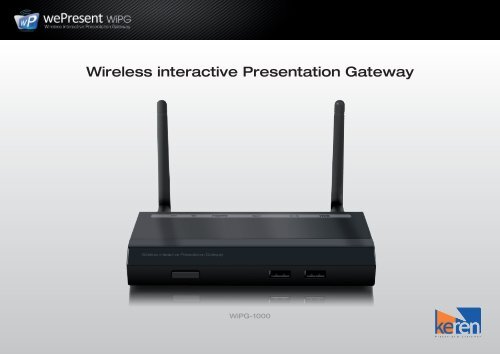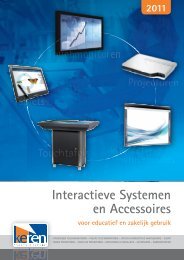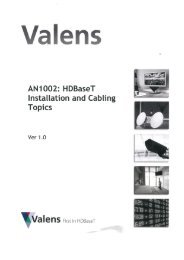Wireless interactive Presentation Gateway - Kerèn Presentatie ...
Wireless interactive Presentation Gateway - Kerèn Presentatie ...
Wireless interactive Presentation Gateway - Kerèn Presentatie ...
Create successful ePaper yourself
Turn your PDF publications into a flip-book with our unique Google optimized e-Paper software.
<strong>Wireless</strong> <strong>interactive</strong> <strong>Presentation</strong> <strong>Gateway</strong>WiPG-1000
Screen and file projection from any-to-anyDesktop Computer / Server(Mac/Windows)LANProjector, Display,Touchscreen or IWBLaptop(Mac/Windows)WiFiHDMI or VGAWiPG-1000Mobile Devices(Apple/Android/Blackberry)WiFi (file projection)
Supported Output ResolutionsSupported Output ResolutionsThe WiPG-1000 has multiple output settings, easily adjustable for optimal projection.VGA: SVGA (800x600)XGA (1024x768)WXGA (1280x768 / 1280x800 / 1360x768)WXGA+ (1440x900)UXGA (1600x1200)HDMI: 720p (1280x720)1080i (1920x1080)1080p (1920x1080) (FULL HD)
TouchScreen control... <strong>Wireless</strong>ly!!<strong>Wireless</strong> TouchScreen / Interactive White Board controlThe WiPG has a special USB-outlet on the back for this revolutionairy feature.With the WiPG connected to a TouchScreen or IWB through USB, you can wirelesslyinteract with the projecting computer on the TouchScreen!• Connect the USB from the TouchScreen / IWB to the WiPG• Install the device Drivers on your computer (automatically when USB device is recognized)• Click “Enable USB-over-IP bridge” in the WePresent Software Dropdown Menu.
Configure as <strong>Wireless</strong> Access PointConfigure the WiPG as a <strong>Wireless</strong> Access PointMake the WiPG a part of your network (wired or wireless) and the WiPG will takeon your password, thus allowing internet access to all users connected withthe WiPG-1000.• Go to the Admin page in your webbrowser, select “Network Setup ”• Here you can personalise your network settings, including the <strong>Wireless</strong> Setup.
Up to 64 users!Present from up to 64 sources!Up to 64 users can simultaneously be logged in with the WiPG.
Product Features: Conference ControlConference ControlThe WiPG-1000 will start projecting directly when any connected user starts theclient software or file-projecting application.However, with Conference Control a user can be set as moderator (protected bypassword) and thus can easily control who is projecting.• Simply go to the Admin page in your webbrowser and select “Conference Control”.• Moderator can easily set a password for protection.
Product Features: 4-to-1 Projection4-to-1 Screen ProjectionWith the WiPG-1000 it is very easy to project any 4 sources, side by side to onedisplay or projector.• In the WePresent Software users can choose in which quadrant they want to project.• During Conference Control, this must be authorised by the Administrator.11223WiPG-10003 44
Product Features: BrowserSlidesBrowser SlidesThis unique feature allows the presentor to share parts of the presentation withthe audience through WiFi. The audience can then choose to save the screencapture as a jpg. image. No more hand-outs needed!• Connect any mobile device or laptop through WiFi to the WiPG-1000• Open your web browser and type the IP address of the WiPG-1000• View the presenting slides on your device and save the slides as .jpg files
Product Features: SidePadMirrorOp Receiver AppThe SidePadThis unique feature allows you to view and control the projecting computerremotely on your Mobile Device.• Connect your Mobile Device to the WiPG-1000 through WiFi and start theMirrorOp Receiver application (available for Apple/Android/Blackberry).• Then simply select “Start SidePad” from the WePresent Software dropdown menu.Touch ControlImage onlyImage & AudioWiPG-1000
Product Features: WiFi-DocWiFi-Doc AppWiFi-Doc (downloadable application)This Application allows the user to project any Powerpoint, Excel, Word, or PDF filefrom their Mobile Device.• Connect your Mobile Device to the WiPG-1000 through WiFi and start the WiFi-DocApplication (available for Apple/Android/Blackberry).• Then simply select the file you want to project from your phone and start projection.File ProjectionWiPG-1000
Product Features: Plug-and-Show USB-tokenCreate fast Plug-and-Show USB-tokenWith a Plug-and-Show USB-token it is possible for any guest to start projectingimmediately, without installing any software on their computer.The projection software is started directly from the USB-token and when thesoftware is running, the USB can be passed on to the next guest.An USB-token is easily created in the WePresent software dropdown menu.• Insert any USB data stick• Select “create Plug-and-Show USB-token” from the dropdown menu in theWePresent interface.• Select the USB-drive on which you want to create the Token.• (The USB-stick supplied in the package, is also a Plug-and-Show Token)
Product Features: Personalise Stand-By ScreenPersonalise your Stand-By ScreenWhen there is no projection running, the Stand-By Screen is shown.Here you see the technical information (IP-address, Login Code) and a list of allconnected users (selectable with USB-mouse connected to the WiPG).You can personalise this Stand-By Screen with your own Company Logo.• Go to the Admin page in your webbrowser, select “Device Setup > OSD setup”• Upload your own personalised .png image.YOUR COMPANY LOGO
Video or Application modeVideo or Application modeWhen the WiPG is started up, the device will be in Standard (Application) Mode.In this mode the device is set for quickest interaction time.The WiPG can also be set in Video Mode. In this mode, the device will create alatency buffer between the projecting computer and the video projection, allowingbetter synchronization of audio and video and a smooth video experience.• Simply select “Standard (Application) Mode” from the dropdown menu in theWePresent interface.• Simply select “Video Mode” from the dropdown menu in the WePresent interface.
What’s in the package?• WiPG device• USB with: - Installation Software- Manuals- Plug-and-Show Token• 2 antennas• Quick Installation Guide• Mobile Application Guide• Wallmount
ContactContact usFor a live demonstration or any futher information, please contact:Kerèn <strong>Presentatie</strong> Systemen+31 (0)36 535 00 63info@keren.nlOr visit:www.KEREN.NL