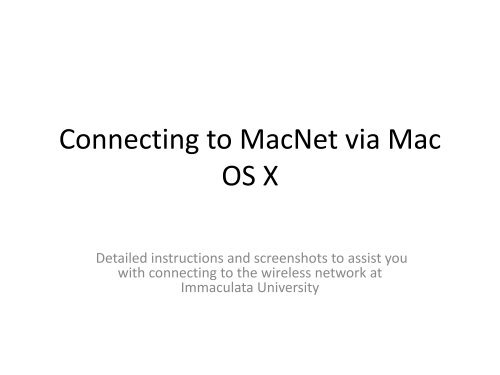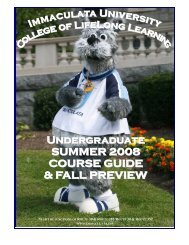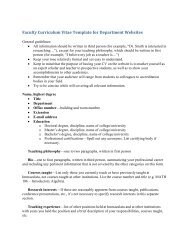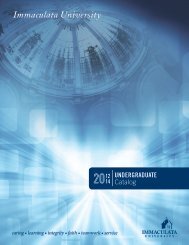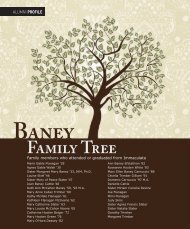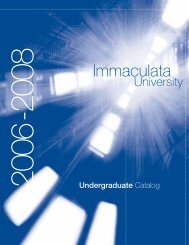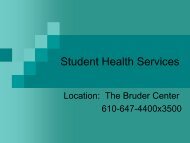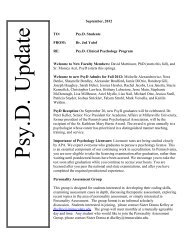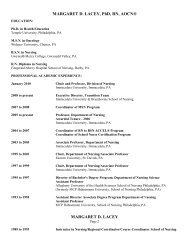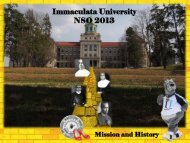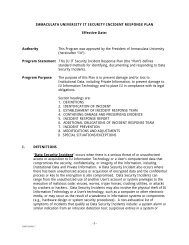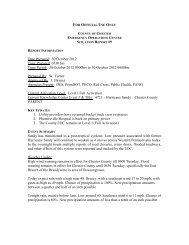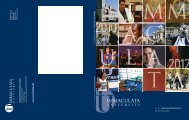Connecting to MacNet via Mac OS X - Immaculata University
Connecting to MacNet via Mac OS X - Immaculata University
Connecting to MacNet via Mac OS X - Immaculata University
You also want an ePaper? Increase the reach of your titles
YUMPU automatically turns print PDFs into web optimized ePapers that Google loves.
<strong>Connecting</strong> <strong>to</strong> <strong><strong>Mac</strong>Net</strong> <strong>via</strong> <strong>Mac</strong><strong>OS</strong> XDetailed instructions and screenshots <strong>to</strong> assist youwith connecting <strong>to</strong> the wireless network at<strong>Immaculata</strong> <strong>University</strong>
Login <strong>to</strong> <strong>Immaculata</strong> NetworkA dialog box will appear asking you <strong>to</strong>authenticate <strong>to</strong> <strong><strong>Mac</strong>Net</strong>:Username: First initial of First Name +Last Name Password: last 6 numbers of yourStudent ID numberEnter your logon information and clickcontinue. If you are a student oradjunct faculty, your provider will beAcademia. If you are full-time staff oradministration, your provider will be<strong>Immaculata</strong>.edu
Download Cisco NAC AgentOnce authenticated, you will be asked <strong>to</strong> download the NACagent. Click Download
Install CiscoClick on the CCAAgent_<strong>Mac</strong><strong>OS</strong>X.tarfile under Downloads <strong>to</strong> extract theinstallation program. Then open theCCAAgent_<strong>Mac</strong><strong>OS</strong>X folder underDownloads.Double click on CCAAgent.pkg <strong>to</strong>begin the installation:
Click Continue on the following twoscreens
Click Install
Click CloseThe NAC Agent willau<strong>to</strong>matically open.Enter your networklogon credentials asyou did in the earlierstep.
SuccessIf your <strong>Mac</strong> has updated software patches and a valid anti-virus packageinstalled, you will connect <strong>to</strong> the network and see the following message:
RemediateIf you do not have an updated anti-virus program, you will see a message like thisYou can click on the remediate but<strong>to</strong>n and you will be given an explanation as <strong>to</strong> why you are notcompliant. You will then have 30 minutes of temporary internet access <strong>to</strong> install <strong>OS</strong> updates ordownload an anti-virus program.
Clam X Antivirus• If your system states you need Anitvirus do the following:• Open Safari and go <strong>to</strong> http://clamxav.com and click download
Save downloadThe file will, by default, be saved <strong>to</strong> your download location (usually the download folder or the desk<strong>to</strong>p).1. Drag the ClamXav.app icon in<strong>to</strong> the Applications folder2. In Applications, double click ClamXav.app3. You will be prompted <strong>to</strong> install the Clam Anti-Virus engine4. Click "Install" and follow the onscreen instructions. Once the installer hasfinished, double click ClamXav.app again5. When prompted for a location in the Select a Destination window, select“<strong>Mac</strong>in<strong>to</strong>sh hard drive”6. Click on Update DefinitionsStep 1Step 4Step 6