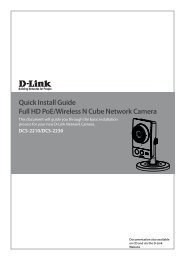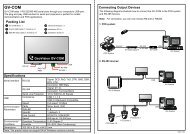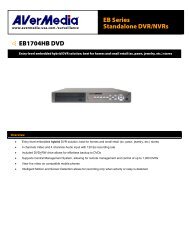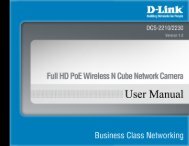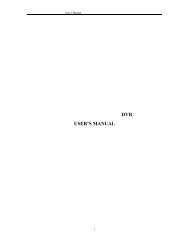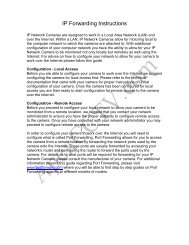GV-LPR System Installation Guide for Parking - CCTV Cameras
GV-LPR System Installation Guide for Parking - CCTV Cameras
GV-LPR System Installation Guide for Parking - CCTV Cameras
Create successful ePaper yourself
Turn your PDF publications into a flip-book with our unique Google optimized e-Paper software.
location), the angle between the camera and the recognition location should notgreater than 30 degrees. For simplicity, the distance of the camera to the licenseplate should be at least 2 times longer from the height of the camera to be setup.4.1.4 You may use magnetic loop detector or infrared detector to detect the car. Ifinfrared detector is used, it is advised to use 2 sets of infrared. Set therecognition actions when 2 of the infrared detect at the same time. That mayprevent from recognizing people passing through the lane. The distancebetween the 2 sets of infrared should be 1.5 meters. In this case, if the light ofthe location is not bright enough, you may also use the first infrared to trigger thelight if needed.4.1.5 If the location is not bright enough at night, it is suggested to setup lights so thatthe license plate is clear to be captured.4.1.6 If you are going to trigger the light by using sensor, please take care so that thelight do not let the driver to be uncom<strong>for</strong>table when driving.4.1.7 Please adjust the lens of the camera so that the width of the license plate is inbetween 1/3 to 1/5 of the width of the image. Near 1/3 is better if possible.4.1.8 If the lane is too wide, you may draw a rectangle in yellow color <strong>for</strong> the drivers toidentify it as a recognition area.4.1.9 If an interphone is needed, please install it near the gate besides the location ofthe driver.4.2 <strong>Installation</strong> of PC side:4.2.1 Install <strong>GV</strong>-<strong>LPR</strong> capture card in the PCI slot of the PC.4.2.2 Install <strong>GV</strong>-<strong>LPR</strong> software.4.2.3 Connect the <strong>GV</strong>-NET to the RS232 port of the PC.4.2.4 Connect the <strong>GV</strong>-IO to <strong>GV</strong>-NET by using RS485 connection.4.2.5 Connect <strong>GV</strong>-RELAY to the <strong>GV</strong>-IO.4.2.6 Connect the detector to the to the <strong>GV</strong>-IO. Please do the corresponding setting inthe <strong>GV</strong>-<strong>LPR</strong> software.4.2.7 Connect the dry relay contact of the gate or light to the <strong>GV</strong>-RELAY. Please do thecorresponding setting in the <strong>GV</strong>-<strong>LPR</strong> software.4.2.8 After installation of camera and detectors, you may start the <strong>GV</strong>-<strong>LPR</strong> software.4.2.9 If the default license plate size setting is not suitable <strong>for</strong> your environment,please per<strong>for</strong>m the Recognition Setup as indicated in the manual. This is a veryimportant step because it sets the normal height and width of the license plate.Without correct setting <strong>for</strong> the license plate may cause the recognition rate to below.4.2.10 If there is more than 1 lane, please per<strong>for</strong>m the Recognition Setup <strong>for</strong> each ofthe lanes.4.2.11 Drive the car to the planned recognition location to trigger the capture andrecognition of the license plate. The images are stored in the “capture” folderunder the folder <strong>GV</strong>-<strong>LPR</strong> is installed and images folders named by date plus