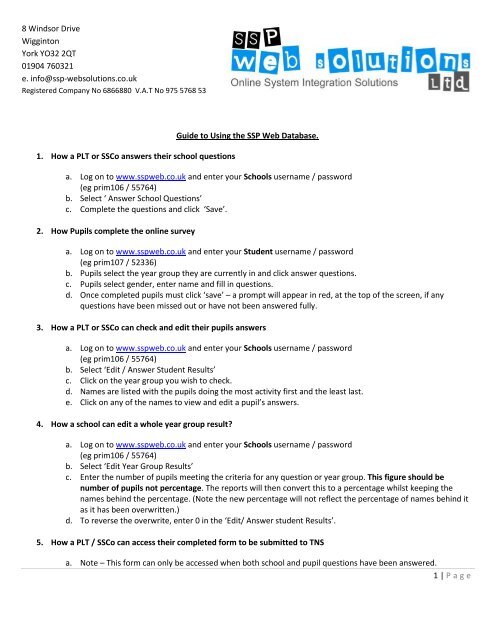Guidance Sheet (purchased) - SSP Web Solutions
Guidance Sheet (purchased) - SSP Web Solutions
Guidance Sheet (purchased) - SSP Web Solutions
You also want an ePaper? Increase the reach of your titles
YUMPU automatically turns print PDFs into web optimized ePapers that Google loves.
8 Windsor DriveWiggintonYork YO32 2QT01904 760321e. info@ssp-websolutions.co.ukRegistered Company No 6866880 V.A.T No 975 5768 531. How a PLT or SSCo answers their school questionsGuide to Using the <strong>SSP</strong> <strong>Web</strong> Database.a. Log on to www.sspweb.co.uk and enter your Schools username / password(eg prim106 / 55764)b. Select ‘ Answer School Questions’c. Complete the questions and click ‘Save’.2. How Pupils complete the online surveya. Log on to www.sspweb.co.uk and enter your Student username / password(eg prim107 / 52336)b. Pupils select the year group they are currently in and click answer questions.c. Pupils select gender, enter name and fill in questions.d. Once completed pupils must click ‘save’ – a prompt will appear in red, at the top of the screen, if anyquestions have been missed out or have not been answered fully.3. How a PLT or SSCo can check and edit their pupils answersa. Log on to www.sspweb.co.uk and enter your Schools username / password(eg prim106 / 55764)b. Select ‘Edit / Answer Student Results’c. Click on the year group you wish to check.d. Names are listed with the pupils doing the most activity first and the least last.e. Click on any of the names to view and edit a pupil’s answers.4. How a school can edit a whole year group result?a. Log on to www.sspweb.co.uk and enter your Schools username / password(eg prim106 / 55764)b. Select ‘Edit Year Group Results’c. Enter the number of pupils meeting the criteria for any question or year group. This figure should benumber of pupils not percentage. The reports will then convert this to a percentage whilst keeping thenames behind the percentage. (Note the new percentage will not reflect the percentage of names behind itas it has been overwritten.)d. To reverse the overwrite, enter 0 in the ‘Edit/ Answer student Results’.5. How a PLT / SSCo can access their completed form to be submitted to TNSa. Note – This form can only be accessed when both school and pupil questions have been answered.1 | P a g e
8 Windsor DriveWiggintonYork YO32 2QT01904 760321e. info@ssp-websolutions.co.ukRegistered Company No 6866880 V.A.T No 975 5768 53b. Log on to www.sspweb.co.uk and enter your Schools username / password(eg prim106 / 55764)c. Select ‘Form to be submitted to TNS’6. How a PLT/ SSCo/ PDM can view their PESSYP Resultsa. Log on to www.sspweb.co.uk and enter your Schools username / password(eg prim106 / 55764)b. Select ‘Reports’c. Select ‘PESSYP reports’d. Ensure you have set the correct term to report at the top of the result buttons.e. Select the report you would like to view.7. How a PLT / SSCo/ PDM can see names of pupils not meeting criteriaa. Names are only available for reports – 3hours, Inter School, Regular Inter School, Pupils attending Clubs,Volunteering, Top 3 requested and 5 hour offer.b. Click on one of the above reports from the PESSYP reports.c. Click on the percentage of pupils in a particular year group to view the names of the pupils not meeting thecriteria.8. How a PLT / SSCo/ PDM can see names of pupils meeting criteriaa. Names are only available for reports – 3hours, Inter School, Regular Inter School, Pupils attending Clubs,Volunteering, Top 3 requested and 5 hour offer.b. Click on one of the above reports from the PESSYP reports.c. Click set student lists to ‘meeting criteria’ (Button at top of table.)d. Click on the percentage of pupils in a particular year group to view names of pupils meeting criteria9. How PLT /SSCo / PDM can see most popular activities requested and the names and year groups of those thatrequested them.a. View PESSYP results as described in Question 6.b. Select ‘ Top 3 requested’. You will now be able to see the top 3 activities requested in your schoolc. Click on your school name. You will now see the most popular activities by year group and the number ofrequests for each activity.d. Click on the activity to view names of pupils requesting the activity.10. How a PLT / SSCo / PDM can see their 5 hour offer2 | P a g e
8 Windsor DriveWiggintonYork YO32 2QT01904 760321e. info@ssp-websolutions.co.ukRegistered Company No 6866880 V.A.T No 975 5768 53a. View PESSYP results as described in Question 6.b. Click on report 14 ‘5 hour offer 1’c. You will now see the percentage of pupils doing less than 2 hours physical activity, between 2 and 3 hours,between 3 and 4 hours, between 4 and 5 hours and 5 hours plus.d. All percentages on this report are hyperlinked to names.e. Alternatively, click Report 15 5 hour offer 2f. You will now see the percentage of pupils doing more than 2hours, 3 hours, 4hours and 5 hours physicalactivity per week. (Same data as report 14 but reported differently)g. All percentages on this report are hyperlinked to names.11. How a PDM can set additional questions for all schools to answera. Log on to www.sspweb.co.uk and enter your Partnership username / passwordb. Click ‘Add additional Q’s’c. Click ‘create additional questions’d. Enter the name of the REPORT you want to generate and click Add question.e. The name of the report will appear in the top left hand corner. Click on the name of report.f. Enter your question and up to 7 responses and click save.g. Click ‘back to menu’h. Click ‘Select Year group to answer Q’s’i. Click on the name of your report.j. Select year groups you wish to answer question and click save.12. How does a PDM select whether to include PESSYP questions in survey.a. Log on to www.sspweb.co.uk and enter your Partnership username / passwordb. Click on ‘Add additional Q’s’c. Select the down arrow and select eitheri. Just PESSYP (All schools will answer just PESSYP Q’s)ii. Just Additional Questions (All schools will answer just additional Q’s)iii. Both( All schools will answer both sets of questions.)13. How a PLT / SSCo can set additional Questions just for their schoola. Log on to www.sspweb.co.uk and enter your Schools username / password(eg prim106 / 55764)b. Select ‘Reports’c. Click ‘Add additional Q’s’d. Click ‘create additional questions’3 | P a g e
8 Windsor DriveWiggintonYork YO32 2QT01904 760321e. info@ssp-websolutions.co.ukRegistered Company No 6866880 V.A.T No 975 5768 53e. Enter the name of the REPORT you want to generate and click Add question.f. The name of the report will appear in the top left hand corner. Click on the name of report.g. Enter your question and up to 7 responses and click save. IS THERE SPECIFIC RESPONSES?h. Click ‘back to menu’i. Click ‘Select Year group to answer Q’s’j. Click on the name of your report.k. Select year groups you wish to answer question and click save.14. How a PLT / SSCo / PDM can view additional question reports.a. Log on to www.sspweb.co.uk and enter your Schools username / password(eg prim106 / 55764)b. Select ‘Reports’c. Select ‘Additional Q’s Results’.d. Select report. All reports can link through to names by clicking on the percentages.Frequently asked Questions1. What does the * stand for in the resultsa. The * appears on all percentages that have been overwritten as in point 4 above.2. What do the colours stand for in the PESSYP reports?a. The PESSYP reports use a ‘traffic light’ system.i. If the percentage is in green it is above the national averageii. If the percentage is in amber it is close to the national averageiii. If the percentage is in red it is below the national average.4 | P a g e