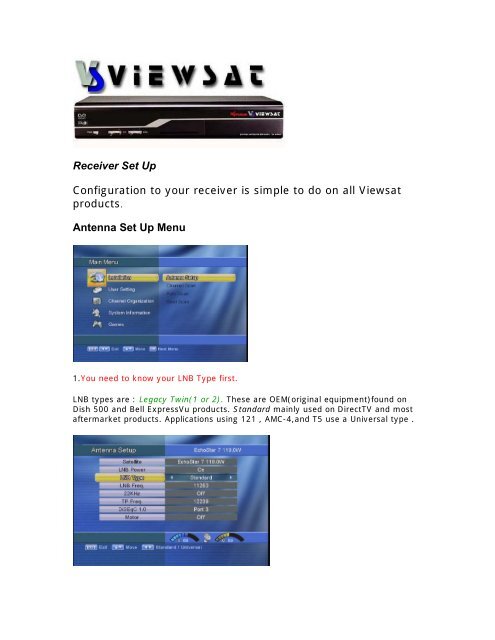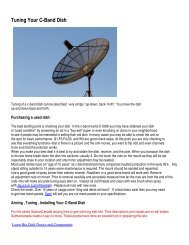Viewsat Antenna Setup Menu? - Satman Canada
Viewsat Antenna Setup Menu? - Satman Canada
Viewsat Antenna Setup Menu? - Satman Canada
Create successful ePaper yourself
Turn your PDF publications into a flip-book with our unique Google optimized e-Paper software.
Receiver Set Up<br />
Configuration to your receiver is simple to do on all <strong>Viewsat</strong><br />
products.<br />
<strong>Antenna</strong> Set Up <strong>Menu</strong><br />
1.You need to know your LNB Type first.<br />
LNB types are : Legacy Twin(1 or 2). These are OEM(original equipment)found on<br />
Dish 500 and Bell ExpressVu products. Standard mainly used on DirectTV and most<br />
aftermarket products. Applications using 121 , AMC-4,and T5 use a Universal type .
2.LNB Frequency<br />
LNB Frequency Legacy Twin , Standard is 11250 GHz .Universal Standard is 10.750<br />
Ghz high 9.750 Ghz low, A Universal is 9.750 Ghz low and 10.600 GHZ high .<br />
3. DiSEqC switch: The switch will be a SW-41 supplied in the <strong>Viewsat</strong> kit .Ports<br />
1,2,3,4 should correspond to the input you have wired each LNB to.<br />
4.Legacy Switch: If you are using a DiSEqC switch then the Legacy switch will be off.<br />
Applications using OEM Legacy LNBs will most likly use a SW-21 application. If this is<br />
the case check to see which LNB corresponds to Dish 1, Dish 2. A simple way to<br />
determine this if you have an existing install is to run a "Switch Check" on your<br />
original equipment when complete this test will show what is Dish 1 and 2 .<br />
5. Satellite: Select the proper satellite that you are on. The satellite you have<br />
selected should correspond to the information found in the upper right hand cornor<br />
of the menu screen. For example if you selcet IA-5 you will see IA-5 appear in the<br />
upper right hand cornor of the scree. NOTE:This only occurs after you aquire signal<br />
and have green bars showing( the information in the upper right hand cornor is from<br />
the digital identifier of the actual satellite transmission therefore you need to aquire<br />
signal to get a read). If you select IA-5 but the upper right hand cornor says AMC-4<br />
then you do not have your dish aquiring the right signal. If say for example you have<br />
another dish pointed at AMC-4 then you have probably set the port incorrectly<br />
designated. You can go to DiSEqC switch settings and correct this problem.
After you have correct setting SAVE<br />
Scanning Channels<br />
Once all antenna settings are complete and you have green bars note the level of<br />
these green bars. The green bars tell you about your signal. The LEVEL part says<br />
that voltage is being applied to the LNB. QUALITY shows the level of signal coming<br />
back to the receiver--that is to say the LNB acquires the signal and amplifies it . The<br />
closer the LEVEL and QUALITY elements come to matching the stronger your signal<br />
is coming from the satellite and being reflected by the actual dish. For example weak<br />
signals reflected by a larger dish provides more signal for the LNB to amplify thus the<br />
QUALITY will be higher than a signal reflected by a smaller dish. These concepts are<br />
explained in our page Sizing Your Dish . The important concept to remember is that<br />
the signal is best when both numbers are high and about at the same levels. If you<br />
get numbers that vary a lot or low then this is a good indication your dish is not<br />
tuned or sized correctly. In one sentance--you need high LEVEL and QUALITY to<br />
produce good pictures.<br />
With high LEVEL and QUALITY green bars hit exit . It will ask to SAVE?? repond YES.<br />
Go back to <strong>Antenna</strong> set up and hit the F1 button.A channel scan will be started and<br />
all channels from the satellite will be found and stored.
NOTE: Blind Scan is a function that only advanced users should use. The actual<br />
function of blind scan is to find channels that are not listed in a published channel list<br />
such as lyngsat or satcoDX . Unless you are looking for a new unpublished channel<br />
such as a news or special sports feed satmancanada.com advises the casual user not<br />
to use this function.