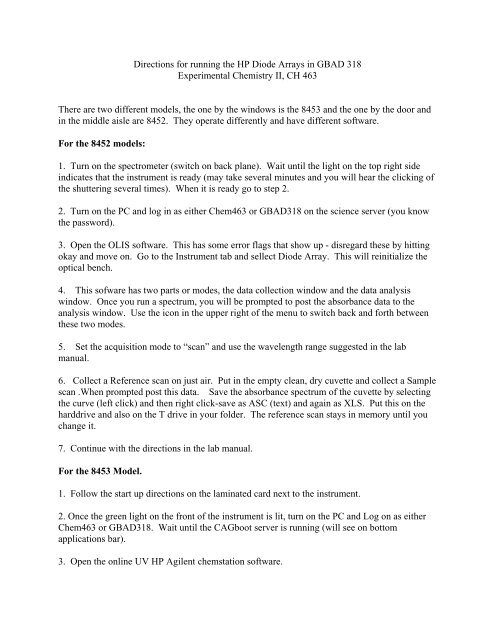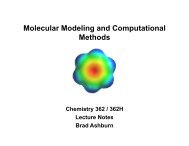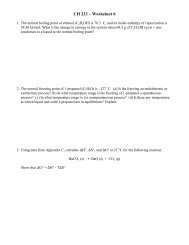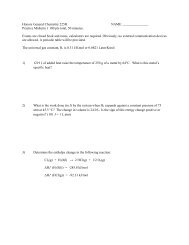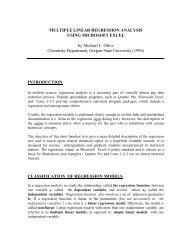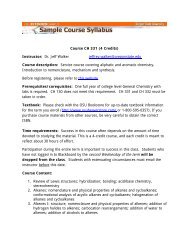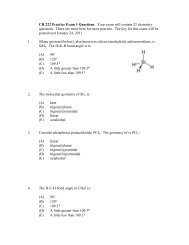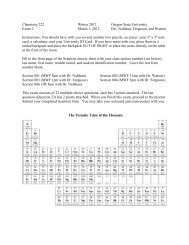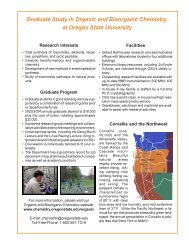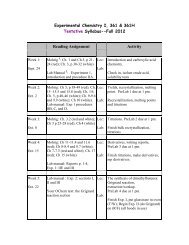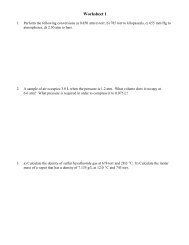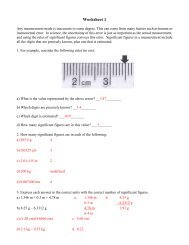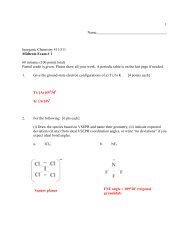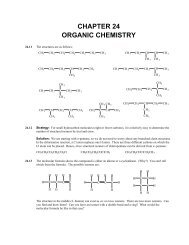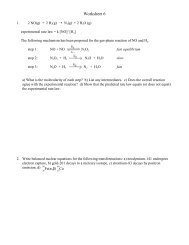Directions for running the HP Diode Arrays in GBAD 318 ...
Directions for running the HP Diode Arrays in GBAD 318 ...
Directions for running the HP Diode Arrays in GBAD 318 ...
Create successful ePaper yourself
Turn your PDF publications into a flip-book with our unique Google optimized e-Paper software.
<strong>Directions</strong> <strong>for</strong> <strong>runn<strong>in</strong>g</strong> <strong>the</strong> <strong>HP</strong> <strong>Diode</strong> <strong>Arrays</strong> <strong>in</strong> <strong>GBAD</strong> <strong>318</strong>Experimental Chemistry II, CH 463There are two different models, <strong>the</strong> one by <strong>the</strong> w<strong>in</strong>dows is <strong>the</strong> 8453 and <strong>the</strong> one by <strong>the</strong> door and<strong>in</strong> <strong>the</strong> middle aisle are 8452. They operate differently and have different software.For <strong>the</strong> 8452 models:1. Turn on <strong>the</strong> spectrometer (switch on back plane). Wait until <strong>the</strong> light on <strong>the</strong> top right side<strong>in</strong>dicates that <strong>the</strong> <strong>in</strong>strument is ready (may take several m<strong>in</strong>utes and you will hear <strong>the</strong> click<strong>in</strong>g of<strong>the</strong> shutter<strong>in</strong>g several times). When it is ready go to step 2.2. Turn on <strong>the</strong> PC and log <strong>in</strong> as ei<strong>the</strong>r Chem463 or <strong>GBAD</strong><strong>318</strong> on <strong>the</strong> science server (you know<strong>the</strong> password).3. Open <strong>the</strong> OLIS software. This has some error flags that show up - disregard <strong>the</strong>se by hitt<strong>in</strong>gokay and move on. Go to <strong>the</strong> Instrument tab and sellect <strong>Diode</strong> Array. This will re<strong>in</strong>itialize <strong>the</strong>optical bench.4. This sofware has two parts or modes, <strong>the</strong> data collection w<strong>in</strong>dow and <strong>the</strong> data analysisw<strong>in</strong>dow. Once you run a spectrum, you will be prompted to post <strong>the</strong> absorbance data to <strong>the</strong>analysis w<strong>in</strong>dow. Use <strong>the</strong> icon <strong>in</strong> <strong>the</strong> upper right of <strong>the</strong> menu to switch back and <strong>for</strong>th between<strong>the</strong>se two modes.5. Set <strong>the</strong> acquisition mode to “scan” and use <strong>the</strong> wavelength range suggested <strong>in</strong> <strong>the</strong> labmanual.6. Collect a Reference scan on just air. Put <strong>in</strong> <strong>the</strong> empty clean, dry cuvette and collect a Samplescan .When prompted post this data. Save <strong>the</strong> absorbance spectrum of <strong>the</strong> cuvette by select<strong>in</strong>g<strong>the</strong> curve (left click) and <strong>the</strong>n right click-save as ASC (text) and aga<strong>in</strong> as XLS. Put this on <strong>the</strong>harddrive and also on <strong>the</strong> T drive <strong>in</strong> your folder. The reference scan stays <strong>in</strong> memory until youchange it.7. Cont<strong>in</strong>ue with <strong>the</strong> directions <strong>in</strong> <strong>the</strong> lab manual.For <strong>the</strong> 8453 Model.1. Follow <strong>the</strong> start up directions on <strong>the</strong> lam<strong>in</strong>ated card next to <strong>the</strong> <strong>in</strong>strument.2. Once <strong>the</strong> green light on <strong>the</strong> front of <strong>the</strong> <strong>in</strong>strument is lit, turn on <strong>the</strong> PC and Log on as ei<strong>the</strong>rChem463 or <strong>GBAD</strong><strong>318</strong>. Wait until <strong>the</strong> CAGboot server is <strong>runn<strong>in</strong>g</strong> (will see on bottomapplications bar).3. Open <strong>the</strong> onl<strong>in</strong>e UV <strong>HP</strong> Agilent chemstation software.
4. Make sure that <strong>the</strong> deuterium lamp is selected (<strong>the</strong>re maybe a CH463 method already setup)Load this method.5. Use <strong>the</strong> buttons on <strong>the</strong> lower left of <strong>the</strong> screen to scan <strong>the</strong> blank and <strong>the</strong>n <strong>the</strong> sample. Theblank is stored <strong>in</strong> memory until you change it.6. Collect a Blank scan on just air. Put <strong>in</strong> <strong>the</strong> empty clean, dry cuvette and collect a Samplescan The result will be displayed.7. Save <strong>the</strong> absorbance spectrum of <strong>the</strong> cuvette by select<strong>in</strong>g <strong>the</strong> curve (left click) and <strong>the</strong>n go toFile Export selected spectrum as a .WAV <strong>for</strong>mat. Put <strong>the</strong>se on <strong>the</strong> harddrive and <strong>the</strong> T drive.Also do a File Save Sample as an .SD <strong>for</strong>mat.8. Follow <strong>the</strong> directions <strong>in</strong> <strong>the</strong> lab manual <strong>for</strong> <strong>the</strong> rest of <strong>the</strong> scans.Notes on open<strong>in</strong>g files <strong>in</strong> GRAMSAI <strong>for</strong> curve fitt<strong>in</strong>g:From 8453 <strong>HP</strong>ChemStation software files:Open <strong>the</strong> .WAV file as <strong>HP</strong>_8452 Spectrometer ASCII Data File. If no labels on <strong>the</strong> x and yaxes, go to File, Trace In<strong>for</strong>mation and set X axis to nm and Y axis to AU. Then follow <strong>the</strong>directions <strong>in</strong> <strong>the</strong> lab manual on curve fitt<strong>in</strong>g strategies.From <strong>the</strong> 8452 OLIS software files:Open <strong>the</strong> .TXT file as ASCIIXY DATA PAIR Format (Non Even X Spac<strong>in</strong>g). If this doesn’twork try some of <strong>the</strong> o<strong>the</strong>r ASCII options. If needed check with an <strong>in</strong>structor.Once open, if no labels on <strong>the</strong> x and y axes, go to File, Trace In<strong>for</strong>mation and set X axis to nmand Y axis to AU. Then follow <strong>the</strong> directions <strong>in</strong> <strong>the</strong> lab manual on curve fitt<strong>in</strong>g strategies.