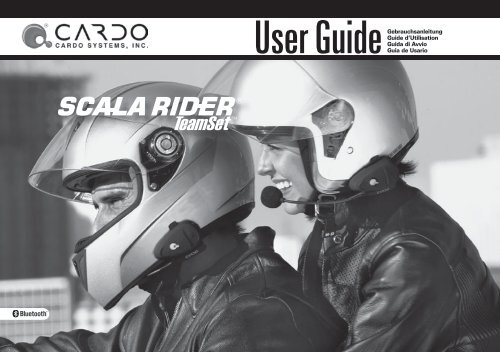CARDO SCALA RIDER TeamSet - Biker Info Site
CARDO SCALA RIDER TeamSet - Biker Info Site
CARDO SCALA RIDER TeamSet - Biker Info Site
You also want an ePaper? Increase the reach of your titles
YUMPU automatically turns print PDFs into web optimized ePapers that Google loves.
<strong>SCALA</strong> <strong>RIDER</strong> ® <strong>TeamSet</strong> |3. Search for Bluetooth devices on your phone by following thephone’s instructions. Please consult your phone’s User Manualfor more information.4. After a few seconds the phone will list the <strong>SCALA</strong> <strong>RIDER</strong><strong>TeamSet</strong> as a discovered device. Select it and follow yourphone’s instructions to accept the pairing.5. When prompted enter 0000 (four zeros) as your PIN or passkey.6. Your phone will confirm that pairing has succeeded and theheadset will begin flashing slowly in Blue.NOTE: If the Pairing process is not completed within two minutes theheadset will return to Standby mode.With some mobile phones, you may need to tap the CTRL buttonto connect the headset to the phone after pairing is complete. The<strong>SCALA</strong> <strong>RIDER</strong> <strong>TeamSet</strong> headset will automatically connect to thelast phone connected to the headset.SET UP FOR BLUETOOTH GPS DEVICEIf you have a Bluetooth enabled GPS device and wouldlike to transmit navigation instructions and soundsfrom the GPS device through the headset’s speakers,please follow instructions described in section below“TO PAIR THE <strong>SCALA</strong> <strong>RIDER</strong> <strong>TeamSet</strong> TO A Bluetooth GPS DEVICE”If you want to use your mobile phone and your GPS device with the<strong>SCALA</strong> <strong>RIDER</strong> <strong>TeamSet</strong> Driver’s unit headset, you should proceed asfollows:1. Pair your GPS device to your mobile phone (Please consult your GPSdevice’s User Manual for more information).2. Pair your headset to the GPS device as described below.NOTE: Not all Bluetooth enabled GPS devices allow connections toBluetooth headsets like the <strong>SCALA</strong> <strong>RIDER</strong> <strong>TeamSet</strong>. Please consultyour GPS device’s User Manual for more information.5TO PAIR THE <strong>SCALA</strong> <strong>RIDER</strong> TEAMSET TO A BLUETOOTH GPSDEVICE:1. Turn on your GPS device.2. With the Driver’s unit headset turned OFF, press and holdthe CTRL Button until the Red and Blue Lights begin rapidlyalternating.3. Search for Bluetooth headsets on your GPS device by followingthe device’s instructions. Please consult your GPS device’s UserManual for more information.4. If your GPS device prompts for a PIN or Passkey enter 0000(four zeros).5. Your GPS device will confirm that pairing has succeeded. Theheadset will begin flashing slowly in Blue.6. If you wish to use a Bluetooth mobile phone to make andreceive calls through the headset, you must now pair yourmobile phone to your GPS device by following your GPS and/or mobile phone’s instructions.NOTE: If the Pairing process is not completed within twominutes the headset will return to Standby mode.PAIRING BETWEEN THE PASSENGERAND DRIVER HEADSETSThe two headset units (Driver and Passenger units) are supplied factorypaired. Therefore, you do not need to pair these devices. However,if re-pairing is needed you may proceed as follows:1. Make sure that both units are turned ON and close to each other.2. Press the Intercom Buttons of both devices simultaneously for at least10 seconds, the red Status Light of the passenger unit will light steadily.3. If successful, the blue Status Light of the passenger unit will flash.4. If pairing has failed, the red Status Light of the passenger unit willturn off and you must repeat the procedure.English
| <strong>SCALA</strong> <strong>RIDER</strong> ® <strong>TeamSet</strong>ATTACHING THE CLAMP ON THE HELMETPerform this procedure for both the driver and the passenger helmets.The Helmet Clamp must be attached to the left side of the helmet. Onceattached, the headset unit can be mounted or released from the HelmetClamp at any time.There are two methods that can be used in order to attach the Clamponto the helmet:Standard Method: Recommended for most helmet types.Glue Plate Method: Recommended for helmets to which thestandard method cannot be applied, using the Glue Plate includedin the box.Standard Method1. Use the enclosed Allen Wrench to loosen thetwo screws on the Back Plate.2. Slide the Back Plate between the internal paddingand the external shell of the helmet.3. Adjust the clamp’s location so that themicrophone is located opposite center ofyour mouth and then tighten the screws.You may need to reposition the Clamprepeatedly until you identify the bestspot. The microphone must be positionedvertically and not horizontally.Glue Plate MethodYou have the option to glue the Helmet Clamp onto your helmet, whenthe above standard method cannot be used, or in case you prefer tosecure the Helmet Clamp with adhesive glue. This option has beensuccessfully used for a range of high end helmets.6NOTE: While we have no reason to believe that the gluingoption might negatively affect any helmet, Cardodoes not assume any responsibility to that affect, irrespectiveof its nature and circumstances. The GluePlate is offered as a free option that you may chooseto use at your own risk and subject to renouncementof any future claims.Caution: This process can be done only once!1. Use the enclosed Allen Wrench to remove both Allen screwsand release the Helmet Clamp’s back plate.2. Determine the location on the helmet where theHelmet Clamp must be attached.3. Adjust the Helmet Clamp’s location on the Helmet so thatthe microphone is located opposite the center of your mouth. Youmay need to reposition the Clamp repeatedly until you identify thebest spot. The microphone must be positionedvertically and not horizontally (Be sure to cleanthe selected area prior to the gluing process asdescribed in # 4 below).4. Use the pre-moistened Towelette to clean the helmet area whereyou want to install the Glue Plate. Allow to dry thoroughly.5. Peel the foil cover from the Glue Plates’ adhesive pad.6. Place the Glue Plate into position according to #3. Press firmly 15seconds on all 3 parts of the Glue Plate.7. The adhesive pad bonds to full strength over the next 24 hours.Therefore it is recommended to not use the headset during this 24hour period.8. Fasten the Clamp to the Glue Plate using the Allen screws that werepreviously removed.
<strong>SCALA</strong> <strong>RIDER</strong> ® <strong>TeamSet</strong> |POSITIONING THE SPEAKERSAttach the speakers to the Velcroinside your helmet opposite yourears (short speaker cord for the leftear [A] and the long speaker cord [B]for the right ear). You may want touse the supplied Velcro pad.Using two speakers inside thehelmet may be prohibited in certainjurisdictions. If this is the case, youshould tuck away the long corded speakerunderneath the helmet padding asfollows: Lead the speaker cord [B]alongside the rim of the padding tothe right side and then back to the leftside, near speaker [A]. Then place thespeaker [B] underneath the padding.Speaker ASpeaker BATTACHING AND REMOVING THEHEADSET FROM THE HELMET CLAMPATTACHING:Slide the headset downwards alongthe sliding panel until a clicking soundindicates that the headset is locked inplace.SpeakerSpeakerABCableSpeaker BREMOVING:Your headset can be removed forcharging and storage by pressing yourfinger gently against the tab and slidingthe headset up with the other hand.We recommend that you remove theheadset from the helmet when not inuse.Press hereto removeAUDIO SOURCES AND PRIORITIESThe different Audio Sources that are connected to the <strong>SCALA</strong> <strong>RIDER</strong><strong>TeamSet</strong> are prioritized as follows:Highest: 1. Mobile phone audio (Incoming/outgoing calls) / GPSdevice (GPS audio and navigation instructions)2. Driver-to-Passenger Full Duplex Intercom ConnectionLowest 3. MP3 ConnectivityA high priority Audio Source will always interrupt any lower priorityAudio Source. i.e. Mobile phone call overrides Intercom calls.AUDIO SOURCES AND PRIORITIES – Passenger UnitPassenger can also initiate intercom calls with drivers unit as well aslisten to music from his MP3 Player. Intercom call overrides the audiofrom the MP3 player.USING THE MP3 PLAYER WITH YOURHEADSETYour <strong>SCALA</strong> <strong>RIDER</strong> headset can be connected to an MP3player/audio device by simply plugging it to the HelmetClamp’s jack with the audio cable as follows:English7
| <strong>SCALA</strong> <strong>RIDER</strong> ® <strong>TeamSet</strong>1. Power on the headset to have it onStandby mode, flashing slowly in Blue.2. Connect one side of the audio cableto your MP3 player/audio device’sjack and the other side to the helmetClamp’s jack as shown in the photo.3. Operate the MP3 Player/audio deviceby using its buttons (FF / REW / PLAY/ PAUSE ).Connect the audio cable tothe helmet Clamp’s jackNOTE: Volume can only be adjusted through the MP3 Player. Any otheraudio connection will automatically mute the MP3 Player. Theaudio signal will return only when headset is once again inStandby mode.DRIVER’S UNIT FUNCTIONSUSING THE HEADSETG E N E R A L F U N C T I O N SDESIRED RESULT: REQUIRED ACTION:Turn on theheadsetTurn off theheadsetIncrease volumeDecrease volumePress the CTRL Button steadily for at least 6 seconds.Led indication: three blue flashes.Audio feedback: Ascending tone (low-high).Press the CTRL Button steadily for at least 3 seconds.Led indication: three red flashes.Audio feedback: Descending tone (high-low).Tap the Volume Up ButtonTap the Volume Down ButtonAGC (Automatic Gain Control): In addition to manual Volume Control,the <strong>SCALA</strong> <strong>RIDER</strong> <strong>TeamSet</strong> will automatically increase and reduce itsvolume according to ambient noise and driving speed.INITIATING AND RECEIVING MOBILEPHONE CALLSVoice Recognition (VR)The VR feature allows you to answer or reject incoming calls by voiceControl without having to remove your hands from the handlebars.The default mode of this feature is ON (enabled).Each time you switch off and turn on the headset, the VR feature willbe automatically enabled.To disable / enable the VR feature see phone functions below.Note: The VR feature works well while driving up to 70km/hor 44m/h with 3/4 helmet and up to 120km/h or 75m/hwith a closed full-faced helmet.Answer a callPHONE FUNCTIONSTap the CTRL Button or speak loudly any word ofyour choice.Reject a call Tap the Intercom Button or remain silent for 15seconds during an incoming call.Terminate a call Press and hold the Intercom Button for 3seconds when a call is in progress. For somemobile phones you may need to press theControl button to end the call.Voice DialDuring Standby, tap the CTRL Button and state thename of the person you wish to call. This featureis supported only by mobile phones that supportthe Voice Dial feature.RedialDuring Standby, tap the Intercom ButtonEnable/Disablevoice commandfeatureLong press the volume up and down buttons simultaneouslyuntil you hear a beep. The default status isvoice command enabled.8
<strong>SCALA</strong> <strong>RIDER</strong> ® <strong>TeamSet</strong> |NOTE: If your Bluetooth mobile phone is paired to a Bluetooth GPSdevice, not directly to the <strong>SCALA</strong> <strong>RIDER</strong> <strong>TeamSet</strong>, some of the abovePhone functions may not be compatible.INTERCOM FUNCTIONS–Driver’s UnitG E N E R A L F U N C T I O N SDESIRED RESULT:Start using the intercomTerminate operation ofIntercomConference Call (addpassenger to an active call)End Conference Call(release passenger from aconference call)REQUIRED ACTION:During standby, start talking loudly toactivate the featureStop talking. The audio connection will beterminated within 25 seconds.During an active phone-call, tap theintercom button.During a conference call, tap the intercombutton.Note: In case the person on the other side of the intercom is not responding andyou start talking, 2 beeps will alert you that the other side is not availableSTATUS LIGHTSSTATUS LIGHTNoneAlternating Red/blue flashesSTATUSHeadset is offMobile phone/GPS Pairing mode1 blue flash every 3 seconds Standby – No call is in progress2 blue flashes every 3 seconds Call is in progress1 red flash every 3 seconds Battery is low2 red flashes every 3 seconds Low battery while a call is in progressSolid redChargingPASSENGER’S UNIT FUNCTIONSUSING THE HEADSETDESIRED RESULT:REQUIRED ACTION:Turn on the headset Press the CTRL Button steadily for at least 3seconds. Led indication: three blue flashes.Audio feedback: Ascending tone (low-high).Turn off the headset Press the CTRL Button steadily for at least 3seconds. Led indication: three red flashes.Audio feedback: Descending tone (high-low).Start using the Intercom During standby, start talking loudly toactivate the IntercomTerminate operation ofIntercomEnable/disable Always-onIntercomIncrease Intercom volumeDecrease Intercom volumeStop talking. The audio connection will beterminated within 25 seconds.During standby tap the Control Button.One tone = intercom enabled. Two tones =intercom disabled.Tap the Volume Up ButtonTap the Volume Down ButtonNote: In case the person on the other side of the intercom is not responding andyou start talking, 2 beeps will alert you that the other side is not availableSTATUS LIGHTSSTATUS LIGHTNoneOne blue flash every 3 secondsSteady red (Charger is connected)Steady red (Charger is notconnected)STATUSHeadset is offHeadset is onHeadset is being chargedHeadset in Intercom pairingmodeEnglish9
<strong>SCALA</strong> <strong>RIDER</strong> ® <strong>TeamSet</strong> |IC RF Radiation Exposure Statement:This equipment complies with IC radiation exposure limits set forth for anuncontrolled environment. End users must follow the specific operatinginstructions for satisfying RF exposure compliance. This transmitter must notbe co-located or operating in conjunction with any other antenna or transmitter.European CE NoticeThe <strong>SCALA</strong> <strong>RIDER</strong> <strong>TeamSet</strong> headset (the “Product”) is in conformity with thefollowing essential requirements of Council Directive 1999/5/EC (referred to asR&TTE Directive): Articles 3.1a, 3.1.b and 3.2. The Product is manufactured inaccordance with Annex II of the above directive.Declaration of Conformity (DOC)The <strong>SCALA</strong> <strong>RIDER</strong> <strong>TeamSet</strong> headset is compliant with and adopts theBluetooth ® Specification 2.0 and has successfully passed all interoperabilitytests that are specified in the Bluetooth ® specification. However,interoperability between the device and other Bluetooth ® -enabled products isnot guaranteed.WAIVER AND GENERAL RELEASEBy using the <strong>SCALA</strong> <strong>RIDER</strong> <strong>TeamSet</strong> headset(s) - hereafter referred to inthe singular - you will waive substantial legal rights including the rightto sue. Please read the following carefully before using the device. Ifyou do not accept all terms of this agreement, you should immediatelyreturn the product for a full refund. By using the headset you agree to bebound to this agreement and forfeit the right to sue.Using a communication device while riding a motorcycle, scooter, moped, ATV,quad-bike or any other vehicle or equipment, whether on land, water or air(jointly referred to as “Vehicle”) requires your complete and undivided attention.Cardo Systems, Inc., including its Officers, Directors, Affiliates, Parent Company,Representatives, Agents, Contractors, Sponsors, Employees, Suppliers andResellers (jointly referred to as the “Company” or “Cardo”) strongly advisesyou to take all necessary precautions and remain alert to the traffic, weatherand road conditions if you choose to use the <strong>SCALA</strong> <strong>RIDER</strong> <strong>TeamSet</strong> headset,including all derivative models irrespective of its commercial name or branding(the “Device”), and stop your Vehicle on the roadside prior to initiating orreceiving calls. Any publications, advertisements, announcements or similarnotes that refer to using the Device while riding a Vehicle are solely intendedto address its technical capabilities and should not be misconstrued as ifencouraging users to operate the Device while actively involved in traffic.11By way of purchasing this Device and not returning it for a full refund (seebelow), you are irrevocably releasing, indemnifying from any liability, loss,claim and expense (including attorneys fees) and holding Cardo harmless forany bodily injuries, harm or death as well as losses or damages in goods, toany Vehicles including your own, or to any property or asset that belong to youor to third parties, any of which may result from using the Device under anycircumstances or conditions and irrespective of jurisdiction. Cardo will not beresponsible for any physical damages, irrespective of reasons, conditions orcircumstances, including malfunctioning of the Device, and all risks associatedwith operating it rest solely and entirely with the user of this Device, irrespectiveof whether the Device is used by the original purchaser or any third party.Cardo hereby notifies you that using this Device may also be in contraventionto local, federal, state or national laws or regulations, and that any use of theDevice is entirely at your sole risk and responsibility.1. You, your heirs, legal representatives, successors or assigns, hereby voluntarilyand forever release, discharge, indemnify and hold harmless Cardofrom any and all litigation, claims, debts, demands, actions and liability whichmay arise, directly or indirectly, from using the Device for any distress, pain,suffering, discomfort, loss, injury, death, damages to or in respect to any personor property however caused, WHETHER ARISING FROM THE NEGLI-GENCE OR OTHERWISE, and which may hereafter accrue to you on somefuture date as a result of said use, to the fullest extent permitted by law.2. You fully understand and assume the risks in using the Device, includingrisk of negligent acts or omissions by others.3. You confirm that you are physically capable to use the Device and that youhave no medical conditions or needs that may infringe upon your abilities todo so in a safe manner. You confirm that you are at least eighteen (18) yearsof age and that you have been advised of the risks associated with the useof the Device. You further confirm that you will not consume any alcohol thatmay affect your alertness or any mind-altering substance, and will not carry,use or consume these substances before or during the use of the Device.4. You fully acknowledge our warnings and understand that: (a) risks and dangersexist in using the Device while in traffic, including but not limited to injuryor illness, strains, fractures, partial and/or total paralysis, death or otherailments that could cause serious disability; (b) these risks and dangers maybe caused by the negligence of the manufacturers or its agents or any thirdparty involved in designing or manufacturing the Device; (c) these risks anddangers may arise from foreseeable or unforeseeable causes. You herebyEnglish
| <strong>SCALA</strong> <strong>RIDER</strong> ® <strong>TeamSet</strong>assume all risks and dangers and all responsibility for any losses and/ordamages, whether caused in whole or in part by the negligence or otherconduct of others, including the Company.5. You confirm that you have read this release of liability and fully understandits terms and that you have given up substantial rights by not returning theDevice for a full refund (see refund option below).Disclaimer of Warranty<strong>CARDO</strong> DISCLAIMS ALL EXPRESS AND IMPLIED WARRANTIESWITH REGARD TO THE ENCLOSED DEVICE, INCLUDING WITHOUTLIMITATION ANY IMPLIED WARRANTIES OF MERCHANTABILITY,FITNESS FOR A PARTICULAR PURPOSE, AND NON-INFRINGEMENT.THE DEVICE AND ITS ACCESSORIES ARE PROVIDED “ASIS” AND “AS AVAILABLE” WITHOUT WARRANTY OF ANY KINDBEYOND THOSE ASSUMED IN THE ENCLOSED MANUAL.Limitation of LiabilityIN NO EVENT SHALL <strong>CARDO</strong> BE LIABLE FOR ANY SPECIAL, INDIRECT,PUNITIVE, INCIDENTAL, EXEMPLARY OR CONSEQUENTIAL DAMAGES,OR ANY DAMAGES WHATSOEVER RESULTING FROM THE USE OF THEDEVICE, WHETHER BASED ON BREACH OF CONTRACT, TORT (INCLUDINGNEGLIGENCE), PRODUCT LIABILITY OR OTHERWISE, EVEN IF ADVISEDOF THE POSSIBILITY OF SUCH DAMAGES. YOU ACKNOWLEDGE ANDAGREE THAT THE LIMITATIONS SET FORTH ABOVE ARE FUNDAMENTALELEMENTS OF THIS AGREEMENT AND THE DEVICE WOULD NOT BEPROVIDED TO YOU ABSENT SUCH LIMITATIONS. SOME STATE STATUTESMIGHT APPLY REGARDING LIMITATION OF LIABILITY.RETURN FOR FULL REFUNDIF YOU ARE UNWILLING TO ACCEPT AND AGREE TO THE ABOVE CONDI-TIONS, YOU MAY RETURN THIS DEVICE TO <strong>CARDO</strong> FOR A FULL REFUND,PROVIDED THAT YOU DO SO NO LATER THAN 7 BUSINESS DAYS FOL-LOWING THE PURCHASE OF THE DEVICE (proof of purchase required)AND SUBJECT TO THE WRAPPING BEING INTACT. WHEN DOING SO,PLEASE REFER TO THIS SECTION. BY NOT RETURNING THE DEVICEFOR REFUND WITHIN THE PERIOD PROVIDED, YOU ARE EXPLICITLY INAGREEMENT WITH THE ABOVE, AND RENOUNCE ALL RIGHTS TO FU-TURE CLAIMS AND DEMANDS AGAINST <strong>CARDO</strong> AS DEFINED ABOVE.www.cardosystems.com12