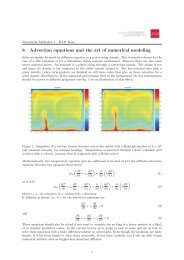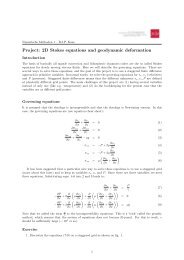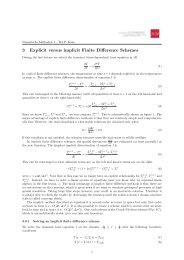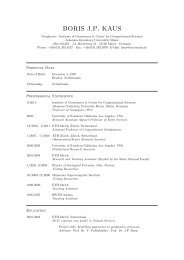Introduction to MATLAB.
Introduction to MATLAB.
Introduction to MATLAB.
You also want an ePaper? Increase the reach of your titles
YUMPU automatically turns print PDFs into web optimized ePapers that Google loves.
Numerische Methoden 1, WS 11/12 – B.J.P. Kaus1 Intro and <strong>MATLAB</strong> basics1.1 <strong>Introduction</strong>Many physical phenomena, such as tsunami waves, elastic earthquake waves, heat diffusion, groundwaterflow, bending of lithospheric plates, erosion or also the motion of rocks on geological timescales can bedescribed by so-called partial differential equations. The appropriate governing equations <strong>to</strong> describethese phenomena were typically derived centuries ago (you learn more about it in a class on continuummechanics). Here we will not rederive them, but rather focus on solving them. In many cases it is notpossible <strong>to</strong> solve the equations analytically (i.e. write down the solution on a piece of paper), or if itis possible the solutions are very lengthy. At the same time, however, it is relatively straightforward <strong>to</strong>solve them with the help of a computer. Many phenomena such as weather prediction, but also geologicalprocesses, are so nonlinear that they can only be solved with the help of a computer.Although there are a variety of numerical techniques that one can use (finite element, finite volume,spectral methods), the main focus here is on the Finite Difference Method which is widely used andmaybe the most intuitive one <strong>to</strong> learn.The focus here is on the practical problem of going from an equation <strong>to</strong> a solution. At the beginning ofeach lecture, a short introduction will be given and the rest of the lecture consists in writing code andsolving exercises. The computer language we will use is <strong>MATLAB</strong>, which has a number of neat features,such as plotting or solving of linear systems of equations.If you have never used <strong>MATLAB</strong> before, you likely will have <strong>to</strong> install it on your ZDV account. Forthis, open the program ’ZDV Apps’ and move <strong>MATLAB</strong> 2011 <strong>to</strong> your local account. After logout/login<strong>MATLAB</strong> should be available under ’programs’. In case you already have an older version installed inyour lap<strong>to</strong>p, you can use that one. We do not support <strong>MATLAB</strong> clones like Octave or SciLab.1.2 Useful linear algebra<strong>MATLAB</strong> is entirely vec<strong>to</strong>r or linear algebra based. It is therefore useful <strong>to</strong> remind you of some of thelinear algebra that you learned a long time ago.Let’s define a vec<strong>to</strong>r b as:b = ( 5 10 17 )and a 3 by 2 matrix D as:⎛D = ⎝1 24 35 6⎞⎠The transpose (denoted with T ) is given by:D T =b T =( 1 4 52⎛3 6⎞⎝ 10 ⎠517)Matrix-vec<strong>to</strong>r multiplication:D T b T =(1 4 52 3 6) ⎛ ⎝51017⎞⎠ =(130142)1
Numerische Methoden 1, WS 11/12 – B.J.P. KausVec<strong>to</strong>r-vec<strong>to</strong>r multiplication:⎛bb T = ( 5 10 17 ) ⎝51017⎞⎠ = ( 414 )Matrix-matrix multiplication:D T D =( 1 4 52 3 6) ⎛ ⎝ 1 24 35 6⎞⎠ =( 42 4444 49)In numerical modeling, we frequently end up with linear system of equations of the form:Ac = Rhswhere A is a n × m matrix and Rhs is a n × 1 vec<strong>to</strong>r who’s coefficients are both known, and c is a m × 1vec<strong>to</strong>r with unknown coefficients. If we take A = D and Rhs = b T , c is (check!):( ) 1c =21.3 Exploring <strong>MATLAB</strong><strong>MATLAB</strong> is a vec<strong>to</strong>r based computer language, which is available for Windows, MAC, Unix and Linux.It comes with it’s own programming language, which is a bit slow but still extremely useful due <strong>to</strong> it’ssimplicity.1.3.1 Getting startedTo start the program on the ZDV windows machines, make sure that matlab is installed locally (usingZDV Apps) and start matlab by clicking the icons. The <strong>MATLAB</strong> command window starts.1. Type 2+3. You’ll get the answer. Type 2 + 3*9 + 5ˆ2.2. Type>>x=3>>y=x.ˆ2>>z=x*y>>pi>>a=x*pi3. Type demo and explore some examples.4. Type help. You see a list of all help functions. Type help log10 <strong>to</strong> get information about thelog10 command.1.3.2 Vec<strong>to</strong>rs/arrays and plotting5. Create an array of x-coordinates>>dx=2>>x=[0:dx:10]6. Y-coordinates as a function of x>>y=x.ˆ2 + exp(x/2)2
Numerische Methoden 1, WS 11/12 – B.J.P. Kaus7. Plot it:>>plot(x,y)8. Exercise: make a plot of a parametric function. What is it?>>t=0:.1:2*pi>>x=sin(t); y=cos(t); plot(x,y,’o-’)>>xlabel(’x’)>>ylabel(’y’)>>axis image, title(’fun with plotting’)Exercise: make an ellipse out of it with short radius 1 and long radius 2. Also change the color of thecurve <strong>to</strong> red.1.3.3 Matrixes and 3D plottingFirst create x and y arrays, for example: x=[1:5];y=x;9. Play with matrix product of x and y>>x.*yperforms an element by element product of the two vec<strong>to</strong>rs (note the dot)>>x.’returns the transpose>>x*y.’the ”dot” or scalar product of two matrixes>>x’*ythe matrix product - returns a matrix.Some commands (try them):>>ones(1,5), ones(6,1)>>length(x)>>whos10. Create 2D matrixes.A useful function is meshgrid, which creates 2D arrays:>>[x2d,y2d] = meshgrid(0:.1:5,1:.1:8)You can get the size of an array with:>>size(x2d)11. Plotting of the function sin(x2d.*y2d).>>z2d = sin(x2d.*y2d)>>surf(x2d,y2d,z2d)>>mesh(x2d,y2d,z2d)>>con<strong>to</strong>ur(x2d,y2d,z2d), colorbar>>con<strong>to</strong>urf(x2d,y2d,z2d), colorbarSome cool stuff (1)3
Numerische Methoden 1, WS 11/12 – B.J.P. Kaus>>[x2d,y2d,z2d] = peaks(30);>>surf(x2d,y2d,z2d); shading interp>>light; lighting phongSome cool stuff (2): perform the example given at the end of>>help coneplot;Other useful commands:clf: clear current active figureclose all: close all figure windows1.3.4 Matlab scriptingBy now you must be tired from typing all those commands all the time. Luckily there is a matlab scriptlanguage which basically allows you <strong>to</strong> type the commands in a text edi<strong>to</strong>r. Matlab scripts are textfilesthat end with the suffix ”.m”.12. Open a the <strong>MATLAB</strong> edi<strong>to</strong>r and create a file ”mysurf.m”, which you save in your home-direc<strong>to</strong>ry.13. Type the plotting commands from the last section in the text file. A good programming conventionis <strong>to</strong> start the script with clear, which clears the memory of <strong>MATLAB</strong>.Another good programming practice is <strong>to</strong> put lots of comments inside a matlab script. A comment canbe placed after %, e.g. % this is my first matlab script.14. Start the script from within <strong>MATLAB</strong> by going <strong>to</strong> the direc<strong>to</strong>ry where the textfile is saved (yourhome direc<strong>to</strong>ry). Type mysurf from within <strong>MATLAB</strong> and you should see the plot.1.3.5 LoopsCreate an array na=100; a=sin(5*[1:na]/na); plot(a).15. Ask instructions on using ”for”:>>help for16. Compute the sum of an array:>>mysum=0; for i=1:length(a), mysum = mysum + a(i); end; mysum17. Compare the result with the <strong>MATLAB</strong> inbuilt function sum>>sum(a)18. Exercise. Create x-coordinate array: dx=0.01; y=cos([0:dx:10]). Compute the integral ofy=cos(x) on the x-interval 0 < x < 10. Use sum(y) and write a matlab-script. Compare it with sin(10),the analytical solution.1.3.6 Cumulative sum19. Create a number of sedimentary layers with variable thickness.>>thickness = rand(1,10); plot(thickness)20. Compute the depth of the interface between different layers.>>depth(1)=0; for i=2:length(thickness), depth(i) = depth(i-1)+thickness(i);end; plot(depth)21. Compare the results with the built in matlab function cumsum:>>bednumber=1:length(depth)>>plot(bednumber,depth,bednumber,cumsum(thickness))22. What causes the discrepancy? Try <strong>to</strong> remove it, ask help cumsum4
Numerische Methoden 1, WS 11/12 – B.J.P. Kaus1.3.7 IF command23. Ask help if. Find maxima of the above array thickness, and compare it with the in built functionmax(thickness)1.3.8 FIND command24. Ask help find. Find which bed has the maximum thickness: find(thickness==max(thickness)).25. Find the number of beds with a maximum thickness less than 0.5.1.3.9 Matrix operations26. Exercise: Reproduce the linear algebra exercises in the beginning of this document. Hint: If youwant <strong>to</strong> solve the system of linear equations Ac=Rhs for c, you can use the backslash opera<strong>to</strong>r: c =A\Rhs5