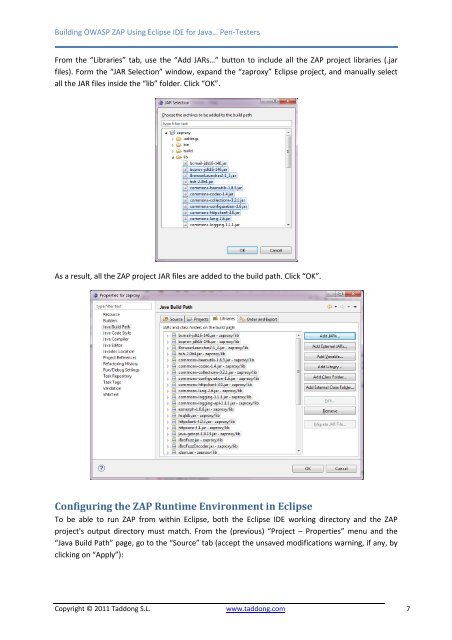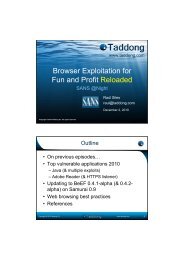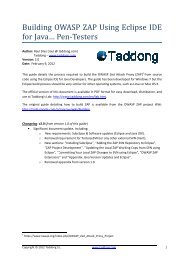Building OWASP ZAP Using Eclipse IDE for Java... Pen ... - Taddong
Building OWASP ZAP Using Eclipse IDE for Java... Pen ... - Taddong
Building OWASP ZAP Using Eclipse IDE for Java... Pen ... - Taddong
- No tags were found...
Create successful ePaper yourself
Turn your PDF publications into a flip-book with our unique Google optimized e-Paper software.
<strong>Building</strong> <strong>OWASP</strong> <strong>ZAP</strong> <strong>Using</strong> <strong>Eclipse</strong> <strong>IDE</strong> <strong>for</strong> <strong>Java</strong>… <strong>Pen</strong>-TestersFrom the “Libraries” tab, use the “Add JARs…” button to include all the <strong>ZAP</strong> project libraries (.jarfiles). Form the “JAR Selection” window, expand the “zaproxy” <strong>Eclipse</strong> project, and manually selectall the JAR files inside the “lib” folder. Click “OK”.As a result, all the <strong>ZAP</strong> project JAR files are added to the build path. Click “OK”.Configuring the <strong>ZAP</strong> Runtime Environment in <strong>Eclipse</strong>To be able to run <strong>ZAP</strong> from within <strong>Eclipse</strong>, both the <strong>Eclipse</strong> <strong>IDE</strong> working directory and the <strong>ZAP</strong>project's output directory must match. From the (previous) “Project – Properties” menu and the“<strong>Java</strong> Build Path” page, go to the “Source” tab (accept the unsaved modifications warning, if any, byclicking on “Apply”):Copyright © 2011 <strong>Taddong</strong> S.L. www.taddong.com 7