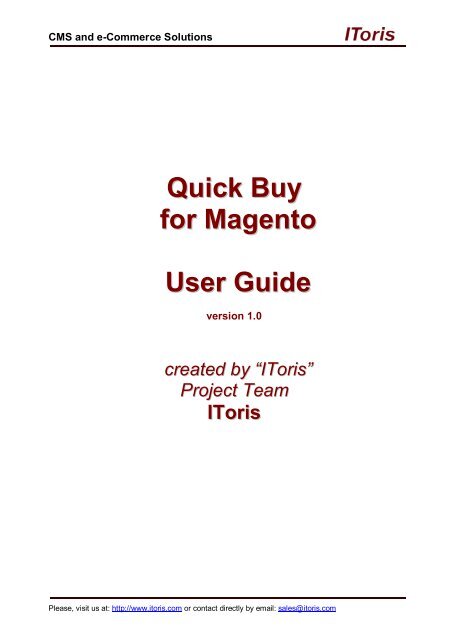Quick Buy Module for Magento - IToris
Quick Buy Module for Magento - IToris
Quick Buy Module for Magento - IToris
Create successful ePaper yourself
Turn your PDF publications into a flip-book with our unique Google optimized e-Paper software.
CMS and e-Commerce Solutions<strong>Quick</strong> <strong>Buy</strong><strong>for</strong> <strong>Magento</strong>User Guideversion 1.0created by “<strong>IToris</strong>”Project Team<strong>IToris</strong>Please, visit us at: http://www.itoris.com or contact directly by email: sales@itoris.com
CMS and e-Commerce SolutionsTable of contents1. Introduction ............................................................................................................................... 31.1. Purpose ................................................................................................................................ 32. Installation and License .............................................................................................................. 32.1. System Requirements .......................................................................................................... 32.2. Installation ........................................................................................................................... 32.3. License ................................................................................................................................ 43. How to Use ................................................................................................................................ 43.1. Back-end ............................................................................................................................. 43.1.1. Main Settings ............................................................................................................... 43.1.2. Languages’ Settings ...................................................................................................... 43.1.3. Back-end Access Settings ............................................................................................. 53.1.4. Add <strong>Quick</strong> <strong>Buy</strong> Area on the Website ............................................................................ 53.2. Front-end ............................................................................................................................. 53.2.1. Overview ...................................................................................................................... 53.2.2. Search .......................................................................................................................... 53.2.3. Selected Products ......................................................................................................... 6Please, visit us at: http://www.itoris.com or contact directly by email: sales@itoris.com
CMS and e-Commerce Solutions1. Introduction1.1. PurposeThis document is a User Guide <strong>for</strong> <strong>Quick</strong> <strong>Buy</strong> extension <strong>for</strong> <strong>Magento</strong>. It describes how work with theextension.<strong>Quick</strong> <strong>Buy</strong> expands <strong>Magento</strong> functionality in cases when your wholesalers and regular customers are familiarwith you goods. They need a fats way to create a new order list and purchase.The extension provides a new area on your website where advanced AJAX search allows easily findingproducts by their title, SKU, category or words in their description. The fount products are transferred to the listthat then can be moved to the shopping cart with one click.The module is developed with the modern approach, there is no page overloading - all actions are applied withAJAX on the same page. Beautiful visual effects make the functionality look up-to-date.2. Installation and License2.1. System RequirementsThe extension works under <strong>Magento</strong> 1.3.x, <strong>Magento</strong> 1.4.x, and <strong>Magento</strong> 1.5.x and higher.The extension works with Apache 1.3.x and higher, PHP 5, Linux or IIS.The extension’s correct work is guaranteed with the following browsers: IE7, IE8, IE9 FireFox 4.x, 5.x Google Chrome 12.x Safari 5.xThe correct work with other <strong>Magento</strong> versions, other browsers and Apache/PHP versions is not guaranteed.2.2. InstallationAll our <strong>Magento</strong> extensions and templates are installed via <strong>IToris</strong> Installer.Download <strong>IToris</strong> Installer from here http://www.itoris.com/itoris-magento-installer.html and un-pack to the rootof your website. It will then appear in menu System –><strong>IToris</strong> extensions –> <strong>IToris</strong> Installer.Open it and you will see all our <strong>Magento</strong> Extensions and Templates, both installed and available. You caninstall, update and un-install them with one click now.Find <strong>Quick</strong> <strong>Buy</strong> in the list of extensions and press Install button. It will ask <strong>for</strong> the license key that you willreceive after the purchase. Enter the key and submit. The extension will be installed. It will be available inmenu System –><strong>IToris</strong> extensions –> <strong>Quick</strong> <strong>Buy</strong>.Please, visit us at: http://www.itoris.com or contact directly by email: sales@itoris.com
CMS and e-Commerce Solutions2.3. License<strong>Quick</strong> <strong>Buy</strong> is website-dependent. By ‘website’ here we understand the website in <strong>Magento</strong> terms. Under one<strong>Magento</strong> installation one license key of the extension can activate all stores/storeviews. within one website.If your configuration has several <strong>Magento</strong> websites - a separate license will be required <strong>for</strong> each.You can switch the license from one website to another – login to http://www.itoris.com using the credentialsyou will receive after the purchase. Go to My Downloads area, find your key there and reset it from thecurrent website. Then use it again to activate another website.The license also includes free life-time updates <strong>for</strong> the extension.3. How to Use3.1. Back-end3.1.1. Main SettingsInstall <strong>Quick</strong> <strong>Buy</strong> and open it in admin area (System –><strong>IToris</strong> extensions –> <strong>Quick</strong> <strong>Buy</strong>). You will see Settingsarea:To activate the extension on your website select ‘Enabled’ = Yes.You can enable the extension <strong>for</strong> the selected stores only. To do it please select the stores on the left andenable the module. Check that it is disabled when you select the rest of the stores.3.1.2. Languages’ SettingsDifferent languages can be used <strong>for</strong> different stores in the module. By defaults the module is provided inEnglish.To translate it <strong>for</strong> stores please open app/locale/en_En in your <strong>Magento</strong> and find <strong>IToris</strong><strong>Quick</strong><strong>Buy</strong>.csv filethere.Copy the file to the locale you need and open the copy <strong>for</strong> editing.Please, visit us at: http://www.itoris.com or contact directly by email: sales@itoris.com
CMS and e-Commerce SolutionsThe file will contain each phrase twice. Translate the second part of each phrase and save the changes.3.1.3. Back-end Access SettingsYou can set which back-end users should have access to the extension and which should not the waystandard <strong>for</strong> <strong>Magento</strong>.To do it select System -> Permissions -> Roles. Select a back-end user, in the left menu open User Roles tab.Check/Uncheck <strong>Quick</strong> <strong>Buy</strong> in the list of permissions and save the changes.3.1.4. Add <strong>Quick</strong> <strong>Buy</strong> Area on the WebsiteTo make quick buy functionality available <strong>for</strong> your customers you will need to add it to the website.As this area is available via direct URL (you can copy it from settings page of the extension) - you can add itanywhere you wish.To add the <strong>Quick</strong> <strong>Buy</strong> link to a static block please do the following:1. Add a text to the selected static block (e.g. <strong>Quick</strong> <strong>Buy</strong>)2. With WYSIWYG make this text a link3. Instead of the URL insert {{store direct_url='quickbuy'}} tag4. Save the changes3.2. Front-end3.2.1. OverviewWhen your customers open <strong>Quick</strong> <strong>Buy</strong> area, they will see the following:On the top there is Selected Products list - where your customers will <strong>for</strong>m their order.Below there is Search where they will find the products to be added.3.2.2. SearchSearch is AJAX-driven. It allows finding products quickly by any of the following:Product titleSKUWord(s) in descriptionCategory nameYour customers will enter any search parameter and will get the list of results below. Each product in the listwill have the title, category, SKU, price and preview.Please, visit us at: http://www.itoris.com or contact directly by email: sales@itoris.com
CMS and e-Commerce SolutionsBy default 5 products will be displayed. If there are more products found, then there will be paging below thelist.Each column in search results can be sorted out alphabetically by clicking its name.Products from search results are added to Selected Products list easily. To do it customers click ‘Sel’ iconnear the title. This moves the product to the top list on-the-fly with a beautiful visual effect.Customers move the products they need, then re-apply the search again, etc.3.2.3. Selected ProductsThis list is <strong>for</strong>med from the products found and selected by customers.Please, visit us at: http://www.itoris.com or contact directly by email: sales@itoris.com
CMS and e-Commerce SolutionsThe products in the list are sub-divided by categories so that it is easier to navigate <strong>for</strong> customers with thelarger orders.Each product has Title, quantity box, price and several available actions. In case a product has mandatorycustom options - it will show ‘contain options’ note near its title.Each product can be clicked to see its additional details. Clicking undraws the details. Inside the previewimage as well as mandatory options (should there be any) are displayed:When customers select the options or change the quantity - it updates the price in real time:In case a product needs to be removed from the list - customers can click the basket iconconfirmation message so that to avoid deletion by mistake.. There is aMagnifying glass icon expands the selected product (as well as clicking on its title). There is also ability toexpand or collapse all products together.Please, visit us at: http://www.itoris.com or contact directly by email: sales@itoris.com
CMS and e-Commerce SolutionsAs soon as all options are selected and quantities are set - customers now can add the whole list together tothe shopping cart. To do it they click ‘Add to Shopping Cart’ button.The products are added together with their quantities and selected options.Pressing ‘View Shopping Cart’ button opens up the cart in a new window.Please, visit us at: http://www.itoris.com or contact directly by email: sales@itoris.com