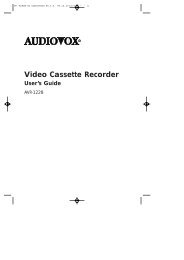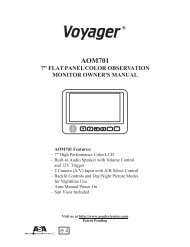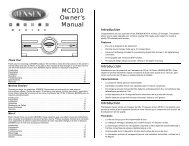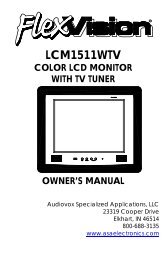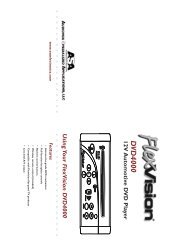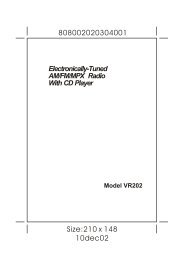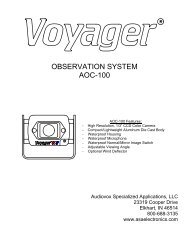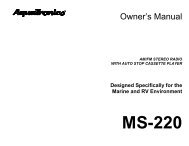4â/6â TFT- LCD COLOR TV - Ward Electronics
4â/6â TFT- LCD COLOR TV - Ward Electronics
4â/6â TFT- LCD COLOR TV - Ward Electronics
- No tags were found...
You also want an ePaper? Increase the reach of your titles
YUMPU automatically turns print PDFs into web optimized ePapers that Google loves.
4”/6” <strong>TFT</strong>- <strong>LCD</strong><strong>COLOR</strong> <strong>TV</strong>C<strong>TV</strong>-5040 / 60INSTRUCTION MANUAL91-S2-1005
RECOMMENDED GUIDELINES FOR THE USE OFA VIDEO MONITOR/<strong>TV</strong> IN A MOTOR VEHICLE• A VIDEO MONITOR/<strong>TV</strong> is designed for rear passenger viewingonly. This product may only be installed in the rear seatcompartment of the vehicle, out of the driver’s view.• Installation in any other area of the vehicle, including anywherewithin the driver’s view, is illegal in most states, provinces andcountries and may lead to driver distraction resulting in anaccident, injury and/or death. If you are unsure of regulationsregarding this, please consult your local laws to determine howthis applies to you.• Users should be aware of possible noise distraction caused by theuse of the product and should carefully monitor the volume so asnot to interfere with the driver’s attention to surrounding trafficconditions.
FUNCTION--------------------------------------------------------1 23FIG. 1 FRONT1. POWER INDICATOR1. REMOTE CONTROL SENSOR1. SCREEN4 5 6 7 8 9 10 1112FIG. 2 TOP1. POWER ON / STAND BY key1. AUTO PROGRAM key1. <strong>TV</strong> / AV1 / AV2 key1. PICTURE SELECT key1. VOLUME DOWN key(PICTURE SELECT DOWN)1. VOLUME UP key(PICTURE SELECT UP)1. CHANNEL DOWN key1. CHANNEL UP key1. ROD ANTENNA1314151617FIG. 3 RIGHT14. ANTENNA jack15. AV1 INPUT jack15. AV2 INPUT jack15. EARPHONE jack1
1920212218FIG. 4 LEFT18. SPEAKER19. BACKLIGHT HIGH/LOW switch(Model 5040 only)20. DIVERSITY OUTPUT jack21. DC INPUT jack22. POWER ON / OFF switchFIG. 5 BACKLIFT2323. STAND24. FIXING NUT24313537393233343840FIG.6 REMOTE CONTROL UNIT31. POWER ON / STAND BY key32. AUDIO MUTE key33. <strong>TV</strong> / AV1 / AV2 key34. AUTO PROGRAM key35. PICTURE SELECT key37. VOLUME DOWN key(PICTURE SELECT DOWN)38. VOLUME UP key(PICTURE SELECT UP)39. CHANNEL DOWN key40. CHANNEL UP key2
INSTALLATION--------------------------------------------------POWER1. One of the following power sources can be used.1) AC power adapter.2) Car battery (with car cord connected).3) 8 x UM-3 batteries (optional battery box used). Forlonger operation time, the alkaline batteries arerecommended and move the BACKLIGHT HIGH / LOWswitch (19) to “LO” for power saving. (Model 5040 only)2. Move the POWER ON / OFF switch (22) to “ON” to make the<strong>TV</strong> unit at stand-by status. At this time the POWERINDICATOR (1) lights up. Then the remote control unit canwork.3. Press the POWER ON / STAND BY key (4,31) to turn on the<strong>TV</strong> unit and lighten the screen. The POWER INDICATOR(1) is brighter. Pressing the key (4,31) again will recover the<strong>TV</strong> unit to stand by.BACK LIGHT SWITCH (MODEL 5040 ONLY)1. Move the BACKLIGHT HIGH / LOW switch (19) to “HI” fornormal use.2. For battery power saving, move the switch (19) to “LO”. Theluminance of the screen will lower down.FM TRANSMITTER (for Japan only)1. Move the TRANSMITTER OFF / FM1 / FM2 switch (13) to“FM1” (or “FM2”).2. Turn on the FM radio and set the same channel frequency toreceive FM1 (or FM2) signal. The efficiency distance isabout 5m.3. When the function is unused, move the switch (13) to “OFF”.3
<strong>TV</strong> OPERATION-------------------------------------------------1. Pull out the ROD ANT (2) or connect an external antenna to ANTjack (14) for better reception.2. Used in the vehicle, the diversity unit (with boost function) isrecommended to use to improve the reception performance.3. Press the <strong>TV</strong> / AV1 / AV2 key (6,33) to the <strong>TV</strong> mode.4. Press the AUTO PROGRAM key (5,34) to scan the wholechannels and memorize them.5. Press the CHANNEL UP (11,40) or DOWN (10,39) key to selectthe desired <strong>TV</strong> station. If the channel number displayed on thescreen has not been memorized. Repeat step 1 to 5 until thenumber turns green.6. If the ROD ANT (12) is used, adjust the antenna direction to getthe best quality of reception.7. Adjust the viewing angle. The recommended viewing angle of the<strong>TV</strong> unit is +30° ~ -10° vertical and +45° ~ -45° horizontal.4
8. Picture Adjustment1) Press the PICTURE SELECT key (35) several times, thescreen will appear the picture control bar in the followingorder sequentially.2) Before the disappearance of the PICTURE SELECT UP(VOLUME UP) (9,38) or DOWN (VOLUME DOWN) key(8,37), to adjust the picture quality. For example,<strong>COLOR</strong>DOWNUP3) Press the PICTURE RESET key (36) on the remote controlunit to recover the original picture setting.9. Audio Operation1) Press the VOLUME UP (9,38) or DOWN (8,37) key to adjustthe volume output level. If the channel number displayed onthe screen is red (it means the channel has not beenmemorized), the volume control is in vain.2) For earphone use, insert the earphone plug into the EARjack (17).3) No volume output when the MUTE key (32) on the remotecontrol unit is pressed. Press again to recover.5
MONITOR OPERATION---------------------------------------1. Input the AV signal from the sources (VCR, Video camera, GPS,etc.) to the AV1 (15) and /or AV2 (16) jacks. The yellow terminalof the AV cord connects with the video signal; the white terminalwith audio.2. Press the <strong>TV</strong> / AV1 / AV2 key (6,33) to select the desired AVsource. The screen is dark with no video inputs.3. Picture adjustment: as the <strong>TV</strong> operation described above.4. Audio operation: as the <strong>TV</strong> operation described above.6
IMPORTANT NOTES-------------------------------------------1. Do not expose to temperature extremes or direct sunlight. (Seespecifications)2. Avoid dust and wet.3. Avoid dropping and strong impact.4. Turn power off and unplug the adapter when not in use orthundering.5. Never watch while driving a vehicle.6. Never attempt your own maintenance.7
TROUBLESHOOTING-----------------------------------------Before assuming malfunction of <strong>TV</strong>, check as follows:SYMPTOMS POSSIBLE CAUSES WHAT TO DONo power • AC adapter or car cord not • Connect correctlyproperly connected• Fuse of car cord blown • Replace fuse• Dead batteries• Replace batteries• Incorrect polarity ofbatteries (battery boxused)• Make sure the batterypoles are properlyaligned.Remote controlunit cannot workNo picture andsoundBlurry pictureand noiseSound heard butpicture all whiteor darkSound heard butcolor lightPicture visiblebut no sound• Batteries unloaded, deador incorrect polarity• Remote control distancetoo far.• Direction of remote controlimproper• <strong>TV</strong>/AV1/AV2 selectedincorrectly• Incorrectly connected AVsources and the <strong>TV</strong>• External antenna notconnected properly or rodantenna folded• Not properly tuned.• Interference fromautomobiles, electricappliances, etc.• Reception bad due toweak signals, buildings,mountains, etc.• Brightness control not setcorrectly• Color control not setcorrectly.• Mute function working.• Volume control turned toolow• Earphone inserted8• replace batteries• Distance must be lessthan 2M.• Point the remote controlunit to the sensor directly• Press the <strong>TV</strong>/AV1/Av2key to correct mode• Check the connectionand correct it• Check the connection.Extend rod antenna.• Press auto program keyagain.• Move further away fromappliances causinginterference. Changeantenna position.• In locations with poorreception, it may not bepossible to get a clearpicture or any picture atall.• Adjust brightness• Adjust color.• Mute off.• Turn volume up.• Disconnect earphone.
SPECIFICATIONS-----------------------------------------------C<strong>TV</strong>-5040 / 60TYPEColor <strong>LCD</strong> <strong>TV</strong>DISPLAY SCREEN SIZE 4 inches (82.1 x 61.7mm)(W x H)6 inches (112.9 x 84.7mm) (W x H)ELEMENT <strong>TFT</strong>-<strong>LCD</strong>FORMAT4”: 480 (W) x 234 (H)Total 112,320 dots6”: 720 (W) x 234 (H)Total 168,480 dotsBACK LIGHTCold cathode fluorescent lampPOWER SUPPLY AC adapter (AC 120V 60 Hz DC 12V)Car battery (DC 12V)POWER CONSUMPTION DC 12V 4”: 7W6”: 11WRECEPTION CHANNELS VHF-L CH 2 ~ 6VHF-H CH 7 ~ 13UHF CH 14 ~ 69INPUT TERMINALS External power jack (DC IN 12 ~ 14V)External antenna jack (3.5∅ mm)AV1 input jack (3.5∅ mm)AV2 input jack (3.5∅ mm)OUTPUT TERMINALS Diversity jack (3.5∅ mm)Earphone jack (3.5∅ mm)OPERATION5° ~ 40° CTEMPERATURESTORAGE-20° ~ +60° CTEMPERATUREDIMENSIONS 4”: 150 x 116 x 45mm (W x H x D)6”: 180 x 145 x 48mm (W x H x D)WEIGHT4”: 460g6”: 650g9
ACCESSORY LIST---------------------------------------------DescriptionPart NumberAVT-988 9” Color Television with Remote (12V)AVT988AVT-597 5” Color Television with Remote (12V)AVT597AVT-1498 13” Color Television with Remote (12V)AVT1498AVP-7000 Video Cassette Player (12V)AVP7000AVP-7285 Video Cassette Player (12V)AVP7285Wireless Headphone Kit: Includes 2 sets WirelessWRFKIT1Headphones and TransmitterBPA-501-12 4 Amp Adapter for use with AVT-988 9” and 0891412AVT-1498 13” TelevisionsAC2A- 2 Amp Adapter for use with AVT-597 5” <strong>TV</strong> and 0891436AVP-7000 Video Cassette PlayerUnified Remote Control 0892325VAC-21- 12 Volt Corded VacuumVAC21AVF-1 12 Volt Rechargeable FlashlightAVF1HP-175 Headphones with Pivoting Ear CupHP175HP-275 Headphones with Volume Control on CordHP275HP-375 Studio Quality HeadphonesHP375Unlike household electronics, all of our products have beenspecifically designed and tested for the mobile environment and areonly available through ASA. To order any of these products, pleasecontact Audiovox Specialized Applications atwww.asaelectronics.com or 800-688-3135.10