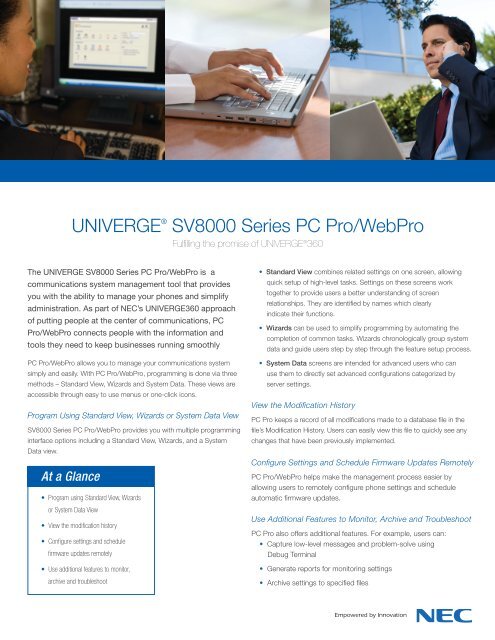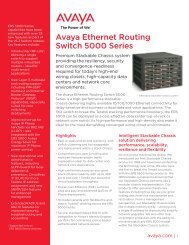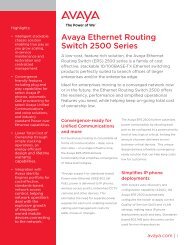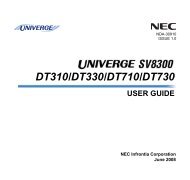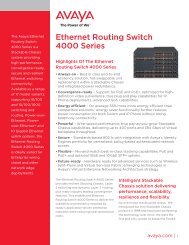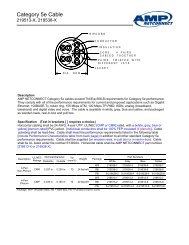UNIVERGE® SV8000 Series PC Pro/WebPro - NEC
UNIVERGE® SV8000 Series PC Pro/WebPro - NEC
UNIVERGE® SV8000 Series PC Pro/WebPro - NEC
- No tags were found...
You also want an ePaper? Increase the reach of your titles
YUMPU automatically turns print PDFs into web optimized ePapers that Google loves.
UNIVERGE ® <strong>SV8000</strong> <strong>Series</strong> <strong>PC</strong> <strong>Pro</strong>/Web<strong>Pro</strong>Fulfilling the promise of UNIVERGE ® 360The UNIVERGE <strong>SV8000</strong> <strong>Series</strong> <strong>PC</strong> <strong>Pro</strong>/Web<strong>Pro</strong> is acommunications system management tool that providesyou with the ability to manage your phones and simplifyadministration. As part of <strong>NEC</strong>’s UNIVERGE360 approachof putting people at the center of communications, <strong>PC</strong><strong>Pro</strong>/Web<strong>Pro</strong> connects people with the information andtools they need to keep businesses running smoothly<strong>PC</strong> <strong>Pro</strong>/Web<strong>Pro</strong> allows you to manage your communications systemsimply and easily. With <strong>PC</strong> <strong>Pro</strong>/Web<strong>Pro</strong>, programming is done via threemethods – Standard View, Wizards and System Data. These views areaccessible through easy to use menus or one-click icons.<strong>Pro</strong>gram Using Standard View, Wizards or System Data View<strong>SV8000</strong> <strong>Series</strong> <strong>PC</strong> <strong>Pro</strong>/Web<strong>Pro</strong> provides you with multiple programminginterface options including a Standard View, Wizards, and a SystemData view.At a Glance• <strong>Pro</strong>gram using Standard View, Wizardsor System Data View• View the modification history• Configure settings and schedulefirmware updates remotely• Use additional features to monitor,archive and troubleshoot• Standard View combines related settings on one screen, allowingquick setup of high-level tasks. Settings on these screens worktogether to provide users a better understanding of screenrelationships. They are identified by names which clearlyindicate their functions.• Wizards can be used to simplify programming by automating thecompletion of common tasks. Wizards chronologically group systemdata and guide users step by step through the feature setup process.• System Data screens are intended for advanced users who canuse them to directly set advanced configurations categorized byserver settings.View the Modification History<strong>PC</strong> <strong>Pro</strong> keeps a record of all modifications made to a database file in thefile’s Modification History. Users can easily view this file to quickly see anychanges that have been previously implemented.Configure Settings and Schedule Firmware Updates Remotely<strong>PC</strong> <strong>Pro</strong>/Web<strong>Pro</strong> helps make the management process easier byallowing users to remotely configure phone settings and scheduleautomatic firmware updates.Use Additional Features to Monitor, Archive and Troubleshoot<strong>PC</strong> <strong>Pro</strong> also offers additional features. For example, users can:• Capture low-level messages and problem-solve usingDebug Terminal• Generate reports for monitoring settings• Archive settings to specified files
System RequirementsCPUMemoryOSOtherCommunication PortPentium III 598MHz (minimum)Pentium 4 2.5GHz (recommended)128 MB of RAM256 MB (recommended)Microsoft Windows 2000, Microsoft Windows XP,or Microsoft VistaMicrosoft Internet Explorer 6.0 or higherLAN or ModemDisk SpaceTCP Port35MB for <strong>PC</strong><strong>Pro</strong> (minimum)• TCP port 8000 must be open between the terminaland the host <strong>PC</strong> for uploading/ downloading via LAN.• <strong>PC</strong><strong>Pro</strong>/Web<strong>Pro</strong> TCP port is set for 8000 at default,but can be changed via Web<strong>Pro</strong> using PRG 90-38-02.• PRG 90-38-02 is not accessible from Phone<strong>Pro</strong>gramming or <strong>PC</strong><strong>Pro</strong>.• TCP port 5963 is required to be open if the DebugTerminal is going to be used.Web<strong>Pro</strong> Home InterfaceBlade ConfigurationClass of ServiceFor more information, visit www.necunified.comCorporate Headquarters (Japan)<strong>NEC</strong> Corporationwww.nec.comOceania (Australia)<strong>NEC</strong> Australia Pty Ltdwww.nec.com.auNorth America (USA)<strong>NEC</strong> Unified Solutions, Incwww.necunifiedsolutions.comAsia<strong>NEC</strong> Corporationwww.nec.comEurope (EMEA)<strong>NEC</strong> Philips Unified Solutionswww.nec-philips.comAbout <strong>NEC</strong> Unified Solutions, Inc. <strong>NEC</strong> Unified Solutions helps companies unify their business through innovative software, applications, development tools, and services. <strong>NEC</strong> offers a complete portfolio for unified communications,wireless, voice, data and managed services, as well as systems integration and application development. <strong>NEC</strong> Unified Solutions, a wholly owned subsidiary of <strong>NEC</strong> Corporation of America, serves Fortune 1000, as well as small to mid-sizedbusinesses across the globe in vertical markets such as hospitality, education, government and healthcare. For more information, visit www.necunified.com.188584 | v.3.24.09© 2009 <strong>NEC</strong> Corporation. All rights reserved. <strong>NEC</strong>, <strong>NEC</strong> logo, and UNIVERGE are trademarks or registered trademarks of <strong>NEC</strong> Corporation that may be registered in Japan and other jurisdictions.All trademarks identified with ® or are registered trademarks or trademarks respectively. Models may vary for each country. Please refer to your local <strong>NEC</strong> representatives for further details.