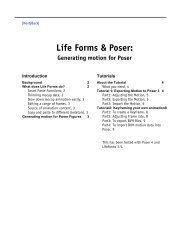Mega Mocap V2! - Credo Interactive
Mega Mocap V2! - Credo Interactive
Mega Mocap V2! - Credo Interactive
Create successful ePaper yourself
Turn your PDF publications into a flip-book with our unique Google optimized e-Paper software.
(in the trax editor) - Go to file > import.Select “.mb” for the file type and select the motion file.<br />
A second skeleton with a clip attached will appear in the scene.<br />
(in the trax editor) - Select the imported clip.<br />
Copy and paste the clip to the original skeleton. (make sure your paste options are set to "node names")<br />
Select the imported skeleton and delete it.<br />
Using MeGa MoCap <strong>V2</strong> with Biped:<br />
Biped MeGa MoCap <strong>V2</strong> format files are in .bip format.<br />
Attach your mesh to a biped figure (using the skin modifier or physique)<br />
Select the biped and go to the motion panel.<br />
Go to open file and select a .bip file.<br />
Using MeGa MoCap <strong>V2</strong> with Poser for default figures:<br />
The regular Poser MeGa MoCap <strong>V2</strong> format files are in BVH format. You can use these files with Poser 3, 4, or 5.<br />
The name of the files will indicate whether you should select a male, female, or child Poser figure.<br />
File Naming Conventions<br />
m = male f= female g = girl b = boy<br />
For example, m_walk_limp should be applied to the Casual male figure.<br />
f_sit_talk should be applied to the Casual female figure.<br />
You can use any other Poser 3 or 4 figure, but for optimal results we suggest using the Casual figures.<br />
IMPORTANT: Do not use the default male figure which comes up when you open Poser.<br />
This figure is a Poser 2 figure and will not be compatible with the BVH MeGa MoCap <strong>V2</strong> files.<br />
Copyright 2002 <strong>Credo</strong> <strong>Interactive</strong> Inc.