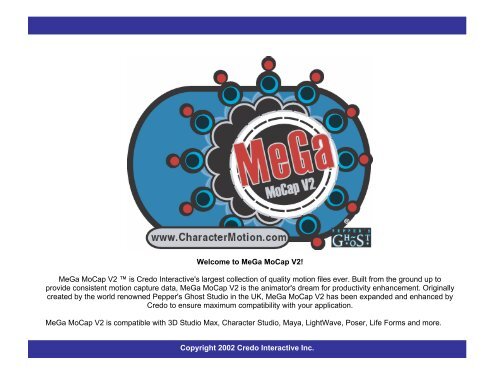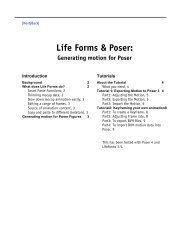Mega Mocap V2! - Credo Interactive
Mega Mocap V2! - Credo Interactive
Mega Mocap V2! - Credo Interactive
Create successful ePaper yourself
Turn your PDF publications into a flip-book with our unique Google optimized e-Paper software.
Welcome to MeGa MoCap <strong>V2</strong>!<br />
MeGa MoCap <strong>V2</strong> is <strong>Credo</strong> <strong>Interactive</strong>'s largest collection of quality motion files ever. Built from the ground up to<br />
provide consistent motion capture data, MeGa MoCap <strong>V2</strong> is the animator's dream for productivity enhancement. Originally<br />
created by the world renowned Pepper's Ghost Studio in the UK, MeGa MoCap <strong>V2</strong> has been expanded and enhanced by<br />
<strong>Credo</strong> to ensure maximum compatibility with your application.<br />
MeGa MoCap <strong>V2</strong> is compatible with 3D Studio Max, Character Studio, Maya, LightWave, Poser, Life Forms and more.<br />
Copyright 2002 <strong>Credo</strong> <strong>Interactive</strong> Inc.
MeGa MoCap <strong>V2</strong> files are provided in:<br />
12 unique categories - 10 industry standard file formats.<br />
Categories<br />
Sitting, Talking & Drinking Motion Challenged<br />
Walking & Running Perky Posturing<br />
Walking with Objects Dirty Work<br />
Walking & Running 2 Ambient Moves<br />
Negotiating Obstacles At Home & Office<br />
Carrying the Weight Hard Movin’<br />
Applications and File Formats<br />
Application<br />
File Format<br />
3D Studio Max .max<br />
Character Studio .bip<br />
Life Forms .lfa<br />
LightWave 3D .lws<br />
Maya<br />
.mb (Maya clips)<br />
Poser*<br />
.bvh (Poser-specific)<br />
Other formats .3ds, Acclaim, .htr, and .bvh<br />
*Poser BVH files are specifically tweaked for optimization with Poser. These BVH files may not load in other programs<br />
which support BVH import.<br />
Copyright 2002 <strong>Credo</strong> <strong>Interactive</strong> Inc.
Using MeGa MoCap <strong>V2</strong> with Life Forms<br />
Life Forms MeGa MoCap <strong>V2</strong> files are in .lfa format.<br />
Opening Files<br />
Go to File > Open.<br />
Browse to the MeGa MoCap <strong>V2</strong> .lfa file.<br />
Click okay. The animation will load.<br />
Using MeGa MoCap <strong>V2</strong> with LightWave<br />
LightWave MeGa MoCap <strong>V2</strong> files are in .lws format.<br />
Go to File > Load scene.<br />
Select the animation file<br />
Press open - the scene will load.<br />
Using MeGa MoCap <strong>V2</strong> with 3D Studio Max:<br />
3DS Max MeGa MoCap <strong>V2</strong> format files are in .max format.<br />
Open the file "target_skeleton.max"<br />
Merge your mesh into the scene<br />
Skin your mesh to the target skeleton<br />
Go to file>import to import,<br />
Choose LFA from the file type list,<br />
Select the LFA motion file.<br />
Using MeGa MoCap <strong>V2</strong> with Maya:<br />
Maya MeGa MoCap <strong>V2</strong> format files are in .mb format.<br />
Open the file named “target.mb”<br />
Import your mesh and skin it to the skeleton.<br />
Open the trax editor.<br />
Copyright 2002 <strong>Credo</strong> <strong>Interactive</strong> Inc.
(in the trax editor) - Go to file > import.Select “.mb” for the file type and select the motion file.<br />
A second skeleton with a clip attached will appear in the scene.<br />
(in the trax editor) - Select the imported clip.<br />
Copy and paste the clip to the original skeleton. (make sure your paste options are set to "node names")<br />
Select the imported skeleton and delete it.<br />
Using MeGa MoCap <strong>V2</strong> with Biped:<br />
Biped MeGa MoCap <strong>V2</strong> format files are in .bip format.<br />
Attach your mesh to a biped figure (using the skin modifier or physique)<br />
Select the biped and go to the motion panel.<br />
Go to open file and select a .bip file.<br />
Using MeGa MoCap <strong>V2</strong> with Poser for default figures:<br />
The regular Poser MeGa MoCap <strong>V2</strong> format files are in BVH format. You can use these files with Poser 3, 4, or 5.<br />
The name of the files will indicate whether you should select a male, female, or child Poser figure.<br />
File Naming Conventions<br />
m = male f= female g = girl b = boy<br />
For example, m_walk_limp should be applied to the Casual male figure.<br />
f_sit_talk should be applied to the Casual female figure.<br />
You can use any other Poser 3 or 4 figure, but for optimal results we suggest using the Casual figures.<br />
IMPORTANT: Do not use the default male figure which comes up when you open Poser.<br />
This figure is a Poser 2 figure and will not be compatible with the BVH MeGa MoCap <strong>V2</strong> files.<br />
Copyright 2002 <strong>Credo</strong> <strong>Interactive</strong> Inc.
Poser 3<br />
• Select a figure that corresponds to the name of the animation file - a dialog box will open asking whether you want<br />
to keep the figure's proportions.<br />
• Check the "Keep current proportions" box - then click okay.<br />
• The figure will appear in the screen.<br />
• Go to File > Import > BVH motion.<br />
• Open the file you wish to import.<br />
• A dialog box will pop up asking which axis to align the arms along.<br />
• Select "Along X axis."<br />
• The file will now import. Larger files may take some time.<br />
Poser 4<br />
• Select the figure that corresponds to the name of the animation file. A dialog box will open up stating that the<br />
current figure contains customized geometry and asking if you would like to apply this to the new figure type.<br />
• Leave the boxes unchecked, then select okay.<br />
• Another dialog box will open.<br />
• Check "keep current proportions", then select okay.<br />
• Go to File > Import > BVH Motion.<br />
• Open the file you wish to import.<br />
• A dialog box will pop up asking which axis to align the arms along.<br />
• Select "Along X Axis."<br />
• The file will now import. Larger files may take some time.<br />
Poser 5<br />
• Select the figure that corresponds to the name of the animation file. A dialog box will open up stating that the<br />
current figure contains customized geometry and asking if you would like to apply this to the new figure type.<br />
• Leave the boxes unchecked, then select okay.<br />
• Another dialog box will open.<br />
• Check "keep current proportions", then select okay.<br />
• Go to File > Import >BVH Motion.<br />
Copyright 2002 <strong>Credo</strong> <strong>Interactive</strong> Inc.
• Open the file you wish to import.<br />
• A dialog box will pop up asking which axis to align the arms along.<br />
• Select "Along X Axis."<br />
• A dialog box will pop up asking whether the motion captured should be scaled automatically or not.<br />
• Select Scale Automatically.<br />
• The file will now import. Larger files may take some time.<br />
Using MeGa MoCap <strong>V2</strong> with Poser for Millennium figures by Daz 3D:<br />
These files are specifically configured and mapped to work with Michael or Victoria Millennium figures in P4 format. These<br />
files are not optimized to work with other models including the Poser default figures.<br />
Select Michael 2 P4 or Vicki 2 P4 from The Figures > Daz People menu.<br />
*Important* make sure you select the P4 version. These files may not load properly with other versions.<br />
Follow the same procedure as for Poser 4 or 5 above, depending on the version you are working on<br />
Known Limitations with MeGa MoCap and Poser Millennium figures:<br />
MeGa MoCap is specifically mapped to the Michael 2 P4 and Vicki 2 P4 figures. Motion will not map correctly to the<br />
non P4 versions of these models.<br />
Motion data is not mapped to Poser figures’ fingers, however motion may transfer hierarchically down the child joints of a<br />
figure. This may result in hands with no finger movement but slightly curled fingers in some animations.<br />
Copyright 2002 <strong>Credo</strong> <strong>Interactive</strong> Inc.
Contact <strong>Credo</strong> <strong>Interactive</strong> Inc.<br />
You can contact <strong>Credo</strong> <strong>Interactive</strong> Inc. at:<br />
email: info@charactermotion.com<br />
web: www.charactermotion.com<br />
telephone: 1.604.291.6717<br />
fax: 1.604.291.7484<br />
snail mail:<br />
321 Water Street, Suite 503<br />
Vancouver, BC V6B 1B8<br />
Canada.<br />
Copyright © 2002 <strong>Credo</strong> <strong>Interactive</strong> Inc.<br />
Life Forms, MeGa MoCap <strong>V2</strong> and PowerMoves are trademarks of <strong>Credo</strong> <strong>Interactive</strong> Inc.<br />
All other trademarks are property of their respective owners.<br />
Copyright 2002 <strong>Credo</strong> <strong>Interactive</strong> Inc.