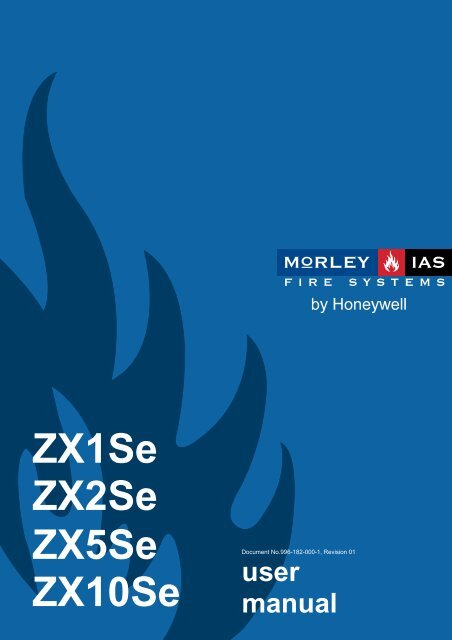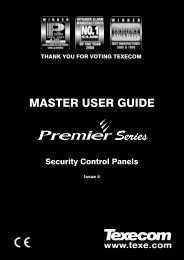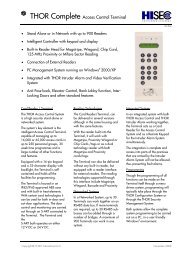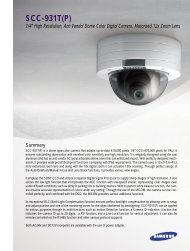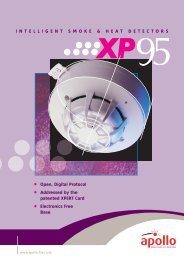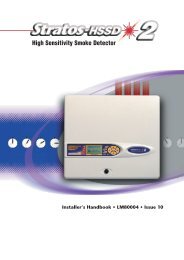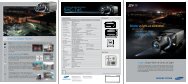User Manual - Morley-IAS
User Manual - Morley-IAS
User Manual - Morley-IAS
- No tags were found...
You also want an ePaper? Increase the reach of your titles
YUMPU automatically turns print PDFs into web optimized ePapers that Google loves.
MORLEY-<strong>IAS</strong>ZX Fire Alarm Control PanelEN54!EN54-2 13.7Maximum of 512sensors / manual callpoints per ZX1/2/5Sepanel; max of 1024for the ZX10Se.• The ZX1Se, ZX2Se, ZX5Se and ZX10Se range of panels has manyfeatures, which if used inappropriately, may contravene therequirements of EN54. Where such a possibility may arise, a suitablewarning is given with brief details of the EN54 requirement and therelevant section it pertains to. A typical EN54 non-compliancewarning is illustrated.2 <strong>User</strong> Control Levels2.1 Level Definition• The ZX1Se, ZX2Se, ZX5Se and ZX10Se Fire Alarm Control Panels have three user control levels.• At all three levels, the LED Displays indicate the condition of the installation, the Zone LED Displaysindicate the location of any fire alarm or fault and the alphanumeric display gives more detailed fire alarmor fault information.• At USER LEVEL 1, all the displays are functional but the front panel control keys are inhibited.• At USER LEVEL 2, all front panel controls are functional and some system operation parameters andfunctions can be changed. <strong>User</strong> Level 2 is reached by entering a password from level 1.• At USER LEVEL 3, all front panel controls are functional and full system configuration and programming ispossible. <strong>User</strong> Level 3 is reached by entering a password from either Level 1 or Level 2. <strong>User</strong> Level 3 isintended for use by the system installer / maintenance contractor.2.2 <strong>User</strong> Passwords• Up to ten USER LEVEL 2 passwords can be programmed into the panel.• The USER LEVEL 2 passwords can be assigned / changed at Level 3 by the installer / maintenancecontractor. Level 2 passwords do not allow access to Level 3 functions.Page 2 Document No.996-182-000-1, Revision: 01 <strong>User</strong> <strong>Manual</strong>
IZX Fire Alarm Control PanelMORLEY-<strong>IAS</strong>3 Controls and Displays3.1 Control keys• The control panel has two groups of control keys.• A bank of five keys contains the four system control keys: Sound Alarms, Silence / Resound, Mute,Accept and System Reset.• A bank of 17 keys contains interactive and alphanumeric keys.Alphanumeric Display0 1 2A N B O C P3 4 5D Q E R F S6 7 8G T H U I V9 > J W K XM1 2 3 4 5 6 7 8 9 102C5F8
MORLEY-<strong>IAS</strong>ZX Fire Alarm Control PanelKey Legend SymbolFunction0 to 9 Press to enter numbers 0-9 or letters A-J (N-W with Shift)> Press to scroll through fire alarms or faults manually on the display orletter K (X with Shift)< Press to scroll back through fire alarms or faults manually on thedisplay or letter L (Y with Shift)ChangeMZPress to change a display option (where allowed)or letter M (Z with Shift)EnterPress to confirm entry of a multiple digit numberNoPress to answer No, or terminate a display optionYesPress to answer Yes, or step through a display optionShiftPress to show user options on the displayPress, during programming, to allow entry of Letters N-ZTable 2 - Alphanumeric and Interactive Control Keys• The control keys are disabled at USER LEVEL 1. Pressing the SHIFT key will cause the display to promptfor entry of the Level 2 password. The password must be entered to re-enable the control keys at Level 2.3.2 Front Panel LED Indications• The Level 1 LED Indicators are divided into twosections.• The upper array of LED Indicators shows theoperational conditional of the panel and theinstallation.• The lower array of Zone LED indicators showsthe location of a fire alarm or fault.• The standard Zone LED Indicators provideidentification for up to 20 zones. On the ZX5Seand ZX10Se panels, this can be extended byadding either a further 20 zones (to give a total of40 zones) or a further 60 zones (to give a total of80 zones).• The LED Indicators illuminate as red, yellow orgreen to give a clear indication of the panelstatus as follows:FIREFAULTAcknowledgedDisablementTestSounder FaultDelayed ModeRelays DisabledEarth FaultSystem / CPU FaultSounders DisabledAlarms SilencedSupply FaultPowerFigure 3 - System Control LED DisplayPage 4 Document No.996-182-000-1, Revision: 01 <strong>User</strong> <strong>Manual</strong>
ZX Fire Alarm Control PanelMORLEY-<strong>IAS</strong>Indicator Colour Function What to doFIRE Red The panel has detected a fire alarmcondition, or the ‘Sound Alarms’ keyhas been pressed.Fault Yellow The panel has detected a fault. Thiscondition latches even if intermittent.Acknowledged Yellow A fault or alarm has been accepted andthe internal buzzer silenced.Disablement Yellow Part of the system, either input oroutput, has been disabled manually bythe user.Test Yellow The system is in test mode. Zone LEDindicators show which zones are beingtested.Sounder Fault Yellow This indicates a wiring fault with one ofthe sounder output circuits.Delayed Mode Yellow This indicates that although an alarmhas been detected, programmedsystem delays are currently stoppingsome outputs from operating.Once a false alarm has beenconfirmed correct the conditioncausing the alarm and then performa panel reset.Correct the condition causing thefault and then perform a panel reset.Call service engineer.Correct the condition causing alarm orfault and then perform a manual reset.NOTE: If another alarm or fault occursthe internal buzzer automaticallyresounds. See Fire and Fault above.Re-enable the device or devices.Refer to Disablement Function. Callservice engineer.Cancel test when finished. Enter testdetails in log book.Call service engineer.Follow defined evacuationprocedure. The delays may beenabled or disabled. Refer toDisablement Function.Relays Disabled Yellow The relay outputs have been disabled. Refer to Disablement Function.Earth Fault Yellow An earth connection fault has occurredon a cable.System / CPU Fault Yellow The CPU has reset or a system faulthas occurred.Sounders Disabled Yellow The sounder outputs have beendisabled.Alarms Silenced Yellow The sounder outputs have beensilenced.0Supply Fault Yellow There is a problem with the powersupply, battery or supply input.Power Green STEADY: Indicates AC Power ispresent. FLASHING: Indicates a loss ofAC Power.Zone FIRE Red FLASHING: The zone is in a fire alarmcondition.Zone Fault Yellow FLASHING: The zone contains faultydevices.STEADY: The zone is either disabledor in test mode.Call service engineer.Call service engineer.Refer to Disablement Function.See action required for Fire condition.NOTE: Press SILENCE / RESOUNDagain to reactivate the sounders. If anew alarm occurs, the alarms willresound.If mains failure wait for recovery thenreset. If no mains failure call serviceengineer.See Supply Fault.Should be lit - if flashing check isolatornot open. Call service engineer.See action required for Fire condition.Call service engineer.1. Check TEST LED.2. See DisablementTable 3 - LED Functions<strong>User</strong> <strong>Manual</strong> Document No. 996-182-000-1, Revision 01 Page 5
MORLEY-<strong>IAS</strong>ZX Fire Alarm Control Panel3.3 Alphanumeric Display Indications• The alphanumeric liquid crystal display gives 160 characters of information on a 4-line display. Thedisplay is illuminated to assist viewing under dim ambient light conditions.• When the numeric keypad is not in use, the display will revert to automatically scrolling through any firealarm or fault conditions present on the panel. If there are no alarm or fault conditions, the display willshow the date and time.• Pressing the SHIFT key will show a list of optional functions or prompt for the level 2 password.3.3.1 Normal Condition03-Mar-2007 11.38All devices are within working limits[Panel ACTIVE Control Keys INHIBITED] [1]Do you want to enable the control keys?03-Mar-2007 11.38All devices are within working limits***** Panel Name *****3.3.2 Display Examples – Fire Alarms1 of 1 FIREALARM RAISED FROM CONTROL PANEL [1]ALARM SEQUENCE INITIATED (10S Elapsed)This is the paneladdress numberassigned to thepanel in anetwork system.1 of 1 FIRE2 of 2 FIRE MCP L2 A002 [1]< - Zone Text - > < - Device Text - >3.3.3 Display Examples – Faults1 of 1 [1]OPEN CIRCUIT ON SOUNDER BFor service phone(telephone no.)2 of 8 No reply L2 A001 [1]< - Zone Text - > < Device Text - >For service phone(telephone no.)Page 6 Document No.996-182-000-1, Revision: 01 <strong>User</strong> <strong>Manual</strong>
ZX Fire Alarm Control PanelMORLEY-<strong>IAS</strong>4 Level 1 Display / Control Functions• At Level 1, the panel operates in a display only mode with the control keys disabled.• If fire alarm or fault conditions exist, the LED Indicators will show these. Detailed information will bescrolled on the alphanumeric display. Note that the first 4 events will, in turn, be automatically scrolled onthe display – other events can be reached using the manual scroll keys ‘’.• The information on the alphanumeric display can be scrolled manually by pressing either the > (forward)or the < (back) keys.4.1 Normal Conditions• When the system is in a normal condition, the green AC Power LED will be illuminated. The alphanumericdisplay will show the time and date and will alternate between a user programmed text message and asystem status message.4.2 AC Mains Power Fail Conditions• If the AC Mains power source is interrupted, the AC Power LED will flash. In addition, the internal buzzerwill sound.• The back light illumination of the alphanumeric display will be turned off, the display will show an ‘AC Fail’message and the Supply Fault LED and Fault LED Indicators will be lit.• If both the AC Mains input and the Battery Standby Input fail then all LED and alphanumeric displayindicators will be off.The panel will display ‘AC Fail’ together with ‘Battery Fail’ and ‘Charger Fail’ under thefollowing conditions:1. When the panel is operating only on batteries that are in good condition; thisgives the incorrect indication that the batteries are not serviceable.2. Under very poor battery conditions but with a good mains supply present.4.3 Fire Alarm Conditions• If the control panel initiates an alarm condition, the FIRE LED Indicators will be illuminated and, ifappropriate, the relevant ZONE FIRE LED Indicators will flash. The internal buzzer will sound and thealphanumeric display will give detailed information regarding the fire alarm location.• If more than one fire alarm condition is present, the alphanumeric display will either automatically scrollthrough or, can be manually scrolled through, the fire alarms registered.4.3.1 Override DelaysEN54EN54-2 7.11dOverride delays atLevel 1• If the ZX1Se, ZX2Se, ZX5Se and ZX10SE controlpanels are configured to operate with delays tooutputs, a manual call point (MCP) will be locatednext to the panel.• To override any delays and immediately activate thebells and other fire alarm output devices, break theglass in the call point.FIREBREAK GLASSPress Here4.4 Fault Conditions• If the panel detects a fault, the FAULT LED is illuminated along with other appropriate system conditionLED Indicators. The alphanumeric display gives detailed information regarding the nature of the fault andthe panel buzzer will sound.• If more than one fault condition is present, the alphanumeric display will either automatically scroll throughor, can be manually scrolled through, the faults registered.<strong>User</strong> <strong>Manual</strong> Document No. 996-182-000-1, Revision 01 Page 7
MORLEY-<strong>IAS</strong>ZX Fire Alarm Control Panel5 Level 2 Control Functions• All of the functions and operational features described for Level 1 user are available and are the same fora Level 2 user.• To enable Level 2 operation, press the SHIFT key. The display will then show:03-Mar-2007 11.38All devices are within working limits[Panel ACTIVE Control Keys INHIBITED] [1]Do you want to enable the control keys ?• Press the YES key and the display will prompt for entry of the password.03-Mar-2007 11.38All devices are within working limits[Panel ACTIVE Control Keys INHIBITED] [1]Please Enter Password• Enter the 4-digit Level 2 password. The display then shows the Main Menu of user options. The top twolines of the display momentarily display ‘keypad available for user access’. This is replaced with a‘SYSTEM NORMAL’ message and details about the loops configured on the panel, unless any panel orsystem events exist where details about these are displayed instead.[ Keypad available for user access ]-----------------------------------------[Active] 1)Commission 2)Test 3)Time [1]4)Enable 5)Disable 6)Print 7)View• If a key has not been pressed for a certain period, the display will revert to the normal Level 1 displayshowing the system status message. To re-show the menu display, press the SHIFT key.• If a key has not been pressed for a specified period of time, (normally 5 minutes – programmable), then‘Level 2’ access will be automatically cancelled. It will be necessary to re-enter the password to re-activateLevel 2 functions.5.1 Power Failure Condition5.1.1 AC Mains Power Failure Indication• If the AC Mains input is interrupted, the AC Power LED will flash and the panel buzzer will sound.• The back light illumination of the alphanumeric display will be turned off, the alphanumeric display willshow an ‘AC Fail’ message and the Supply Fault LED Indicator will be lit.• If both the AC Mains input and the Battery Standby Input fail then all LED and alphanumeric displayindicators will be off.• To silence the panel buzzer, press the MUTE BUZZER key.• When MUTED, the buzzer will continue to sound a short beep every 30 seconds. This gives an on-goingwarning of the continued AC Mains Failure condition.• When the AC Mains is restored, the AC Power LED returns to steady on.• To clear the latched AC Mains Fault, press the SYSTEM RESET key.Page 8 Document No.996-182-000-1, Revision: 01 <strong>User</strong> <strong>Manual</strong>
MORLEY-<strong>IAS</strong>ZX Fire Alarm Control Panel5.4 <strong>User</strong> Option Functions03-Mar-2007 11.38All devices are within working limits[ACTIVE] 1)Commission 2)Test 3)Time [1]4)Enable 5)Disable 6)Print 7)View• The optional functions available to the user at Level 2 are as follows:FunctionCommissionTestTimeEnableDisablePrintViewDescriptionThis option is not available to Level 2 users. It requires the entry of theLevel 3 password before the programming mode can be entered.Allows the user to test parts of the system. The following tests can beperformed:LEDsLCDZONESOUTPUTSTo test the LED indicator lamps. This test will automaticallytest each zone indicator and then terminate.To test the alphanumeric display.To perform a ‘Walk Test’ on one or more zones.To test the relay and sounder outputs connected to thesystem. This test is only available to Level 3 users.Audible Indicator To test the internal buzzer; a short beep is emitted.To change the date and time in the panel.To enable zones, inputs, outputs, keys, delays and day mode operation.To disable zones, inputs, outputs, keys, delays and day mode operation.To print various reports on an internal or remote printer.To view devices and system status conditions.5.4.1 TestTable 4 - <strong>User</strong> Menu Options• To display the Test Menu, press ‘2’ and the display shows:03-Mar-2007 11.38All devices are within working limits1)LEDs 2)LCD 3)Zones 4)Outputs5)Audible Indicator• The test menu allows the user to test:1. The LED’s on the front panel display.2. The alphanumeric (liquid crystal) display.3. The detection and alarm initiating devices connected to the signalling loop.4. The sounder outputs and other alarm condition output devices connected to the system.5. The internal buzzer.Page 10 Document No.996-182-000-1, Revision: 01 <strong>User</strong> <strong>Manual</strong>
ZX Fire Alarm Control PanelMORLEY-<strong>IAS</strong>5.4.1.1 LED Test• To select the option, press ‘1’.• To terminate the test, press No.• The panel will flash all of the indicators on the LED Display and will step through all of the Zone FIRE andFAULT indicators and then return to the menu after a period of approximately 45 secs.5.4.1.2 LCD Test• To select the option, press ‘2’.• To terminate the test, press No.• The alphanumeric display will flash all displayable characters in all positions of the display and then returnto the menu.5.4.1.3 Zones Test5.4.1.3.1 Configuring the Test• The ‘Walk Test’ option allows the user to conveniently test the detection and alarm initiating deviceswithout having to continually reset the panel. During Walk Test the Test LED is lit.• To select the option, press ‘3’.If no action is taken at this point, the display will automatically revert to the normal displayafter 1 minute. Pressing SHIFT or’>’ will return the display to the test display.• The display will then prompt for whether the sounder outputs should ring:03-Mar-2007 11.38All devices are within working limitsRing Bells?• Press Yes and the sounders (dependent on their programming) will ring for a few seconds and then bereset automatically when a device is tested. (NOTE: Relay Outputs are never activated).• Press No and the sounders will not ring.• The panel can be set to test a range of zones. The display will prompt for the first zone to be tested:03-Mar-2007 11.38All devices are within working limitsTest from zone ?( Key in number, then press "Enter" )• Key in the number of the first zone to be tested. For example, for zone 12, press ’12 ENTER’.• The display then prompts the last zone to be tested:03-Mar-2007 11.38All devices are within working limitsTest from zone 12 ? to zone ?( Key in number, then press "Enter" )• Key in the number of the last zone to be tested. For example, for zone 15, press ‘15’ and then ‘ENTER’.<strong>User</strong> <strong>Manual</strong> Document No. 996-182-000-1, Revision 01 Page 11
MORLEY-<strong>IAS</strong>ZX Fire Alarm Control Panel• The Walk Test is then entered and the display will show a scrolling ‘W’ alternating with a ‘Press No to Exit’on the bottom line:Walk Test 12 - 15Test from zone 12 to zone 15-----W--------------------------------------When panel is in Walk Test, the display will continue to show that walk test mode is activeand the Test LED is lit. During Walk Test the bottom line of the display, every 10secs, willmomentarily be replaced with ‘Press ”No” to Stop, “>” to enter Menus’. See Section 5.4.1.3.3.• In the above example, any detector or initiating device going into alarm condition in zones 12, 13, 14 or 15 will:1. Display an activation message on the alphanumeric display, write the event in the event log, soundthe panel buzzer and illuminate the appropriate zone FIRE LED(s).2. Turn on the LED at the sensor that initiated the alarm3. After a few seconds, the panel automatically will be reset and the detector LED turned off. The panel isthen ready to test the next detector. (Note: Up to 30 seconds is allowed for smoke detectors to clear).• If an alarm signal is received from a zone other than those under test, then all sounder output and relayoutput circuits will activate as programmed for the zone in alarm. The sounders will continue to ring untilsilenced from the panel.5.4.1.3.2 Terminating the TestEN54EN54-2 10.1 bWalk Test: • Press the ‘NO’ key to terminate walk test mode.• On exiting the walk test function, the panel shows the following message for 20 seconds:Walk Test 12 - 15Walk Test Terminating, Please wait ....• This operation is to ensure that the test conditions (for example, smoke in the detector chamber) havecleared before returning the panel to normal operation, thereby avoiding unexpected fire alarm conditions.5.4.1.3.3 Inspecting Other Conditions During a Walk TestEN54EN54-2 5.1Display of functionalconditions:• To inspect Fire, Fault or Disablement conditions during a walk test, pressthe ‘>’ key.• During Walk Test press the ‘>’ key. This re-displays the menu options in the lower half of the LCD. Selectthe View option from where other operating conditions can be inspected.Page 12 Document No.996-182-000-1, Revision: 01 <strong>User</strong> <strong>Manual</strong>
ZX Fire Alarm Control PanelMORLEY-<strong>IAS</strong>Walk Test 12 - 15[ACTIVE] 1)Commission 2)Test 3)Time [1]4)Enable 5)Disable 6)Print 7)View• To cancel the walk test, re-select the Test / Zones option. The display will then return to the normal walktest view, showing the current walk test in operation. For example:Walk Test 12 - 15Test from zone 12 to zone 15-----W---------------------------------------• Then press the ‘NO’ key to cancel the test.5.4.1.4 Output TestAccess to this test option is only available using the Level 3 password.• To select the option, press ‘4’ and then enter the Level 3 password ‘####’.• To terminate the test, press No.• The output test allows the relays and sounders to be individually operated. The first six outputs arereserved for the panel’s own onboard relay and sounder circuits as shown below:Output 1 – Onboard Relay 1Output 2 – Onboard Relay 2Output 3 – Onboard Sounder AOutput 4 – Onboard Sounder BOutput 5 – Onboard Sounder COutput 6 – Onboard Sounder D(Only available on ZX5Se / ZX10Se panels)(Only available on ZX5Se / ZX10Se panels)• On entering the test, the display will show the current state of the first output:03-Mar-2007 11.38All devices are within working limitsRELAY1OPERATED• To advance to the next output, press the ‘>’ or the YES key. To go back keep pressing the ‘>’ key until thedesired option is displayed.03-Mar-2007 11.38All devices are within working limitsRELAY2NOT OPERATED• To change the output state, press the CHANGE key. The display will show the new state:<strong>User</strong> <strong>Manual</strong> Document No. 996-182-000-1, Revision 01 Page 13
MORLEY-<strong>IAS</strong>ZX Fire Alarm Control Panel03-Mar-2007 11.38All devices are within working limitsRELAY OPERATED2The onboard sounder circuits are constantly monitored for correct end-of-line termination. Asounder error will be reported if one of the sounders is left in the operated test state formore than 5 seconds.5.4.1.5 Audible Indicator Test• To select the option, press ‘5’.• The buzzer will beep once.5.4.2 Time• To change the date and time shown on the alphanumeric display, press ‘3’ from the main user optionmenu.On multi-panel systems, it is only necessary to change the time at the Master Panel. All ofthe other panels will synchronize their date and time to that of the master panel when a resetis performed on the master panel.5.4.3 Enable / Disable Functions• To select the enable or disable menu options, press ‘4’ or press ‘5’ as required from the user main menu.The display shows for each option:03-Mar-2007 11.38All devices are within working limitsENABLE 1)Zone 2)Input 3)Keys4)Day Mode 5)Outputs 6)Delays03-Mar-2007 11.38All devices are within working limitsDISABLE 1)Zone 2)Input 3)Keys4)Day Mode 5)Outputs 6)Delays• The options available in each menu are identical. This allows the user to enable or disable:1. Zones2. Individual input devices3. Panel Keys4. Day Modes5. Outputs (Sounders or relays)6. Delays• To clear the entries from the display event history, press the ‘SYSTEM RESET’ button.Page 14 Document No.996-182-000-1, Revision: 01 <strong>User</strong> <strong>Manual</strong>
ZX Fire Alarm Control PanelMORLEY-<strong>IAS</strong>5.4.3.1 Enable or Disable Zones• To enable or disable input devices by zone, select option 1.Any loop driven output devices such as sounders or relay modules will still activate asprogrammed even if disabled. Only the input signal from these devices will be ignored.• Press ‘1’ and the display will prompt for the required zone number.03-Mar-2007 11.38All devices are within working limitsDisable Zone ?( Enter number or use ">" to scroll )• Key in the zone number and then press the ENTER key. Or use the ‘>’ key to scroll through the zones.03-Mar-2007 11.38All devices are within working limitsDisable Zone 14? OK ?• The display will then repeat the zone number and ask for confirmation (OK?). Press the YES key toconfirm.• The panel will enable or disable all of the input devices in the zone including smoke, temperature and callpoints.• When a zone is disabled, the DISABLEMENT LED and the corresponding yellow Zone FAULT LED willbe illuminated.• If the panel is part of a network the following message will be temporarily displayed: ‘Updating network,Please Wait…’ before returning to the Status Normal message as in the above examples.5.4.3.2 Enable or Disable Inputs• To enable or disable individual input devices, select option 2.Any loop driven output devices such as sounders or relay modules will still activate asprogrammed even if disabled. Only the input signal from these devices will be ignored.• Press ‘2’ and the display will prompt for the signalling loop circuit number where the device is located.[ Keypad available for user access ]------------------------------------------Loop _• Enter the required loop number (1 for ZX1Se, 1-2 for ZX2Se, 1-5 for ZX5Se or 1-10 for ZX10Se) and thedisplay will prompt for the numeric address of the device:<strong>User</strong> <strong>Manual</strong> Document No. 996-182-000-1, Revision 01 Page 15
MORLEY-<strong>IAS</strong>ZX Fire Alarm Control Panel03-Mar-2007 11.38All devices are within working limitsLoop 2Address _ _ _• Enter the address of the device required. If the address is less than 3-digits long (for example address 34),this can be entered as either 034 or 34 followed by ENTER.• The display will then ask for confirmation (OK?).03-Mar-2007 11.38All devices are within working limitsLoop 2 Address 034 OK ?• Press the Yes key to confirm.• When an individual point is disabled, the DISABLEMENT LED will be illuminated.• The corresponding Zone FAULT LED will only be illuminated if all devices in the zone are disabled.Networked Panels• Master panels are able to command other panels to enable or disable individual devices.• In this case, the display will prompt with an additional, opening question requesting the panel (CPU)number.03-Mar-2007 11.38All devices are within working limitsCPU __• Enter the address of the required panel. The display will then prompt for the loop and device addressinformation as described above.5.4.3.3 Enable or Disable Keys• To disable the panel control keys, press ‘3’ from the disable menu.• The user Level 2 password will then be required to re-enable the panel control keys and provide access tothe <strong>User</strong> Option Functions.The panel keys will automatically be disabled if a key has not been pressed for a preprogrammedperiod.5.4.3.4 Enable or Disable Delayed Day Modes• The Delayed Day Mode operation is configured at Level 3 by the installer / maintenance contractor.• For example, the Delayed Day Mode may be set to be active between 8:00 and 17:00. Outside of thesehours, a fire alarm condition will immediately sound the bells and activate outputs.• The Delayed Day Mode causes the panel to respond to high sensor signals by sounding the panel buzzerand displaying a warning message on the alphanumeric display. The panel delays the activation of thealarm condition outputs (sounders or relays) for a programmed period.Page 16 Document No.996-182-000-1, Revision: 01 <strong>User</strong> <strong>Manual</strong>
ZX Fire Alarm Control PanelMORLEY-<strong>IAS</strong>• The user may enable or disable the operation of the Delayed Day Mode through the Enable or DisableMenu.• To select Delayed Day Mode, press ‘4’ from the Enable or Disable Menus. The display now presents twooptions:Disable:1 of 1 [n]Output Delays Disabled1)Disable the day mode delay period2)Temporary override - Turn off delaysEnable:1 of 1 [n]Output Delays Disabled1)Configure the day mode delay period2)Temporary override - Turn on delays5.4.3.4.1 Configure Day Mode Delay Period / Disable Operation• To select configure or disable options, press ‘1’.• When enabling the operation of the Delayed Day Mode function, the display prompts for the number ofdays the Delayed Day Mode is to be in operation.03-Mar-2007 11.38All devices are within working limitsDelay the alarms for the next 2 days• If the prompted number of days is not as required, press the CHANGE key and then enter the requirednumber of days.• In the above example, the Delayed Day Mode will be effective for today and tomorrow. The day after tomorrow,the panel will go immediately into a full fire alarm condition on receiving a high signal from a device.• The number of days can be selected in the range 001 to 199. To permanently enable the Delayed DayMode operation, enter the number of days as 200.• When Disable Day Mode Delay is selected, the Stage 1 / 2 Day Mode Delay Function is completely turned off.5.4.3.4.2 <strong>Manual</strong> Override• The manual override facility provides a means to override the scheduled time clock for operation of thestage 1 / 2 Day Mode Delay.• If the Turn-On Delays option is selected, the Stage 1 / 2 function will be turned on immediately. It willautomatically turn off again at the end of the next scheduled time.• If the Turn-Off Delays option is selected, the Stage 1 / 2 function will be immediately turned off. It willautomatically turn on at the start of the next scheduled time.5.4.3.5 Enable or Disable Outputs• All output devices (i.e. sounders and relays) can be disabled or enabled for test purposes.• To enable or disable an output device, press ‘5’ from the Enable or Disable menus.• The display then shows a menu of the devices available and their current enable / disable status:<strong>User</strong> <strong>Manual</strong> Document No. 996-182-000-1, Revision 01 Page 17
MORLEY-<strong>IAS</strong>ZX Fire Alarm Control Panel03-Mar-2007 11.38All devices are within working limits1)Sounders 2)RelaysENABLED ENABLED• The DISABLEMENT and either the SOUNDERS DISABLED or RELAYS DISABLED LED indicators willbe illuminated when the outputs are disabled. A warning message will also be shown on the alphanumericdisplay.• The sounders can only be disabled after confirmation by re-entering the Level 2 password.5.4.3.6 Enable or Disable Delays• If the panel has been configured to operate with (pattern) phased evacuation or delays to specific outputsit is possible to enable or disable these delays.• Select option “6” from the Enable or Disable menus.• If disable delays is selected, the display prompts for entry of the Level 2 password to confirm.03-Mar-2007 11.38All devices are within working limitsDisable ALL output delays:Please enter password• Enter the password.• The display will briefly show one of the following messages to confirm the action taken before returning tothe menu.Disable ALL output delays:Output delays disabled• If enable delays is selected, the display after a short delay will return to the user main menu. If the panel ispart of a network the following message is displayed for a short period first:Updating Network, Please wait...................5.4.4 Print• To select the print menu, press ‘6’ from the user main, option menu. The display then shows:03-Mar-2007 11.38All devices are within working limitsPRINT : 1)Devices 2)Events 5)Disabled( - ) 3)Mode 4)SetupPage 18 Document No.996-182-000-1, Revision: 01 <strong>User</strong> <strong>Manual</strong>
ZX Fire Alarm Control PanelMORLEY-<strong>IAS</strong>• This menu controls the operation of the optional front panel printer on the ZX5Se and ZX10Se panelsonly. The user options are as follows:1. Devices: Prints out the present status and text assigned to all devices on a loop.2. Events: Prints out the contents of the event log.3. Mode: Sets the printing mode. The current mode of operation is shown on the display.The possible modes are:<strong>Manual</strong> - Prints on demand onlyAuto - Automatically prints faults and fire alarms as they occur- - The printer is turned off. Selecting the Print option when a printer is notfitted will display individual device data on the LCD.4. Setup: Sets the type of printer connected to the panel.5. Disabled: Prints a list of all disabled devices.The printer Setup option can only be performed at Level 3 by an installer / maintenancecontractor.5.4.5 View• To select the view menu, press ‘7’ from the user main, option menu. The display then shows:03-Mar-2007 11.38All devices are within working limitsVIEW : 1)Devices 2)Log 3)Faults4)Outputs 5)Disablements 6)Sys. Events• This menu allows the user to view information about the selected option on the alphanumeric display.• After viewing an option, press NO to return to the view menu. From the view menu, press NO to return tothe main options menu.• The following View Mode Options are available:View OptionDescription of Function1. Devices Displays the status and text of anyone detector on a signalling loop. The panel prompts for theloop number and device address.2. Log Displays the contents of the event log. Events can be scrolled forwards or backwards using the‘>’ or ‘ and < keys.4. Outputs Displays the required state of all output (sounder and relay) devices. Pressing the SILENCE /RESOUND key turns all sounders to an off condition.5. Disablements Displays a sub menu from which the following can be selected1) Zones – Allows all zones that are in either a full or a partial state of disablement, to be viewed.2) Inputs – Allows all inputs that are disabled, to be viewed.3) Outputs – Allows all outputs that are disabled, to be viewed.NOTE) Pressing any button scrolls through the individual disablement conditions. Press ‘NO’ toreturn to the view menu.6. Sys Events The third line of the display shows the event number (1 – 800). The bottom line, immediatelybeneath the event number, shows whether the event is present (+) for non-latched events, (*) forlatched events or (-) for inactive events.Table 5 - View Mode Options<strong>User</strong> <strong>Manual</strong> Document No. 996-182-000-1, Revision 01 Page 19
MORLEY-<strong>IAS</strong>ZX Fire Alarm Control Panel6 Delayed Day Mode Operation• The panel can be configured to operate in a delayed day mode during the daytime for any specified zone.• During this time, high sensor signals received from a detector will generate a fire alarm message on thepanel but delay the ringing of the sounders. The panel will initiate a full fire alarm condition if no action istaken on this warning within a specified period.• The use of delayed day mode must be configured at Level 3 by an installer / maintenance contractorbefore it is available for use at Level 2.• The delayed day mode can be configured to only operate at specified times of the day and only inspecified zones if required. The maximum time allowed to acknowledge stage 1 and stage 2 times can beprogrammed in intervals of one second.• While the Delayed Day Mode function is in the active period the Delayed Mode LED will be illuminated.Stage 1• When a fire alarm condition is detected during delayed day mode, the internal buzzer will sound. Thesensor location, together with a warning that the panel has entered stage 1 of a delayed alarm and arequest to enter the stage 2 period, to allow a search to take place, will be displayed as below:1 of 1 Fire Stage 1 L1 A067 [n]Press ACCEPT key to start stage 2 timer.Zone 2 Type IONALARM SEQUENCE INITIATED ( 10s elapsed )• If the warning is not acknowledged, by not pressing ACCEPT within the time allowed for stage 1, then afull fire alarm condition will be raised and the sounder outputs will activate.• Pressing ACCEPT within the time allowed will cause stage 2 of the delayed alarm. The AcknowledgedLED is lit.Stage 2• The stage 2 timer commences counting down as soon as the panel receives the initial high signal from thedetector. (i.e. it commences at the same time a stage 1 begins).• Setting the stage 2 timer to a longer period than the stage 1 timer will allow the user to investigate thecause of the alarm and take appropriate action.• If the panel is not reset, using the SYSTEM RESET key, within the time allowed then a full fire alarmcondition will be raised and the sounder outputs will activate.<strong>Manual</strong> Call Points (alarm boxes) will always generate an immediate fire alarm conditionregardless of any delayed day mode settings.Page 20 Document No.996-182-000-1, Revision: 01 <strong>User</strong> <strong>Manual</strong>
ZX Fire Alarm Control PanelMORLEY-<strong>IAS</strong>7 Level 3 Programmer Functions• Level 3 functions are for service engineer or installation company use only and, therefore, are not coveredby this manual.<strong>User</strong> <strong>Manual</strong> Document No. 996-182-000-1, Revision 01 Page 21
MORLEY-<strong>IAS</strong>ZX Fire Alarm Control Panel8 Log Book• In accordance with best practice, the user should maintain a logbook to record all events resulting from oraffecting the system. The logbook should be kept in a place accessible to authorized persons (preferablynear the main panel.• One or more identifiable individuals should be appointed to oversee or carry out all entries in the logbook.The names of the persons (and any changes of responsible person) should be recorded.• All events should be properly recorded (events include real and false fire alarms, faults, pre-alarmwarnings, tests, temporary disconnection’s and service visits). A brief note of any work carried out oroutstanding should be made.• Sample pages of the logbook are provided here and can be photocopied to produce a suitable logbook.The sample below is for reference data (e.g. the name of the responsible person), while the sample on thenext page is for the entry of event information.REFERENCE DATASite Name and Address:Site Telephone Number:Responsible Person:The system was installed by:And is maintained under contract by:Contact Telephone Number 1 :DateDateDateDateDateUntilif Service is Required.Table 6 – Log Book Reference Data1 This information should appear on the bottom line of the panel LCD when fault conditions have been detected.Page 22 Document No.996-182-000-1, Revision: 01 <strong>User</strong> <strong>Manual</strong>
ZX Fire Alarm Control PanelMORLEY-<strong>IAS</strong>EVENT DATADate Time CounterReadingEvent Action Required DateCompletedInitialsTable 7 - Logbook Event Data<strong>User</strong> <strong>Manual</strong> Document No. 996-182-000-1, Revision 01 Page 23
MORLEY-<strong>IAS</strong>ZX Fire Alarm Control PanelNOTESPage 24 Document No.996-182-000-1, Revision: 01 <strong>User</strong> <strong>Manual</strong>
© MORLEY-<strong>IAS</strong>. All rights reserved.® The MORLEY-<strong>IAS</strong> Logo is a registered trademark.MORLEY-<strong>IAS</strong> Fire Systems, Charles Avenue,Burgess Hill. West Sussex. RH15 9UF. England.Web site: www.morleyias.co.uk