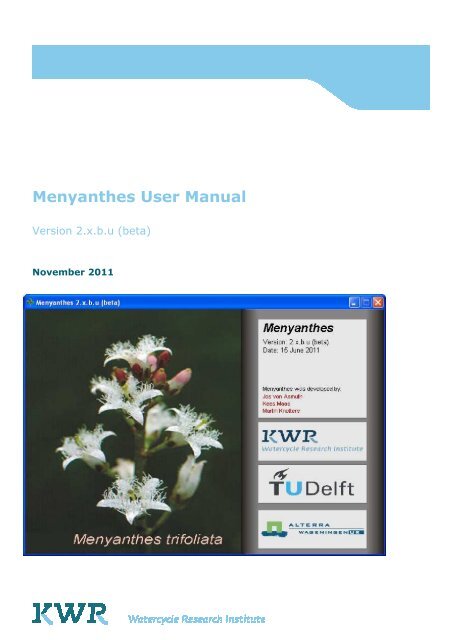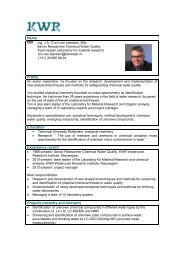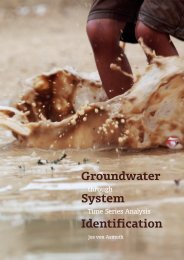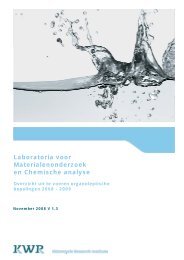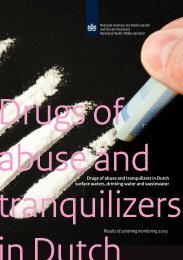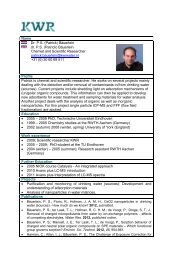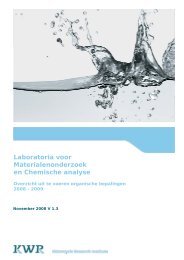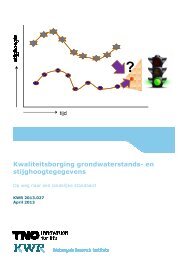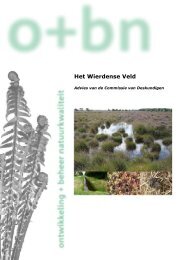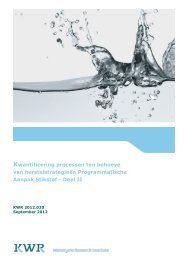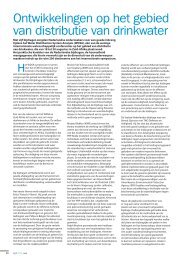Menyanthes User Manual - KWR Watercycle Research Institute
Menyanthes User Manual - KWR Watercycle Research Institute
Menyanthes User Manual - KWR Watercycle Research Institute
- No tags were found...
Create successful ePaper yourself
Turn your PDF publications into a flip-book with our unique Google optimized e-Paper software.
<strong>Menyanthes</strong> <strong>User</strong> <strong>Manual</strong>Version 2.x.b.u (beta)© 2011 <strong>KWR</strong>All rights reserved. No part of this book may be reproduced, stored in a database orretrieval system, or published, in any form or in any way, electronically, mechanically, byprint, photo print, microfilm or any other means without prior written permission from thepublisher.Postbus 1072 3430 BB Nieuwegein The NetherlandsP +31 30 606 95 11 F +31 30 606 11 65E info@kwrwater.nlI
ColofonTitle<strong>Menyanthes</strong> <strong>User</strong> <strong>Manual</strong>, version 2.x.b.u (beta)Project numberA307662Project managerJ.W. KooimanQuality AssuranceM. BakkerAuthorsJ.R. von Asmuth, K. Maas, M. Knotters, I. Leunk
ContentsContents 11 Introduction 41.1 About the manual 41.2 Release history of <strong>Menyanthes</strong> 41.2.1 New functions and bugfixes 41.2.2 Technical issues 62 Technical specifications and requirements 72.1 Introduction 72.2 Licence structure 72.3 System requirements 72.4 Test protocol 83 The installation procedure 93.1 Installation Windows executable version 93.1.1 Windows Installer Setup for <strong>Menyanthes</strong> 93.1.2 <strong>Menyanthes</strong> setup without installer 93.1.3 Registration of <strong>Menyanthes</strong> 93.2 ‘Application has failed to start because mclmcrrt77.dll was not found’ 103.3 Write permissions, preferences and error messages 103.4 Installation network version 113.4.1 Microsoft visual C++ 2005 redistributables 113.4.2 Example network installation script 114 <strong>Menyanthes</strong> overview 124.1 Main functionality 124.2 The menu and toolbar 124.3 Common features of all sections 144.4 The ‘Observation Wells’ section 144.5 The ‘Explanatory Series’ section 154.6 The ‘Time Series Models’ section 154.7 The ‘Map with Locations’ 154.8 Loading and showing the digital elevation model / AHN 155 Database and graphic functionalities 175.1 File management 175.2 Importing data 175.2.1 Groundwater levels 175.2.2 Explanatory series 17<strong>Menyanthes</strong> <strong>Manual</strong>© <strong>KWR</strong> - 1 -
5.2.3 Units 185.2.4 Observation of level or summed flux 185.2.5 Check on the validity of imported data 195.3 Editing groundwater level series 195.4 Editing technical data of wells 205.5 Exporting data, results and graphs 215.5.1 Data, results 215.5.2 Graphs and figures 226 Groundwater statistics 236.1 The statistics window 236.2 Calculation of groundwater statistics 247 Creating a time-series model 267.1 Model identification 267.1.1 Options in the Groundwater Level Series frame 277.1.2 Options in the Explanatory Series frame 277.1.3 Adding explanatory series 277.2 Initial condition and start-up period 287.3 Parameter estimation 297.4 Evaluation of the results 308 Simulating groundwater level series 338.1 Running a simulation 338.2 Further interpretation of groundwater levels: Vegetation Reference Module 348.3 Further interpretation of groundwater levels: OGOR report 358.4 Further interpretation of groundwater levels: Spatial Analysis 359 Diver data view 379.1 About the Diver and Data management Tool 379.2 Walk through of Diver and Data management tool (step by step)Release history of<strong>Menyanthes</strong> 379.2.1 Introduction 379.2.2 Barometric compensaton 379.2.3 Importing groundwater data 389.2.3.1 Method A – starting from existing technical data 389.2.3.2 Method B – starting from diver files 389.2.3.3 Checking imported series 399.2.3.4 Correcting and validating series 399.3 Various windows and functions of the Diver and Data management toolbox 399.3.1 The Diver Data View window 399.3.2 Buttons underneath the ‘Diver and hand measurements’ section 409.3.2.1 Importing diver files 419.3.2.2 Viewing and transferring series 419.3.2.3 Editing datalogger data series 439.3.2.4 Inputting or editing manual measurements 459.3.2.5 Validating data series 459.3.3 Technical data and the serial number of the datalogger 45<strong>Menyanthes</strong> <strong>Manual</strong>© <strong>KWR</strong> - 2 -
10 List of references 47I Appendix A: Description of import formats 481. Groundwater level data 48a) The CSV or old DINO-groundwater format 48b) The DINO-grondwatersuite format (See the ‘DINO gws example file.csv and DINO gwspeilschalen example file.csv’) 49c) The DINO-loket format (*.zip) 49d) The Excel format (see the file ‘Excel example file.xls’) 49e) The <strong>Menyanthes</strong> men-file format (see the ‘Example data (PWN).men’ file) 50f) The Dawaco format (see the ‘Dawaco example file.p*’ file) 50g) The format of Schlumberger Divers (see directory ‘Schlumberger MON data loggerexample files’) 51h) The idc format of Keller dataloggers (see directory ‘Keller IDC data logger example files’) 51i) The wsl format of LevelTroll dataloggers (see directory ‘Troll WSL data logger examplefiles’) 512) Data from explanatory variables 51a) The <strong>Menyanthes</strong> men-file format (see the ‘Example data (PWN).men file) 51b) The Excel format (see the file ‘Excel example file.xls’) 51c) The Dawaco-Meteo format (see files ‘Dawaco meteo example file.m*) 513) Digital Elevation Model Data 51II Appendix B : Description of model output and model parameters 53III Appendix C : Accompanying files 55IV Appendix D: Data structure in MATLAB 56V Appendix E : Acknowledgements 58<strong>Menyanthes</strong> <strong>Manual</strong>© <strong>KWR</strong> - 3 -
1 Introduction1.1 About the manualThis is the manual of the program <strong>Menyanthes</strong>. In this manual, the various functions of<strong>Menyanthes</strong> are discussed. <strong>Menyanthes</strong> is a program for time series data management,visualization, statistical analysis, and time series analysis with the PIRFICT model.Only topics directly related to the use of <strong>Menyanthes</strong> are described. For a detailed descriptionof the theory on time series analysis in general, we refer to [Box and Jenkins, 1970; Hipel andMcLeod, 1994; Ziemer et al., 1998; Ljung, 1999]. A detailed description of the PIRFICT time seriesmodel and methods specific for <strong>Menyanthes</strong> is preserved in [Von Asmuth et al., 2002, VonAsmuth and Bierkens, 2005, Von Asmuth et al., 2006, Von Asmuth et al., 2008].The program is available in two versions: a Windows executable version and a p-file versionfor use with MATLAB. Both versions have the same functionality.1.2 Release history of <strong>Menyanthes</strong>1.2.1 New functions and bugfixesVersion 2.x.bVersion 1.9.3Version 1.9.2Version 1.9.1Version 1.8.5– Excel 2007 (and higher) files can now be importeddirectly (the import procedure has been changed, andnow requires Excel to be present on the PC).– New function for downloading meteodata directlyfrom the (Dutch) KNMI-site.- The DOS-window of earlier versions is now no longerpresent. A dump of possible errors is now made to file[Installdir]\errordump.txt.- New, robust import routines. <strong>Menyanthes</strong> nowautomatically recognizes the file format.- The extension of <strong>Menyanthes</strong> files is changed to *.men.Mat-files can still be imported, but no longer created.- New import option. All import and <strong>Menyanthes</strong> files(.mat en .men) can now also be imported as zip-file.- New import option for explanatory series data (*.csv orDINO-format)- New module for editing technical data , co-financed bythe province of Limburg- New Dawaco import format (and related <strong>Menyanthes</strong>export function in Dawaco)- New release and test protocol (see section 2.4)- New export option for groundwater data (*.tuf orTNO-format)- Improved batch analysis of time series<strong>Menyanthes</strong> <strong>Manual</strong>© <strong>KWR</strong> - 4 -
- Improved output at different screen resolutions- Improved time series editing module- Multiple bug fixes (e.g. import DINO data and export)- Removed import option for MON- and IDC-files(import of pressure transducer data is now part of thenew Diver and Data Management Toolbox in version 2)Version 1.7.1-2Version 1.6.1-8Version 5.1.7Version 1.4.1-5Version 1.3.1-3Version 1.2.1-7- Simulation of groundwater series and MxGLautomatically with number of realizations, co-financedby Water board Velt en Vecht and Stichtse Rijnlanden- Module for elevation model / AHN added, cofinancedby RIZA- Added module to view data in spread sheet.- License system improved, network license possible- Import option for water level gauge data from ‘Dinoloket’and Dino-grondwatersuite’- New ‘Lock time axes’ and ‘show residuals’ buttonsnext to graphs in main screen- Program internally restructured- Export MxGL in a concise table- Sort buttons above list boxes added- Import- and batch processing functions for Kellerdiver IDC-files were added- Stochastic simulation of groundwater levels added,with batch processing, co-financed by Water boardStichtse Rijnlanden and Arcadis.- 2D cross sections are now plotted in the mainwindow, which yields an easy selection on windowdepth- Zoom function was improved. The map now alwayshas the full extent, and the date labels in graphs now‘zoom in’ also- A time series model with threshold nonlinearity wasadded, financed by both the Dutch Ministry ofAgriculture, Nature and Fishery, and <strong>KWR</strong>.- 3D cross sections were added- Simulation module adjusted and extended.- Exchange with Excel was improved. Export files nowalways have the list delimiters and decimal character.- New import-function for ‘Dino-loket’ and ‘Dinogroundwatersuite’files.- Export of graphs and figures improved (via JPEG andPostscript).- Data-check module was improved, and now yields alist with errors and warnings after the import iscompleted.<strong>Menyanthes</strong> <strong>Manual</strong>© <strong>KWR</strong> - 5 -
- Operation of zoom, pan, selections and export ofgraphs has been improved and can now be addressed astoolbar buttons.- Country options were added.- Cross sections were improved and are now possiblealong arbitrary transects.- Import function for Van Essen diver-files added.Version 1.1.14-18Version 1.0Version 0.x- Export function of model results extended andimproved.- Data-check module at import added.- High-frequency re-sampling added.- Groundwater statistics were expanded.- Simulation option was added.- <strong>Manual</strong> was added.- First stand-alone version.- Development co-financed by the State Forestry Service.- First multi-input version of <strong>Menyanthes</strong>.- Development co-financed by WLBA and BrabantWater- Single-input version developed by Jos von Asmuthwithin the scope of his Phd-research.1.2.2 Technical issuesVersion 1.8.5 - Test protocol (see section 2.4)- Release notes at CD with latest changesVersion 1.8.4- Made in the Matlab version r2007a- Matlab runtime version v76 is installed- Microsoft visual C++ 2005 redistributables installed(see installation procedure)<strong>Menyanthes</strong> <strong>Manual</strong>© <strong>KWR</strong> - 6 -
2 Technical specifications andrequirements2.1 Introduction<strong>Menyanthes</strong> has been developed in a MATLAB environment (for more information atwww.mathworks.com). MATLAB is used internationally by a wide range of users (e.g.universities, governmental institutes, defence and industries) for complex technical calculationsand software development. At this moment two versions of <strong>Menyanthes</strong> are available, aWindows executable version and a MATLAB p-file version. Using the MATLAB compiler,<strong>Menyanthes</strong> has been converted into a standard 32 bits application which can be installed on asingle machine or can be distributed over a network.2.2 Licence structureThere are two license options. <strong>Menyanthes</strong> operates either with a network license (access on allPC’s within a Windows domain) or with licenses for individual PC’s. For more informationcheck the installation procedure.2.3 System requirementsWindows executable version:The following description of system requirements has been copied from the MATLABdocumentation:Operating System - Windows XP (SP 1 or 2), Windows 2000 (SP 3 or 4), Windows Server 2003(SP 1 or 2), Windows VistaProcessorsDisk SpaceRAMGraphics- Intel® Pentium (Pentium 4 and above), Intel Celeron, Intel Xeon, Intel Core,AMD Athlon, AMD Opteron, AMD Sempron- 510 MB- 512 MB (Minimum), 1024 MB (Recommended)- 16-, 24-, or 32-bit OpenGL capable graphics adapter (stronglyrecommended)Other recommended items include:• MS Windows supported graphics accelerator card• Microsoft Excel 2000 or higher for importing and exporting data (*.xls)MATLAB version:Installation of MATLAB version r2007b, or higher.<strong>Menyanthes</strong> <strong>Manual</strong>© <strong>KWR</strong> - 7 -
2.4 Test protocolBecause <strong>Menyanthes</strong> is under continuous development, new functionalities may introduceerrors in the existing functionalities. The following functionalities are tested in every newrelease of <strong>Menyanthes</strong>:• Importing of example files that come with <strong>Menyanthes</strong> (e.g. Excel example file.xls, see alsoappendix C).• Exporting of groundwater data to csv-file.• Running, saving and exporting data from a time series model.• Importing of recent DINO-loket groundwater and surface water files.• Importing of recent DINO-grondwatersuite groundwater and surface water files.If you encounter any new problems in a new release of <strong>Menyanthes</strong>, please contact<strong>Menyanthes</strong>_support@kwrwater.nl.<strong>Menyanthes</strong> <strong>Manual</strong>© <strong>KWR</strong> - 8 -
3 The installation procedure3.1 Installation Windows executable versionThis section describes the installation of a single user version of <strong>Menyanthes</strong>. The networkinstallation is described in section 3.4.<strong>Menyanthes</strong> may be provided with a Windows Installer Setup (on a CD or in a downloaded.MSI file) or in a directory structure without an installer.The program has to be registered before it can be used. The registration is specific for themachine on which <strong>Menyanthes</strong> should run.3.1.1 Windows Installer Setup for <strong>Menyanthes</strong>To install <strong>Menyanthes</strong> please follow the following step-by-step procedure: Place the installation CD in your CD drive or double click in the Windows Explorer onthe provided .msi file. The set-up procedure will start automatically, and will lead you through the installationprocess. After the installation is complete, run <strong>Menyanthes</strong> in the following manner:o Windows executable version: Double click on the <strong>Menyanthes</strong> icon on your desktop or in your start menu.o MATLAB version: Open MATLAB Note: Ensure that either the installation directory is the current directory, orset the installation directory in the ’PATH’ of MATLAB by means of the pathtool or the ‘addpath’ command. Enter ‘tsm’ at the prompt to start.3.1.2 <strong>Menyanthes</strong> setup without installerTo use the <strong>Menyanthes</strong> setup without installer follow the following procedure: Extract the .ZIP file or copy the entire directory structure including all files insubdirectories into an appropriate location. run <strong>Menyanthes</strong> in the following manner:o Double click on the batch file in <strong>Menyanthes</strong> directory. You can create a shortcut to the batch file using the secondary mouse buttonand place it on your desktop or in your start menu to access the batch filemore easily.3.1.3 Registration of <strong>Menyanthes</strong>If you run <strong>Menyanthes</strong> for the first time you have to register your license. After start up, amessage similar to this one appears:<strong>Menyanthes</strong> <strong>Manual</strong>© <strong>KWR</strong> - 9 -
Figure 1: <strong>Menyanthes</strong> license check boxFor a stand-alone / PC-license, please copy and past the upper code in an e-mail, and send it tomenyanthes_support@kwrwater.nl. In return, you will receive a ‘license.dat’-file containing theactual license by e-mail. You can now register your version of <strong>Menyanthes</strong> and get started,by saving the file on a local or network drive and clicking the ‘Register’ button.Attention: If you run <strong>Menyanthes</strong> in order to obtain a code for a PC-license, make sure you doit on the computer where the program will actually be used.3.2 ‘Application has failed to start because mclmcrrt77.dll was not found’This message appears when the <strong>Menyanthes</strong> ‘PATH’ variable has not been set properly. Youcan verify this by checking whether the files mclmcrrt77.dll is present in the directory“[installdir]\<strong>Menyanthes</strong>\matlabruntime\v77\runtime\win32\ ".This error may occur if the installation has been carried out from the Windows Explorer after ithas been started using the ‘runas’ option to get administrator rights. In this case, theinstallation sets the path for the administrator, but not for the user.This can be fixed manually by adding the proper directory to the system path variable or bydefining a user environment variable with the name ‘PATH’. Under windows XP thesevariables can be accessed via the ‘System Properties’ on the tab ‘Advanced’ using the button‘Environment Variables’. You can get to the System Properties by clicking with the secondarymouse button on the icon ‘My Computer’ on the desktop or in the windows explorer andselecting properties, or via the Start Menu: Settings | Control Panel | System.3.3 Write permissions, preferences and error messages<strong>Menyanthes</strong> writes user preferences and other data to a file named ‘prefs.mat’. You can find thisfile on [Install dir]\tsm_mcr\tsm\prefs<strong>Menyanthes</strong> requires its users to have write permissions in this directory. Starting from<strong>Menyanthes</strong> version 1.9.2, error messages are no longer plotted in a separate DOS screen, butwritten to the following file:[Installdir]\errordump.txt<strong>Menyanthes</strong> <strong>Manual</strong>© <strong>KWR</strong> - 10 -
Since then, <strong>Menyanthes</strong> also requires write permission in this directory.3.4 Installation network versionThe network license is linked to the Security Identifier of the Windows NT Domain (i.e. thedomain of which the users are a member, not the domain the computers are linked to). Allrecent versions of MS Windows (except XP Home Edition) offer this facility. After registration,<strong>Menyanthes</strong> can be used when the user has logged onto Windows, even without actualconnection to the network (for example when using a laptop offline).When installing <strong>Menyanthes</strong> on multiple PC’s in a network using an installation script, the file‘License.dat’ can be installed along with the other program files and be placed in the directory‘[Installdir]\tsm_mcr\tsm\’. After doing so, <strong>Menyanthes</strong> will automatically register the license,so this does not have to be done manually on every individual PC.Attention:- <strong>Menyanthes</strong> needs to be installed locally on every machine, even though the license is linkedto the network domain.- Before you run <strong>Menyanthes</strong> in order to get an ID code for a network license, pleasebe sure that you are logged in to the Windows Domain the actual users are also amember off (this is not the Domain to which the computer is linked).- If different <strong>Menyanthes</strong> users belong to different Windows Domains within yourorganization, you will need different license files for each Domain.3.4.1 Microsoft visual C++ 2005 redistributablesBesides <strong>Menyanthes</strong> itself, Microsoft visual C++ redistributables are installed. These arenecessary for the functioning of <strong>Menyanthes</strong>. In a stand-alone installation this will be doneautomatically at the end of the installation dialog. If <strong>Menyanthes</strong> is installed on multiple PC’s ina network using an installation script, the script should take this into account.3.4.2 Example network installation scriptThe following installation script can serve as an example of a script that takes the above (writepermissions, C++ redistributable and license file) successfully into account.********************* example script *************************call msiexec /i \\[MSIdir]\<strong>Menyanthes</strong>\Microsoft_Cplus_2005_SP1\vcredist.msi /qb- /LeC:\Temp\cplusplus.log REBOOT=ReallySuppresscall msiexec /i \\[MSIdir]\<strong>Menyanthes</strong>\<strong>Menyanthes</strong>v2xbu.msi ALLUSERS=1 /qb- /LeC:\Temp\<strong>Menyanthes</strong>2xxu.log REBOOT=ReallySuppresscopy \\[MSIdir]\<strong>Menyanthes</strong>\license.dat "C:\Program Files\<strong>KWR</strong> Water Ware\<strong>Menyanthes</strong>\"echo y|cacls "C:\Program Files\<strong>KWR</strong> Water Ware" /t /e /c /g "Domain Admins":F GSmenyan:FGSmenyanbh:F********************* end example script *************************<strong>Menyanthes</strong> <strong>Manual</strong>© <strong>KWR</strong> - 11 -
4 <strong>Menyanthes</strong> overview4.1 Main functionalityThe main window opens automatically when <strong>Menyanthes</strong> is started. Initially, most of thefunctions and buttons are disabled. These functions become active when, for example, adatabase file (*.men, *.mat) is loaded via File and Open (see Figure 2).Figure 2: The main window of <strong>Menyanthes</strong>The main window consists of five different sections:1. A menu and toolbar.2. A ‘Map’ showing the location of the observation wells and the explanatory series(upper left).3. An ‘Observation Wells’ section (upper right).4. An ‘Explanatory Series’ section (lower right).5. A ‘Time Series Models’ section (lower left).The five sections are discussed in the following sections of this chapter. The main window isreferred to as ‘quadrant view’ because of the four parts underneath the menu and toolbar.4.2 The menu and toolbarThe menu bar and toolbar largely contain the same functionalities. For functions dealing withfile management, select File or use the following buttons:<strong>Menyanthes</strong> <strong>Manual</strong>© <strong>KWR</strong> - 12 -
New – open a new databaseOpen – find and open an existing databaseSave – save the current databaseFor functions related to the map, select Map or use the following buttons:Zoom in/out – zoom in and zoom out with the left and right mouse button or byselecting an area (click and drag a rectangle).Pan – Click and drag the map or graph.Full zoom and zoom selected – zoom out to all observation wells or zoom to theselected wells only.Select Rectangle – select locations with the mouse by dragging a rectangle around themSelect Transect – select locations along a line transect.Select Observation wells, Explanatory Series or Models – Select the data type that‘Select Rectangle’ and ‘Select Transect’ work on.Top view – Show the locations in top view.2D Cross-section – Show the locations in a 2D cross section view of the subsoil.3D Cross-section – Show the locations in a 3D view of the subsoil.Digital Elevation Model – Show digital elevation model of the area to which the map iszoomed.Insert XY Labels – Insert axis labels or remove them.Insert Color Bar – Insert color bar or remove it.Virtual Earth – Insert background image from virtual earth or remove it.Add/edit Topography – Insert topographic background and edit it.Edit/Export Graph – Select an individual graph or a map and change the layout inanother window and/or export the selected graph or map.Additional functions can be accessed through the following buttons:Spatial Analysis – Start the spatial analysis tool, which runs in a separate window.Edit metadata – Open the meta data module to add or edit the elevations of the selectedobservation well or specify the serial number of the data logger.Show boreholes – Plot borehole data from Alterra (.xls) or Dino (.zip).Edit Vegetation Tolerance – Start the vegetation reference module, which opens in aseparate window.Create Word Doc – Produce a Microsoft Word document with a GGOR report in theformat of the Province of Limburg.Quadrant View – Switch back to the main window of <strong>Menyanthes</strong> (from the Diver DataView window).Diver Data View – Switch to the diver data view which allows the user to manage andcorrect diver data (this view (temporarily) replaces the quadrant view of the<strong>Menyanthes</strong> main window).<strong>Menyanthes</strong> <strong>Manual</strong>© <strong>KWR</strong> - 13 -
Help contains a link tot the <strong>Menyanthes</strong> website, a link to the manual, three demos illustratingthe process of time series analysis and two windows with acknowledgements and the versionnumber of <strong>Menyanthes</strong>.806028FL9011128FP021128FP003512Height (m-rl)4028FP7613 12028FP0012 28FP00711228FP007220-2012.51 2.52 2.53 2.54 2.55 2.56X-coordinate (m)x 10 5Figure 3: 2D and 3D cross sections through the subsoil, showing the well screen depths4.3 Common features of all sectionsThe three sections have a similar layout with a number of common options and functions:• A list box, allowing the user to scroll through the available series or models. When oneor more series are selected, their position is shown on the map. Above the list box thereare several buttons to sort the series or models on different properties.• A graph showing the selected time series and/or model simulation.• The Lock time-axis button next to the graph, for fixing the x (time) axis limits to thefirst and last observation of all series.• A text frame with the main properties of the selected series or model.• A button panel with the following common functions:o Import – import data of different formats into <strong>Menyanthes</strong>o Export – export data, statistics and resultso Copy – copy the selected series or modelso Delete – delete the selected series or modelso Rename – rename the selected series or modelso View – plot the selected series or models in a new window4.4 The ‘Observation Wells’ sectionUnder the heading ‘Observation Wells’ you find the options and functions concerning thegroundwater level series, including:• A Table button to view the selected series in a table.• An Edit module to adjust groundwater series and/or delete errors.• An Edit Meta Data module to view and edit the technical data of a well.• A Statistics module to calculate various groundwater level statistics.• A Create Model module, to start the construction of a time series model.<strong>Menyanthes</strong> <strong>Manual</strong>© <strong>KWR</strong> - 14 -
4.5 The ‘Explanatory Series’ sectionUnder the heading ‘Explanatory Series’ you find the options and functions concerning theexplanatory series. Most functionality has already been listed in section 0, except for:• A Table button to view the selected series in a table.4.6 The ‘Time Series Models’ sectionUnder the heading ‘Time Series Models’ you find the options and functions concerning thetime series models, including:• The Show residuals button, above the ‘lock time-axis’ button next to the graph, toview the residuals instead of the simulation.• A View button to open a new window with a graph of the observations, thepredictions, and optionally either the residuals or the separate contributions of alldifferent stresses.• A Statistics module with the calibration statistics of the selected model.• A Compare Models module to compare various characteristics of the selected models.• A Simulate module to simulate groundwater level series using the selected model.• A Select GWL button to select the corresponding groundwater level series in the‘Observation Wells’ section.• A Histograms button, to produce an overview of the explained variances of the modelsin the database (see section 7.4).• A Multi-plots button to plot the simulations of different models in one figure.4.7 The ‘Map with Locations’The ‘Map with Locations’ displays an outline map with the locations of the observation wells(red dots), the explanatory series (green dots) and the models (blue dots). The locations of theseries are only displayed if coordinates are available in the data set. The map has differentfunctions, depending on the selections that are made in the Toolbar or under Map. Thesefunctions are described in section 4.2.4.8 Loading and showing the digital elevation model / AHNIf you have access to the AHN, you can also use it in <strong>Menyanthes</strong> (see also Appendix A.3). Thefiles need to be split and converted. You can load and convert the AHN files via [Tools >Digital Elevation Model > Import], but we recommend requesting the already converted files atmenyanthes_support@kwrwater.nl.<strong>Menyanthes</strong> <strong>Manual</strong>© <strong>KWR</strong> - 15 -
Figure 4: Screen to view the digital elevation model of the selected areaThe elevation files are used whenever a cross section is created (at the moment only the 100meter AHN is used and only in 3D mode), and as background topography for gaining betterinsight in the situation of a certain well or area. The button opens a user interface showingthe ‘Digital Elevation Model’, and opens with the same zoom limits as the map in the mainscreen. Whether the 100 meter or the 5 meter AHN is displayed depends on how big the zoomarea is. If you are zoomed in on an area less than 12.5 by 12.5 km, the 5 meter data is shown,otherwise the 100 meter data.The ‘Digital Elevation Model’ user interface contains the following extra functions:Rotate 3D – Rotate the digital elevation model in three dimensions.Codes on/off – Select whether the codes of the wells or shown or not.<strong>Menyanthes</strong> <strong>Manual</strong>© <strong>KWR</strong> - 16 -
5 Database and graphic functionalities5.1 File management<strong>Menyanthes</strong> stores all data on groundwater levels, explanatory series and time series models inone database file (with *.men or *.mat extension). During the installation process thesubdirectory ‘Data’ is created in the installation directory in which you can save your databasefiles. In addition, the program stores and remembers the most recently used directory. You canexport all data from <strong>Menyanthes</strong> to a csv-file.5.2 Importing data5.2.1 Groundwater levelsUse the Import button in the ‘Observation Wells’ section to add groundwater series to yourdatabase. After clicking on Import, an import-dialogue opens (see Figure 5). The supportedimport formats are: DINO-loket, DINO-GWS, Excel, <strong>Menyanthes</strong> databases and DAWACO.See Appendix A for a detailed description of these formats. Via the <strong>Menyanthes</strong> men-formatyou can import groundwater level data from other <strong>Menyanthes</strong> databases. Select Open to adddata to your database. The names of the series will appear in the list box.Figure 5: Importing groundwater level series5.2.2 Explanatory seriesImporting data on the explanatory series is somewhat different from importing groundwaterlevel series, mainly because there can be several types of series. Via Import and Open a file canbe loaded in the same manner as described in 5.2.1. Next, a selection menu appears (Figure 6)where you need to select the type of explanatory series. If you select and import more than oneseries simultaneously, the same type is assigned to all series. The various types are: PREC(precipitation), EVAP (evaporation), WELL, RIVER, IMPULSE and BOXJEN (Box-Jenkins).<strong>Menyanthes</strong> <strong>Manual</strong>© <strong>KWR</strong> - 17 -
The formats that are currently supported for importing explanatory series are: CSV (DINO),DAWACO, Excel and <strong>Menyanthes</strong>. See appendix A for a description of these formats.Figure 6 Window for defining the type of an explanatory series5.2.3 Units<strong>Menyanthes</strong> uses SI units. The units of the different data types are:• Groundwater level and surface water level - meter with respect to a reference level (e.g.NAP, TAW)• Precipitation and evaporation – meters (flux summed starting from date of previousdata entry)• Extraction – cubic meters (flux summed starting from date of previous data entry)5.2.4 Observation of level or summed fluxSome series, like groundwater or river levels, consist of observations of levels at certain pointsin time. For other series, such as precipitation or groundwater pumping, the observations arethe actual fluxes summed over every time step. For level observations this means that you onlyneed to specify the date (and possibly time) at which the observations were taken. Forprecipitation and evaporation, the summed flux or total depth starting from the date of theprevious data entry needs to be specified. Similarly for wells, the total volume in the previoustime interval needs to be specified. In <strong>Menyanthes</strong>, the date/time of an observation defines theend of a time interval. For example, if the groundwater pumping at well X was 3 million cubicmeters in 2004, this should be entered in the import data as follows:LOCATION FILTER_NR DATE VALUEwell X 1 1-1-2004 0well X 1 1-1-2005 3000000<strong>Menyanthes</strong> can handle irregular time steps, during the data import process and also during theanalysis processes. This implies that, whenever you need to define an ‘initial condition’ for a<strong>Menyanthes</strong> <strong>Manual</strong>© <strong>KWR</strong> - 18 -
pumping well or other explanatory series (e.g. you have real, monthly data starting from 1995,but only the average abstraction rates prior to 1995 are known), you can take this into accountby entering a total abstracted amount over a number of years before the first real data in 1995.5.2.5 Check on the validity of imported dataIn <strong>Menyanthes</strong> data on groundwater levels and explanatory series has to be imported separatelyin the different parts of the main window. Both modules check the imported data on thefollowing possible errors:1. A date is specified, but no value, or a value is specified, but no date.2. Multiple values are entered having the same date and time.3. The observations are not in chronological order.If one of the above mentioned errors is detected, the user is given the choice to abort the importprocess or to have the data automatically corrected. This means that in the case of the first twoerrors, the corresponding records are deleted and in the case of the third error, the data areautomatically sorted chronologically.5.3 Editing groundwater level seriesWhen the Edit button in the Groundwater section of the main window is pressed, a newwindow opens in which you can interactively edit and delete groundwater level observations(see Figure 7). The buttons in the toolbar give the options to zoom in, zoom out or pan( ), or to make a selection of the observations ( ). The values of the selectedobservations are shown in the table at the right. Invert Selection gives the option to invert theselection. Use Delete to delete the selected observations. Using the ‘+/-‘button to add or submitan arbitrary value from the selected observations (this is for example useful for ‘1 meter errors’and other typing errors in the data). The ‘*’ button may be used to multiply selected values.The ‘=’ button may be used to assign a certain value to the selected observations. In the Periodedit box you can enter two dates to select data from a certain period, while level gives theoption to select all data within a range. Click Save to save the adjusted values in the <strong>Menyanthes</strong>database. The buttonsmay be used to undo or redo changes.<strong>Menyanthes</strong> <strong>Manual</strong>© <strong>KWR</strong> - 19 -
Figure 7 the edit window for groundwater level data5.4 Editing technical data of wellsThe button Edit Meta Data in the ‘Observation Wells’ section gives access to an interactivemodule for editing the technical data of a well (see Figure 8). In the Preferences section in themenu on the right, the preferences can be changed; you can choose between meters orcentimetres as unit, and (national) reference level, surface level or top of the well as reference.On the left in the metadata module, a picture of the well that is selected in the ObservationWell list is shown. In the edit boxes at the right of the well, the values for surface level, top ofobservation well, top and bottom of the filter screen and the length of the sediment sump canbe entered or edited. Under the heading Coordinates the coordinates of the selected well canbe edited.Via Save the new values are saved. The values are automatically recalculated and saved inmeters with respect to the reference level. The old values are also saved, the dates of all entriesand changes are shown in the list box under the heading Date. By selecting a certain date, thecorresponding metadata becomes visible. Old metadata, however, can no longer be edited.When a value is entered or changed, there is an instant check on the data validity. For example,the surface level and the top of the well can not be lower than the (bottom) level of the filterscreen, and the top of the filter screen must be higher than the bottom.<strong>Menyanthes</strong> <strong>Manual</strong>© <strong>KWR</strong> - 20 -
Figure 8 Module for editing the technical or meta data of a well5.5 Exporting data, results and graphs5.5.1 Data, resultsUse the Export buttons in the relevant section of the main window to export the data ofgroundwater levels and explanatory series. The export button in the ‘Models’ section exportsthe parameter values and other calibration statistics of the selected models. Via the exportbutton in the ‘Observation Wells’ section, also groundwater level statistics can be exported asdata (with meter as the unit, relative to the reference level) as well as in the form of graphs. Thedata is written to a file with the extension CSV. When you double click on the file in WindowsExplorer, it will open in Excel. Another option is to export data to a file with the extension TUF.This file can be used by TNO to import the data into the Dutch national groundwater databaseDINO.Attention:• To be able to re-import an exported .csv file it must first be converted to a .xls file.• The regional settings on your PC can affect the display of the .CSV file in Excel.<strong>Menyanthes</strong>, however, reads the correct list and decimal separator from the Windowsregistry. The date format with which the data are exported is ‘dd/mm’ or‘dd/mm/yyyy’.• Data in a TUF file is exported in cm in reference to the top of the well.<strong>Menyanthes</strong> <strong>Manual</strong>© <strong>KWR</strong> - 21 -
5.5.2 Graphs and figuresGraphs in <strong>Menyanthes</strong> may be exported to Word, PowerPoint or other programs as follows:Complete figures:The left button may be used to save the figure in several formats. The postscript format(*.eps) typically yields the best quality for vector based graphs. JPEG (*.jpg) yields agood quality for bitmap graphs. Using the button on the right, the figure may be copiedto the clipboard and pasted directly into a Word document or another Windowsapplication. The quality of graphs copied via the clipboard, however, is lower thanthose exported to a file.Individual graphs:Push the Copy & Export Graphs toggle button and:• Click on the graph that you want to export.• The graph is copied to a separate window. The menu of this window contains a numberof layout and export options (including the .emf (Windows metafile) format or the.bmp (uncompressed bitmap) format).<strong>Menyanthes</strong> <strong>Manual</strong>© <strong>KWR</strong> - 22 -
6 Groundwater statistics6.1 The statistics windowThe statistics window is accessed through the Statistics button in the ‘Observation Wells’section of the main window. After opening, all groundwater level statistics are computed,provided that the surface levels of the observation wells are specified. In this window, you cancalculate and compare the statistics of a maximum of 8 series simultaneously. The windowconsists of four frames and three graphs (see Figure 9):Figure 9 the groundwater statistics window• The graph in the upper right hand corner shows the Groundwater Hydrographs. To theleft of this graph, the values of the calculated groundwater level classes (GT), the MxGLstatistics (MLGL-MGL-MSGL-MHGL) and the surface level are given.• In the middle graph, the Frequency Of Exceedence (FOE) of the selected series isshown. To the left of it, a number of checkboxes are present giving the user a number ofoptions. One can select All FOE graphs and display the frequency of exceedence of allyears present in the data. Based on these, the average, and the specified percentiles ofthe yearly FOE graphs can be computed and selected. When the Total FOE graphoption is selected, the frequency of exceedence for the whole observation period isshown.• When one of the checkboxes in the third frame is selected, the middle graph will showso-called Number of Periods (NOP) graphs. In such a graph the number of periods thatthe groundwater level exceeds (or is below) a certain level, is plotted against the<strong>Menyanthes</strong> <strong>Manual</strong>© <strong>KWR</strong> - 23 -
minimum duration of that period. You can choose the level and period of the year forwhich the analysis is made.• Regime Curves are shown at the bottom right hand corner. In the Regime Curves framethe option All regime curves displays the individual groundwater hydrographs ofevery year. Based on these, the average, and some specified percentiles may becomputed and plotted.6.2 Calculation of groundwater statisticsGroundwater statistics produced by <strong>Menyanthes</strong> for selected groundwater level series arecalculated in three steps:• Data clearing – First, only the years are selected in which sufficient observations areavailable. When there is a gap of more than two months in the data, the year in whichthe gap occurs is left out of the calculations. If the gap stretches over two years, theyears in which data is missing over more than one month are disregarded.• Selection and/or interpolation – Next, if necessary, the data are interpolated linearly inorder to obtain a series with regular time steps and values on the 1 st , 8 th , 16 th and 23 rd ofevery month.• Statistical calculations – Most statistics are calculated using the resulting time seriesdescribed above. The MxGL statistics, however, are calculated using bi-monthlyobservations, following their definition by [Van der Sluijs and De Gruijter, 1985; Van der Sluijs,1990] .MxGL statistics and Groundwater level classes – The methods with which <strong>Menyanthes</strong>calculates the MxGL statistics and Groundwater level classes are based on [Van der Sluijs andDe Gruijter, 1985; Van der Sluijs, 1990]. First the xGL3’s are computed by averaging the threeHighest, Lowest or Spring groundwater levels of every year. The three Spring GroundwaterLevels, however, are the three values closest to the first of April, i.e. March 16 and April 1 and16. Next, the MxGL is computed by averaging the resulting xGL3’s. According to [Van derSluijs, 1990] at least 8 years of observations have to be available in order to calculate the MxGLstatistics. This restriction, however, is deliberately not implemented in <strong>Menyanthes</strong>, so MxGLstatistics can be also calculated for shorter time series. Note, however, that the duration of theobservation period does influence the accuracy of the results.NOP-graphs – NOP stands for ‘Number of Periods Graph’. A NOP-graph is generated bycalculating the number of times that the groundwater level is below or above a certain level.This is done for all years separately. The NOP-graph is a plot of the average number of periodsin a year that the groundwater level is higher or lower than a certain level (plotted on the y-axis), against the minimum duration of such a period (plotted on the x-axis). This graph andthe calculation method were specifically designed for the Dutch State Forestry Service. Theirpurpose is that different plant species have different sensitivities for periods of inundation ofdifferent length, and the resulting lack of oxygen in the root zone. The latter factor is alsoinfluenced by the (growing) season or temperature at which it occurs.Attention:• Interpolation affects the statistical properties of a series. If data is only available at a lowfrequency and/or contains a lot of gaps, we recommend the use of a time series model tofill the gaps and simulate groundwater levels on a higher frequency and over a longerperiod. The simulated series can then be used to calculate more reliable statistics.<strong>Menyanthes</strong> <strong>Manual</strong>© <strong>KWR</strong> - 24 -
• Simulated series are affected by parameter uncertainties and model errors. If the timeseries model has an explained variance of less than 70%, the model results are likely to beunreliable.• The statistics and graphs in <strong>Menyanthes</strong> and/or the export-file are not produced for everyyear if gaps in the data are too large, as explained earlier in this paragraph.<strong>Menyanthes</strong> <strong>Manual</strong>© <strong>KWR</strong> - 25 -
7 Creating a time-series model7.1 Model identificationThe procedure for modelling groundwater level series starts in the ‘Observation Wells’ sectionof the main window. First, select the series to be modelled in the list box, and then press theCreate Model button. If coordinates are present in the data set, <strong>Menyanthes</strong> will automaticallyselect the nearest precipitation and evaporation stations as explanatory series, for every series.If not, the program will use the series that are selected in the explanatory series list box. Afterthis the ‘Identify Time Series Model’ window appears (Figure 10).Figure 10 The ‘Identify Time Series model ‘ windowAt the top of the window next to model name, you can enter the name of the model. Bydefault, the name is the same as that of the observation well. The top half of the windowcontains two frames, one for the groundwater level series, and one for the explanatory series.<strong>Menyanthes</strong> <strong>Manual</strong>© <strong>KWR</strong> - 26 -
7.1.1 Options in the Groundwater Level Series frameTo the left in this frame, you can find a listbox with the names of the series that are beingmodelled. The Observation interval (obs. interval) shows the median time step of theobservations of the selected series. Next to the listbox are two options that affect the modellingprocess:1) Sample groundwater level series: When this box is checked the groundwater levelseries will be resampled on the same frequency as the explanatory series (which can bespecified in the explanatory series frame, see also section 7.1.2). This option reduces thecalculation time, but can lower the accuracy.2) Non-linear: When this box is checked, a time series model with threshold non-linearityis estimated. Note that non-linear time series models can only deal with precipitationand evaporation as explanatory series. For more information on this topic, see [VonAsmuth et al., 2006].Note: when selecting one of the above options, it will be applied to the groundwater levelseries (one or more) currently selected in the listbox.7.1.2 Options in the Explanatory Series frameThe listbox in this frame shows the explanatory series that will be included in the time seriesmodel for the selected groundwater level series. The observation interval (obs. interval)indicates the median time step of the selected explanatory series. A number of options areavailable for each explanatory series:1) IR function: Selects the type of impulse response function used for this series. Theoptions are: Precipitation (PREC), Evaporation (EVAP), Pumping (WELL), Surfacewater levels (RIVER), instantaneous effect (IMPULSE), and Box-Jenkins ARMA function(BOXJEN).2) Sample frequency: Select the frequency to which the explanatory series are sampledand/or interpolated.3) Interpolate: Select this option to make the explanatory series equidistant by linearinterpolation.4) Model order (only for Box-Jenkins models): Select the number of moving averageparameters that will be estimated.These options affect the calculation time and way in which the response of the system ismodelled. By default, options 2) and 3) are ‘weekly resampling’ and ‘interpolate’. A weeklyfrequency generally yields good results, except for very fast systems. When you have enteredthe type of the explanatory series correctly at the import procedure, <strong>Menyanthes</strong> willautomatically select the correct default response function for each series.7.1.3 Adding explanatory seriesThe three buttons next to the Explanatory Series listbox allow you to view a series, add a seriesor delete a series. When the add button is clicked, a pop-up appears (Figure 12). From thelistbox select the series to be added and click OK. When adding a linear or step trend, you haveto specify the period or date of the change in a separate pop-up( Figure 11).<strong>Menyanthes</strong> <strong>Manual</strong>© <strong>KWR</strong> - 27 -
Figure 11: For step trends enter the date of the changein the edit box and click OKFigure 12: Select explanatory series in the listbox and click OK to add them to the model.7.2 Initial condition and start-upperiodIt is important to take intoaccount the effect of theexplanatory series prior to thefirst groundwater levelobservation. After all, the firstgroundwater level observation isthe resultant of everything thathas happened in the precedingperiod with regard toprecipitation, evaporation,pumping etc. One has todistinguish the:h( t)p ( t)pinitial conditionstart-up periodAutomatically Data /max 8 yeartimeCalbration periodOverlapFigure 13: The role of the initial condition, the start-upand calibration period.a. Start-up period – The period prior to the first groundwater level observation for whichdata on the explanatory series is available.b. Initial condition – The average value of the explanatory series from minus infinity untilthe first explanatory series data.Ideally, the length of the start-up period is as long as the memory of the groundwater system.However, the longer the start-up period, the more data needs to be processed so the longer thecalculation time will be. To reduce calculation time, <strong>Menyanthes</strong> shortens explanatory series asfollows:1) The latest start date among the explanatory series is used and the values of the otherexplanatory series before this date are ignored.<strong>Menyanthes</strong> <strong>Manual</strong>© <strong>KWR</strong> - 28 -
2) Values of the explanatory series more than 8 years before the first groundwater levelobservation are ignored.Effects of the explanatory series prior to the start-up period are taken into account by using aninitial condition. For explanatory series that naturally fluctuate around an average, the initialcondition is the average (PREC, EVAP, and RIVER). For explanatory series that don’t have anatural average, like pumping wells, the initial condition is zero (WELL, IMPULSE, andBOXJEN).Note: When the starting time and/or average pumping rate of a well is known or may beestimated and is not included in a dataset, it is advised to add this manually. This includes aperiod of zero pumping prior to the start of the pumping.7.3 Parameter estimationAfter the explanatory series are selected, and desired options are selected, the modelparameters can be estimated. The estimation process starts when the Estimate button ispressed. In the graph with the title ‘Measured and Simulated Time Series’ you can follow thedevelopment of the estimation process, because at each step in the iteration process thesimulation is re-plotted. Below this graph the values of the different parameters (on alogarithmic scale) are plotted as a function of the iteration step. There are three ways for theestimation process to stop:1) The iteration process has converged to an optimal value of the parameter values.2) The maximum number of iterations (50) is reached, without convergence of the iterationprocess.3) You have pressed the Stop button.Figure 14 Window with calibration statistics<strong>Menyanthes</strong> <strong>Manual</strong>© <strong>KWR</strong> - 29 -
When the iteration process stops or is stopped, a window opens showing the calibrationstatistics (Figure 14). Various general calibration results are shown at the top (including theEVP, which indicates the overall success of the calibration). Below that the estimatedparameters are shown for each input series (see [Von Asmuth et al., 2006] for an explanation),followed by a matrix with the correlations between the parameters. Attention: <strong>Menyanthes</strong>gives a warning if the EVP is less then 70%. In that case the data and/or settings are notsufficient, or possibly there are other stresses that affect the groundwater dynamics. Thecalibration results of stored models can be seen by clicking on the Calibr. Stat button in themain window.The iteration process may be restarted with Continue. The results may be stored with Save.Attention: save means that the model results are stored in the Time Series Models quadrant inthe main window. The model results are only stored permanently if the <strong>Menyanthes</strong> database(men-file) is saved with File and Save.Batch processing: When modelling multiple groundwater level series in ‘batch’, the calibrationstatistics window will not appear. <strong>Menyanthes</strong> has finished all calculations when the savebutton is enabled.7.4 Evaluation of the resultsWhen Save is pressed in the model identification window the model(s) are added to the listboxin the Time Series Model quadrant of the main window. If a model is selected in the listbox,several important characteristics are plotted in the text panel at the upper right hand corner inthis quadrant, including the Explained Variance Percentage (EVP) and the M 0 or gain of themodel (see [Von Asmuth et al., 2006]). The EVP is defined as:σ −σEVP = *100% (1)2 2h( t) n( t)2σh( t)22where σ is the variance of the groundwater levels and σ the variance of the residuals.h( t)Note: if the frequency of the observations varies significantly over time, different periods havea different weight in the calculation of the explained variance (high frequency periodsdominate). Thus, the EVP may not berepresentative for the model performanceover the whole calibration period.HistogramAn overview of the explained variances ofall models in the database may begenerated by clicking the Histogramsbutton (see figure 15). The histogramshows the number of series with a certainexplained variance (bars, left y-axis) andthe cumulative percentage of the serieswith a certain explained variance (line,right y-axis).The View button opens a figure in whichthe model simulation and observations areFigure 15 Histogram of the explained variance of allmodels in the database<strong>Menyanthes</strong> <strong>Manual</strong>© <strong>KWR</strong> - 30 -Number of Series (-)5040302010n( t)00 20 40 60 80 100Explained Variance (%)1008060400 20 40 60 80 100 0 20Cumulative Percentage (%)
plotted, together with the estimated influence on the groundwater level or rise (m) of eachindividual explanatory series (see figure 16). More explanations can be found in [Von Asmuth etal., 2006, Von Asmuth, 2008]. By pressing the button ( ) you can change to a figure with thesimulation and observation result in the top part and the residual series in the bottom part.Figure 16 Window showing the observations, modelsimulations and contributions of the different stresses.The Show Res button opens a window in which you can compare different models and zoomin on various (statistical) aspects of the models (seeFigure 17). First, select the models you want to analyze (maximum of 4), then click on theShow res button. In the window that opens, the selected models are plotted on the left-handside with a checkbox in front of each one. Using the checkbox you can switch the model on andoff. Each listbox shows the different explanatory series for that model. Each model is assignedits own colour. The window contains three graphs:• In the top graph the simulation (line) is shown against the measured values (crosses).• The middle graph displays various error diagnostics. Depending on the option that ischecked in the frame on the right the graph displays the residuals, the innovations, orthe autocorrelation function of the innovations.• In the bottom graph you can compare different types of response functions. Dependingon the option that is checked in the frame on the right you will see the impulseresponse, block response or step response of the selected explanatory series andmodels.<strong>Menyanthes</strong> <strong>Manual</strong>© <strong>KWR</strong> - 31 -
Figure 17: The Show Model Results window<strong>Menyanthes</strong> <strong>Manual</strong>© <strong>KWR</strong> - 32 -
8 Simulating groundwater level series8.1 Running a simulationUsing a time series model, a groundwater level series can be simulated over any period basedon data on the explanatory series and their estimated response. The simulation period may forexample be longer than the calibration period, or have a higher frequency or fill in gaps of theoriginal observations. To start a simulation, select one or more models in the model quadrantand press Simulate. Hereafter, the simulation window opens (Figure 18) in which a number ofoptions are available. These options can be set for each individual model or for several modelssimultaneously and are the:• Simulation period – restricted to the period over which data from all explanatory seriesis available• Simulation interval – time step between two simulated levels• Selected series – explanatory series that are used for the simulation• Threshold drainage – for nonlinear time series models groundwater levels can besimulated with or without the effect of local drainage systems.• Stochastic simulation – determines whether the stochastic part of the model is used forthe simulation.• Number of realizations – here you can chose the number of stochastic simulations youwant to do for each model.Figure 18 The simulation windowWhen the Simulate button is pressed, the simulation is performed for all models. When youpress Save the simulated series are stored in the Observation Wells quadrant of the mainwindow. By saving the simulation as a groundwater level series, all functions that are availablefor normal groundwater level series, like Statistics, can also be applied to the simulated<strong>Menyanthes</strong> <strong>Manual</strong>© <strong>KWR</strong> - 33 -
groundwater level series. With Export the simulation results, including the 95% confidenceintervals, are saved to a .csv file and opened in ExcelNote:- Linear trends are not extrapolated outside the period for which they were estimated.- Make sure that you can distinguish simulated from actual measured series. <strong>Menyanthes</strong> usesthe suffix _sim by default for simulated series.8.2 Further interpretation of groundwater levels: Vegetation Reference ModuleThe groundwater level and it fluctuations may have a strong influence on vegetation. <strong>Menyanthes</strong> offersinsight whether specific vegetation may grow for the simulated groundwater levels. The acceptablegroundwater levels for a wide range of vegetation is accessible using the ‘Edit Vegetation Tolerancebutton . This opens the ‘Vegetation Reference Module’ window, which has two tabs: ‘Limburg’ and‘Staatsbosbeheer’.Both tabs show a list of vegetation types on the right and the tolerance of the selected vegetation type onthe right. The vertical axis gives the groundwater level with respect to the surface elevation (positive isgroundwater ponding; negative values indicate a groundwater level below the surface). The horizontalaxis is the frequency which is tolerable for the vegetation type that the the groundwater level exceeds thegiven value. The red lines in the graphs give an indication of the band width of the tolerance.Figure 19 The Limburg tab of the Vegetation Reference ModuleThe vegetation type tolerances provided by the Dutch Province of Limburg are defined by an upper andlower limit. Each limit is defined by three points. The point can be edited by the user.<strong>Menyanthes</strong> <strong>Manual</strong>© <strong>KWR</strong> - 34 -
Figure 22 the two tabs of the Spatial Analysis ModuleThis module allows the extension of the data of several measurement locations to the surrounding area.Note: the implementation of this module is not yet finished.<strong>Menyanthes</strong> <strong>Manual</strong>© <strong>KWR</strong> - 36 -
9 Diver data view9.1 About the Diver and Data management ToolThis chapter describes the Diver and Data management tool of <strong>Menyanthes</strong>. Although started asa separate tool, it currently is fully integrated in <strong>Menyanthes</strong>. The main functions of this tool are:• Efficient importing of large amounts of data (from data loggers).• Simply and correctly joining of data from various reading rounds.• Detect, monitor, correct, and validate possible deviations of data loggers using manualmeasurements.• Record and comment on measurements and corrections to keep everything transparentand reproducible (the original data and all corrections are recorded).• Manage the technical data of piezometers and data loggers, including the changes ofthis data and their relation to the piezometric heads.• Sharing data in a multi-user environment with options for different user rights.• Effective and complete visualization of the data, reading rounds, comments andcorrections.Files from the data loggers of Van Essen (MON files) and Keller (IDC files) and manualmeasurements can be imported.Section 9.2 gives a quick walk through and section 9.3 provides more in depth information onthe various screens and functions of the Diver and Data management tool.the manual of the program <strong>Menyanthes</strong>. In this manual, the various functions of <strong>Menyanthes</strong> arediscussed. <strong>Menyanthes</strong> is a program for time series data management, visualization, statisticalanalysis, and time series analysis with the PIRFICT model.Only topics directly related to the use of <strong>Menyanthes</strong> are described. For a detailed descriptionof the theory on time series analysis in general, we refer to [Box and Jenkins, 1970; Hipel andMcLeod, 1994; Ziemer et al., 1998; Ljung, 1999]. A detailed description of the PIRFICT time seriesmodel and methods specific for <strong>Menyanthes</strong> is preserved in [Von Asmuth et al., 2002, VonAsmuth and Bierkens, 2005, Von Asmuth et al., 2006, Von Asmuth et al., 2008].The program is available in two versions: a Windows executable version and a p-file versionfor use with MATLAB. Both versions have the same functionality.9.2 Walk through of Diver and Data management tool (step by step)Release history of <strong>Menyanthes</strong>9.2.1 IntroductionThe button ‘Diver Data View’ in the tool bar starts the Diver and Data management tool.The button ‘Quadrant View’ brings the user back to the main <strong>Menyanthes</strong> window.First barometric data have to be imported (see section 9.2.2), before a database can be filledwith groundwater data (see section 9.2.3).9.2.2 Barometric compensatonCarry out the following steps when the values in your diver files are absolute (i.e. not yetcompensated for barometric pressure):<strong>Menyanthes</strong> <strong>Manual</strong>© <strong>KWR</strong> - 37 -
1. Enter the barametric datalogger series via the button import in the ‘explanatory series’section of the window.2. Enter the coordinates in case you have more than one barometric data series so that<strong>Menyanthes</strong> can select the series from the closest barometric measurement point3. Check the barometric pressures in the view module. Unhide the button panel ifnecessary using the button , choose the option S1-S2, and subsequently the meteo(KNMI-)series you want to check against.4. <strong>Menyanthes</strong> compensates all groundwater pressure series automatically when they areimported using the nearest (or only) barometric pressure series (and limits thegroundwater series to the overlapping period if necessary.9.2.3 Importing groundwater data9.2.3.1 Method A – starting from existing technical dataThis method applies to the case a file is available containing the (technical) information of thepiëzometers for which new data is to be imported.Carry out the following steps:1. Read the existing file with the piezometer information using the button ‘Import’ in de‘Observation Wells’ sectie ( ).2. Go to the piezometer information by clicking on the button ‘Edit Meta Data’ ( ).Enter the serial number of the datalogger which has been used in the currentpiezometer in the input field ‘Diver serienr.’.3. Use the button ‘Import’ in the ‘Diver and Hand Measurements’ section ( ) to importthe data from all available diver files in one time into <strong>Menyanthes</strong>.4. <strong>Menyanthes</strong> links the data from each diver file automatically to the proper piezometerbased on the specified serial numbers.5. Check the way the data of the dataloggers are linked to piezometers. Corrections maybe necessary e.g.:a) A new location has been created for divers of which the serial number could notbe found in the database. Hhas it been entered incorrectly?b) Diver data have been linked to the wrong piezometer. This could be due toeither entering the wrong serial number for a piezometer in <strong>Menyanthes</strong> or amix up when placing the dataloggers into the piezometers.6. Linking errors may be fixed as follows: Select the relevant diver files, click on the button‘Transfer Files’ and select the proper piezometer. This causes the data to be transferredto the selected piezometer as well as the serial number of the data logger.9.2.3.2 Method B – starting from diver filesThis method applies to the case when only diver files are available for import (and no filecontaining technical information of the piezometers. Carry out the following steps:1. Import the data from all available diver files in one time using the ‘Import’ button in thesection ‘Diver and Handmeasurements’ sectie ( ).2. <strong>Menyanthes</strong> creates a new piezometer for each datalogger serial number encountered inthe diver files. The various files are linked to these piezometers based on the serialnumbers.<strong>Menyanthes</strong> <strong>Manual</strong>© <strong>KWR</strong> - 38 -
3. This procedure does nog work properly when importing files containing data from aspecific datalogger which has been placed in different piezometers. This can be fixedusing the following procedure: Select the relevant diver files, Click on the button‘Transfer Files’ and select the proper piezometer. This causes the data to be transferredto the selected piezometer as well as the serial number of the data logger.4. Use the button ‘Edit Meta Data’ ( ) to complete the technical information of thepiezometers.9.2.3.3 Checking imported series<strong>Menyanthes</strong> offers various way to check the data series from dataloggers:1. Walking through the various piezometers (measurement locations) via the listbox in the‘Observation Wells’ section ( ), shows the data from the various files (readingrounds) of the selected piezometer in the section underneath (see section 9.3.2).2. <strong>Manual</strong> measurements (for validation purposes) can be inputted in the section ‘Diverand Handmeasurements’, using the button ‘Edit Hand M.’.3. The button ‘View/Rearrange’ allows the user to get a more detailed view of the data.Also, comments and deviations from the manual measurements can be visualized.9.2.3.4 Correcting and validating seriesVarious tools are available to fix problems found during the checking of the imported series(see section 9.2.3.3):1. The button ‘View/Rearrange’ allows to:a. Rearrange data series.b. <strong>Manual</strong>ly move individual data series in time.c. View the deviation from manual measurements.2. The button ‘Edit Diver M.’ allows to correct the raw data. Invalid values (due to e.g. thewater level dropping below the diver) can be removed or corrected by increasing thevalues with a certain amount. All changes are recorded and can be reverted orreapplied using the buttons ‘Undo changes’ en ‘Redo changes ( ).Use the button ‘Validate’ when a data series has been judged OK. The data series then becomesvisible in the upper right section ‘Observation Wells’. Also the button changes into‘Unvalidate’. This can be used to fix problems which are found in a later stage.After validation, <strong>Menyanthes</strong> can analysis the data. Use the button ‘Quadrant View’ (leave the Diver Data View and return to the main window where the analysis tools areavailable.) to9.3 Various windows and functions of the Diver and Data management toolbox9.3.1 The Diver Data View windowThe main window of <strong>Menyanthes</strong> can be replaced by the Diver Data View window using thebutton ‘Diver Data View’ (). The layout of the windows changes from four into threesections. Use the button ‘Quadrant View’ ( ) to go back to the main window. <strong>Menyanthes</strong>remembers the last used view and starts in the same view when the program is restarted.<strong>Menyanthes</strong> <strong>Manual</strong>© <strong>KWR</strong> - 39 -
The three section of the Diver Data View window are (see Figure 19): on the left, a map with anoverview of the piezometers; at the upper right the section ‘Observation Wells’, and on thelower right the section ‘Diver and Hand Measurements’.The functioning of the map, and the structure of the various sections, especially the‘Observation Wells’ section, is similar to the corresponding sections in the main dataview withthe analysis mode of <strong>Menyanthes</strong>. (see chapters 4 and 5).However, the option ‘Edit Series’ is not available for datalogger data series. These can be editedusing the button ‘Edit Diver M.’ in the ‘Diver and Hand Measurements’ section.Figure 23 Layout of <strong>Menyanthes</strong> in the Diver and Data management tool mode9.3.2 Buttons underneath the ‘Diver and hand measurements’ sectionThe purpose of the ‘Diver and Hand Measurement’ section is the import, edit, and validation ofdatalogger data and manual measurements. The graph at the top of this section shows theimported data series of the piezometer selected in the ‘Observation Wells’ section in the upperright of the window. The graph has light and dark grey zones to distinguish the variousreading rounds or diver files. A red zone indicates the period for which files overlap in time.Data series are shown in green when they have been validated, and in red when they have notyet been validated. The original series is shown in grey when a data series has been edited. The‘Lock time-axis’ button (data.) can be used to fixate the time axis on the first and last value of the<strong>Menyanthes</strong> <strong>Manual</strong>© <strong>KWR</strong> - 40 -
Figure 24 Graph in the ‘Diver and Hand Measurements’ section.The listbox contains the datalogger series (diver files) connected to the piezometer selected inthe ‘Observation Wells’ section. The textbox shows a number of important properties of theseries.The ‘Diver and Hand Measurements’ section contains the following functions:• Import – importing of diver files (.mon files from Van Essen dataloggers or .idc filesfrom Keller dataloggers.• Delete – delete data series from the database.• View/Rearrange – show and rearrange diver series• Table – get an overview of the diver files, the data in these files, including comments• Edit Diver M. – allows the user to edit data series.• Edit Hand M. – allows the user to enter and edit manual measurements.• Validate – to validate data series so that they can be anaysed.• Unvalidate – undo the validation of a data series so that it can be edited (for furthercorrections).9.3.2.1 Importing diver filesThe diver files contain the serial number of the diver which recorded the data. The button ‘EditMeta Data’ in the section ‘Observation Wells’ brings up the window with technical information(see section 9.3.3) where the serial number of the datalogger can be entered. The data series willbe connected to the right piezometer when these serial numbers have been specified correctly.<strong>Menyanthes</strong> brings up a separate window when the serial number of a datalogger is not presentin the database. The separate window presents the user with the choice to either connect thedata series to an existing piezometer or a new piezometer should be defined to which thedataseries will be linked. In the latter case, the piezometer is added automatically to the list inthe listbox in the ‘Observation Wells’ section. The piezometer gets a name equal to the part ofthe file name from the beginning to the first underscore (thus the piezometer name BEB01 isgenerated for the datalogger file BEB01_18,10,2007_01.idc).9.3.2.2 Viewing and transferring seriesThe button ‘View/Rearrange’ opens a new window which allows the user to inspect theselected diver series and optionally move them in time. The window contains the followingparts:• Graphs on the left side.• Buttons and functions on the right hand side.<strong>Menyanthes</strong> <strong>Manual</strong>© <strong>KWR</strong> - 41 -
Figure 25 Screen to get a detailed view of data series and move them in time if necessary(the red zone indicates overlapping of the individual data series – in this case due to incorrect time settings).The following graphs are shown on the left hand side:• The top graph shows the various diver series (green – validated and red – not yetvalidated), manual measurements (*) and comments (). Clicking on the informationbutton ( ) shows the comment (also see section 9.3.2.3) together with the filenameand the name of the person who imported the file and validated the data.• The middle graph shows the deviations between the manual measurements and theclosest value from the diver data series. The unit of the deviation is either centimeter ormeter, depending on the choice under the heading ‘Unit and Reference’ in the upperright corner of the window.• The bottom graph shows a time line with the time of a selected piece of technicalinformation. This is a quick way to see whether the top of a piezometer has beenchanged and by how much, which could explain jumps in the data series.The following buttons and functions are available on the right hand side:• The heading ‘Unit and Reference’ allows the user to choose the unit of the piezometricheads (meters or centimeters) and the referece level (NAP, surface elevation or the topof the piezometer).• Underneath ‘Show Technical Information’ the user can select which piece of technicalinformation is shown in the bottom graph on the left hand side:o Bk. Buis – the elevation of the top of the piezometer.<strong>Menyanthes</strong> <strong>Manual</strong>© <strong>KWR</strong> - 42 -
o Maaiveld – Surface elevation at the location of the piezometer.o Diver nr – serial number(s) of the datalogger(s) which have been used in theselected piezometer.o Inhangdiepte – the depth at which the diver had been placed in the piezometer.• Underneath the heading ‘Arrange files’, the user can select one or more of the availablediver files. The color of the selected data series is changed to blue. The original values(shown in grey) of a changed or deleted data series can not be selected. The arrowbuttons to the right of the listbox move the selected dataseries in time. NOTE: checkwhether to time shift is correct.• Underneath ‘<strong>Manual</strong> time shift’ the selected series can be moved in time by specifying:1. A new starting time, or2. A fixed time shift in daysThe time shift can be undone by specifying a zero for the Fixed Time Shift or using thebutton ‘Undo Time Shifts’ ( ).• The button ‘Opslaan’ saves the changes.• The button ‘Sluiten’ closes this window.The changes are recorded and can always be undone also after the changes have been save orthe series has been validated. This can be done with the button ‘Undo time shifts’ (name of the user and the time of the change are not recorded.). The9.3.2.3 Editing datalogger data seriesThe button ‘Edit Diver M.’ brings up a new window, which allows the user to edit the values ofthe selected diver dataseries. This window not only has the functionality of the window ‘EditGroundwater level data’ in the main window of <strong>Menyanthes</strong> (‘Quadrant view’), but also someadditional options.<strong>Menyanthes</strong> <strong>Manual</strong>© <strong>KWR</strong> - 43 -
Figure 26 The edit screen for datalogger data series.The buttonsin the toolbar allow the user to change which part of the graph isvisible by zooming in, zooming out, or panning, respectively. The button can be used toselect values in the data series. The selected values turn green in the graph and appear in thetable on the lower left side. The values can be edited in the table and comments can be added.Edits and new comments need to be confirmed by clicking on the button ‘Apply Table Data’underneath the table. The button ‘Toggle Selection’ inverts the selection. The button ‘Delete’can be used to remove outliers (the ‘Value’ field in the table is emptied). The section ‘Correctmeasurements (+/-m)’ has two buttons with a text box. The button ‘Linear’ applies a correctionvarying linearly from 0 (at the beginning of the selection) to the specified value (at the end ofthe selection). The button ‘Constant’ adds the specified value to the entire selection. In the textbox underneath the heading ‘Period’ data from a selection period can be specified, while thetext box underneath the heading ‘Level’ allows the user to select values within an interval.The button ‘Save’ transfers the edits to the main ‘Diver Data View’ window. The light yellowarea can be used to enter remarks about the diver file, readings rounds, or the applied edits.<strong>Menyanthes</strong> records the user and the date. Also, the edits are recorded and remain available. Atthe top of the graph is shown who made the last change and when.The buttons ‘Undo’ and ‘Redo’ (them.) can be used to roll back changes and reapply<strong>Menyanthes</strong> <strong>Manual</strong>© <strong>KWR</strong> - 44 -
NOTE: not all individual changes are recorded but the total effective change is saved, e.g.applying three ‘Constant’ corrections of +0.5, +0.1, and +0.1 is stored as a single change of +0.7meters and the ‘Undo’ button would subtract -0.7.9.3.2.4 Inputting or editing manual measurementsThe button ‘Edit Hand M.’ opens a table, in which manual measurements can be entered,adjusted, or removed. This can be done by typing in, or by copying values from a table (in e.g.an Excel file) and pasting it into this Hand measurement window.9.3.2.5 Validating data seriesClick the button ‘Validate’ to indicate the diver series are fit to be used for analysis. The buttonchanges into ‘Unvalidate’ if a validated data series is selected. Use this button if on secondthought (more) changes are necessary.Validation means the data are considered acceptable and they become visible in the‘Observation Wells’ section.9.3.3 Technical data and the serial number of the dataloggerThe button ‘Edit Meta Data’ in the section ‘Observation Wells’ brings up a window in whichthe user can enter the technical information of the piezometers (see figure 23).A diagram of the piezometer selected underneath the the heading ‘Observation wells’ is shownon the left hand side of the window. Underneath the heading ‘Settings’, the user can select theunit (meters of centimeters) and the reference level (NAP, surface elevation, or the top of thepiezometer). The textboxes to the right of the diagram contain values for:• The surface level elevation (‘Maaiveld’).• The top of the piezometer (‘Bovenkant buis’).• The serial number of the datalogger (‘Diver serienr.’).• The top of the screen (‘Bovenkant filter’).• The bottom of the screen (‘Onderkant filter’).• The length of the sediment sump (‘Lengte zandvang’).The button ‘Save’ (‘Opslaan’) stores the adapted information. The diver series data areconverted and stored in meters above NAP. The original data remain available. The date of thelast change appears at the top of the list under the heading ‘Date’ (‘Datum’).The light yellow field can be used for remarks. The user and the date of the enteredinformation is recorded by <strong>Menyanthes</strong>.<strong>Menyanthes</strong> <strong>Manual</strong>© <strong>KWR</strong> - 45 -
Figure 27 Screen to edit technical information of piezometersNOTE:• The serial number of a datalogger determines the assignment of diver files to a piezometer.Enter the serial number of the new datalogger when dataloggers have been exchanged in orderto get the right assignment.• The consistency is checked when the technical information of a piezometer is changed. E.g.the surface elevation and the top of the piezometer have to be above the screen, and the top ofthe screen has to be above the bottom of the screen.<strong>Menyanthes</strong> <strong>Manual</strong>© <strong>KWR</strong> - 46 -
10 List of referencesBerendrecht, W. L., A. W. Heemink, F. C. Van Geer and J. C. Gehrels, State-space modeling ofwater table fluctuations in switching regimes, Journal of Hydrology, 292, 249-261, 2004.Bierkens, M. F. P., M. Knotters and F. C. Van Geer, Calibration of transfer function-noisemodels to sparsely or irregularly observed time series, Water Resources <strong>Research</strong>, 35(6), 1741-1750, 1999.Box, G. E. P. and G. M. Jenkins, Time Series Analysis: Forecasting and Control, Holden-Day, SanFransisco, 1970.Hipel, K. W. and A. I. McLeod, Time series modelling of water resources and environmental systems,Elsevier, Amsterdam , 1994.Knotters, M. and J. G. De Gooijer, Tarso modelling of water table depths, Water Resources<strong>Research</strong>, 35(3 ), 695-705, 1999.Ljung, L., System Identification, Theory for the user, Prentice Hall, Upper Saddle River, 1999.Van der Sluijs, P. Grondwatertrappen (Groundwater level classes). Bodemkunde van Nederland(Soils of the Netherlands) (eds Locher, W.P. and De Bakker, H.), Malmberg, Den Bosch, 167-180,1990.Van der Sluijs, P. and J. J. De Gruijter, Water table classes: a method to describe seasonalfluctuation and duration of water tables on Dutch soilmaps., Agricultural Water Management, 10, 109-125, 1985.Von Asmuth, J. R. and M. F. P. Bierkens, Modeling irregularly spaced residual series as acontinuous stochastic process, Water Resources <strong>Research</strong>, 41(12), W12404,doi:10.1029/2004WR003726, 2005.Von Asmuth, J. R., M. F. P. Bierkens and C. Maas, Transfer function noise modeling incontinuous time using predefined impulse response functions, Water Resources <strong>Research</strong>,38(12), 23_1-23_12, 2002.Von Asmuth, J. R. and M. Knotters, Characterising spatial differences in groundwaterdynamics based on a system identification approach, Journal of Hydrology, 296(1-4), 118-134,2004.Von Asmuth, J. R., M. Knotters and C. Maas, A continuous time approach to non-linearthreshold modeling of groundwater head series, Water Resources <strong>Research</strong>, in prep.Von Asmuth, J. R., C. Maas, M. Bakker and J. Petersen, Modeling time series of groundwaterhead fluctuations subjected to multiple stresses, Groundwater, doi: 10.1111/j.1745-6584.2007.00382.x, 46(1), 30-40, 2008.Ziemer, R. E., W. H. Tranter and D. R. Fannin, Signals and systems: continuous and discrete,Prentice-Hall, Upper Saddle River, 1998.<strong>Menyanthes</strong> <strong>Manual</strong>© <strong>KWR</strong> - 47 -
I Appendix A: Description of import formatsNote: For all import formats example files are available in the sub-directory ‘data’ of theinstallation directory.1. Groundwater level dataa) The CSV or old DINO-groundwater formatThe format described here is the old format of the Dutch groundwater database DINO. Thisformat looks a lot like the other DINO formats (see next sections). DINO-groundwater is notused anymore, but the old format can still be imported in <strong>Menyanthes</strong>. The advantage of thisformat is that it is less messy than the new DINO formats, and therefore better usable asconversion format between other databases and <strong>Menyanthes</strong>. The DINO-groundwater formatconsists of a header:TITEL: Voorbeeld_bestandGEBRUIKERSNAAM: AsmuthPERIODE: 01/01/1900-17/12/2002DATUM: 17/12/2002REFERENTIE: NAPFollowed by an empty line and a listing of header data of the groundwater series present:LOCATIE,FILTERNUMMER,EXTERNE AANDUIDING, 02GP7000,02,91102301B011B,206066,601867,5, ,43,-114,-164,2000/11/01,02HP7000,01,91102301B001,211360,600228,-84, ,7,-129,-229,2000/11/01,02HP7004,01,91102301B009,210526,601812,-36, ,24,-139,-189,2000/11/01,This is again followed by an empty line, and after that a listing of actual observations of thelevels in all well filters:LOCATIE,FILTERNUMMER,PEIL DATUM TIJD,STAND (NAP),BIJZONDERHEID02GP7000,02,2000/11/14 00:00:00,-22,02GP7000,02,2000/11/28 00:00:00,-21,02GP7000,02,2000/12/14 00:00:00,-21,02GP7000,02,2000/12/28 00:00:00,-27,02GP7000,02,2001/01/15 00:00:00,-21,Note 1:• Every well filter must have a record in the header data• The name of the well or ‘LOCATIE’ is case-sensitive• The header data has 12 columns<strong>Menyanthes</strong> <strong>Manual</strong>© <strong>KWR</strong> - 48 -
Note 2:Because of the extension *.csv DINO files are automatically opened in Excel. They are,however, in fact text or ASCII files. If you open and save them in Excel, Excel can change thetext format causing the file to be no longer importable in <strong>Menyanthes</strong>.b) The DINO-grondwatersuite format (See the ‘DINO gws example file.csv and DINO gwspeilschalen example file.csv’)In the Netherlands, a limited number of organizations (the former OLGA-SUN users) useDINO-grondwatersuite instead of DINO-loket to access the Dutch groundwater databaseDINO (DINO-grondwatersuite gives access to more information and has more selectionoptions than DINO-loket). Data exported from DINO-gondwatersuite actually comes in twodifferent formats, i.e. one for groundwater levels and one for surface water levels.Note 1:Because of the extension *.csv DINO files are automatically opened in Excel. They are,however, in fact text or ASCII files. If you open and save them in Excel, Excel can change thetext format causing the file to be no longer importable in <strong>Menyanthes</strong>.Note 2:TNO changes the format of the DINO-gondwatersuite and DINO-loket files from time to time,unfortunately without warning. Import problems can therefore not always be prevented. Ifproblem occur, please contact menyanthes_support@kwrwater.nl so the import routine can beadjusted.c) The DINO-loket format (*.zip)Data exported from DINO- loket actually comes in two different formats, i.e. one forgroundwater levels and one for surface water levels. DINO-loket files are delivered by email,when an export request is made on the website. The zipped file consists of a number of csv-filesand can be imported as a whole in <strong>Menyanthes</strong>.Note 1:TNO changes the format of the DINO-gondwatersuite and DINO-loket files from time to time,unfortunately without warning. Import problems can therefore not always be prevented. Ifproblem occur, please contact menyanthes_support@kwrwater.nl so the import routine can beadjusted.d) The Excel format (see the file ‘Excel example file.xls’)The Excel format is similar to the DINO format regarding their set-up. EXCEL files are howevermore stable with regards to the internal, binary data-format, and give fewer problems whenbeing imported. Furthermore, it is often easier to manually import and edit data in EXCEL.The Excel format firstly contains a listing of header data of the observation wells withnumbered columns:1 2 3 4 5 6 7 8 9 10LOCATION FILTER NR X COORD Y COORD SURFACE LEV (m-ref) TOP FILTER (m-ref) BOTTOM FILTER (m-ref) MEAS POINT LEV (m-ref) SED SUMP LENGTH (m) START DATEB36H0280_1 1 56685 426020 -0,3 -1,73 -1,88 -0,38 6-5-1987B36H0281_1 1 56700 426000 -0,29 -1,74 -1,89 -0,39 6-5-1987B36H0282_1 1 56700 425960 -0,39 -1,8 -1,97 0,38 14-9-1995B36H0282_1 1 56700 425960 -0,35 -1,68 -1,85 -0,38 6-5-1987B36H0283_1 1 56740 425880 -0,37 -1,89 -2,04 0,26 14-9-1995B36H0283_1 1 56740 425880 -0,34 -1,81 -1,96 -0,46 6-5-1987B36H0283_2 2 56740 425880 -0,37 -7,06 -7,21 0,24 14-9-1995B36H0283_2 2 56740 425880 -0,34 -7,18 -7,33 -0,43 6-5-1987The column ‘MEAS POINT LEV’ is identical to the column ‘Meetpunt’ in the DINO files encontains the height of the top of the well. The column ‘SED SUMP LENGTH’ contains the<strong>Menyanthes</strong> <strong>Manual</strong>© <strong>KWR</strong> - 49 -
length of the sediment sump of the well. The header is followed by an empty line and after thata listing of the actual observations of the levels in all well filters:LOCATION FILTER NR DATE VALUE (m-ref)B36H0280_1 1 17-6-1987 -0,98B36H0280_1 1 14-7-1987 -1,14B36H0280_1 1 31-8-1987 -0,54B36H0280_1 1 14-9-1987 -0,58B36H0280_1 1 28-9-1987 -0,55B36H0280_1 1 30-10-1987 -0,46B36H0280_1 1 26-2-1988 -0,44B36H0280_1 1 15-4-1988 -0,49B36H0280_1 1 27-4-1988 -0,69B36H0280_1 1 18-5-1988 -0,81B36H0280_1 1 27-5-1988 -0,9B36H0280_1 1 16-6-1988 -0,99B36H0280_1 1 29-6-1988 -1,04B36H0280_1 1 15-7-1988 -0,93B36H0280_1 1 28-7-1988 -0,81B36H0280_1 1 15-8-1988 -0,91B36H0280_1 1 15-9-1988 -0,92B36H0280_1 1 29-9-1988 -0,67B36H0280_1 1 17-10-1988 -0,5B36H0280_1 1 3-11-1988 -0,49B36H0280_1 1 29-5-1989 -0,83B36H0280_1 1 15-6-1989 -0,84B36H0280_1 1 19-7-1989 -1,04B36H0280_1 1 15-9-1989 -1,06Note:• Each observation well filter must have a record in the header.• The name of observation wells or ‘LOCATION’ is case sensitive.• The name of observation wells or ‘LOCATION’ cannot be a number, but must contain atleast one character.• The unit of the values is m, relative to NAP / TAW / or another reference system.• Errors might occur when the dates in the date column of an Excel file or not recognized asdates by Excel. One can check if this is the case by adjusting the date format in Excel. Bypasting the date column in a text editor, en then pasting it back in Excel, this problem canbe solved.• A well filter can have more records in the header containing data from different periods,defined by the START DATEe) The <strong>Menyanthes</strong> men-file format (see the ‘Example data (PWN).men’ file)The <strong>Menyanthes</strong> men-file format is the format of the data files of <strong>Menyanthes</strong> itself, usable forexchanging data between different <strong>Menyanthes</strong> databases.f) The Dawaco format (see the ‘Dawaco example file.p*’ file)The Dawaco format is the format of the database program Dawaco of Royal Haskoning. Inprinciple it is possible to import Dawaco databases containing groundwater levels, pumpingrates or meteorological data directly into <strong>Menyanthes</strong>. In order to do this, go to‘Communication’ in the main menu of Dawaco, then to ‘Dawaco’ -> ‘Export’ -> ‘Observationpoint data’ and select there the data that you want to export (or export all).Note:• There can also be an ‘Export <strong>Menyanthes</strong>’ option in Dawaco which is new and not availablein every Dawaco version. If you experience problems with importing data from Dawaco, pleasecontact us and send the files to <strong>Menyanthes</strong>_support@kwrwater.nl .• For importing groundwater level data into <strong>Menyanthes</strong> you will need three differentDawaco export files (*.pp, *.ps , *.pf , ). Ensure that these files have the same name when beingimported and that they are in the same directory.<strong>Menyanthes</strong> <strong>Manual</strong>© <strong>KWR</strong> - 50 -
g) The format of Schlumberger Divers (see directory ‘Schlumberger MON data logger examplefiles’)This is the format of groundwater level data obtained from the data loggers or Divers ofSchlumberger. Importing data logger or pressure transducer data in <strong>Menyanthes</strong> is onlypossible in <strong>Menyanthes</strong> version 2, which contains a new module specifically designed forprocessing and managing such data.h) The idc format of Keller dataloggers (see directory ‘Keller IDC data logger example files’)The idc-format is the format of Keller data loggers or pressure transducers. Importing datalogger or pressure transducer data in <strong>Menyanthes</strong> is only possible in <strong>Menyanthes</strong> version 2,which contains a new module specifically designed for processing and managing such data.i) The wsl format of LevelTroll dataloggers (see directory ‘Troll WSL data logger example files’)The idc-format is the format of Keller data loggers or pressure transducers. Importing datalogger or pressure transducer data in <strong>Menyanthes</strong> is only possible in <strong>Menyanthes</strong> version 2,which contains a new module specifically designed for processing and managing such data.2) Data from explanatory variablesa) The <strong>Menyanthes</strong> men-file format (see the ‘Example data (PWN).men file)The <strong>Menyanthes</strong> men-file format is the format of the databases of <strong>Menyanthes</strong> itself. You canexchange data between different databases by importing <strong>Menyanthes</strong> men-files.b) The Excel format (see the file ‘Excel example file.xls’)The Excel format for explanatory series is the same as for groundwater level series. For adetailed description, see Appendix I.1.d). However, the filter number, filter depths and surfacelevels are irrelevant for stresses other than pumping wells. In such cases please leaveirrelevant cells empty.c) The Dawaco-Meteo format (see files ‘Dawaco meteo example file.m*)The Dawaco Meteo format is the format of the database program Dawaco of Royal Haskoning.To export data from Dawaco go to ‘Communication’ in the main menu, and then to ‘Meteo’and select there the data you want (or export all).Note:• There can also be an ‘Export <strong>Menyanthes</strong>’ option in Dawaco which is new and not availablein every Dawaco version. If you experience problems with importing data from Dawaco, pleasecontact us and send the files to <strong>Menyanthes</strong>_support@kwrwater.nl .• For importing meteo data into <strong>Menyanthes</strong> you will need two different Dawaco export files(*.mm, *.ms ). Ensure that these files have the same name when being imported and that theyare in the same directory.3) Digital Elevation Model DataIf you have access to the Dutch Digital Elevation Model (AHN), you can also use it in<strong>Menyanthes</strong>. The AHN consists of a series of files containing elevation data of the Netherlands.The easiest option is to contact <strong>Menyanthes</strong>_support@kwrwater.nl and ask for the convertedfiles, which will then be sent to you on DVD.To view and use the AHN you have to take the following steps:1. Copy the files from the DVD to your computer<strong>Menyanthes</strong> <strong>Manual</strong>© <strong>KWR</strong> - 51 -
2. Go the menu and to Tools > Digital Elevation Model > Set DEM file directory andselect the directory where you just saved the files (e.g. the directory with the 100 meterfiles)The 100 meter and 5 meter files should be saves as follows (in conformity with the names andclassification on the DVD):a. \Netherlands_100mgrid.matb. \5mgrid\ahn5bladxx.mat<strong>Menyanthes</strong> also offers the option to import and replace surface level files yourself. TheARCGIS ASCII export format should be used. <strong>Menyanthes</strong> uses surface level files in tworesolutions; 5 by 5 meter and 100 by 100 meter. The AHN 100 meter grid is one file that can beloaded or replaced in total. The AHN 5 meter grid is split up in different files of 20 by 12,5 km.Note:* The AHN 5 meter maps are number following a pattern that starts in the upper left cornerwith ahn5blad1 (on coordinate x = 0, y = 612500) and has 15 columns of each 20 km in the xdirection. If you replace a file, be sure that the coordinates of the map are the same as thenumbering used in <strong>Menyanthes</strong>.<strong>Menyanthes</strong> <strong>Manual</strong>© <strong>KWR</strong> - 52 -
II Appendix B : Description of model output andmodel parametersIndividual time series model results can be viewed in <strong>Menyanthes</strong> using the Calibr. Stat.button in the model quadrant of the main window (see section 4.6 and 7.4). Alternatively, theresults of multiple models can be exported to csv-file using the Export button. The modeloutput and parameters are briefly described below. An export file has the following set-up: Firstly, a table is given with the results of all selected models Hereafter, per model and per explanatory series, a listing is given of estimatedparameters; Finally, the correlation matrix of the parameters is given.An example of such file is given beneath:TABLE WITH STATISTICS AND RESULTS OF ALL MODELS.MODEL NAME EXPVAR RMSE RMSI D.BASE M0 PREC SDEV EVAP F SDEV WELL NAME M0 WELL SDEVANWP08_3 90 0.0699 0.0665 0.858 852.6 130 0.799 0.06 well_Annen -3.20E-05 1.09E-05BVWPL33_2 89.9 0.0938 0.0881 -2.37 355.8 59 0.757 0.14 well_Annen -3.20E-07 1.54E-05BVWP03_2 89.4 0.0599 0.056 -7.28 9714 318 0.69 0.084 well_Annen -1.75E-05 1.59E-05BVWP01_2 89.3 0.0594 0.0582 -3.35 5842 687 0.583 0.081 well_Annen -2.56E-06 5.50E-06BVWP03_7 89.3 0.0622 0.0575 -1.23 3344 254 0.679 0.092 well_Annen -1.78E-05 1.78E-05ESTIMATED PARAMETERS AND CORRELATION MATRIX FOR THE INDIVIDUAL MODELS.MODEL NAMEANWP08_3input series: Eelde_prec type: precparameter 1 (M0): 852.5742 stdev : 129.537parameter 2 : 0.0009 stdev : 0parameter 3 : 0.7114 stdev : 0.021input series: Eelde_evap type: evapparameter 4 (red fct): 0.8 stdev : 0.06input series: well_Annen type: wellparameter 5 (M0): 1.0143 stdev : 0.056parameter 6 : 0.0289 stdev : 0.007parameter 7 : 0.0001 stdev : 0input series: Noiseparameter 8 (decay): 13.88 stdev : 2.195correlation matrix of the parameters:1 2 3 4 5 6 7 81 1 -0.94 -0.47 0.03 0.52 0.13 0.64 0.062 -0.94 1 0.69 -0.17 -0.45 -0.23 -0.48 -0.053 -0.47 0.69 1 -0.08 -0.13 -0.17 -0.12 04 0.03 -0.17 -0.08 1 -0.03 0.23 -0.18 0.015 0.52 -0.45 -0.13 -0.03 1 0.36 0.29 0.146 0.13 -0.23 -0.17 0.23 0.36 1 -0.52 0.027 0.64 -0.48 -0.12 -0.18 0.29 -0.52 1 0.058 0.06 -0.05 0 0.01 0.14 0.02 0.05 1Description of the table columns:MODEL NAME - The name of the modelEXPVAR - The Explained Variance PercentageRMSE- Root Mean Squared ErrorRMSI- Root Mean Squared Innovation or error of the combined transfer and noisemodelD. BASE - Local drainage base, or steady state groundwater level when all stressesare zero<strong>Menyanthes</strong> <strong>Manual</strong>© <strong>KWR</strong> - 53 -
M0 PRECSDEVEVAP FWELL NAMEM0 WELL- The zeroth moment or Gain of the response of the groundwater level toprecipitation- The standard deviation of the parameter in the previous column- Evaporation reduction factor, not to be confused with the crop factor usedin unsaturated zone hydrology- Name of a groundwater well that was used as explanatory series- The zeroth moment or Gain of the response of the groundwater level topumping from this well.Description of the parameters of different types of explanatory series:Prec,- The three parameters that are estimated and exported are parameters ofthe Pearson III distribution (see [Von Asmuth et al., 2006]).Evap - The only parameter that is estimated is an evaporation reduction factor [-].Except for this, the response equals that of precipitation (see also [VonAsmuth et al., 2006]).Well, River - For Well, these are the three overall parameters the well function ofHantush and for River, these are the three parameters of the polder functionof Bruggeman (see [Von Asmuth et al., 2006]).Impulse - This parameter gives the change of the groundwater level in meters. Forlinear_trend this is the change over the selected period, and for step_trendthe final, stationary change.BoxJen- For an explanation of the parameters of Box-Jenkins models see [Box andJenkins, 1970].<strong>Menyanthes</strong> <strong>Manual</strong>© <strong>KWR</strong> - 54 -
III Appendix C : Accompanying filesDuring the installation the following files are copied to the sub-directory ‘data’ under theinstallation directory:Example Import Files:1. Excel example file.xls2. DINO gws example file.csv3. DINO gws peilschalen example file.csv4. DINO loket example file.zip5. DINO loket peilschalen example file.zip6. Dawaco example file.p*Example Application file:7. Compare PIRFICT - Box-Jenkins (PWN).menDigital Elevation Models:8. If you are a regular user of the Actueel Hoogtebestand Nederland (AHN) theconverted files can be placed here (see also Appendix A.3)Topographical Data:9. Netherlands.mat10. Belgium_country.shp11. Germany_GaussKr.shp12. Australia_lam.shpThe right of ownership of the files that are delivered with <strong>Menyanthes</strong> does not rest with <strong>KWR</strong>,and are not in any way whatsoever transferred to users of <strong>Menyanthes</strong>. The right of ownershipof the data in Example Import Fiels 2-5, or other data delivered from the DINO database, restswith the TNO-NITG (Netherlands <strong>Institute</strong> of Applied Geoscience). It is not allowed to exportthis data for use outside of <strong>Menyanthes</strong>, or to deliver these on to third parties. When you use itin a publication you should furthermore refer to the TNO-NITG, stating the year in which itwas distributed. The right of ownership of the data in Example Application file 7 rests with theProvincial Water Company of North-Holland (PWN). It is not allowed to deliver this data tothird parties, and you should refer to the PWN when using it in a publication. This datasetforms the basis of the paper [Von Asmuth et al., 2002], and a more detailed description of thisdata can be found there.<strong>Menyanthes</strong> <strong>Manual</strong>© <strong>KWR</strong> - 55 -
IV Appendix D: Data structure in MATLABFor those who use <strong>Menyanthes</strong> in a MATLAB environment or have access to MATLAB, it maycome in handy to load <strong>Menyanthes</strong> data into MATLAB itself.Main structure:<strong>Menyanthes</strong> stores all its data in three separate, so-called ‘structures’, reflecting the layout ofthe main window:H – the structure with all data regarding the groundwater levels or observation wellsIN – all data regarding the explanatory seriesM – all data and results from the time series analysesThese structures are defined as ‘global variables’, which allows them to be called and changedfrom the command line in MATLAB. If so desired, one should type the command ‘Global H INM’ at the prompt.Note: when changing or adding data to the H, IN or M structures, all checks on the integrity ofthe data (see section 5.2.5) are bypassed, which are normally performed after the importroutine.By doing so, errors may occur at a later point in the <strong>Menyanthes</strong>.The H structureThe H structure contains the following fields:• name – local name or code of the observation well• tnocode – code of the observation well in DINO• values – two column matrix with the observations ([date value])• xcoord – x coordinate• ycoord – y coordinate• upfiltlev – top of the filter• lowfiltlev – bottom of the filter• surflev – surface levelThe IN structureThe IN structure contains the following fields:• name – name or code of the series• type – the type of explanatory series (connected to the IR function)• xcoord – x coordinate• ycoord – y coordinate• upfiltlev – top of the filter• lowfiltlev – bottom of the filterThe M structureThe M structure contains the following fields:• name – name or code of a model• tdiscr – the modelling frequency (in days)• nonlin – model non linear yes or no (1 or 0)• equid – input data interpolated to a steady frequency yes or no (1 or 0)• resamph – groundwater data resampled yes or no (1 or 0)<strong>Menyanthes</strong> <strong>Manual</strong>© <strong>KWR</strong> - 56 -
• startup – length of the start up period (in days)• xcoord – x coordinate• ycoord – y coordinate• zcoord – z coordinate• h – structure with data on the modelled series, with fields:o name - local name or code of the observation wello values – two column matrix with the observations ([date value])• in – structure with data on the used explanatory series, with fields:o name – name or code of the serieso values – two column matrix with the observations ([date value])o ir – IR function used in the modelingo delay – delay time of the IR functiono hsim – two column matrix with the simulation per in series ([date value])o psmean – starting conditiono order – order of a box-jenkins modelo gain – the gain of the explanatory serieso sdev_gain – the standard deviation of the gain• result – structure with model results, with fields:• hsim – two column matrix with the simulation per in series ([date value])• r - two column matrix with residue ([date value])o a - two column matrix with innovations ([date value])o d – drainage baseo iternr – number of iterations before conversion startedo covp – co variants matrix of the parameterso rmse – Root Mean Squared Erroro rmsi – Root Mean Squared Innovationo expvar – explained variance percentageo AIC – Akaike’s Information Criteriono FPE - Akaike’s Final Prediction Erroro Statstr – string with statistics of the output• noise - structure with results of the noise model, with fields:o par – optimized parameter of the noise modelo sdev – standard deviation of the parameter of the noise modelo status – noise model on yes or no (0 or 1)<strong>Menyanthes</strong> <strong>Manual</strong>© <strong>KWR</strong> - 57 -
V Appendix E : AcknowledgementsFinancing:Software development and programming:Jos von Asmuth Kees Maas Daniel von AsmuthFrans Schaars Inke Leunk Luit Jan SlootenMarco van Baar<strong>Research</strong> and development:Jos von Asmuth Kees Maas Martin KnottersMarc Bierkens Mark Bakker Gijsbert Cirkel<strong>User</strong> manual:Jos von Asmuth Kees Maas Martin KnottersInke LeunkTesting and corrections:Cor Beets Martin Knotters Ron FijnWerner van Lonkhuijzen Sjaak Vorstermans Eise HarkemaEvert Jan LammertsArjen OordProjectmanagement:Peter Hesen Arthur Meuleman Jan Willem Kooiman<strong>Menyanthes</strong> <strong>Manual</strong>© <strong>KWR</strong> - 58 -
With contributions of the following students:Arjen Kruithof Otto de Keizer Danneke BakkerVanessa Sternitzke Marieke Eeuwe Geerte van der MeijdenHarm BrinkhofArend TerluinWith special thanks to:Ron van MegenFor his confidence and support whenever needed<strong>Menyanthes</strong> <strong>Manual</strong>© <strong>KWR</strong> - 59 -
Postbus 1072 3430 BB Nieuwegein The Netherlands P +31 30 606 95 11 F +31 30 606 11 65 E info@kwrwater.nl