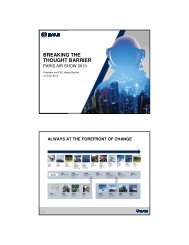R5 SUPREME AIS Transponder System - Saab
R5 SUPREME AIS Transponder System - Saab
R5 SUPREME AIS Transponder System - Saab
- No tags were found...
You also want an ePaper? Increase the reach of your titles
YUMPU automatically turns print PDFs into web optimized ePapers that Google loves.
<strong>Saab</strong> <strong>Transponder</strong>Tech<strong>R5</strong> <strong>SUPREME</strong> <strong>AIS</strong><strong>Transponder</strong> <strong>System</strong>OPERATION & INSTALLATION MANUAL
This page is intentionally empty
<strong>R5</strong> <strong>SUPREME</strong> <strong>AIS</strong> <strong>System</strong>viiContact InformationFor installation, service, ordering info and technical support pleasecontact your local <strong>Saab</strong> <strong>Transponder</strong>Tech representative. A list ofdealers and service stations can be found on the correspondingproduct page at www.saabgroup.com/transpondertech.THE AUTOMATIC IDENTIFICATION SYSTEM7000 118-300, B1 Page 4
<strong>R5</strong> <strong>SUPREME</strong> <strong>AIS</strong> <strong>System</strong>TABLE OF CONTENTS1 The Automatic Identification <strong>System</strong> ........................................... 82 <strong>System</strong> Overview ........................................................................... 92.1 Product Description ............................................................................................... 93 Installation .................................................................................... 103.1 Unpacking the Equipment .................................................................................... 103.2 Equipment Installation Environment ................................................................... 113.3 Installation Cables ................................................................................................ 113.4 <strong>System</strong> interconnection overview ....................................................................... 133.5 Installation Procedure .......................................................................................... 143.6 Installing the <strong>R5</strong> <strong>SUPREME</strong> CDU ......................................................................... 143.8 Installing the <strong>R5</strong> <strong>SUPREME</strong> <strong>Transponder</strong> ........................................................... 173.9 Install the <strong>R5</strong> <strong>AIS</strong> Junction Box ........................................................................... 183.10 Mount the VHF Antenna ....................................................................................... 203.11 Mount the GPS Antenna ....................................................................................... 223.12 Electrical Installation details ................................................................................ 244 Configuration ............................................................................... 304.1 Configuration Wizard............................................................................................ 304.2 <strong>System</strong> Functional Check .................................................................................... 334.3 Configuration Parameters .................................................................................... 335 Operation ...................................................................................... 455.1 General usage ....................................................................................................... 455.2 LED’s on <strong>R5</strong> <strong>SUPREME</strong> <strong>Transponder</strong> ................................................................. 455.3 LED’s and Controls on <strong>R5</strong> <strong>SUPREME</strong> CDU ......................................................... 465.4 Menu Structure – Tree view ................................................................................. 495.5 Alarm and Alert Pop-ups ...................................................................................... 505.6 Status Bar.............................................................................................................. 505.7 Status Icons .......................................................................................................... 515.8 View Remote Ship Information ............................................................................ 525.9 View Plot of Targets ............................................................................................. 535.10 View Transmitted Own Ship Information ............................................................ 535.11 Enter and Read Voyage Related Information ...................................................... 545.12 Handling Safety Related Messages (SRM) and Text Messages......................... 545.13 Send Persons On Board ....................................................................................... 565.14 Long Range Interrogations .................................................................................. 57THE AUTOMATIC IDENTIFICATION SYSTEM7000 118-300, B1 Page 5
<strong>R5</strong> <strong>SUPREME</strong> <strong>AIS</strong> <strong>System</strong>5.15 Regional Areas...................................................................................................... 585.16 Alarms ................................................................................................................... 585.17 Status List ............................................................................................................. 595.18 Non Functional Time ............................................................................................ 595.19 <strong>AIS</strong> Internal GPS Status ....................................................................................... 605.20 View Raw Data ...................................................................................................... 605.21 SW/HW Info ........................................................................................................... 615.22 VHF Status ............................................................................................................ 615.23 Communication Test ............................................................................................ 625.24 Update Software ................................................................................................... 635.25 Factory reset ......................................................................................................... 636 Software Upgrade ........................................................................ 646.1 Upgrade Software in <strong>R5</strong> <strong>SUPREME</strong> <strong>Transponder</strong> via Junction Box. ................ 646.2 Upgrade Software in <strong>R5</strong> <strong>SUPREME</strong> <strong>Transponder</strong> via CDU ................................ 646.3 License Upgrade ................................................................................................... 666.4 Upgrade Software in <strong>R5</strong> <strong>SUPREME</strong> CDU ............................................................ 677 Technincal Specifications ........................................................... 687.1 <strong>R5</strong> <strong>SUPREME</strong> <strong>Transponder</strong> .................................................................................. 687.2 <strong>R5</strong> <strong>SUPREME</strong> CDU ................................................................................................ 697.1 <strong>R5</strong> <strong>AIS</strong> Junction Box ............................................................................................ 708 Troubleshooting ........................................................................... 718.1 Troubleshooting Prerequisites ............................................................................ 718.2 Troubleshooting with the Front Panel LED’s of the <strong>Transponder</strong> ..................... 718.3 Troubleshooting with Alarm Messages............................................................... 728.4 Troubleshooting via the CDU ............................................................................... 748.5 Reporting Intervals for Class A <strong>Transponder</strong>s ................................................... 768.6 F.A.Q ...................................................................................................................... 778.7 Contacting Support .............................................................................................. 788.8 Indication Messages ............................................................................................. 788.9 Long Range Definitions ........................................................................................ 799 Interpretation of Input Sentences ............................................... 809.1 GPS and Sensor Input Sentences ....................................................................... 809.2 General Input Sentences ...................................................................................... 849.3 <strong>AIS</strong> Specific Input Sentences ............................................................................... 849.4 Long Range Input Sentences ............................................................................... 869.5 Proprietary Input Sentences ................................................................................ 87THE AUTOMATIC IDENTIFICATION SYSTEM7000 118-300, B1 Page 6
<strong>R5</strong> <strong>SUPREME</strong> <strong>AIS</strong> <strong>System</strong>10 Interpretation of Output Sentences ............................................ 8810.1 Proprietary Output Sentences (PSTT) ................................................................. 8810.2 Long Range Output Sentences ............................................................................ 8910.3 <strong>AIS</strong> Output Sentences .......................................................................................... 9111 Alternate <strong>System</strong> Setups ............................................................. 9511.1 Dual CDU ............................................................................................................... 9511.2 Combined <strong>AIS</strong> and Navigation system setup ..................................................... 9612 Electrical Interfaces ..................................................................... 9712.1 <strong>Transponder</strong> interface details .............................................................................. 9712.2 <strong>R5</strong> <strong>AIS</strong> Junction box Interfaces ........................................................................... 9912.3 CDU Interfaces: ................................................................................................... 10313 Mechanical Drawings ................................................................. 10513.1 <strong>Transponder</strong> Physical Size and Mechanical Drawing ...................................... 10513.2 CDU Physical Size and Mechanical Drawing .................................................... 10613.3 CDU Gimbal Mount Physical Size and Mechanical Drawing ............................ 10713.4 CDU Cutout Measurements for Panel Mount .................................................... 10813.5 CDU Mounting Frame cutout and dimensions .................................................. 10913.6 <strong>R5</strong> <strong>AIS</strong> Junction Box Physical Size and Mechanical Drawing ......................... 11013.7 GPS Antenna – Physical Size and Mechanical Drawing .................................. 11114 Glossary ..................................................................................... 11214.1 Units .................................................................................................................... 11415 Appendix A – License ................................................................ 11515.1 Copy of the GNU General Public License ......................................................... 115THE AUTOMATIC IDENTIFICATION SYSTEM7000 118-300, B1 Page 7
<strong>R5</strong> <strong>SUPREME</strong> <strong>AIS</strong> <strong>System</strong>1 THE AUTOMATIC IDENTIFICATION SYSTEMThe Automatic Identification <strong>System</strong> (<strong>AIS</strong>) is a safety information system that was proposed as aworldwide standard in 1997 and adopted by IMO in 1998. The <strong>AIS</strong> system is standardized by ITU,IEC, IALA and IMO and is subject to approval by a certification body. The first type approved <strong>AIS</strong>transponder in the world was <strong>Saab</strong> <strong>Transponder</strong>Tech’s R3 Class A <strong>Transponder</strong> in 2002.<strong>AIS</strong> allows transceivers to automatically share static and dynamic data such as ship name, call sign,dimensions, position and sensor information on two dedicated data links in the upper marine VHFband. There are a number of different <strong>AIS</strong> devices that can send and receive information on the <strong>AIS</strong>data link:Class A <strong>Transponder</strong> – This type of transponder is used on open sea waters and ismandatory for ships of 300 gross tonnage or more on international voyages, all cargo shipsof 500 gross tonnage or more and on passenger ships.Class B <strong>Transponder</strong> – Used on smaller vessels and pleasure crafts. It transmits with alower power than the class A transponder and has lower priority on the data link.Base Station – Fixed shore station that is typically connected to an <strong>AIS</strong> network to collectinformation from all vessels at a certain port or shore line.Repeater Stations – Used to extend coverage range by repeating incoming messages. Canbe implemented as a function in an <strong>AIS</strong> Base station or an AtoN station.SAR (Search and Rescue) <strong>Transponder</strong> – Used on airplanes and helicopters in search andrescue missions.AtoN (Aids to Navigation) – A transceiver that is fitted on buoys and lighthouses in order tosend information about their positions.Inland <strong>AIS</strong> – A European standardized extension to Class A systems for use on inland waterways. An inland transponder has additional messages to communicate with bridges, portsand locks and can also send some additional information that are useful on water ways suchas blue sign indication, specific hazardous cargo etc.SART (Search and Rescue Transmitters) – Distress beacons for life rafts. An active SARTunit will always be sorted on top of the target list in the <strong>R5</strong> <strong>SUPREME</strong> CDU to accentuate itspresence.THE AUTOMATIC IDENTIFICATION SYSTEM7000 118-300, B1 Page 8
<strong>R5</strong> <strong>SUPREME</strong> <strong>AIS</strong> <strong>System</strong>2 SYSTEM OVERVIEW2.1 Product DescriptionThe basic <strong>R5</strong> <strong>SUPREME</strong> <strong>AIS</strong> <strong>Transponder</strong> <strong>System</strong> consists of three parts The <strong>R5</strong> <strong>SUPREME</strong> <strong>Transponder</strong> The <strong>R5</strong> <strong>SUPREME</strong> Control and Display Unit (CDU) The <strong>R5</strong> <strong>AIS</strong> Junction BoxThe <strong>R5</strong> <strong>SUPREME</strong> <strong>Transponder</strong> is a Class A unit consists of a transceiver radio unit, a 50channel GPS receiver, and a controller unit. The radio has three receivers, two tuneable TDMAreceivers and one DSC receiver. The transmitter alternates its transmissions between the twooperating TDMA channels. The controller unit creates and schedules data packets (containingdynamic, static and voyage related data) for transmission based on the IMO performancestandard for <strong>AIS</strong>.The <strong>R5</strong> <strong>SUPREME</strong> CDU is the <strong>AIS</strong> configuration and display unit. The colour LCD together withthe resistive touch interface provides a graphical user-friendly interface to the system. Theresistive touch panel allows functionality under all weather conditions. Under rough sea, therubber keypads can be used instead of the touch interface. With the <strong>R5</strong> <strong>SUPREME</strong> CDU it ispossible to plot the location of other ships, aids to navigation and search and rescue vessels. The<strong>R5</strong> <strong>SUPREME</strong> CDU can also be used to send and receive messages, perform configuration aswell as supervise the <strong>R5</strong> <strong>SUPREME</strong> transponder systems status. The front hatch of the CDU iscovering an integrated <strong>AIS</strong> Pilot Plug connector, as well as USB port and MMC/SD card slot.Note: The hatch has a screw lock mechanism. It is optional to use this lock. Recommendedscrewdriver for CDU hatch lock is flat tip 5.5-6.5mm.The <strong>R5</strong> <strong>AIS</strong> Junction Box allows for easy connection of external equipment to the transponderunit. The <strong>R5</strong> <strong>SUPREME</strong> transponder shall be connected to the ship’s sensors as required by theinstallation guidelines published by IALA. The <strong>R5</strong> <strong>SUPREME</strong> can interface external navigationand presentation systems that support required IEC 61162-1 sentences. Refer to chapter 9“Interpretation of Input Sentences” for more information. The <strong>R5</strong> <strong>SUPREME</strong> is prepared forconnection to Long Range systems like Inmarsat C.SYSTEM OVERVIEW7000 118-300, B1 Page 9
<strong>R5</strong> <strong>SUPREME</strong> <strong>AIS</strong> <strong>System</strong>3 INSTALLATION3.1 Unpacking the EquipmentThe <strong>R5</strong> <strong>SUPREME</strong> <strong>AIS</strong> <strong>Transponder</strong> <strong>System</strong> consists of the following parts:Name Part number Qty.<strong>R5</strong> <strong>SUPREME</strong> <strong>Transponder</strong>7000 118-501 17000 118-100 incl. <strong>AIS</strong> SW 1.0.X<strong>R5</strong> <strong>SUPREME</strong> CDU7000 118-530 17000 118-100 incl. SW 1.0.X<strong>R5</strong> Power Cable 2m 7000 118-077 2<strong>R5</strong> Signal Cable DSUB-DSUB 2m 7000 118-286 2<strong>R5</strong> <strong>SUPREME</strong> Documentation CDIncluding<strong>R5</strong> <strong>SUPREME</strong> <strong>AIS</strong> <strong>System</strong> Manual7000 118-3617000 118-3001Printed document setIncluding:<strong>AIS</strong> Installation Short Instruction<strong>AIS</strong> Operators Short Instruction<strong>AIS</strong> Certificate set7000 118-3707000 118-3637000 118-3647000 118-3651<strong>R5</strong> <strong>SUPREME</strong> Ethernet Cable 5m. 7000 000-525 1<strong>R5</strong> <strong>AIS</strong> Junction box 7000 118-120 1Table 1 – <strong>R5</strong> <strong>SUPREME</strong> Basic EquipmentNamePart numberGPS antenna optionsMA-700AT575-68Combined VHF/GPS Antenna AC Marine7000 000-4857000 000-1357000 000-435Stainless Steel Antenna Mount 1" x 14 7000 000-472<strong>AIS</strong> Alarm Relay Unit incl. socket 7000 100-132INSTALLATION7000 118-300, B1 Page 10
<strong>R5</strong> <strong>SUPREME</strong> <strong>AIS</strong> <strong>System</strong>VHF Antenna BA1012 7000 000-077<strong>R5</strong> <strong>SUPREME</strong> CDU Flush mount frame forR4 MKD upgradesTable 2 – Accessories (Optional)3.2 Equipment Installation Environment7000 118-367The table below lists the IEC 60945 equipment classification for the system.Name Part number IEC 60945installation category<strong>R5</strong> <strong>SUPREME</strong> <strong>Transponder</strong> 7000 118-540 Protected<strong>R5</strong> <strong>SUPREME</strong> CDU 7000 118-530 Protected<strong>R5</strong> <strong>AIS</strong> Junction box 7000 118-120 ProtectedMA-700AT575-68VHF/GPS Antenna3.3 Installation Cables7000 000-4857000 000-1357000 000-435Table 3 - IEC 60945 equipment classificationExposedExposedExposedThe following cables are needed to install the <strong>R5</strong> <strong>SUPREME</strong> <strong>AIS</strong> <strong>System</strong>.1. 2 x <strong>R5</strong> Signal Cable DSUB-DSUBMarking: 7000 118-286Type: Shielded Twisted Pair x 0.33 mm 2Length:Diameter:Connector:Flame retardant:2 m11 mm2 x 26-pole H.D.D-SUB (female to male)IEC60332-1Interconnection: Straight connection on all pins.Note: Two signal cables are used from transponder to junction box, but one is installedreverse directionINSTALLATION7000 118-300, B1 Page 11
<strong>R5</strong> <strong>SUPREME</strong> <strong>AIS</strong> <strong>System</strong>(Cable 1: Male Female. Cable 2: Female Male)1. 2 x <strong>R5</strong> Power CableType: Unshielded 4 wire cable x 1.3 mm 2Length: 2 mDiameter: 6 mmConnector: ConXall Mini-Con-X 6382-4SG-311 (female)Marking: 7000 118-077Interconnection specification:Function Pin Cable ColorPWR + 1 RedPWR, GND 2 BlackExt Switch R 3 BrownExt Switch F 4 Orange2. <strong>R5</strong> <strong>SUPREME</strong> VHF Antenna CableType and length: See section 3.10.2 VHF CablingConnector:BNC (Male)3. <strong>R5</strong> <strong>SUPREME</strong> GPS Antenna CableType and Length: See section 3.11.2 GPS CablingConnector:TNC (Male)4. <strong>R5</strong> <strong>SUPREME</strong> Ethernet CableType: Cat-7, LSZH-FR, IEC 60332-1Length: 5 mDiameter: 6,5 mmConnector: RJ-45Part number: 7000 000-5253.3.1 Minimum cable bending radiusWhen installing the cables the recommended minimum bending radiuses are as follows:Signal and power cables: 10 times cable diameterCoaxial cables:5 times cable diameterINSTALLATION7000 118-300, B1 Page 12
<strong>R5</strong> <strong>SUPREME</strong> <strong>AIS</strong> <strong>System</strong>3.4 <strong>System</strong> interconnection overview3.4.1 Standard systemBelow is a general system setup with everything connected except external sensors andsystems, which is connected to the <strong>R5</strong> <strong>AIS</strong> Junction box. For alternate system setups, please seeSection 11 “Alternate <strong>System</strong> Setups”GPSVHF<strong>R5</strong> Power CableEthernetExternal power 12-24 VDC<strong>R5</strong> <strong>Transponder</strong><strong>R5</strong> Power Cable<strong>R5</strong> Signal Cable<strong>R5</strong> Signal CableMay beconnected toJunction boxAUX PWRTerminal<strong>R5</strong> CDU in <strong>AIS</strong> Mode<strong>R5</strong> <strong>AIS</strong> Junction BoxFigure 1- <strong>System</strong> overview<strong>R5</strong> Supreme <strong>AIS</strong> <strong>Transponder</strong>7000 118-540<strong>R5</strong> <strong>AIS</strong> Junction box7000 118-120<strong>R5</strong> <strong>AIS</strong> Junction box7000 118-1202 x <strong>R5</strong> Signal cable DSUB-DSUB7000 118-286-<strong>R5</strong> CDU7000 118-530<strong>R5</strong> Power Cable7000 118-077<strong>R5</strong> <strong>SUPREME</strong> Ethernet Cable,7000 000-525<strong>R5</strong> Power Cable7000 118-077Table 4 – <strong>AIS</strong> <strong>System</strong> interconnectINSTALLATION7000 118-300, B1 Page 13
<strong>R5</strong> <strong>SUPREME</strong> <strong>AIS</strong> <strong>System</strong>3.5 Installation ProcedureWhen installing the <strong>R5</strong> <strong>SUPREME</strong> <strong>AIS</strong> <strong>System</strong> it is recommended to follow the steps described inthis installation manual. Details of the installation procedure can be found in the coming sectionsof the manual.Recommended installation steps:1. Mount the <strong>R5</strong> <strong>SUPREME</strong> CDU at conning station2. Mount the <strong>R5</strong> <strong>SUPREME</strong> transponder3. Mount the alarm relay unit (if applicable)4. Connect all external systems and sensors to the <strong>R5</strong> <strong>AIS</strong> Junction Box5. Mount the <strong>R5</strong> <strong>AIS</strong> Junction box6. Connect the <strong>R5</strong> <strong>SUPREME</strong> transponder and <strong>R5</strong> <strong>SUPREME</strong> CDU directly or to Ethernetnetwork7. Mount the VHF antenna8. Mount the GPS antenna9. Power up the system10. Configure IP and LWE-ID settings11. Set additional configuration parameters12. Perform system functional check3.6 Installing the <strong>R5</strong> <strong>SUPREME</strong> CDU3.6.1 CDU LocationThe <strong>R5</strong> <strong>SUPREME</strong> CDU should be mounted close to the position from which the ship isnormally operated, preferably on the bridge console close to the conning position.When mounting the <strong>R5</strong> <strong>SUPREME</strong> CDU, please consider the following:The temperature and humidity should be moderate and stable, +15ºC to +35ºC(Operating temperature: -15ºC to +55ºC.)Select a location away from excessive heat sourcesAvoid areas where there is a high flow of humid salt airAvoid places with high levels of vibrations and shocksAvoid mounting the <strong>R5</strong> <strong>SUPREME</strong> CDU in direct sunlight. Prolonged exposure todirect sunlight may have adverse effects to the system.Ensure that there is enough airflow to avoid high ambient temperaturesThe units can affect magnetic compasses.o The minimum compass safe distance from the <strong>R5</strong> <strong>SUPREME</strong> CDU is 0.75meters to a standard magnetic compass and 0.50 meters to a steeringmagnetic compass.3.6.2 <strong>R5</strong> <strong>SUPREME</strong> CDU Mounting OptionsThe <strong>R5</strong> <strong>SUPREME</strong> transponder and CDU are equipped with power and interface connectorsdesigned to prevent water ingress.INSTALLATION7000 118-300, B1 Page 14
<strong>R5</strong> <strong>SUPREME</strong> <strong>AIS</strong> <strong>System</strong>However, the SD, USB and Pilot connectors under the CDU front hatch are protected by thehatch only; the connectors are NOT water proof.It is therefore recommended to keep the CDU hatch closed when possible. The hatch has alocking mechanism designed to prevent unintentional opening. Depending on installation typeit may be desired to keep this hatch locked.It is recommended to install the system in an environment that is as protected from directsunlight and water spray as possible. The <strong>R5</strong> <strong>SUPREME</strong> CDU can be mounted in threedifferent ways.Gimbal mountPanel mountMounting frame panel mount – The CDU can be mounted in a frame that will cover amounting hole from a previous R4 MKD flush mount installation.3.6.2.1 CDU Gimbal MountThe gimbal mount allows for a quick installation, and is suitable for panel as well as ceilingmounting. It will give the benefit of a tilt-able display and the possibility to mount anddismount CDU easily.The gimbal mount is fastened with four screws in the mounting surface. The CDU isattached to the gimbal mount with two wing knobs.3.6.2.2 Panel MountPanel mounting will reduce bridge clutter and reduce the space needed for installation.. Acutout fitting the CDU profile must be made. See Section 13.4 CDU Cutout Measurementsfor Panel Mount for dimensions.The CDU is fastened in place using the bolt and knot from the included mounting kit 7000118-315.INSTALLATION7000 118-300, B1 Page 15
<strong>R5</strong> <strong>SUPREME</strong> <strong>AIS</strong> <strong>System</strong>3.6.2.3 Mounting frame panel mountThe CDU can be attached to the panel mount frame using the mounting kit 7000 118-315included with the <strong>R5</strong> CDU.Figure 2 – <strong>R5</strong> <strong>SUPREME</strong> CDU, Mounting frame panel mountThe cutout dimensions may need to be increased somewhat compared to the R4 MKDcutout, as the <strong>R5</strong> CDU is slightly wider. See Section 13.5 CDU Mounting Frame cutout anddimensions.INSTALLATION7000 118-300, B1 Page 16
<strong>R5</strong> <strong>SUPREME</strong> <strong>AIS</strong> <strong>System</strong>3.8 Installing the <strong>R5</strong> <strong>SUPREME</strong> <strong>Transponder</strong>3.8.1 <strong>Transponder</strong> LocationWhen mounting the <strong>R5</strong> <strong>SUPREME</strong> <strong>Transponder</strong>, please consider the following:Mount the unit on a wall or on top of a benchThe temperature and humidity should be moderate and stable, +15ºC to +35ºC(Operating temperature: -15ºC to +55ºC.)Select a location away from excessive heat sourcesAvoid areas where there is a high flow of humid salt airAvoid places with high levels of vibrations and shocksEnsure that there is enough airflow to avoid high ambient temperaturesEnsure that the cables can be connected without violating their minimum bendingradius The unit can affect magnetic compasses. The minimum compass safe distance is 0.65meters to a standard magnetic compass and 0.40 meters to a steering magneticcompassInstall the <strong>R5</strong> <strong>SUPREME</strong> transponder as close as possible to the transponder’sVHF/GPS antennas to minimise cable loss3.8.2 <strong>R5</strong> <strong>SUPREME</strong> <strong>Transponder</strong> MountingThe <strong>Transponder</strong> unit is secured in place using the screw holes in the four feet in the bottomcorners.Figure 3- <strong>Transponder</strong> mounting holes.INSTALLATION7000 118-300, B1 Page 17
<strong>R5</strong> <strong>SUPREME</strong> <strong>AIS</strong> <strong>System</strong>3.9 Install the <strong>R5</strong> <strong>AIS</strong> Junction Box3.9.1 Junction Box LocationThe <strong>R5</strong> Signal Cables connecting the transponder to the Junction box are 2m long hence thisis the maximum distance between the Junction Box and the <strong>Transponder</strong> unit.The <strong>R5</strong> <strong>AIS</strong> Junction Box is made from EMI shielded plastic.Leave a clearance around the <strong>R5</strong> <strong>AIS</strong> Junction Box to facilitate service and installation. Seebelow figure for minimum recommended clearance area (measurements in mm).Figure 4 – Recommended Clearance Area (mm) for <strong>R5</strong> <strong>AIS</strong> Junction BoxINSTALLATION7000 118-300, B1 Page 18
<strong>R5</strong> <strong>SUPREME</strong> <strong>AIS</strong> <strong>System</strong>3.9.2 Junction Box ConnectionsThe Junction box feature two 26-pin DSUB connectors, one male and one female.All other connectors are internal of terminal block type.Note: The <strong>R5</strong> <strong>AIS</strong> Junction Box has two internal 5A fuses. The first fuse protects theconnected transponder and the other one is an auxiliary fuse. The auxiliary fuse is meant toprotect any device that is connected to the auxiliary power terminal block. The CDU is anexample of such a device.Interfaces:Please see Section 12.2 “<strong>R5</strong> <strong>AIS</strong> Junction box Interfaces” for details.It is recommended to connect external cables to the Junction box before mounting the boxto a surface.Open the lid of the <strong>R5</strong> <strong>AIS</strong> Junction Box.Fix the box on an appropriate surface/place with using the screw holes on the four feet ofthe junction box.Pull the cables through suitable cable glands. These glands are located on the front andback of the junction box. Please note that the glands can be removed if the cables are toothick. With the glands mounted, the maximum supported cable diameter is 12mm. Withoutthe glands mounted, the maximum supported cable diameter is 19.5mm.Shielded cables should be stripped down to the shielding and fastened with cable ties.There are eleven cable tie fastening points on the circuit board, one for every antivibrationgland on the junction box. Make sure that the cable shielding touches the tinplated area at the fastening point. The maximum supported cable tie width is 4.5mm.INSTALLATION7000 118-300, B1 Page 19
<strong>R5</strong> <strong>SUPREME</strong> <strong>AIS</strong> <strong>System</strong>Tighten the anti-vibration glands so that the cables are secured.Connect the cables to the terminal blocks.Fix the lid to the box casing.3.10 Mount the VHF AntennaThe <strong>R5</strong> <strong>SUPREME</strong> <strong>Transponder</strong>, like any other ship borne transceiver operating in the VHFmaritime band, may cause interference to a ship’s VHF radiotelephone. Because <strong>AIS</strong> is a digitalsystem, this interference may occur as a periodic (e.g. every 10 second) soft clicking sound on aship’s radiotelephone. This effect may become more noticeable when the VHF radiotelephoneantenna is located close to the <strong>AIS</strong> VHF antenna and when the radiotelephone is operating onchannels near the <strong>AIS</strong> operating channels (e.g. channels 27, 28 and 86).Attention should be paid to the location and installation of different antennas in order to obtain thebest possible efficiency. Special attention should be paid to the installation of mandatoryantennas like the <strong>AIS</strong> antennas.So, installing the <strong>AIS</strong> VHF antenna is also a crucial part of the system installation. How andwhere you install your <strong>AIS</strong> VHF antenna and cable will affect its efficiency.3.10.1 VHF Antenna LocationLocation of the mandatory <strong>AIS</strong> VHF antenna should be carefully considered. Digitalcommunication is more sensitive than analogue/voice communication to interference createdby reflections in obstructions like masts and booms. It may be necessary to relocate the VHFradiotelephone antenna to minimize the interference effects. Installing the VHF antenna for<strong>AIS</strong> on a vessel is a compromise between the following items:Antenna typeAntenna separationClear view of the horizonAntenna height3.10.1.1 Antenna TypeThe <strong>AIS</strong> VHF antenna should have Omni directional vertical polarization providing unitygain.3.10.1.2 Antenna Separation<strong>AIS</strong> transponders use simplex channels at frequencies on the high side of the marinemobile band (<strong>AIS</strong> channel A = 2087, 161.975 MHz, and <strong>AIS</strong> channel B = 2088, 162.025MHz). These channels are close to the duplex channels used for shore to ship marinecommunication. The <strong>AIS</strong> VHF antenna should be separated as much as possible from thevoice VHF installations used for main communication to avoid unnecessary interference.There should not be more than one antenna on the same level. The <strong>AIS</strong> VHF antennashould be mounted directly above or below the ship’s primary VHF radiotelephone antenna,with no horizontal separation and with a minimum of 2 meters vertical separation. If it islocated on the same level as other antennas, the distance apart should be at least 10meters.The <strong>AIS</strong> VHF antenna should be installed safely away from interfering high-power radiatingsources like radar and other transmitting radio antennas, preferably at least 3 meters awayfrom and out of the transmitting beam.INSTALLATION7000 118-300, B1 Page 20
<strong>R5</strong> <strong>SUPREME</strong> <strong>AIS</strong> <strong>System</strong>3.10.1.3 Clear View of the HorizonThe <strong>AIS</strong> VHF antenna should be placed in an elevated position that is as free as possiblewith a minimum distance of 2 meters in horizontal direction from constructions made ofconductive materials. The antenna should not be installed close to any large verticalobstruction. The objective for the <strong>AIS</strong> VHF antenna is to see the horizon freely through 360degrees.3.10.1.4 VHF Antenna HeightThe <strong>AIS</strong> is using VHF radio frequencies, which propagation characteristics are close to lineof sight. The higher the antenna location is, the longer the range will be.3.10.2 VHF CablingThe cable should be kept as short as possible to minimize attenuation of the signal. Doubleshielded coaxial cable equal or better than RG214 is recommended to minimize the effectsfrom electromagnetic interference from high power lines, radar or other radio transmittercables.The table below gives recommendation on cables that can be used for the VHF-antennaconnections. The cable attenuation shall be kept as low as possible; a 3 dB loss is the sameas cutting the signal strength in half.Type Attenuation @ 150MHz (dB/100m) (mm)Weight (kg/100m)RG 214 7 10.8 18.5RG 217 5 13.8 30.1RG 225 8 10.9 23.3Table 5 – VHF Antenna CablesEx: A cable of 40 meter RG 214 has a cable attenuation of 2.8 dB.3.10.3 VHF Cable MountingCoaxial cables should be installed in separate signal cable channels/tubes and at least 10 cmaway from power supply cables. Crossing of cables should be done at right angles (90°).Coaxial cables should not be exposed to sharp bends, which may lead to a change of thecharacteristic impedance of the cable. The minimum bending radius should be 5 times thecable's diameter.All outdoor installed connectors should be weather proofed, e.g. with shrink tubing, watertightseal tape or butyl rubber tape and plastic tape sealing, to protect against water penetration intothe antenna cable.Secure the cable properly close to the cable ends.3.10.4 VHF Cable GroundingCoaxial down-leads must be grounded. The coaxial shielding screen should be connected toground at one end.INSTALLATION7000 118-300, B1 Page 21
<strong>R5</strong> <strong>SUPREME</strong> <strong>AIS</strong> <strong>System</strong>3.11 Mount the GPS AntennaThe <strong>R5</strong> <strong>SUPREME</strong> shall be connected to a GPS antenna type MA-700, AT575-68 or a combinedAC Marine GPS/VHF antenna. 5V DC is supplied through the antenna lead for the antennapreamplifier.If the combined AC Marine GPS/VHF antenna is used the diplexer unit shall be installed in anindoors environment.Attention should be paid to the location and installation of the different antennas on the ship inorder to obtain the best possible efficiency. Special attention should be paid to the installation ofmandatory antennas like the <strong>AIS</strong> antennas.So, installation of the GPS antenna is a crucial part of the system installation. How and whereyou install your GPS antenna and cable will greatly affect its sensing efficiency.3.11.1 GPS Antenna LocationThe GPS antenna must be installed where it has a clear view of the sky. The objective is tosee the horizon freely through 360 degrees with a vertical observation of 5 to 90 degreesabove the horizon. Small diameter obstructions, such as masts and booms do not seriouslydegrade signal reception, but such objects should not eclipse more than a few degrees of anygiven bearing. Do not mount the antenna in the top of a mast or tower, as this may degradethe COG and SOG readings.Locate the GPS antenna at least 3 meters away from and out of the transmitting beam of highpowertransmitters such as S-Band Radar (typically 15° vertically from the array’s centrepoint) and/or Inmarsat systems (A, B, C, or M; typically 10º from the array’s centre point inany of the possible transmitting directions).Locate the GPS antenna at least 3 meters away from HF or VHF radios or their antennas. Thisincludes the ship’s own <strong>AIS</strong> VHF antenna if it is designed and installed separately.3.11.2 GPS CablingThe gain of the GPS antenna built-in pre-amplifier shall match the cable attenuation. Theresulting installation gain (pre-amplifier gain minus cable attenuation) shall be within 0 to 26dB. A minimum value of 10 dB is recommended for optimum performance.Double shielded coaxial cable is recommended. The coaxial cable should be routed directlybetween the GPS antenna and the <strong>R5</strong> <strong>SUPREME</strong> <strong>Transponder</strong>’s GPS connector in order toreduce electromagnetic interference effects. The cable should not be installed close to highpowerlines, such as radar or radio-transmitter lines or the <strong>AIS</strong> VHF antenna cable. Aseparation of 1 meter or more is recommended to avoid interference due to RF-coupling.Crossing of antenna cables should be done at 90 degrees to minimise magnetic field coupling.The table below gives recommendation on cables that can be used for the <strong>Transponder</strong> GPSantennaconnections. Due to the high frequency it’s important that the attenuation in the cableis low for the specific frequency (1.5 GHz).INSTALLATION7000 118-300, B1 Page 22
<strong>R5</strong> <strong>SUPREME</strong> <strong>AIS</strong> <strong>System</strong>Type Attenuation @ 1.5GHz (dB/m) (mm)Weight (kg/100m)RG 58 0.9 5 3.7RG 400 0.6 4.95 6.3RG 223 0.6 5.40 5.5RG 214 0.35 10.8 18.5RG 225 0.3 10.9 23.3Table 6 – GPS Antenna CablesFor optimum performance approximately +10dB gain should be available when the cableattenuation has been subtracted from the GPS-antenna preamplifier gain. The net gain shallnot exceed +26dB.Example:Cable typePreamplifiergain (dB)Required min. cablelength (m)Recommendedmax. cable length(m)RG 58 12 0 2RG 58 26 0 18RG 58 30 4.5 22RG 223 12 0 3.5RG 223 26 0 26.5RG 223 30 6.5 33.5RG 214 12 0 6RG 214 26 0 46RG 214 30 11.5 57Table 7 – GPS Antenna Cable ExamplesMin length = (Preamp. Gain – 26 dB)/Cable attenuation per meterMax length = (Preamp. Gain – 10 dB)/Cable attenuation per meter3.11.3 GPS Cable MountingCoaxial cables should be installed in separate signal cable channels/tubes and at least 10 cmaway from power supply cables. Crossing of cables should be done at right angles (90°).INSTALLATION7000 118-300, B1 Page 23
<strong>R5</strong> <strong>SUPREME</strong> <strong>AIS</strong> <strong>System</strong>Coaxial cables should not be exposed to sharp bends, which may lead to a change of thecharacteristic impedance of the cable. The minimum bending radius should be 5 times thecable's diameter.All outdoor installed connectors should be weather proofed, e.g. with shrink tubing, watertightseal tape or butyl rubber tape and plastic tape sealing, to protect against water penetration intothe antenna cable.Secure the cable properly near the cable ends.3.11.4 GPS Cable GroundingCoaxial down-leads must be used. The coaxial shielding screen should be connected toground at one end.3.12 Electrical Installation detailsFor complete specification of signal interface details see Section 12 “Electrical Interfaces”3.12.1 Input port priorityThe protocol of the serial port interfaces is compliant to IEC 61162-1Ed.4 (2010-11).All serial ports in the <strong>R5</strong> <strong>SUPREME</strong> <strong>Transponder</strong> have the same capabilities with oneexception, any Long Range equipment must be connected to the Long Range port. Apart fromthat, all ports are bidirectional ports and can be connected to any external equipment such asECDIS and external sensors. The primary external position sensor should be connected to theSensor 1 port since this port has the highest priority. The serial ports in the <strong>R5</strong> <strong>SUPREME</strong><strong>Transponder</strong> can also receive differential corrections in RTCM format for the internal GPSreceiver. The ports in the <strong>R5</strong> <strong>SUPREME</strong> <strong>Transponder</strong> have different default baud rates butthey can all be configured to any baud rate of 4800, 9600, 38400, 57600 or 115200 bps. Thepriority levels for input of sensor data on the different ports are listed below:Priority Identification Default Baud Rate1(Highest priority)Sensor 14800 bps2 Sensor 2 4800 bps3 Sensor 3 4800 bps4 ECDIS 38400 bps5 Long Range 9600 bps6 <strong>Transponder</strong> Pilot 38400 bps7(Lowest priority)CDU Pilot38400 bpsTable 8 – Port Priorities and Default Baud RatesIf valid position data from external position sources are input on both Sensor 1 and ECDISport, the position data from Sensor 1 will be used.INSTALLATION7000 118-300, B1 Page 24
<strong>R5</strong> <strong>SUPREME</strong> <strong>AIS</strong> <strong>System</strong>If the same data is provided using different NMEA sentences on the same port, the prioritydepends on the sentence in accordance with Table 9.Priority Position COG/SOG HDG ROT1(Highest)RMC RMC THS ROT2 GNS VTG HDT -3 GGA VBW OSD -4 GLL OSD - -Table 9 – Sentence priority3.12.2 Output Drive Capacity for Serial PortsEach serial port transmitter can have a maximum of 25 listeners drawing 2.0 mA each.3.12.3 Input LoadInput impedance for each listener input is 6.4 kΩ.3.12.4 Schematics of Serial TransceiversEach of the RS422 serial interfaces fulfils the requirements of IEC 61162-2 and IEC 61993-2.A detailed schematic of one of the serial ports is shown below.ISO PowerInternalSignals to <strong>R5</strong><strong>SUPREME</strong><strong>Transponder</strong>To connectedequipmentFigure 5 – Serial Port Schematics3.12.5 Discrete Input/Output Signals (GPIO)The <strong>R5</strong> <strong>SUPREME</strong> <strong>Transponder</strong> has four discrete input signals and four discrete outputsignals which are used in e.g. <strong>R5</strong> <strong>SUPREME</strong> W-<strong>AIS</strong> installations. These GPIO signals havethe following capacities:High-level input voltage(will be interpreted as logical “1” if above)Low-level input voltage2.1 V0.9 VINSTALLATION7000 118-300, B1 Page 25
<strong>R5</strong> <strong>SUPREME</strong> <strong>AIS</strong> <strong>System</strong>(will be interpreted as logical “0” if below)High-level output voltage(shall be interpreted as logical “1”)Low-level output voltage(shall be interpreted as logical “0”)Maximum Output CurrentMin 2.48 VMax 3.38 VMax 0.5 V4 mA3.12.6 <strong>Transponder</strong> ConnectionsConnect Ethernet cable to network or directly to <strong>R5</strong> <strong>SUPREME</strong> CDU Ethernet port.Connect <strong>R5</strong> Power Cable to <strong>R5</strong> <strong>AIS</strong> Junction box.Connect CDU and <strong>Transponder</strong> Ground terminals to ship ground.Connect one <strong>R5</strong> Signal Cable to <strong>Transponder</strong> RS422 port and <strong>R5</strong> <strong>AIS</strong> Junction box.Connect one <strong>R5</strong> Signal Cable in opposite direction to <strong>Transponder</strong> I/O port and <strong>R5</strong><strong>AIS</strong> Junction box.Connect GPS antenna to GPS port and VHF antenna to VHF portNote: The I/O port gender is opposite from the RS422 port, and the <strong>R5</strong> Signal cable is Male toFemale. This will ensure the wrong transponder port is not connected to the wrong junction boxDSUB port.3.12.7 CDU Electrical ConnectionsConnect Ethernet cable to network or directly to <strong>R5</strong> <strong>SUPREME</strong> <strong>Transponder</strong> Ethernetport.Connect <strong>R5</strong> Power Cable to Junction box or other External power with 5A Fuse.Connect Ground terminal to ship ground.3.12.8 <strong>R5</strong> <strong>AIS</strong> Junction box connectionsFigure 1 show a general overview how the <strong>R5</strong> <strong>SUPREME</strong> <strong>AIS</strong> <strong>System</strong> can be connected tothe <strong>R5</strong> <strong>AIS</strong> Junction Box. For a more detailed description of the cable connections, see section3.3 Installation Cables.3.12.8.1 <strong>R5</strong> <strong>System</strong> general connectionsConnect External power to the POWER IN.Connect <strong>R5</strong> Power cable from <strong>R5</strong> <strong>Transponder</strong> to <strong>R5</strong> POWER terminalConnect <strong>R5</strong> Power cable from <strong>R5</strong> CDU to AUX PWR terminal (optional)Note: <strong>R5</strong> CDU can be mounted in a remote location and use another power source.Connect <strong>R5</strong> Signal Cables from <strong>R5</strong> <strong>Transponder</strong> I/O and RS422 ports to Junction boxDSUB connectors.Note: Both the <strong>R5</strong> <strong>SUPREME</strong> <strong>Transponder</strong>’s 26-pin interface ports (marked RS-422 and I/O) shouldbe connected to the <strong>R5</strong> <strong>AIS</strong> Junction Box by using two <strong>R5</strong> Signal Cables, DSUB-DSUB.INSTALLATION7000 118-300, B1 Page 26
<strong>R5</strong> <strong>SUPREME</strong> <strong>AIS</strong> <strong>System</strong>3.12.8.2 External connectionsConnect external sensor providing GPS Position (mandatory)Connect external sensor providing True Heading, and Rate of Turn if available.Connect: DGPS Beacon receiver providing RTCM-104 format data to any of the RS-422input screw terminalsINSTALLATION7000 118-300, B1 Page 27
<strong>R5</strong> <strong>SUPREME</strong> <strong>AIS</strong> <strong>System</strong>3.12.9 External SwitchIt is possible to connect an external switch to the <strong>R5</strong> <strong>SUPREME</strong> <strong>Transponder</strong>. This switch maybe used to quickly turn off transmissions.If the silent switch functionality is to be used, the parameter “External Switch” must beconfigured to “Silent Switch” in Misc. Interface view accessed from Main Menu Maintenance Configuration Interface Misc. Interfaces.The status of the switch can be controlled by input on the brown and orange wires of the <strong>R5</strong>Power Cable ( See section 3.3 for cable details ), or by connecting to the <strong>R5</strong> <strong>AIS</strong> Junction Box(R) and (F) signals in the Ext Switch terminal block.Connect the external switch as in the figure below. When the switch is open, all VHFtransmissions will be disabled.Ext Switch (R)Ext Switch (F)ExternalSwitch3.12.10 Alarm RelayIt is required that the <strong>AIS</strong> alarm output (relay) is connected to an audible alarm device or theship’s alarm system, if available. The <strong>R5</strong> <strong>AIS</strong> Junction Box has a built in alarm relay that canbe connected to the ship’s alarm system. If the installation is done without the junction box, anexternal alarm relay should be connected.Alternatively, the ship’s BIIT alarm system may use the alarm messages output on the <strong>AIS</strong>Presentation Interface (PI) provided the alarm system is <strong>AIS</strong> compatible. The <strong>AIS</strong> Alarm Relayis either mounted on a DIN mounting rail or direct on the wall.The alarm relay wires have the following colour codes in the 26-pole <strong>R5</strong> signal cable:RELAY VCCRELAY GNDRELAY OUTBrown / RedWhite / PinkPink / BrownTable 10 – Alarm Relay WiresFigure 6 – Alarm RelayINSTALLATION7000 118-300, B1 Page 28
<strong>R5</strong> <strong>SUPREME</strong> <strong>AIS</strong> <strong>System</strong>INSTALLATION7000 118-300, B1 Page 29
<strong>R5</strong> <strong>SUPREME</strong> <strong>AIS</strong> <strong>System</strong>4 CONFIGURATIONWhen the physical and electrical installation of the system is complete, the <strong>R5</strong> <strong>SUPREME</strong> <strong>AIS</strong><strong>System</strong> needs to be configured. This chapter describes what the installer is required to do before the<strong>R5</strong> <strong>SUPREME</strong> <strong>AIS</strong> <strong>System</strong> is fully functional.4.1 Configuration WizardThe first time the <strong>R5</strong> <strong>SUPREME</strong> CDU is started, a configuration wizard will be shown. This wizardis a helpful guide to configure the basic functionality of the <strong>R5</strong> <strong>SUPREME</strong> <strong>System</strong>. The followingsections describe the different steps in the configuration wizard.4.1.1 Calibration ScreenThe first time the <strong>R5</strong> <strong>SUPREME</strong> CDU is used, the touch screen needs to be calibrated. Across will be shown on the screen at five different locations. Press on the cross each time itappears to calibrate the touch screen. Try to hit the centre of the cross as accurate as possiblefor the best possible calibration.4.1.2 <strong>System</strong> SetupThe <strong>R5</strong> <strong>SUPREME</strong> CDU can be used in a standalone <strong>AIS</strong> system, standalone Navigationsystem, Combined <strong>AIS</strong> and Navigation system or be used as a slave display to an existing <strong>R5</strong>Navigation <strong>System</strong>. The Navigation system can also be in two different configurations witheither an R4 GPS sensor or an R4 DGPS sensor. It is up to the user to specify whichequipment is connected to the <strong>R5</strong> <strong>SUPREME</strong> CDU.In a standard <strong>AIS</strong> installation, the alternative “<strong>AIS</strong> <strong>System</strong>” should be selected.CONFIGURATION7000 118-300, B1 Page 30
<strong>R5</strong> <strong>SUPREME</strong> <strong>AIS</strong> <strong>System</strong>4.1.3 Network ConfigurationThe <strong>R5</strong> <strong>SUPREME</strong> CDU uses UDP Multicast as defined by IEC 61162-450 Light WeightEthernet (LWE), to communicate with the <strong>R5</strong> <strong>SUPREME</strong> <strong>Transponder</strong> as well as other <strong>R5</strong><strong>SUPREME</strong> CDU units. It is therefore necessary to configure an IP number and a Light WeightEthernet network ID for the <strong>R5</strong> <strong>SUPREME</strong> CDU. The LWE ID consists of two letters (always“GP” for the <strong>R5</strong> <strong>SUPREME</strong> CDU) and four digits.The IP and LWE ID must be unique for all equipment connected to the LWE network.4.1.4 Select <strong>Transponder</strong>When the <strong>R5</strong> <strong>SUPREME</strong> CDU is configured to be used in an <strong>AIS</strong> system, an <strong>R5</strong> <strong>Transponder</strong>must be located and selected on the LWE network. Make sure that the <strong>R5</strong> <strong>Transponder</strong> haspower and is connected to the same network as the <strong>R5</strong> <strong>SUPREME</strong> CDU. In the “Select<strong>Transponder</strong>” view on the <strong>R5</strong> <strong>SUPREME</strong> CDU, press the button “Refresh List” to search for<strong>R5</strong> <strong>Transponder</strong>s on the network. Select the <strong>R5</strong> <strong>Transponder</strong> that the <strong>R5</strong> <strong>SUPREME</strong> CDUshould communicate with and press “Next” to go to the <strong>Transponder</strong> Network Configurationview.CONFIGURATION7000 118-300, B1 Page 31
<strong>R5</strong> <strong>SUPREME</strong> <strong>AIS</strong> <strong>System</strong>4.1.5 <strong>Transponder</strong> Network ConfigurationWhen a transponder has been selected by the <strong>R5</strong> <strong>SUPREME</strong> CDU it is possible to configurethe transponder IP address and LWE ID. The <strong>R5</strong> <strong>SUPREME</strong> <strong>Transponder</strong> must have a uniqueLWE ID that consists of two letters (always “AI” for an <strong>R5</strong> <strong>Transponder</strong>) and four digits. Press“Next” to save changes and finish the configuration wizard.The <strong>R5</strong> <strong>Transponder</strong> IP address and LWE ID configuration is password protected. The default<strong>AIS</strong> user password is “user” and the password is case sensitive.4.1.6 Connection ScreenThis screen is shown while the <strong>R5</strong> <strong>SUPREME</strong> CDU connects to external equipment andinitializes the system. When the initialization is complete the <strong>R5</strong> <strong>SUPREME</strong> CDU willautomatically switch to the Target List view when configured as an <strong>AIS</strong> system.CONFIGURATION7000 118-300, B1 Page 32
<strong>R5</strong> <strong>SUPREME</strong> <strong>AIS</strong> <strong>System</strong>4.2 <strong>System</strong> Functional CheckWhen the <strong>R5</strong> <strong>SUPREME</strong> has been installed according to the procedures described in previouschapters, it is recommended to make a first functional check of the system. Check the followingthings to ensure that the <strong>R5</strong> <strong>SUPREME</strong> <strong>AIS</strong> <strong>System</strong> is fully functional.Check the Own Ship Data view to make sure that the configured data is sent on the VHFlink, refer to chapter 5.10 “View Transmitted Own Ship Information” for more information. Make sure that there are no unexpected active alarms in the alarm list, see chapter 5.16“Alarms”.Perform a communication test to ensure that the <strong>R5</strong> <strong>SUPREME</strong> transponder can send andreceive messages from other <strong>AIS</strong> transponders. Refer to chapter 5.23 “Communication Test” forinformation on how to perform a communication test.4.3 Configuration ParametersThis section describes the different configuration parameters that can be set in the <strong>R5</strong> <strong>SUPREME</strong><strong>AIS</strong> <strong>System</strong>.4.3.1 <strong>AIS</strong> VoyageThis view is accessed by pressing Main Voyage <strong>AIS</strong> Voyage.The parameters in <strong>AIS</strong> Voyage view are used for input of voyage specific information that issent over the <strong>AIS</strong> link. These parameters should typically be configured before each voyage.Parameter NameNavigational StatusEstimated Time of Arrival (ETA)DestinationDraught (Class A)Hazardous Cargo (X,Y,Z,OS)Persons on BoardDescriptionChanges the navigational status reported by own ship.It is also possible to quickly change navigational statusby pressing Nav. Status Icon in the status bar.The estimated time of arrival to destination of currentvoyageThe destination for the current voyageThe vertical distance measured from the lowest point ofa ship’s hull to the water surface, in meters (onedecimal precision)Classification of current cargo according to X,Y,Z,OSTotal number of persons on board4.3.2 Ship StaticThis view is accessed by pressing Main Maintenance Configuration <strong>AIS</strong> ShipStaticParameter NameDescriptionCONFIGURATION7000 118-300, B1 Page 33
<strong>R5</strong> <strong>SUPREME</strong> <strong>AIS</strong> <strong>System</strong>MMSIIMOShip NameCall SignHeight over KeelShip Type (IMO)Maritime Mobile Service Identity reported by own shipInternational Maritime Organization number reported byown shipShip name reported by own shipCall sign reported by own shipHeight over keel in meters (one decimal precision).Height over Keel information is sent as a response toan “Extended Ship Static and Voyage Related Data”request message.Type of Ship according to ITU 1371-4. Both numericalinput and selection from list is possible.4.3.3 Ship DimensionsThis view is accessed by pressing Main Maintenance Configuration <strong>AIS</strong> ShipDimensionsThe parameters in the Ship Dimensions view depends on the configuration parameter “ShipSize Mode” in the Misc. Interfaces view. The Ship Size Mode parameter can be set to eitherStandard or Simplified (default). The Ship Size Mode affects how the user should input shipsize and antenna position information and how it is interpreted.Standard ModeIn this mode the user must input:A, B, C, D for internal antenna [m]A, B, C, D for external antenna [m]Simplified Mode (default)In this mode there is no way for the user to input mismatching data, all parameters uses thesame precision and each measurement is entered only once (in standard mode it is forexample possible to enter three different length of ship: Convoy/ship length, internal A+B andexternal A+B). In simplified mode the transponder will automatically calculate and correctlyround the A, B, C and D values reported on the VHF link.CONFIGURATION7000 118-300, B1 Page 34
<strong>R5</strong> <strong>SUPREME</strong> <strong>AIS</strong> <strong>System</strong>In this mode the user inputs: Ship length [m] (one decimal precision) Ship beam [m] (one decimal precision) X, Y for internal antenna relative to ship [m] (one decimal precision) X, Y for external antenna relative to ship [m] (one decimal precision)4.3.4 Regional AreasThis view is accessed by pressing Main Maintenance Configuration <strong>AIS</strong> VHFRadio Regional AreasThe view shows the regional areas set in the transponder. These are normally transmitted byan <strong>AIS</strong> base station to change <strong>AIS</strong> VHF nominal power level and/or frequencies in a specificarea. When editing an area or creating a new area the following parameters can beconfigured:Parameter NameChannel AChannel BZone SizeTx ModePowerLAT NELON NEDescriptionThe channel number for <strong>AIS</strong> channel A (2087 = default)that should be used in the regional areaThe channel number for <strong>AIS</strong> channel B (2088 = default)that should be used in the regional areaThe transitional zone size of the regional area innautical miles (NM)Decides on which channels the transponder will usewhen transmitting in the regional area.When set to “Silent”, the transponder will stopautomatic transmissions on <strong>AIS</strong> channels A and B.Output power for the transponder in the regional area.High = 12.5 W, Low = 1 W.The latitude for the North East corner of the regionalareaThe longitude for the North East corner of the regionalareaCONFIGURATION7000 118-300, B1 Page 35
<strong>R5</strong> <strong>SUPREME</strong> <strong>AIS</strong> <strong>System</strong>LAT SWLON SWThe latitude for the South West corner of the regionalareaThe longitude for the South West corner of the regionalarea4.3.5 Long Range Broadcast ConfigurationThis view is accessed by pressing Main Maintenance Configuration <strong>AIS</strong> VHFRadio Long Range BroadcastLong range messages (Message 27) are position messages designed to aid Satellite receptionof <strong>AIS</strong> position messages. <strong>AIS</strong> Satellites have a huge antenna footprint, and can haveproblems with receiving too many targets at the same time. Therefore Message 27 is a slightlyshortened position messages, transmitted less frequently than normal position messages, andon frequencies different from normal <strong>AIS</strong> VHF data.Parameter NameLR Broadcast Ch. 1LR Broadcast Ch. 2DescriptionThe first channel number for broadcasting long rangemessage 27. The message is sent every 6 minutes oneach channel so if both channels are configured amessage 27 will be broadcast every 3 minutes. If thisparameter is set to zero no long range broadcasttransmissions will be sent on this channel.The second channel number for broadcasting longrange message 27. The message is sent every 6minutes on each channel so if both channels areconfigured a message 27 will be broadcast every 3minutes. If this parameter is set to zero no long rangebroadcast transmissions will be sent on this channel.4.3.6 Long Range (Reply Mode and Filter Settings)This view is accessed by pressing Main Maintenance Configuration <strong>AIS</strong> LongRangeParameter NameReply ModeDescriptionWhen set to “Auto” the <strong>R5</strong> <strong>SUPREME</strong> <strong>Transponder</strong> willautomatically respond to any Long Range interrogationmessages.When set to “Manual” the operator is responsible forsending a response or refusal to any Long Rangeinterrogation message. This can be done from the LongRange view that is accessed from Main Menu Messages Long Range. For more information seesection 5.14 Long Range Interrogations.The information that is sent in a response isautomatically filled in by the <strong>R5</strong> <strong>SUPREME</strong><strong>Transponder</strong> depending on the Long Range filterCONFIGURATION7000 118-300, B1 Page 36
<strong>R5</strong> <strong>SUPREME</strong> <strong>AIS</strong> <strong>System</strong>settings (the parameters below).Ship ID (A)Message Date/Time (B)Latitude / Longitude (C)Course Over Ground (E)Speed Over Ground (F)Destination And ETA (I)Draught (O)Ship Type And Cargo (P)Ship Size And Type (U)Persons On Board (W)Filter setting that defines if a Long Range responsemessage should include ship name, call sign and IMOnumber.Filter setting that defines if a Long Range responsemessage should include information about date andtime of message composition.Filter setting that defines if a Long Range responsemessage should include position.Filter setting that defines if a Long Range responsemessage should include COG.Filter setting that defines if a Long Range responsemessage should include SOG.Filter setting that defines if a Long Range responsemessage should include destination and ETA.Filter setting that defines if a Long Range responsemessage should include draught.Filter setting that defines if a Long Range responsemessage should include ship type and cargoinformation.Filter setting that defines if a Long Range responsemessage should include ship’s length, beam and type.Filter setting that defines if a Long Range responsemessage should include number of persons on board.4.3.7 PasswordThis view is accessed by pressing Main Maintenance Configuration <strong>AIS</strong> PasswordParameter NameNew User PasswordNew Admin PasswordRestore Password KeyDescriptionChanges the user level password for the <strong>R5</strong><strong>SUPREME</strong> <strong>AIS</strong> <strong>System</strong>.The default user level password is “user”Changes the admin level password for the <strong>R5</strong><strong>SUPREME</strong> <strong>AIS</strong> <strong>System</strong>.The default admin level password is “admin”It is possible to restore both user password and adminpassword to the default values above with a secretCONFIGURATION7000 118-300, B1 Page 37
<strong>R5</strong> <strong>SUPREME</strong> <strong>AIS</strong> <strong>System</strong>4.3.8 Display Parametersrestore key.To obtain the restore key, contact <strong>Transponder</strong>TechSupport and be prepared to provide the serial numberof the transponder unit.This view is accessed by pressing Main Maintenance Configuration Display Display ParametersParameter NamePlot CompassRequire Text Msg ACKDescriptionThis parameter determines how the plot of <strong>AIS</strong> targetsshould be oriented.If set to “North Always Up”, the plot will always havenorth up and own ship will rotate according to headinginput.If set to “Own Ship Bow Always Up”, the plot will alwayshave own ship pointing up and rotate the rest of the plotaccording to heading input.This parameter determines if an ACK msg is requiredas a response when sending addressed binary textmessages to another target.4.3.9 Visual SettingsThe backlight for the LCD, LED’s and the buttons of the <strong>R5</strong> <strong>SUPREME</strong> CDU can be controlledmanually or automatically using the light sensor on the front of the CDU.The default value of the LCD backlight is 80% which corresponds to approximately 550 Cd/m 2 .To quickly turn off all backlight on the <strong>R5</strong> <strong>SUPREME</strong> CDU, press once on the PWR button onthe front of the CDU. This will completely turn off all backlight for the LCD; LED’s and buttonson the <strong>R5</strong> <strong>SUPREME</strong> CDU.However, if there is an active, unacknowledged alarm in the system, the STATUS LED will stillbe visible and blink with a red light. To return to previous light settings, press the PWR buttonagain.It is also possible to quickly change the overall brightness level by changing the “Master Level”parameter value. This can be done from the Visual Settings view or by holding down the PWRbutton for 2 seconds. This will enable the PWR button options menu, press “Dim Backlight” toset the percentage value for the backlight of the LCD, LED’s and buttons. The “Dim Backlight”button is only available when the dimming mode is set to “Manual” in the Visual Settings view.CONFIGURATION7000 118-300, B1 Page 38
<strong>R5</strong> <strong>SUPREME</strong> <strong>AIS</strong> <strong>System</strong>Figure 7 – Power Down MenuTo switch between automatic or manual dimming mode and to fine tune backlight for buttons,LCD and LEDs, enter the Visual Settings view which is accessed from Main Menu Maintenance Configuration Display Visual SettingsParameter NameDimming ModeMaster LevelLCD BacklightLED IntensityButton IlluminationDescriptionIf set to “Manual”, the LCD backlight, button illuminationand LED intensity are controlled by the user with theparameters described below.If set to “Automatic”, the LCD backlight, buttonillumination and LED intensity will automatically becontrolled with the light sensor on the front of the <strong>R5</strong><strong>SUPREME</strong> CDU. The less ambient light registered bythe light sensor, the lower percentage of backlight andbrightness will be used.The master level controls the overall brightness level inpercent of the selected maximum level for LCDbacklight, LED intensity and button illumination.This parameter is only available when the “DimmingMode” parameter is set to “Manual”.This parameter can also be changed by holding downthe PWR button on the front of the <strong>R5</strong> <strong>SUPREME</strong> CDUand then press the button “Dim Backlight”.Controls the maximum LCD backlight level in percent.Controls the maximum LED intensity level in percent.Controls the maximum button illumination level inpercent.4.3.10 SoundThis view is accessed by pressing Main Maintenance Configuration Display SoundParameter NameAlarm VolumeAlarm Waiting For ACKLong Range MessageDescriptionSets the volume of the <strong>R5</strong> <strong>SUPREME</strong> CDU internalspeaker.Determines how the <strong>R5</strong> <strong>SUPREME</strong> CDU speakershould behave when an alarm is active and waiting foracknowledgement. This setting does NOT affect thebehaviour of the alarm relay or any external alarmsystem.Controls the behaviour of the <strong>R5</strong> <strong>SUPREME</strong> CDUspeaker when an LR interrogation message isCONFIGURATION7000 118-300, B1 Page 39
<strong>R5</strong> <strong>SUPREME</strong> <strong>AIS</strong> <strong>System</strong>received.<strong>AIS</strong> MessageControls the behaviour of the <strong>R5</strong> <strong>SUPREME</strong> CDUspeaker when a SRM or binary text message isreceived.4.3.11 TimeThis view is accessed by pressing Main Maintenance Configuration Display TimeParameter NameTime ZoneOffset signHoursMinutesDescriptionThis parameter defines if the times that are displayed inthe <strong>R5</strong> <strong>SUPREME</strong> CDU should be in UTC or LOC(local) time. If local time is chosen, the offset from UTCmust be specified with the three parameters listedbelow.The sign of the local time offset from UTC.The local time hour offset from UTC.The local time minute offset from UTC.4.3.12 UnitsThis view is accessed by pressing Main Maintenance Configuration Display UnitsRange UnitSpeed UnitParameter NameDescriptionThis parameter determines the unit for the range valueof targets in the Target List, Extended Info view andPlot view. Range values can be calculated in nauticalmiles (NM), kilometres (km) or statute miles (Sm).This parameter determines the unit for the SOG valueof targets in Extended Info view and Plot view. TheSOG values can be calculated in knots (kn), kilometresper hour (km/h) or miles per hour (mph).4.3.13 CDU PasswordThis view is accessed by pressing Main Maintenance Configuration Display CDU PasswordParameter NameNew CDU PasswordRestore Password KeyDescriptionChanges the password for the <strong>R5</strong> <strong>SUPREME</strong> CDU.The default CDU password is “cdupwd”It is possible to restore the CDU password to theCONFIGURATION7000 118-300, B1 Page 40
<strong>R5</strong> <strong>SUPREME</strong> <strong>AIS</strong> <strong>System</strong>4.3.14 Alarm Configdefault value above with a secret restore key.To obtain the restore key, contact <strong>Transponder</strong>TechSupport and be prepared to provide the serial numberof the <strong>R5</strong> <strong>SUPREME</strong> CDU unit.This view is accessed by pressing Main Maintenance Configuration AlarmsIn this view all alarms can be configured to either “Enabled” or “Disabled”. When the alarm isenabled, an active alarm will affect the external alarm relay as well as the speaker in the <strong>R5</strong><strong>SUPREME</strong> CDU. It will also be shown as a popup alarm in the CDU. When the alarm is set todisabled it will not affect anything when the alarm becomes active.For more information about the alarm view, refer to chapter 5.16 “Alarms”. For a list of all thealarms that can occur, refer to chapter 8.3 “Troubleshooting with Alarm Messages.”4.3.15 Port RatesIn the Port Rates view it is possible to configure the baud rate for all the serial ports of the <strong>R5</strong><strong>SUPREME</strong> <strong>Transponder</strong> and the Pilot Port on the <strong>R5</strong> <strong>SUPREME</strong> CDU. It is also possible tospecify if checksum is required for data sent to the specific port.This view is accessed by pressing Main Maintenance Configuration Interface Port RatesParameter NameBaud RateChecksumDescriptionChanges the baud rate (bits per second) for thecorresponding serial port.When set to “Required”, all messages that are input onthe corresponding serial port to the <strong>R5</strong> <strong>SUPREME</strong><strong>Transponder</strong> must have a valid checksum.When set to “Disabled”, messages both with andwithout checksum are accepted on the correspondingserial port.4.3.16 Misc InterfacesThis view is accessed by pressing Main Menu Configuration Interface MiscInterfacesParameter NameSSD PasswordDescriptionChanges the value of the SSD password level. Whenset to “None”, no password is required whenconfiguring the transponder with an SSD sentence frome.g. an ECDIS via the serial port interface.When set to “User”, an SPW sentence with the correctuser level password must be sent before the SSD onthe serial port interface.CONFIGURATION7000 118-300, B1 Page 41
<strong>R5</strong> <strong>SUPREME</strong> <strong>AIS</strong> <strong>System</strong>Ship Size Mode<strong>AIS</strong> GPS Output PortExternal Switch<strong>System</strong> ModeThis affects how the user should input the ship size,convoy size and antenna positions. See section 4.3.3for more details.Defines on which serial port the <strong>R5</strong> <strong>SUPREME</strong> shouldoutput data from the internal GPS. When set to “None”no internal GPS data will be output.This parameter specifies if there is an external silentswitch connected to the system.If no switch is used, set the parameter to “No Function”.See section 3.12.9 “External Switch” for moreinformation.May be used to determines if the <strong>R5</strong> <strong>SUPREME</strong> shouldoperate as a Class A transponder or in other modesthat may be available in the future. This will not beavailable in all systems. Contact SAAB<strong>Transponder</strong>Tech for information.This parameter will affect what configurationparameters and menus are visible in the system.4.3.17 Own CDU Settings (Network)This view is accessed by pressing Main Menu Configuration Interface Network Own CDU SettingsParameter NameCDU IP AddressCDU LWE IDDescriptionThe Internet Protocol (IP) address of the <strong>R5</strong> <strong>SUPREME</strong>CDU.The unique ID that is used on the Light Weight Ethernetnetwork. For example if this parameter is set to “3141”the <strong>R5</strong> <strong>SUPREME</strong> CDU will transmit messages on theLWE network with the LWE ID “GP3141”.This ID must be unique for all equipment connected tothe same LWE network.4.3.18 <strong>Transponder</strong> Settings (Network)This view is accessed by pressing Main Menu Configuration Interface Network <strong>Transponder</strong> SettingsParameter NameIP AddressLWE IDDescriptionThe Internet Protocol (IP) address of the <strong>R5</strong> <strong>SUPREME</strong><strong>Transponder</strong>.The unique ID that is used on the Light Weight Ethernetnetwork. For example if this parameter is set to “3142”CONFIGURATION7000 118-300, B1 Page 42
<strong>R5</strong> <strong>SUPREME</strong> <strong>AIS</strong> <strong>System</strong>the <strong>R5</strong> <strong>Transponder</strong> will transmit messages on theLWE network with the LWE ID “AI3142”.This ID must be unique for all equipment connected tothe same LWE network.4.3.19 <strong>Transponder</strong> LWE Input (Network sensors)This view is accessed by pressing Main Menu Configuration Interface Input <strong>Transponder</strong> LWE InputConfiguration in this view allows for connection of GNSS, heading and ROT equipment to the<strong>R5</strong> Supreme transponder using the LWE interface.For each data type, enter the LWE ID for each external system that the <strong>Transponder</strong> shallconnect to. For example if Primary position source is set to “GP3210” the <strong>R5</strong> <strong>SUPREME</strong><strong>Transponder</strong> will accept position data on the LWE network from systems with the LWE ID“GP3210”.Parameter NamePosition Primary SourcePosition Secondary SourceCOG + SOG Primary SourceCOG + SOG Secondary SourceRate of Turn Primary SourceRate of Turn Secondary SourceHeading Primary SourceHeading Secondary SourceDescriptionSet to LWE ID of primary position sourceSet to LWE ID of secondary position sourceSet to LWE ID of primary COG + SOG sourceSet to LWE ID of secondary COG + SOG sourceSet to LWE ID of primary Rate of Turn sourceSet to LWE ID of secondary Rate of Turn sourceSet to LWE ID of primary Heading sourceSet to LWE ID of secondary Heading source4.3.20 Installation TestThis view is accessed by clicking Main Menu Maintenance Installation TestParameter Name<strong>AIS</strong> Position SourceDescriptionThis parameter specifies which port the <strong>R5</strong> <strong>SUPREME</strong><strong>Transponder</strong> should use as its external position source.The default value of this parameter is “Automatic”which means that the <strong>R5</strong> <strong>SUPREME</strong> <strong>Transponder</strong> willaccept position information on any port and use theinformation on the port with highest priority.If Position Source is set to anything other than“Automatic”, the <strong>R5</strong> <strong>SUPREME</strong> <strong>Transponder</strong> will onlyaccept position information if it comes from the portspecified by this parameter.CONFIGURATION7000 118-300, B1 Page 43
<strong>R5</strong> <strong>SUPREME</strong> <strong>AIS</strong> <strong>System</strong>SART Test ModeThis parameter determines if SART Test targets shouldbe displayed in Target List and Plot views of the <strong>R5</strong><strong>SUPREME</strong> CDU.It also controls if connected systems, for exampleECDIS, will receive SART Test targets.CONFIGURATION7000 118-300, B1 Page 44
<strong>R5</strong> <strong>SUPREME</strong> <strong>AIS</strong> <strong>System</strong>5 OPERATION5.1 General usageThe system can be fully operated using the <strong>R5</strong> <strong>SUPREME</strong> CDU. The CDU is operated using thetouch sensitive screen, or the backlit keypad. Some ECDIS systems may also allow for normal<strong>AIS</strong> usage.Apart from observing received <strong>AIS</strong> targets, normal interfacing with the system involves:Updating voyage related parametersUpdating navigational statusVerifying alarmsSending/receiving text messages.The CDU Front hatch covers an integrated <strong>AIS</strong> Pilot Plug connector. This hatch can be lockedshut if needed. We recommend a flat tip 5.5-6.5mm screwdriver for locking/unlocking the hatch.5.2 LED’s on <strong>R5</strong> <strong>SUPREME</strong> <strong>Transponder</strong>1 - STATUS LED (multi-colour) Constant green when the transponder is operating and no alarms are active. Constant red if there is an active alarm. Flashing red if there is an unacknowledged alarm.2 - RX LED (yellow)OPERATION7000 118-300, B1 Page 45
<strong>R5</strong> <strong>SUPREME</strong> <strong>AIS</strong> <strong>System</strong> Flashes yellow when the transponder receives a message on the VHF link.3 - TX LED (red) Flashes red when the transponder transmits a message on the VHF link.4 - Ethernet LED (green) Constant green when an Ethernet cable is connected Flashes green when data is transferred.5.3 LED’s and Controls on <strong>R5</strong> <strong>SUPREME</strong> CDUThis section describes the controls and status LED’s on the front of the <strong>R5</strong> <strong>SUPREME</strong> CDU.1 - STATUS LED (multi-colour)Constant green when the transponder is operating and no alarms are activeConstant red if there is an active alarmFlashing red if there is an unacknowledged alarm2 - RAIM LED (multi-colour)Not used in standard <strong>R5</strong> <strong>SUPREME</strong> <strong>AIS</strong> <strong>System</strong>. Only used in Navigation <strong>System</strong> enabledinstallations.3 - MODE LED (multi-colour)Not used in standard <strong>R5</strong> <strong>SUPREME</strong> <strong>AIS</strong> <strong>System</strong>. May be used in other product variants, seeproduct variant specific documentation.4 - LIGHT SENSORCan be used to automatically dim the backlight of the display, see section 4.3.9 Visual Settings.5 - ARROW KEYPAD and ENTEROPERATION7000 118-300, B1 Page 46
<strong>R5</strong> <strong>SUPREME</strong> <strong>AIS</strong> <strong>System</strong>The easiest way to navigate in menus, lists and edit fields in the <strong>R5</strong> <strong>SUPREME</strong> CDU is by usingthe touch interface. However, the arrow keypad and ENTER button can also be used to controlthe <strong>R5</strong> <strong>SUPREME</strong> CDU in e.g. rough seas. The arrow keypad (< > and ∧ ∨) is used to navigate inmenus, lists and edit fields. The centre button of the keypad is an ENTER button which is used toselect the highlighted choice in a menu, list or edit control.6 - PWRThe power button on the <strong>R5</strong> <strong>SUPREME</strong> CDU is used to turn off the display and can also be usedto quickly change the settings for backlight of LCD, buttons and LEDs.A quick press of the PWR button will turn off all backlight but the <strong>R5</strong> <strong>SUPREME</strong> CDUwill still be running. If there is an active, unacknowledged alarm in the system, theSTATUS LED will still be blinking red. Otherwise all LED’s will be turned off.If the PWR button is pressed for more than two seconds, a “Power Down Menu” willappear. Here it is possible to power off the <strong>R5</strong> <strong>SUPREME</strong> CDU completely or toquickly change the backlight percentage for the LCD, LEDs and buttons if DimmingMode is set to “Manual” (see section 4.3.9 for information about Dimming Modeparameter).7 - OPTFigure 8 – Power Down MenuIf the PWR button is pressed for more than fifteen seconds, the CDU will perform ahard reboot.This button is an “Option key” which is only active in some of the views. When pressed, it givesthe user a list of options that can be performed on the highlighted item.In screens with parameters, the OPT button can be used to set the parameter to default value.8 - MOBNot used in the plain <strong>R5</strong> <strong>SUPREME</strong> <strong>AIS</strong> <strong>System</strong>. Only available in Navigation <strong>System</strong> enabledinstallation.9 - ESCUsed to return to previous screen or to cancel an edit change of a data field.5.3.1 Change Settings of a ParameterSeveral of the views in the <strong>R5</strong> <strong>SUPREME</strong> CDU contain parameters that can be edited. To edita parameter, click on it using the touch interface. A virtual keyboard will appear where it ispossible to enter data. Click on the enter button of the virtual keyboard when the data input isdone. To save all the changes made in the current view, press the Save button in the lowerright corner of the screen.OPERATION7000 118-300, B1 Page 47
<strong>R5</strong> <strong>SUPREME</strong> <strong>AIS</strong> <strong>System</strong>Figure 9 – Example of a parameter viewIt is also possible to use buttons on the front of the <strong>R5</strong> <strong>SUPREME</strong> CDU to select and change aparameter. Use the ARROW KEYPAD to select a parameter, the currently selected parameterwill be marked with an orange rectangle (see figure above). Press ENTER to popup the virtualkeyboard. Use the ARROW KEYPAD to highlight the desired character and press ENTER toselect it. Navigate to enter button of the virtual keyboard and press ENTER when done.Figure 10 – Example of virtual keyboardsOPERATION7000 118-300, B1 Page 48
<strong>R5</strong> <strong>SUPREME</strong> <strong>AIS</strong> <strong>System</strong>5.4 Menu Structure – Tree viewMain menuMaintenanceVoyage<strong>AIS</strong>StatusMessagesInstallation TestAis VoyageOperational ModeStatus ListLong Range MsgCommunication TestOwn ship dataView Raw DataPersons on BoardFactory ResetPlotSW/HW Info<strong>AIS</strong> Messages<strong>System</strong> UpdateTarget ListAlarm ListUpdate CDU SW<strong>AIS</strong> StatusUpdate <strong>Transponder</strong>SW<strong>AIS</strong> Internal GPSStatusUpdate LicensesVHF StatusConfigurationNon Functional TimeAlarmInterfaceMisc InterfacesPort Rates<strong>System</strong> SetupNetworkInput<strong>Transponder</strong>SettingsSelect <strong>Transponder</strong>Own CDU Settings<strong>Transponder</strong> LWEInputDisplayVisual Settings Calibrate Display TimeUnitsSoundCDU Password<strong>AIS</strong>Long RangeShip Dimensions Ship Static Display ParametersPasswordVHF RadioRegional AreasEdit AreaView AreaNew AreaLong RangeBroadcastOPERATION7000 118-300, B1 Page 49
<strong>R5</strong> <strong>SUPREME</strong> <strong>AIS</strong> <strong>System</strong>5.4.1 Navigating in MenusTo navigate in the <strong>R5</strong> <strong>SUPREME</strong> CDU menus, simply press the menu button corresponding tothe desired view using the touch interface, or use the ARROW KEYPAD buttons < > and ∧ ∨to navigate between the view buttons. The currently selected button will be marked with anorange outline and orange text. Press the ENTER button to enter the currently selected view.In the lower left corner of a view there is also a Back button to quickly go back to previous viewand a Main button to go directly to the Main Menu view.Figure 11 – Main MenuFigure 12 – <strong>AIS</strong> Menu5.5 Alarm and Alert Pop-upsThe <strong>R5</strong> <strong>SUPREME</strong> <strong>AIS</strong> <strong>System</strong> features alarm and alert pop-ups that can appear any time duringoperation. To acknowledge an alarm or alert message, click the ACK button using the touchscreen or press ENTER. An example of an alarm message is shown below.Figure 13 – Alarm Popup5.6 Status BarThe top of the screen of the <strong>R5</strong> <strong>SUPREME</strong> CDU always displays a summary of the system’sstatus. See illustration below.Current timeStatus iconsCurrent positionOPERATION7000 118-300, B1 Page 50Currentsynchronization state
<strong>R5</strong> <strong>SUPREME</strong> <strong>AIS</strong> <strong>System</strong>If a valid navigation position is available, it is displayed to the left. The status icons are displayedin the middle and the current time is shown to the right. Time is either UTC or local (LOC).Beneath the current time there is also information about the transponder’s synchronization state.The synchronization state can be:UTC Direct – This is the normal state where the <strong>R5</strong> <strong>SUPREME</strong> <strong>Transponder</strong> gets theUTC time from its own internal GPS receiver.Indirect Synchronization – The <strong>R5</strong> <strong>SUPREME</strong> <strong>Transponder</strong> is synchronizing based onreceipt of data from other <strong>AIS</strong> transmitters.NOTE: It is possible to be in Indirect Synchronization but still have a valid position in theupper left corner of the status bar. The position information may be from an external GPSsensor, but UTC Direct synchronization can only be taken from the internal GPS receiver.5.7 Status IconsThe status icons that can be displayed are:Unread message (safety related message, text message or RTA)Unread Long Range message (automatic reply)Unread Long Range message (manual reply)Active alarms – Press for quick access to alarm list1W mode (Indicates 1 Watt TX mode for Tankers is enabled.) See NOTE below fordetails.Silent Mode activated, either with Tx Mode parameter or silent switch.Navigational status, being one of:Navigational status is undefinedAt anchor or mooredUnder way using engineNavigational status is one of: Not under command, Restricted manoeuvrability,Constrained by her draught, Aground, Engaged in fishing, Under way sailing, Reservedfor future use.Press the Navigational Status icon for quick access to the NavStatus selection view.NOTE: The transponder will automatically engage 1W mode when the following conditions aremet: Ship type = Tanker, Nav Status = Moored and SOG
<strong>R5</strong> <strong>SUPREME</strong> <strong>AIS</strong> <strong>System</strong>5.8 View Remote Ship InformationThe <strong>R5</strong> <strong>SUPREME</strong> <strong>AIS</strong> <strong>System</strong> will power up in Target List view. This view is accessed fromMain Menu <strong>AIS</strong> Target List.The Target List view displays a list of all <strong>AIS</strong> targets received on the VHF link. The list includesMMSI or ship’s name (Ship ID), range (RNG), bearing (BRG) and time since last report wasreceived (Age) for each <strong>AIS</strong> target received by the system.Figure 14 – Target ListFor extended information about a target in the list, select the desired target in the list and thenpress the “Extended Info” button. When using the ARROW KEYPAD, use the ∧ ∨ buttons toselect the target list (marked with an orange frame) and press ENTER. It is now possible to usethe ∧ ∨ buttons to select the desired target in list. The press ESC and use the ARROW KEYPADto navigate to the “Extended Info” button. Press ENTER to entemailbr the Extended Informationview.The Extended Information view includes static, dynamic and voyage related data for the selectedtarget. Press the button “Next Page” to switch between the pages of extended information.Figure 15 – Extended InfoIt also is possible to press OPT button in Extended Info view to query for Static And Voyage Data andPersons on Board information.Press “Back” button in the lower left corner to return to Target List view.OPERATION7000 118-300, B1 Page 52
<strong>R5</strong> <strong>SUPREME</strong> <strong>AIS</strong> <strong>System</strong>5.9 View Plot of TargetsThe location of targets relative to your own ship is visualized in the Plot view. The view isaccessed from the Main Menu <strong>AIS</strong> Plot.Figure 16 – Target PlotFor extended information about a target select it in the plot and press the “Extended Info” buttonin the lower right corner.The own ship target is displayed as a ‘T’ shaped symbol. Class B targets are indicated by a ‘B’appended to the target icon and Inland targets are indicated by either an ‘I’ or by a blue signsymbol appended to the target.5.10 View Transmitted Own Ship InformationThe information transmitted by the <strong>R5</strong> <strong>SUPREME</strong> <strong>Transponder</strong> on the VHF link is viewed in theOwn Ship Data view. This view is accessed from Main Menu <strong>AIS</strong> Own Ship Data andincludes the static, dynamic and voyage related data actually sent by the <strong>R5</strong> <strong>SUPREME</strong><strong>Transponder</strong>. The view reflects the contents of the last transmitted <strong>AIS</strong> messages, thus theremay be some delay from the time the parameters are changed until they are displayed in theOwn Ship Data view.Figure 17 – Transmitted Own Ship DataOPERATION7000 118-300, B1 Page 53
<strong>R5</strong> <strong>SUPREME</strong> <strong>AIS</strong> <strong>System</strong>5.11 Enter and Read Voyage Related InformationVoyage related information (for transmit via <strong>AIS</strong>) is displayed in the <strong>AIS</strong> Voyage view. The view isaccessed from Main Menu <strong>AIS</strong> Voyage<strong>AIS</strong> Voyage. Voyage related data includesdestination, estimated time of arrival (ETA) and number of people aboard.Figure 18 – <strong>AIS</strong> Voyage5.12 Handling Safety Related Messages (SRM) and Text MessagesSafety related messages (SRMs) and text messages can be sent to specific targets (addressedmessages) or broadcast to all targets. The Inbox, Outbox and Send views for SRMs and textmessages can be accessed from Main MenuMessages<strong>AIS</strong> Messages.5.12.1 Read Received MessagesFigure 19 - <strong>AIS</strong> MessagesReceived messages can be accessed in the Inbox view. Unread SRMs and text messages areindicated with an envelope icon in the status bar. In the Inbox view unread messages aremarked with a closed envelope while read messages are marked with an open envelope.OPERATION7000 118-300, B1 Page 54
<strong>R5</strong> <strong>SUPREME</strong> <strong>AIS</strong> <strong>System</strong>Figure 20 – <strong>AIS</strong> Message Inbox5.12.2 Send SRMs and Text MessagesSRMs are composed and sent in the Send view accessed from Main Menu Messages <strong>AIS</strong> Messages Send. It is also possible to select a target in the Target List view or the Plotview and press the OPT key to address a message to a specific unit.To write a message, click in the text edit area to the left or use the ARROW KEYPAD to markthe text area and press ENTER. This will show the virtual keyboard where the message canbe entered. Click on the ENTER button of the virtual keyboard when done.Figure 21 – Virtual KeyboardOPERATION7000 118-300, B1 Page 55
<strong>R5</strong> <strong>SUPREME</strong> <strong>AIS</strong> <strong>System</strong>Figure 22 – <strong>AIS</strong> Message Send viewSent messages can be viewed in the Outbox view accessed from Main Menu Messages <strong>AIS</strong> Messages Outbox.5.13 Send Persons On BoardFigure 23 – <strong>AIS</strong> Message OutboxIn the Persons On Board view it is possible to send information about number of persons onboard (PoB) to another vessel. The PoB message can be sent as either addressed or broadcast.The information sent in the messages is automatically filled in by the <strong>R5</strong> <strong>SUPREME</strong> <strong>AIS</strong> <strong>System</strong>depending on the voyage configuration made in Main MenuVoyage<strong>AIS</strong> Voyage.OPERATION7000 118-300, B1 Page 56
<strong>R5</strong> <strong>SUPREME</strong> <strong>AIS</strong> <strong>System</strong>5.14 Long Range InterrogationsFigure 24 – Persons On BoardAn <strong>AIS</strong> transponder can receive long range interrogation messages to poll for certain information.A received interrogation message is indicated by a LR icon in the status bar. If the “Long RangeReply Mode” parameter has been configured to “Auto”, the <strong>R5</strong> <strong>SUPREME</strong> <strong>Transponder</strong> willautomatically send a response to the interrogation. If the “Long Range Reply Mode” parameter isset to “Manual”, the operator must send a response or refusal from the Long Range Messageview accessed from Main Menu Messages Long Range. For more information about the“Reply Mode” parameter and Long Range filter settings, see section 4.3.6.Figure 25 – Long RangeTo send a reply or refusal to the interrogation or to delete an interrogation from the message list,click on the message in the list view to mark it and then click on one of the buttons “Send Reply”,“Refuse Reply” or “Delete”. When using the ARROW KEYPAD, use the buttons ∧ ∨ to navigateto the message list and press ENTER. Mark the desired interrogation by again using ∧ ∨ and thenpress ESC button to be able to navigate to the desired button using the ARROW KEYPAD (∧ ∨,< >). Press ENTER when the desired button is marked with orange frame and orange text (see“Send Reply” button in picture above).The Long Range view uses the following symbols to indicate the status of a request or replymessage:? – The information is requested by the senderX – The information is available and providedOPERATION7000 118-300, B1 Page 57
<strong>R5</strong> <strong>SUPREME</strong> <strong>AIS</strong> <strong>System</strong>! – The information requested is refused5.15 Regional AreasRegional Area messages are transmitted from shore based <strong>AIS</strong> Base Stations by local authoritiesto control <strong>AIS</strong> VHF settings of <strong>AIS</strong> transponders within a defined area. The transponder will storeup to eight different areas. An area will timeout and be deleted 24 hours after it was last received,or if the distance to the area becomes greater than 120 NM.All regional areas that are stored in the <strong>R5</strong> <strong>SUPREME</strong> <strong>Transponder</strong> can be viewed in theRegional Areas view which is accessed from Main Menu Maintenance Configuration <strong>AIS</strong> VHF Radio Regional Areas. The list shows the north east and south west corners ofthe areas. The area is marked with green colour if it is in use by the <strong>R5</strong> <strong>SUPREME</strong> <strong>Transponder</strong>.To view the settings of an area or to edit an existing area, mark the area in the list and click onthe “View Area” or “Edit Area” button. When using the ARROW KEYPAD, mark the area list andthen press ENTER to be able to select the desired area with ∧ ∨. When the correct area isselected, press ESC and use the ARROW KEYPAD to navigate to the desired button.It is possible to manually create and edit regional areas in the system. It is not recommended tomodify anything in this view unless instructed to do so by the authorities or for testing in acontrolled environment.5.16 AlarmsFigure 26 – Regional AreasAll currently active and enabled alarms are shown in the Alarm List view that can be accessedfrom Main Menu Status Alarm List or by clicking on the alarm indication in the status bar.As default, only alarms that are configured as “Enabled” will be shown in the list. It is possible toalso show disabled active alarms by pressing the button “Show All Alarms”. For a list of allalarms, see chapter 8.3.OPERATION7000 118-300, B1 Page 58
<strong>R5</strong> <strong>SUPREME</strong> <strong>AIS</strong> <strong>System</strong>Figure 27 - Alarms5.17 Status ListCurrent status indications are listed in the Status List view that can be accessed from Main Menu Status Status List. The different status indications that can occur are listed in chapter 8.8.5.18 Non Functional TimeFigure 28 - Status ListThis view displays information about times when the <strong>R5</strong> <strong>SUPREME</strong> <strong>Transponder</strong> has beenturned off or for some other reason has not been transmitting for more than 15 minutes. The viewis accessed from Main Menu Status <strong>AIS</strong> Non Functional Time.OPERATION7000 118-300, B1 Page 59
<strong>R5</strong> <strong>SUPREME</strong> <strong>AIS</strong> <strong>System</strong>5.19 <strong>AIS</strong> Internal GPS StatusFigure 29 - Non Functional TimeThis view displays the satellites received by the <strong>R5</strong> <strong>SUPREME</strong> <strong>Transponder</strong> internal GPSreceiver. The list is sorted by the satellites ID (PRN number) and shows elevation, azimuth andsignal to noise ratio (SNR) for each satellite. The view also displays the total number of satellitesin view and the total number of satellites used in the position calculation reported by GGAsentence.5.20 View Raw DataFigure 30 – <strong>AIS</strong> Internal GPS StatusThis view displays the incoming data on the selected serial port. It is also possible to pause thedata on the screen by pressing the “Freeze” button. The View Raw Data view can be a helpfultool when trouble shooting the system to see what sensor input is actually received on each port.The view can be accessed from Main Menu Status View Raw Data.OPERATION7000 118-300, B1 Page 60
<strong>R5</strong> <strong>SUPREME</strong> <strong>AIS</strong> <strong>System</strong>Figure 31 - View Raw Data5.21 SW/HW InfoThis view displays the software and hardware revisions for the <strong>R5</strong> <strong>SUPREME</strong> <strong>AIS</strong> <strong>System</strong> and isaccessed from Main Menu Status SW/HW Info. This information should always beprovided when in contact with <strong>Saab</strong> <strong>Transponder</strong>Tech support.5.22 VHF StatusFigure 32 - SW/HW InfoThe VHF Status view shows the currently used settings. Channel number, frequency, power andoperation mode are displayed for each VHF transceiver in the <strong>R5</strong> <strong>SUPREME</strong> <strong>Transponder</strong>. Thisinformation is useful when troubleshooting to make sure that the <strong>R5</strong> <strong>SUPREME</strong> <strong>Transponder</strong>uses the expected VHF radio settings. If e.g. a regional area is set and in use, this will affect theinformation shown in the VHF Status view.OPERATION7000 118-300, B1 Page 61
<strong>R5</strong> <strong>SUPREME</strong> <strong>AIS</strong> <strong>System</strong>Figure 33 - VHF Status5.23 Communication TestWhen installing the <strong>R5</strong> <strong>SUPREME</strong> <strong>AIS</strong> <strong>System</strong>, or when performing annual testing, acommunication test shall be done to ensure that other transponder systems can receive the <strong>R5</strong><strong>SUPREME</strong> <strong>Transponder</strong>’s transmissions. This can be done from the Communication Test viewaccessed from Main Menu Maintenance Communication Test.When entering the Communication Test view a suggested target with a suitable range (between15 NM and 25 NM) will be selected in the MMSI parameter field if such a target has beenreceived by the <strong>R5</strong> <strong>SUPREME</strong> <strong>AIS</strong> <strong>System</strong>. It is however possible to select a different target forthe communication test. To start the test, click on the “Send” button in lower right corner. A popupwith the result of the communication test will appear if a reply is received or if no reply has beenreceived within 15 seconds.Figure 34 - Communication TestOPERATION7000 118-300, B1 Page 62
<strong>R5</strong> <strong>SUPREME</strong> <strong>AIS</strong> <strong>System</strong>5.24 Update SoftwareThe software of the <strong>R5</strong> <strong>SUPREME</strong> CDU is easy upgradable via the USB Host interface locatedbehind the front hatch of the <strong>R5</strong> <strong>SUPREME</strong> CDU. To perform a software update, follow theinstructions in the Update Software view which can be accessed from Main Menu Maintenance <strong>System</strong> Update Update CDU SW. For more information about the upgradeprocedure, refer to chapter 6, “Software Upgrade.”5.25 Factory resetFigure 35 - Update SoftwareAll config parameters described in section 4.3 “Configuration Parameters” can be set to defaultvalues from the Restore Config view which can be accessed from Main Menu Maintenance Factory reset.NOTE: The MMSI parameter will also be reset to zero and therefore the transponder willstop transmitting and the alarm “Tx Malfunction” will become active.Figure 36 – Restore ConfigOPERATION7000 118-300, B1 Page 63
<strong>R5</strong> <strong>SUPREME</strong> <strong>AIS</strong> <strong>System</strong>6 SOFTWARE UPGRADENote: After updating the software add a sticker stating the new software version close to theproduct label.After replacing the CDU or <strong>Transponder</strong> unit with a new unit, it may be necessary to make asoftware upgrade to make sure there are no software compatibility issues.It is possible to upgrade the software in the <strong>Transponder</strong> unit and the CDU unit. Make sure tocarefully read the release notes for the software upgrade package first.The <strong>Transponder</strong> can be upgraded over Ethernet via the <strong>R5</strong> CDU USB port or from the <strong>R5</strong> <strong>AIS</strong>Junction box USB port.6.1 Upgrade Software in <strong>R5</strong> <strong>SUPREME</strong> <strong>Transponder</strong> via Junction Box.The <strong>R5</strong> <strong>SUPREME</strong> <strong>Transponder</strong> can be upgraded through the USB host interface located in the<strong>R5</strong> <strong>AIS</strong> Junction Box. To upgrade the software in the <strong>R5</strong> <strong>SUPREME</strong> <strong>Transponder</strong>, perform thefollowing steps:Unzip the <strong>R5</strong> <strong>SUPREME</strong> <strong>Transponder</strong> upgrade package in the root folder of an USB memorystick (must be FAT32 formatted). There should now be a folder called swload in the USB rootfolder.Insert the USB memory stick in the USB host interface in the <strong>R5</strong> <strong>AIS</strong> Junction Box.Make sure that the <strong>R5</strong> <strong>SUPREME</strong> <strong>Transponder</strong>’s 26-pin I/O port is connected to the <strong>R5</strong>Junction Box.Hold down the ‘SW-LOAD’-button in the <strong>R5</strong> <strong>AIS</strong> Junction Box. The <strong>R5</strong> <strong>SUPREME</strong><strong>Transponder</strong> will reboot and start the software upgrade. The ‘SW-LOAD’-button must be helddown until the transponder STATUS LED is lit green and the transponder Rx LED is lityellow.6.2 Upgrade Software in <strong>R5</strong> <strong>SUPREME</strong> <strong>Transponder</strong> via CDUIt is also possible to upgrade the <strong>R5</strong> <strong>SUPREME</strong> <strong>Transponder</strong> via Ethernet interface by using the<strong>R5</strong> <strong>SUPREME</strong> CDU. Perform the following steps to initiate the transponder software upgradefrom the <strong>R5</strong> <strong>SUPREME</strong> CDU:Unzip the <strong>R5</strong> <strong>SUPREME</strong> <strong>Transponder</strong> upgrade package in the root folder of an USBmemory stick (must be FAT32 formatted). There should now be a folder called swload inthe USB root folder.Insert the USB memory stick in the USB host interface in the USB port located behind thefront hatch of the <strong>R5</strong> <strong>SUPREME</strong> CDU.Make sure that the <strong>R5</strong> <strong>SUPREME</strong> CDU and <strong>R5</strong> <strong>SUPREME</strong> <strong>Transponder</strong> communicateswith each other via Ethernet. Several <strong>R5</strong> <strong>Transponder</strong>s may be available on the network.The currently selected transponder is marked with green colour in the Select <strong>Transponder</strong>view which can be accessed from Main Menu Maintenance Configuration Interface Network Select <strong>Transponder</strong>.SOFTWARE UPGRADE7000 118-300, B1 Page 64
<strong>R5</strong> <strong>SUPREME</strong> <strong>AIS</strong> <strong>System</strong>Figure 37 – Select <strong>Transponder</strong>Start the upgrade procedure by following the on screen instructions in the Update<strong>Transponder</strong> SW view which can be accessed from Main Menu Maintenance Update <strong>Transponder</strong> SW.Figure 38 –Update <strong>Transponder</strong> SWThe <strong>R5</strong> <strong>SUPREME</strong> <strong>Transponder</strong> will reboot when the new software has been loaded sothe connection will temporarily be lost. When the transponder has rebooted with the newsoftware and connection is established again, the following view will be shown, indicatingthat the upgrade is complete:Figure 39 –Update <strong>Transponder</strong> SW, CompleteSOFTWARE UPGRADE7000 118-300, B1 Page 65
<strong>R5</strong> <strong>SUPREME</strong> <strong>AIS</strong> <strong>System</strong>6.3 License UpgradeSome features in the <strong>R5</strong> <strong>SUPREME</strong> <strong>AIS</strong> <strong>System</strong> are license controlled and needs to be unlockedby a special license file. A license file is unique for each single <strong>R5</strong> <strong>SUPREME</strong> <strong>Transponder</strong>. Thelicense file name has the following structure;200001 - 7000 118-611 [Secure W-<strong>AIS</strong>].licIn this example:200001 – The serial number of the <strong>R5</strong> <strong>SUPREME</strong> <strong>Transponder</strong> unit this key works with.7000 118-611 – The part number of this license key.To upgrade the license in the <strong>R5</strong> <strong>SUPREME</strong> <strong>AIS</strong> <strong>System</strong>, perform the following:Place the license file in the root of a FAT32 formatted USB memory. It is possible to putmany license files on the same USB memory if upgrading several units.Make sure that the <strong>R5</strong> <strong>SUPREME</strong> CDU and <strong>R5</strong> <strong>SUPREME</strong> <strong>Transponder</strong> communicateswith each other via Ethernet. Several <strong>R5</strong> <strong>Transponder</strong>s may be available on the network.The currently selected transponder is marked with green colour in the Select <strong>Transponder</strong>view which can be accessed from Main Menu Maintenance Configuration Interface Network Select <strong>Transponder</strong>.Insert the USB memory in the USB host interface located behind the front hatch of the <strong>R5</strong><strong>SUPREME</strong> CDU.Enter the view Main Menu Maintenance <strong>System</strong> Update License and press thebutton “Update License”.If the license is successfully set, a number of unlocked modules will appear:Figure 40 –License Upgrade SuccessfulIf a correct license file cannot be found on the USB memory, the following will appear:Figure 41 – No License File FoundSOFTWARE UPGRADE7000 118-300, B1 Page 66
<strong>R5</strong> <strong>SUPREME</strong> <strong>AIS</strong> <strong>System</strong>6.4 Upgrade Software in <strong>R5</strong> <strong>SUPREME</strong> CDUThe <strong>R5</strong> <strong>SUPREME</strong> CDU is easy upgradable through the USB host interface located behind thefront hatch. To upgrade the software in the <strong>R5</strong> <strong>SUPREME</strong> CDU, perform the following steps:Unzip the <strong>R5</strong> <strong>SUPREME</strong> CDU upgrade package in the root folder of an USB memory stick(must be FAT32 formatted). There should now be a folder called cduswload in the USB rootfolder.Insert the USB memory stick in the USB host interface located behind the front hatch. Hold down the ‘Down Arrow’-button on the front of the <strong>R5</strong> <strong>SUPREME</strong> CDU andreboot the system. The ‘Down Arrow’-button must be held down until theSTATUS LED is lit green and the RAIM LED is lit yellow.The software upgrade is complete when the STATUS LED is lit green. The <strong>R5</strong> <strong>SUPREME</strong> CDUwill automatically reboot after 3 seconds. Check that correct SW has been loaded in the SW/HWInfo view which can be accessed through Main Menu Status SW/HW Info.If the upgrade process fails, The STATUS LED will be lit red and one of the RAIM LED or MODELED starts blinking. Should this happen, hold down the ‘Down Arrow’-button and reboot the <strong>R5</strong><strong>SUPREME</strong> CDU to try again.The software upgrade can also be initiated from the Update Software view in the <strong>R5</strong> <strong>SUPREME</strong>CDU. Refer to chapter 5.24 “Update Software” for more information.MODE LED RAIM LED STATUSUpgrade mode started YELLOW GREENUpgrade in progressBlinking YELLOWUpgrade complete (automaticreboot after 3 sec)Error: USB Not FoundError: No SW found on USBBlinking YELLOW0.5HzBlinking YELLOW4HzGREENREDREDError: Flash erase failedError: Flash write failedBlinking RED0.5 HzBlinking RED4 HzREDREDTable 11 – CDU LED Indicators during Software UpgradeSOFTWARE UPGRADE7000 118-300, B1 Page 67
<strong>R5</strong> <strong>SUPREME</strong> <strong>AIS</strong> <strong>System</strong>7 TECHNINCAL SPECIFICATIONS7.1 <strong>R5</strong> <strong>SUPREME</strong> <strong>Transponder</strong>7.1.1 PhysicalDimensions:Weight:Height: 77 mmWidth: 227 mmDepth: 192 mm2.05 kg7.1.2 ElectricalInput Voltage:Power Consumption:24 VDC20 W (60 W peak)7.1.3 EnvironmentalTemperature:-15˚C to +55˚C (Operational)-30˚C to +80˚C (Storage)Vibrations: IEC 60945 ed. 4EMC: IEC 60945 ed. 4Radio Type Approval: IEC 61993-2 ed. 1Compass Safe Distance:65 cm (for standard magnetic compass)40 cm (for steering magnetic compass)7.1.4 VHF TransceiverReceivers:Transmitter:Channel bandwidth:156 – 163 MHz (TDMA)156.525 MHz fixed (DSC, Channel 70)156 – 163 MHz25 kHzOutput Power: High: 12,5 WLow:1W“Tanker 1W Mode”: 1WVHF antenna connector:BNC-FemaleAntenna Input Impedance: 50 ohmTECHNINCAL SPECIFICATIONS7000 118-300, B1 Page 68
<strong>R5</strong> <strong>SUPREME</strong> <strong>AIS</strong> <strong>System</strong>7.1.5 Internal GPS ReceiverType:Update rate:Accuracy:Antenna feeding:GPS Antenna connector:GPS L1, C/A Code, 50 Channels2 Hz< 2.5 m (GPS, CEP, 50%, 24 hours static)< 2.0 m (SBAS, CEP, 50% 24 hours static)5 VDCTNC-FemaleAntenna Input Impedance: 50 ohm7.1.6 <strong>AIS</strong> Alarm RelayMax switching current:Max switching voltage:Max switching power:0,1 – 5 A30 VDC150 W7.2 <strong>R5</strong> <strong>SUPREME</strong> CDU7.2.1 PhysicalDimensions:Weight:Dimensions(incl. gimbal mount)Weight(incl. gimbal mount):Height: 140 mmWidth: 255 mmDepth: 84 mm1.6 kgHeight: 170 mmWidth: 295 mmDepth: 84 mm1.75 kg7.2.2 ElectricalInput Voltage:Power Consumption:12-24 VDC13 W7.2.3 EnvironmentalTemperature:-15˚C to +55˚C (Operational)TECHNINCAL SPECIFICATIONS7000 118-300, B1 Page 69
<strong>R5</strong> <strong>SUPREME</strong> <strong>AIS</strong> <strong>System</strong>-30˚C to +80˚C (Storage)Vibrations and EMC: IEC 60945 ed. 4Compass Safe Distance:75 cm (for standard magnetic compass)50 cm (for steering magnetic compass)7.1 <strong>R5</strong> <strong>AIS</strong> Junction Box7.1.1 PhysicalDimensions:Weight:Height: 72 mmWidth: 273 mmDepth: 149 mm0.75 kg7.1.2 ElectricalInput Voltage:Power Consumption:24 VDC13 W7.1.3 EnvironmentalTemperature:-15˚C to +55˚C (Operational)-30˚C to +80˚C (Storage)Vibrations and EMC: IEC 60945 ed. 4Compass Safe Distance:75 cm (for standard magnetic compass)50 cm (for steering magnetic compass)TECHNINCAL SPECIFICATIONS7000 118-300, B1 Page 70
<strong>R5</strong> <strong>SUPREME</strong> <strong>AIS</strong> <strong>System</strong>8 TROUBLESHOOTINGOne of the basic ideas with troubleshooting is to solve a supposed problem on site instead ofimmediately sending the suspected part for a costly repair. Solving a supposed problem would inthis aspect mean both to rectify the real problem, but it could also mean that the suspected part isconfirmed to be working or not-working.Historically, many of the parts sent to <strong>Saab</strong> <strong>Transponder</strong>Tech for repair have in fact been confirmedworking instead. Another common scenario is that the equipment has faulty I/O settings or othererroneous configurations, easy to fix on site. A proper troubleshooting would ideally prevent thoseunnecessary returns of fully functional equipment.There are numerous ways to troubleshoot a transponder installation, much dependant on the skilland experience level of the troubleshooter. The preferred approach may probably also differbetween different individuals, and there is no such thing as right or wrong.This chapter is not intended to be a step by step troubleshooting instruction, but instead offer atoolbox with some different techniques on how to troubleshoot the <strong>R5</strong> <strong>SUPREME</strong> <strong>AIS</strong> <strong>System</strong>.8.1 Troubleshooting PrerequisitesA transponders operating environment may naturally differ widely, ranging from small high-speedRIB’s to very large SOLAS tankers, military aircraft carriers and even submarines. The diversityof installation environments will of course have impact on the complexity of the troubleshooting,but it is always advisable to start with minimizing all possible interference sources in order tosimplify the troubleshooting.Disconnect other NMEA equipment from the <strong>R5</strong> (ECDIS, RADAR, NAV, etc.)Switch off other emission sources (RADAR, SATCOM, VHF, etc.)We strongly encourage to always use the latest software available for the <strong>R5</strong> <strong>SUPREME</strong> <strong>System</strong>.It may contain bug-fixes and other improvements solving already known issues. Always checkexisting release notes to see if your problem is to be found.8.2 Troubleshooting with the Front Panel LED’s of the <strong>Transponder</strong>It is very fast and effective to use the LED’s to verify the status of the <strong>R5</strong> <strong>SUPREME</strong><strong>Transponder</strong>. This should always be the first step in the troubleshooting.8.2.1 STATUS LED (multi-colored)- The STATUS LED is constantly lit green when the transponder is operating and noalarms are active.- The STATUS LED is constantly lit red if there are one or more acknowledged activealarms in the transponder, but no unacknowledged alarms. Refer to chapter 8.3 forinterpretation of the alarms.- The STATUS LED is flashing red if there are one or more unacknowledged alarms inthe transponder. Refer to chapter 8.3 for interpretation of the alarms.If neither color are lit, nor flashing, then check the power supply and make sure that:The voltage is correct and stableThe polarity is correct and not switchedThe available current is sufficient for start up and transmissionThe external fuse is functionalTROUBLESHOOTING7000 118-300, B1 Page 71
<strong>R5</strong> <strong>SUPREME</strong> <strong>AIS</strong> <strong>System</strong>The power cable is undamagedThe power connector is properly connected and secured8.2.2 RX LED (yellow)The RX LED is flashing yellow when the transponder is receiving a message from the VDL.This can be intermittently.If there is verified traffic on the VDL and the RX LED still is dark, then check the alarm list forany active alarms. Refer to chapter 8.3 for interpretation of the alarms.Lack of reception may be an indication of a VHF antenna problem or connectivity issues.Check the installation for problems.8.2.3 TX LED (red)The TX LED is flashing red when the transponder is transmitting a message to the VDL. Thetransmission interval is between 2 – 360 seconds. Refer to chapter 8.5.If the TX LED is completely dark, then check so that the transmission is not switched off eitherthrough an active regional area or by the Tx Mode parameter. It is possible to check the statuson each transceiver in the VHF Status view described in section 5.22.If the transmission is activated and there still is no red flashing, then check the alarm list forany active alarms. Refer to chapter 8.3 for interpretation of the alarms.8.3 Troubleshooting with Alarm MessagesThe <strong>R5</strong> <strong>SUPREME</strong> <strong>AIS</strong> <strong>System</strong> constantly monitors itself for failures, abnormal conditions andother important parameters. Some of the monitoring trigger alarms and those alarms areexcellent aids in the troubleshooting process.An active alarm can have two states, unacknowledged or acknowledged. The state of an alarmwill affect the STATUS LED on both the <strong>R5</strong> <strong>SUPREME</strong> <strong>Transponder</strong> and the <strong>R5</strong> <strong>SUPREME</strong>CDU. Refer to chapter 8.2.1.A new alarm (unacknowledged) will raise a pop-up window that needs to be acknowledged by theuser. The active alarms can be found in the alarm view. Refer to chapter 5.16.All active alarms are outputted on all the serial interface ports of the <strong>R5</strong> <strong>SUPREME</strong> <strong>Transponder</strong>every 30 seconds. The alarm status can for example be used in interfacing ECDIS systems orcentralized alarm systems. The alarms can also be monitored or recorded for troubleshootingpurposes by for example a terminal application.The status of an alarm can be identified by two letters in the alarm sentence, “A” and “V”. Thealarm sentence is constructed as: $AIALR,hhmmss.ss,xxx,A,A,c-c, where:hhmmss.ss = Time (UTC) of alarm condition changexxx = Unique alarm identifierA = Alarm condition (A = Active, V = Inactive)A = Alarm’s acknowledge state, A = acknowledged, V = unacknowledgedc-c = Alarm’s description text$AIALR,hhmmss.ss,xxx,V,A,c-c: Tx malfunction: Alarm is Inactive$AIALR,hhmmss.ss,xxx,V,V,c-c: Tx malfunction: Alarm is Inactive$AIALR,hhmmss.ss,xxx,A,A,c-c: Tx malfunction: Alarm is Active and Acknowledged$AIALR,hhmmss.ss,xxx,A,V,c-c: Tx malfunction: Alarm is Active and UnacknowledgedThe alarms that can occur in the <strong>R5</strong> <strong>SUPREME</strong> <strong>AIS</strong> <strong>System</strong> are listed below:TROUBLESHOOTING7000 118-300, B1 Page 72
<strong>R5</strong> <strong>SUPREME</strong> <strong>AIS</strong> <strong>System</strong>8.3.1 <strong>AIS</strong>: Tx Malfunction (ID 001)A Tx Malfunction alarm is generated if there is a malfunction in the radio transmitter hardwareor if the antenna VSWR exceeds an allowed ratio. If the radio transmitter returns to normaloperation or if VSWR returns to a value below the allowed threshold, the alarm is cleared. TheTx Malfunction alarm is also generated when the MMSI is configured to “0”, in which case the<strong>R5</strong> <strong>SUPREME</strong> <strong>Transponder</strong> will not transmit.8.3.2 <strong>AIS</strong>: Antenna VSWR Exceeds limit (ID 002)The VSWR (Voltage Standing Wave Ratio) of the antenna is checked for every transmissionand if it exceeds a given ratio then a VSWR alarm is generated. If the VSWR goes below theallowed threshold, the alarm is cleared.8.3.3 <strong>AIS</strong>: Rx Ch A Malfunction (ID 003)8.3.4 <strong>AIS</strong>: Rx Ch B Malfunction (ID 004)8.3.5 <strong>AIS</strong>: Rx Ch C Malfunction (ID 005)The radio receivers are continuously monitored and if any part of the receivers’ hardwareshould malfunction, an Rx Malfunction alarm is generated for that receiver. If the radio receiverreturns to normal operation, the alarm is cleared.8.3.6 <strong>AIS</strong>: General Failure (ID 006)This alarm is generated if the <strong>R5</strong> <strong>SUPREME</strong> <strong>Transponder</strong> fails to initiate the radio or if asevere hardware failure has occurred. If this alarm occurs, contact your retailer.8.3.7 <strong>AIS</strong>: UTC Sync Invalid (ID 007)This alarm is generated when the <strong>R5</strong> <strong>SUPREME</strong> <strong>Transponder</strong> loses UTC directsynchronization (cannot synchronize from internal GPS receiver).8.3.8 <strong>AIS</strong>: MKD connection lost (ID 008)This alarm is active if the <strong>R5</strong> <strong>SUPREME</strong> <strong>Transponder</strong> has lost connection with the <strong>R5</strong><strong>SUPREME</strong> CDU. If this alarm occurs, check the Ethernet connection and the network settings.8.3.9 <strong>AIS</strong>: Internal/External GNSS position mismatch (ID 009)This alarm is generated if the difference between the internal and external GNSS position ismore than 100 m for more than 15 minutes.8.3.10 <strong>AIS</strong>: NavStatus incorrect (ID 010)This alarm is generated if the navigational status is incorrect. If e.g. the navigational status isset to “At Anchor” but the ship is moving faster than 3 knots, the NavStatus incorrect alarm willbecome active.A popup will appear when the "Incorrect NavStatus" alarm is acknowledged to prompt user tochange the navStatus8.3.11 <strong>AIS</strong>: Heading sensor offset (ID 011)This alarm is active when SOG (Speed Over Ground) is greater than 5 kn and the differencebetween COG (Course Over Ground) and HDT (True Heading) is greater than 45˚ for 5 min.8.3.12 <strong>AIS</strong>: Active <strong>AIS</strong> SART (ID 014)This alarm is generated when the <strong>R5</strong> <strong>SUPREME</strong> <strong>Transponder</strong> has received an active <strong>AIS</strong>SART position report.TROUBLESHOOTING7000 118-300, B1 Page 73
<strong>R5</strong> <strong>SUPREME</strong> <strong>AIS</strong> <strong>System</strong>8.3.13 <strong>AIS</strong>: External EPFS Lost (ID 025)This alarm is generated if the position from the external Electronic Position Fixing <strong>System</strong> isinvalid (i.e. no external GNSS). Due to the fallback arrangement for the positioning sensor thisalarm can be inactive up to 30 seconds (during which the internal GNSS is used) before thealarm is activated.8.3.14 <strong>AIS</strong>: No Sensor Position In Use (ID 026)This alarm is active if the <strong>R5</strong> <strong>SUPREME</strong> <strong>Transponder</strong> does not have a valid position(latitude/longitude) from any sensor.8.3.15 <strong>AIS</strong>: No Valid SOG Information (ID 029) / No Valid COG Information (ID030)These alarms are active if the <strong>R5</strong> <strong>SUPREME</strong> <strong>Transponder</strong> does not have a valid SOG (SpeedOver Ground) or a valid COG (Course Over Ground) from any sensor. The SOG and COG isbased on the speed log (if external GNSS is used and a valid heading is available) or theGNSS currently in use.8.3.16 <strong>AIS</strong>: Heading Lost/Invalid (ID 032)This alarm is generated if either the heading information is lost/invalid (from external sensors)or if the heading is undefined.8.3.17 <strong>AIS</strong>: No Valid ROT Information (ID 035)This alarm is active if ROT (Rate Of Turn) is undefined or if no valid ROT information isavailable from external sensor or internal calculations.8.3.18 <strong>AIS</strong>: CDU Lost Connection To <strong>Transponder</strong>This alarm is active if the <strong>R5</strong> <strong>SUPREME</strong> CDU has lost connection with the <strong>R5</strong> <strong>SUPREME</strong><strong>Transponder</strong>. If this alarm occurs, check the Ethernet connection and the network settings.8.4 Troubleshooting via the CDUThere is a lot of information and data accessible via the CDU that can be useful fortroubleshooting, and that can help finding a presumed problem. The following items are just a fewexamples of what to look at.8.4.1 Transmitted Own Ship Data ViewWhen the transponder transmits data on the VDL, it also simultaneously outputs this data onall the serial ports. This information is displayed in the Own Ship Data view.TROUBLESHOOTING7000 118-300, B1 Page 74
<strong>R5</strong> <strong>SUPREME</strong> <strong>AIS</strong> <strong>System</strong>8.4.2 Target ListFigure 42 – Transmitted Own Ship DataThe target list is primarily useful when analyzing the receiving functionality. The propagationcharacteristics of VHF radio frequencies are close to line of sight. A harsh radio environment,reflections in cables, connectors or the antenna will shorten the effective range.8.4.3 Time in Status BarFigure 43 – Target ListThe time (UTC or LOC) in the upper right corner of the display is provided by the transponder.If the time is not correct, the transponders internal GPS does not have a position fix. This willalso be indicated by the alarm “UTC sync invalid”. This problem is normally caused by a GPSantennafailure or damaged antenna cables. This problem may also be caused by interferencefrom radio equipment on-board.8.4.4 View Raw DataThe View Raw Data view can be used to see received data on the ports of the <strong>R5</strong> <strong>SUPREME</strong><strong>AIS</strong> <strong>System</strong>. It is useful for troubleshooting to make sure that connected sensors providecorrect data to the system. The “View Port” parameter determines from which port the datadisplayed in the view are taken. It is possible to pause the view by pressing the “Freeze”button. All data that is received while the view is paused will not be displayed in the view.TROUBLESHOOTING7000 118-300, B1 Page 75
<strong>R5</strong> <strong>SUPREME</strong> <strong>AIS</strong> <strong>System</strong>8.4.5 Status ListFigure 44 – View Raw DataThe status list view is used to display status indications that are stored in the transponder. Theindications are created when an important event has occurred in the transponder. Time ofoccurrence and status indication text are shown in the view. A list of all possible indicationscan be found in section 8.8 “Indication Messages”.Figure 45 – Status List8.5 Reporting Intervals for Class A <strong>Transponder</strong>sThe different information types sent by the <strong>R5</strong> <strong>SUPREME</strong> <strong>AIS</strong> <strong>System</strong> are valid for different timeperiods and therefore they need different update intervals. These update intervals are defined inthe <strong>AIS</strong> standard (ITU-R M 1371-4) and should be applied by all transponders. There arehowever some exceptions from this, which can be found in the standard. Class B transpondershave for example different intervals than the Class A transponder.All this needs to be taken in consideration while troubleshooting thus it affects the anticipatedbehaviour of a transponder.TROUBLESHOOTING7000 118-300, B1 Page 76
<strong>R5</strong> <strong>SUPREME</strong> <strong>AIS</strong> <strong>System</strong>Information type / ConditionStatic InformationVoyage related informationNominal reporting interval6 min, on amendment, on request6 min, on amendment, on requestDynamic information (See conditions below)- Ship at anchor or moored and not moving faster than 3 knots 3 minutes- Ship at anchor or moored and moving faster than 3 knots 10 seconds- Ship 0-14 knots 10 seconds- Ship 0-14 knots and changing course 3 1/3 seconds- Ship 14-23 knots 6 seconds- Ship 14-23 knots and changing course 2 seconds- Ship > 23 knots 2 seconds- Ship > 23 knots and changing course 2 secondsTable 12 – Reporting Intervals8.6 F.A.Q8.6.1 I cannot see the vessel on the Internet <strong>AIS</strong> serviceWebsites providing <strong>AIS</strong> services like e.g. www.marinetraffic.com does not cover all the seas ofthe world, but only specific coastal areas where <strong>AIS</strong> receivers have been installed and thatupload the data to the websites. The vessel must be in reception range of these <strong>AIS</strong> receiversto show up on the Internet <strong>AIS</strong> service.8.6.2 I can “see” the other vessel, but they do not “see” my vesselThere are several reasons why this might happen. The first thing to check is if the <strong>R5</strong><strong>SUPREME</strong> <strong>Transponder</strong> is transmitting at all or if is transmitting in low power mode. In VHFStatus view described in section 5.22 it is possible to check the status on all <strong>R5</strong> <strong>SUPREME</strong><strong>Transponder</strong>’s VHF transceivers. Make sure that correct channels and power mode are used.There might be a regional area set in the transponder that changes the operating mode of the<strong>R5</strong> <strong>SUPREME</strong> <strong>Transponder</strong>. Regional areas are listed in the Regional Area view (see section5.15).The MMSI must also be configured in order for the <strong>R5</strong> SURPEME <strong>Transponder</strong> to transmit. Ifthe MMSI is zero, the <strong>R5</strong> <strong>SUPREME</strong> <strong>Transponder</strong> will be silent.Another possibility is that the other vessels’ transponder requires a shorter reception range inorder to receive the <strong>R5</strong> <strong>SUPREME</strong> <strong>Transponder</strong>’s transmissions. In the Target List view andthe Plot view it is possible to see the range and bearing to other vessels.TROUBLESHOOTING7000 118-300, B1 Page 77
<strong>R5</strong> <strong>SUPREME</strong> <strong>AIS</strong> <strong>System</strong>8.6.3 The VHF range seems to be shortAs a rule of thumb, the VHF range is equal to line of sight from the antenna position, whichmeans that the higher the antenna is installed, the longer the range will be. It is also importantto follow the guide lines for an antenna installation as thoroughly as possible. Section 3.10“Mount the VHF Antenna” describes how to best install the VHF antenna.8.6.4 I can only receive a few GPS satellitesThe position of the GPS antenna is of high importance to optimize the GPS reception. Followthe guide lines of GPS antenna installation described in chapter 3.11 “Mount the GPSAntenna” as thoroughly as possible.If the ship is close to a harbour or shore with high structures or travelling in an area with highterrain, the GPS reception might be worse. The GPS antenna must be installed where it has aclear view of the sky. The objective is to see the horizon freely through 360 degrees with avertical observation of 5 to 90 degrees above the horizon.The GPS antenna cable should also be as short as possible and with 50 Ω impedance. A verylong antenna cable or faulty impedance can heavily reduce the GPS reception.8.7 Contacting SupportThe primary source for support and RMA issues should for end customers be the dealer wherethe equipment was purchased in the first place. Another option is to contact one of our OEMpartners or affiliate service stations and request help. An updated list with our dealers, OEMpartners and service stations can be found at our website, listed under the correspondingproduct. www.saabgroup.com/transpondertech.It is also possible to contact <strong>Saab</strong> <strong>Transponder</strong>Tech’s technical support if this is preferred.We recommend contacting us via email at support.transpondetech@saabgroup.com for mostaccurate and detailed help. If the situation is very urgent then it is of course also possible to callus at normal Swedish workdays and working hours. Telephone +46-13-189420.Before contacting support, always check the following information and include it in the first email,or have it ready at the phone call:- All the information provided by the SW/HW Info view which can be accessed from MainMenuStatusSW/HW Info.- Detailed fault description8.8 Indication MessagesThe indication messages, with identity and type information, are listed below:ID Type Message text021 Status External DGNSS in use022 Status External GNSS in use023 Status Internal DGNSS in use (beacon)024 Status Internal DGNSS in use (msg 17)025 Status Internal GNSS in use027 Status External SOG/COG in use028 Status Internal SOG/COG in use031 Status Heading validTROUBLESHOOTING7000 118-300, B1 Page 78
<strong>R5</strong> <strong>SUPREME</strong> <strong>AIS</strong> <strong>System</strong>033 Status Rate of Turn Indicator in use034 Status Other ROT source in use036 Event Channel management parameters changed056 Event Channel management zone memory changed061 Status Enter semaphore mode062 Event Leave semaphore mode063 Event NVM Checksum errors064 Event RATDMA overflow066 Status Tanker Low VHF Power Mode067 Status Beacon correction received068 Status VDL correction received069 Status No correction received8.9 Long Range DefinitionsA = Ship’s name, call sign, and IMO numberB = Date and time of message compositionC = PositionE = Course over ground (COG)F = Speed over ground (SOG)I = Destination and Estimated Time of Arrival (ETA)O = DraughtP = Ship/CargoU = Ship’s length, breadth, typeW= Persons on boardTROUBLESHOOTING7000 118-300, B1 Page 79
<strong>R5</strong> <strong>SUPREME</strong> <strong>AIS</strong> <strong>System</strong>9 INTERPRETATION OF INPUT SENTENCESAll interface ports accepts the full set of input listed below sentences, except the sentences listedin section 9.4.1 that are unique to the Long Range interface port.The protocol of the serial input sentences shall be compliant to IEC 61162-1Ed.4 (2010-11) formaximum interoperability.9.1 GPS and Sensor Input Sentences9.1.1 DTM - Datum ReferenceIf local code is other than WGS84, then the positions report from that port isdiscarded.$--DTM,ccc,a,x.x,a,x.x,a,x.x,cccField Format Name Comment1 --DTM Sentence Id Used2 ccc Local Datum Code Interpret if it’s WGS84 or not3 A Local Datum Subdivision Code Ignored4 x.x Lat Offset (2 fields) Ignored5 aIgnored6 x.x Long Offset (2 fields) Ignored7 aIgnored8 x.x Altitude Offset Ignored9 ccc Reference Datum Code Ignored9.1.2 GBS - GNSS Satellite Fault DetectionIf this sentence is received once a second from the position source in use, theRAIM flag will be set to TRUE.$--GBS,hhmmss.ss,x.x,x.x,x.x,xx,x.x,x.x,x.xField Format Name Comment1 --GBS Sentence Id Used2hhmmss. UTC Time of GGA or GNSIgnoredss3 x.x Expected Error in latitude Used4 x.x Expected Error in longitude Used5 x.x Expected error in altitude Ignored6 xxID number of most likely Ignoredfailed satellite7 x.xProbability of missedIgnoreddetection8 x.x Estimate of bias in meters Ignored9 x.xStandard Deviation of bias Ignoredestimate9.1.3 GGA - Global Positioning <strong>System</strong> Fix Data$--GGA,hhmmss.ss,llll.ll,a,yyyy.yy,a,x,xx,x.x,x.x,M,x.x,M,x.x,xxxxField Format Name Comment1 --GGA Sentence Id Used2hhmmss.UTC Second is used to indicateUTC of positionssTime Stamp3 llll.ll UsedLatitude4 a5 yyyy.yy UsedLongitude6 aUsed,7 x GPS quality indicator1 -> Position with Low Accuracy2 -> Position with HighINTERPRETATION OF INPUT SENTENCES7000 118-300, B1 Page 80
<strong>R5</strong> <strong>SUPREME</strong> <strong>AIS</strong> <strong>System</strong>Accuracy3 -> Position with Low Accuracy6 -> Dead Reckoning with LowAccuracy7 -> Manual mode with lowaccuracyOTHER -> No PositionUsed when the GPS is theinternal GPS (Used inproprietary sentences)8 xx Satellites in use Ignored9 x.xHorizontal dilution ofIgnoredprecision10 x.x Antenna altitude Ignored11 MUnits of antenna altitude, Ignoredmeter12 x.x Geodial separation Ignored13 M Units of geodial sep. Ignored14 x.x Age of differential GPS data Ignored15 xxxxDifferential referencestation IDIgnored9.1.4 GLL – Geographic position, latitude/longitude$--GLL,llll.ll,a,yyyy.yy,a,hhmmss.ss,A,aField Format Name Comment1 --GLL Sentence Id Used2 llll.ll UsedLatitude3 a4 yyyy.yy Longitude5 aUsed6hhmmss.UTC Second is used to indicateUTC of positionssTime Stamp7 A Status Used8 a Mode indicatorNULL -> Message is ignoredA -> Position with Low AccuracyD -> Position with HighAccuracyE -> Dead Reckoning Mode withLow AccuracyM-> Manual Mode with LowAccuracyOTHER -> No Position9.1.5 GNS – GNSS fix dataIf the Mode Indicator is a NULL field, the sentence is ignored.$--GNS,hhmmss.ss,llll.ll,a,yyyy.yy,a,c--c,xx,x.x,x.x,x.x,x.x,x.xField Format Name Comment1 --GLL Sentence Id Used2hhmmss.UTC Second is used to indicateUTC of positionssTime Stamp3 llll.ll UsedLatitude4 a5 yyyy.yy UsedLongitude6 aA, P -> Position with lowaccuracyD, R, F -> Position with highAccuracy7 c--c Mode indicatorE -> Dead Reckoning Mode withLow accuracyM -> Manual Mode with lowaccuracyOTHER -> No Position8 xx Total number of satellitesUsed when the GPS source is theinternal GPS (used inproprietary sentences)INTERPRETATION OF INPUT SENTENCES7000 118-300, B1 Page 81
<strong>R5</strong> <strong>SUPREME</strong> <strong>AIS</strong> <strong>System</strong>9 x.x HDOP Ignored10 x.x Antenna altitude, meter Ignored11 x.x Geodial separation Ignored12 x.xAge of differentialcorrectionsIgnored13 x.xDifferential referencestation IDIgnored9.1.6 HDT - Heading, TrueThe use of this sentence is talker identifier dependent.$--HDT,x.x,TField Format Name Comment1 --HDG Sentence Id Used2 x.xHeading, degrees trueUsed3 TNOTE: HDT input must be sent at least every 3 seconds for the<strong>R5</strong> <strong>SUPREME</strong> to calculate ROT from the HDT input.9.1.7 OSD – Own ship data$--OSD,x.x,A,x.x,a,x.x,a,x.x,x.x,aField Format Name Comment1 --OSD Sentence Id Used2 x.x Heading, degrees true Used if heading status is ‘A’3 A Heading status Used4 x.x Vessel course, degrees true Used as COG5 a Course reference Used 16 x.x Vessel speed Used as SOG7 a Speed reference Used 18 x.x Vessel set Ignored9 x.x Vessel drift Ignored10 a Speed units Used to convert SOG to knots9.1.8 RMC – Recommended minimum specific GNSS data$--RMC,hhmmss.ss,A,llll.ll,a,yyyy.yy,a,x.x,x.x,xxxxxx,x.x,a,aField Format Name Comment1 --RMC Sentence Id Used2hhmmss.UTC Second is used to indicateUTC of positionssTime Stamp3 A Status Used4 llll.ll UsedLatitude5 a6 yyyy.yy Longitude7 aUsed8 x.x Speed over ground, knots Used9 x.xCourse over ground, degrees Usedtrue10 xxxxxx Date Ignored11 x.xIgnoredMagnetic variation12 aNULL -> Message is ignoredA -> Position with low accuracyD -> Position with highaccuracy13 a Mode indicatorE -> Dead Reckoning Mode withLow accuracyM -> Manual Mode with lowaccuracyOTHER -> No Position1 SOG and COG are used if both COG reference and SOG reference are set to either: B, P, RINTERPRETATION OF INPUT SENTENCES7000 118-300, B1 Page 82
<strong>R5</strong> <strong>SUPREME</strong> <strong>AIS</strong> <strong>System</strong>9.1.9 ROT – Rate of turnThe rate of turn value is only used if the talker identifier is TI. Otherwise thevalue will only be used to determine the direction, i.e. ”Moving Right” or”Moving Left”.$--ROT,x.x,AField Format Name Comment1 --ROT Sentence Id Used2 x.x Rate of turn Used if Status is set to ‘A’3 A Status Used9.1.10 VBW - Dual Ground / Water SpeedThe current position source must be external GPS, and heading must beavailable for the transponder to accept this sentence.$--VBW,x.x,x.x,A,x.x,x.x,A,x.x,A,x.x,AField Format Name Comment1 --ROT Sentence Id Used2 x.x Longitudinal water speed Ignored3 x.x Transverse water speed Ignored4 A Status: water speed Ignored5 x.x Longitudinal ground speed Used if Status is set to A6 x.x Transverse ground speed Used if Status is set to A7 A Status: ground speed Used8 x.x Stern transverse water speed Ignored9 A Status stern water speed Ignored10 x.x Stern transverse ground speed Ignored11 A Status stern ground speed Ignored9.1.11 VTG – Course over ground and ground speed$--VTG,x.x,T,x.x,M,x.x,N,x.x,K,aField Format Name Comment1 --VTG Sentence Id Used2 x.x Course over ground, degreesUsed3 T true4 x.x Course over ground, degreesIgnored5 M magnetic6 x.xSpeed over ground, knots Used7 N8 x.xSpeed over ground, km/h Ignored9 K10 a Mode indicator Used9.1.12 ZDA – Time and dateThis message is only interpreted if it’s received from the internal GPS (thetime synchronisation source).$--ZDA,hhmmss.ss,xx,xx,xxxx,xx,xxField Format Name Comment1 --ZDA Sentence Id Used2hhmmss.UsedUTCss3 xx Day (UTC) Used4 xx Month (UTC) Used5 xxxx Year (UTC) Used6 xx Local zone hours Ignored7 xx Local zone minutes IgnoredINTERPRETATION OF INPUT SENTENCES7000 118-300, B1 Page 83
<strong>R5</strong> <strong>SUPREME</strong> <strong>AIS</strong> <strong>System</strong>9.2 General Input Sentences9.2.1 ACK – Acknowledge Alarm$--ACK,xxxField Format Name Comment1 --ACK Sentence Id Used2 xxx ID of the alarm source Used9.2.2 EPV – Command or report equipment property value$--EPV,a,c--c,c--c,x.x,c--c,Field Format Name Comment1 --EPV Sentence Id Used2 a Sentence status flag Used3 c--c Destination equipment type Used, AI or STT4 c--c Unique Identifier Used, may be null5 x.x Property identifier Used6 c--c Value of property to be set Used9.2.3 SPW – Security Password Sentence$--SPW,ccc,c--c,x,c--cField Format Name Comment1 --SPW Sentence Id Used2 ccc Password protected sentece Used3 c--c Unique Identifier Used, may be NULL4 x Password level Used5 c--c Password Used9.2.4 HBT – Heartbeat Supervision Sentence$--HBT,x.x,A,xField Format Name Comment1 --SPW Sentence Id Used2 x.x Configured repeat interval Used (Limited to 60 sec)3 A Equipment status Used4 xSequential sentenceIgnoredidentifier9.3 <strong>AIS</strong> Specific Input Sentences9.3.1 ABM – Addressed Binary and Safety-Related Message!--ABM,x,x,x,xxxxxxxxx,x,x.x,s--s,xField Format Name Comment1 --ABM Sentence Id Used2 x Total nr of sentencesUsed if in interval 1..9,otherwise the sentence isignored3 x Sentence numberUsed if in interval 1..totalsentences, otherwise thesentence is ignored4 x Sequential message identifierUsed if in interval 0..3,otherwise the sentence isignored5xxxxxxx MMSI of DestinationUsedxxx6 X <strong>AIS</strong> Channel Used7 x.xMessage IdUsed if 6 or 12, otherwise thesentence is ignored8 s--s Encapsulated Data Used9 x Number of filled bits UsedINTERPRETATION OF INPUT SENTENCES7000 118-300, B1 Page 84
<strong>R5</strong> <strong>SUPREME</strong> <strong>AIS</strong> <strong>System</strong>9.3.2 ACA – <strong>AIS</strong> Regional Channel Assignment MessageThe zone created of this sentence must be accepted by the channelmanagement rules (size of zone, distance to own position, valid channelnumber etc). If the zone isn’t accepted, the zone will be ignored.$--ACA,x,llll.ll,a,yyyy.yy,a,llll.ll,a,yyyy.yy,a,x,xxxx,x,xxxx,x,x,x,a,x,hhmmss.ssField Format Name Comment1 --ACA Sentence Id Used2 x Sequence number Ignored3 llll.ll UsedNE latitude (2 fields)4 a5 yyyy.yy NE longitude (2 fields) Used6 a7 llll.ll SW latitude (2 fields) Used8 a9 yyyy.yy SW longitude (2 fields) Used10 a11 x Transitional zone size Used12 xxxx Channel A Used13 x Channel A bandwidth Used14 xxxx Channel B Used15 x Channel B bandwidth Used16 x Tx/Rx mode Used17 x Power level Used18 a Information source Ignored19 x In use flag Ignored20hhmmss.ss9.3.3 AIQ – Query Sentence$--AIQ,cccTime of In use changeINTERPRETATION OF INPUT SENTENCES7000 118-300, B1 Page 85IgnoredField Format Name Comment1 -- Talker ID of requester Used2 AIQ Talker ID for device Used3 cccApproved sentence formatterof data being requested9.3.4 AIR – <strong>AIS</strong> Interrogation RequestThis sentence can also be used to do a “UTC Request”.$--AIR,xxxxxxxxx,x.x,x,x.x,x,xxxxxxxxx,x.x,xIt’s possible to query thefollowing sentences:ACA, ALR, EPV, LRI, SSD, TRL,TXT and VSDField Format Name Comment1 --AIR Sentence Id Used2xxxxxxx MMSI 1Usedxx3 x.x Message ID 1.1 Used4 x Message sub section Ignored5 x.x Message ID 1.2 Used, may be NULL6 x Message sub section Ignored7xxxxxxx MMSI 2Used, may be NULLxx8 x.x Message ID 2.1 Used, may be NULL9 x Message sub section Ignored10 x Channel Used, may be NULL
<strong>R5</strong> <strong>SUPREME</strong> <strong>AIS</strong> <strong>System</strong>9.3.5 BBM – Broadcast Binary Message$--BBM,x,x,x,x,x.x,s--s,xField Format Name Comment1 --BBM Sentence Id Used2 X3 X4 XTotal number of sentences Used if in interval 1..9,otherwise rejectedSentence numberUsed if in interval 1..totalnumber of sentences, otherwiserejected.Sequential message identifier Used if in interval 0..9,otherwise rejected5 X <strong>AIS</strong> channel Used6 x.x Message Id Used if 8 or 147 s—s Encapsulated data Used8 X Number of filled bits Used9.3.6 SSD – Ship Static Data$--SSD,c--c,c--c,xxx,xxx,xx,xx,c,aaField Format Name Comment1 --SSD Sentence Id Used2 c--c Call sign Used, may be NULL3 c--c Name Used, may be NULL4 xxxPos ref AUsed to change positionreference for the positionsource in use. May be NULL.5 xxxPos ref BUsed to change positionreference for the positionsource in use. May be NULL.6 xxPos ref CUsed to change positionreference for the positionsource in use. May be NULL.7 xxPos ref DUsed to change positionreference for the positionsource in use. May be NULL.8 c DTE Ignored9 aa Source identifier Used9.3.7 VSD – Voyage Static Data$--VSD,x.x,x.x,x.x,c--c,hhmmss.ss,xx,xx,x.x,x.xField Format Name Comment1 --VSD Sentence Id Used2 x.x Type of ship and cargo Used3 x.x Maximum present draught Used4 x.x Persons on-board Used5 c--c Destination Used6hhmmss. Est. UTC of arrivalUsedss7 Xx Est. day of arrival Used8 Xx Est. month of arrival Used9 x.x Navigational status Used10 x.x Regional application flags Used9.4 Long Range Input Sentences9.4.1 On Long Range PortThe LR sentences can only be used with the Long Range interface port.INTERPRETATION OF INPUT SENTENCES7000 118-300, B1 Page 86
<strong>R5</strong> <strong>SUPREME</strong> <strong>AIS</strong> <strong>System</strong>9.4.1.1 LRF – <strong>AIS</strong> long-range function$--LRF,x,xxxxxxxxx,c—c,c—c,c—cField Format Name Comment1 --LRF Sentence Id Used2 x Sequence number Used3xxxxxxx MMSI of requestorUsedxx4 c--c Name of requestor Used5 c--c Function request Used6 c--c Function reply status Used9.4.1.2 LRI – <strong>AIS</strong> long-range interrogation$--LRI,x,a,xxxxxxxxx,xxxxxxxxx,llll.ll,a,yyyyy.yy,a,llll.ll,a,yyyyy.yy,aField Format Name Comment1 --LRI Sentence Id Used2 x Sequence number Used3xxxxxxx MMSI of requestorUsedxx4xxxxxxx MMSI of destinationUsedx5 llll.ll Latitude Used6 a N / S Used7yyyyy.y LongitudeUsedy8 a E / W Used9.4.2 On Other Input Ports9.4.2.1 LRF – <strong>AIS</strong> long-range function$--LRF,x,xxxxxxxxx,c—c,c—c,c—cField Format Name Comment1 --LRF Sentence Id Used2 x Sequence number Used3xxxxxxx MMSI of requestorUsedxx4 c--c Name of requestor Used5 c--c Function request Used6 c--c Function reply status Used9.5 Proprietary Input SentencesAll <strong>Saab</strong> <strong>Transponder</strong>Tech Proprietary Sentences will have talker ID PSTT.9.5.1 Proprietary Query message PSTT,101$PSTT,101,c--c,Field Format Name CommentProprietary SAABUsed1 PSTTTranspondeTech Sentence2 101 Sentence Query Used3 c--c Proprietary sentence to query UsedINTERPRETATION OF INPUT SENTENCES7000 118-300, B1 Page 87
<strong>R5</strong> <strong>SUPREME</strong> <strong>AIS</strong> <strong>System</strong>10 INTERPRETATION OF OUTPUT SENTENCES10.1 Proprietary Output Sentences (PSTT)In addition to the standardized IEC sentences, the <strong>R5</strong> <strong>SUPREME</strong> <strong>System</strong> is able to output theproprietary sentences listed below. All <strong>Saab</strong> <strong>Transponder</strong>Tech Proprietary Sentences have talkerID “PSTT”.10.1.1 $PSTT,10A – UTC Date and TimeThis sentence provides UTC Date and Time, i.e. <strong>R5</strong> <strong>SUPREME</strong> system time (based oninternal GNSS time). It is output approximately once every 10 seconds (± 1 s).$PSTT,10A,YYYYMMDD,HHMMSSField Format Name Comment1 10A Sentence Id 10A always2 YYYYMMDDDateYear, month and day in decimalnotation.(00000000 = Not available)3 HHMMSSTimeHour, minute and second indecimal notation.(999999 = Not available)Example: $PSTT,10A,20121028,135230*= Date October 28, 2012= Time 13:52:30 UTC10.1.2 $PSTT,10C – Data Link StatusThis sentence provides information about the traffic on the VHF data link. It is outputapproximately once every 60 seconds. Traffic load is calculated over the last frame (i.e. 60seconds). Number of units is derived from the internal user list and is generally the number ofreceived units within the last few minutes.$PSTT,10C,C,LLL,NNNNField Format Name Comment1 10C Sentence Id 10C always2 CChannelA = VDL Channel AB = VDL Channel B3 LLLTraffic LoadData link traffic load inprecent, 0-100.4 NNNNNumber of UnitsNumber of units occupying thedata link10.1.3 $PSTT,146 – <strong>System</strong> Operational Mode StatusThis sentence reports the system operational mode. This sentence is output on change,periodically every minute and on request using PSTT,101.$PSTT,146,x,x,x*hhField Format Name Comment1 146 Sentence Id 146 always2 X 1 W Mode 0 = Default1 = 1 Watt3 X <strong>System</strong> Mode 0 = Class A1 = Inland4 X Transmit mode 0 = Normal1 = SilentINTERPRETATION OF OUTPUT SENTENCES7000 118-300, B1 Page 88
<strong>R5</strong> <strong>SUPREME</strong> <strong>AIS</strong> <strong>System</strong>10.1.4 $PSTT,1F3 – <strong>Transponder</strong> RestartThis sentence will be output when the transponder has restarted.$PSTT,1F3,RField Format Name Comment1 1F3 Sentence Id 1F3 always2 RRestart Reason0 = Unknown1 = Cold Start2 = General Protection Fault3 = Power Fail4 = Warm Start10.2 Long Range Output Sentences10.2.1 On Long Range Port10.2.1.1 LR1 – <strong>AIS</strong> long-range reply sentence 1$--LR1,x,xxxxxxxxx,xxxxxxxxx,c—c,c—c,xxxxxxxxxField Format Name Comment1 --LR1 Sentence Id Used2 x Sequence number Used3xxxxxxx MMSI of responderUsedxx4xxxxxxx MMSI of requestor (reply Usedxx destination5 c--c Ship’s name Used6 c--c Call sign Used7xxxxxxx IMO NumberUsedxx10.2.1.2 LR2 – <strong>AIS</strong> long-range reply sentence 2$--LR2,x,xxxxxxxxx,xxxxxxxx,hhmmss.ss,llll.ll,a,yyyyy.yy,a,x.x,T,x.x,NField Format Name Comment1 --LR2 Sentence Id Used2 x Sequence number Used3xxxxxxx MMSI of responderUsedxx4xxxxxxx DateUsedx5hhmmss. UTC time of positionUsedss6 llll.ll Latitude Used7 a N / S Used8yyyyy.y LongitudeUsedy9 a E / W Used10 x.x Course over ground Used11 T Validity of COG Used12 x.x Speed over ground Used13 N Validity of SOG Used10.2.1.3 LR3 – <strong>AIS</strong> long-range reply sentence 3$--LR3,x,xxxxxxxxx,c—c,xxxxxx,hhmmss.ss,x.x,x.x,x.x,x.x,x.x,x.xOutput rate: On eventField Format Name Comment1 --LR3 Sentence Id Used2 x Sequence number Used3 xxxxxxx MMSI of responder UsedINTERPRETATION OF OUTPUT SENTENCES7000 118-300, B1 Page 89
<strong>R5</strong> <strong>SUPREME</strong> <strong>AIS</strong> <strong>System</strong>xx4 c--c Voyage destination Used5xxxxxxx ETA DateUsedx6hhmmss. ETA timeUsedss7 x.x Draught Used8 x.x Ship / Cargo Used9 x.x Ship length Used10 x.x Ship width Used11 x.x Ship type Used12 x.x Persons Used10.2.1.4 LRF – <strong>AIS</strong> long-range function$--LRF,x,xxxxxxxxx,c—c,c—c,c—cOutput rate: On eventField Format Name Comment1 --LRF Sentence Id Used2 x Sequence number Used3xxxxxxx MMSI of requestorUsedxx4 c--c Name of requestor Used5 c--c Function request Used6 c--c Function reply status Used10.2.2 On All Other Output Ports10.2.2.1 LRF – <strong>AIS</strong> long-range function$--LRF,x,xxxxxxxxx,c—c,c—c,c—cOutput rate: On eventField Format Name Comment1 --LRF Sentence Id Used2 x Sequence number Used3xxxxxxx MMSI of requestorUsedxx4 c--c Name of requestor Used5 c--c Function request Used6 c--c Function reply status Used10.2.2.2 LRI – <strong>AIS</strong> long-range interrogation$--LRI,x,a,xxxxxxxxx,xxxxxxxxx,llll.ll,a,yyyyy.yy,a,llll.ll,a,yyyyy.yy,aOutput rate: On eventField Format Name Comment1 --LRI Sentence Id Used2 x Sequence number Used3xxxxxxx MMSI of requestorUsedxx4xxxxxxx MMSI of destinationUsedx5 llll.ll Latitude Used6 a N / S Used7yyyyy.y LongitudeUsedy8 a E / W UsedINTERPRETATION OF OUTPUT SENTENCES7000 118-300, B1 Page 90
<strong>R5</strong> <strong>SUPREME</strong> <strong>AIS</strong> <strong>System</strong>10.3 <strong>AIS</strong> Output Sentences10.3.1 ABK – <strong>AIS</strong> Addressed and binary broadcast acknowledgement$ -- ABK,xxxxxxxxx,x,x.x,x,xOutput rate: On event.Field Format Name Comment1 --ABK Sentence Id Used2 xxxxxxxxxMMSI of the addressed <strong>AIS</strong> Usedunit3 x <strong>AIS</strong> channel of reception Used4 x.x ITU - R M.1371 Message ID Used5 x Message sequence number Used6 x Type of acknowledgement Used10.3.2 ACA – <strong>AIS</strong> Regional Channel Assignment Message$--ACA,x,llll.ll,a,yyyy.yy,a,llll.ll,a,yyyy.yy,a,x,xxxx,x,xxxx,x,x,x,a,x,hhmmss.ssOutput rate: On event. On request.Field Format Name Comment1 --ACA Sentence Id Used2 x Sequence number Ignored3 llll.ll UsedNE latitude (2 fields)4 a5 yyyy.yy NE longitude (2 fields) Used6 a7 llll.ll SW latitude (2 fields) Used8 a9 yyyy.yy SW longitude (2 fields) Used10 a11 x Transitional zone size Used12 xxxx Channel A Used13 x Channel A bandwidth Used14 xxxx Channel B Used15 x Channel B bandwidth Used16 x Tx/Rx mode Used17 x Power level Used18 a Information source Ignored19 x In use flag Ignored20hhmmss.ss10.3.3 ALR – Set alarm stateTime of In use change$--ALR,hhmmss.ss,xxx,A, A,c--cINTERPRETATION OF OUTPUT SENTENCES7000 118-300, B1 Page 91IgnoredOutput rate: On event, on request, and automatically. Output every 30s foractive alarms and every 60s when no active alarms.Field Format Name Comment1 --ALR Sentence Id Used2 hhmmss.ssTime of alarm condition Usedchange, UTCUnique alarm numberUsed3 Xxx(identifier) at alarmsource
<strong>R5</strong> <strong>SUPREME</strong> <strong>AIS</strong> <strong>System</strong>Alarm conditionUsed4 AA = threshold exceededV = not exceededAlarm’s acknowledge state Used5 AA = acknowledgedV = unacknowledged6 c--c Alarm’s description text Used10.3.4 EPV – Command or report equipment property value$--EPV,a,c--c,c--c,x.x,c—cOutput rate: On request.Field Format Name Comment1 --EPV Sentence Id Used2 a Sentence status flag Used3 c--c Destination equipment type Used4 c--c Unique Identifier Used5 x.x Property identifier Used6 c--c Value of property Used10.3.5 NAK – Negative acknowledgement$--NAK,cc,ccc,c--c,x.x,c—cOutput rate: On eventField Format Name Comment1 --NAK Sentence Id Used2 cc Talker identifier Used3 ccc Affected sentence formatter Used4 c--c Unique Identifier Used5 x.xReason code for negative Usedacknowledgement6 c--cNegative acknowledgement’s Useddescriptive text10.3.6 SSD – Ship Static Data$--SSD,c--c,c--c,xxx,xxx,xx,xx,c,aaOutput rate: On request.Field Format Name Comment1 --SSD Sentence Id Used2 c--c Call sign Used, may be NULL3 c--c Name Used, may be NULL4 xxxPos ref AUsed to change positionreference for the positionsource in use. May be NULL.5 xxxPos ref BUsed to change positionreference for the positionsource in use. May be NULL.6 xxPos ref CUsed to change positionreference for the positionsource in use. May be NULL.7 xxPos ref DUsed to change positionreference for the positionsource in use. May be NULL.8 c DTE Ignored9 aa Source identifier Ignored10.3.7 TRL – <strong>AIS</strong> transmitter non functioning log$--TRL,x.x,x.x,x,xxxxxxxx,hhmmss.ss,xxxxxxxx,hhmmss.ss,xINTERPRETATION OF OUTPUT SENTENCES7000 118-300, B1 Page 92
<strong>R5</strong> <strong>SUPREME</strong> <strong>AIS</strong> <strong>System</strong>Output rate: On request. Up to 10 sentences in a burst.Field Format Name Comment1 --TRL Sentence Id Used2 x.xTotal number of logUsedentries3 x.x Log entry number Used4 xSequential messageUsedidentifier5 xxxxxxxx Switch off date Used6 hhmmss.ss Switch off UTC time Used7 xxxxxxxx Switch on date Used8 hhmmss.ss Switch on UTC time Used9 X Reason code1 Used10.3.8 TXT – Text transmission$--TXT,xx,xx,xx,c--cOutput rate: On request, on event.Field Format Name Comment1 --TXT Sentence Id Used2 xx Total number of sentences Used3 xx Sentence number Used4 xx Text identifier Used5 c--c Text message Used10.3.9 VDM – <strong>AIS</strong> VHF data-link message!--VDM,x,x,x,a,s—s,xOnly output on serial port when baudrate is 38400 bps or higher.Output rate: On VHF message receive event.Field Format Name Comment1 --VDM Sentence Id UsedTotal number of sentences Used2 X needed to transfer themessage3 X Sentence number Used4 X Sequential message identifier Used5 A <strong>AIS</strong> channel Used6 s—sEncapsulated ITU-R M.1371 Usedradio message7 X Number of fill bits Used10.3.10 VDO – <strong>AIS</strong> VHF data-link own-vessel report!--VDO,x,x,x,a,s—s,xOnly output on serial port when baudrate is 38400 bps or higher.Output rate: On VHF transmission event. “Dummy” messages once persecond.Field Format Name Comment1 --VDO Sentence Id UsedTotal number of sentences Used2 X needed to transfer themessage3 X Sentence number Used4 X Sequential message identifier Used<strong>AIS</strong> channelUsed for transmission event.5 ANot used for “dummy” positionmessages.6 s—s Encapsulated ITU-R M.1371 UsedINTERPRETATION OF OUTPUT SENTENCES7000 118-300, B1 Page 93
<strong>R5</strong> <strong>SUPREME</strong> <strong>AIS</strong> <strong>System</strong>radio message7 X Number of fill bits Used10.3.11 VER – Version$--VER,x,x,aa,c--c,c--c,c--c,c--c,c--c,c--c,xOutput rate: On request.Field Format Name Comment1 --VER Sentence Id Used2 x Total number of sentences Always 13 x Sentence number Always 14 aa Device Type Used5 c--c Vendor ID Used6 c--c Unique Identifier Used7 c--c Manufacturer serial number Used8 c--c Model code Used9 c--c Software revision Used10 c--c Hardware revision Used11 x Sequential message identifier Always NULL10.3.12 VSD – Voyage Static Data$--VSD,x.x,x.x,x.x,c--c,hhmmss.ss,xx,xx,x.x,x.xOutput rate: On request.Field Format Name Comment1 --VSD Sentence Id Used2 x.x Type of ship and cargo Used3 x.x Maximum present draught Used4 x.x Persons on-board Used5 c--c Destination Used6hhmmss. Est. UTC of arrivalUsedss7 Xx Est. day of arrival Used8 Xx Est. month of arrival Used9 x.x Navigational status Used10 x.x Regional application flags UsedINTERPRETATION OF OUTPUT SENTENCES7000 118-300, B1 Page 94
<strong>R5</strong> <strong>SUPREME</strong> <strong>AIS</strong> <strong>System</strong>11 ALTERNATE SYSTEM SETUPS11.1 Dual CDUAdditional <strong>R5</strong> CDU units can be connected to the same <strong>R5</strong> <strong>SUPREME</strong> transponder, if connected tothe same network.NOTE: If using two or more CDU units connected to the same transponder, it is important toonly do <strong>AIS</strong> configuration from one unit at a time. Failure to do so may result in unexpectedresults.<strong>R5</strong> Power Cable<strong>R5</strong> Power Cable<strong>R5</strong> CDU in <strong>AIS</strong> ModeIEC 60945 Ethernet Switch<strong>R5</strong> CDU in <strong>AIS</strong> ModeEthernetEthernetGPSVHFEthernetExternal power 12-24 VDC<strong>R5</strong> <strong>Transponder</strong><strong>R5</strong> Power Cable<strong>R5</strong> Signal Cable<strong>R5</strong> Signal Cable<strong>R5</strong> <strong>AIS</strong> Junction BoxHW Parts in addition to a standard <strong>R5</strong> <strong>SUPREME</strong> <strong>AIS</strong> kit:<strong>R5</strong> CDU - 7000 118-530<strong>R5</strong> Power Cable, 2m - 7000 118-0772 x <strong>R5</strong> <strong>SUPREME</strong> Ethernet Cable, 5m - 7000 000-525Ethernet switchALTERNATE SYSTEM SETUPS7000 118-300, B1 Page 95
<strong>R5</strong> <strong>SUPREME</strong> <strong>AIS</strong> <strong>System</strong>11.2 Combined <strong>AIS</strong> and Navigation system setupBelow details how to install a combined <strong>AIS</strong> MKD and Navigation system, using one CDU.The CDU can act as both <strong>AIS</strong> MKD and Navigation system at the same time. The initialsystem setup wizard will activate the correct dialogs and menus.Running the CDU in this mode will activate many more functions and views in the system,not detailed in this manual. For information about navigation functions and setup, pleasesee the navigation system manual: 7000 118-301, <strong>R5</strong> <strong>SUPREME</strong> Navigation <strong>System</strong>manual.GPSVHFGPSR4 GPS Navigation Sensor orR4 DGPS Navigation SensorEthernetExternal power 12-24 VDC<strong>R5</strong> <strong>Transponder</strong><strong>R5</strong> Power Cable<strong>R5</strong> Signal Cable<strong>R5</strong> Signal Cable<strong>R5</strong> CDU in Combined <strong>AIS</strong> andNAV mode<strong>R5</strong> Power CableExternal power 24 VDC<strong>R5</strong> Signal Cable<strong>R5</strong> NAV Sensor Cable<strong>R5</strong> <strong>AIS</strong> Junction Box<strong>R5</strong> NAVJunction Box<strong>R5</strong> NAV Junction BoxFigure 46- Combined <strong>AIS</strong> and Navigation systemHW Parts in addition to a standard <strong>R5</strong> <strong>SUPREME</strong> <strong>AIS</strong> kit:R4 Navigation sensor. 7000 109-141(GPS) or 7000 109-140 (DGPS)R4 Navigation sensor antenna 7000 000-263 (GPS) or 7000 000-359 (DGPS)<strong>R5</strong> NAV Junction box - 7000 118-121 (Optional)With <strong>R5</strong> Nav Junction Box only:<strong>R5</strong> Navigation Sensor Power and Signal Cable, 2m - 7000 118-122<strong>R5</strong> Signal cable DSUB-DSUB, 2m - 7000 118-286Without <strong>R5</strong> Nav Junction Box only:R4 Navigation Sensor Power and Signal Cable, 2m - 7000 109-011<strong>R5</strong> Signal cable DSUB-OPEN, 2m - 7000 118-078ALTERNATE SYSTEM SETUPS7000 118-300, B1 Page 96
<strong>R5</strong> <strong>SUPREME</strong> <strong>AIS</strong> <strong>System</strong>12 ELECTRICAL INTERFACESFor details in RS-422 Baud rates and Sensor input priority please see section 3.12.1 “Input portpriority”12.1 <strong>Transponder</strong> interface details12.1.1 RS422 port - 26-pole H.D.D-SUB MalePin In/Out Signal Name Signal Type1 Out ECDIS - TxB (+) RS4222 Out ECDIS - TxA (-) RS4223 In Sensor1 - RxB (+) RS4224 In Sensor1 - RxA (-) RS4225 In Sensor2 - RxB (+) RS4226 In Sensor2 - RxA (-) RS4227 In Long Range - RxB (+) RS4228 In Long Range - RxA (-) RS4229 - Long Range - GND RS42210 - ECDIS - GND RS42211 In ECDIS – RxB (+) RS42212 In ECDIS – RxA (-) RS42213 - Sensor1 – GND RS42214 - Sensor2 – GND RS42215 In Sensor3 – RxB (+) RS42216 In Sensor3 – RxA (-) RS42217 Out Long Range – TxB (+) RS42218 Out Long Range – TxA (-) RS42219 - Alarm Relay – GND -20 Out Alarm Relay – Out -21 - GND -22 - - -23 - Sensor3 – GND RS42224 - Alarm Relay - VCC -25 - - -26 - - -ELECTRICAL INTERFACES7000 118-300, B1 Page 97
<strong>R5</strong> <strong>SUPREME</strong> <strong>AIS</strong> <strong>System</strong>Table 13 – <strong>Transponder</strong> RS422 Port12.1.2 I/O port - 26-pole H.D.D-SUB FemalePin In/Out Signal Name Signal Type1 Out Sensor 1 – TxB (+) RS4222 Out Sensor 1 – TxA (-) RS4223 - GND -4 - GND -5 Out Sensor 2 – TxA (-) RS4226 Out Sensor 2 – TxB (+) RS4227 Out Sensor 3 – TxA (-) RS4228 Out Sensor 3 – TxB (+) RS4229 In SW LOAD Binary10 - GND -11 In/Out USB Host (-) Differential USB12 In/Out USB Host (+) Differential USB13 - USB Host VCC -14 - GND -15 In Pilot Port – RxA (-) RS42216 In Pilot Port – RxB (+) RS42217 Out Pilot Port – TxA (-) RS42218 Out Pilot Port – TxB (+) RS42219 In General I/O 3 – In Binary20 Out General I/O 0 – Out Binary21 In General I/O 2 – In Binary22 Out General I/O 1 – Out Binary23 In General I/O 1 – In Binary24 Out General I/O 2 – Out Binary25 Out General I/O 3 – Out Binary26 In General I/O 0 – In BinaryTable 14 – I/O <strong>Transponder</strong> Port12.1.3 Power portPin In/Out Signal Name Signal Type1 In PWR + 24 VDC2 In PWG GND 0 VDC3 In Ext Switch R See instr.4 In Ext Switch F See instr.12.1.4 Ethernet port – RJ-45 100 MBit – IEC 61162-45012.1.5 GPS port - TNC (Female) - 5 VDC12.1.6 VHF port - BNC (Female)12.1.7 GND Screw – M6ELECTRICAL INTERFACES7000 118-300, B1 Page 98
<strong>R5</strong> <strong>SUPREME</strong> <strong>AIS</strong> <strong>System</strong>12.2 <strong>R5</strong> <strong>AIS</strong> Junction box InterfacesFigure 47 – <strong>R5</strong> <strong>AIS</strong> Junction box12.2.1 External ports:12.2.1.1.1 26 pin DSUB Female port:Connects <strong>R5</strong> Signal Cable DSUB-DSUB to <strong>Transponder</strong> “RS422”12.2.1.1.2 26 pin DSUB Male port:Connects reversed <strong>R5</strong> Signal Cable DSUB-DSUB to <strong>Transponder</strong> “I/O”12.2.1.1.3 Cable gland ports:M20: Will fit 6-12 mm cables. For larger cables please unscrew the cablegland. See description of internal connectors below.ELECTRICAL INTERFACES7000 118-300, B1 Page 99
<strong>R5</strong> <strong>SUPREME</strong> <strong>AIS</strong> <strong>System</strong>12.2.2 Internal Screw terminals and componentsFigure 48 – Circuit Board Layout and markingsThe table below details all the screw terminal connections when connected with two <strong>R5</strong>Signal Cables to an <strong>R5</strong> <strong>SUPREME</strong> <strong>Transponder</strong>Item 1TerminalMarkingPinMarkingSignalP2 AUX PWR+ Ext Power In by CDU <strong>R5</strong> Power Cable RedAUX PWR FUSE- Power In - CDU <strong>R5</strong> Power Cable BlackP5+ Ext Power In + External powerPOWER IN- Ext Power In - External powerP6 ALARM RELAYNC Alarm Relay NC Junction box Alarm relayCOM Alarm Relay COM Junction box Alarm relayNO Alarm Relay NO Junction box Alarm relayP8 CAN BUS P CAN Bus P <strong>R5</strong> RS422 Pin 25N CAN Bus N <strong>R5</strong> RS422 Pin 260 GPIO OUT 0 <strong>R5</strong> I/O Pin 20P10 GPIO OUT1 GPIO OUT 1 <strong>R5</strong> I/O Pin 222 GPIO OUT 2 <strong>R5</strong> I/O Pin 243 GPIO OUT 3 <strong>R5</strong> I/O Pin 25GND GPIO OUT GND <strong>R5</strong> I/O Pin 30 GPIO IN 0 <strong>R5</strong> I/O Pin 26P11 GPIO IN1 GPIO IN 1 <strong>R5</strong> I/O Pin 232 GPIO IN 2 <strong>R5</strong> I/O Pin 213 GPIO IN 3 <strong>R5</strong> I/O Pin 19GND GPIO IN GND <strong>R5</strong> I/O Pin 3P12 ECDIS TX-A ECDIS TX-A <strong>R5</strong> RS422 Pin 2ELECTRICAL INTERFACES7000 118-300, B1 Page 100Connects to
<strong>R5</strong> <strong>SUPREME</strong> <strong>AIS</strong> <strong>System</strong>Item 1P13P14TerminalMarking<strong>R5</strong> POWEREXT SWITCHP15 SENSOR 1P16 SENSOR 2P17 SENSOR 3P18P19LONG RANGEPILOT PORTPin SignalConnects toMarkingTX-B ECDIS TX-B <strong>R5</strong> RS422 Pin 1GND ECDIS GND <strong>R5</strong> RS422 Pin 10RX-A ECDIS RX-A <strong>R5</strong> RS422 PinRX-B ECDIS RX-B <strong>R5</strong> RS422 Pin+ <strong>R5</strong> Power + <strong>Transponder</strong> <strong>R5</strong> Power Cable Red- <strong>R5</strong> Power - <strong>Transponder</strong> <strong>R5</strong> Power Cable BlackR<strong>Transponder</strong> <strong>R5</strong> Power Cable<strong>R5</strong> Power RBrownF<strong>Transponder</strong> <strong>R5</strong> Power Cable<strong>R5</strong> Power FOrangeFTerminalExt Switch F<strong>R5</strong> power FRTerminalExt Switch R<strong>R5</strong> power RTX-A Sensor 1 TX-A <strong>R5</strong> I/O pin 2TX-B Sensor 1 TX-B <strong>R5</strong> I/O pin 1GND Sensor 1 GND <strong>R5</strong> RS422 Pin 13RX-A Sensor 1 RX-A <strong>R5</strong> RS422 Pin 4RX-B Sensor 1 RX-B <strong>R5</strong> RS422 Pin 3TX-A Sensor 2 TX-A <strong>R5</strong> I/O pin 5TX-B Sensor 2 TX-B <strong>R5</strong> I/O pin 6GND Sensor 2 GND <strong>R5</strong> RS422 Pin 14RX-A Sensor 2 RX-A <strong>R5</strong> RS422 Pin 6RX-B Sensor 2 RX-B <strong>R5</strong> RS422 Pin 5TX-A Sensor 3 TX-A <strong>R5</strong> I/O pin 7TX-B Sensor 3 TX-B <strong>R5</strong> I/O pin 8GND Sensor 3 GND <strong>R5</strong> RS422 Pin 23RX-A Sensor 3 RX-A <strong>R5</strong> RS422 Pin 16RX-B Sensor 3 RX-B <strong>R5</strong> RS422 Pin 15TX-A Long Range TX-A <strong>R5</strong> RS422 Pin 18TX-B Long Range TX-B <strong>R5</strong> RS422 Pin 17GND Long Range GND <strong>R5</strong> RS422 Pin 9RX-A Long Range RX-A <strong>R5</strong> RS422 Pin 8RX-B Long Range RX-B <strong>R5</strong> RS422 Pin 7TX-A Pilot Port TX-A <strong>R5</strong> I/O pin 17TX-B Pilot Port TX-B <strong>R5</strong> I/O pin 18GND Pilot Port GND <strong>R5</strong> I/O pin 4RX-A Pilot Port RX-A <strong>R5</strong> I/O pin 15RX-B Pilot Port RX-B <strong>R5</strong> I/O pin 16Table 15 - Screw terminalsELECTRICAL INTERFACES7000 118-300, B1 Page 101
<strong>R5</strong> <strong>SUPREME</strong> <strong>AIS</strong> <strong>System</strong>Below table details additional components in the JunctionboxItemSW2SW1P3P4P7F1F2DescriptionTermination Switches for ECDIS, Sensor 1, Sensor 2, Sensor3, Long Range, CAN Bus and Pilot PortPush-button for Software LoadD-SUB Connector for <strong>R5</strong> Signal Cable connected totransponder port RS422D-SUB Connector for <strong>R5</strong> Signal Cable connected totransponder port I/OUSB connector for Software Upgrade of <strong>Transponder</strong>5A fuse for AUX PW<strong>R5</strong>A fuse for <strong>R5</strong> POWERTable 16 - Additional Junction box componentsELECTRICAL INTERFACES7000 118-300, B1 Page 102
<strong>R5</strong> <strong>SUPREME</strong> <strong>AIS</strong> <strong>System</strong>12.3 CDU Interfaces:12.3.1 CDU Back:12.3.1.1 Ethernet port – RJ-45 100 MBit – IEC 61162-45012.3.1.2 I/O port - 26-pole H.D.D-SUB FemaleOnly used in Combination with R4 Navigation Sensor installations.12.3.1.3 GND Screw – M612.3.1.4 Power portPin In/Out Signal Name Signal Type1 In PWR + 24 VDC2 In PWG GND 0 VDCELECTRICAL INTERFACES7000 118-300, B1 Page 103
<strong>R5</strong> <strong>SUPREME</strong> <strong>AIS</strong> <strong>System</strong>12.3.2 CDU Front hatch:Figure 49- CDU Front ports12.3.2.1 USB Host Type AUSB 2.0.12.3.2.2 CDU Pilot Plug RS-422This bi-directional port is routed over ethenet to the Transpodner.Figure 50 - CDU Pilot plug pin numberingPilot plug Signal TypePIN 9 RS-422 GNDPIN 1 RS-422 TX-APIN 5 RS-422 RX-APIN 4 RS-422 TX-BPIN 6 RS-422 RX-BTable 17 – CDU Pilot port signals12.3.3 Secure Digital Card ReaderELECTRICAL INTERFACES7000 118-300, B1 Page 104
<strong>R5</strong> <strong>SUPREME</strong> <strong>AIS</strong> <strong>System</strong>13 MECHANICAL DRAWINGS13.1 <strong>Transponder</strong> Physical Size and Mechanical DrawingFigure 51 – <strong>R5</strong> <strong>SUPREME</strong> <strong>Transponder</strong>, DimensionsMECHANICAL DRAWINGS7000 118-300, B1 Page 105
<strong>R5</strong> <strong>SUPREME</strong> <strong>AIS</strong> <strong>System</strong>13.2 CDU Physical Size and Mechanical DrawingFigure 52 – <strong>R5</strong> <strong>SUPREME</strong> CDU Mechanical Drawing (mm)MECHANICAL DRAWINGS7000 118-300, B1 Page 106
<strong>R5</strong> <strong>SUPREME</strong> <strong>AIS</strong> <strong>System</strong>13.3 CDU Gimbal Mount Physical Size and Mechanical DrawingFigure 53 – <strong>R5</strong> <strong>SUPREME</strong> CDU, Gimbal MountMECHANICAL DRAWINGS7000 118-300, B1 Page 107
<strong>R5</strong> <strong>SUPREME</strong> <strong>AIS</strong> <strong>System</strong>13.4 CDU Cutout Measurements for Panel MountFigure 54 – <strong>R5</strong> <strong>SUPREME</strong> CDU, Cutout Measurements for Panel Mount [mm]MECHANICAL DRAWINGS7000 118-300, B1 Page 108
<strong>R5</strong> <strong>SUPREME</strong> <strong>AIS</strong> <strong>System</strong>13.5 CDU Mounting Frame cutout and dimensionsFigure 55 – <strong>R5</strong> <strong>SUPREME</strong> CDU, Mounting frame dimensionsFigure 56 – <strong>R5</strong> <strong>SUPREME</strong> CDU, Cutout Measurements for Panel Flush Mount (mm)MECHANICAL DRAWINGS7000 118-300, B1 Page 109
<strong>R5</strong> <strong>SUPREME</strong> <strong>AIS</strong> <strong>System</strong>13.6 <strong>R5</strong> <strong>AIS</strong> Junction Box Physical Size and Mechanical DrawingFigure 57 – <strong>R5</strong> <strong>AIS</strong> Junction Box, Dimensions (mm)MECHANICAL DRAWINGS7000 118-300, B1 Page 110
<strong>R5</strong> <strong>SUPREME</strong> <strong>AIS</strong> <strong>System</strong>13.7 GPS Antenna – Physical Size and Mechanical DrawingFigure 58 – GPS Antenna – MA700Figure 59 – GPS Antenna – AT575-68Figure 60 – Combined VHF / GPS Antenna – AC MarineMECHANICAL DRAWINGS7000 118-300, B1 Page 111
<strong>R5</strong> <strong>SUPREME</strong> <strong>AIS</strong> <strong>System</strong>14 GLOSSARYACK AcknowledgementAFSK Audio Frequency Shift Keying<strong>AIS</strong> Automatic Identification <strong>System</strong>Ant AntennaApp ApplicationARPA Automatic Radar Plotting AidBRG BearingBS Base StationCDU Control and Display UnitCh ChannelCOG Course Over GroundComm CommunicationDGNSS Differential Global Navigational Satellite <strong>System</strong>Disp DisplayDTE Data Terminal EquipmentDSC Digital Selective CallingECDIS Electronic Chart Display and Information <strong>System</strong>EGNOS European Geostationary Navigation Overlay ServiceEPFS Electronic Position Fixing <strong>System</strong>ETA Estimated Time of ArrivalExt ExternalGALILEO European GNSSGLONASS Russian GNSSGMSK Gaussian Minimum Shift KeyingGNSS Global Navigational Satellite <strong>System</strong>GPS Global Positioning <strong>System</strong>HDG HeadingHDOP Horizontal Dilution Of PrecisionH/W HardwareIALA International Association of Lighthouse AuthoritiesID IdentifierIEC International Electrotechnical CommissionIMO International Maritime OrganizationInt InternalIP Internet Protocol (adress)ITU International Telecommunications UnionLAT LatitudeGLOSSARY7000 118-300, B1 Page 112
<strong>R5</strong> <strong>SUPREME</strong> <strong>AIS</strong> <strong>System</strong>LEDLOCLONLRLWEMsgMKDMSASNMEAMMSIN/ANENoNVMPoBPosRAIMRNGRATDMAROTRTARxSARSARTSBASSNRSOGSRMSyncSWS/WTDMATranspTxUNUTCVHFVSWRLight Emitting DiodeLocalLongitudeLong RangeLight Weight EthernetMessageMinimum Keyboard and DisplayMTSAT Satellite Augmentation <strong>System</strong> (Japan)National Marine Electronics AssociationMaritime Mobile Service IdentityNot availableNorth EastNumberNon-Volatile MemoryPersons on boardPositionReceiver Autonomous Integrity MonitoringRangeRandom Access Time Division Multiple AccessRate Of TurnRecommended Time of ArrivalReceiveSearch And RescueSearch And Rescue TransmitterSatellite Based Augmentation <strong>System</strong>Signal to Noise RatioSpeed Over GroundSafety Related MessageSynchronizationSouth WestSoftwareTime Division Multiple Access<strong>Transponder</strong>TransmitUnited NationsUniversal Time CoordinatedVery High FrequencyVoltage Standing Wave Ratio. (A low value indicates a problem with the antenna orconnections/cables to the antenna.)GLOSSARY7000 118-300, B1 Page 113
<strong>R5</strong> <strong>SUPREME</strong> <strong>AIS</strong> <strong>System</strong>WAASWide Area Augmentation <strong>System</strong> (United States)14.1 UnitsbpsBits per secondWWattmMeterkHzKilo HertzdB-Hz Decibel-HertzNMNautical MilekmKilometerSmStatute MileknKnotskm/hKilometer per HourmphMiles per Hourmm-dd hh:mm month-day hour:minuteh:m:s hours:minutes:secondsGLOSSARY7000 118-300, B1 Page 114
<strong>R5</strong> <strong>SUPREME</strong> <strong>AIS</strong> <strong>System</strong>15 APPENDIX A – LICENSEThe <strong>R5</strong> <strong>SUPREME</strong> <strong>AIS</strong> <strong>Transponder</strong> <strong>System</strong> runs on a Linux operating system which is licensedwith GNU General Public License. The source code of the linux kernel can be obtained bycontacting <strong>Saab</strong> <strong>Transponder</strong>Tech AB:<strong>Saab</strong> <strong>Transponder</strong>TechLåsblecksgatan 3589 31 LinköpingSwedenEmail: support.transpondetech@saabgroup.com15.1 Copy of the GNU General Public LicenseGNU GENERAL PUBLIC LICENSEVersion 2, June 1991Copyright (C) 1989, 1991 Free Software Foundation, Inc. 51 Franklin St, Fifth Floor, Boston, MA 02110-1301 USAEveryone is permitted to copy and distribute verbatim copies of this license document, but changing it is not allowed.PreambleThe licenses for most software are designed to take away your freedom to share and change it. By contrast, the GNU General Public License is intended to guarantee your freedom toshare and change free software--to make sure the software is free for all its users. This General Public License applies to most of the Free Software Foundation's software and to anyother program whose authors commit to using it. (Some other Free Software Foundation software is covered by the GNU Library General Public License instead.) You can apply it toyour programs, too.When we speak of free software, we are referring to freedom, not price. Our General Public Licenses are designed to make sure that you have the freedom to distribute copies of freesoftware (and charge for this service if you wish), that you receive source code or can get it if you want it, that you can change the software or use pieces of it in new free programs; andthat you know you can do these things.To protect your rights, we need to make restrictions that forbid anyone to deny you these rights or to ask you to surrender the rights. These restrictions translate to certainresponsibilities for you if you distribute copies of the software, or if you modify it.For example, if you distribute copies of such a program, whether gratis or for a fee, you must give the recipients all the rights that you have. You must make sure that they, too, receiveor can get the source code. And you must show them these terms so they know their rights.We protect your rights with two steps: (1) copyright the software, and (2) offer you this license which gives you legal permission to copy, distribute and/or modify the software.Also, for each author's protection and ours, we want to make certain that everyone understands that there is no warranty for this free software. If the software is modified by someoneelse and passed on, we want its recipients to know that what they have is not the original, so that any problems introduced by others will not reflect on the original authors' reputations.Finally, any free program is threatened constantly by software patents. We wish to avoid the danger that redistributors of a free program will individually obtain patent licenses, in effectmaking the program proprietary. To prevent this, we have made it clear that any patent must be licensed for everyone's free use or not licensed at all.The precise terms and conditions for copying, distribution and modification follow.GNU GENERAL PUBLIC LICENSETERMS AND CONDITIONS FOR COPYING, DISTRIBUTION AND MODIFICATION0. This License applies to any program or other work which contains a notice placed by the copyright holder saying it may be distributed under the terms of this General Public License.The "Program", below, refers to any such program or work, and a "work based on the Program" means either the Program or any derivative work under copyright law: that is to say, awork containing the Program or a portion of it, either verbatim or with modifications and/or translated into another language. (Hereinafter, translation is included without limitation in theterm "modification".) Each licensee is addressed as "you".Activities other than copying, distribution and modification are not covered by this License; they are outside its scope. The act of running the Program is not restricted, and the outputfrom the Program is covered only if its contents constitute a work based on the Program (independent of having been made by running the Program). Whether that is true depends onwhat the Program does.1. You may copy and distribute verbatim copies of the Program's source code as you receive it, in any medium, provided that you conspicuously and appropriately publish on each copyan appropriate copyright notice and disclaimer of warranty; keep intact all the notices that refer to this License and to the absence of any warranty; and give any other recipients of theProgram a copy of this License along with the Program.You may charge a fee for the physical act of transferring a copy, and you may at your option offer warranty protection in exchange for a fee.2. You may modify your copy or copies of the Program or any portion of it, thus forming a work based on the Program, and copy and distribute such modifications or work under theterms of Section 1 above, provided that you also meet all of these conditions:i. You must cause the modified files to carry prominent notices stating that you changed the files and the date of any change.ii.iii.You must cause any work that you distribute or publish, that in whole or in part contains or is derived from the Program or any part thereof, to be licensed as a whole at no chargeto all third parties under the terms of this License.If the modified program normally reads commands interactively when run, you must cause it, when started running for such interactive use in the most ordinary way, to print ordisplay an announcement including an appropriate copyright notice and a notice that there is no warranty (or else, saying that you provide a warranty) and that users mayredistribute the program under these conditions, and telling the user how to view a copy of this License. (Exception: if the Program itself is interactive but does not normally printsuch an announcement, your work based on the Program is not required to print an announcement.)These requirements apply to the modified work as a whole. If identifiable sections of that work are not derived from the Program, and can be reasonably considered independent andseparate works in themselves, then this License, and its terms, do not apply to those sections when you distribute them as separate works. But when you distribute the same sectionsas part of a whole which is a work based on the Program, the distribution of the whole must be on the terms of this License, whose permissions for other licensees extend to the entirewhole, and thus to each and every part regardless of who wrote it.APPENDIX A – LICENSE7000 118-300, B1 Page 115
<strong>R5</strong> <strong>SUPREME</strong> <strong>AIS</strong> <strong>System</strong>Thus, it is not the intent of this section to claim rights or contest your rights to work written entirely by you; rather, the intent is to exercise the right to control the distribution of derivativeor collective works based on the Program.In addition, mere aggregation of another work not based on the Program with the Program (or with a work based on the Program) on a volume of a storage or distribution medium doesnot bring the other work under the scope of this License.3. You may copy and distribute the Program (or a work based on it, under Section 2) in object code or executable form under the terms of Sections 1 and 2 above provided that you alsodo one of the following:a) Accompany it with the complete corresponding machine-readable source code, which must be distributed under the terms of Sections 1 and 2 above on a medium customarilyused for software interchange; or,b) Accompany it with a written offer, valid for at least three years, to give any third party, for a charge no more than your cost of physically performing source distribution, a completemachine-readable copy of the corresponding source code, to be distributed under the terms of Sections 1 and 2 above on a medium customarily used for software interchange;or,c) Accompany it with the information you received as to the offer to distribute corresponding source code. (This alternative is allowed only for noncommercial distribution and only ifyou received the program in object code or executable form with such an offer, in accord with Subsection b above.)The source code for a work means the preferred form of the work for making modifications to it. For an executable work, complete source code means all the source code for allmodules it contains, plus any associated interface definition files, plus the scripts used to control compilation and installation of the executable. However, as a special exception, thesource code distributed need not include anything that is normally distributed (in either source or binary form) with the major components (compiler, kernel, and so on) of the operatingsystem on which the executable runs, unless that component itself accompanies the executable.If distribution of executable or object code is made by offering access to copy from a designated place, then offering equivalent access to copy the source code from the same placecounts as distribution of the source code, even though third parties are not compelled to copy the source along with the object code.4. You may not copy, modify, sublicense, or distribute the Program except as expressly provided under this License. Any attempt otherwise to copy, modify, sublicense or distribute theProgram is void, and will automatically terminate your rights under this License. However, parties who have received copies, or rights, from you under this License will not have theirlicenses terminated so long as such parties remain in full compliance.5. You are not required to accept this License, since you have not signed it. However, nothing else grants you permission to modify or distribute the Program or its derivative works.These actions are prohibited by law if you do not accept this License. Therefore, by modifying or distributing the Program (or any work based on the Program), you indicate youracceptance of this License to do so, and all its terms and conditions for copying, distributing or modifying the Program or works based on it.6. Each time you redistribute the Program (or any work based on the Program), the recipient automatically receives a license from the original licensor to copy, distribute or modify theProgram subject to these terms and conditions. You may not impose any further restrictions on the recipients' exercise of the rights granted herein. You are not responsible for enforcingcompliance by third parties to this License.7. If, as a consequence of a court judgment or allegation of patent infringement or for any other reason (not limited to patent issues), conditions are imposed on you (whether by courtorder, agreement or otherwise) that contradict the conditions of this License, they do not excuse you from the conditions of this License. If you cannot distribute so as to satisfysimultaneously your obligations under this License and any other pertinent obligations, then as a consequence you may not distribute the Program at all. For example, if a patent licensewould not permit royalty-free redistribution of the Program by all those who receive copies directly or indirectly through you, then the only way you could satisfy both it and this Licensewould be to refrain entirely from distribution of the Program.If any portion of this section is held invalid or unenforceable under any particular circumstance, the balance of the section is intended to apply and the section as a whole is intended toapply in other circumstances.It is not the purpose of this section to induce you to infringe any patents or other property right claims or to contest validity of any such claims; this section has the sole purpose ofprotecting the integrity of the free software distribution system, which is implemented by public license practices. Many people have made generous contributions to the wide range ofsoftware distributed through that system in reliance on consistent application of that system; it is up to the author/donor to decide if he or she is willing to distribute software through anyother system and a licensee cannot impose that choice.This section is intended to make thoroughly clear what is believed to be a consequence of the rest of this License.8. If the distribution and/or use of the Program is restricted in certain countries either by patents or by copyrighted interfaces, the original copyright holder who places the Program underthis License may add an explicit geographical distribution limitation excluding those countries, so that distribution is permitted only in or among countries not thus excluded. In suchcase, this License incorporates the limitation as if written in the body of this License.9. The Free Software Foundation may publish revised and/or new versions of the General Public License from time to time. Such new versions will be similar in spirit to the presentversion, but may differ in detail to address new problems or concerns.Each version is given a distinguishing version number. If the Program specifies a version number of this License which applies to it and "any later version", you have the option offollowing the terms and conditions either of that version or of any later version published by the Free Software Foundation. If the Program does not specify a version number of thisLicense, you may choose any version ever published by the Free Software Foundation.10. If you wish to incorporate parts of the Program into other free programs whose distribution conditions are different, write to the author to ask for permission. For software which iscopyrighted by the Free Software Foundation, write to the Free Software Foundation; we sometimes make exceptions for this. Our decision will be guided by the two goals of preservingthe free status of all derivatives of our free software and of promoting the sharing and reuse of software generally.NO WARRANTY11. BECAUSE THE PROGRAM IS LICENSED FREE OF CHARGE, THERE IS NO WARRANTY FOR THE PROGRAM, TO THE EXTENT PERMITTED BY APPLICABLE LAW.EXCEPT WHEN OTHERWISE STATED IN WRITING THE COPYRIGHT HOLDERS AND/OR OTHER PARTIES PROVIDE THE PROGRAM "AS IS" WITHOUT WARRANTY OF ANYKIND, EITHER EXPRESSED OR IMPLIED, INCLUDING, BUT NOT LIMITED TO, THE IMPLIED WARRANTIES OF MERCHANTABILITY AND FITNESS FOR A PARTICULARPURPOSE. THE ENTIRE RISK AS TO THE QUALITY AND PERFORMANCE OF THE PROGRAM IS WITH YOU. SHOULD THE PROGRAM PROVE DEFECTIVE, YOU ASSUMETHE COST OF ALL NECESSARY SERVICING, REPAIR OR CORRECTION.12. IN NO EVENT UNLESS REQUIRED BY APPLICABLE LAW OR AGREED TO IN WRITING WILL ANY COPYRIGHT HOLDER, OR ANY OTHER PARTY WHO MAY MODIFYAND/OR REDISTRIBUTE THE PROGRAM AS PERMITTED ABOVE, BE LIABLE TO YOU FOR DAMAGES, INCLUDING ANY GENERAL, SPECIAL, INCIDENTAL ORCONSEQUENTIAL DAMAGES ARISING OUT OF THE USE OR INABILITY TO USE THE PROGRAM (INCLUDING BUT NOT LIMITED TO LOSS OF DATA OR DATA BEINGRENDERED INACCURATE OR LOSSES SUSTAINED BY YOU OR THIRD PARTIES OR A FAILURE OF THE PROGRAM TO OPERATE WITH ANY OTHER PROGRAMS), EVEN IFSUCH HOLDER OR OTHER PARTY HAS BEEN ADVISED OF THE POSSIBILITY OF SUCH DAMAGES.END OF TERMS AND CONDITIONSHow to Apply These Terms to Your New ProgramsIf you develop a new program, and you want it to be of the greatest possible use to the public, the best way to achieve this is to make it free software which everyone canredistribute and change under these terms.To do so, attach the following notices to the program. It is safest to attach them to the start of each source file to most effectively convey the exclusion of warranty; andeach file should have at least the "copyright" line and a pointer to where the full notice is found.
<strong>R5</strong> <strong>SUPREME</strong> <strong>AIS</strong> <strong>System</strong>This program is distributed in the hope that it will be useful,but WITHOUT ANY WARRANTY; without even the implied warranty ofMERCHANTABILITY or FITNESS FOR A PARTICULAR PURPOSE. See theGNU General Public License for more details.You should have received a copy of the GNU General Public Licensealong with this program; if not, write to the Free SoftwareFoundation, Inc., 51 Franklin St, Fifth Floor, Boston, MA 02110-1301 USAAlso add information on how to contact you by electronic and paper mail.If the program is interactive, make it output a short notice like this when it starts in an interactive mode:Gnomovision version 69, Copyright (C) year name of authorGnomovision comes with ABSOLUTELY NO WARRANTY; for details type `show w'.This is free software, and you are welcome to redistribute itunder certain conditions; type `show c' for details.The hypothetical commands `show w' and `show c' should show the appropriate parts of the General Public License. Of course, the commands you use may be calledsomething other than `show w' and `show c'; they could even be mouse-clicks or menu items--whatever suits your program.You should also get your employer (if you work as a programmer) or your school, if any, to sign a "copyright disclaimer" for the program, if necessary. Here is a sample;alter the names:Yoyodyne, Inc., hereby disclaims all copyright interest in the program`Gnomovision' (which makes passes at compilers) written by James Hacker., 1 April 1989Ty Coon, President of ViceThis General Public License does not permit incorporating your program into proprietary programs. If your program is a subroutine library, you may consider it moreuseful to permit linking proprietary applications with the library. If this is what you want to do, use the GNU Library General Public License instead of this License.APPENDIX A – LICENSE7000 118-300, B1 Page 117


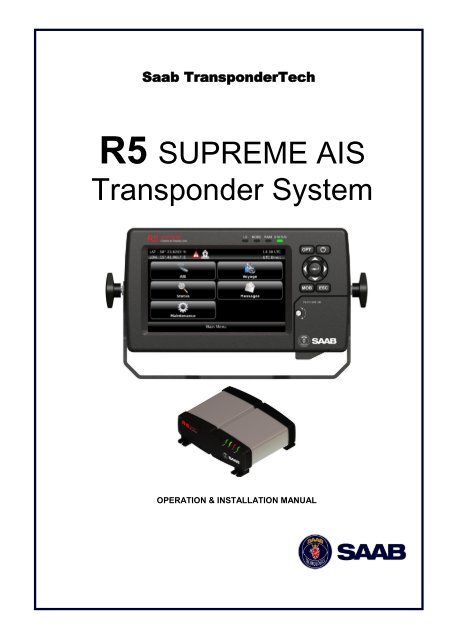


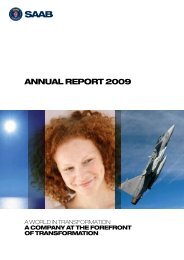

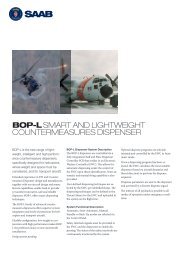
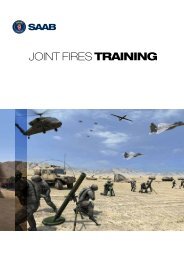

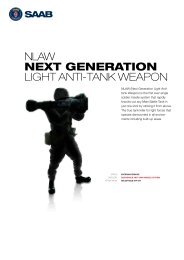


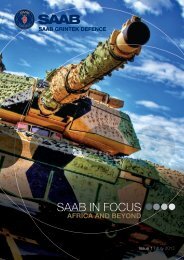
![Proposal long-term incentive programs [pdf] - Saab](https://img.yumpu.com/50411723/1/190x245/proposal-long-term-incentive-programs-pdf-saab.jpg?quality=85)