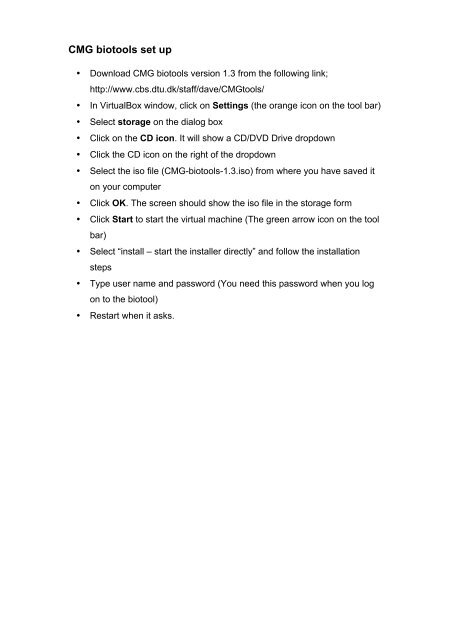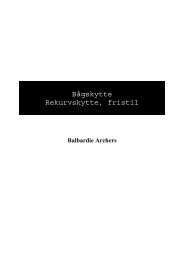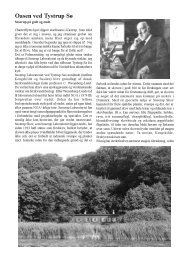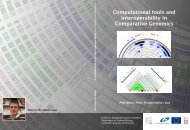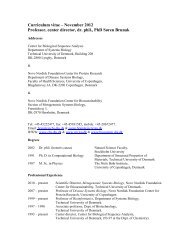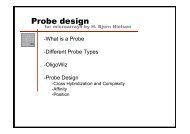Virtual Box and CMG BioTools Installation Instructions
Virtual Box and CMG BioTools Installation Instructions
Virtual Box and CMG BioTools Installation Instructions
You also want an ePaper? Increase the reach of your titles
YUMPU automatically turns print PDFs into web optimized ePapers that Google loves.
<strong>CMG</strong> biotools set up<br />
• Download <strong>CMG</strong> biotools version 1.3 from the following link;<br />
http://www.cbs.dtu.dk/staff/dave/<strong>CMG</strong>tools/<br />
• In <strong>Virtual</strong><strong>Box</strong> window, click on Settings (the orange icon on the tool bar)<br />
• Select storage on the dialog box<br />
• Click on the CD icon. It will show a CD/DVD Drive dropdown<br />
• Click the CD icon on the right of the dropdown<br />
• Select the iso file (<strong>CMG</strong>-biotools-1.3.iso) from where you have saved it<br />
on your computer<br />
• Click OK. The screen should show the iso file in the storage form<br />
• Click Start to start the virtual machine (The green arrow icon on the tool<br />
bar)<br />
• Select “install – start the installer directly” <strong>and</strong> follow the installation<br />
steps<br />
• Type user name <strong>and</strong> password (You need this password when you log<br />
on to the biotool)<br />
• Restart when it asks.