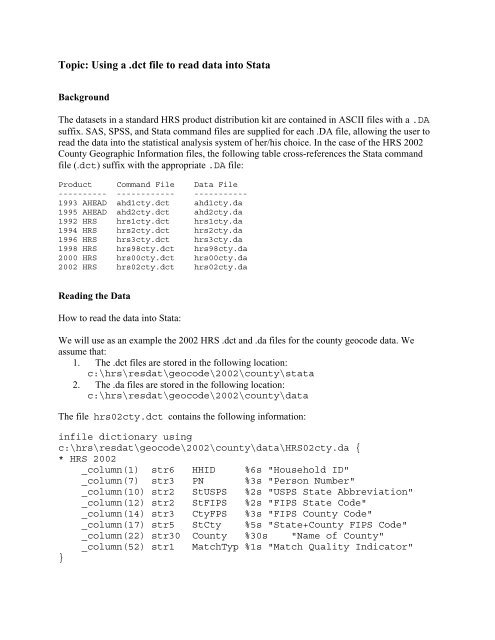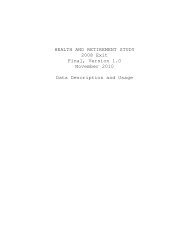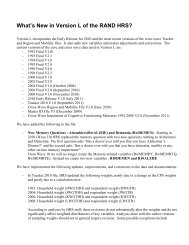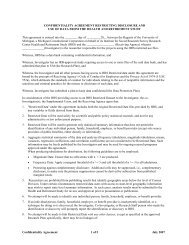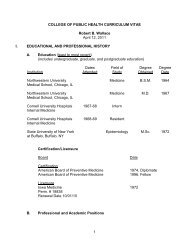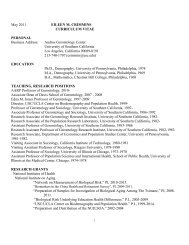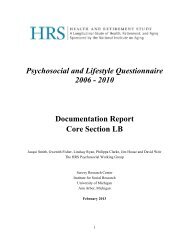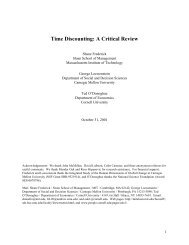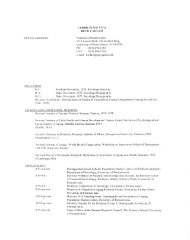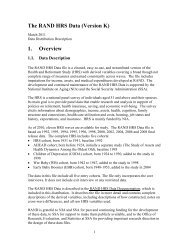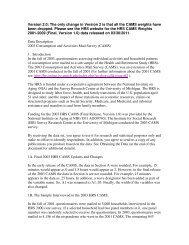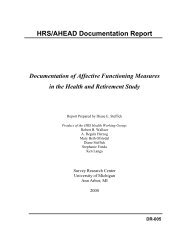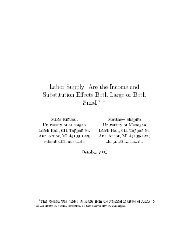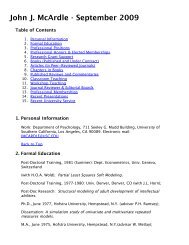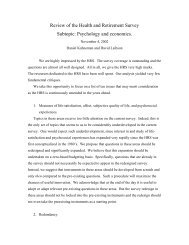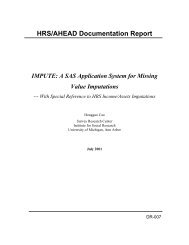Topic: Using a .dct file to read data into Stata
Topic: Using a .dct file to read data into Stata
Topic: Using a .dct file to read data into Stata
Create successful ePaper yourself
Turn your PDF publications into a flip-book with our unique Google optimized e-Paper software.
<strong>Topic</strong>: <strong>Using</strong> a .<strong>dct</strong> <strong>file</strong> <strong>to</strong> <strong>read</strong> <strong>data</strong> in<strong>to</strong> <strong>Stata</strong><br />
Background<br />
The <strong>data</strong>sets in a standard HRS product distribution kit are contained in ASCII <strong>file</strong>s with a .DA<br />
suffix. SAS, SPSS, and <strong>Stata</strong> command <strong>file</strong>s are supplied for each .DA <strong>file</strong>, allowing the user <strong>to</strong><br />
<strong>read</strong> the <strong>data</strong> in<strong>to</strong> the statistical analysis system of her/his choice. In the case of the HRS 2002<br />
County Geographic Information <strong>file</strong>s, the following table cross-references the <strong>Stata</strong> command<br />
<strong>file</strong> (.<strong>dct</strong>) suffix with the appropriate .DA <strong>file</strong>:<br />
Product Command File Data File<br />
---------- ------------ -----------<br />
1993 AHEAD ahd1cty.<strong>dct</strong> ahd1cty.da<br />
1995 AHEAD ahd2cty.<strong>dct</strong> ahd2cty.da<br />
1992 HRS hrs1cty.<strong>dct</strong> hrs1cty.da<br />
1994 HRS hrs2cty.<strong>dct</strong> hrs2cty.da<br />
1996 HRS hrs3cty.<strong>dct</strong> hrs3cty.da<br />
1998 HRS hrs98cty.<strong>dct</strong> hrs98cty.da<br />
2000 HRS hrs00cty.<strong>dct</strong> hrs00cty.da<br />
2002 HRS hrs02cty.<strong>dct</strong> hrs02cty.da<br />
Reading the Data<br />
How <strong>to</strong> <strong>read</strong> the <strong>data</strong> in<strong>to</strong> <strong>Stata</strong>:<br />
We will use as an example the 2002 HRS .<strong>dct</strong> and .da <strong>file</strong>s for the county geocode <strong>data</strong>. We<br />
assume that:<br />
1. The .<strong>dct</strong> <strong>file</strong>s are s<strong>to</strong>red in the following location:<br />
c:\hrs\resdat\geocode\2002\county\stata<br />
2. The .da <strong>file</strong>s are s<strong>to</strong>red in the following location:<br />
c:\hrs\resdat\geocode\2002\county\<strong>data</strong><br />
The <strong>file</strong> hrs02cty.<strong>dct</strong> contains the following information:<br />
in<strong>file</strong> dictionary using<br />
c:\hrs\resdat\geocode\2002\county\<strong>data</strong>\HRS02cty.da {<br />
* HRS 2002<br />
_column(1) str6 HHID %6s "Household ID"<br />
_column(7) str3 PN %3s "Person Number"<br />
_column(10) str2 StUSPS %2s "USPS State Abbreviation"<br />
_column(12) str2 StFIPS %2s "FIPS State Code"<br />
_column(14) str3 CtyFPS %3s "FIPS County Code"<br />
_column(17) str5 StCty %5s "State+County FIPS Code"<br />
_column(22) str30 County %30s "Name of County"<br />
_column(52) str1 MatchTyp %1s "Match Quality Indica<strong>to</strong>r"<br />
}
In order <strong>to</strong> <strong>read</strong> the information contained in the .da <strong>file</strong> in<strong>to</strong> <strong>Stata</strong>, begin by opening your <strong>Stata</strong><br />
application. (If it is al<strong>read</strong>y open, be sure <strong>to</strong> type 'clear' before you do anything more.) Next you<br />
should enter:<br />
in<strong>file</strong> using<br />
c:\hrs\resdat\geocode\2002\county\stata\HRS02cty.<strong>dct</strong><br />
This should result in the county <strong>file</strong> for 2002 being <strong>read</strong> in<strong>to</strong> <strong>Stata</strong>.<br />
It is important <strong>to</strong> note that you will need <strong>to</strong> modify the <strong>file</strong> locations if you have unzipped the<br />
<strong>file</strong>s in<strong>to</strong> sub-direc<strong>to</strong>ries that are different than the default sub-direc<strong>to</strong>ries referenced in the<br />
distribution <strong>file</strong>s. For example, if you have saved the .da <strong>file</strong>s in sub-direc<strong>to</strong>ry c:\hrs\<strong>data</strong> and the<br />
.<strong>dct</strong> <strong>file</strong>s in sub-direc<strong>to</strong>ry c:\hrs\stata, you will need <strong>to</strong> modify the first line of<br />
c:\hrs\stata\HRS02cty.<strong>dct</strong> <strong>file</strong> <strong>to</strong> <strong>read</strong>...<br />
in<strong>file</strong> dictionary using c:\hrs\<strong>data</strong>\HRS02cty.da<br />
Once in stata, issue the following command...<br />
in<strong>file</strong> using c:\hrs\stata\HRS02cty.<strong>dct</strong><br />
This should provide the desired result.