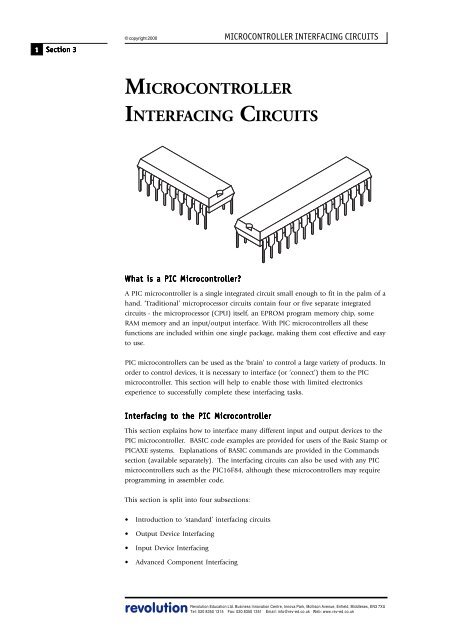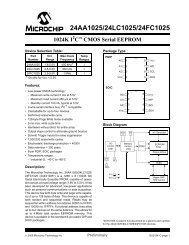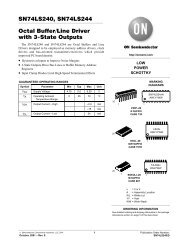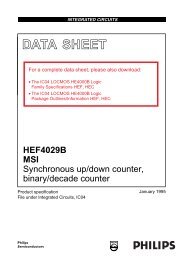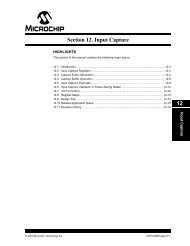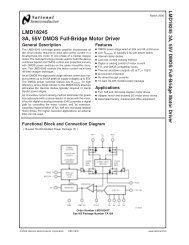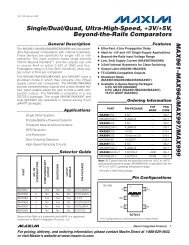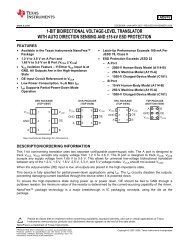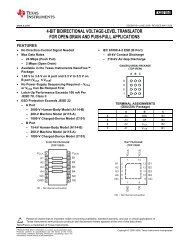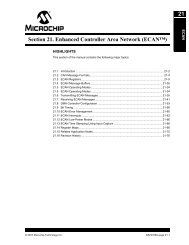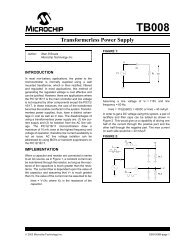MICROCONTROLLER INTERFACING CIRCUITS
MICROCONTROLLER INTERFACING CIRCUITS
MICROCONTROLLER INTERFACING CIRCUITS
Create successful ePaper yourself
Turn your PDF publications into a flip-book with our unique Google optimized e-Paper software.
1 Section 3© copyright 2000<strong>MICROCONTROLLER</strong> <strong>INTERFACING</strong> <strong>CIRCUITS</strong><strong>MICROCONTROLLER</strong><strong>INTERFACING</strong> <strong>CIRCUITS</strong>What is a PIC Microcontroller?A PIC microcontroller is a single integrated circuit small enough to fit in the palm of ahand. ‘Traditional’ microprocessor circuits contain four or five separate integratedcircuits - the microprocessor (CPU) itself, an EPROM program memory chip, someRAM memory and an input/output interface. With PIC microcontrollers all thesefunctions are included within one single package, making them cost effective and easyto use.PIC microcontrollers can be used as the ‘brain’ to control a large variety of products. Inorder to control devices, it is necessary to interface (or ‘connect’) them to the PICmicrocontroller. This section will help to enable those with limited electronicsexperience to successfully complete these interfacing tasks.Interfacing to the PIC MicrocontrollerThis section explains how to interface many different input and output devices to thePIC microcontroller. BASIC code examples are provided for users of the Basic Stamp orPICAXE systems. Explanations of BASIC commands are provided in the Commandssection (available separately). The interfacing circuits can also be used with any PICmicrocontrollers such as the PIC16F84, although these microcontrollers may requireprogramming in assembler code.This section is split into four subsections:• Introduction to ‘standard’ interfacing circuits• Output Device Interfacing• Input Device Interfacing• Advanced Component InterfacingrevolutionRevolution Education Ltd. Business Innovation Centre, Innova Park, Mollison Avenue, Enfield, Middlesex, EN3 7XUTel: 020 8350 1315 Fax: 020 8350 1351 Email: info@rev-ed.co.uk Web: www.rev-ed.co.uk
2 Section 3© copyright 2000<strong>MICROCONTROLLER</strong> <strong>INTERFACING</strong> <strong>CIRCUITS</strong>Note on the BASIC Code SamplesSimple BASIC code examples are provided within each subsection. The samples arenot ‘complete’ programs but sections of code that can be included within a mainprogram when using that particular component. When using these code samples itmust be remembered that:1. Each pin should be set up as an input or output before using the code (stampusers only).2. If the hardware pins are changed from those given in the circuit diagrams it willbe necessary to modify the pin numbers in the code.3. Any let dirs = or let pins = commands will adjust all 8 pins, in the port.4. Try to keep variables independant of each other. If a sub-procedure uses avariable, do not use the same variable anywhere else in the code. If the samevariable must be used again, make sure there is no way it can clash with anyother part of the code. This is the most common way of adding ‘hard-to-find’bugs into software code.Note on Component SelectionFor convenience and ease of understanding, a single device has been adopted whenusing standard interfacing components such as transistors and MOSFETS. For instance,the ‘standard’ transistor selected is the darlington device BCX38B. This does not meanthat this device is the only transistor that can be used in all the transistor circuits, as itis not, but it is chosen because it is suitable for the majority of project workapplications. All components listed are common devices that can be purchased fromalmost all electronics distributors.revolutionRevolution Education Ltd. Business Innovation Centre, Innova Park, Mollison Avenue, Enfield, Middlesex, EN3 7XUTel: 020 8350 1315 Fax: 020 8350 1351 Email: info@rev-ed.co.uk Web: www.rev-ed.co.uk
3 Section 3© copyright 2000<strong>MICROCONTROLLER</strong> <strong>INTERFACING</strong> <strong>CIRCUITS</strong>Standard Interfacing Circuits1. The Standard Transistor Interfacing Circuit2. Using a Darlington Driver IC3. The Standard Relay Interfacing Circuit4. The Standard FET Interfacing CircuitOutput Device Interfacing1. LED2. Signal Lamp3. Buzzer4. Piezo Sounder & Speakers5. Solar & DC (“toy”) Motors6. Unipolar Stepper Motor7. Bipolar Stepper Motor8. Radio-Control Servo9. Counter Module10. Seven Segment Display11. Solenoid & Isonic Solenoid Valve12. Smart Wire / SpringsInput Device Interfacing1. Switches2. Potentiometers3. Light Dependant Resistor (LDR)4. ThermistorAdvanced Component Interfacing1. Liquid Crystal Display (LCD)2. Serial Communication with a ComputerrevolutionRevolution Education Ltd. Business Innovation Centre, Innova Park, Mollison Avenue, Enfield, Middlesex, EN3 7XUTel: 020 8350 1315 Fax: 020 8350 1351 Email: info@rev-ed.co.uk Web: www.rev-ed.co.uk
4 Section 3© copyright 2000<strong>MICROCONTROLLER</strong> <strong>INTERFACING</strong> <strong>CIRCUITS</strong>STANDARD <strong>INTERFACING</strong> <strong>CIRCUITS</strong>Standard Circuits 1 - The Transistor Interfacing CircuitMany output devices will require a transistor switching circuit. In most cases adarlington pair formed from two transistors is ideal.V+Back EMFsuppressiondiodeOutputdevicePin10kBC548BBC6390VHowever this circuit requires that two separate transistors are used. It is possible tobuy a device that contains the two transistors in a single package. This transistor iscalled the BCX38B, and can switch currents up to 800mA. This is the transistor used inall the circuits through this book.V+OutputdevicePin10kBCX38B0VNote that it is usual to connect a back emf suppression diode across the output device.This is essential with devices such as relays, solenoids and motors which create a backemf when power is switched off. The diode type 1N4001 is the device recommended.revolutionRevolution Education Ltd. Business Innovation Centre, Innova Park, Mollison Avenue, Enfield, Middlesex, EN3 7XUTel: 020 8350 1315 Fax: 020 8350 1351 Email: info@rev-ed.co.uk Web: www.rev-ed.co.uk
5 Section 3© copyright 2000<strong>MICROCONTROLLER</strong> <strong>INTERFACING</strong> <strong>CIRCUITS</strong>Standard Circuits 2 - Using a Darlington Driver ICIf a number of output devices are being controlled it may be necessary to use anumber of output transistors. In this case it will often be more convenient to use aULN2003 Darlington driver IC. This is simply a 16 pin ‘chip’ that contains 7darlington transistors similar in value to the BCX38B. The ‘chip’ also contains internalback emf suppression diodes and so no external 1N4001 diodes are required.V+Pin 1Pin 21In 1In 2In 3In 4In 5In 6ULN2003Out 1Out 2Out 3Out 4Out 5Out 616MMIn 78GndOut 7V+90V0VA device called the ULN2803 Darlington Driver IC is also available. This is identical tothe ULN2003 except that it is an 18 pin device and contains 8 darlington pairs insteadof 7. If it is necessary to pass relatively high currents through a device it can be usefulto ‘pair up’ drivers as shown with this circuit.V+Pin 1Pin 21In 1In 2In 3In 4In 5In 6ULN2803Out 1Out 2Out 3Out 4Out 5Out 618MMIn 7In 89GndOut 7Out 8V+100V0VA ULN2803 darlington driver is supplied prefitted to the PICAXE interface board.revolutionRevolution Education Ltd. Business Innovation Centre, Innova Park, Mollison Avenue, Enfield, Middlesex, EN3 7XUTel: 020 8350 1315 Fax: 020 8350 1351 Email: info@rev-ed.co.uk Web: www.rev-ed.co.uk
6 Section 3© copyright 2000<strong>MICROCONTROLLER</strong> <strong>INTERFACING</strong> <strong>CIRCUITS</strong>Standard Circuits 3 - The Relay Interfacing CircuitA relay can be used to switch higher power devices such as motors and solenoids. Ifdesired, the relay can be powered by a separate power supply, so, for instance, 12Vsolenoids can be controlled by the microcontroller. Note the use of a back emfsuppression diode across the relay contacts. This is to prevent damage to the transistorwhen the relay switches off. Diode type 1N4001 is suitable for this diode.5V1N4001RL1Pin10kBCX38B0VStandard Circuits 4 - The Power MOSFET Interfacing CircuitPower MOSFETs can be used instead of darlington transistor pairs to switch mediumpower devices. The standard MOSFET circuit is shown below. The device IRF530 is asuitable power MOSFET to use in this circuit.Note that it is usual to connect a back emf suppression diode across the output device.This is essential with devices such as relays, solenoids and motors which create a backemf when power is switched off. The diode type 1N4001 is the device recommended.+6V1N4001MPinIRF5300VrevolutionRevolution Education Ltd. Business Innovation Centre, Innova Park, Mollison Avenue, Enfield, Middlesex, EN3 7XUTel: 020 8350 1315 Fax: 020 8350 1351 Email: info@rev-ed.co.uk Web: www.rev-ed.co.uk
7 Section 3© copyright 2000<strong>MICROCONTROLLER</strong> <strong>INTERFACING</strong> <strong>CIRCUITS</strong>OUTPUT DEVICE <strong>INTERFACING</strong>Output Device 1 - Light Emitting Diode (LEDs)The PIC Microcontroller can sink (“absorb”) or source(“give out”) a small amount of current, which means thatan LED can be connected directly to the output pin. Aseries resistor (value 330R) is also required to limit thecurrent.Pin 1LED connected to Ground Rail.330RTo switch on LED - high 1To switch off LED - low 10V5VLED connected to Power Rail.To switch on LED - low 1To switch off LED - high 1330RPin 1Bi-colour LEDs often contain both green and red LEDs connected in ‘inverse parallel’.This means if current flows one way through the device the LED lights green, and ifcurrent flows the other way the LED lights red. Therefore by using the sink/sourcecapabilities of the PIC Microcontroller it is possible to light the LED in both colours.To switch on LED in red - high 0low 1To switch on LED in green - low 0high 1To switch off LED - low 0low 1or, high 0high 1Pin 0Pin 1RedBi-colour LED330RGreenrevolutionRevolution Education Ltd. Business Innovation Centre, Innova Park, Mollison Avenue, Enfield, Middlesex, EN3 7XUTel: 020 8350 1315 Fax: 020 8350 1351 Email: info@rev-ed.co.uk Web: www.rev-ed.co.uk
8 Section 3© copyright 2000<strong>MICROCONTROLLER</strong> <strong>INTERFACING</strong> <strong>CIRCUITS</strong>Output Device 2 - Signal LampTo interface a signal lamp the standard transistor interfacing circuit is used. Note that ifa different power supply is used for the signal lamp, the 0V rails of each power supplymust be connected to provide a common reference.If a battery is used as the power supply, it is worth remembering that LEDs draw muchless current than lamps. Therefore, if a simple ‘indicator’ is required, a LED will be abetter solution than a lamp as the batteries will last far longer.To switch on Lamp - high 1To switch off Lamp - low 16VPin 110kSignallampBCX38Bsignal lamp0VOutput Device 3 - BuzzerTo interface a buzzer the standard transistor interfacing circuit is used. Note that if adifferent power supply is used for the buzzer, the 0V rails of each power supply mustbe connected to provide a common reference.If a battery is used as the power supply, it is worth remembering that piezo soundersdraw much less current than buzzers. Buzzers also just have one ‘tone’, whereas apiezo sounder is able to create sounds of many different tones.To switch on buzzer -high 1To switch off buzzer -low 16VBuzzerPin10kBCX38Bbuzzer0VrevolutionRevolution Education Ltd. Business Innovation Centre, Innova Park, Mollison Avenue, Enfield, Middlesex, EN3 7XUTel: 020 8350 1315 Fax: 020 8350 1351 Email: info@rev-ed.co.uk Web: www.rev-ed.co.uk
9 Section 3© copyright 2000<strong>MICROCONTROLLER</strong> <strong>INTERFACING</strong> <strong>CIRCUITS</strong>Output Devices 4 - Piezo Sounder & SpeakerA piezo sounder or speaker can be used to produce many different sounds, whereas abuzzer can only produce a single tone. Buzzers produce a noise when power isapplied, but a piezo or speaker requires a pulsed signal to generate the noise.Fortunately this is very easy to generate from the microcontroller by using the BASIC‘sound’ command.Pin 1Pin 1+10uF0V0V40RTo produce a note of pitch 100, length 50 on pin 1 -sound 1, (100,50)To produce a varying noise using variable b1 -for b1 = 1 to 100sound 1, (b1,25)next b1revolutionRevolution Education Ltd. Business Innovation Centre, Innova Park, Mollison Avenue, Enfield, Middlesex, EN3 7XUTel: 020 8350 1315 Fax: 020 8350 1351 Email: info@rev-ed.co.uk Web: www.rev-ed.co.uk
10 Section 3© copyright 2000<strong>MICROCONTROLLER</strong> <strong>INTERFACING</strong> <strong>CIRCUITS</strong>Output Devices 5 - Solar & DC “Toy” MotorsMany projects require the use of a cheap dc motor to create rotational movement.There are a number of ways motors can be interfaced to the microcontroller.Pin 11N400110kM6VSolarmotorBCX38Bsolar motor0V0VThis circuit uses a darlington transistor to switch the motor on and off. This circuit willwork with ‘solar’ motors, but may not function correctly with cheap dc ‘toy’ motors.This is because this type of motor introduces a lot of electrical ‘noise’ on to the powerrails. This noise can affect the microcontroller, and in some cases can completely stopthe control program functioning.Electrical noise can be reduced bysoldering suppression capacitorsacross the motor contacts, asshown. Use a 220nF polyester(non polarised) capacitor.In order to switch medium power motors, a power MOSFET is used instead of adarlington transistor. The MOSFET circuit is shown below. The device IRF530 is asuitable power MOSFET to use in this circuit.+6V1N4001MPinIRF5300VrevolutionRevolution Education Ltd. Business Innovation Centre, Innova Park, Mollison Avenue, Enfield, Middlesex, EN3 7XUTel: 020 8350 1315 Fax: 020 8350 1351 Email: info@rev-ed.co.uk Web: www.rev-ed.co.uk
© copyright 2000<strong>MICROCONTROLLER</strong> <strong>INTERFACING</strong> <strong>CIRCUITS</strong>11 Section 3On many occasions it may be necessary to control two motors. A convenient andcheap approach would be to use a motor driver IC such as the L293D. This IC willallow control of two dc motors, using four data lines from the microcontroller.Naturally, if only one motor is to be controlled then only two output lines are used.V2+15V5V16Pin 4In 1In 3Pin 6Out 1Out 3Motor AM0V0VL293D0V0VMMotor BPin 5To V2+Out 2In 28V+Out 4In 45V9Pin 70V0VBoth inputs lowFirst output high, second output lowFirst output low, second output highBoth inputs high- motor halt- motor forward- motor reverse- motor haltChanging the states of the input pins has the effect of altering the direction of currentflow through the motor, as shown below.Current flowNote that the L293D will become warm with continuous use. A heatsink bonded ontothe top of the chip will help keep it cool.revolutionRevolution Education Ltd. Business Innovation Centre, Innova Park, Mollison Avenue, Enfield, Middlesex, EN3 7XUTel: 020 8350 1315 Fax: 020 8350 1351 Email: info@rev-ed.co.uk Web: www.rev-ed.co.uk
12 Section 3© copyright 2000<strong>MICROCONTROLLER</strong> <strong>INTERFACING</strong> <strong>CIRCUITS</strong>One way to prevent electrical noise affecting the microcontroller is to use separatepower supplies for the ‘control’ electronics and the motor. For example, a PP3 batterymay be chosen to power the microcontroller and 4xAA cells to power the motors.Naturally it will be necessary to ‘link’ the two circuits so that the motor can becontrolled. A relay is an ideal component to do this.6V1N4001RL1Pin 110kM6Vbatteryrelay0VBCX38BThe above circuit will only switch the motor on and off. If the motor is required to runin both directions (forwards and reverse), two relays can be used as shown.5V1N4001RL11/12/1V+Pin 00V10kBCX38BM1/2Contacts 2/2 not usedGNDRL2Pin 110krevolutionRevolution Education Ltd. Business Innovation Centre, Innova Park, Mollison Avenue, Enfield, Middlesex, EN3 7XUTel: 020 8350 1315 Fax: 020 8350 1351 Email: info@rev-ed.co.uk Web: www.rev-ed.co.uk
13 Section 3© copyright 2000<strong>MICROCONTROLLER</strong> <strong>INTERFACING</strong> <strong>CIRCUITS</strong>Output Device 6 - Unipolar stepper motorStepper motors are very accurate motors that are commonly used in computer diskdrives, printers and clocks. Unlike dc motors, which spin round freely when power isapplied, stepper motors require that their power supply be continuously pulsed inspecific patterns. For each pulse, the stepper motor moves around one ‘step’, often 7.5degrees (giving 48 steps in a full revolution).There are two main types of stepper motors - Unipolar and Bipolar. Unipolar motorsusually have four coils which are switched on and off in a particular sequence. Bipolarmotors have two coils in which the current flow is reversed in a similar sequence. Useof bipolar motors is covered in the next section.Each of the four coils in a unipolar stepper motor must be switched on and off in acertain order to make the motor turn. Many microprocessor systems use four outputlines to control the stepper motor, each output line controlling the power to one of thecoils.+12Vstepper motorAs the stepper motor operates at 12V, the standard transistor circuit is required toswitch each coil. As the coils create a back emf when switched off, a suppression diodeon each coil is also required. The table below show the four different steps required tomake the motor turn.Step Coil 1 Coil 2 Coil 3 Coil 41 1 0 1 02 1 0 0 13 0 1 0 14 0 1 1 01 1 0 1 0Look carefully at the table, and notice that a pattern is visible. Coil 2 is always theopposite (or logical NOT) of coil 1. The same applies for coils 3 and 4. It is thereforepossible to cut down the number of microcontroller pins required to just two by theuse of two additional NOT gates.revolutionRevolution Education Ltd. Business Innovation Centre, Innova Park, Mollison Avenue, Enfield, Middlesex, EN3 7XUTel: 020 8350 1315 Fax: 020 8350 1351 Email: info@rev-ed.co.uk Web: www.rev-ed.co.uk
14 Section 3© copyright 2000<strong>MICROCONTROLLER</strong> <strong>INTERFACING</strong> <strong>CIRCUITS</strong>Fortunately the darlington driver IC ULN2003 can be used to provide both the NOTand darlington driver circuits. It also contains the back emf suppression diodes so noexternal diodes are required. The complete circuit is shown below.Pin 1Pin 21k1kTo 11To 10NC1In 1In 2In 3In 4In 5In 6ULN2003Out 1Out 2Out 3Out 4Out 5Out 616 BRNBLKORGYELNC1kStepper motorRED+12V(power supply)0V8In 7GndOut 7Diode9+12VTo 11k+5VTo 4N.B. colours of steppermotor leads may varyBefore programming, there is another pattern to notice in the stepping sequence. Lookat this table, which just shows coil 1 and coil 3.Step Coil 1 Coil 3 Change1 1 12 1 03 0 04 0 11 1 1coil 3coil 1coil 3coil 1Notice the change from step 1 to step 2, just coil 3 changes. Then look at the nextchange - just coil 1 changes. In fact the two coils take it ‘in turns’ to change from highto low and back again. This high-low-high changing can be described as ‘toggling’state. This makes the programming very simple by using the BASIC toggle command.steps: toggle 1 ‘ Toggle pin 1pause 200‘ Wait 200 mstoggle 2 ‘ Toggle pin 2pause 200‘ Wait 200msgoto steps‘ LoopNote: If stepper motor ‘wobbles’, try adjusting wire polarity.revolutionRevolution Education Ltd. Business Innovation Centre, Innova Park, Mollison Avenue, Enfield, Middlesex, EN3 7XUTel: 020 8350 1315 Fax: 020 8350 1351 Email: info@rev-ed.co.uk Web: www.rev-ed.co.uk
15 Section 3© copyright 2000<strong>MICROCONTROLLER</strong> <strong>INTERFACING</strong> <strong>CIRCUITS</strong>Output Device 7 - Bipolar Stepper motorStepper motors are very accurate motors that are commonly used in computer diskdrives, printers and clocks. Unlike dc motors, which spin round freely when power isapplied, stepper motors require that their power supply be continuously pulsed inspecific patterns. For each pulse, the stepper motor moves around one ‘step’, often 7.5degrees (giving 48 steps in a full revolution).There are two main types of stepper motors - Unipolar and Bipolar. Unipolar motorsusually have four coils which are switched on and off in a particular sequence. Bipolarmotors have two coils in which the current flow is reversed in a similar sequence. Useof unipolar motors is covered in the previous pages.The bipolar stepper motor has two coils that must be controlled so that the currentflows in different directions through the coils in a certain order. The changing magneticfields that these coils create cause the rotor of the motor to move around in steps.The circuit that is normally used to control one of the coils is shown below. Noticehow there are four ‘control’ transistors, that are switched on in ‘pairs’. Therefore withtwo coils there are four control transistor pairs (Q1-Q4) which must be switched onand off in a certain sequence.12VQ1Q2motor coilQ2Q10VCurrent flowrevolutionRevolution Education Ltd. Business Innovation Centre, Innova Park, Mollison Avenue, Enfield, Middlesex, EN3 7XUTel: 020 8350 1315 Fax: 020 8350 1351 Email: info@rev-ed.co.uk Web: www.rev-ed.co.uk
© copyright 2000<strong>MICROCONTROLLER</strong> <strong>INTERFACING</strong> <strong>CIRCUITS</strong>16 Section 3Notice that as the coils create a back emf when switched off 8 suppression diodes (4on each coil) are also required.The table below show the four different steps required to make the motor turnStep Q1 Q2 Q3 Q41 1 0 1 02 1 0 0 13 0 1 0 14 0 1 1 01 1 0 1 0Fortunately the motor driver L293D has been specifically designed to provide thistransistor switching circuit. The L293D contains all 8 transistors and diodes within one16 pin package.V2+15V5V16Pin 4In 1In 3Pin 6Out 1Out 3Motor AM0V0VL293D0V0VMMotor BPin 5To V2+Out 2In 28V+Out 4In 45V9Pin 70V0VFour pins from the microcontroller are connected to the four transistor ‘pairs’ via ICpins 2, 7, 10 and 15.This sample procedure makes the motor spin 100 steps to the left and then 100 stepsto the right by using two sub-procedures. lstep causes the motor to move one step tothe left, rstep causes the motor to move one step to the right. Variable b1 is used tostore the step position and so should not be used elsewhere in the program.main: for b3 = 0 to 99 ‘ start a for...next loopgosub lstep‘ call left step sub-procedurenext b3‘ next loopfor b3 = 0 to 99‘ start a for...next loopgosub rstep‘ call left step sub-procedurenext b3‘ next looplstep: let b1 = b1 + 1‘ add 1 to variable b1goto step‘ goto the lookup tablerstep: let b1 = b1 - 1‘ subtract 1 from variable b1step: let b1 = b1 & 2 ‘ mask lower two bits of b1lookup b1,(%1010,%1001,%0101,%0110),b2 ‘ lookup code into b2let pins = b2‘ output b2 onto control linesreturnrevolutionRevolution Education Ltd. Business Innovation Centre, Innova Park, Mollison Avenue, Enfield, Middlesex, EN3 7XUTel: 020 8350 1315 Fax: 020 8350 1351 Email: info@rev-ed.co.uk Web: www.rev-ed.co.uk
© copyright 2000<strong>MICROCONTROLLER</strong> <strong>INTERFACING</strong> <strong>CIRCUITS</strong>17 Section 3Output Device 8 - Radio Control ServoServos are used in most radio controlledcars and planes to control the steeringmechanism. They are accurate devices thatalways rotate the same amount for a givensignal, and so are ideal for use in manyautomated machines.A typical servo has just three connection wires, normally red, black and white (oryellow). The red wire is the 5V supply, the black wire is the 0V supply, and the white(or yellow) wire is for the positioning signal.The positioning signal is a pulse between 0.75 and 2.25 milliseconds (ms) long,repeated about every 18ms (so there are roughly 50 pulses per second). With a 0.75mspulse the servo moves to one end of its range, and with a 2.25ms pulse the servomoves to the other. Therefore, with a 1.5ms pulse, the servo will move to the centralposition. If the pulses are stopped the servo will move freely to any position.Unfortunately servos require a large current (up to 1A) and also introduce a largeamount of noise on to the power rail. Therefore in most cases the servo should bepowered from a separate power supply, as shown below. Remember that when usingtwo power supplies the two 0V rails must be joined to provide a common referencepoint.loop: servo 4,75pause 2000servo 4,150pause 2000servo 4,225pause 2000goto loop‘ move servo to one end‘ wait 2 seconds‘ move servo to centre‘ wait 2 seconds‘ move servo to other end‘ wait 2 seconds‘ loop back to start6V SUPPLYV2+Pin330R6V0VWRSERVOBrevolutionRevolution Education Ltd. Business Innovation Centre, Innova Park, Mollison Avenue, Enfield, Middlesex, EN3 7XUTel: 020 8350 1315 Fax: 020 8350 1351 Email: info@rev-ed.co.uk Web: www.rev-ed.co.uk
18 Section 3© copyright 2000<strong>MICROCONTROLLER</strong> <strong>INTERFACING</strong> <strong>CIRCUITS</strong>Output Device 9 - Counter moduleThe Counter Module is a numeric LCD display module that can be used to show a‘counter’ value. To increment the counter a pulse (between 1 and 1.5V) must beapplied to the counter pad 3. As the PIC microcontroller operates at 5V a potentialdivider formed from resistors must be used to reduce the PIC microcontroller outputsignal to 1.5V. As the counter uses it’s own, internal, 1.5V battery, the two 0V rails mustalso be connected.Pin 13k31k0V0Vresetcount1 2 3CounterTo increment counter: pulsout 1,100To reset the counter, a second potential divider is added and connected to pin 2.revolutionRevolution Education Ltd. Business Innovation Centre, Innova Park, Mollison Avenue, Enfield, Middlesex, EN3 7XUTel: 020 8350 1315 Fax: 020 8350 1351 Email: info@rev-ed.co.uk Web: www.rev-ed.co.uk
© copyright 2000<strong>MICROCONTROLLER</strong> <strong>INTERFACING</strong> <strong>CIRCUITS</strong>19 Section 3Output Device 10 - Seven Segment DisplayA seven segment display contains seven LED‘bars’ that can be lit up in differentcombinations to show the ten digits 0 to 9. Intheory each ‘bar’ could be connected to onemicrocontroller output pin, but this woulduse up 7 of the 8 available pins!A better solution is to use a dedicated integrated circuit, such as the CMOS 4511B tocontrol the seven segment display. This IC controls the seven segment displayaccording to the binary ‘code’ on the four data lines. This system uses four pins ratherthan 7.IMPORTANT NOTE- Seven segment displays are available in two types, called ‘commoncathode’ and ‘common anode’. The following circuits will only work with a ‘commoncathode’ type display. Use the manufacturer’s datasheet to determine the pinoutarrangement of the LED bars.+5VPin 1Pin 2Pin 3Pin 012345678BCLTBKSTDA4511B+5VfgabcdGnd e161514131211109fgabcdefeagdcb0VThis code example counts through the digits 0 to 9main: for b1 = 0 to 9let pins=b1pause 1000next b1goto main‘ Set up a for...next loop using variable b1‘ Output b1 onto the four data lines‘ Pause 1 second‘ Next‘ Loop back to startrevolutionRevolution Education Ltd. Business Innovation Centre, Innova Park, Mollison Avenue, Enfield, Middlesex, EN3 7XUTel: 020 8350 1315 Fax: 020 8350 1351 Email: info@rev-ed.co.uk Web: www.rev-ed.co.uk
20 Section 3© copyright 2000<strong>MICROCONTROLLER</strong> <strong>INTERFACING</strong> <strong>CIRCUITS</strong>Another possible solution is to use the CMOS 4026B to control the seven segmentdisplay. This system uses just two pins to control the display. The reset pin is used toreset the display to 0, the clock pin is then used to increment the digit up from 0. Thismeans to display the digit ‘4’ it is necessary to reset and then pulse the clock line 4times. In reality this means that the display shows the digits 0-1-2-3-4, but, as they areclocked extremely rapidly, the human eye cannot see the changes, and so the number‘4’ seems to appear immediately!+5VPin 0fg12345678Clock +5VResetOutfgGnd4026cbead161514131211109cbeadPin 1To7 segmentdisplayfeagdcb0VThis code example uses sub-procedure ‘clock’ to display the digit ‘4’, which is stored inthe variable b1.‘This is the sub-procedureclock: pulsout 0,10 ‘ reset display to 0if b1 = 0 goto endclk ‘ if b1 = 0 then returnfor b3 = 1 to b1‘ start a for...next looppulsout 1,10‘ pulse clock linenext b3‘ next loopendclk: return‘ return from sub-procedureThis is the main codemain: let b1 = 4 ‘ give variable b1 the value 4gosub clock‘ call sub-procedurepause 1000‘ wait 1 secondgoto main‘ looprevolutionRevolution Education Ltd. Business Innovation Centre, Innova Park, Mollison Avenue, Enfield, Middlesex, EN3 7XUTel: 020 8350 1315 Fax: 020 8350 1351 Email: info@rev-ed.co.uk Web: www.rev-ed.co.uk
21 Section 3© copyright 2000<strong>MICROCONTROLLER</strong> <strong>INTERFACING</strong> <strong>CIRCUITS</strong>This system can be expanded to two digits by adding a second 4026B IC and a secondseven segment display, as shown in the diagram below. No changes to the code arerequired, just give the variable b1 a value between 0 and 99 and the number will bedisplayed on the two displays when sub-procedure ‘clock’ is called.+5VPin 012345678Clock +5VResetOutfgGnd4026Bcbead16151413121110912345678Clock +5VResetOutfgGnd4026Bcbead1615141312111090VrevolutionRevolution Education Ltd. Business Innovation Centre, Innova Park, Mollison Avenue, Enfield, Middlesex, EN3 7XUTel: 020 8350 1315 Fax: 020 8350 1351 Email: info@rev-ed.co.uk Web: www.rev-ed.co.uk
22 Section 3© copyright 2000<strong>MICROCONTROLLER</strong> <strong>INTERFACING</strong> <strong>CIRCUITS</strong>Output Device 11 - Solenoid & Solenoid ValvessolenoidA solenoid consists of a steel plunger inside an electric coil which is wrapped around atube. When the coil is energised a magnetic field is created, and this draws the plungerinto the tube. When the coil is de-energised a spring pushes the plunger back out ofthe tube.To control a solenoid the standard MOSFET circuit is used.+6V1N4001Pin 1IRF5300VThe isonic solenoid valve can be used to control air flow through a pneumatic system.Isonic valves are ideal for battery operated products as operate at a low voltage anddraw much less current than traditional solenoid valves. The standard transistorswitching circuit can be used to drive the isonic valve.5V1N4001SolenoidvalvePin 110k0VTo switch the solenoid on - high 1To switch the solenoid off - low 1revolutionRevolution Education Ltd. Business Innovation Centre, Innova Park, Mollison Avenue, Enfield, Middlesex, EN3 7XUTel: 020 8350 1315 Fax: 020 8350 1351 Email: info@rev-ed.co.uk Web: www.rev-ed.co.uk
23 Section 3© copyright 2000<strong>MICROCONTROLLER</strong> <strong>INTERFACING</strong> <strong>CIRCUITS</strong>Output Device 12 -Smart Wire & Smart SpringssmartwireShape Memory Alloy wire or springs are ‘smart’ materials that can be used to createmechanical actuation (movement). When an electric current is passed through the wireit heats up and so contracts with a large pulling force. When the current is removed thewire cools and so expands again (a ‘traditional’ steel spring is sometimes used to pullthe smart wire/spring taut as it cools).Smart wire or springs draw a relatively large current, and so the standard FETinterfacing circuit should be used to interface to the microcontroller.+6V1N4001smartwirePin 1IRF5300VTo make the wire / spring contract - high 1To allow the wire / spring to expand again - low 1revolutionRevolution Education Ltd. Business Innovation Centre, Innova Park, Mollison Avenue, Enfield, Middlesex, EN3 7XUTel: 020 8350 1315 Fax: 020 8350 1351 Email: info@rev-ed.co.uk Web: www.rev-ed.co.uk
© copyright 2000<strong>MICROCONTROLLER</strong> <strong>INTERFACING</strong> <strong>CIRCUITS</strong>24 Section 3INPUT DEVICE <strong>INTERFACING</strong>Input Device 1 - SwitchesThere are a large variety of switches available, but the majority all have two ‘contacts’which are either ‘open’ (off) or ‘closed’ (on). The two circuits shown below can be usedwith almost all switches.With this circuit the input pin is low when the switch is open and high when theswitch is closed.Goto ‘jump’ when switch is open:Goto ‘jump’ when switch is closed:if pin0 = 0 then jumpif pin0 = 1 then jump5V1kPin 010k0VWith this circuit the input pin is high when the switch is open and low when theswitch is closed.Goto ‘jump’ when switch is open:Goto ‘jump’ when switch is closed:if pin0 = 1 then jumpif pin0 = 0 then jump5V10k1kPin 00VrevolutionRevolution Education Ltd. Business Innovation Centre, Innova Park, Mollison Avenue, Enfield, Middlesex, EN3 7XUTel: 020 8350 1315 Fax: 020 8350 1351 Email: info@rev-ed.co.uk Web: www.rev-ed.co.uk
25 Section 3© copyright 2000<strong>MICROCONTROLLER</strong> <strong>INTERFACING</strong> <strong>CIRCUITS</strong>Switch BounceAll mechanical switches ‘bounce’ when the switch opens or closes. This means that theswitch contacts ‘bounce’ against each other before settling. As the PIC microcontrolleroperates so quickly it is possible that in some programs the microcontroller mayregister 2 or 3 of these ‘bounces’ instead of just registering one ‘push’.5VThe simplest way to debounce a circuitis to simply add a time delay (pause100) after the if... command. If thesection of code after the push is quitelong this time delay will occurnaturally (as the other codecommands are carried out) and so isunnecessary. However if the code doesnot have a long delay, as in thefollowing example, a pause commandcan be used instead.Pin 0Pin 1330R10k0VThe following two programs show the effect of switch bouncing. The program shouldlight the LED on pin1 when the switch connected to pin0 has been pressed more than5 times. However, the first listing may not work correctly, because the microcontrollermay count ‘bounces’ rather than actual pushes, and so the LED may light prematurely.init: let b0 = 0main: if pin 1 = 1 then addgoto mainadd: let b0 = b0 + 1if b0 < 5 then mainhigh 1goto maininit: let b0 = 0main: if pin 1 = 1 then addgoto mainadd: pause 100 ‘short delay herelet b0 = b0 + 1if b0 < 5 then mainhigh 1goto mainrevolutionRevolution Education Ltd. Business Innovation Centre, Innova Park, Mollison Avenue, Enfield, Middlesex, EN3 7XUTel: 020 8350 1315 Fax: 020 8350 1351 Email: info@rev-ed.co.uk Web: www.rev-ed.co.uk
26 Section 3© copyright 2000<strong>MICROCONTROLLER</strong> <strong>INTERFACING</strong> <strong>CIRCUITS</strong>Input Device 2 - PotentiometerA potentiometer (or ‘variable resistor’)has a spindle that can be moved to changethe resistance value of the potentiometer.This can be used to measure rotational orlinear movement.The readADC command is used to measure the value of the resistance by carrying outan Analogue to Digital Conversion. The value of the resistance is given a ‘value’between 0 and 255 which is then stored in a variable. After storing the reading in thevariable, the if...then command can be used to perform different functions.Pin 33 x 330RPin 2Pin 1+5VAnalogue pin 00VThe program below lights three different LEDs (connected to pins 1, 2 and 3),depending on the analogue sensor reading.main: readadc 0,b1 ‘ read value on pin0 into variable b1if b1
© copyright 2000<strong>MICROCONTROLLER</strong> <strong>INTERFACING</strong> <strong>CIRCUITS</strong>27 Section 3Input Device 3 - Light Dependant Resistor (LDR)A Light Dependant Resistor (LDR) is a resistor that changes in value according to thelight falling on it. A commonly used device, the ORP-12, has a high resistance in thedark, and a low resistance in the light. Connecting the LDR to the microcontroller isvery straight forward, but some software ‘calibrating’ is required.5VLDRanalogue pin 0100k0VIt should be remembered that the LDR response is not linear, and so the readings willnot change in exactly the same way as with a potentiometer. In general there is a largerresistance change at brighter light levels. This can be compensated for in the softwareby using a smaller range at darker light levels. Experiment to find the mostappropriate settings for the circuit.main: readadc 0,b1‘ read the valueif b1
28 Section 3© copyright 2000<strong>MICROCONTROLLER</strong> <strong>INTERFACING</strong> <strong>CIRCUITS</strong>Input Device 4 - ThermistorA thermistor is a resistor that changes in value according to it’s heat. In actual fact allresistors change in value as they heat up or cool down, but thermistors aremanufactured to show a large resistance change. Connecting the thermistor to themicrocontroller is very straight forward, but some software ‘calibrating’ is required.5Vthermistor-t°analogue pin 0100k0VIt should be remembered that the thermistor response is not linear, and so thereadings will not change in exactly the same way as with a potentiometer. In generalthere is a larger resistance change at lower temperatures. This can be compensated forin the software by using a smaller range at higher temperatures. Experiment to find themost appropriate settings for the circuit.main: readadc 0,b1‘ read the valueif b1
29 Section 3© copyright 2000<strong>MICROCONTROLLER</strong> <strong>INTERFACING</strong> <strong>CIRCUITS</strong>ADVANCED COMPONENT <strong>INTERFACING</strong>Advanced Interfacing 1 - LCD DisplayA Liquid Crystal Display is an electronic device that can beused to show numbers or text. There are two maintypes of LCD display, numeric displays (used inwatches, calculators etc) and alphanumerictext displays (often used in devices such asphotocopiers and mobile telephones).The display is made up of a number of shaped ‘crystals’. In numeric displays thesecrystals are shaped into ‘bars’, and in alphanumeric displays the crystals are simplyarranged into patterns of ‘dots’. Each crystal has an individual electrical connection sothat each crystal can be controlled independently. When the crystal is ‘off’ (i.e. whenno current is passed through the crystal) the crystal reflect the same amount of light asthe background material, and so the crystals cannot be seen. However when the crystalhas an electric current passed through it, it changes shape and so absorbs more light.This makes the crystal appear darker to the human eye - and so the shape of the dot orbar can be seen against the background.It is important to realise the difference between a LCD display and an LED display. AnLED display (often used in clock radios) is made up of a number of LEDs whichactually give off light (and so can be seen in the dark). An LCD display only reflectslight, and so cannot be seen in the dark.LCD CharactersThe table on the next page shows the characters available from a typical LCD display.The character ‘code’ is obtained by adding the number at the top of the column withthe number at the side of the row.Note that characters 32 to 127 are always the same for all LCDs, but characters 16 to 31& 128 to 255 can vary with different LCD manufacturers. Therefore some LCDs willdisplay different characters from those shown in the table.Characters 0 to 15 are described as ‘user-defined’ characters and so must be definedbefore use, or they will contain ‘randomly shaped’ characters. For details on how touse these characters see the LCD manufacturers data sheets.revolutionRevolution Education Ltd. Business Innovation Centre, Innova Park, Mollison Avenue, Enfield, Middlesex, EN3 7XUTel: 020 8350 1315 Fax: 020 8350 1351 Email: info@rev-ed.co.uk Web: www.rev-ed.co.uk
30 Section 3© copyright 2000<strong>MICROCONTROLLER</strong> <strong>INTERFACING</strong> <strong>CIRCUITS</strong>Row Value01234567891011121314150 16 32 48 64 80 96 112 128 144 160 176 192 208 224 240CGRAM(1)CGRAM(2)CGRAM(3)CGRAM(4)CGRAM(5)CGRAM(6)CGRAM(7)CGRAM(8)CGRAM(1)CGRAM(2)CGRAM(3)CGRAM(4)CGRAM(5)CGRAM(6)CGRAM(7)CGRAM(8)Column ValuerevolutionRevolution Education Ltd. Business Innovation Centre, Innova Park, Mollison Avenue, Enfield, Middlesex, EN3 7XUTel: 020 8350 1315 Fax: 020 8350 1351 Email: info@rev-ed.co.uk Web: www.rev-ed.co.uk
31 Section 3© copyright 2000<strong>MICROCONTROLLER</strong> <strong>INTERFACING</strong> <strong>CIRCUITS</strong>The operation of the display is quite complex as the display can actually store morecharacters than can be displayed at once. A simple model makes this easier tounderstand. Imagine a piece of paper with a row of letters written across it. If a piece ofcard is taken, which has a ‘window’ cut in it, and the card is placed over the paper, onlysome of the letters will be visible. The other letters are still there, it’s just that theycannot be seen. This is how a LCD display works - it stores a lot of characters, but onlyshows a few, through the ‘display window’, at once20 letters stored in display memoryabcdefghijklmnopqrstOnly 16 letters can be seen at one timeabcdefghijklmnopbcdefghijklmnopqStart with a piece of paper, on which one letter is written. Place the card over the paper,and the letter will be visible because it shows through the ‘display window’. Removethe card, write another letter, replace the card and they will both be visible. In fact allof the first sixteen letters will be visible, but the seventeenth will not, as the ‘displaywindow’ is only wide enough for 16 letters.Blank ‘paper’First letter can be seenaNext letter can be seenab17th letter cannot be seen as it is ‘outside’ the display windowabcdefghijklmnopqrstrevolutionRevolution Education Ltd. Business Innovation Centre, Innova Park, Mollison Avenue, Enfield, Middlesex, EN3 7XUTel: 020 8350 1315 Fax: 020 8350 1351 Email: info@rev-ed.co.uk Web: www.rev-ed.co.uk
32 Section 3© copyright 2000<strong>MICROCONTROLLER</strong> <strong>INTERFACING</strong> <strong>CIRCUITS</strong>To be able to see the seventeenth letter it is necessary to move (or ‘scroll’) the displaywindow one place to the right, but this will also mean that the first letter can nolonger be seen. Advantage can be taken of this ‘moving’ window method to make longmessages appear to scroll across the LCD screen. To do this a long message is writteninto the LCD memory, and then the display window is repeatedly scrolled across themessage. This is equivalent to ‘pulling’ the paper under the window to show the longmessage. The LCD window does not ‘physically’ move - so to anyone watching theLCD the letters ‘appear’ to be moving to the right.abcdefghijklmnopqrstabcdefghijklmnopqrstabcdefghijklmnopqrstabcdefghijklmnopqrstOn most LCD displays there is memory for 40 characters on each line. Each space inthe RAM memory can be thought of as a ‘box’ which is ready to hold a singlecharacter. Each RAM ‘box’ has a numbered address to describe it. The first line RAM‘boxes’ are at addresses 128 to 191, the second line RAM ‘boxes’ are from 192 to 255.16x2 displays have a window that is two lines deep. That means that 16 letters can beseen on each line. If a character is to be printed on the second line, it is necessary tomove the cursor to the start of line 2. Moving the cursor is very simple; simply sendthe RAM address (of the ‘box’ to be moved) as an instruction. Therefore to move thecursor to the start of the second line, simply send the instruction ‘192’ to the LCDmodule. To move the cursor to the fifth position on the second line send theinstruction ‘197’ (=192+5).revolutionRevolution Education Ltd. Business Innovation Centre, Innova Park, Mollison Avenue, Enfield, Middlesex, EN3 7XUTel: 020 8350 1315 Fax: 020 8350 1351 Email: info@rev-ed.co.uk Web: www.rev-ed.co.uk
© copyright 2000<strong>MICROCONTROLLER</strong> <strong>INTERFACING</strong> <strong>CIRCUITS</strong>33 Section 3Note about 16x1 displays...Most 16x1 LCDs are in actual fact 8x2 LCDs, but with the ‘second’ line positioneddirectly after the first (instead of underneath it). The reason for this is that it is cheaperto make an 8x2 display than a 16x1 display, as only one ‘LCD controller’ integratedcircuit is required instead of two (look for the black ‘square’ on the rear of the LCDmodule). However, this makes 16x1 displays confusing to use, as, after 8 charactershave been printed, the cursor seems to disappear in the middle of the display! If thistype of display is needed, remember that the ‘ninth’ character is actually the firstcharacter of the second line. This problem does not occur with 16x2 or larger displays,and so, for ease of use, it is probably worthwhile spending the extra money to buy a16x2 instead of a 16x1.Connecting The LCD (OPTION 1)The serial LCD firmware is used to allow serial control of an alphanumeric LCD. Thisallows microcontrollers (and microcontroller based systems such as the PICAXE orBasic Stamp) to visually output user instructions or readings onto a text screen withoutthe need for a host computer. This is especially useful when working, for example,with analogue sensors, as the analogue reading can easily be displayed on the LCDmodule. All LCD commands are transmitted serially via a single microcontroller pin.A sample instruction, using the serout command is as follows:to print the text ‘Hello’ the instruction is simplyserout 7,T2400,(“Hello”)5V5VPICsinglepinserialLCDfirmwareLCD0V0V+5VPin 914D7serialinput4k7reset123456789LCD FIRMWARE1817161514131211104 MHzconnections to LCD firmwarePin 8Pin 7Pin 6Pin 1Pin 2Pin 1813121146D6D5D4RSEVdd V0 Vss R/W D0 D1 D2 D32 3 1 5 7 8 9 1010k0V0VPin 5Pin 17680R0VFor more information, see the Serial LCD Firmware datasheet at www.rev-ed.co.ukrevolutionRevolution Education Ltd. Business Innovation Centre, Innova Park, Mollison Avenue, Enfield, Middlesex, EN3 7XUTel: 020 8350 1315 Fax: 020 8350 1351 Email: info@rev-ed.co.uk Web: www.rev-ed.co.uk
34 Section 3© copyright 2000<strong>MICROCONTROLLER</strong> <strong>INTERFACING</strong> <strong>CIRCUITS</strong>Connecting The LCD (OPTION 2)Pin 7Pin 6Pin 5Pin 4Pin 3Pin 26 x 330R1413121164DB4DB5DB6DB7SERS Vdd V0 Vss R/W DB0 DB1 DB2 DB32 3 1 5 7 8 9 10+5V10k0VThe LCD has 6 lines that can be connected directly to the PIC microcontroller pins.However it is a good design practice to add a low value resistor (e.g. 330R) on thelines to protect against static discharges. The 10k potentiometer connected to pin 3 isused to adjust the contrast of the display. All unused lines should be tied to ground asshown.revolutionRevolution Education Ltd. Business Innovation Centre, Innova Park, Mollison Avenue, Enfield, Middlesex, EN3 7XUTel: 020 8350 1315 Fax: 020 8350 1351 Email: info@rev-ed.co.uk Web: www.rev-ed.co.uk
© copyright 2000<strong>MICROCONTROLLER</strong> <strong>INTERFACING</strong> <strong>CIRCUITS</strong>35 Section 3A Simple LCD ProgramThe following program will print out the phrase ‘Hello there!’ on two lines of the LCDdisplay. It uses three sub-procedures called init, wrins and wrchr. These three subprocedurescarry out all the ‘difficult’ software tasks, and are ‘standard’ sub-proceduresthat will not have to be changed. In fact they can be used without understanding howthey work, but it is necessary to know what they do:initwrinswrchr‘initialises’ the LCD so that it is ready to accept instructionssends an instruction stored in variable b1 to the LCD modulesends a character stored in variable b1 to be ‘printed’ on the LCD screenThe three sub-procedures are explained further in the following sections.EEPROM 0,(“Hellothere!”)‘ store the text in the EEPROM memorygosub init‘ initialise LCDmain: let b1 = 1 ‘ set b1 to ‘clear display’ instructiongosub wrins ‘ send instruction to LCDfor b3 = 0 to 4 ‘ setup for...next loop (“Hello” - positions 0 to 4)read b3, b1 ‘ read letter from EEPROM into variable b1gosub wrchr ‘ send character to LCDnext b3‘ next looplet b1 = 192gosub wrins‘ set b1 to ‘start of second line’ position‘ send instruction to LCDfor b3 = 5 to 11 ‘ setup for...next loop (“there!”-positions 5 to 11)read b3, b1 ‘ read letter from EEPROM memory into variable b1gosub wrchr ‘ send character to LCDnext b3‘ next looprevolutionRevolution Education Ltd. Business Innovation Centre, Innova Park, Mollison Avenue, Enfield, Middlesex, EN3 7XUTel: 020 8350 1315 Fax: 020 8350 1351 Email: info@rev-ed.co.uk Web: www.rev-ed.co.uk
© copyright 2000<strong>MICROCONTROLLER</strong> <strong>INTERFACING</strong> <strong>CIRCUITS</strong>36 Section 3More Advanced LCD ProgramThe following program scrolls the message ‘Hello there everybody!’ across the screen.As the text is longer than 16 letters, the message is first stored in the LCD memory, andthen the display window is repeatedly scrolled to show all the message.EEPROM 0,(“Hello there everybody!”) ‘ store the text in the EEPROM memorygosub init‘ initialise LCDstart: let b1 = 1 ‘ set b1 to ‘clear display’ instructiongosub wrins‘ send instruction to LCDfor b3 = 0 to 22read b3, b1gosub wrchrnext b3‘ setup a for...next loop‘ read letter from EEPROM into variable b1‘ send character to LCD‘ next looplet b1 = 12gosub wrins‘ set b1 to ‘hide cursor’ instruction‘ send instruction to LCDmain: let b1 = 24 ‘ set b1 to ‘scroll display left’ instructiongosub wrins‘ send instruction to LCDpause 250 ‘ pause for 0.25sgoto main‘ looprevolutionRevolution Education Ltd. Business Innovation Centre, Innova Park, Mollison Avenue, Enfield, Middlesex, EN3 7XUTel: 020 8350 1315 Fax: 020 8350 1351 Email: info@rev-ed.co.uk Web: www.rev-ed.co.uk
37 Section 3© copyright 2000<strong>MICROCONTROLLER</strong> <strong>INTERFACING</strong> <strong>CIRCUITS</strong>Standard LCD Sub-ProceduresPin 7Pin 6Pin 5Pin 4Pin 3Pin 26 x 330R1413121164DB4DB5DB6DB7SERS Vdd V0 Vss R/W DB0 DB1 DB2 DB32 3 1 5 7 8 9 10+5V10k0VBefore the sub-procedures are studied, it is important to understand how the LCDmodule operates. It has two modes of operation, which are called ‘character’ mode and‘instruction’ mode. The RS pin (pin 2) controls the mode - when high the LCD is incharacter mode, when low the LCD is in instruction mode.The character or instruction is sent as a 4 bit binary number down the data lines (pins7-4). Every time the Enable pin (pin 3) is ‘pulsed’ the LCD reads the data lines andprints the character (or carries out the instruction) which is given by the number onthe data lines.This is not quite the whole story, as each character or instruction is actually made up ofan 8 bit number, which contains a table of all the character and instruction codes. Asthere are only four data lines, this 8 bit number is split into two ‘halves’ which are sentone after the other. The two halves are called the ‘high nibble’ and the ‘low nibble’.This means that two nibbles are transmitted down the data lines for each character.1011 0101 = 10110101high nibble + low nibble = byteThe three ‘standard’ sub-procedures described below perform all of the ‘complicated’software tasks when using the LCD display. Each sub-procedure is called from themain program to perform a certain task. These tasks are:initwrchrwrinsinitialise the display and sets the module to two line operation‘prints’ one ‘character’ onto the LCD screenwrites one ‘command’ to the LCD module.(This is actually just the wrchr sub-procedure with the addition of one linethat sets the RS line into ‘instruction’ mode at the start of the subprocedure).revolutionRevolution Education Ltd. Business Innovation Centre, Innova Park, Mollison Avenue, Enfield, Middlesex, EN3 7XUTel: 020 8350 1315 Fax: 020 8350 1351 Email: info@rev-ed.co.uk Web: www.rev-ed.co.uk
38 Section 3© copyright 2000<strong>MICROCONTROLLER</strong> <strong>INTERFACING</strong> <strong>CIRCUITS</strong>init: let pins = 0 ‘ Clear all output lineslet dirs = 252‘ Set pins 2-7 as output lines.pause 200‘ Wait 200 ms for LCD to reset.let pins = 48‘ Set to 8-bit operation.pulsout 3,1‘ Send data by pulsing ‘enable’pause 10‘ Wait 10 mspulsout 3,1‘ Send data againpulsout 3,1‘ Send data againlet pins = 32‘ Set to 4-bit operation.pulsout 3,1‘ Send data.pulsout 3,1‘ Send data again.let pins = 128‘ Set to two line operationpulsout 3,1‘ Send data.let b1 = 14‘ Screen on, cursor on instructiongosub wrins‘ Write instruction to LCDreturnwrins: low 2 ‘ Change to instruction modewrchr: let b2 = b1 & 240 ‘ Mask the high nibble of b1 into b2.let pins = pins & 7 ‘ Clear the data lines.let pins = pins | b2 ‘ Put the contents of b2 onto data lines.pulsout 3,1‘ Pulse the enable pin to send data.let b2 = b1 * 16 ‘ Put low nibble of b1 into b2.let b2 = b2 & 240 ‘ Mask the high nibble of b2let pins = pins & 7 ‘ Clear the data lines.let pins = pins | b2 ‘ Put the contents of b2 onto data lines.pulsout 3,1‘ Pulse enable pin to send data.high 2‘ Back to character modereturnNote that init uses a let dirs = commands that will affect all 8 pins, not just the 6used by the LCD display. The let pins = commands used by wrins/wrchr will notalter the state of unused pins 0 and 1. Do not use variable b1 or b2 (or w0 or w1) forany other function within a program.NB. The | character is ‘SHIFT + \’ (next to Z) on a UK keyboard.revolutionRevolution Education Ltd. Business Innovation Centre, Innova Park, Mollison Avenue, Enfield, Middlesex, EN3 7XUTel: 020 8350 1315 Fax: 020 8350 1351 Email: info@rev-ed.co.uk Web: www.rev-ed.co.uk
39 Section 3© copyright 2000<strong>MICROCONTROLLER</strong> <strong>INTERFACING</strong> <strong>CIRCUITS</strong>Using the LCD Instruction setThe codes for the LCD instructions are given below. Each code can be sent to the LCDmodule by using the wrins sub-procedure. These instructions can be used to make theLCD messages more interesting - for instance by flashing the screen or creating‘moving’ messages which scroll across the screen.CodeInstruction1 Clear display and move to the start of the first line2 Move the cursor and display ‘window’ to the start of the first line4 Set ‘right to left printing’ mode5 Set ‘scroll printing to the left’ mode6 Set ‘left to right printing’ mode7 Set ‘scroll printing to the right’ mode10 Turn visual LCD screen off12 Hide cursor13 Make cursor flash14 Turn visual LCD screen (and cursor) on16 Move cursor left one position20 Move cursor right one position24 Scroll display ‘window’ left one position28 Scroll display ‘window’ right one position128 Move cursor to the start of the first line192 Move cursor to the start of the second linerevolutionRevolution Education Ltd. Business Innovation Centre, Innova Park, Mollison Avenue, Enfield, Middlesex, EN3 7XUTel: 020 8350 1315 Fax: 020 8350 1351 Email: info@rev-ed.co.uk Web: www.rev-ed.co.uk
40 Section 3© copyright 2000<strong>MICROCONTROLLER</strong> <strong>INTERFACING</strong> <strong>CIRCUITS</strong>Examples:Clear the displayclear: let b1 = 1 ‘ Set b1 to clear instructioncall wrins‘ Send it to LCDMove cursor to the second lineclear: let b1 = 192 ‘ Set b1 to start of second linecall wrins‘ Send it to LCDFlash a message 10 timesflash: for b3 = 1 to 10 ‘ Start a for...next loop using‘ variable b3 Don’t use b1!!let b1 = 10‘ Set b1 to ‘turn visual display‘ off’ instructiongosub wrins‘ Send instruction to LCDpause 200‘ Pause for 0.2 secondlet b1 = 14‘ Set b1 to ‘turn visual display‘ back on’ instructiongosub wrins‘ Send instruction to LCDpause 200‘ Pause for 0.2 secondnext b3‘ End of for...next loopScroll a long message (30 characters long)scroll: for b3 = 1 to 30 ‘ Start a for...next loop using‘ variable b3 Don’t use b1!!let b1 = 28‘ Set b1 to ‘scroll display‘ window right’ instructiongosub wrins‘ Send instruction to LCDpause 200‘ Pause for 0.2 secondnext b3‘ End of for...next looplet b1 = 1‘ Set b1 to ‘move scroll window‘ back to start’ instructiongosub wrins‘ Send instruction to LCDpause 200‘ Pause for 0.2 secondgoto scroll‘ LooprevolutionRevolution Education Ltd. Business Innovation Centre, Innova Park, Mollison Avenue, Enfield, Middlesex, EN3 7XUTel: 020 8350 1315 Fax: 020 8350 1351 Email: info@rev-ed.co.uk Web: www.rev-ed.co.uk
41 Section 3© copyright 2000<strong>MICROCONTROLLER</strong> <strong>INTERFACING</strong> <strong>CIRCUITS</strong>Advanced Interfacing 2 - Serial Interfacing to a Computer.Most computers can ‘talk’ to other devices by serial communication. Serialcommunication uses a common ‘protocol’ (or code) where characters are convertedinto numbers and then transmitted via cables. A computer mouse normally‘communicates’ serially with a computer, and computer modems work by turningthese numbers into sounds to travel down telephone lines.As all computers use the same ASCII code for transmitting and receiving characters it isrelatively easy to program the PIC microcontroller to ‘talk’ to any type of computer. Allthat is needed is a suitable cable and some very simple electronic circuits.Connecting to the ComputerThe system we will use requires just three wires between the computer and themicrocontroller. The ground wire provides a common reference, the RX wire sendssignals from the computer to the PIC microcontroller, and the TX wire sends signalsfrom the PIC microcontroller to the computer.The best way to make a serial cable is to buy a serial ‘extension’ cable and cut it inhalf. This will give two cables with a suitable connector at each end. The diagramsbelow show the various wiring connections required.RX = 3TX = 2GND = 5RX = 3TX = 2GND = 7RX = 3TX = 5GND = 45 3 2 7 3 2 5 4 3PC/RISC PCPC (25 way)MacComputer Communication SoftwareTo use this system a communication software package is required for the PC. Theexamples below use the Terminal option within the Programming Editor software, butany communications package can be used.There are various different protocols that can be used for serial communication, and itis important that both the computer and the microcontroller use the same setting. The2400,N,8,1 protocol is used here, which means baud speed 2400, no parity, 8 data bitsand one stop bit. This baud speed is quite slow by modern standards, but is quitesufficient for the majority of project work tasks. All ‘handshaking’ (hardware orsoftware) must also be disabled.revolutionRevolution Education Ltd. Business Innovation Centre, Innova Park, Mollison Avenue, Enfield, Middlesex, EN3 7XUTel: 020 8350 1315 Fax: 020 8350 1351 Email: info@rev-ed.co.uk Web: www.rev-ed.co.uk
42 Section 3© copyright 2000<strong>MICROCONTROLLER</strong> <strong>INTERFACING</strong> <strong>CIRCUITS</strong>PIC Microcontroller Interfacing CircuitThe system described here requires just three wires between the computer and the PICMicrocontroller. Strictly speaking RS232 serial voltages should be at ±15V, but thestandard 5V from the on-board 5V regulator will be used here. This is not the industrystandard, but works perfectly OK with the majority of computers. This is the circuitthat will be used use for serial communication.To provide true RS232 voltages another integrated circuit is required. The mostcommon IC used is the MAX232, which has on-board voltage boosters to create therequired voltage swing. If this setting is used it is necessary to change the N2400(negative) in all the serial software commands to T2400 (true positive).RX22kPin 0TXTocomputer180RPin 1To PIC10k0V0V5V10uF+116+10uF2150V10uF+3456MAX 23214131211TXRXPin 0Pin 1ComputerPIC+10uFNCNC78109NCNCNB. Note polarity - capacitors connected topins 2 and 6 are connected ‘upside down’.0VrevolutionRevolution Education Ltd. Business Innovation Centre, Innova Park, Mollison Avenue, Enfield, Middlesex, EN3 7XUTel: 020 8350 1315 Fax: 020 8350 1351 Email: info@rev-ed.co.uk Web: www.rev-ed.co.uk
© copyright 2000<strong>MICROCONTROLLER</strong> <strong>INTERFACING</strong> <strong>CIRCUITS</strong>43 Section 3Transmitting Characters to the Computer ScreenThe following program will transmit the word ‘Hello’ to the computer screen over andover again. If the cable is connected and the communication software is operatingcorrectly, the word will appear every second.main: serout 1,N2400,(“Hello”)serout 1,N2400,(10,13)pause 1000goto main‘ Send the word ‘Hello’‘ Send the ‘new line’ instructions.‘ Wait one second‘ Loop back to the startNotice that “text” must be enclosed within speech marks. This tells the microcontrollerto convert the text into a string of ASCII codes. Individual ASCII codes can betransmitted by just giving their numbers. Therefore the two commands below achievethe same task:serout 1,N2400,(“Hello”)serout 1,N2400,(72,101,108,108,111)Receiving Keyboard Input from the ComputerIt can be useful to be able to use a keyboard for people to ‘answer’ questions. This isachieved by using the serin command as shown below.main: serout 1,N2400,(10,13) ‘ Start a new lineserout 1,N2400,(“Press a key- “) ‘ Send a messageserin 0,N2400,b1‘ Receive a character into variable b1serout 1,N2400,(b1)‘ Transmit character back to the screenif b1=”a” then hot‘ Is character ‘a’? If yes goto hotgoto main‘ No, so loop back to starthot:serout 1,N2400, (10,13,”A is the Hot Key!”)‘ Send messagegoto main‘ Loop back to startIf this program is run and then a key is pressed on the keyboard, the character willappear on the screen. This is the microcontroller (not the computer) working. Thekeyboard press has been received from the keyboard and then transmitted back to thescreen!revolutionRevolution Education Ltd. Business Innovation Centre, Innova Park, Mollison Avenue, Enfield, Middlesex, EN3 7XUTel: 020 8350 1315 Fax: 020 8350 1351 Email: info@rev-ed.co.uk Web: www.rev-ed.co.uk
44 Section 3© copyright 2000<strong>MICROCONTROLLER</strong> <strong>INTERFACING</strong> <strong>CIRCUITS</strong>Characters or numbers?Consider this command: serout 1,N2400,(65)This will send the ASCII character ‘A’ to the screen.Now consider this command: serout 1,N2400,(b1)This will send the character stored in variable b1 to the screen, and so if b1=65, thecharacter ‘A’ will be sent to the screen.However, variables are often used to store the answers to mathematical sums, and so itmay be necessary to send the number ‘65’ to the screen rather than the letter ‘A’. To dothis, the microcontroller must be told that a number is to be sent rather than acharacter. This is achieved by adding a hash (#): serout 1,N2400,(#b1)This will send the number ‘65’ (actually the two characters ‘6’ and ‘5’) to the screenrather than the character ‘A’.This is a summary of the serial commands used. Remember that the pin number mayhave to be changed, and also to the N2400 section to P2400 if the MAX232 interfacingcircuit is used.serout 1,N2400,(“Hello”)-serout 1,N2400,(10) -serout 1,N2400,(b1) -serout 1,N2400,(#b1) -serin 0,N2400,b1 -serin 0,N2400,#b1 -Sends a message to the screen.Sends a direct ASCII instruction to the screen.Sends an ASCII character stored in variable tothe screen.Sends a number stored in a variable to thescreen.Receives an ASCII character from a keypress onthe keyboard and stores it as the ASCII value ina variable (b1)Receives a real number from the number keyson the keyboard and stores it in a variable (b1)revolutionRevolution Education Ltd. Business Innovation Centre, Innova Park, Mollison Avenue, Enfield, Middlesex, EN3 7XUTel: 020 8350 1315 Fax: 020 8350 1351 Email: info@rev-ed.co.uk Web: www.rev-ed.co.uk