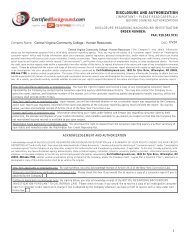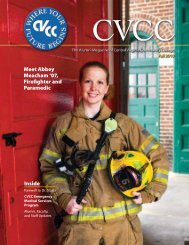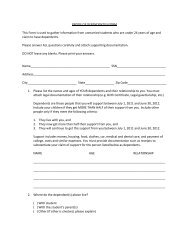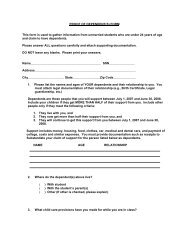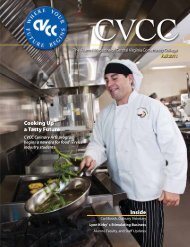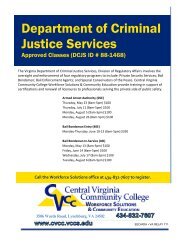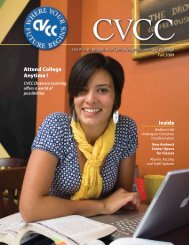What is PeopleSoft HRMS? Human Resource Management System ...
What is PeopleSoft HRMS? Human Resource Management System ...
What is PeopleSoft HRMS? Human Resource Management System ...
- No tags were found...
Create successful ePaper yourself
Turn your PDF publications into a flip-book with our unique Google optimized e-Paper software.
<strong>What</strong> <strong>is</strong> <strong>PeopleSoft</strong> <strong>HRMS</strong>?<strong>Human</strong> <strong>Resource</strong> <strong>Management</strong><strong>System</strong> (HR & Payroll <strong>System</strong>)
<strong>What</strong> will you be able to do in<strong>PeopleSoft</strong> <strong>HRMS</strong>(Employee Self Service):1) Time Reporting• Record time worked• Submit Timesheet• Request Leave
<strong>What</strong> will you be able to do in<strong>PeopleSoft</strong> <strong>HRMS</strong>(Employee Self Service):2) Personal Information• View personal information• Change some personalinformation (address,phone, etc.)• Set-up a preferred name
<strong>What</strong> will you be able to do in<strong>PeopleSoft</strong> <strong>HRMS</strong>(Employee Self Service):3) Payroll & Compensation• View wage & salaryh<strong>is</strong>tory
<strong>What</strong> will you be able to do in<strong>PeopleSoft</strong> <strong>HRMS</strong>(Employee Self Service):4) Benefits• View Leave balances• View Benefits Summery(health, life, tax shelter,etc.)
Click onSelf ServiceClick the VCCSHR tab
Time Reporting(Timesheets)
Use dropdown arrow andchange to Time Period.
341 21. After entering the hours for the first day worked, you must changethe ‘Time Reporting Code’ to REG;2. NEVER change the ‘Taskgroup’;3. Leave will populate after Manager/Superv<strong>is</strong>or has approved, ANDprocess has been run in HR;4. Do NOT enter Holiday hours, th<strong>is</strong> will pre-populate by HR.
How Do I….Know that my TimeSheet has beensubmitted?
PersonalInformationPick from hereORPick from here
You can onlychange fields thathave an ‘edit’button. Can notchange ‘Primary’information.
The changeyou make toyour namewill be‘Preferred’.Type yourchange
<strong>PeopleSoft</strong> -Absence <strong>Management</strong>Time Off Requests
Absence <strong>Management</strong>(Leave Request)
Payroll & CompensationandBenefitstabs are for viewing purposes only.
All DaySampleStart date: Date of leaveFilter by Type: Leave at All (Default)Absence Name: Choose type of leave requestingPartial Days: Only use from 2 choices –All day → ‘None’, Few hours that day → ‘Start Day Only’Duration: Number of hours to be taken‘Start day hours’ (if Start day only) same as duration (do NOT check ½ day box)Calculate End Date: Click once (will populate End Date)Requestor Comments: Enter any commentsSubmit: Sends the request to Manager / Superv<strong>is</strong>or for approval
PartialDaySample
If you have already submitted request to Manager/Superv<strong>is</strong>or,you can NOT ‘Edit’ it unless they send it back to you forrework.If you have only “Saved for Later”, you can ‘Edit’ as many timesas necessary (Edit button will not be grayed out).