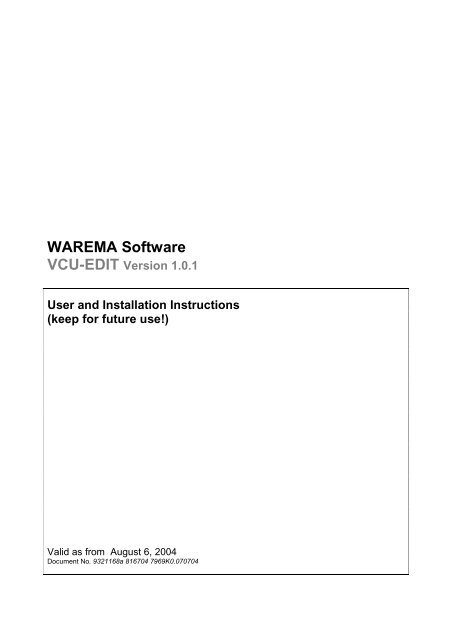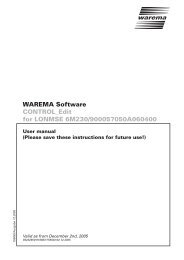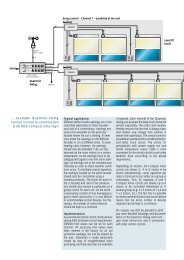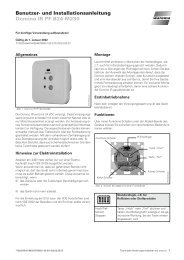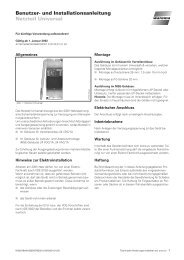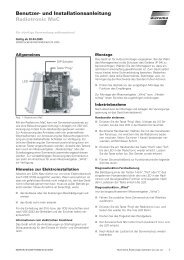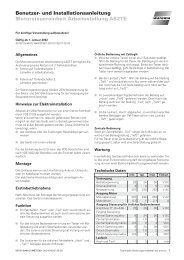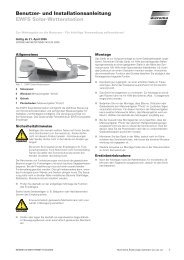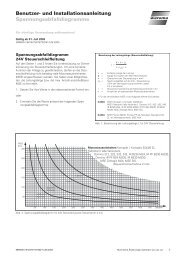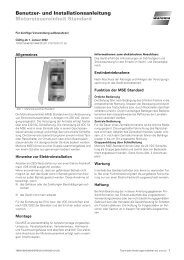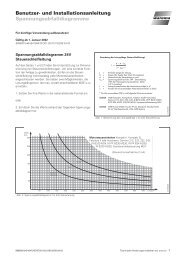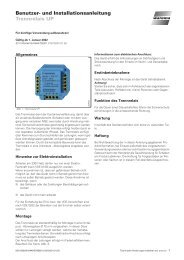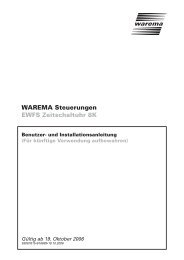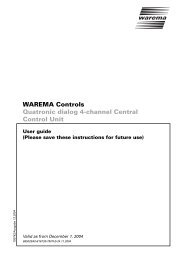User and installation instructions VCU-EDIT - Warema
User and installation instructions VCU-EDIT - Warema
User and installation instructions VCU-EDIT - Warema
- No tags were found...
Create successful ePaper yourself
Turn your PDF publications into a flip-book with our unique Google optimized e-Paper software.
WAREMA Software<strong>VCU</strong>-<strong>EDIT</strong> Version 1.0.1<strong>User</strong> <strong>and</strong> Installation Instructions(keep for future use!)Valid as from August 6, 2004Document No. 9321168a 816704 7969K0.070704
General Information1. Terms for the Sale, Delivery <strong>and</strong> Installationof Software Products§ 1 Object of Contract(1) WAREMA Renkhoff GmbH is selling the customer a softwareproduct: refer to Confirmation of Order. The specifications <strong>and</strong> datacontained in these documents can be modified without priornotification.(2) Without the express written consent of WAREMA Renkhoff GmbHno part of these documents may be reproduced or transferred to thirdparties for any purpose , irrespective of the way <strong>and</strong> means by whichthis transfer occurs, or irrespective of the means employed -electronic or mechanical.(3) Proper use in accordance with the contract includes the storage ofdata <strong>and</strong> the programs provided through back-up copies.(4) The customer is entitled to link the provided programs with othercomputer programs. The software application documentationcontains a description of the interface provided for this purpose.Further modifications of the programs as well as error corrections areonly permitted to the extent required for the proper use of theprograms.(5) The customer is not entitled to transfer the rights specified herewith to thirdparties or to grant third parties corresponding rights of utilization.(6) The customer is obligated to retain unaltered the copyright protectionnotes <strong>and</strong> other claims of rights contained in both the originaldocumentation or in any complete or partial copies thereof which aremade by the customer <strong>and</strong> can be read my machine.§ 2 Guaranty(1) The contractual parties agree that the current state of technologydoes not allow software programs to be developed so that theyoperate error free under all conditions. WAREMA Renkhoff GmbHtherefore does not guarantee that the software program will alwaysfunction free of interruptions <strong>and</strong> errors during all programcombinations <strong>and</strong> use of the applications.(2) If the buyer is a company, thedescription of the product made by themanufacturer applies.. Public statements, extolling or advertising ofthe manufacturer on the contrary is not representative of thecontractual nature of the goods.(6) The guaranty period for companies is one year starting on the datesthe goods were delivered.§ 3 Limitation of Liability(1) If case of minor negligent breaches of duty, our liability is limited tothe contract-typical direct <strong>and</strong> immediate damage foreseeable for thetype of goods. This also applies for minor breaches of duty by ourlegal representatives, office-workers, employees, workers,representatives, <strong>and</strong> accomplices.(2) We are not liable to companies for minor negligent breaches ofinsignificant contractual duties.(3) The above limitations of liability do not apply for customer claimsarising from the German Law on product liability. Furthermore, thelimitations of liability do not apply to bodily injury or risk of healthwhich can be attributable to us or for loss of human life of bycustomer.(4) WAREMA Renkhoff GmbH is not liable for a lack of economicsuccess, lost profit, indirect damage, <strong>and</strong> damage resulting fromfaults <strong>and</strong> claims by third parties with the exception of claims arisingfrom the infringement on the protective rights of third parties.(5) WAREMA Renkhoff GmbH is liable for the loss <strong>and</strong> restoration ofdata only if such a loss could not have been avoided throughappropriate data backup measures on the part of the client.(6) The total sum of damage in accordance with the points above islimited to the amount of the purchase price.(7) Claims for compensation by the customer due to a fault expire oneyear after the delivery of the goods. This does not apply if we can beheld liable for fraud.(8) The software program <strong>and</strong> the data medium are checked carefully inaccordance with the latest state of technology for computer virusesbefore they are delivered. Liability for undiscovered viruses <strong>and</strong> theresulting damage is therefore excluded. Before using the CD-ROMthe customer is obliged to check it on his own accord for computerviruses in accordance with the latest state of technology.(3) No guarantee can be extended for the correctness of the contents ofthis manual.(4) The customer is obliged to provide WAREMA Renkhoff GmbH withdocumentation concerning the type <strong>and</strong> occurrence of errors <strong>and</strong> tocooperate in lessening their frequency.The guaranty does not extend to those errors caused when deviations aremade from the program’s intended use as specified in the description of theprogram <strong>and</strong> its performance. If the buyer is a company, we guarantee torepair or replace any goods sold which are faulty. If this attempt to fulfill thecontract is not successful, the customer can dem<strong>and</strong> a reduction inpayment (or annulment of the contact (withdrawal) as he chooses.However, the customer does not have the right of withdrawal in case of aminor breach of contract, in particular in case of only minor faults.Companies must inform us in writing about any obvious faults withina period of 10 days after the receipt of the goods. Otherwiseenforcement of the guaranty claim is excluded. Timely dispatch ofthis notice is sufficient for maintaining the deadline. The companybears full responsibility for proving all the requirements for makingclaims, in particular for the fault itself, for the time at which the faultwas noted <strong>and</strong> for the timeliness of the fault notification.(5) If the customer elects to withdraw from the contract due to a legalfault or material defect after a failed attempt to subsequently fulfillthe contract, he is not entitled to a claim of compensation due to thatfault or defect. If the customer chooses compensation after a failedattempt to subsequently fulfill the contract, the goods remain in thepossession of the customer, if this can reasonably be expected fromhim.WAREMA Renkhoff GmbHVorderbergstraße 30P. O. Box 135597822 MarktheidenfeldPhone: 09391/20-0Fax: 09391/20-4299http://www.warema.deG008200.25.08.03.HD
Table of Contents<strong>VCU</strong>-Edit . . . . . . . . . . . . . . . . . . . . . . . . . . . . . . . . . . . . . . . . . . . . . . . . . . . . . . . . . . . . . . 5Property . . . . . . . . . . . . . . . . . . . . . . . . . . . . . . . . . . . . . . . . . . . . . . . . . . . . . . . . . 5Software <strong>installation</strong> . . . . . . . . . . . . . . . . . . . . . . . . . . . . . . . . . . . . . . . . . . . . . . . 5Introduction . . . . . . . . . . . . . . . . . . . . . . . . . . . . . . . . . . . . . . . . . . . . . . . . . . . . . . 6<strong>VCU</strong>-Edit user interface . . . . . . . . . . . . . . . . . . . . . . . . . . . . . . . . . . . . . . . . . . . . . . . . . . 7Structure window . . . . . . . . . . . . . . . . . . . . . . . . . . . . . . . . . . . . . . . . . . . . . . . . . . 7Function window . . . . . . . . . . . . . . . . . . . . . . . . . . . . . . . . . . . . . . . . . . . . . . . . . . 7<strong>VCU</strong> window . . . . . . . . . . . . . . . . . . . . . . . . . . . . . . . . . . . . . . . . . . . . . . . . . . . . . . . 8Menu bar . . . . . . . . . . . . . . . . . . . . . . . . . . . . . . . . . . . . . . . . . . . . . . . . . . . . . . . . . 8Summary . . . . . . . . . . . . . . . . . . . . . . . . . . . . . . . . . . . . . . . . . . . . . . . . . . . . . . . . . . . . . . 8Menus . . . . . . . . . . . . . . . . . . . . . . . . . . . . . . . . . . . . . . . . . . . . . . . . . . . . . . . . . . . 8Events . . . . . . . . . . . . . . . . . . . . . . . . . . . . . . . . . . . . . . . . . . . . . . . . . . . . . . . . . . . 8Functions . . . . . . . . . . . . . . . . . . . . . . . . . . . . . . . . . . . . . . . . . . . . . . . . . . . . . . . . . 9General . . . . . . . . . . . . . . . . . . . . . . . . . . . . . . . . . . . . . . . . . . . . . . . . . . . . . 9Text . . . . . . . . . . . . . . . . . . . . . . . . . . . . . . . . . . . . . . . . . . . . . . . . . . . . . . . . 9Icon . . . . . . . . . . . . . . . . . . . . . . . . . . . . . . . . . . . . . . . . . . . . . . . . . . . . . . . . 9NV Send . . . . . . . . . . . . . . . . . . . . . . . . . . . . . . . . . . . . . . . . . . . . . . . . . . . . 9NV_Format/NV_LUT . . . . . . . . . . . . . . . . . . . . . . . . . . . . . . . . . . . . . . . . . . 10Slider . . . . . . . . . . . . . . . . . . . . . . . . . . . . . . . . . . . . . . . . . . . . . . . . . . . . . . 10Beeper . . . . . . . . . . . . . . . . . . . . . . . . . . . . . . . . . . . . . . . . . . . . . . . . . . . . . 10Start/Stop Sequence . . . . . . . . . . . . . . . . . . . . . . . . . . . . . . . . . . . . . . . . . 10Menu . . . . . . . . . . . . . . . . . . . . . . . . . . . . . . . . . . . . . . . . . . . . . . . . . . . . . . 10General tables . . . . . . . . . . . . . . . . . . . . . . . . . . . . . . . . . . . . . . . . . . . . . . . . . . . . . . . . . 11Texts . . . . . . . . . . . . . . . . . . . . . . . . . . . . . . . . . . . . . . . . . . . . . . . . . . . . . . . . . . 11ICONS . . . . . . . . . . . . . . . . . . . . . . . . . . . . . . . . . . . . . . . . . . . . . . . . . . . . . . . . . . 11LUT LookUpTables . . . . . . . . . . . . . . . . . . . . . . . . . . . . . . . . . . . . . . . . . . . . . . . 11Default values for NVs . . . . . . . . . . . . . . . . . . . . . . . . . . . . . . . . . . . . . . . . . . . . . 11Sequences . . . . . . . . . . . . . . . . . . . . . . . . . . . . . . . . . . . . . . . . . . . . . . . . . . . . . . . 11Parameter records . . . . . . . . . . . . . . . . . . . . . . . . . . . . . . . . . . . . . . . . . . . . . . . . 11Display . . . . . . . . . . . . . . . . . . . . . . . . . . . . . . . . . . . . . . . . . . . . . . . . . . . . . . . . . . 12Dial clicks . . . . . . . . . . . . . . . . . . . . . . . . . . . . . . . . . . . . . . . . . . . . . . . . . . . . . . . 12Temperature offset . . . . . . . . . . . . . . . . . . . . . . . . . . . . . . . . . . . . . . . . . . . . . . . . 12PulseCount . . . . . . . . . . . . . . . . . . . . . . . . . . . . . . . . . . . . . . . . . . . . . . . . . . . . . . 12Editor . . . . . . . . . . . . . . . . . . . . . . . . . . . . . . . . . . . . . . . . . . . . . . . . . . . . . . . . . . . . . . . . . 13Font Editor . . . . . . . . . . . . . . . . . . . . . . . . . . . . . . . . . . . . . . . . . . . . . . . . . . . . . . . 13ICON Editor . . . . . . . . . . . . . . . . . . . . . . . . . . . . . . . . . . . . . . . . . . . . . . . . . . . . . . . 14Pulldown menus of the menu bar . . . . . . . . . . . . . . . . . . . . . . . . . . . . . . . . . . . . . . . . . . 15File . . . . . . . . . . . . . . . . . . . . . . . . . . . . . . . . . . . . . . . . . . . . . . . . . . . . . . . . . . . . . . 15Tools . . . . . . . . . . . . . . . . . . . . . . . . . . . . . . . . . . . . . . . . . . . . . . . . . . . . . . . . . . . 15INI files . . . . . . . . . . . . . . . . . . . . . . . . . . . . . . . . . . . . . . . . . . . . . . . . . . . . . . . . . . 15Extras . . . . . . . . . . . . . . . . . . . . . . . . . . . . . . . . . . . . . . . . . . . . . . . . . . . . . . . . . . . 15ICONS . . . . . . . . . . . . . . . . . . . . . . . . . . . . . . . . . . . . . . . . . . . . . . . . . . . . . . . . . . 16Simulation ICON . . . . . . . . . . . . . . . . . . . . . . . . . . . . . . . . . . . . . . . . . . . . 16Delete/Display ICON . . . . . . . . . . . . . . . . . . . . . . . . . . . . . . . . . . . . . . . . . 163
<strong>VCU</strong> particular characteristic . . . . . . . . . . . . . . . . . . . . . . . . . . . . . . . . . . . . . . . . . . . . . . 17Project start . . . . . . . . . . . . . . . . . . . . . . . . . . . . . . . . . . . . . . . . . . . . . . . . . . . . . . . . . . . . 20Entering the project name . . . . . . . . . . . . . . . . . . . . . . . . . . . . . . . . . . . . . . . . . . 20Definition of menus . . . . . . . . . . . . . . . . . . . . . . . . . . . . . . . . . . . . . . . . . . . . . . . . 20Definition of events . . . . . . . . . . . . . . . . . . . . . . . . . . . . . . . . . . . . . . . . . . . . . . . . 21Definition of functions . . . . . . . . . . . . . . . . . . . . . . . . . . . . . . . . . . . . . . . . . . . . . . 21Generation of the INI files . . . . . . . . . . . . . . . . . . . . . . . . . . . . . . . . . . . . . . . . . . . 22Saving the project . . . . . . . . . . . . . . . . . . . . . . . . . . . . . . . . . . . . . . . . . . . . . . . . . 23Example of user interfaces . . . . . . . . . . . . . . . . . . . . . . . . . . . . . . . . . . . . . . . . . . . . . . . . 24Application examples . . .. . . . . . . . . . . . . . . . . . . . . . . . . . . . . . . . . . . . . . . . . . . . . . . . . . 24Appendix: . . . . . . . . . . . . . . . . . . . . . . . . . . . . . . . . . . . . . . . . . . . . . . . . . . . . . . . . . . . . . . 28Parameter overview of the functions . . . . . . . . . . . . . . . . . . . . . . . . . . . . . . . . . . . . . . . . 28Texts . . . . . . . . . . . . . . . . . . . . . . . . . . . . . . . . . . . . . . . . . . . . . . . . . . . . . . . . . . . 28Graphics ICONS) . . . . . . . . . . . . . . . . . . . . . . . . . . . . . . . . . . . . . . . . . . . . . . . . . . 28NV Send . . . . . . . . . . . . . . . . . . . . . . . . . . . . . . . . . . . . . . . . . . . . . . . . . . . . . . . . . . . 28NV initialization . . . . . . . . . . . . . . . . . . . . . . . . . . . . . . . . . . . . . . . . . . . . . . . . . . . . 29NV_Format . . . . . . . . . . . . . . . . . . . . . . . . . . . . . . . . . . . . . . . . . . . . . . . . . . . . . . . . 29NV_LUT . . . . . . . . . . . . . . . . . . . . . . . . . . . . . . . . . . . . . . . . . . . . . . . . . . . . . . . . . . 31Slider . . . . . . . . . . . . . . . . . . . . . . . . . . . . . . . . . . . . . . . . . . . . . . . . . . . . . . . . . . . . 31Beeper . . . . . . . . . . . . . . . . . . . . . . . . . . . . . . . . . . . . . . . . . . . . . . . . . . . . . . . . . . . 32Start/Stop Sequence . . . . . . . . . . . . . . . . . . . . . . . . . . . . . . . . . . . . . . . . . . . . . . . 32Menu . . . . . . . . . . . . . . . . . . . . . . . . . . . . . . . . . . . . . . . . . . . . . . . . . . . . . . . . . . . . . 32Button repeat . . . . . . . . . . . . . . . . . . . . . . . . . . . . . . . . . . . . . . . . . . . . . . . . . . . . . 32Parameter overview of the tables . . . . . . . . . . . . . . . . . . . . . . . . . . . . . . . . . . . . . . . . . . . 33Texts . . . . . . . . . . . . . . . . . . . . . . . . . . . . . . . . . . . . . . . . . . . . . . . . . . . . . . . . . . . 33ICONS . . . . . . . . . . . . . . . . . . . . . . . . . . . . . . . . . . . . . . . . . . . . . . . . . . . . . . . . . . 33LUT (LookUp tables) . . . . . . . . . . . . . . . . . . . . . . . . . . . . . . . . . . . . . . . . . . . . . . . 33NV-LUT (LookUp tables) . . . . . . . . . . . . . . . . . . . . . . . . . . . . . . . . . . . . . . . . . . . . 34Default . . . . . . . . . . . . . . . . . . . . . . . . . . . . . . . . . . . . . . . . . . . . . . . . . . . . . . . . . . . 34Sequence . . . . . . . . . . . . . . . . . . . . . . . . . . . . . . . . . . . . . . . . . . . . . . . . . . . . . . . . 34Parameters . . . . . . . . . . . . . . . . . . . . . . . . . . . . . . . . . . . . . . . . . . . . . . . . . . . . . . . 35Display . . . . . . . . . . . . . . . . . . . . . . . . . . . . . . . . . . . . . . . . . . . . . . . . . . . . . . . . . . 36Dial clicks . . . . . . . . . . . . . . . . . . . . . . . . . . . . . . . . . . . . . . . . . . . . . . . . . . . . . . . . 36TempOffset . . . . . . . . . . . . . . . . . . . . . . . . . . . . . . . . . . . . . . . . . . . . . . . . . . . . . . 36PulseCount . . . . . . . . . . . . . . . . . . . . . . . . . . . . . . . . . . . . . . . . . . . . . . . . . . . . . . 36Imprint . . . . . . . . . . . . . . . . . . . . . . . . . . . . . . . . . . . . . . . . . . . . . . . . . . . . . . . . . . . . . . . . . 374
<strong>VCU</strong>-EditPropertyThe <strong>VCU</strong>-Edit software program is used to create user interfaces for theLON<strong>VCU</strong> device. The software program runs under Windows95/98/ME/SE/2000 <strong>and</strong> XP. As a result <strong>VCU</strong>-Edit supplies an INI file whichcan downloaded to a LON<strong>VCU</strong> by means of a plug-in <strong>and</strong> then makes thecorresponding user interface available on the LON<strong>VCU</strong>.Software <strong>installation</strong>The <strong>VCU</strong>-Edit software is supplied on a CD-ROM <strong>and</strong>, in addition to the setupprogram, also contains example user interfaces as well as a collection ofvarious ICONs from the field of building automation which may be usedtogether with a LON<strong>VCU</strong>.PC requirements:Windows 95/98 or higher versionsFree working memory > 64 MBFree hard disk memory >64 MBProcessor : Pentium 500 or fasterScreen resolution: Minimum 800 x 600 pixels in colorAdministrator rights may be required to carry out <strong>installation</strong>on WINDOWS 2000 or XP operating systems.Installation:Carry out the Setup.exe program on the CD-ROM. Installation is thencarried out user-guided.Examples::These are stored in the <strong>installation</strong> directory "C:\ProgramFiles\<strong>VCU</strong>_Edit" in the subdirectory "Demo".Documentation:This is stored in the <strong>installation</strong> directory "C:\ProgramFiles\<strong>VCU</strong>_Edit" in the subdirectory "Docu".Remark:A LON<strong>VCU</strong> project accesses special fonts, ICONS <strong>and</strong> XIF files.These have to be positioned in the respective project directory, forexample DEMO under Demo/Font/*.vfo, Demo/Icon/*.vco,Demo/XIF/*.xif .5
IntroductionThe LON <strong>VCU</strong> is a room control unit with a graphical display (green/black)with 122 x 32 pixels, a turning wheel as well as four buttons directly below thedisplay. The device is LONWORKS-based <strong>and</strong> communicates with otherdevices via network variables (NV). The device function can be specified viathe <strong>VCU</strong>-Edit configuration tool. This tool can be used to modify the display ofthe device, the function of the buttons <strong>and</strong> of the turning wheel as well as theoutput of NVs <strong>and</strong> the reaction to input NVs. Each button operation or an NVupdate represents an event in the LON<strong>VCU</strong>. The LON<strong>VCU</strong> can manage up to15 menus. The functions which are triggered by events of the buttons, of thelarge turning wheel <strong>and</strong> of the turning button can be redefined for each menu.Graphics as well as texts in various sizes <strong>and</strong> types of display can be shownin the display.As a result of the <strong>VCU</strong>-Edit software an INI file is generated. This can bedownloaded via the LON<strong>VCU</strong> PlugIn to the corresponding devices <strong>and</strong>configures the devices correspondingly.In principle the user interface of the LON<strong>VCU</strong> is created as follows.<strong>User</strong> interface designSTARTDefine menuDefine eventsSpecify functions pereventNew menuGenerate INI fileCheck result inLON<strong>VCU</strong>Modify interfaceENDThe definition of a user interface begins with the specification of the menu.The events (buttons, turning wheel, etc.) are next specified in these menus. Inthe next step you define which functions are to be carried out at which event.This procedure can be carried out for further menus.6
<strong>VCU</strong>-Edit user interface The user interface is structured into three sections.Menu barView of the menus <strong>and</strong> events(structure window)Functions <strong>and</strong> theirparameters per event(function window)Displaying of text<strong>and</strong> graphics in theLON<strong>VCU</strong> display(<strong>VCU</strong> window)Structure windowView of the menus <strong>and</strong> eventsThe menus <strong>and</strong> events are specified in the left-h<strong>and</strong> section. The display iscarried out in a structure. The specification of the menus <strong>and</strong> events is carriedout by selecting an element with the mouse <strong>and</strong> then pressing the right-h<strong>and</strong>mouse button. In the pop-up menus which are then displayed functions areoffered for creating menus, events or for deleting these.In addition tables in which corresponding parameters are assigned can beselected in the left-h<strong>and</strong> section. These tables are accessed from functions.Parameters which are used several times in various functions are stored inthese tables. This allows optimized usage of memory in the LON<strong>VCU</strong>,because, for example, a text such as "STOP" which is shown on the display isonly stored once but can be used in various menus.Function windowFunctions <strong>and</strong> their parameters per eventIn the central section of the user interface several functions can be definedper event, including the corresponding parameters. The functions are called inthe LON<strong>VCU</strong> by the event selected on the left - in the sequence from top tobottom.7
<strong>VCU</strong> windowDisplay of the texts <strong>and</strong> graphics in the LON<strong>VCU</strong> displayFunctions such as the display of text <strong>and</strong> graphics as well as formatteddisplay of network variables can be simulated in the display.Menu barThe menu bar is used to make additional functions available such as thegeneration of the INI file, the editing of ICONs <strong>and</strong> FONTs, the projectmanagement, etc.SummaryMenusA maximum of 15 menus can be defined in a LON<strong>VCU</strong>. The menus arespecified in the structure window.A menu has the following structure.The menu initialization st<strong>and</strong>s at the beginning. Here texts, graphics (ICONs)or NVs are defined which are displayed in the menu. The NVs which aredisplayed are always displayed whenever a new value is available in the NV(event NV Update). However, this only applies as long as this menu is active.Events can be defined for the buttons <strong>and</strong> the turning wheel per menu. Eachevent can then in turn have one or more functions assigned to it. For examplethat the system jumps to a different menu when the wheel is turned or that anicon is displayed inverted when a button is pressed. When this button isreleased, the icon is then, for example, displayed normally <strong>and</strong> in addition, forexample, an NV with a default value is sent.We recommend that menus be changed by turning the wheel since practicalexperience has shown this to be the best method of operating the device.EventsVarious events can be defined for each menu for the initialization as well asfor the button operation including turning wheel.A difference is made at the buttons whether the button is being pressed orreleased. At the turning wheel you can furthermore specify one event each forturning clockwise or anti-clockwise. The initializing event defines whichfunctions are executed when the menu is called <strong>and</strong> to which network variable(NV) Update the system is to react in this menu.8
FunctionsGeneralSeveral functions can be executed by the LON<strong>VCU</strong> for each event. These areexecuted in the sequence in which they are listed from top to bottom. Thereare functions for displaying texts <strong>and</strong> graphics (ICON), for receiving <strong>and</strong>sending network variables as well as some special functions.TextTexts can be displayed in the display depending on the font (character set)used. The form of display is determined by specifying the position in the X-<strong>and</strong> Y-direction, the text size (8 or 16 pixels high) <strong>and</strong> the type of display(normal, inverted). Since some texts are used more than once, the text to bedisplayed is not defined directly here, but it is selected from the text table. Thistable can be referenced from various functions in order to allow an effectivememory management in the LON<strong>VCU</strong>. The text table is described furtherbelow.Icon (graphics)Icons in the format 16x16 or 32x32 pixels can be downloaded into theLON<strong>VCU</strong> <strong>and</strong> displayed in the display. The position in the X- <strong>and</strong> Y-directionin the display as well as the type of display (normal, inverted) have to bespecified. Since some icons are used more than once, a table of icons isdownloaded into the device. This is then referenced from the menus. TheICON table is described further below.NV SendSending of network variables can be carried out during the menu initialization(once whenever a new menu is built up) as well as a reaction to the pressingof a button/wheel turning. The NV to be sent (NV Dest.) as well as the value(NV Source) which is to be sent have to be selected. Default parameters aswell as other NVs, which can furthermore be modified mathematically, can beused as a value.9
NV_Format / NV_LUTThe value of network variables can be displayed in the display. The networkvariable to be displayed is selected via the NV Index. The display of the valueof the network variables has to be defined by the specification of the startbyte, of the length <strong>and</strong> of the sign. This applies for input as well as for outputvariables. If this NV is to be displayed independently of a button operation, thedefinition has to be carried out in the menu initialization. The display is thenalways carried out when this variable is updated.The display is carried out formatted, meaning that a divisor, a multiplier aswell as the number of digits before <strong>and</strong> after the decimal point can bespecified.A special format is available for the display of a time, so that two number arealways displayed (with or without a preceding "0". "2" o' clock thus becomes"02" o' clock).If the internal temperature sensor of the type SNVT_temp_p is to bedisplayed, this can be selected under NV Index.Depending on the NVs a text or an ICON can be displayed or a new menucan be selected. So-called LookUpTables (LUT) are used to this purpose. Inthese tables you define what is to be displayed at which value. For example,various functions can be executed at an NV of the type "Setting" for controllingblinds as a function of their position data. For example, an icon for a blindswhich is traveled in can be displayed at a position below 5%, an icon for ablind in an intermediate position for 5-95% <strong>and</strong> an icon for a blind which istraveled out for a position exceeding 95%.A special function is furthermore to send one or more new NVs as a functionof an NV.SliderA slider whose position can be changed is displayed.BeeperThe duration of a sound is set here.Start/Stop SequenceSequences of texts or ICONs can be called via this function. Five differenttexts or ICONs can be defined per sequence. These are displayed either onceor repeatedly within a defined time framework.MenuHere you specify to which menu the system changes at a correspondingevent.10
General tablesTextsList of the texts which can be used.IconsList of the ICONs which can be used.LUT LookUpTablesLookup table for the display of texts <strong>and</strong> ICONs as well as for branching toanother menu. In addition NVs can be sent as a function of the tables.DefaultDefault values for network variables. These values are, for example, used inorder to specify which value is to be sent when a button is pressed. Also referto Page 17, <strong>VCU</strong> particular characteristic!SequencesDefinition of sequences which can be executed consecutively. In thesesequences texts <strong>and</strong> ICONs can be displayed consecutively within a fixedtime framework. This can, for example, lead to an animated display at ICONs.ParametersThis is used to define mathematical functions for the processing of an NVduring sending.11
DisplayThis specifies the brightness of the background lighting when the device isoperated (active brightness) as well as after a fall time (LowTime brightness)(passive brightness). In addition, the contrast can be set. In addition the time(TimeToDefaultM.) after which the system jumps back to the default menu canbe defined. This point specifies which menu is to be displayed after aLON<strong>VCU</strong> reset.Dial clicksThis specifies the number of clicks when the wheel is turned until a reactionoccurs. (for example a menu change)Temperature offsetIf the built-in temperature sensor needs to be adjusted (depending on themounting site, for example on wood, plaster, concrete, etc.), an offset can beset here.PulseCountChanges the audio frequency of the beeper.12
EditorsFont EditorThe Font Editor can be used to modify the special LON<strong>VCU</strong> character set. Inthe Font Editor the first 127 characters of the ASCII character set can beedited. However the LON<strong>VCU</strong> can only use the characters ASCII Code 32-127. The German special characters which lie beyond the ASCII Code 127 aswell as the degrees character are mapped in the font (ÄÖÜäöüß° = ASCIIcharacters 2-9). It is not possible to generate new font files with this editor, butonly to change existing ones. If a new font is required, an existing one can becopied <strong>and</strong> then modified.LoadThe "Load" button is used to select the font to be edited. The font file is of thetype *.vfo.CAUTION:The selected font is not automatically the font of the project!The project has to be reloaded in order to use a modifiedfont in the project.+/- Character selectionThe character of a font which is to be modified can be selected by threealternatives. The first is to specify the ASCII Code in the left-h<strong>and</strong> input field,the second by directly entering the character in the right-h<strong>and</strong> field. The thirdis to change between the 127 characters by using the + <strong>and</strong> - buttons.EditThe appearance of the character can be modified by clicking the fields in theright-h<strong>and</strong> window. This inverts its color at every click from green to black orvice versa. The display later corresponds to the display in the device. Pleasenote that characters with double the size cannot be edited. These areextrapolated from the characters with the normal size.SaveIf the "Save" button is clicked, all the characters of a font are saved.ExitTerminates the Font Editor.CAUTION: The font has to be saved, if appropriate, before the editor isterminated.13
ICON EditorThe Icon Editor can be used to modify the special LON<strong>VCU</strong> ICONs (VICON)<strong>and</strong> furthermore to read in <strong>and</strong> convert Windows ICONs. Corresponding greenor black values can be assigned to the colors of the Windows ICONs. Iconswith 16x16 or 32x32 pixels can be created with the ICON Editor.Read ICONThis button is used to read in st<strong>and</strong>ard Windows ICONs <strong>and</strong> then displaythem.Read VICONThis button is used to read in the LON<strong>VCU</strong>-typical ICONs <strong>and</strong> then displaythem. The LON<strong>VCU</strong> ICONs have the extension "*.vci".Write VICONThis saves the graphics in a special format as a *.vci filePenThe pin can be used to set points in the grid in the color defined beforeh<strong>and</strong>.EraserIn used to delete pixelsColorChanges the color for the pen from green to black <strong>and</strong> vice versa.Icon 16x16 / Icon 32x32Switches between the icon displays of 16x16 or 32x32 pixels. At 16x16 pixelsa red auxiliary frame is displayed automatically. This represents the size of a16x16 pixel ICON.Color assignmentIf Windows ICONs are loaded, these usually have a color table. The colorsgreen or black can be assigned to these colors of the color table since theLON<strong>VCU</strong> can only display black or green pixels. The two arrows can be usedto navigate within the color table.14
Pulldown menus of the menu barFileNew projectCreate a project (file type is *.vpf).Open projectOpen existing project.Save projectSave the current project.Save project asSave the current project under a new name possibly in a newdirectory.ExitExit <strong>VCU</strong>-Edit.ToolsIcon EditStarts the ICON Editor for editing LON<strong>VCU</strong> ICONs. Windows ICONScan be read in <strong>and</strong> converted.Font EditCall up the Font Editor in order to read in <strong>and</strong> edit the LON<strong>VCU</strong>fonts.INI filesGenerate INI fileGenerates the INI file for the LON<strong>VCU</strong>. The INI file contains theinformation about the menu structure of the LON<strong>VCU</strong>. If thispulldown menu is selected, a "Generate INI file" window is opened inwhich the generation is started via the "Start" button.The window then displays the individual steps during the generationof the INI file <strong>and</strong> points out possible errors. The INI file is stored inthe project directory under the project name with the extension "*.ini"<strong>and</strong> can then be downloaded to one or more devices via theLON<strong>VCU</strong> PlugIn.ExtrasNV overviewOverview of the network variables which are available in theLON<strong>VCU</strong>.Info windowSpecifies the size of the internal LON<strong>VCU</strong> tables which are availablefor the definition of the user interface.15
VersionAn 8-digit version number of the INI file can be entered here. This isdisplayed briefly on the display of the LON<strong>VCU</strong> after a reset.PathsThe project paths as well as the project name can be entered here.The font used as well as the XIF file used are specified without thepath information. The <strong>VCU</strong>-Edit software assumes that these files arecontained in the corresponding subdirectory of the project path.Remark:A LON<strong>VCU</strong> project accesses special fonts, ICONs <strong>and</strong> XIF files.These have to be positioned in the respective project directory, forexample under Demo/Font/*.vfo, Demo/Icon/*.vco, Demo/XIF/*.xif .CalculatorThis function is used to calculate byte values which are used in thedefault table.ICONsSimulation ICONSimulates the graphics display of functions (texts, ICONs, NV_Format, slider)in a menu. Graphics outputs in LUTs as well as in sequences are notdisplayed!Delete/Display ICONDeletes the display contents of the simulated <strong>VCU</strong>.16
<strong>VCU</strong> particular characteristic A particular characteristic of the LON<strong>VCU</strong> is the way networkvariables are h<strong>and</strong>led. The LON<strong>VCU</strong> processes network variables internally inraw format. This means, for example that a network variable of the typeSNVT_setting is displayed internally as a variable with 4 individual bytes. Themeaning of the individual bytes is unknown to the LON<strong>VCU</strong>.Example: C-structureTypedef struct {setting_t function; // 1stbyteunsigned short setting; // 2ndbytesigned long rotation; // 3rd + 4th byte} SNVT_settingThe bytes have the following function in accordance with theSNVT_Masterlist. The first byte defines the function, the second byte theposition <strong>and</strong> the third <strong>and</strong> fourth bytes together the angle. The angle has asign.The following applies in accordance with the SNVT-Masterlist:For "function":Byte value:FunctionDecimal Hex0 00h SET_OFF1 01h SET_ON2 02h SET_DOWN3 03h SET_UP4 04h SET_STOP5 05h SET_STATE (travel to absolute position<strong>and</strong> inclination)255 FFh SET_NULLThe following applies for "setting":Byte value: Function (position specification as a %)Decimal Hex0 00h 0.0%1 01h 0.5%2 02h 1.0%:200 C8h 100%The following applies for "rotation":Byte value: Function (angle specification in 0.02°steps)Decimal Hex-17999 B9B0h -359,98°:-3 FFFDh -0.06°-2 FFFEh -0.04°-1 FFFFh -0.02°0 0000h 0°1 0001h 0.02°2 0002h 0.04°3 0003h 0.06°:18000 4650h 360°The following thus has to be configured for this NV if a SNVT_setting is to besent, for example moving to an absolute position <strong>and</strong> angle.17
Example: (decimal representation)Byte 1 Byte 2 Byte 3 Byte 4SNVT_setting(SET_STATE, 50%, 0,.2°) = 5 100 0 6Byte 1 Byte 2 Byte 3 Byte 4SNVT_setting(SET_STATE, 50%, 360°) = 5 100 70 80Extra calculation: 70 * 256 + 80 = 18000Example for determining the value for a 2-byte type using rotation as anexample:1) 360° is to be set. 360 * 50 = 18000, since the variable works with 0.02°resolution2) Use a pocket calculator to calculate the hex value of 18000. Result:4650h3) The value 46h is the value for the 3rd byte <strong>and</strong> the value 50h is thevalue for the 4th byte.4) When the value 46h is converted back to a decimal value, the result is70 decimal. The value 50h results in 80 decimal.5) Enter 70 correspondingly in the 3rd byte <strong>and</strong> 50 in the 4th byte!NVs are h<strong>and</strong>led by this method not only during the sending of NVs, but alsoduring receiving. If, for example, the position is to be displayed as anSNVT_setting. Thus the start position of the first byte as well as the number ofbytes which are to be displayed have to be specified in the <strong>VCU</strong>-Edit software.In addition you have to define whether the bytes have a sign or not <strong>and</strong>whether the display is to be formatted.Formatted means, for example, that if the number is a fixed point number, youcan specify the number of digits before <strong>and</strong> after the decimal point, as well asfactors for multiplication <strong>and</strong> division.18
Example: Byte without signByte value Display0 01 12 2......255 255Example: Byte with signByte value Display0 01 13 3......127 127128 -128.....255 -1In order, for example, to apply this to an NV of the type SNVT_setting thismeans: The inclination is displayed by specifying the first byte of theinclination, in this case the 3rd byte; by specifying the length, in this case 2 for2 bytes; whether the two bytes have a sign or not, in this case with sign; aswell as a divisor, in this case divided by 50. In addition the number has 3 digitsbefore <strong>and</strong> 2 digits after the decimal point.In this type of processing one could also combine the first three bytes of theNV. However, this would naturally not produce a reasonable result in this case(function + position + the 1st byte of the inclination).The advantage of this method is that network variables can be processedirrespective of their type. This offers the advantage that the integrator canmodify the type of a network variable, for example with the integration tool"LONMaker", as long as the length of the NV remains unchanged. This can beuseful for the integrator if, for example there are insufficient NVs of the typeSNVT_switch. It is then possible to convert NVs of the type SNVT_temp_p toNVs of the type SNVT_switch.19
Project startEntering the project name,path, font <strong>and</strong> interface fileThe project is started by means of the pulldown menu "File\New project".The project name under which the project is to be managed in future as wellas the project path in which the project data are stored have to be specified. Inaddition the font which is to be displayed in the LON<strong>VCU</strong> display has to beselected. In the last step the interface file of the LON<strong>VCU</strong> which defines theinterface of the device is specified.Remark:A LON<strong>VCU</strong> project accesses special fonts, ICONs <strong>and</strong> XIF files.These have to be positioned in the respective project directory underProject_Directory/Font/*.vfo, Project_Directory/ICON/*.vco,Project_Directory/XIF/*.xif.Definition of menusAfter a new project has been created, the required menus have to be definedas the first step. To do so click with the right-h<strong>and</strong> mouse button on <strong>VCU</strong> inthe structure window <strong>and</strong> select New menu.A new menu is inserted into the structure as a result.Further menus can now be inserted as described above.Remark: The menu name can be changed by licking the name <strong>and</strong>entering a new name.20
Definition of eventsAfter the menus have been defined, button or turning wheel events can nowbe created for each menu. In addition an initialization event has to be defined.In this event, the appearance of the menu is defined by specifying texts <strong>and</strong>ICONs on the one h<strong>and</strong>. On the other h<strong>and</strong> the NVs are specified here atwhose update corresponding functions (NV_Format, NV_LUT see furtherbelow) are to be executed. In addition an initialization of NVs is possible. Theinitialization event is called up once whenever a menu change is carried out<strong>and</strong> the corresponding menu has to be built up again.NV Updates in this menu are always processed as long as this menu is visible<strong>and</strong> thus active.Corresponding functions can be triggered via button or turning wheel events.These for example send a network variable or invert an ICON in order tovisualize button operation.A new event is defined by clicking with the right-h<strong>and</strong> mouse button on amenu <strong>and</strong> then selecting the event.Further events in different menus can be created by the same method. Theselections below show all the possible events.Definition of functionsAfter the required events have been defined, the functions which are executedwhen an event is called up are specified.Specification is carried out in the middle window. Click with the left-h<strong>and</strong>mouse button on a field under "Function" <strong>and</strong> select a corresponding functionfrom the list via the pulldown button displayed.21
In this selected function a wide variety of properties which influence theappearance <strong>and</strong> h<strong>and</strong>ling of the LON<strong>VCU</strong> can be set.As an example: The properties of the Text functionThe possible functions have already been described further above. A moredetailed description of the properties with their parameters is given below.After all the menus, events, functions with properties have been defined, thefunctions can be simulated with graphics display.Simulation button for the following functions (texts, ICONs,NV_Format, slider). Display is carried out in the sequence in whichthe functions are defined for an event (from top to bottom). TheNV_Send, NV_LUT, Sequence, beeper <strong>and</strong> menu functions cannotbe simulated at present, so that they have to be checked in theLON<strong>VCU</strong> directly after the INI file has been downloaded.This button can be used to delete contents in the simulation display.The menu contents are deleted automatically in the LON<strong>VCU</strong> at achange. In the simulation this has to be done by h<strong>and</strong>.After the check has been completed successfully, an INI file can now begenerated which is then downloaded to the corresponding devices via theLON<strong>VCU</strong> PlugIn.Generation of the INI filesAfter a LON<strong>VCU</strong> menu has been defined <strong>and</strong> simulated successfully, an INIfile has to be generated which can then be downloaded via a plug-in to theLON<strong>VCU</strong>.The procedure is started via the above pulldown menu. The following windowis displayed.22
After the Start button has been pressed, generation of the INI file is started.The individual generation phases are now displayed in the window. In the firststep the tables for texts <strong>and</strong> ICONs are sorted in order to eliminate any emptyentries. The menu functions are then scanned. After the run has beencompleted, an INI file with the name of the project exists in the projectdirectory. This file <strong>and</strong> the ICONs used (in the project directory / ICON) arethen required in the LONC<strong>VCU</strong> PlugIn in order to download the menufunctions to a LON<strong>VCU</strong>.If errors occur of if the capacity of the LON<strong>VCU</strong> is exceeded, this is shown atthe point where the problem arise.For example Menu 2, Scan Event Key2 press, Scan Function ICONPlease refer to the PlugIn <strong>instructions</strong> for information on how the LON<strong>VCU</strong>PlugIn works.Saving the projectAll the project-specific settings <strong>and</strong> parameters are stored in the project filewith the extension *.vpf. However, the font used (for example,<strong>VCU</strong>_Font_D.vfo), the ICONs used, the LON<strong>VCU</strong> interface file *.xif as well asthe INI file including the substructure of the path in which these files lie, haveto be saved additionally.If the project path changes, the original structure of the subdirectories withtheir names have to be included. After the project file has been called up in adifferent directory, you are prompted to specify the new project path.Afterwards the projected has to be saved again. Subsequent call-ups of theproject file are then carried out as usual.23
Example of user interfaces To be found in the <strong>installation</strong> directory "C:\Program Files\<strong>VCU</strong>_Edit"in the subdirectory "Demo".Demo 1Menu 1Display of textsUpper-case/Lower-case/Inverted charactersDemo 2Menu 1Display of textsDisplay of ICONs16x16 pixels ICONs normal / invertedDemo 3Menu 1Menu changeDisplay of textsDisplay of ICONsButton operation (1 – 4)Inversion of the display during operationMenu 2Menu changeDisplay of textsDisplay of ICONsButton operation (1 <strong>and</strong> 4)Inversion of the display during operationDemo 4Menu 1Menu changeDisplay of textsDisplay of ICONsButton operationSending of NVs2 x setting (SET_UP/SET_DOWN/SET_OFF) (on Buttons 1- 4)Default0 = SET_OFF (SNVT_setting)Default1 = SET_DOWN (SNVT_setting)Default2 = SET_UP (SNVT_setting)Menu 2Menu changeDisplay of textsDisplay of ICONsButton operationSending of NVs1 x switch (0%,State 0 <strong>and</strong>) (on Button 1 <strong>and</strong> 4)Default3 = 0%, State 0 (SNVT_switch)Default4 = 100%, State 1 (SNVT_switch)24
Demo 5 Menu 1 as in Demo 4Menu 2 as in Demo 4Menu 3Formatted display of NVs- Temperature outside (nviTemp0)- Temperature inside (Temp C)- Scene Number (nviScene0)Demo 6 Menu 1 as in Demo 4Menu 2 as in Demo 4Menu 3Use of LUTs- Shows Sun for brightness x >= 20000 lux- Shows Cloud for brightness 999 < x < 20000 lux- Shows Night for brightness x >= 1000 lux- Moves at Night DOWN (nvoSetting2) x < 1000 lux- Moves at Day UP (nvoSetting2) x > 999 luxDemo 7 Menu 1 as in Demo 4Menu 2 as in Demo 4Menu 3Use of a slider- Display of the slider position as a function of the inputtemperature of19 to 25° in steps of 0.5°- Start value of the slider is 20° (2000 or 7 208)- Modification of the setpoint temperature via buttons- The setpoint temperature (nvoTemp0) has to beconnected to the input temperature (nviTemp0) in orderto ensure correct functioning. The slider positiondepends on the input temperature (nviTemp0).Demo 7b Menu 1 as in Demo 4Menu 2 as in Demo 4Menu 3Use of a slider as in Demo 7, but for a single output NV (nvoTemp0).Alternative procedure necessary, since no NV Update for outputvariables is possible. Binding to the input variable not required.Demo 8 Menu 1 as in Demo 4Menu 2 as in Demo 4Menu 3Use of sequencesFor example, to animate ICONs.Start of the movement with the button below the globe.Stopping of the movement with the Stop buttonDemo 9 Menu 1 as in Demo 4Menu 2 as in Demo 4Use of the beepers25
Demo 10 Menu 1 as in Demo 4Menu 2 as in Demo 4Menu 3Formatted display of the timeDemo 11 Menu 1 as in Demo 4Menu 2 as in Demo 4Menu 3Button repeatApplication examplesApplication 1DimmingMenu 1- Formatted display (nvoSwitch0).- NV_Send (nvoSwitch0).- NV_LUT; Dimming between 0 <strong>and</strong> 100%. Switching of the statecondition at 0% <strong>and</strong> >0%!- Activation/Deactivation via turning wheel button (nvoSwitch0 =100%,1 or 0%,0)Application 2Calling up scenesMenu 1Sending of four different screens.Application 3Learning scenesMenu 1Sending of four different screens.Learning of scenes through use of sequences (keep button pressed6 s to activate learning). If the button is pressed for a shorter period,the sequence is aborted. If it is pressed longer, a corresponding learnsequence is sent by the sequence via the NV nvoScene0.26
Application 4Complex menuLanguage changeover of the menu heading via sequences.Menu 1Dimming of light.Use of button repeat.Activation/Deactivation via turning wheel button.Menu 2Move comm<strong>and</strong> via nvoSetting0.Menu 3Switching of light.Menu 4Use of the slider.Menu 5Learning <strong>and</strong> calling scenes.Menu 6Display of the fan levels via radio button (only the active symbol isinverted always). Implemented via NV_LUT.27
Appendix:Parameter overviewof the functionsTextDisplay of texts on the display. The coordinate origin of the display lies in theupper left-h<strong>and</strong> corner.Parameter: TextSelection of a text which has already been defined (from the text table). Thetext itself is defined in the text table (see further below).Example:Parameter: Position XSpecification of the start position in the X-direction on the display in pixels.Value range: 0-117Parameter: Position YSpecification of the start position in the Y-direction on the display in lines.Value range: 0-3. If a large text size is selected, the minimum Y-position of 3may not be used.Parameter: SizeSelection whether the text is displayed in small size (8x8 pixels) or in largesize (16x16 pixels)Parameter: Display typeSelection of normal or inverted display.ICON (graphics)Display of ICONs on the display. The coordinate origin of the display lies inthe upper left-h<strong>and</strong> corner.Parameter: IconSelection of an ICON which has already been defined (from the ICON table).The ICON itself is selected in the ICON table (see further below).Example:Parameter: Position XSpecification of the position in the X-direction on the display in pixels. Valuerange: 0-117Parameter: Position YSpecification of the position in the Y-direction on the display in lines. Valuerange: 0-2. If an ICON with the size 32x32 pixels is selected the Y-position 0has to be specified.Parameter: Display typeSelection of normal or inverted display.NV SendSending of NVs can occur during the menu initialization as well as thereaction to a button being pressed / wheel being turned or after a reset.Parameter: NV. Dest.Network variable which is to be sent. The data which are to be sent aredetermined via the NV. Source selection.Parameter: NV. SourceSource of the data which are to be sent via the network variable (determinedby NV.Dest.). These sources can be network variables, the internaltemperature sensor or also default values.28
Parameter: SendBehaviour:Single SendNV is sent once.Permanent SendNV is sent repeatedly.Initial_SendIs executed after the LON<strong>VCU</strong> has been reset in order toinitialize NVs!Parameter: MinSendTime0 - 255s Default = 0sParameter: MaxSendTime0 - 255s Default = 1sParameter: SendOnDeltaNot supported.Parameter: Math Func. (Mathematical functions)NVs can be manipulated via mathematical functions. For example, apart of an NV which is to be sent can be incremented (increment) ordecremented (decrement) by one value before sending or a newvalue can be assigned to a value range (value) . The values by whicha variable is modified is specified in the parameters. See furtherbelow.Parameter: Para Index 0 - 5Selection of parameters. These are used in the mathematicalfunctions.NV initializationIf NVs require a default initialization after a device reset, these NVs can bespecified in the default menu. Select NV_Send <strong>and</strong> select "Initial send" under"SendBehaviour". The correspondingly selected NV is then initialized with theselected source value after a reset.NV_FormatFormatted display of network variables (NV).Parameter: NV IndexSelection of the network variables. The internal temperature sensor can bedisplayed as °C (Temp C) or °F (Temp F). The type is SNVT_temp_p.Parameter: Position XSpecification of the X-position in the display at which the NV is displayed.Value range: 0-117Parameter: Position YSpecification of the Y-position in the display at which the NV is displayed.Value range: 0-3. If a large size is selected, the minimum Y-position of 3 maynot be used.Parameter: SizeSelection whether the NV is displayed in small size (8x8 pixels) or in largesize (16x16 pixels)29
Example:Parameter: TypeSelection of normal or inverted display.Parameter: Start byteSpecification of the first byte which is displayed. (0, 1, 2, 3, etc.)Parameter: LengthNumber of bytes which are displayed as a value.Parameter: SignSpecification whether the bytes selected above have a sign or not.Please observe the remarks in the above chapter <strong>VCU</strong> particularcharacteristic!Parameter: Digits before the decimal pointSpecification of the number of digits before the decimal point for formatteddisplay.Parameter: Digits after the decimal pointSpecification of the number of digits after the decimal point for formatteddisplay. If the number of digits after the decimal point is specified, the bytesselected above are displayed with a fixed point.If the bytes are to be displayed without a comma (integer), the value 0 has tobe entered for the number of digits after the decimal point.The value 9 can be selected in order to display a time. The time is thendisplayed in part with a preceding 0 as shown below.For example hours display 0 => 001 => 01:9 => 0910 => 10 ...For example minutes display 0 minutes => 001 minute => 01:9 minutes => 0910 minutes => 10 ...Parameter: Min valueMinimum value which is displayed. If the value if the NV is smaller, it is notdisplayed.Parameter: Max valueMaximum value which is displayed. If the value if the NV is greater, it is notdisplayed.Parameter: DivisorDivisor which can be set <strong>and</strong> with which the NV is divided before its display.Example: Divisor = 50 for the display of the type SNVT_angle_deg since theNV value 1 corresponds to the angle 0.02°. etc.Parameter: MultiplierMultiplier which can be set <strong>and</strong> with which the NV is multiplied before itsdisplay.Example: Multiplier = 2 for the display of AstroLux since the NV value 1corresponds the 2 lux. etc.Parameter: ModeThe mode parameter is used to specify whether the NV is displayed in theinitialization phase or during an NV Update or during both. If NVUpdate (A) is30
selected, the specified NV value is displayed formatted in every menu at anNVUpdate. This item can only be selected at an initialization event.NV_LUTAllocation of network variables to LookUpTables.Parameter: NV IndexSelection of the network variables.Parameter: Start byteSpecification of the first byte which is displayed.Parameter: LengthNumber of bytes which are displayed as a value.Parameter: SignSpecification whether the bytes selected above have a sign or not.Parameter: LUT 0 - 9Parameter: ModeThe mode parameter is used to specify whether the NV is displayed in theinitialization phase or during an NV Update or during both. If NVUpdate (A) isselected, the specified NV value is displayed formatted in every menu at anNVUpdate. This item can only be selected at an initialization event.SliderDisplay of a slider whose slide position is positioned depending on an NV.Parameter: NV IndexSelection of the network variables.Parameter: Position XSpecification of the X-position in the display at which the slider is displayed.Value range: 0-117Example:Parameter: Position YSpecification of the Y-position in the display at which the slider is displayed.Value range: 0-2Parameter: Min valueMinimum value which is displayed. If the value if the NV is smaller, it is notdisplayed.Parameter: Max valueMaximum value which is displayed. If the value if the NV is greater, it is notdisplayed.Parameter: GridNumber of steps of the slider. A maximum of 20 <strong>and</strong> a minimum of 10 ispossible. NV values of 1900 to 2500 are displayed in the left-h<strong>and</strong> example (inthis case temperature values of 19° to 25°). Since 12 steps have beenselected, the steps of 19°, 19.5°, 20°, 20.5°, 21°, 21.5°, 22°, 22.5°, 23°, 23.5°,24°, 24.5° to 25° can therefore be displayed. The steps have to be selected sothat each step results in an integer without remainder during the calculation. Inthis case: 2500-1900 = 600 -> 600 / grid = 50 =>1900 = start, 1950 = 1st step, 2000 = 2nd step etc. to 2500 = last stage. Thesteps are not checked for correctness in the LON<strong>VCU</strong> software!31
Parameter: LinesOne additional line can be selected for each step in order to facilitate thedisplay of the steps.Parameter: Start byteSpecification of the first byte which is displayed.Parameter: LengthNumber of bytes which are displayed as a value.Parameter: SignSpecification whether the bytes selected above have a sign or not.Parameter: ModeThe mode parameter is used to specify whether the NV is displayed in theinitialization phase or during an NV Update or during both. This item can onlybe selected at an initialization event.CAUTION:The setting "NV Update" is not allowed for output NVs!BeeperOutput of a sound on the built-in beeper.Parameter: BeeperDuration of the signal.Start/Stop SequenceStart/Stop of a sequence defined beforeh<strong>and</strong>.Parameter: Sequence indexSelection of the sequence defined beforeh<strong>and</strong> in the sequence table.Menumenu change through an event.Parameter: Menu No.Menu number of the menu which is to be displayed next.Button repeatRepeated execution of the functions in the Button pressed event.Button repeatSelection whether the button repeat is active or not.Repeat timeRepeat time when the button is pressed. Value range 0 – 4.9 sCAUTION: If many actions have to be repeated, the repeat time maybe longer than the preset value!32
Parameter overviewof the tablesTextsSpecification of the texts used.Parameter: TextNumbers <strong>and</strong> characters from the ASCII character set. A maximum of 15characters can be displayed in a row in the display of the LON<strong>VCU</strong>. TheGerman special characters can be entered directly <strong>and</strong> are mapped internally(also refer to the FONT Editor).Remark: Two && characters may not be used consecutively in texts since thiscombination is used internally for termination!ICONsSpecification of the ICONs used.Parameter: ICON nameThe desired ICON is selected here. The corresponding path is displayedautomatically under ICON path.Parameter: ICON pathDisplay of the ICON pathCAUTION: No check is carried out whether the ICON really exists in this newpath!Parameter: ICON sizeThe parameter cannot be changed <strong>and</strong> is determined automatically when theICON is selected.LUT (LookUp tables)LookUp tables for the display of texts <strong>and</strong> ICONs as well as for branching toother menus depending on the value of a variable. Only the first of threepossible display versions (text, ICON, menu) is always executed.Parameter: TextSelection of the text from the text table which is to be displayed.Parameter: IconSelection of the ICON from the ICON table which is to be displayed.Parameter: Menu No.Selection of the menu to which the system is to branch.Parameter: Position XWhen a text or ICON is specified, the desired position in the X-direction of thedisplay is specified here. Value range: Column 0 to 117Parameter: Position YWhen a text or ICON is specified, the desired position in the Y-direction of thedisplay is specified here. Value range: Line 0 - 3CAUTION: Column 2 may be specified as the maximum for a text with largedisplay as well as for ICONs in the format 16x16. Only Column 0 may beselected for ICONs in the format 32x32.Parameter: SizeWhen a text is specified, the size of the display can be specified here. (8pixels text height = small or 16 pixels text height = large).Not relevant for the other display types.33
Parameter: Display typeIf a text or an ICON is specified, the type of display (normal or inverted) isselected here. This is not relevant for the menu change.Parameter: MinimumValueSpecification of the range at which the LUT becomes active <strong>and</strong>correspondingly displays a text or an ICON or changes to a different menu.The lower limit of the range is specified here. Value range: 0 - 65535Parameter: MaximumValueSpecification of the range at which the LUT becomes active <strong>and</strong>correspondingly displays a text or an ICON or changes to a different menu.The upper limit of the range is specified here. Value range: 0 - 65535NV-LUT (NV LookUp table)LookUp tables for sending network variables depending on the value of avariable.Parameter: MinimumValueSpecification of the range at which the LUT becomes active <strong>and</strong>correspondingly displays a text or an ICON or changes to a different menu.The lower limit of the range is specified here. Value range: 0 - 65535Parameter: MaximumValueSpecification of the range at which the LUT becomes active <strong>and</strong>correspondingly displays a text or an ICON or changes to a different menu.The upper limit of the range is specified here. Value range: 0 - 65535Parameter: NV. Dest.Network variable which is to be sent. The data which are to be sent aredetermined via the NV. Source selection.Parameter: NV. SourceSource of the data which are to be sent via the network variable (determinedby NV.Dest.). These sources can be network variables, the internaltemperature sensor or also default values.DefaultSpecification of the values which a network variable can send. The number ofbytes which an NV uses depends on its type.Parameter: Byte 0 to Byte 9Specification of values between 0 <strong>and</strong> 255.The calculator under Extras can be used to calculate the individual bytevalues.Please observe the remarks in the above chapter <strong>VCU</strong> particularcharacteristic!SequencesDefinition of sequences which can be executed consecutively. A sequenceconsists of a maximum of five different displays. Texts <strong>and</strong> ICONs can bedisplayed in the fixed period consecutively. This can, for example, lead to ananimated display at ICONs. Each of the five displays of a sequence isselected via the Buttons 1 to 5 below the properties. If you do not want thedisplay to be continuous, select STOP in the "Time" property at the displaylast displayed.34
Parameter: TextSelection of the text from the text table which is to be displayed.Parameter: IconSelection of the ICON from the ICON table which is to be displayed.Parameter: Position XWhen a text or ICON is specified, the desired position in the X-direction of thedisplay is specified here. Value range: Column 0 to 117Parameter: Position YWhen a text or ICON is specified, the desired position in the Y-direction of thedisplay is specified here. Value range: Line 0 - 3CAUTION: Column 2 may be specified as the maximum for a text with largedisplay as well as for ICONs in the format 16x16. Only Column 0 may beselected for ICONs in the format 32x32.Parameter: SizeWhen a text is specified, the size of the display can be specified here. (8pixels text height = small or 16 pixels text height = large).This is not relevant for the display of ICONs or if NVs are used.Parameter: Display typeIf a text or an ICON is specified, the type of display (normal or inverted) isselected here.Parameter: TimeIn the Time parameter you define how long each display is visible within asequence. If STOP is selected, the display of the sequence is terminated.Value range: 0- 25.4 s or STOPParameter recordsIs used in order to define mathematical functions at the NV processing.(mathematical processing of NVs)Parameter: Start byteSpecification of the first byte which is relevant for the mathematical function.Parameter: LengthSpecification of the number of bytes which are used at the mathematicalfunction.Parameter: SignSpecification whether the bytes selected above have a sign or not.Parameter: Minimum valueMinimum value which can be used. Value range: 0 - 65535Parameter: Maximum valueMaximum value which can be used. Value range: 0 - 65535Parameter: IncrementsSpecification of increments which are used for incrementing <strong>and</strong>decrementing. Is used for NV_Send <strong>and</strong> for the mathematical functionDecrement/Increment!Parameter: ValueSpecification of an event value. Is used for NV_Send <strong>and</strong> for the mathematicalfunction Invert!35
DisplayThis specifies the brightness of the background lighting when the device isoperated (active brightness) as well as after a fall time (LowTime brightness)(passive brightness). In addition, the contrast can be set. You can furthermorespecify after which period (TimeToDefaultM) the system returns to whichdefault menu.Parameter: Active brightnessThe brightness of the background lighting after a wheel/button operation. Canbe set in steps between 0 <strong>and</strong> 15. 0 = Off, 15 = Maximum brightnessParameter: Passive brightnessThe brightness of the background lighting after an operation. Can be set insteps between 0 <strong>and</strong> 15. 0 = Off, 15 = Maximum brightnessParameter: ContrastCan be set in steps between 0 <strong>and</strong> 15. 0 = Minimum contrast, 15 = MaximumcontrastParameter: Brightness Low TimeThe period after the last operation after which the passive brightness is set.Can be set in steps of 1 second from 0 s to 254 s. If Invalid is entered, theactive brightness always applies.Parameter: DefaultMenueSpecification of the menu which is displayed first. (basic setting is 1)Parameter: TimeToDefaultMenueSpecification of the period after the last operation after which the systemjumps back to the default menu. If the value Invalid is selected, the systemdoes not jump back to the default menu.Dial clicksThis specifies the number of clicks when the wheel is turned until a reactionoccurs. (for example a menu change)Parameter: Change pulsesNumber of pulses arising when the wheel is turned which are necessary sothat the event wheel turned left or right is carried out.TempOffsetIf the built-in temperature sensor has to be adjusted, an offset can be sethere.Parameter: Temperature offsetUsed to correct the internal temperature sensor in steps of 0.1°. Defaultsetting is 0°.PulseCountsound.Specifies the audio frequency of the beeper.Parameter: Sound pulseFrequency specification in steps of 0 to 7. With 0 = low sound <strong>and</strong> 7 = high36
WAREMA Renkhoff GmbHVorderbergstraße 30P. O. Box 135597822 MarktheidenfeldPhone: 0049 / 9391/20-0Fax: 0049 / 9391/20-4299http://www.warema.de37