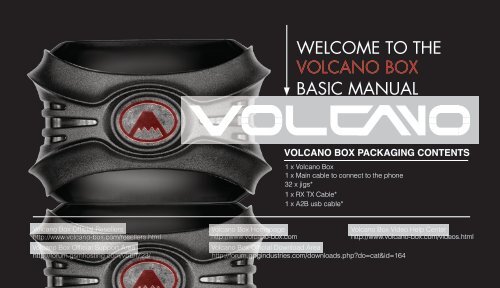WELCOME TO THE BASIC MANUAL VOLCANO BOX
WELCOME TO THE BASIC MANUAL VOLCANO BOX
WELCOME TO THE BASIC MANUAL VOLCANO BOX
You also want an ePaper? Increase the reach of your titles
YUMPU automatically turns print PDFs into web optimized ePapers that Google loves.
<strong>WELCOME</strong> <strong>TO</strong> <strong>THE</strong><br />
<strong>VOLCANO</strong> <strong>BOX</strong><br />
<strong>BASIC</strong> <strong>MANUAL</strong><br />
<strong>VOLCANO</strong> <strong>BOX</strong> PACKAGING CONTENTS<br />
1 x Volcano Box<br />
1 x Main cable to connect to the phone<br />
32 x jigs*<br />
1 x RX TX Cable*<br />
1 x A2B usb cable*<br />
Volcano Box Official Resellers Volcano Box Homepage Volcano Box Video Help Center<br />
http://www.volcano-box.com/resellers.html<br />
http://www.volcano-box.com http://www.volcano-box.com/videos.html<br />
Volcano Box Official Support Area Volcano Box Official Download Area<br />
http://forum.gsmhosting.com/vbb/f723/ http://forum.gpgindustries.com/downloads.php?do=cat&id=164
<strong>VOLCANO</strong> <strong>BOX</strong> DETAILS<br />
This is power button use for<br />
power to box. When you want<br />
to use box on simple USB ( no<br />
need extra power) you must<br />
Un-press it means it must stay<br />
in Switched OFF Condition<br />
if you don’t want your box take<br />
power from usb then press it (<br />
switch on Condition ) and Insert<br />
9 Dc Volts in box then your box<br />
will not take current from USB. It<br />
will take all current from 9v<br />
It’s for connecting Main cable to box so you can<br />
connect phones with main cable and main cable<br />
will connect with box. It’s 26 pin connector which<br />
can Auto pin find from 24 pins. Pin number 26<br />
and 25 is VCC and GND fixed. You can also put<br />
VCC and GND on any pin which can defined<br />
from software<br />
8PIN RJ45 FEMALE<br />
CONNEC<strong>TO</strong>R<br />
It’s for connect any RJ45 cable<br />
or you can use it for Test point<br />
Connection. You can connect<br />
any pin to any place. Volcano<br />
box can auto pin find from<br />
RJ45 Plug Too.
POWER LIGHT<br />
4 Power Light<br />
USB FEMALE CONNEC<strong>TO</strong>R<br />
This is use for Connect Box with<br />
your Computer by use any USB<br />
Standard cable<br />
DC PIN FEMALE<br />
CONNEC<strong>TO</strong>R<br />
This is for Connect<br />
any 9v Dc Adaptor.<br />
Positive inside and<br />
Negative out side
HOW <strong>TO</strong> SET-UP FOR <strong>THE</strong> FIRST TIME<br />
Always check which is the Latest<br />
Version of your Volcano Box software.<br />
From where I can see ? Always check<br />
Official Download Area. Download it<br />
and install. if You installed 1st time or if<br />
your box is running 1st time then please<br />
make Sure you install Latest Box drivers<br />
before you plug your box. Where to get<br />
latest drivers. Please go to C:\Program<br />
Files\Volcano Team\VolcanoBox\Drivers\<br />
Box Drivers\New Box Drivers 1.5.2 and<br />
install it. After installation finished plug<br />
your box and let it install Drivers. When<br />
its installed make sure your box is not<br />
installed on high com port. For better<br />
results make sure your box is install<br />
on port number 3. After All Done Run<br />
Volcano Box software. Let it Update box<br />
firmware Automatically<br />
AFTER IT`S<br />
COMPLETE IT WILL<br />
OPEN <strong>VOLCANO</strong><br />
<strong>BOX</strong> SOFTWARE,<br />
IT WILL LOOK LIKE<br />
THIS
AFTER CLICK ON SIMPLE<br />
FORM ARROW AND CLICK<br />
ON ADVANCE FORM<br />
AFTER THIS IT WILL SHOW<br />
LIKE THIS
AFTER THIS CLICK ON SYSTEM <strong>THE</strong>N<br />
CLICK ON SYSTEM SELF CHECK
Then Click on System Recovery Keep In mind<br />
You must Disconnect any Phone if connected<br />
with it and do this only on Latest Software of<br />
box. Don’t do this on old software versions<br />
!! and don’t do this every time. Just for once<br />
when you install your box VERY 1st time. If<br />
you play with it you can lose your box and we<br />
will not responsible as we told you already :D<br />
Click on OK then wait till progress bar finished<br />
and its say to you<br />
After this your Box is<br />
now Ready for RUN
RECOMMENDED WAY FOR CONNECTING PHONES WITH <strong>BOX</strong><br />
For best results always connect your phone by this<br />
way. If you connect your phones by this why you will<br />
avoid lot of problem<br />
Don’t Connect your<br />
JIG & Cable like this<br />
Always connect like this!
HOW <strong>TO</strong> CONNECT MTK PHONES<br />
Connect Jig to cable correct way as I<br />
show you above. Connect Power from<br />
main cable to Phone. Select MTK tab<br />
from Volcano box software. Click on<br />
Read Flash/Write Flash/Format etc.<br />
Press and hold Power Button from<br />
Phone keyboard. Click on Run. It will<br />
done<br />
IF YOU GOT<br />
ANY ERROR OR<br />
PROBLEM<br />
PLEASE CHECK<br />
OUR SUPPORT<br />
AREA
HOW <strong>TO</strong> CONNECT SPD PHONES<br />
Connect Jig to cable correct way as I<br />
show you above. Connect Power from<br />
main cable to Phone. Select SPD tab<br />
from software. Click on read flash/ Write<br />
flash/Format etc. Select Proper Boot according<br />
to you phone cpu. Don’t press<br />
and hold power button (Keep in mind<br />
SPD phones don’t need to press and<br />
hold power buttons) click on run<br />
There is Few type of SPD<br />
phones which you must<br />
need to select proper boot<br />
for example SPD6600L.<br />
SPD6610/20. SPD6800H etc.<br />
so how to know which SPD<br />
phone have SPD6600L CPU<br />
or 6610/20<br />
1st of all, Connect mobile with<br />
digital power supply and do<br />
not press power button<br />
If you see your supply taking<br />
.05 this mean your phone<br />
is 6600LX (6600L7/6600L3<br />
etc) series<br />
If you see your supply taking<br />
.03 this mean your phone is<br />
661X (6610/6620 etc) series<br />
SPD 6610
If your phone show 0.05 then<br />
you phone should be 6600L or<br />
6800h etc. and if your phone<br />
show 0.03 then your phone<br />
should be SPD6610/20 so<br />
please check boots. If you got<br />
any other problem just check<br />
our support area.<br />
When you connect any SPD<br />
phone 1st time then it will ask<br />
for drivers. Please Install Latest<br />
SPD drivers from (for 32bit<br />
system) C:\Program Files\<br />
Volcano Team\VolcanoBox\<br />
Drivers\Phone Drivers\SPD<br />
New Drivers 1.5.6.1\x86\<br />
driver (for 64bit system) C:\<br />
Program Files\Volcano Team\<br />
VolcanoBox\Drivers\Phone<br />
Drivers\SPD New Drivers<br />
1.5.6.1\x64\driver<br />
How to connect Mstar Phones<br />
Connect Jig to cable correct<br />
way as I show you above.<br />
Connect Power from main<br />
cable to Phone. Select<br />
Mstar tab from Volcano box<br />
software. Click on Read Flash/<br />
Write Flash/Format etc. Press<br />
and hold Power Button from<br />
Phone keyboard. Click on<br />
Run. It will done.<br />
When you connect Mstar<br />
phone 1st time it will install<br />
Drivers. If still failed to install<br />
drivers then give path from C:\<br />
Program Files\Volcano Team\<br />
VolcanoBox\Drivers\Phone<br />
Drivers\Mstar 2
This is Basic Guide<br />
for all Volcano Box<br />
users….<br />
We Will Create more<br />
Advance Tutorial<br />
Shortly…