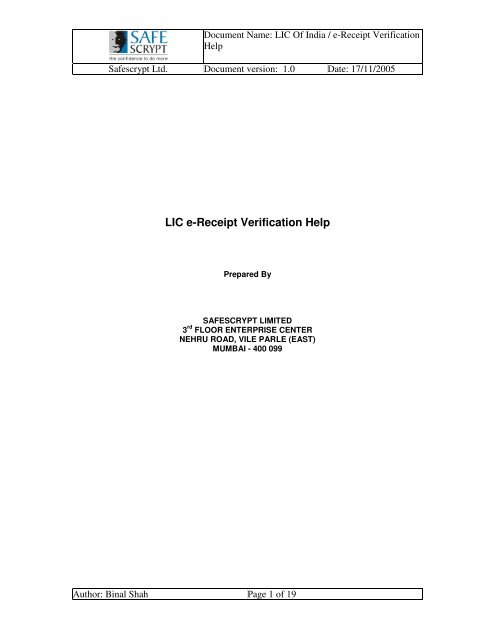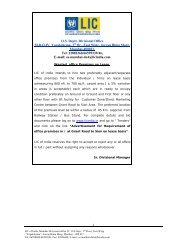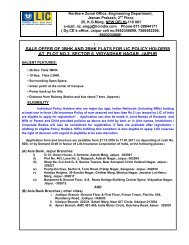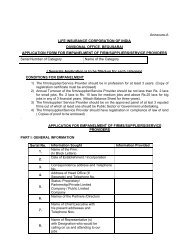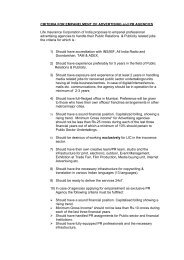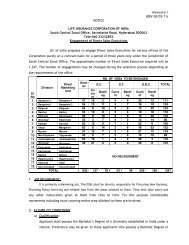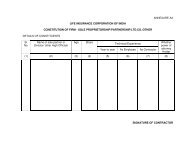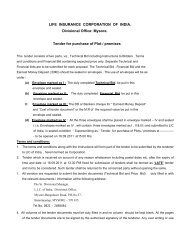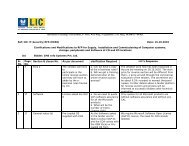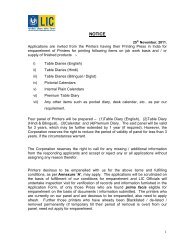LIC e-Receipt Verification Help
LIC e-Receipt Verification Help
LIC e-Receipt Verification Help
Create successful ePaper yourself
Turn your PDF publications into a flip-book with our unique Google optimized e-Paper software.
Document Name: <strong>LIC</strong> Of India / e-<strong>Receipt</strong> <strong>Verification</strong><strong>Help</strong>Safescrypt Ltd. Document version: 1.0 Date: 17/11/2005I. System Requirements for e-<strong>Receipt</strong>s <strong>Verification</strong>Operating System• Windows 2000 Professional with SP4 and AboveAdobe Reader• Adobe Reader 6.0 and above.Internet Explorer• Internet Explorer 6.0 and above with 128 bit Cipher StrengthAuthor: Binal Shah Page 3 of 19
Document Name: <strong>LIC</strong> Of India / e-<strong>Receipt</strong> <strong>Verification</strong><strong>Help</strong>Safescrypt Ltd. Document version: 1.0 Date: 17/11/2005This can be done in the following 3 simple steps:Install Root Certification (One-time) – This is a one-time activity that the user must perform onhis/her computer, to install the Root Certificate on the computer that he/she will use to Validate<strong>LIC</strong> e-<strong>Receipt</strong>sEnable Windows Trust for <strong>Verification</strong> (One-time) - This is a one-time activity that the usermust perform on his/her computer, to integrate Adobe Reader with Windows Certificate StoreValidate the <strong>LIC</strong> e-<strong>Receipt</strong> – The viewer will verify all the Digitally Signed e-<strong>Receipt</strong>s that he/shereceives from <strong>LIC</strong>1. Install Root Certificate Open IE Browser. Go to Tools -> Internet Options -> Content Tab Click on CertificatesAuthor: Binal Shah Page 6 of 19
Document Name: <strong>LIC</strong> Of India / e-<strong>Receipt</strong> <strong>Verification</strong><strong>Help</strong>Safescrypt Ltd. Document version: 1.0 Date: 17/11/2005 Click on ImportAuthor: Binal Shah Page 7 of 19
Document Name: <strong>LIC</strong> Of India / e-<strong>Receipt</strong> <strong>Verification</strong><strong>Help</strong>Safescrypt Ltd. Document version: 1.0 Date: 17/11/2005 Click on NextAuthor: Binal Shah Page 8 of 19
Document Name: <strong>LIC</strong> Of India / e-<strong>Receipt</strong> <strong>Verification</strong><strong>Help</strong>Safescrypt Ltd. Document version: 1.0 Date: 17/11/2005 Browse and select the “RCAI Class 3.p7b” and click NextPlease find the required “RCAI Class 3.p7b” attached with this <strong>Help</strong>.Author: Binal Shah Page 9 of 19
Document Name: <strong>LIC</strong> Of India / e-<strong>Receipt</strong> <strong>Verification</strong><strong>Help</strong>Safescrypt Ltd. Document version: 1.0 Date: 17/11/2005 Select the option as below and Click NextAuthor: Binal Shah Page 10 of 19
Document Name: <strong>LIC</strong> Of India / e-<strong>Receipt</strong> <strong>Verification</strong><strong>Help</strong>Safescrypt Ltd. Document version: 1.0 Date: 17/11/2005 Click on Finish On Clicking Finish, below screen will appear, click on YesAuthor: Binal Shah Page 11 of 19
Document Name: <strong>LIC</strong> Of India / e-<strong>Receipt</strong> <strong>Verification</strong><strong>Help</strong>Safescrypt Ltd. Document version: 1.0 Date: 17/11/2005 On Successful Import, you will get the following screen. Click OK to CompleteAuthor: Binal Shah Page 12 of 19
Document Name: <strong>LIC</strong> Of India / e-<strong>Receipt</strong> <strong>Verification</strong><strong>Help</strong>Safescrypt Ltd. Document version: 1.0 Date: 17/11/20052. Enable Windows trust for <strong>Verification</strong>A. For Adobe Reader 6.0 Open Adobe Reader 6.0. Go to Edit -> Preference -> Select Digital Signatures. Click on Advanced Preferences.Author: Binal Shah Page 13 of 19
Document Name: <strong>LIC</strong> Of India / e-<strong>Receipt</strong> <strong>Verification</strong><strong>Help</strong>Safescrypt Ltd. Document version: 1.0 Date: 17/11/2005 Select the options as show above and click OK and close the Advanced PreferencesWindowAuthor: Binal Shah Page 14 of 19
Document Name: <strong>LIC</strong> Of India / e-<strong>Receipt</strong> <strong>Verification</strong><strong>Help</strong>Safescrypt Ltd. Document version: 1.0 Date: 17/11/2005B. Adobe Reader 7.0 Open Adobe Reader 7.0. Go to Edit -> Preference -> Select Security from CategoriesAuthor: Binal Shah Page 15 of 19
Document Name: <strong>LIC</strong> Of India / e-<strong>Receipt</strong> <strong>Verification</strong><strong>Help</strong>Safescrypt Ltd. Document version: 1.0 Date: 17/11/2005 Click on Advanced Preferences and then go to Windows Integration tab. Select the options as show above and click OK and close the Advanced PreferencesWindow.With this One-Time exercise; The Trusted Roots of the respective CA are successfully added on the viewer’s computer The viewer’s Adobe Reader integrates successfully with Windows Certificate Store. This willenable the validity of the Digital Certificate with which the e-<strong>Receipt</strong> was Digitally SignedAuthor: Binal Shah Page 16 of 19
Document Name: <strong>LIC</strong> Of India / e-<strong>Receipt</strong> <strong>Verification</strong><strong>Help</strong>Safescrypt Ltd. Document version: 1.0 Date: 17/11/20053. Validation of e-<strong>Receipt</strong>A successfully validated e-<strong>Receipt</strong> appears as follows:This shows that theDigital Signature onthis document is ValidPlease click on this Visible Signature to view the Validation Details.Author: Binal Shah Page 17 of 19
Document Name: <strong>LIC</strong> Of India / e-<strong>Receipt</strong> <strong>Verification</strong><strong>Help</strong>Safescrypt Ltd. Document version: 1.0 Date: 17/11/2005 Click on Signature Properties to view the properties of the Digital Signature of the e-<strong>Receipt</strong>Author: Binal Shah Page 18 of 19
Document Name: <strong>LIC</strong> Of India / e-<strong>Receipt</strong> <strong>Verification</strong><strong>Help</strong>Safescrypt Ltd. Document version: 1.0 Date: 17/11/2005Hence, the Digitally Signed e-<strong>Receipt</strong> sent by <strong>LIC</strong> to the Policy Holder is Validated Successfully!Author: Binal Shah Page 19 of 19