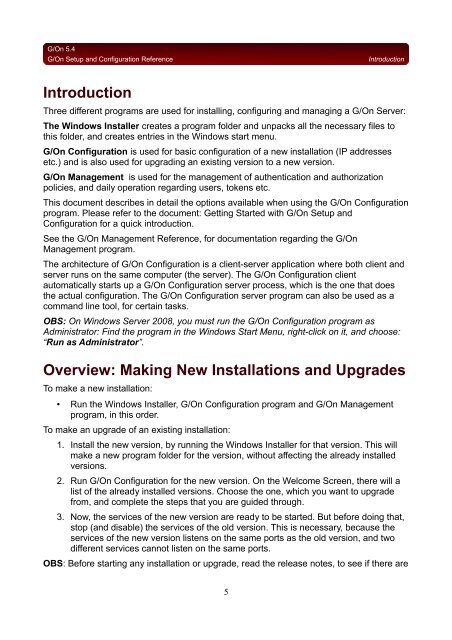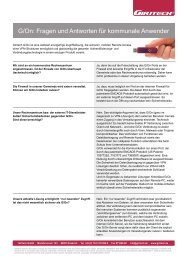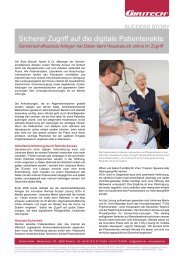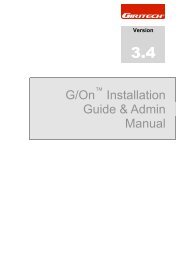G/On Setup and Configuration Reference - Giritech.de
G/On Setup and Configuration Reference - Giritech.de
G/On Setup and Configuration Reference - Giritech.de
- No tags were found...
You also want an ePaper? Increase the reach of your titles
YUMPU automatically turns print PDFs into web optimized ePapers that Google loves.
G/<strong>On</strong> 5.4G/<strong>On</strong> <strong>Setup</strong> <strong>and</strong> <strong>Configuration</strong> <strong>Reference</strong>IntroductionIntroductionThree different programs are used for installing, configuring <strong>and</strong> managing a G/<strong>On</strong> Server:The Windows Installer creates a program fol<strong>de</strong>r <strong>and</strong> unpacks all the necessary files tothis fol<strong>de</strong>r, <strong>and</strong> creates entries in the Windows start menu.G/<strong>On</strong> <strong>Configuration</strong> is used for basic configuration of a new installation (IP addressesetc.) <strong>and</strong> is also used for upgrading an existing version to a new version.G/<strong>On</strong> Management is used for the management of authentication <strong>and</strong> authorizationpolicies, <strong>and</strong> daily operation regarding users, tokens etc.This document <strong>de</strong>scribes in <strong>de</strong>tail the options available when using the G/<strong>On</strong> <strong>Configuration</strong>program. Please refer to the document: Getting Started with G/<strong>On</strong> <strong>Setup</strong> <strong>and</strong><strong>Configuration</strong> for a quick introduction.See the G/<strong>On</strong> Management <strong>Reference</strong>, for documentation regarding the G/<strong>On</strong>Management program.The architecture of G/<strong>On</strong> <strong>Configuration</strong> is a client-server application where both client <strong>and</strong>server runs on the same computer (the server). The G/<strong>On</strong> <strong>Configuration</strong> clientautomatically starts up a G/<strong>On</strong> <strong>Configuration</strong> server process, which is the one that doesthe actual configuration. The G/<strong>On</strong> <strong>Configuration</strong> server program can also be used as acomm<strong>and</strong> line tool, for certain tasks.OBS: <strong>On</strong> Windows Server 2008, you must run the G/<strong>On</strong> <strong>Configuration</strong> program asAdministrator: Find the program in the Windows Start Menu, right-click on it, <strong>and</strong> choose:“Run as Administrator”.Overview: Making New Installations <strong>and</strong> Upgra<strong>de</strong>sTo make a new installation:• Run the Windows Installer, G/<strong>On</strong> <strong>Configuration</strong> program <strong>and</strong> G/<strong>On</strong> Managementprogram, in this or<strong>de</strong>r.To make an upgra<strong>de</strong> of an existing installation:1. Install the new version, by running the Windows Installer for that version. This willmake a new program fol<strong>de</strong>r for the version, without affecting the already installedversions.2. Run G/<strong>On</strong> <strong>Configuration</strong> for the new version. <strong>On</strong> the Welcome Screen, there will alist of the already installed versions. Choose the one, which you want to upgra<strong>de</strong>from, <strong>and</strong> complete the steps that you are gui<strong>de</strong>d through.3. Now, the services of the new version are ready to be started. But before doing that,stop (<strong>and</strong> disable) the services of the old version. This is necessary, because theservices of the new version listens on the same ports as the old version, <strong>and</strong> twodifferent services cannot listen on the same ports.OBS: Before starting any installation or upgra<strong>de</strong>, read the release notes, to see if there are5