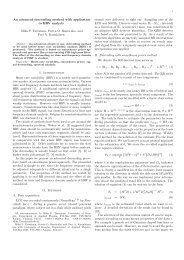USER'S GUIDE - Biosignal Analysis and Medical Imaging Group
USER'S GUIDE - Biosignal Analysis and Medical Imaging Group
USER'S GUIDE - Biosignal Analysis and Medical Imaging Group
- No tags were found...
You also want an ePaper? Increase the reach of your titles
YUMPU automatically turns print PDFs into web optimized ePapers that Google loves.
4.3. Saving the results 431. Software, user, <strong>and</strong> data file informations2. Used analysis parameters3. Samples selected for analysis4. Time-domain results5. Frequency-domain results6. Nonlinear results7. Time-varying results8. RR interval data <strong>and</strong> spectrum estimatesThe columns of the file are separated with semicolons so that the results could easily beimported to, e.g., spreadsheet programs such as the Microsoft Excel R for further inspection.4.3.2 Report sheetThe software generates two printable report sheets which present all the analysis results.The first report sheet, shown in Fig. 4.11, includes all the time-domain, frequency-domain,<strong>and</strong> nonlinear analysis results <strong>and</strong> the second report sheet, shown in Fig. 4.12, includes allthe time-varying analysis results. The RR interval data <strong>and</strong> the sample selected for analysisare presented on the two axes on top of both sheets <strong>and</strong> the analysis results below them.When Save Results have been selected, these report sheets can be saved in a single PDFfileby selecting Report figure as the saving type in the save dialog. In this case, the reportsheets will not be displayed, but just saved in the selected PDF-file. If you wish to view thereport sheets <strong>and</strong>/or to export them into some other file format choose Report sheet fromthe View menu or just press the corresponding toolbar button. This will open the reportsheet windows for view.The report sheet windows include 8 toolbar buttons <strong>and</strong> File <strong>and</strong> Page menus on theupper left h<strong>and</strong> corners of the windows. The toolbar button icons <strong>and</strong> their actions aregiven belowExport figure button opens an export dialog where the report sheetcan be exported into one of the various file formats listed in Table4.1.Print button opens a print dialog where the report sheet can sent tothe selected printer.Export all pages to PDF-file button is for exporting both reportsheets into the selected PDF-file.Zoom in button if for zooming in (magnifying) the report sheet.Zoom out button is for zooming out the report sheet.Reset to original size button can be used to restore the originalzoom level. This also resets the size of the corresponding report sheetwindow to its original size.Move visible area button is for moving the visible area of thezoomed report sheet in the report window (just grab the sheet withmouse <strong>and</strong> drag it to the desired direction).Close button is for closing the report sheet.The File menu includes Export to, Export All to PDF, Print Current Page, Print All Pages,Kubios HRV <strong>Analysis</strong>version 2.0 beta<strong>Biosignal</strong> <strong>Analysis</strong> <strong>and</strong> <strong>Medical</strong> <strong>Imaging</strong> <strong>Group</strong>Department of PhysicsUniversity of Kuopio, FINLAND