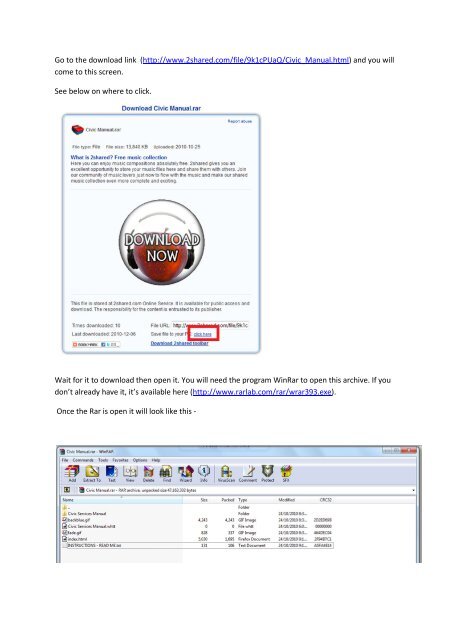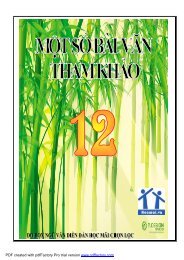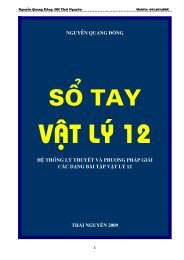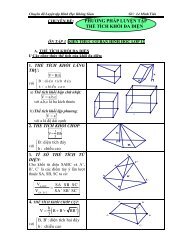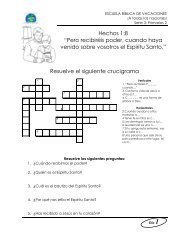Go to the download link (http://www.2shared.com/file/9k1cPUaQ ...
Go to the download link (http://www.2shared.com/file/9k1cPUaQ ...
Go to the download link (http://www.2shared.com/file/9k1cPUaQ ...
- No tags were found...
Create successful ePaper yourself
Turn your PDF publications into a flip-book with our unique Google optimized e-Paper software.
<strong>Go</strong> <strong>to</strong> <strong>the</strong> <strong>download</strong> <strong>link</strong> (<strong>http</strong>://<strong>www.2shared</strong>.<strong>com</strong>/<strong>file</strong>/<strong>9k1cPUaQ</strong>/Civic_Manual.html) and you will<strong>com</strong>e <strong>to</strong> this screen.See below on where <strong>to</strong> click.Wait for it <strong>to</strong> <strong>download</strong> <strong>the</strong>n open it. You will need <strong>the</strong> program WinRar <strong>to</strong> open this archive. If youdon’t already have it, it’s available here (<strong>http</strong>://www.rarlab.<strong>com</strong>/rar/wrar393.exe).Once <strong>the</strong> Rar is open it will look like this -
You will need <strong>to</strong> go <strong>to</strong> My Computer, and <strong>the</strong>n <strong>to</strong> your C:\ drive.Right click in <strong>the</strong>re <strong>the</strong>n go New -> Folder, and Name it “My Web Sites”Once you have this folder in your C drive. Highlight <strong>the</strong> contents of <strong>the</strong> Rar you <strong>download</strong>ed anddump <strong>the</strong>m in<strong>to</strong> <strong>the</strong> new folder you created.
You should have this now.Use <strong>the</strong> ‘index’ <strong>file</strong> and open it, It will open in your default browser.Then click on “Civic Services Manual”.And you’re done.- DuffyFD