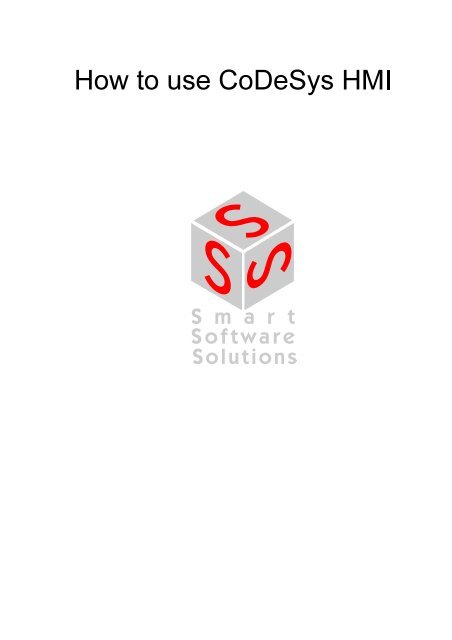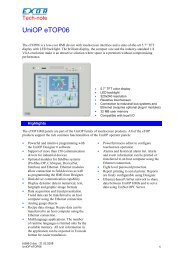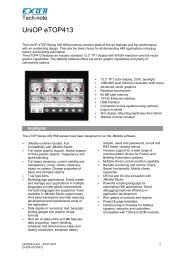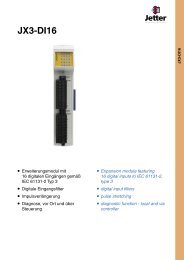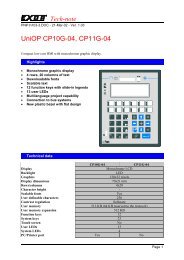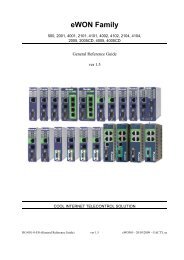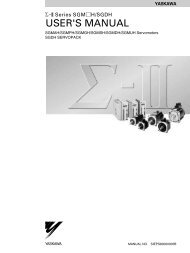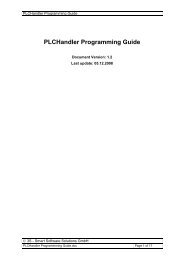How to use CoDeSys HMI
How to use CoDeSys HMI
How to use CoDeSys HMI
Create successful ePaper yourself
Turn your PDF publications into a flip-book with our unique Google optimized e-Paper software.
Copyright 2001 by 3S - Smart Software Solutions GmbHAll rights reserved.We have gone <strong>to</strong> great lengths <strong>to</strong> ensure this documentation is correct and complete.<strong>How</strong>ever, since it is not possible <strong>to</strong> produce an absolutely error-free text, please feelfree <strong>to</strong> send us your hints and suggestions for improving it.TrademarkIntel is a registered trademark and 80286, 80386, 80486, Pentium are trademarks ofIntel Corporation.Microsoft, MS and MS-DOS are registered trademarks, Windows is a trademark ofMicrosoft Corporation.Publisher3S - Smart Software Solutions GmbHFischerstraße 19D-87435 KemptenTel. +49 831 5 40 31 - 0Fax +49 831 5 40 31 - 50Version 1.1Last update 10.09.02
Contents1 Overview __________________________________________________________________________ 52 Installation, Start and Operating ______________________________________________________ 7<strong>CoDeSys</strong> <strong>HMI</strong> 3
1 Overview<strong>CoDeSys</strong> <strong>HMI</strong> is a runtime system for the execution of visualizations,which have been created with the <strong>CoDeSys</strong> programming system. There theprincipal control and moni<strong>to</strong>ring functions in a project can be assigned <strong>to</strong>visualization elements thus making them accessible via mo<strong>use</strong> click orkeyboard in Online mode. So the program can be controlled excl<strong>use</strong>vly bythe visualization running in <strong>CoDeSys</strong> <strong>HMI</strong>.This is also possible, if the <strong>CoDeSys</strong> project is read protected. There are nomenus and status and <strong>to</strong>ol bars available <strong>to</strong> the <strong>use</strong>r and no possibility <strong>to</strong>modify the code. <strong>CoDeSys</strong> <strong>HMI</strong> is a pure operating version.By the seamless integration in <strong>CoDeSys</strong> the visualization with <strong>CoDeSys</strong><strong>HMI</strong> results in the following advantages:- Direct <strong>use</strong> of the <strong>CoDeSys</strong> variables of the PLC project is possible.- Expressions may be <strong>use</strong>d in the configuration of the visualization (e.g.„Variable1+ Variable2" "12 + 5")- An extensive placeholder concept allows object oriented work.- The <strong>CoDeSys</strong> Functions Trace und Read/Write Receipt are alsoavailable in <strong>CoDeSys</strong> <strong>HMI</strong>.For more details on the available functions, on creating and configurating ofa <strong>CoDeSys</strong> visualisation please see the 'User Manual for PLC programmingwith <strong>CoDeSys</strong>'.<strong>CoDeSys</strong> <strong>HMI</strong> 5
<strong>CoDeSys</strong> <strong>HMI</strong> 6
2 Installation, Start and OperatingA setup is available for the installation of the full version of <strong>CoDeSys</strong> <strong>HMI</strong>.A time limited demo version can be installed with the setup of the <strong>CoDeSys</strong>programming system.<strong>CoDeSys</strong> <strong>HMI</strong> (<strong>CoDeSys</strong><strong>HMI</strong>.exe) is started by a command line:In each case at least the desired <strong>CoDeSys</strong> project has <strong>to</strong> be given in thecommand line. If no further parameters are set there, <strong>CoDeSys</strong> <strong>HMI</strong>au<strong>to</strong>matically will start with a visualization POU named PLC_VISU (ifexistant in the project) and on that target or simulation mode, which was setwhen the project had been saved last.Additionally as well the known command line and command file commands(see User Manual for <strong>CoDeSys</strong>) as the following special parameters can be<strong>use</strong>d:"/simulation" resp."/target"/visu/visudownloadPer default it will be started in that mode which wasset when the project was saved last. Using theparameter "/simulation" resp. "/target" in thecommand line it can be set explicitely whether theproject should run in simulation mode or on thetarget.If the project contains a visualization POU namedPLC_VISU, it will start au<strong>to</strong>matically with this one.If another POU should be the entrance, it has <strong>to</strong> be setin the command line with "/visu ".Overrides the download lock:If the <strong>use</strong>r tries <strong>to</strong> log in with a project, which isdifferent <strong>to</strong> that on the PLC, per default a downloadof the new project (dialog) can be initiated. Ifhowever there is an entry "visudownload=no" in thecodesys.ini file, then no download is possible. Thislock can be overridden by the command lineparameter "/visudownload".Example for a command line:D:\PROGRAMME\CODESYSVIS /simulation D:\PROJECTS\PROJECT.PRO /visu overviewThe project project.pro will start in simulation mode and with thevisualization POU 'overview'.Please regard: Paths containing spaces must be bordered by quotation marks(").<strong>CoDeSys</strong> <strong>HMI</strong> 7
The project will start in full screen mode with the entrance POU.<strong>CoDeSys</strong> <strong>HMI</strong> can be operated corresponding <strong>to</strong> the functions of thevisualization elements via keyboard and mo<strong>use</strong>.If there is no visualization element configured with a correspondingfunction, <strong>CoDeSys</strong> <strong>HMI</strong> at any time can be terminated by pressing.<strong>CoDeSys</strong> <strong>HMI</strong> 8