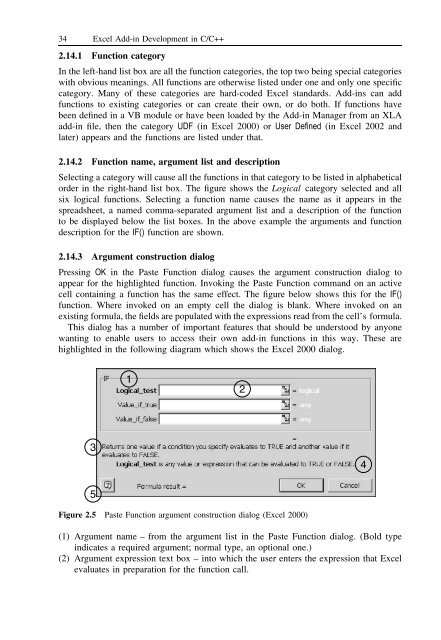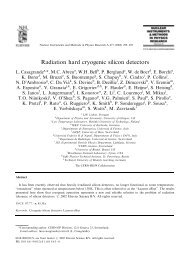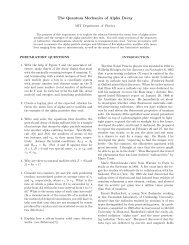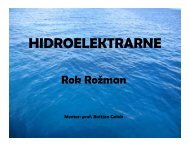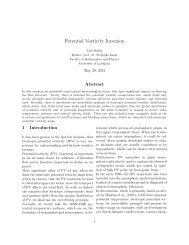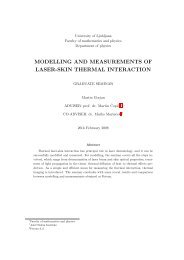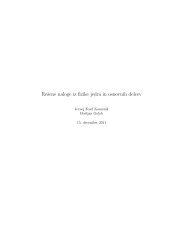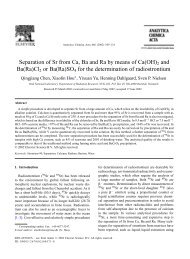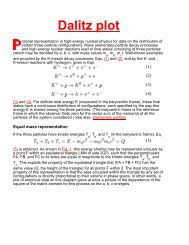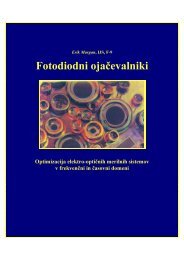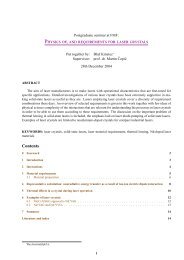- Page 2:
Excel Add-in Development in C/C++Ap
- Page 5 and 6: Wiley Finance SeriesFor other title
- Page 7 and 8: Copyright © 2005John Wiley & Sons
- Page 9 and 10: viContents2.6.11 Worksheet function
- Page 11 and 12: viiiContents4.11 Accessing DLL func
- Page 13 and 14: xContents8.7.2 Getting the availabl
- Page 15 and 16: xiiContents8.14.6 Trapping a window
- Page 18 and 19: PrefaceThis book is intended to pro
- Page 20: AcknowledgementsI would like to ack
- Page 23 and 24: 2 Excel Add-in Development in C/C++
- Page 25 and 26: 4 Excel Add-in Development in C/C++
- Page 27 and 28: 6 Excel Add-in Development in C/C++
- Page 29 and 30: 8 Excel Add-in Development in C/C++
- Page 31 and 32: 10 Excel Add-in Development in C/C+
- Page 33 and 34: 12 Excel Add-in Development in C/C+
- Page 35 and 36: 14 Excel Add-in Development in C/C+
- Page 37 and 38: 16 Excel Add-in Development in C/C+
- Page 39 and 40: 18 Excel Add-in Development in C/C+
- Page 41 and 42: 20 Excel Add-in Development in C/C+
- Page 43 and 44: 22 Excel Add-in Development in C/C+
- Page 45 and 46: 24 Excel Add-in Development in C/C+
- Page 47 and 48: 26 Excel Add-in Development in C/C+
- Page 49 and 50: 28 Excel Add-in Development in C/C+
- Page 51 and 52: 30 Excel Add-in Development in C/C+
- Page 53: 32 Excel Add-in Development in C/C+
- Page 57 and 58: 36 Excel Add-in Development in C/C+
- Page 59 and 60: 38 Excel Add-in Development in C/C+
- Page 61 and 62: 40 Excel Add-in Development in C/C+
- Page 63 and 64: 42 Excel Add-in Development in C/C+
- Page 65 and 66: 44 Excel Add-in Development in C/C+
- Page 67 and 68: 46 Excel Add-in Development in C/C+
- Page 69 and 70: 48 Excel Add-in Development in C/C+
- Page 71 and 72: 50 Excel Add-in Development in C/C+
- Page 73 and 74: 52 Excel Add-in Development in C/C+
- Page 75 and 76: 54 Excel Add-in Development in C/C+
- Page 77 and 78: 56 Excel Add-in Development in C/C+
- Page 79 and 80: 58 Excel Add-in Development in C/C+
- Page 81 and 82: 60 Excel Add-in Development in C/C+
- Page 83 and 84: 62 Excel Add-in Development in C/C+
- Page 85 and 86: 64 Excel Add-in Development in C/C+
- Page 87 and 88: 66 Excel Add-in Development in C/C+
- Page 89 and 90: 68 Excel Add-in Development in C/C+
- Page 91 and 92: 70 Excel Add-in Development in C/C+
- Page 93 and 94: 72 Excel Add-in Development in C/C+
- Page 96 and 97: 4Creating a 32-bit Windows (Win32)
- Page 98 and 99: Creating a 32-bit Windows (Win32) D
- Page 100 and 101: Creating a 32-bit Windows (Win32) D
- Page 102 and 103: 4.7.1 Definition (*.DEF) filesCreat
- Page 104 and 105:
Creating a 32-bit Windows (Win32) D
- Page 106 and 107:
Creating a 32-bit Windows (Win32) D
- Page 108 and 109:
Creating a 32-bit Windows (Win32) D
- Page 110 and 111:
Creating a 32-bit Windows (Win32) D
- Page 112 and 113:
Creating a 32-bit Windows (Win32) D
- Page 114 and 115:
Creating a 32-bit Windows (Win32) D
- Page 116 and 117:
5Turning DLLs into XLLs: The Add-in
- Page 118 and 119:
Turning DLLs into XLLs: The Add-in
- Page 120 and 121:
Turning DLLs into XLLs: The Add-in
- Page 122 and 123:
Turning DLLs into XLLs: The Add-in
- Page 124 and 125:
5.5.7 xlAutoFreeTurning DLLs into X
- Page 126 and 127:
6Passing Data between Excel and the
- Page 128 and 129:
6.2.2 Excel floating-point array st
- Page 130 and 131:
Passing Data between Excel and the
- Page 132 and 133:
Passing Data between Excel and the
- Page 134 and 135:
Passing Data between Excel and the
- Page 136 and 137:
Passing Data between Excel and the
- Page 138 and 139:
Passing Data between Excel and the
- Page 140 and 141:
Passing Data between Excel and the
- Page 142 and 143:
Passing Data between Excel and the
- Page 144 and 145:
Passing Data between Excel and the
- Page 146 and 147:
Passing Data between Excel and the
- Page 148 and 149:
Passing Data between Excel and the
- Page 150 and 151:
Passing Data between Excel and the
- Page 152 and 153:
Passing Data between Excel and the
- Page 154 and 155:
Passing Data between Excel and the
- Page 156 and 157:
Passing Data between Excel and the
- Page 158 and 159:
Passing Data between Excel and the
- Page 160 and 161:
Passing Data between Excel and the
- Page 162 and 163:
Passing Data between Excel and the
- Page 164 and 165:
Passing Data between Excel and the
- Page 166 and 167:
6.8.7 Array (mixed type): xltypeMul
- Page 168 and 169:
Passing Data between Excel and the
- Page 170 and 171:
How you convert it to a C/C++ data
- Page 172 and 173:
Passing Data between Excel and the
- Page 174 and 175:
Passing Data between Excel and the
- Page 176 and 177:
Passing Data between Excel and the
- Page 178 and 179:
Passing Data between Excel and the
- Page 180 and 181:
Passing Data between Excel and the
- Page 182 and 183:
7Memory Management7.1 EXCEL STACK S
- Page 184 and 185:
Table 7.1 Returned xlopers for whic
- Page 186 and 187:
Memory Management 165// Excel to fr
- Page 188 and 189:
Memory Management 167ret_oper.val.a
- Page 190 and 191:
8Accessing Excel FunctionalityUsing
- Page 192 and 193:
Accessing Excel Functionality Using
- Page 194 and 195:
Accessing Excel Functionality Using
- Page 196 and 197:
Accessing Excel Functionality Using
- Page 198 and 199:
Accessing Excel Functionality Using
- Page 200 and 201:
Accessing Excel Functionality Using
- Page 202 and 203:
Table 8.5 When it is safe to call t
- Page 204 and 205:
Accessing Excel Functionality Using
- Page 206 and 207:
Accessing Excel Functionality Using
- Page 208 and 209:
Accessing Excel Functionality Using
- Page 210 and 211:
Accessing Excel Functionality Using
- Page 212 and 213:
8.5.8 Function help parameter to xl
- Page 214 and 215:
Accessing Excel Functionality Using
- Page 216 and 217:
Accessing Excel Functionality Using
- Page 218 and 219:
An exported command will always be
- Page 220 and 221:
Accessing Excel Functionality Using
- Page 222 and 223:
Accessing Excel Functionality Using
- Page 224 and 225:
Accessing Excel Functionality Using
- Page 226 and 227:
Accessing Excel Functionality Using
- Page 228 and 229:
Accessing Excel Functionality Using
- Page 230 and 231:
Accessing Excel Functionality Using
- Page 232 and 233:
Accessing Excel Functionality Using
- Page 234 and 235:
Accessing Excel Functionality Using
- Page 236 and 237:
Accessing Excel Functionality Using
- Page 238 and 239:
Accessing Excel Functionality Using
- Page 240 and 241:
Table 8.14 (continued)Accessing Exc
- Page 242 and 243:
Accessing Excel Functionality Using
- Page 244 and 245:
Accessing Excel Functionality Using
- Page 246 and 247:
Accessing Excel Functionality Using
- Page 248 and 249:
Accessing Excel Functionality Using
- Page 250 and 251:
Accessing Excel Functionality Using
- Page 252 and 253:
Accessing Excel Functionality Using
- Page 254 and 255:
Accessing Excel Functionality Using
- Page 256 and 257:
Accessing Excel Functionality Using
- Page 258 and 259:
Accessing Excel Functionality Using
- Page 260 and 261:
Accessing Excel Functionality Using
- Page 262 and 263:
Accessing Excel Functionality Using
- Page 264 and 265:
Accessing Excel Functionality Using
- Page 266 and 267:
Accessing Excel Functionality Using
- Page 268 and 269:
Accessing Excel Functionality Using
- Page 270 and 271:
Accessing Excel Functionality Using
- Page 272 and 273:
Accessing Excel Functionality Using
- Page 274 and 275:
Accessing Excel Functionality Using
- Page 276 and 277:
Accessing Excel Functionality Using
- Page 278 and 279:
Accessing Excel Functionality Using
- Page 280 and 281:
Accessing Excel Functionality Using
- Page 282 and 283:
Accessing Excel Functionality Using
- Page 284 and 285:
Accessing Excel Functionality Using
- Page 286 and 287:
Accessing Excel Functionality Using
- Page 288 and 289:
Accessing Excel Functionality Using
- Page 290 and 291:
Accessing Excel Functionality Using
- Page 292 and 293:
Accessing Excel Functionality Using
- Page 294 and 295:
Accessing Excel Functionality Using
- Page 296 and 297:
Accessing Excel Functionality Using
- Page 298 and 299:
Accessing Excel Functionality Using
- Page 300 and 301:
Accessing Excel Functionality Using
- Page 302 and 303:
Accessing Excel Functionality Using
- Page 304 and 305:
8.15.2 Displaying text in the statu
- Page 306 and 307:
9Miscellaneous Topics9.1 TIMING FUN
- Page 308 and 309:
Miscellaneous Topics 287convincing.
- Page 310 and 311:
Miscellaneous Topics 289The equival
- Page 312 and 313:
Miscellaneous Topics 291Table 9.4 (
- Page 314 and 315:
Miscellaneous Topics 2939.2.1 Concl
- Page 316 and 317:
Miscellaneous Topics 295// The call
- Page 318 and 319:
Miscellaneous Topics 297not covered
- Page 320 and 321:
The following code shows how these
- Page 322 and 323:
Miscellaneous Topics 301|| (cmd_len
- Page 324 and 325:
Miscellaneous Topics 303}if(hr != S
- Page 326 and 327:
Miscellaneous Topics 305}// Success
- Page 328 and 329:
Miscellaneous Topics 307an incremen
- Page 330 and 331:
Miscellaneous Topics 309// Are we l
- Page 332 and 333:
Miscellaneous Topics 311// Incremen
- Page 334 and 335:
Miscellaneous Topics 313}m_Workshee
- Page 336 and 337:
Miscellaneous Topics 315// Not crea
- Page 338 and 339:
Miscellaneous Topics 317command xlc
- Page 340 and 341:
Miscellaneous Topics 319from an Exc
- Page 342 and 343:
Miscellaneous Topics 321function re
- Page 344 and 345:
Miscellaneous Topics 323Table 9.7 (
- Page 346 and 347:
Miscellaneous Topics 325The decisio
- Page 348 and 349:
Miscellaneous Topics 327• m Suspe
- Page 350 and 351:
Miscellaneous Topics 329}Sleep(0);}
- Page 352 and 353:
Miscellaneous Topics 3319.10.10 Con
- Page 354:
Miscellaneous Topics 333There are s
- Page 357 and 358:
336 Excel Add-in Development in C/C
- Page 359 and 360:
338 Excel Add-in Development in C/C
- Page 361 and 362:
340 Excel Add-in Development in C/C
- Page 363 and 364:
342 Excel Add-in Development in C/C
- Page 365 and 366:
344 Excel Add-in Development in C/C
- Page 367 and 368:
346 Excel Add-in Development in C/C
- Page 369 and 370:
348 Excel Add-in Development in C/C
- Page 371 and 372:
350 Excel Add-in Development in C/C
- Page 373 and 374:
352 Excel Add-in Development in C/C
- Page 375 and 376:
354 Excel Add-in Development in C/C
- Page 377 and 378:
356 Excel Add-in Development in C/C
- Page 379 and 380:
358 Excel Add-in Development in C/C
- Page 381 and 382:
360 Excel Add-in Development in C/C
- Page 383 and 384:
362 Excel Add-in Development in C/C
- Page 385 and 386:
364 Excel Add-in Development in C/C
- Page 387 and 388:
366 Excel Add-in Development in C/C
- Page 389 and 390:
368 Excel Add-in Development in C/C
- Page 391 and 392:
370 Excel Add-in Development in C/C
- Page 393 and 394:
372 Excel Add-in Development in C/C
- Page 395 and 396:
374 Excel Add-in Development in C/C
- Page 397 and 398:
376 Excel Add-in Development in C/C
- Page 399 and 400:
378 Excel Add-in Development in C/C
- Page 401 and 402:
380 Excel Add-in Development in C/C
- Page 403 and 404:
382 Excel Add-in Development in C/C
- Page 406 and 407:
Web Links and Other ResourcesThere
- Page 408 and 409:
Index#pragma pack 62-416-bit softwa
- Page 410 and 411:
Index 389access methods 169-80array
- Page 412 and 413:
Index 391data types 7, 10-18, 21-3,
- Page 414 and 415:
Index 393exports 81-2, 85-7, 95-104
- Page 416 and 417:
Index 395libraries 1, 3-4, 75-94, 9
- Page 418 and 419:
Index 397optionsdates 363-71pricing
- Page 420 and 421:
Index 399toolbars 7, 9, 41-5, 251-2
- Page 422 and 423:
Index 401limits 10-12names 35-40, 2
- Page 424 and 425:
Index 403memory considerations 142u