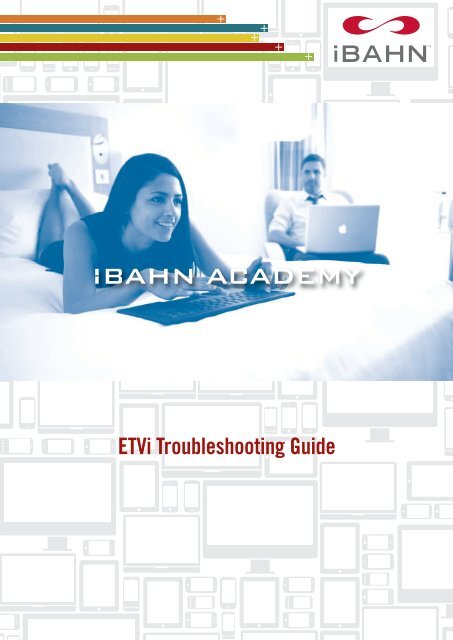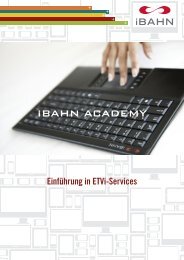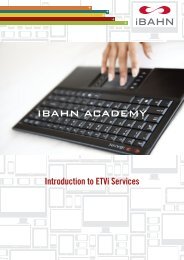Troubleshooting - iBAHN
Troubleshooting - iBAHN
Troubleshooting - iBAHN
Create successful ePaper yourself
Turn your PDF publications into a flip-book with our unique Google optimized e-Paper software.
IBAHN ACADEMY<br />
ETVi <strong>Troubleshooting</strong> Guide
ETVi <strong>Troubleshooting</strong> Guide<br />
The purpose of this document is to provide you with the knowledge to<br />
troubleshoot the most common in-room faults relevant to <strong>iBAHN</strong>’s ETVi product.<br />
The instructions in this guide will explain how all elements of the ETVi in-room<br />
service connect together, covering:<br />
1. Set Top Box Connections<br />
2. Remote and Keyboard Details<br />
3. Common faults that could occur<br />
Support queries<br />
For all technical support queries, please contact our Network Operations Centre<br />
on 1800 727 589. Our ETVi support team are available 24/7.<br />
General queries/Account Management<br />
For any general queries, please call our office:<br />
T: 1300 0 <strong>iBAHN</strong><br />
LIST OF COMMON ABREVIATIONS<br />
NIC Network Interface Card<br />
PMS Property Management System<br />
STB Set Top Box<br />
TV Television<br />
URL Universal Resource Locator (Website Address)<br />
HD High Definition<br />
SD Standard Definition<br />
Tight Integration Where the Infrared signals are received by the Set Top Box<br />
via the Television Infrared receiver<br />
Loose Integration Where the Infrared signals received by the Set Top Box are<br />
received via a “Magic Eye”<br />
Magic Eye Loose integration Infrared receiver
Q: The ETVi Box appears to be non-responsive<br />
A: Check that the power cable is connected to a plug socket within<br />
the guestroom. When plugged in and switched on you should see<br />
the red LED light as shown below<br />
If the light does not come on, check that the power socket you are<br />
using is working by plugging something else in, a lamp for example.<br />
Also check that the ETVi Power Supply is ok by testing it in another<br />
working room.<br />
You could also check to see if the STB will power on in another room<br />
using a different power source.<br />
If you have tried all these methods and the STB will still not come to<br />
life, it is possible that you may require a replacement STB.<br />
If you require more spares, these can be ordered by calling <strong>iBAHN</strong>.<br />
Q: Why is the keyboard not responding?<br />
A: To wake the keyboard up you need to press a key, not the<br />
touchpad. If this is still not working check there is a dongle plugged<br />
in the back of the STB, it is important it is the one that came with<br />
the keyboard as these are a pair.<br />
3
Q: The TV is displaying a message informing me that there is “No<br />
Signal” being received. Or the STB appears to be switched on<br />
but I’m not getting a picture<br />
A: Located second down from the top and silver in colour in the below<br />
picture is the HDMI cable. This cable provides the TV with the Audio<br />
& Visual source. You can see that the other end looks identical and is<br />
connected to the rear of the TV in the lower left corner of the picture<br />
Check that both ends of the cable are securely connected to both the<br />
STB and the TV. Also check the power to the STB and that the Input<br />
source is correct on the TV. To do this you may need the original TV<br />
remote rather than the ETVi remote.<br />
4
Q: The Remote Control or Keyboard doesn’t seem to work<br />
A: Firstly check that the batteries in the Remote Control do not require<br />
replacement<br />
If the remote or keyboard you are using is new it may need to be<br />
reprogrammed to function correctly. How to do this is explained later<br />
in this document.<br />
There will be a connection from the STB to the TV for Infrared signals<br />
to be received, or you will see a connection from the STB to a “Magic<br />
Eye” such as the one pictured below. Check that all Infrared<br />
Connections are correct.<br />
Magic Eye Infrared receiver<br />
You will need to ensure the DB9 connector shown below is securely<br />
connected to both the STB and the TV/Magic eye. In the below picture<br />
the DB9 Connector is located third down from the top of the STB.<br />
The DB9 terminates as an<br />
RJ11 cable, also shown<br />
below, and is plugged into<br />
the rear of the TV as shown<br />
right.<br />
A typical DB9 Connector<br />
5
Q: The STB does not appear to be responding to the remote<br />
control commands / The ETVi logo is stuck on the screen<br />
A: Check that the Ethernet Cable / Coaxial cable which provides the<br />
signal into the guestroom is connected<br />
Notice the green and yellow lights being displayed by the STB below the<br />
network connection port (white CAT5 cable), the lights show that there is<br />
a working network connection to this iPLUS STB.<br />
Also check to see if the box has any lights switched on at the front.<br />
If a yellow light is on<br />
permanently, the STB could<br />
be receiving a network<br />
update which can take 10 –<br />
15 minutes to complete.<br />
Leave the box for a while and let it settle. It should return to a normal<br />
state once the update has been automatically applied. A green light will<br />
illuminate once it has finished.<br />
Tip: The LEDs on the front of<br />
the STBs will flash a “Morse<br />
Code” pattern to indicate<br />
their status. Or you may<br />
notice that the ETVi logo on<br />
the TV does not progress.”<br />
If the STB red light flashes a sequence of "short short long long long"<br />
(dot dot dash dash dash) it means "No network connection", which<br />
highlights that there is a physical connection problem - i.e. the CAT5<br />
cable is disconnected, or connected to the wrong port on the STB. On<br />
an Activy STB this is highlighted by the LCD panel stating DHCP Lease.<br />
Please refer to pages 5 & 6 for further information on how to connect the<br />
STB correctly.<br />
It should be noted that any other pattern probably indicates an issue<br />
which cannot be resolved by the hotel themselves, and the pattern and<br />
problem should be noted and reported to <strong>iBAHN</strong>.<br />
6
Q: We have the <strong>iBAHN</strong> laptop connect solution, the STB is working fine but<br />
when a laptop is plugged in, nothing appears to happen and the guest<br />
cannot connect to the internet<br />
A: Ensure that the connection between the laptop and the STB is ok. You may<br />
have a Teleadapt module such as the ones displayed below<br />
Trace the cable back to the STB and confirm that is it correctly plugged in.<br />
If the cable appears to be ok, then it is mostly likely to be a setting on the<br />
guests laptop that needs configuring. Advise the guest to call <strong>iBAHN</strong>’s<br />
technical support team on 1800 727 589<br />
Q: How do I reprogram a Remote Controller or Keyboard?<br />
A: Programming your ETV remote control – For All TV Types<br />
STEP 1<br />
Push SELECT and POWER for 4 seconds<br />
Enter the appropriate code for your STB (see below) and then push SELECT<br />
STEP 2 – Only to be completed for tight integration<br />
Push SELECT and POWER for 4 seconds<br />
Enter 008 and then push SELECT<br />
Codes for STEP 1 Tight Integration Loose Integration<br />
iPLUS 056 036<br />
Step1 – Remote control and keyboard<br />
Hold down SELECT and POWER buttons simultaneously for around four seconds. You<br />
should see a double flash of the red light. The remote is now ready be programmed with<br />
the TV code. Within 3 seconds you must enter the appropriate code for your Set Top Box.<br />
If the remote control has been programmed correctly the red light will flash twice to<br />
confirm. If the programming has failed the red light will flash one long continuous flash.<br />
Step2 – Remote control only – Tight Integration only<br />
Hold down SELECT and POWER buttons simultaneously for around four seconds. You<br />
should see a double flash of the red light. The remote is now ready be programmed with<br />
the TV code. Within 3 seconds you must enter the following code: 0 0 8 SELECT<br />
If the remote control has been programmed correctly the red light will flash twice to<br />
confirm. If the programming has failed the red light will flash one long continuous flash.<br />
<strong>iBAHN</strong> is continually updating documentation and training materials. If you have any comments or suggestions,<br />
please feel free to contact your <strong>iBAHN</strong> Account Manager on 1300 0 <strong>iBAHN</strong><br />
7