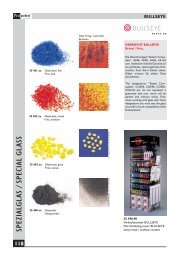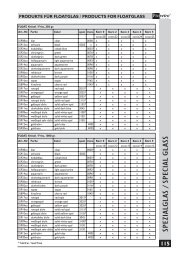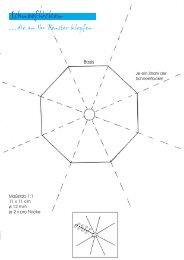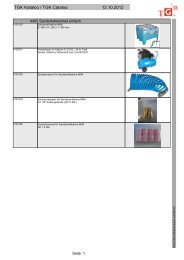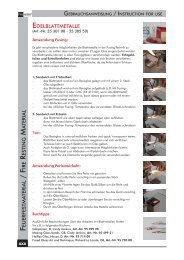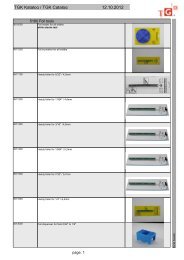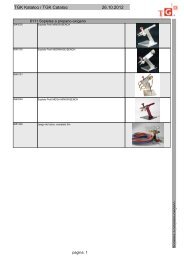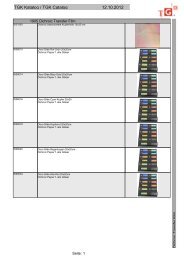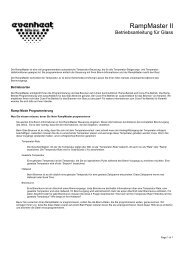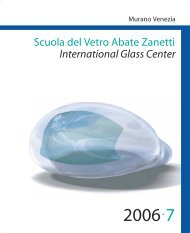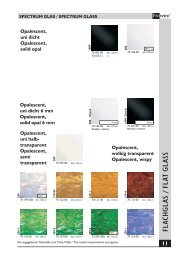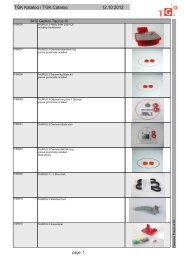Rampmaster Operating Manual
Rampmaster Operating Manual
Rampmaster Operating Manual
You also want an ePaper? Increase the reach of your titles
YUMPU automatically turns print PDFs into web optimized ePapers that Google loves.
<strong>Rampmaster</strong> <strong>Operating</strong> <strong>Manual</strong><br />
Glass ver. RM3 – Feb. 2012<br />
<strong>Rampmaster</strong>®<br />
Control <strong>Operating</strong> <strong>Manual</strong><br />
Use your Smart-phone to scan this QR code to watch <strong>Rampmaster</strong> how-to Programming Videos!<br />
Page 1 of 35
<strong>Rampmaster</strong> <strong>Operating</strong> <strong>Manual</strong><br />
Glass ver. RM3 – Feb. 2012<br />
Thank you for purchasing a <strong>Rampmaster</strong> equipped kiln from Evenheat. The <strong>Rampmaster</strong> is a full featured control in an easy to use design. The<br />
<strong>Rampmaster</strong> offers two programming modes: Express and Custom. Express Mode is designed to be quick, easy and accurate using preset firing<br />
parameters. Simply answer a few questions and you’re ready to fire. The Custom Mode is designed for the creation of individual, custom firing programs.<br />
You’ll also find a host of “On-the-Fly” features that give you complete control of the firing process. Please take some time to read this manual. Not only<br />
does it cover the basics, it also contains some little gems that are sure to make your command of the <strong>Rampmaster</strong> a thoroughly rewarding experience.<br />
CAUTION: The <strong>Rampmaster</strong> is used to control temperature, it is not a safety devise. Never leave the kiln unattended while firing. Check on the kiln at<br />
the end of the firing to ensure firing program has completed as planned.<br />
CAUTION: Throw control power switch, located on kiln control panel, to the OFF position (O) when not in use.<br />
Table of Contents<br />
Quick Express Mode Programming ................................................ 3<br />
Quick Custom Mode Programming ................................................ 4<br />
<strong>Rampmaster</strong> Key Layout ................................................................ 5<br />
<strong>Rampmaster</strong> Key Descriptions ....................................................... 6<br />
Detailed Express Mode Programming ............................................ 7<br />
Detailed Custom Mode Programming ............................................ 9<br />
“On-the-Fly” Features .................................................................. 11<br />
Add Temperature to Hold ............................................................ 11<br />
Add Time to Hold ......................................................................... 11<br />
Skip to Next Segment ................................................................... 12<br />
Suspend........................................................................................ 12<br />
Viewing the Current Segment Data .............................................. 12<br />
Power Tame ................................................................................. 13<br />
Beginning of Process Hold Alarm ................................................. 13<br />
End of Process Hold Alarm ........................................................... 13<br />
General Temperature Alarm ........................................................ 13<br />
The BACK Key ............................................................................... 14<br />
The MENU Key ............................................................................. 14<br />
Storing a Custom Mode Program ................................................. 14<br />
Recalling a Custom Mode Program .............................................. 14<br />
Writing Over Data ........................................................................ 14<br />
Degrees per Hour ......................................................................... 14<br />
Initialization ................................................................................. 14<br />
Programming a Time Value .......................................................... 14<br />
Reviewing Your Program Before Firing ......................................... 14<br />
Firing Down to Room Temperature .............................................. 15<br />
Standby (STbY) ............................................................................. 15<br />
Two Key Run ................................................................................ 15<br />
12 User Programs in Custom Mode ............................................. 15<br />
32 Segments per Custom Mode Program .................................... 15<br />
Delay Start Feature ...................................................................... 15<br />
Maximum Programmable Temperature ....................................... 15<br />
Brief Power Failures ..................................................................... 15<br />
Extended Power Failures .............................................................. 16<br />
Modifying Express Mode Programs.............................................. 16<br />
Use your Smart-phone to scan this QR code to watch <strong>Rampmaster</strong> how-to Programming Videos!<br />
Restoring Individual Express Mode Programs ....................................... 16<br />
Restoring of All Express Mode Programs at Once ................................. 16<br />
<strong>Rampmaster</strong> Display Conditions ........................................................... 17<br />
<strong>Rampmaster</strong> Display Messages............................................................. 17<br />
<strong>Rampmaster</strong> Key Function Tables ......................................................... 18<br />
Menu—Configuration Tools<br />
Options Menu ....................................................................................... 21<br />
Delay Start<br />
Process Alarm Settings<br />
Add Temperature Value<br />
Add Time Value<br />
Modify Express Mode<br />
System Menu ........................................................................................ 22<br />
Change Temperature Scale (°F or °C)<br />
Viewing Options<br />
Error Code Disable<br />
PC Identification<br />
Two Key Start<br />
Diagnostic Menu ................................................................................... 23<br />
Error Temperature & Time<br />
OUTS Test<br />
Software Version<br />
Electronics Temperature<br />
LED Test<br />
Voltage Test<br />
Factory Menu........................................................................................ 24<br />
Thermocouple Offset<br />
Maximum Programmable Temperature<br />
Thermocouple Type<br />
Output 4 Options<br />
Restoring of All Modified Express Mode Programs<br />
Error Display Messages ......................................................................... 25<br />
Preset Express Mode Program Data ..................................................... 26<br />
Trouble Shooting .................................................................................. 34<br />
Page 2 of 35
Use this Quick Guide to Immediately Begin the Express Mode Programming Process<br />
Use your Smart-phone to scan this QR code to watch <strong>Rampmaster</strong> how-to Programming Videos!<br />
<strong>Rampmaster</strong> <strong>Operating</strong> <strong>Manual</strong><br />
Glass ver. RM3 – Feb. 2012<br />
Express Mode programming allows you to fire using 3 simple parameters: the *COE of glass you are using, the type of firing you would like to accomplish<br />
and the relative speed of the firing (based on size and thickness of the glass). It’s quick and easy to program and gives accurate and repeatable results time<br />
after time.<br />
Quick Steps for Express Mode Programming<br />
1. Throw the power switch on the kiln control panel to the On position.<br />
2. The <strong>Rampmaster</strong> begins its initiation process and the display will illuminate.<br />
3. The <strong>Rampmaster</strong> will finish its initiation process and then display STbY (Standby).<br />
4. Press the EX key one time. (You are now programming in the Express Mode).<br />
5. Use the Scroll key to choose the COE of the glass you are firing. Your COE choices are 90, 96 and *82. Displayed as Co90, Co96 and Co82.<br />
6. Press the Enter key.<br />
7. Use the Scroll Key to choose firing type. Your choices are SOFT for Slumping, Bending, Draping, LAM for Laminating, Tack Fuse, Fuse-to-Stick,<br />
FUSE for Full Fuse and CAST for Casting.<br />
8. Press the Enter key.<br />
9. Use the Scroll key to choose firing speed (based on glass thickness and size). Your Choices are FAST (Fast), MEd (Medium), SLOW (Slow)<br />
and XSLO (Extra Slow). See the Speed Selection Table below for guidance in choosing the recommended firing speed.<br />
10. Press the Enter key.<br />
11. The display will read STbY.<br />
12. Press the Run/Stop key and then press the Enter key.<br />
The <strong>Rampmaster</strong> is now running your Express Mode program.<br />
The <strong>Rampmaster</strong> contains a set of features that allow you to adjust and modify the firing as it’s progressing. We have dubbed these features as “On-the-<br />
Fly” and you can learn more about them starting on page 11 of this manual.<br />
Speed Selection Table<br />
Locate your glass thickness and largest dimension of your glass. Use the corresponding speed.<br />
Largest Glass Dimension<br />
Glass Thickness 2” 4” 8” 12” 16” 20”<br />
1/8” FAST FAST FAST MEDIUM MEDIUM SLOW<br />
1/4” FAST FAST MEDIUM MEDIUM SLOW SLOW<br />
3/8” FAST MEDIUM MEDIUM SLOW SLOW EXTRA SLOW<br />
1/2” MEDIUM MEDIUM SLOW SLOW EXTRA SLOW Use Custom Mode<br />
5/8” MEDIUM SLOW SLOW EXTRA SLOW Use Custom Mode Use Custom Mode<br />
3/4” SLOW SLOW EXTRA SLOW Use Custom Mode Use Custom Mode Use Custom Mode<br />
* COE refers to Coefficient of Expansion. It’s the measure of expansion and contraction of the glass as it’s heated and cooled.<br />
* Armstrong Glass “Float Fire 82” was used in the development of the 82 COE firing data.<br />
Page 3 of 35
Use this Quick Guide to Immediately Begin the Custom Mode Programming Process<br />
Use your Smart-phone to scan this QR code to watch <strong>Rampmaster</strong> how-to Programming Videos!<br />
<strong>Rampmaster</strong> <strong>Operating</strong> <strong>Manual</strong><br />
Glass ver. RM3 – Feb. 2012<br />
The Custom Mode allows the creation of your own, individual firing programs. You choose the rate of temperature increase or decrease, the temperature<br />
you want to achieve and any hold time once you’re there. These 3 items, taken together create what’s known as a segment. Segments are basically<br />
chained together to create a multi-segment program. Enjoy full artistic control with Custom Mode Programming.<br />
Quick Steps for Custom Mode Programming<br />
1. Throw the power switch on the kiln control panel to the On position<br />
2. The <strong>Rampmaster</strong> begins its initiation process and the display will illuminate.<br />
3. The <strong>Rampmaster</strong> will finish the initiation process and then display STbY. (Standby)<br />
4. Press the Develop key one time. PROG is displayed along with some number.<br />
5. Use the Numerical keys to choose. You’re choosing which of the 12 user program numbers will be used to store your program. Your choices are 1 thru<br />
12.<br />
6. Press the Enter key. SEGS is displayed along with some number.<br />
7. Use the Numerical keys to choose. You’re choosing the total number of segments used in the program. Your choices are 1 thru 32.<br />
8. Press the Enter key. RA 1 is displayed along with some number.<br />
9. Use the Numerical keys to choose. You’re programming the temperature rate (°/hr.) for this segment.<br />
10. Press the Enter key. °F 1 is displayed along with some number.<br />
11. Use the Numerical keys to choose. You’re programming the temperature set point for this segment.<br />
12. Press the Enter key. Hd 1 is displayed along with some number.<br />
13. Use the Numerical keys to choose. You’re programming the hold time for this segment.<br />
14. Press the Enter key. RA 2 is displayed. Repeat steps 9 thru 14 for all remaining segments until the display reads ALRM.<br />
15. Use the Numerical keys to choose alarm temperature. Choosing 9999 turns the alarm feature off.<br />
16. Press the Enter key. The display will read CPL then STbY.<br />
17. Press the Run/Stop key and then press the Enter key.<br />
The <strong>Rampmaster</strong> is now running your program.<br />
The <strong>Rampmaster</strong> contains a set of features that allow you to adjust and modify the firing as it’s progressing. We have dubbed these features as “On-the-<br />
Fly” and you can learn more about them starting on page 11 of this manual.<br />
Page 4 of 35
<strong>Rampmaster</strong> Key Layout<br />
Use your Smart-phone to scan this QR code to watch <strong>Rampmaster</strong> how-to Programming Videos!<br />
<strong>Rampmaster</strong> <strong>Operating</strong> <strong>Manual</strong><br />
Glass ver. RM3 – Feb. 2012<br />
The <strong>Rampmaster</strong> key layout and key functions are designed to provide easy and uncomplicated use. All programming functions are located to the left side<br />
while all “On-the-Fly” features are located to the right. It’s a very intuitive design that works well in the heat of battle. We’ve also minimized keystrokes by<br />
using dedicated, single function keys where we can. Display terms are understandable and we’ve chosen key graphics to help express what’s really going<br />
on. Check out the <strong>Rampmaster</strong> Key Descriptions on the next page, along with a Key Function Table starting on page 18, for detailed key information.<br />
Display - Large, bright LED display<br />
can be seen from a distance. The<br />
display terms are understandable.<br />
RUN/STOP - Starts and stops<br />
the actual firing.<br />
DEVELOP - Begins the Custom<br />
Mode programming process<br />
RECALL - Retrieves Custom<br />
Mode programs 1 thru 12.<br />
EX - Begins the Express Mode<br />
programming process.<br />
SCROLL - Displays choices for<br />
current programming function<br />
BACK - Allows you to move back<br />
to previously entered data for<br />
inspection or changes.<br />
MENU - Allows access to the Power Tame<br />
feature as well as configuration features.<br />
ALARM - Allows setting of the Alarm temperature.<br />
F or °C - The <strong>Rampmaster</strong> can be set to<br />
display in either Fahrenheit or Celsius.<br />
RAMPMASTER - Model RM3<br />
The <strong>Rampmaster</strong> is the original multisegment<br />
control and continues to set<br />
the standard.<br />
ADD TEMP - ”On-the-Fly” - Adds<br />
temperature to the programmed hold<br />
temperature. May be used on any<br />
segment.<br />
ADD TIME - ”On-the-Fly” - Adds<br />
time to the programmed hold time.<br />
May be used on any segment<br />
SKIP AHEAD - ”On-the-Fly” - Moves<br />
the firing to the next segment. Great<br />
for moving directly to anneal but can<br />
be used on any segment.<br />
VIEW - ”On-the-Fly” - Allows viewing<br />
of segment data when firing. Also<br />
allows for reviewing of data before<br />
running.<br />
EDIT - Allows for Modification and Restoration<br />
of Express Mode Programs.<br />
Page 5 of 35
<strong>Rampmaster</strong> Key Descriptions<br />
Use your Smart-phone to scan this QR code to watch <strong>Rampmaster</strong> how-to Programming Videos!<br />
<strong>Rampmaster</strong> <strong>Operating</strong> <strong>Manual</strong><br />
Glass ver. RM3 – Feb. 2012<br />
RUN/STOP<br />
The Run/Stop key starts and stops the firing process. If a running program is stopped and then restarted, the <strong>Rampmaster</strong> picks up at the first segment<br />
containing the current chamber temperature.<br />
DEVELOP<br />
The Develop key is used to begin the Custom Mode Programming Process.<br />
RECALL<br />
The Recall key allows the user to recall or bring up a previously programmed Custom Mode Program for firing. The <strong>Rampmaster</strong> contains 12 programs in<br />
the Custom Mode. The Recall feature allows you to easily grab these stored programs for immediate use.<br />
EX<br />
The EX key is used to begin the Express Mode Programming Process.<br />
SCROLL<br />
The Scroll key is used to display programming choices during Express Mode Programming and Menu Features Selection.<br />
BACK<br />
The Back key is used to view previously viewed data. This gives you the opportunity to go back and inspect and change previously entered data if you wish.<br />
ADD TEMP<br />
Pressing the Add Temp key while holding at a temperature increases the programmed hold temperature for that segment. The factory default is set to<br />
5°for every press of the ADD TEMP key. You do have the option of changing the amount of temperature added per press (see page 21 for detailed<br />
information on customizing this feature). The Add Temp feature does not change your stored program, it simply adds temperature for that particular<br />
moment.<br />
ADD TIME<br />
Pressing the Add Time key while holding at temperature increases the programmed hold time for that segment. The factory default is set to 5 minutes for<br />
every press of the ADD TIME key. You do have the option of changing the amount of hold time added per press (see page 21 for detailed information on<br />
customizing this feature). The Add Time feature does not change your stored program, it simply adds time for that particular moment.<br />
SKIP AHEAD<br />
Pressing the Skip Ahead key during firing moves the firing to the next segment. Great for skipping from your fusing or slumping to the Anneal. The Skip<br />
Ahead feature is available during the process temperature in an Express Mode firing (takes you directly to anneal) and is available for use on all segments<br />
in a Custom Mode firing.<br />
VIEW<br />
The View key will display the entire firing program when at the Standby position and the current segment data while firing. We suggest using the View key<br />
before beginning any firing. It gives you the opportunity to inspect your firing data before you actually fire.<br />
MENU<br />
The Menu key allows access to the 4 Configuration Menu’s: Options, System, Diagnostic and Factory. The Menu key is also used to access the Power Tame<br />
setting while running a firing program.<br />
ALARM<br />
The Alarm key gives direct access to the Alarm temperature setting.<br />
EDIT<br />
The Edit key allows you to modify Express Mode program settings. It also allows you to restore modified Express Mode programs to their original<br />
settings. This is a very powerful feature that allows you to customize our preset Express Mode firing data more to your liking!<br />
NUMERICAL KEYS<br />
The Numerical keys are used to key-in specific data. The Numerical keys also allow for various “On-the-Fly” features (see pages 12 & 35).<br />
ENTER<br />
The Enter key is used to store displayed data. During programming, the Enter key stores the displayed data and moves the programming to the next step.<br />
Page 6 of 35
Express Mode Programming<br />
Use your Smart-phone to scan this QR code to watch <strong>Rampmaster</strong> how-to Programming Videos!<br />
<strong>Rampmaster</strong> <strong>Operating</strong> <strong>Manual</strong><br />
Glass ver. RM3 – Feb. 2012<br />
Express Mode features easy, 3 step programming that automatically develops your firing program based on the COE of your glass, the type of firing you<br />
would like to accomplish and the speed at which to fire. It’s quick, it’s easy and gives reliable, repeatable results fire after fire.<br />
How to Begin<br />
Beginning the Express Mode programming process is easy: with the display reading STbY (Standby) simply press the EX key one time. This step starts the<br />
programming process. From here it’s just a matter of answering 3 questions.<br />
What’s the COE of Your Glass?<br />
The first thing the <strong>Rampmaster</strong> needs to know is the COE of the glass you are firing. COE stands for “Coefficient of Expansion”. COE is a measure of the<br />
expansion and contraction of the glass as it’s heated and cooled. The Express Mode was designed with multiple COE choices allowing you to fire popular<br />
glasses available from many manufacturers.<br />
COE choices are:<br />
90 - (Displayed as Co90) - Use for 90 COE labeled glasses similar to Uroboros, Bullseye and Wissmach System 90.<br />
96 - (Displayed as Co96) - Use for 96 COE labeled glasses similar to Uroboros and Spectrum System 96.<br />
82 - (Displayed as Co82) - Use for 82 COE labeled float glass similar to Armstrong “Float Fire 82”.<br />
To choose the COE press the Scroll key until the desired COE is displayed. If your glass COE is not listed please use the Custom Mode (see page 9).<br />
Once you’ve chosen the desired COE press the Enter key.<br />
What Firing Process Do You Want to Use?<br />
The second thing the <strong>Rampmaster</strong> needs to know is the type of firing process you would like to use. The Express Mode allows you to choose one of four<br />
different firing processes: Soften (Slumping, Bending), Laminate (Fuse-to-Stick), Fuse (Full Fuse) and Cast (Casting).<br />
Firing process choices are:<br />
SOFT - Soften - Use for slumping, bending or draping.<br />
LAM - Laminate - Also known as Tack Fuse and Fuse-to-Stick, laminating bonds separate pieces of glass together.<br />
FUSE - Fuse - Full fuse. Fully liquefies separate pieces of glass into a single piece.<br />
CAST - Casting - Use when filling a mold or casting with a quantity of glass.<br />
To choose the firing process press the Scroll key until the desired process is displayed. If you would like to use a process that is not listed, such as painting,<br />
please use the Custom Mode (see page 9).<br />
Once you have chosen the desired firing process press the Enter key.<br />
Firing Speed?<br />
The third and final question in Express Mode is firing speed. Firing speed is dependent upon both glass thickness and overall glass size. Use the table on the<br />
following page for guidance in determining the recommended speed for your particular firing.<br />
Speed choices are:<br />
FAST - Fast<br />
Med - Medium<br />
SLOW - Slow<br />
XSLO - Extra Slow<br />
Page 7 of 35
Speed Selection Table<br />
Express Mode Programming Continued from Previous Page<br />
Use your Smart-phone to scan this QR code to watch <strong>Rampmaster</strong> how-to Programming Videos!<br />
<strong>Rampmaster</strong> <strong>Operating</strong> <strong>Manual</strong><br />
Glass ver. RM3 – Feb. 2012<br />
Use the table below for guidance on recommended firing speed. Simply find the thickness of your glass and its largest dimension. The recommended<br />
speed is at the intersection. For example, if your glass thickness is 3/8” and you’re firing an 8” circle, the recommended firing speed is Medium.<br />
Largest Glass Dimension<br />
Glass Thickness 2” 4” 8” 12” 16” 20”<br />
1/8” FAST FAST FAST MEDIUM MEDIUM SLOW<br />
1/4” FAST FAST MEDIUM MEDIUM SLOW SLOW<br />
3/8” FAST MEDIUM MEDIUM SLOW SLOW EXTRA SLOW<br />
1/2” MEDIUM MEDIUM SLOW SLOW EXTRA SLOW Use Custom Mode<br />
5/8” MEDIUM SLOW SLOW EXTRA SLOW Use Custom Mode Use Custom Mode<br />
3/4” SLOW SLOW EXTRA SLOW Use Custom Mode Use Custom Mode Use Custom Mode<br />
To choose the firing speed press the Scroll key until the desired speed is displayed.<br />
Once you’ve chosen the desired speed press the Enter key.<br />
The display will display STbY (Standby). You have successfully programmed your Express Mode Program.<br />
Running the Program<br />
To run the Express Mode firing program press the Run/Stop key one time. Four horizontal dashes will appear.<br />
Press the Enter key.<br />
- ON - will appear briefly and then chamber temperature. The Express Mode program that you helped create is now running and operating the kiln.<br />
When the firing is complete the display alternates between CPLT, current chamber temperature and total firing time. Pressing the Run/Stop key at this<br />
point will return the display to the STbY (Standby) position.<br />
You may always stop a firing in progress, at any time, by pressing the Run/Stop key. STOP is displayed briefly and then STbY.<br />
Modifying the Express Mode Process Data<br />
The <strong>Rampmaster</strong> allows you to modify the preset firing data of the Express Mode if you so desire. This is a very powerful feature that allows you to<br />
customize the Express Mode preset firing data more to your liking. See page 16 for details.<br />
“On-the-Fly” Features<br />
The <strong>Rampmaster</strong> offers some very cool features that allow you to adjust the firing as it’s running. Things like adding time to the hold, increasing the<br />
holding temperature or simply skipping out of a segment and going right to the Anneal. We cover these features in detail starting on page 11 of this<br />
manual. Glass firing is a journey in the best sense of the word, with lots of movement and split second decisions. It is a lot of fun, that’s for sure. Our Onthe-Fly<br />
features let you dig into that fun.<br />
Express Mode Firing Data<br />
You will find the actual, preset firing data used in the Express Mode programs starting on page 26 of this manual.<br />
Page 8 of 35
Custom Mode Programming<br />
Use your Smart-phone to scan this QR code to watch <strong>Rampmaster</strong> how-to Programming Videos!<br />
<strong>Rampmaster</strong> <strong>Operating</strong> <strong>Manual</strong><br />
Glass ver. RM3 – Feb. 2012<br />
The Custom Mode is a method of programming that allows the artist to precisely define every aspect of the firing. You’re creating a custom firing program<br />
designed for the work at hand.<br />
Creating a custom program is not difficult. It does, however, require some knowledge and forethought about what you want to do and how to go about it.<br />
We have included a “Basic Glass Firing Guide” with your new kiln that goes through the basics. But these are just the basics and you will want to seek out<br />
more detailed information. Having said that, you do need to know how to translate what you want into a firing program and we’re going to show you how<br />
to do it.<br />
First Things First: Segments - What are They?<br />
Most glass firing programs require the kiln to go to multiple temperatures and to use multiple heating rates throughout the firing. In order for the<br />
<strong>Rampmaster</strong> to perform all these changes, it breaks the entire program down into smaller chunks called “Segments”. Your program will consist of many<br />
segments, chained together, one after another, to create the finished program. During firing, the <strong>Rampmaster</strong> works from one segment to the next until<br />
all segments have been completed.<br />
A Segment consists of these 3 questions: How fast am I supposed to get to temperature? What temperature am I going to? And, once I’m there, should I<br />
stay there for any amount of time? Once you understand this concept that a segment includes a rate of temperature change, a particular temperature you<br />
want to reach and a hold at the temperature, you’ve got it. Now we can show you how to program!<br />
Programming<br />
Beginning the Custom Mode programming process is easy: with the display reading STbY (Standby) simply press the Develop key one time.<br />
PROG is displayed. The <strong>Rampmaster</strong> is asking which of the 12 available locations you would like to store your program. In other words: a program number.<br />
You’re choices are 1 thru 12. Use the numerical keys to choose and press the Enter key.<br />
SEGS is displayed along with some number. The <strong>Rampmaster</strong> wants to know the total number of segments you would like to use for the program. You can<br />
use up to 32 segments for your program. Your choices are 1 thru 32. Use the numerical keys to choose and press the Enter key. Most glass firing programs<br />
usually use less than 8 segments for a firing program.<br />
RA 1 is displayed. RA stands for Rate and the 1 means you’re programming the rate of temperature change for segment 1. Rate means speed and you<br />
need to tell the <strong>Rampmaster</strong> how fast you want the temperature to change. Rate for the <strong>Rampmaster</strong> is programmed in degrees per hour (°/hr.). The<br />
choice is yours. Use the numerical keys to put in your rate and press the Enter key.<br />
°F 1 is displayed. °F stands for the temperature set point (°C is displayed if you’re using Celsius) and the 1 means you’re programming the temperature you<br />
would like to reach in segment 1. The choice is yours. Use the numerical keys to put in your temperature and press the Enter key.<br />
Hd 1 is displayed. Hd stands for Hold (a.k.a. soak or dwell) and the 1 means you’re programming the amount of time you want the temperature to stay at<br />
the segment 1 temperature once you reach it. Hold time is programmed in hours and minutes. You do not have to hold at temperature if you don’t want<br />
to, in which case hold time would be 0. Use the numerical keys to put in your hold time and press the Enter key.<br />
RA 2 is displayed. The <strong>Rampmaster</strong> is now asking for the rate of temperature increase or decrease in segment 2. Simply key in the rate you want to use for<br />
segment 2 and press the Enter key.<br />
°F 2 is displayed. The <strong>Rampmaster</strong> is now asking for the temperature set point to use on segment 2. Simply key in the temperature and press the Enter<br />
key.<br />
Hd 2 is displayed. The <strong>Rampmaster</strong> is now asking for the amount of time you want to hold at your segment 2 temperature. Simply key in the amount of<br />
hold time and press the Enter key.<br />
As you can see from the emerging pattern, the <strong>Rampmaster</strong> will continue to ask the same three questions: rate, temp and time for all remaining segments.<br />
Just keep answering the questions. Doing so creates that beautiful chain of events called a firing program! Once all your segments are programmed the<br />
<strong>Rampmaster</strong> will display ALRM which stands for Alarm.<br />
Page 9 of 35
Custom Mode Programming Continued from Previous Page<br />
Use your Smart-phone to scan this QR code to watch <strong>Rampmaster</strong> how-to Programming Videos!<br />
<strong>Rampmaster</strong> <strong>Operating</strong> <strong>Manual</strong><br />
Glass ver. RM3 – Feb. 2012<br />
The Alarm feature allows you to set a temperature at which the alarm sounds. It could be any temperature you want. To disable the alarm, key in 9999<br />
and press the Enter key.<br />
CPL is displayed briefly followed by STbY. CPL stands for Complete and means programming is now complete.<br />
Programming is complete! Your firing data is now stored in the User program number you’ve selected and is ready to go.<br />
To run the program, press the Run/Stop key one time. Four horizontal dashes will appear.<br />
Press the Enter key.<br />
- ON - will appear briefly and then chamber temperature. The <strong>Rampmaster</strong> is now running your Custom Mode program.<br />
When the firing is complete the display alternates between CPLT, current chamber temperature and total firing time. Pressing the Run/Stop key at this<br />
point will return the display to the STbY (Standby) position.<br />
You may always stop a firing in progress, at any time, by pressing the Run/Stop key. STOP is displayed briefly and then STbY.<br />
To run a program previously stored in one of the 12 user programs simply press the Recall key (with the display reading STbY), choose the program number<br />
that contains the desired program and press the Enter key. Start the firing as you would with any other firing by pressing the Run/Stop key one time and<br />
then pressing the Enter key.<br />
“On-the-Fly” Features<br />
The <strong>Rampmaster</strong> offers some very cool features that allow you to adjust the firing as it’s running. Things like adding time to the hold, increasing the<br />
holding temperature or simply skipping out of a segment and going right to the anneal. We cover these features in detail starting on page 11 of this<br />
manual. Glass firing is a journey in the best sense of the word, with lots of movement and split second decisions. It is a lot of fun, that’s for sure. Our Onthe-Fly<br />
features let you dig into that fun.<br />
Page 10 of 35
On-The-Fly Features<br />
Use your Smart-phone to scan this QR code to watch <strong>Rampmaster</strong> how-to Programming Videos!<br />
<strong>Rampmaster</strong> <strong>Operating</strong> <strong>Manual</strong><br />
Glass ver. RM3 – Feb. 2012<br />
The <strong>Rampmaster</strong> contains a set of features that allow you to adjust and tweak the firing while it’s actually running! We’ve dubbed these as “On-the-Fly”.<br />
With these features it’s possible to add a little bit of time to a hold if needed, add a little bit of temp to a hold or just leave the segment entirely and move<br />
to the next segment (like anneal). The On-the-Fly features work with both Express Mode and Custom Mode programs.<br />
Knowing that these features are available, and using them, will positively affect your glass firing skills and allow you to create the glass you want to create.<br />
Adding Temperature<br />
Often times when firing you’ll find that the temperature you have chosen for your fuse or slump just isn’t hot enough to give you what you want. The ADD<br />
TEMP feature was designed for times like these. The ADD TEMP feature increases the hold temperature by 5° (factory default) every time you press the<br />
ADD TEMP key. Once you press the ADD TEMP key the <strong>Rampmaster</strong> will take the firing to the new, higher temperature.<br />
We set the amount of temperature added per press to 5° at the factory. You do have the option of changing this to any value between 1° and 9° if you<br />
desire. Refer to page 21 for detailed information.<br />
The ADD TEMP feature only functions when you’re Holding at a temperature. You know your Holding at a temperature when the display reads the<br />
chamber temperature along with a time value. You are welcome to use the ADD TEMP key as many times as you like. Keep in mind that every press of the<br />
key adds additional temperature to the hold temperature. The ADD TEMP feature does not affect your programmed data. It’s a temporary change and<br />
affects only the current moment.<br />
Adding Time<br />
To Use the ADD TEMP Feature<br />
Press the ADD TEMP key one time. “Add TEMP” is displayed briefly. The display then shows current chamber temperature and hold time.<br />
Often times when firing you’ll find that the amount of hold time you have chosen for your fuse or slump just isn’t long enough to give you what you want.<br />
The ADD TIME feature was designed for times like these. The ADD TIME feature increases the hold temperature by 5 minutes (factory default) every time<br />
you press the ADD TIME key. Once you press the ADD TIME key the <strong>Rampmaster</strong> will extend the hold time by that amount.<br />
We set the amount of time added per press to 5 minutes at the factory. You do have the option of changing this to any value between 1 and 9 minutes if<br />
you desire. Refer to page 21 for detailed information.<br />
The ADD TIME feature only functions when you’re Holding at a temperature. You know your Holding at a temperature when the display reads the chamber<br />
temperature along with a time value. You are welcome to use the ADD TIME key as many times as you like. Keep in mind that every press of the key adds<br />
additional time to the hold time. The ADD TIME feature does not affect your programmed data. It’s a temporary change and affects only the current<br />
moment.<br />
To Use the ADD TIME Feature<br />
Press the ADD TIME key one time. “Add TIME” is displayed briefly. The display then shows current chamber temperature and hold time. You<br />
will notice that the remaining hold time has been increased by the value of the Add Time Key.<br />
Page 11 of 35
Skip to Next Segment<br />
Use your Smart-phone to scan this QR code to watch <strong>Rampmaster</strong> how-to Programming Videos!<br />
<strong>Rampmaster</strong> <strong>Operating</strong> <strong>Manual</strong><br />
Glass ver. RM3 – Feb. 2012<br />
There will be moments when your glass has fused or slumped exactly how you want it but you still have time left on the temperature hold. Allowing the<br />
hold to continue would change your glass and you don’t want that. You’re not out of luck as the SKIP AHEAD feature comes to the rescue. The SKIP AHEAD<br />
feature does what it sounds like: it skips ahead to the next segment. With glass firing, the segment right after the fusing or slumping operation is the<br />
anneal, which is exactly where you want to go.<br />
When firing using Express Mode, the Skip Ahead feature is available for use only at the process temperature (where all the movement of the glass takes<br />
place). Using the Skip Ahead feature at this point of the firing immediately takes the your firing to the anneal portion of the program.<br />
When firing using Custom Mode, the Skip Ahead feature is available at any point in the firing.<br />
Suspend<br />
To Use the SKIP AHEAD Feature<br />
Press the SKIP AHEAD key one time. SKIP TO SEG is displayed along with the segment number you are skipping to. The display also indicates<br />
the rate for the skipped to segment, its set point (SETP) temperature and the board temperature. If you have VIEW set to MAX in the System<br />
Menu you will also see a review of your entire program.<br />
The Suspend feature works much like the Add Time feature, but with a twist: you may suspend the program (cause the temperature to hold) during a<br />
ramping portion of the firing program. The suspend feature temporarily interrupts the ramping operation and holds at the currently displayed<br />
temperature. Once the Suspend is cancelled, or times out, the firing program begins where it left off. Suspend is available for use with Custom Mode<br />
firings only. It is not available for use during Express Mode firings.<br />
Once a suspend is activated it will remain active for 30 minutes or until you cancel it, whichever comes first. It does not suspend indefinitely. Once it is<br />
cancelled or times out, the firing resumes at the point where the Suspend was activated.<br />
To Activate the SUSPEND Feature<br />
While ramping, press the number 4 key one time. SUSP is displayed along with the current temperature. The display continues to alternate<br />
between SUSP and temperature to indicate the Suspend Feature has been activated.<br />
To cancel the SUSPEND Feature<br />
While Suspending, press the number 4 key one time. CANL is displayed briefly indicating the Suspend has been cancelled. Normal firing<br />
commences.<br />
Viewing the Current Segment Data<br />
When firing, the <strong>Rampmaster</strong> displays current temperatures and times, it does not display your program settings. Doing so would overwhelm and confuse,<br />
and we don’t want to do that. However, this information is nice to know when you want to know it. The VIEW key allows for this.<br />
The VIEW feature will display the data you programmed for the current running segment. This can be useful to remind you of what you programmed. Was<br />
it 1445° or 1455°? Was it 7 minutes or 10 minutes? What segment am I in anyway? These questions are answered with the simple press of a key.<br />
Using the VIEW Feature During the Ramping Portion of the Segment<br />
Press the VIEW key one time. Programmed rate is displayed for the current segment along with the current traveling set point (traveling set<br />
point is the temperature the control wants to be at, at that particular moment). Actual temperature of the electronics is also displayed.<br />
Using the VIEW Feature During the Holding Portion of the Segment<br />
Press the VIEW key one time. Programmed hold time is displayed for the current segment. The Hold temperature is also displayed along with<br />
the actual temperature of the electronics.<br />
Page 12 of 35
Power Tame<br />
On-the –Fly Features Continued from Previous Page<br />
Use your Smart-phone to scan this QR code to watch <strong>Rampmaster</strong> how-to Programming Videos!<br />
<strong>Rampmaster</strong> <strong>Operating</strong> <strong>Manual</strong><br />
Glass ver. RM3 – Feb. 2012<br />
The <strong>Rampmaster</strong> offers a unique feature that allows the artist to reduce the lid element heat without affecting the side element heat. This feature is<br />
termed Power Tame and it comes in handy when doing deep and difficult slumping procedures. Need more heat on the side elements and less on the lid?<br />
The Power Tame does just that. The Power Tame operates by reducing the amount of time the lid elements are on as a percentage of the amount of time<br />
the side elements are. So, you’re setting a percentage.<br />
Examples:<br />
If you would like the lid elements to be on only 60% of the time that the side elements are on then set the Power Tame to 60.<br />
If you would like the lid elements to be on only 75% of the time that the side elements are on then set the Power Tame to 75.<br />
If you would like the lid elements to be on 85% of the time that the side elements are on then set the Power Tame to 85.<br />
And so forth.<br />
To Adjust the Power Tame<br />
While firing, press the MENU key one time. PCT is displayed along with the currently set percentage. Use the numerical keys to choose your<br />
new setting and press the Enter key. Please note that the Power Tame setting remains and does not reset to 100 at the end of the firing. It<br />
stays at your setting until you change it.<br />
For normal operation (Power Tame disabled) use 100 (100%).<br />
You may set the Power Tame to any value up to 100, however, settings below 50 are discouraged as overall kiln power is reduced.<br />
Do not set the Power Tame to a value greater than 100.<br />
Beginning of Process Hold Alarm<br />
The Beginning of Process Hold Alarm automatically sounds once the firing has reached the process hold period. The process hold is the point in the firing<br />
where the glass begins to move and take on shape. It’s where all the fun takes place. The purpose of this alarm is to notify you that you are at the point<br />
where glass movement is expected to begin and that any creative action on your part is about to start! Glass firing is a very active process and being aware<br />
of when that activity is about to begin is very helpful. If you have ever missed an opportunity to monitor your slumping or fusing because you forgot too<br />
keep an eye on the kiln, the Beginning of Process Hold Alarm comes to the rescue. The Beginning of Process Hold Alarm was factory set to be disabled. If<br />
you decide you would like to use this special alarm feature you may enable it. See page 21 for details.<br />
The Beginning of Process Hold Alarm is sounded as a repeated series of two short chirps.<br />
To Quiet the Beginning of Process Hold Alarm - Simply press the number 1 key to silence the alarm.<br />
End of Process Hold Alarm<br />
The End of Process Hold Alarm automatically sounds once the process hold period has completed. The process hold is the point in the firing where the<br />
glass begins to move and take on shape. The purpose of this alarm is to notify you that your glass is done taking shape and is most likely headed for the<br />
anneal portion of the firing. It’s at this moment that any forced cooling, through lid opening and venting (“crash cooling) takes place. Being aware of this<br />
fact and responding to the alarm allows you more control over your glass. It’s very cool!! The End of Process Hold Alarm was factory set to be disabled. If<br />
you decide you would like to use this special `alarm feature you may enable it. See page 21 for details.<br />
The End of Process Hold Alarm is sounded as a series of single chirps.<br />
To quiet the End of Process Hold Alarm - Simply press the number 1 key to silence the alarm.<br />
General Temperature Alarm<br />
The General Temperature Alarm allows you to set the temperature at which an alarm will sound.<br />
To set or quiet the General Temperature Alarm press the ALARM key one time, ALRM is displayed along with the current Alarm temperature. Use the<br />
Numerical keys to choose the desired alarm temperature and press the Enter key. Setting the Alarm to 9999 disables the alarm.<br />
Page 13 of 35
Programming and Use Features<br />
The BACK Key<br />
Use your Smart-phone to scan this QR code to watch <strong>Rampmaster</strong> how-to Programming Videos!<br />
<strong>Rampmaster</strong> <strong>Operating</strong> <strong>Manual</strong><br />
Glass ver. RM3 – Feb. 2012<br />
The BACK key has a very simple function: it takes you back to what you were viewing previously. It’s helpful during programming to check previously<br />
entered data and it comes in handy when going through the Menu options. Just press it to go back!<br />
The MENU Key<br />
The Menu key is dual function key. At STbY (Standby) it gives you direct access to various configuration settings. Pressing the Menu key one time takes you<br />
to this area. A full explanation is given starting on page 21 of this manual. While firing, the Menu key allows you to adjust the Power Tame setting.<br />
Storing a Custom Mode Program<br />
As you go through the Custom Mode programming process and complete it, your program is automatically stored in the program number you selected at<br />
the beginning of the programming process.<br />
Recalling a Custom Mode Program<br />
You may choose to run a previously stored Custom Mode program. With the display reading STbY simply press the RECALL key one time. The display will<br />
read PROG and some number. Use the numerical keys to choose the correct program number and press the Enter key. The display will then go back to<br />
STbY (Standby). The program data in the chosen program is now selected to run when you start the firing.<br />
Writing Over Data<br />
You will want to change the data in your firing programs at some point. We expect this as you try new techniques and fine tune your skills. When you do,<br />
you’ll see the old firing data as you’re programming in the new data. Simply key in the new data as though the old never existed.<br />
Rate in Degrees per Hour<br />
All rates are programmed in degrees per hour. Most technical data for glass defines rate in degrees per hour, which is good. You may encounter firing data<br />
that gives a temperature along with how long it should take to get there. In these cases you must convert to degrees per hour.<br />
Often in glass firing we like to go “As Fast As Possible”. The <strong>Rampmaster</strong> allows for this desire by treating a rate of 9999 as “As Fast As Possible”. If you<br />
want to go as fast as possible in a particular segment use 9999 for your rate.<br />
Initialization (Boot-Up)<br />
When the <strong>Rampmaster</strong> is powered up it goes through an initialization process. WAIT appears on the display until the initialization is complete.<br />
Programming a Time Value<br />
The <strong>Rampmaster</strong> accepts time as Hours and Minutes. When programming a time value, a red dot will illuminate in the middle of the four display digits.<br />
Numbers to the left of the dot indicate hours and numbers to the right of the dot indicate minutes.<br />
Reviewing Your Program Before Firing<br />
It’s always a good idea to see what the kiln’s programmed to do before it does it. The <strong>Rampmaster</strong> has a Review Program feature just for this purpose.<br />
The Review Program feature automatically displays the program settings for your review. This feature does not start the program, it simply allows you to<br />
see what’s programmed to run when you do. You should use this feature before every firing.<br />
To Review the currently loaded program press the VIEW key while the display is reading STbY. The <strong>Rampmaster</strong> will display all programmed data and<br />
return to the Standby position (STbY). If it all looks good, go ahead and run the program. If, not, you have the opportunity to reprogram with the correct<br />
data!<br />
Page 14 of 35
Firing Down to Room Temperature<br />
Programming & Use Features Continued from Previous Page<br />
Use your Smart-phone to scan this QR code to watch <strong>Rampmaster</strong> how-to Programming Videos!<br />
<strong>Rampmaster</strong> <strong>Operating</strong> <strong>Manual</strong><br />
Glass ver. RM3 – Feb. 2012<br />
Over the years we’ve seen users attempt to program their kilns to come down to room temperature at the end of the firing. They have literally<br />
programmed in 72° as the last segment temperature. Don’t do this. If your actual room temperature goes above what you have programmed the firing<br />
won’t end until the room temp drops, you get an error or you stop the firing. If you want to control the cooling down to some low, final temperature don’t<br />
make it room temperature. We suggest 200° or above.<br />
Standby (STbY)<br />
Standby simply means the <strong>Rampmaster</strong> is not running any firing programs at the moment.<br />
Two Key Run<br />
The <strong>Rampmaster</strong> is set at the factory to run the firing after two separate keys are pushed. This “Two Key Run” adds a level of security against inadvertent<br />
starting from curious fingers. To run the firing: with the display reading STbY press the Run key one time. The display will show four horizontal dashes.<br />
Press the Enter key one time. The display will briefly read –ON– and a series of audible clicks will be heard. The <strong>Rampmaster</strong> is now running the program.<br />
You do have the option of changing to a single key run if you would like, see page 22 for more information.<br />
12 User Programs in Custom Mode<br />
The <strong>Rampmaster</strong> allows the artist to save up to 12 Custom Mode programs in memory. Your programs remain in these 12 locations indefinitely and can be<br />
recalled or changed at any time.<br />
32 Segments per Custom Mode Program<br />
Firing programs are built using segments. The <strong>Rampmaster</strong> allows you to use up to 32 segments for each Custom Mode firing program. Typical glass<br />
programs generally use 8 segments or less. However, some firing programs may need more.<br />
Delay Start Feature<br />
The <strong>Rampmaster</strong> can delay the start of your firing for up to 100 hours. This feature becomes valuable when different electrical rates are charged at<br />
different times of the day.<br />
To use the Delay Start feature: With the display reading STbY press the Menu key one time. Press the Scroll key repeatedly until OPT is displayed. Press the<br />
Enter key. Press the Scroll key until dELA is displayed. Press the Enter key. dELA is displayed along with the currently programmed delay start time. Use the<br />
numerical keys to select your desired delay start amount and press the Enter key. STbY is displayed.<br />
When the firing is run you will see the delay start amount displayed. This time will count down to 0.00 at which time the firing will begin to run.<br />
Maximum Programmable Temperature<br />
The maximum temperature that can be programmed in the <strong>Rampmaster</strong> is 1800°F ( 982°C). This maximum is factory set to limit glass kiln operation. This<br />
maximum can be set higher for non-glass kiln applications. Please consult Evenheat if you wish to adjust this setting.<br />
Brief Power Failures<br />
Brief power failures do not stop the firing process unless the kiln temperature drops more than 250°F. If a brief outage occurs the display will alternate<br />
between ErrP and normally displayed firing data. The ErrP simply tells you that a brief power outage occurred. The program continues to run. You don’t<br />
have to shut it down, or restart it, or anything else. You can if you like, but you don’t have to.<br />
The assumption here is that brief power outages are just that, brief. They’re generally not long enough to cause a problem with the glass so the controller<br />
picks up the firing and keeps going once power is back on. It’s a nice feature.<br />
Page 15 of 35
Extended Power Failures<br />
Programming & Use Features Continued from Previous Page<br />
Use your Smart-phone to scan this QR code to watch <strong>Rampmaster</strong> how-to Programming Videos!<br />
<strong>Rampmaster</strong> <strong>Operating</strong> <strong>Manual</strong><br />
Glass ver. RM3 – Feb. 2012<br />
Extended power failures stop the firing process. If power is lost and the kiln temperature drops more than 250°F before the power comes back on, the<br />
<strong>Rampmaster</strong> will not restart the firing once power comes back on. The display will read PF and the kiln cools naturally. Press any key to clear the display.<br />
STbY is then displayed.<br />
Modifying Preset Express Mode Firing Data<br />
The preset Express Mode firing data was professionally developed for glass use on Evenheat kilns. They perform very well as written. However, they’re not<br />
written in stone and you do have the option of adjusting and modifying this preset data. This is a powerful feature that allows you to actually customize<br />
the preset Express Mode firing data more to your liking. Note: Before you can make changes to the Express Mode preset firing data you must first enable<br />
this feature in the Options Menu, see page 21 for details.<br />
While at STbY, repeatedly press the Edit key until EdIT is displayed.<br />
Press the Enter key. Use the Scroll key to select the COE that contains the program you want to modify.<br />
Press the Enter key. Use the Scroll key to select the firing style that contains the program you want to modify.<br />
Press the Enter key. Use the Scroll key to select the firing speed of the program you want to modify.<br />
Press Enter.<br />
The display will now show the rate used in segment 1 of the program you’ve selected. You are now able to modify the chosen preset Express Mode<br />
program. The entire process follows steps 9 thru 16 described on page 4. You will find the actual factory preset firing data for all Express Mode programs<br />
starting on page 26.<br />
Once you modify an Express Mode Program it remains modified until you modify it again or restore it to the original factory settings using the Restore<br />
Individual & Resetting All features described below.<br />
Restoring Individual Express Mode Program Data to Original Factory Settings<br />
The <strong>Rampmaster</strong> allows you to restore any individual Express Mode program that you’ve modified back to the original factory settings. Choose to use this<br />
feature when you want to reset certain programs and not others. If you wish to restore ALL Express Mode programs back to the original factory settings<br />
then we suggest using the Restoring of All feature described on this page.<br />
While at STbY, repeatedly press the Edit key until RSTR is displayed.<br />
Press the Enter key. Use the Scroll key to select the COE that contains the program you want to restore.<br />
Press the Enter key. Use the Scroll key to select the firing style that contains the program you want to restore.<br />
Press the Enter key. Use the Scroll key to select the firing speed of the program you want to restore.<br />
Press Enter. The selected Express Mode program has now been restored to its original factory settings and the display reads STbY.<br />
Restoring of All Express Mode Program Firing Data to Original Factory Settings<br />
The <strong>Rampmaster</strong> allows you to restore ALL modified Express Mode programs at one time. This is basically a Master Reset as all 48 Express Mode programs<br />
will be returned to their original, factory settings. Because accidental use of this feature can really mess up your day, we have included it in the Factory<br />
Menu (see page 24). Consultation with an Evenheat technician is needed to perform this Master Reset.<br />
Page 16 of 35
<strong>Rampmaster</strong> Display Conditions<br />
Use your Smart-phone to scan this QR code to watch <strong>Rampmaster</strong> how-to Programming Videos!<br />
<strong>Rampmaster</strong> <strong>Operating</strong> <strong>Manual</strong><br />
Glass ver. RM3 – Feb. 2012<br />
Display Alternating Between STbY (Standby) and Temperature — Program is not running: kiln chamber temperature is displayed.<br />
Display Reading Temperature - Program is running and is ramping to temperature: kiln chamber temperature is displayed.<br />
Display Alternating Between Time Value and Temperature - Program is running and is holding at temperature: kiln chamber temperature is displayed<br />
along with the time value counting down remaining hold time.<br />
Display Reading a Decreasing Time Value—Program is running with a delay start: the time value counting down is the remaining delay start time.<br />
Dot Displayed Between the 10’s and 100’s Digits — Indicates the value being displayed is a time value.<br />
Dot Displayed to the Right of the 1’s Digit — Indicates that a Celsius temperature is being displayed. If no dot is displayed the <strong>Rampmaster</strong> is displaying in<br />
Fahrenheit.<br />
Display Alternating Between Any Value and ERRP — Indicates a brief power failure has occurred. In this condition the <strong>Rampmaster</strong> continues to run the<br />
program.<br />
Display Reading PF—Indicates an extended power failure has occurred. In this condition the <strong>Rampmaster</strong> stops running the program.<br />
<strong>Rampmaster</strong> Display Messages<br />
Listed below are all display messages you will encounter while using the <strong>Rampmaster</strong>. Most are self explanatory. To learn more about the messages go to<br />
the page number indicated.<br />
Add<br />
TEMP<br />
Add<br />
TIME<br />
Add Temperature, page 11<br />
Add Time, page 11<br />
ALRM Alarm, page 13<br />
bd T Board Temperature, page 23<br />
°C x Temperature, page 9<br />
CANL Cancel, page 12<br />
CAST Cast, page 7<br />
CHG° Change°, page 22<br />
Co82 COE 82, page 7<br />
Co90 COE 90, page 7<br />
Co96 COE 96, page 7<br />
CPL Complete, page 10<br />
CPLT Firing Complete, page 8 & 10<br />
dELA Delay Start, page 21<br />
dIAG Diagnostics, page 23<br />
EdIT Edit, page 16<br />
ERCd Error Codes, page 22<br />
Err ERTF Related, page 23<br />
ErrP Brief Power Failure, page 25<br />
Errx Error Code, page 25<br />
ERTF Error Temp. & Time of Error, page 23<br />
°F x Temperature, page 9<br />
FACT Factory, page 24<br />
FAIL Fail, page 25<br />
FAST Fast, page 7<br />
FLLd Full Load Voltage, page 23<br />
FUSE Fuse, page 7<br />
Hd x Hold, page 9<br />
Id Identification, page 22<br />
LAM Laminate, page 7<br />
LEdS LED’s, page 23<br />
MAX Maximum, page 22<br />
MEd Medium, page 7<br />
MIN Minimum, page 22<br />
MODX Modify Express Mode, page 21<br />
N-A Not Available<br />
NOLd No Load Voltage, page 23<br />
OFF Off, pages 21 & 22<br />
ON On, pages 21 & 22<br />
-ON- On, pages 8 & 10<br />
OPT Options, page 21<br />
OUTS Outputs, page 23<br />
OUT1, OUT2,<br />
OUT3, OUT4<br />
Outputs, page 23<br />
PCT Percent, page 13<br />
PF Power Failure, page 25<br />
RA x Rate, page 9<br />
RALL Restore All, page 24<br />
ROR Rate of Rise, page 23 & 35<br />
RSTR Restore, page 16<br />
SEGS Segments, page 9<br />
SETP Set point, page 12<br />
SKIP TO SEG Skip to Segment, page 12<br />
SLOW Slow, page 7<br />
SOFT Soften, page 7<br />
STbY Standby, pages 7 & 9<br />
STOP Stop, pages 8 & 10<br />
SUSP Suspend, page 12<br />
SW V Software Version, page 23<br />
SYST System, page 22<br />
TEMP Temperature, page 21<br />
TIME Time, page 21<br />
VIEW View, page 22<br />
VOLT Voltage, page 23<br />
WAIT Wait, page 14<br />
XSLO Extra Slow, page 7<br />
2KEY Two Key, page 22<br />
Page 17 of 35
Key Function Tables<br />
RUN/STOP<br />
Use your Smart-phone to scan this QR code to watch <strong>Rampmaster</strong> how-to Programming Videos!<br />
<strong>Rampmaster</strong> <strong>Operating</strong> <strong>Manual</strong><br />
Glass ver. RM3 – Feb. 2012<br />
While at the Standby Position (STbY) While Running a Program At Any Other Position<br />
Pressing once begins to run<br />
the currently loaded program<br />
Pressing once completely stops currently running<br />
program and returns the <strong>Rampmaster</strong> to Standby<br />
DEVELOP<br />
Returns the <strong>Rampmaster</strong> to Standby<br />
While at the Standby Position (STbY) While Running a Program At Any Other Position<br />
Pressing once begins the Custom<br />
Mode Programming Process<br />
No Function No Function<br />
RECALL<br />
While at the Standby Position (STbY) While Running a Program At Any Other Position<br />
Pressing once begins the loading process<br />
of a stored, Custom Mode Program.<br />
No Function No Function<br />
While at the Standby Position (STbY) While Running a Program At Any Other Position<br />
Pressing once begins the Express<br />
Mode Programming Process<br />
EX<br />
No Function No Function<br />
SCROLL<br />
While at the Standby Position (STbY) While Running a Program At Any Other Position<br />
No Function No Function<br />
When in Express Mode,<br />
Scrolls through programming choices<br />
When viewing Menu items,<br />
Scrolls through menu choices<br />
Use the SCROLL to toggle<br />
Menu choices<br />
Page 18 of 35
<strong>Rampmaster</strong> <strong>Operating</strong> <strong>Manual</strong><br />
Glass ver. RM3 – Feb. 2012<br />
While at the Standby Position (STbY) While Running a Program At Any Other Position<br />
BACK<br />
No Function No Function<br />
ADD TEMP<br />
Use your Smart-phone to scan this QR code to watch <strong>Rampmaster</strong> how-to Programming Videos!<br />
When programming in either Express or Custom<br />
Mode and when viewing Menu options, pressing<br />
BACK will display the previous selection.<br />
While at the Standby Position (STbY) While Running a Program At Any Other Position<br />
No Function<br />
Pressing ADD TEMP, while holding at<br />
temperature, adds temperature to the<br />
programmed temperature set point.<br />
ADD TIME<br />
No Function<br />
While at the Standby Position (STbY) While Running a Program At Any Other Position<br />
No Function<br />
Pressing ADD TIME, while holding at<br />
temperature, adds time to programmed<br />
temperature set point.<br />
SKIP AHEAD<br />
No Function<br />
While at the Standby Position (STbY) While Running a Program At Any Other Position<br />
No Function<br />
When firing using Express Mode pressing SKIP<br />
AHEAD moves program to the anneal segment.<br />
When firing using Custom Mode pressing SKIP<br />
AHEAD moves the program to the next segment.<br />
No Function<br />
While at the Standby Position (STbY) While Running a Program At Any Other Position<br />
Allows for Modification or Restoring<br />
of Preset Express Mode Programs<br />
EDIT<br />
No Function No Function<br />
Page 19 of 35
<strong>Rampmaster</strong> <strong>Operating</strong> <strong>Manual</strong><br />
Glass ver. RM3 – Feb. 2012<br />
While at the Standby Position (STbY) While Running a Program At Any Other Position<br />
Pressing once displays the currently<br />
loaded firing program data.<br />
VIEW<br />
Pressing once displays currently<br />
running segment data<br />
ALARM<br />
Use your Smart-phone to scan this QR code to watch <strong>Rampmaster</strong> how-to Programming Videos!<br />
No Function<br />
While at the Standby Position (STbY) While Running a Program At Any Other Position<br />
Pressing once begins the<br />
Alarm setting process<br />
If Alarm is not sounding, pressing once<br />
begins the Alarm setting process<br />
If Alarm is sounding, pressing<br />
once quiets the Alarm.<br />
No Function<br />
While at the Standby Position (STbY) While Running a Program At Any Other Position<br />
Pressing once displays the Menu choices.<br />
Menu’s includes Options, System,<br />
Diagnostic and Factory.<br />
MENU<br />
Pressing once allows for adjustment<br />
of the Power Tame Feature.<br />
Numerical Keys<br />
No Function<br />
While at the Standby Position (STbY) While Running a Program At Any Other Position<br />
No Function<br />
Pressing 4 Activates Suspend Feature, page 12<br />
Pressing 5 Displays Rate of Rise, page 35<br />
Pressing 8 Displays Outputs, page 35<br />
Pressing 0 Displays Elapsed Firing Time<br />
ENTER<br />
Used for data input while<br />
Programming or setting Menu items.<br />
While at the Standby Position (STbY) While Running a Program At Any Other Position<br />
No Function No Function<br />
Used to store currently displayed data.<br />
In many instances, pressing ENTER also moves<br />
you to the next point in programming.<br />
Page 20 of 35
Menu—Configuration Tools<br />
Use your Smart-phone to scan this QR code to watch <strong>Rampmaster</strong> how-to Programming Videos!<br />
<strong>Rampmaster</strong> <strong>Operating</strong> <strong>Manual</strong><br />
Glass ver. RM3 – Feb. 2012<br />
The <strong>Rampmaster</strong> contains a variety of configuration tools that allow you to set preferences, modify performance and diagnose potential errors. These<br />
tools are divided into four Menu’s: Options, System, Diagnostic and Factory.<br />
OPT—Options tools include items you would possibly change from firing to firing.<br />
SYST—System tools include items you would generally set for use with all firings.<br />
dIAG—Diagnostic tools include features you would use in the event of control or kiln problems.<br />
FACT—Factory tools include features accessible only with the assistance of an Evenheat technician.<br />
To get to the various menus: with STbY displayed, press the MENU key. Use the SCROLL key to display the various menus including Options (OPT), System<br />
(SYST), Diagnostic (dIAG) and Factory (FACT). Once the desired menu is displayed press the Enter key to access that menu.<br />
OPT—Options<br />
Options tools involve those things you might want to change from one firing to the next. If you play at all with the various menus, Options will most likely<br />
be the one. Listed below are your choices for the Options Menu.<br />
Use the SCROLL key to display the Options menu choices. Once you get to the menu item you would like to modify press the ENTER key, key in the change<br />
and press the ENTER key.<br />
dELA—Delay Start — The <strong>Rampmaster</strong> allows you to start the firing process at a later time. You may delay the start for up 99 hours and 99<br />
minutes. For no Delay Start use 0.00. Please note that Evenheat recommends that the kiln be monitored during the entire firing process, this<br />
includes the delay start time as well.<br />
H-AL—High Alarm — The <strong>Rampmaster</strong> contains alarm features that notify you of when your process hold has been reached and when it has<br />
ended. Being aware of when your glass is beginning to take on a new shape and when it’s time to force cool to the anneal is very important and<br />
these alarms help achieve that awareness.<br />
Your <strong>Rampmaster</strong> was factory set with both alarms to be disabled. You do have the choice of changing the alarm settings to Off, Both, End or<br />
Begin. Use the Scroll key to view the following choices. With your choice in the display simply press the Enter key to make it so.<br />
OFF - Disables both the Beginning of Process Hold and End of Process Hold alarms (neither will sound)<br />
bOTH - Enables both the Beginning of Process Hold and End of Process Hold alarms (both will sound)<br />
End - Enables just the End of Process Hold alarm (Beginning of process Hold alarm will not sound)<br />
bEGN - Enables just the Beginning of Process Hold alarm (End of Process Hold alarm will not sound)<br />
TEMP—Add Temperature Value — The <strong>Rampmaster</strong> is factory set to add 5° to the hold temperature every time the ADD TEMP feature is used.<br />
If you would like the temperature value to be different, you’re more than welcome to change it. It can be set anywhere between 1° and 9°.<br />
TIME—Add Time Value — The <strong>Rampmaster</strong> is factory set to add 5 minutes to the hold time every time the ADD TIME feature is used. If you<br />
would like the time value to be different, you’re more than welcome to change it. It can be set anywhere between 1 and 9 Minutes.<br />
MODX —Modify Express Mode — The <strong>Rampmaster</strong> allows you to modify the preset Express Mode firing data. It’s a wonderful feature that<br />
allows you to customize the presets more to your liking. However, if you have multiple users or are afraid your going to mess something up<br />
Evenheat has decided to give you the option of allowing changes or not. So, you have a choice: do you want to allow modifications to the<br />
Express Mode presets or not? This setting allows you to make that choice.<br />
This menu item is a simple On or Off question. On means yes, allow for changes. Off means no, don’t allow for changes. Use the Scroll key to<br />
toggle between On and Off, then press the Enter key. Please note that if you do decide to make changes to the preset Express Mode firing data<br />
it stays there until you change it. We do have a Restore feature that can be used to set the Express Mode firing data back to the original settings,<br />
which is discussed on page 16 of this manual.<br />
Page 21 of 35
SYST—System<br />
System tools involve preferences. Listed below are your options for the System Menu.<br />
Use your Smart-phone to scan this QR code to watch <strong>Rampmaster</strong> how-to Programming Videos!<br />
<strong>Rampmaster</strong> <strong>Operating</strong> <strong>Manual</strong><br />
Glass ver. RM3 – Feb. 2012<br />
Use the SCROLL key to display the System menu choices. Once you get to the menu item you would like to modify press the ENTER key, key in the change<br />
and press the ENTER key.<br />
CHG° - Temperature Scale °F or °C — The <strong>Rampmaster</strong> allows for temperature display using either the Fahrenheit (°F) or Celsius (°C)<br />
temperature scales. Your Choices are F or C. Use the Scroll key to toggle between °F or °C, then press the Enter key.<br />
VIEW—Viewing Options —The <strong>Rampmaster</strong> gives you the choice of minimizing or maximizing the amount of data displayed when the View key<br />
is used when running a program.<br />
Use the Scroll key to toggle between MIN and MAX, then press the Enter key.<br />
When MIN (minimum) is chosen the following information is displayed when the View key is pressed while running a program: Rate<br />
or Hold value at the currently running segment, current travelling set point temperature (SETP) and electronics board temperature<br />
(bd T).<br />
When MAX (maximum) is chosen the following information is displayed when the View key is pressed while running a program: Rate<br />
or Hold value at the currently running segment, current travelling set point temperature (SETP) and electronics board temperature<br />
(bd T), user program number (USER), number of segments in program (SEGS), all programmed rates, set point temperatures and<br />
hold times in all segments, programmed delay time (dELA), programmed alarm setting (ALRM) and whether error codes are on or off<br />
(ERCD).<br />
ERCD—Error Codes — The <strong>Rampmaster</strong> uses many parameters to determine if all is going well during a firing. Under normal conditions<br />
exceeding these parameters indicates a problem. When this happens the <strong>Rampmaster</strong> stops the firing and displays an error code describing the<br />
problem (see page 25 for a detailed listing of all error codes). However, there are times with glass firing that you can create circumstances that<br />
appear as though the kiln is malfunctioning when it’s not. The Flash Vent technique is one example of a technique that tends to violate the<br />
“rules”. With this in mind, the <strong>Rampmaster</strong> allows you to turn off (disable) a select group of error code functions. The <strong>Rampmaster</strong> is factory set<br />
with the Error Codes on (full protection).<br />
Use the Scroll key to toggle between ON and OFF, then press the Enter key.<br />
Error codes which are disabled when error codes are chosen to be disabled.<br />
Error 1—Chamber temperature rising too slowly (50°F above hold temperature)<br />
Error 3—Chamber temperature too far below hold temperature (>50°F below hold temperature)<br />
Error 4—Chamber temperature too far above previous hold temperature when ramping down (>50°F above hold temperature)<br />
Error 5—Chamber temperature too far below travelling set point when ramping down (>50°F below travelling set point)<br />
Error D—Chamber temperature too far above travelling set point (>50°F above travelling set point)<br />
Traveling set point is the calculated temperature that the kiln chamber should be at any given point in the firing.<br />
ID—PC Identification—The <strong>Rampmaster</strong> is capable of connecting directly to your PC using our optional KISS software/hardware package. This<br />
system allows up to 50 kilns to be operated and monitored at one time. In order for your PC to distinguish between the connected kilns they<br />
are given an ID or identification number. This setting allows you to give the kiln this ID number. Your choices are 1 thru 50.<br />
Use the numerical keys to choose and then press the Enter key.<br />
2KEY—Two Key Start —The <strong>Rampmaster</strong> has a special feature (factory default to ON) that requires the user to press two keys in order to run<br />
the firing program. With the Two Key feature enabled the user must first press the RUN/STOP key then press the ENTER key to run the firing<br />
program. You may disable this feature to allow for a single key start, in which case the setting would be OFF. With the Two Key feature disabled<br />
simply pressing the RUN/STOP key runs the firing program. Your Choices are ON or OFF.<br />
Use the Scroll key to choose and then press the Enter key.<br />
Page 22 of 35
dIAG—Diagnostic<br />
Use your Smart-phone to scan this QR code to watch <strong>Rampmaster</strong> how-to Programming Videos!<br />
<strong>Rampmaster</strong> <strong>Operating</strong> <strong>Manual</strong><br />
Glass ver. RM3 – Feb. 2012<br />
The Diagnostic tools contain a group of power service and kiln performance information. This information can be helpful in determining possible causes of<br />
performance problems. While this information gives the informed user plenty of data to work from you’ll want to contact Evenheat technicians for<br />
evaluation and technical advice.<br />
Use the SCROLL key to display the Diagnostic menu choices.<br />
ERTF—Error Temperature & Time of Last Error — When a firing problem does arise it’s always nice to know at what temperature and how far<br />
into the firing the fault occurred. The ERTF feature displays the following: Temperature at which error occurred, elapsed time into the firing at<br />
which the error occurred, rate of rise (ROR) for the ramp and the specific error that occurred. Press the Enter key while ERTF is displayed to<br />
display the information.<br />
OUTS— Output Test—Allows each output (signal to relays to turn heating elements On and Off) to be manually operated. Performing this test<br />
causes the relay associated with the given output to turn on and off. A noticeable, audible “click” will be heard as the relay turns on and off.<br />
These “clicks” confirm that the output from the <strong>Rampmaster</strong> is being sent to the relay and that the relay is responding correctly.<br />
The <strong>Rampmaster</strong> control contains multiple outputs. Current production utilizes Outputs 2 & 4. Outputs 1 & 3 are not currently used.<br />
Caution: This test should be performed with all kiln control panels in place and all lids and doors in the closed position. Power to<br />
the heating elements will be applied during this test and represents an electrical shock hazard.<br />
Use the Scroll key to make the display read OUTS. Press the Enter key. OUT1 is displayed and no audible click will be heard. Press the Enter key.<br />
The display reads OUT2 and an audible click should be heard as the relay turns on. Press the Enter key. An audible click is heard as OUT2 relay<br />
turns off. OUT3 is displayed and no audible click will be heard. Press the Enter key. The display reads OUT4 and an audible click should be heard<br />
as the relay turns on. An audible click is heard as OUT4 relay turns off. Press the Enter key. Display returns to STbY.<br />
SW V—Software Version — Displays the software version used in your <strong>Rampmaster</strong>.<br />
bd T—<strong>Rampmaster</strong> Board Temperature — Displays the temperature of the actual electronics. The <strong>Rampmaster</strong> control board is designed to<br />
work properly if its temperature is kept below 160°F. This feature simply displays the actual temperature of the electronics.<br />
LEdS—LED Test—This test simply makes all the display LED’s illuminate. If a particular LED is not functioning this test will identify it.<br />
VOLT—Voltage Test — The Volt Test directly measures the voltage supply to your kiln. Voltage likes to drop a little when the kiln turns on,<br />
therefore, there are two voltage readings that will be taken during this test: No Load Voltage & Full Load Voltage. Make note of the voltage<br />
readings as you perform this test.<br />
Caution: This test should be performed with all kiln control panels in place and all lids and doors in the closed position. Power to<br />
the heating elements will be applied during this test and represents an electrical shock hazard.<br />
Use the Scroll key to make the display read VOLT and then press the Enter key. NOLd is displayed along with the no-load voltage. Press the<br />
Enter key, FLLd is displayed along with the full-load voltage. The <strong>Rampmaster</strong> then goes back to the Standby (STbY) position<br />
Page 23 of 35
FACT — Factory<br />
Use your Smart-phone to scan this QR code to watch <strong>Rampmaster</strong> how-to Programming Videos!<br />
<strong>Rampmaster</strong> <strong>Operating</strong> <strong>Manual</strong><br />
Glass ver. RM3 – Feb. 2012<br />
The Factory tools contain a group of settings that require factory assistance when setting. These settings are generally never adjusted and involve things<br />
that can really mess up your day, and your kiln, if you don’t know what you’re doing. Therefore, these settings are not available without consultation with<br />
Evenheat technicians.<br />
TCOS — Thermocouple Offset — In the unlikely event that a thermocouple is reading temperature incorrectly it’s possible to offset the<br />
displayed temperature to match the actual chamber temperature. It’s a neat feature from the technical standpoint, yet is rarely used in the<br />
practical sense. Our technical staff will most likely dissuade you from going down this road before attempting other possible solutions.<br />
MAX — Maximum Programmable Temperature — We limit the maximum programmable temperature to 1800°F on most glass kiln models. If<br />
your using the <strong>Rampmaster</strong> ver. RM3 on a kiln that needs to go higher, it can be done.<br />
TYPE —Thermocouple Type Selection - The <strong>Rampmaster</strong> is capable of being fitted with either a Type K or Type S thermocouple. Type K is<br />
factory supplied on all glass kilns except for the Crucible Furnace line which is supplied with Type S.<br />
OUT4 — Output 4 — The <strong>Rampmaster</strong> contains a special programmable output: output 4. It’s programmable in the sense that we can choose<br />
its function during firing. Currently output 4 offers three possible functions as detailed below. Evenheat models are factory set to the PCT<br />
setting.<br />
PCT — PCT stands for Percent. The Percent setting allows output 4 to be controlled as a percentage of the main outputs. This action<br />
is used for our “Power Tame” feature (see page 13). This allows the lid heating elements to produce a lower heat, as compared to<br />
the side elements, which can come in handy when doing deep slumps.<br />
ALR4— ALR4 stands for Alarm on Output 4. The Alarm setting is designed to activate a external circuit in the event of a controller<br />
error or alarm temperature being reached.<br />
OP A—OP A stands for Option A—Allows for the activation of a ventilation fan during any segment of a Custom Mode program.<br />
When this option is used, FAN is displayed during the programming of all segments in the Custom Mode. You have the choice of<br />
selecting the fan to be either on or off in any particular segment.<br />
RALL — Restore ALL Express Mode Programs to Factory Settings— This feature allows you to restore all Express Mode programs back to their<br />
factory default settings. Think of it as a Master Reset.<br />
Page 24 of 35
<strong>Rampmaster</strong> Error Messages<br />
Use your Smart-phone to scan this QR code to watch <strong>Rampmaster</strong> how-to Programming Videos!<br />
<strong>Rampmaster</strong> <strong>Operating</strong> <strong>Manual</strong><br />
Glass ver. RM3 – Feb. 2012<br />
The <strong>Rampmaster</strong> monitors each firing and compares performance to a set of standards. If the firing does not meet performance standards the<br />
<strong>Rampmaster</strong> automatically stops the firing and displays a corresponding Error Code describing the fault. Pressing any key at this point, displays the elapsed<br />
time and temperature at which the error occurred. Make note of these values before clearing with the RUN/STOP key. Below is a list of error codes and<br />
their conditions.<br />
As noted on page 22 of this manual, there is a select group of Error Code standards that can be disabled if they get in your way. Glass work sometimes<br />
knowingly violates the error parameters so we allow these particular error codes to be disabled if desired. These codes are identified below.<br />
E– 0 Software error. General control failure.<br />
E– 1 Ascending ramp rate is less than 12°F per hour. Rate of rise is examined every 7-1/2 minutes. Condition must persist for 22-1/2 minutes<br />
before the error is triggered. This error code is disabled when Error Codes are turned off. Probable causes are Control Relay Failure, Element<br />
Failure or Low Supply Voltage.<br />
E– 2 While holding at programmed temperature, chamber temperature is above programmed hold temperature by 50+°F. Condition must persist for<br />
19+seconds before error is triggered. This error code is disabled when Error Codes are turned off. Probable cause is Control Relay Failure.<br />
E– 3 While holding at programmed temperature, chamber temperature drops below programmed hold temperature by 50+°F. Condition must persist<br />
for 19+ seconds before error is triggered. This error code is disabled when Error Codes are turned off. Probable causes are Control Relay Failure,<br />
Element Failure or Sudden Drop in Supply Voltage.<br />
E– 4 During a descending ramp the chamber temperature is 50+°F above the previous hold temperature. Condition must persist for 19+<br />
seconds before error is triggered. This error code is disabled when Error Codes are turned off. Probable cause is Control Relay Failure.<br />
E– 5 During a descending ramp the chamber temperature is 50+°F below the travelling set point. Condition must persist for 19+ seconds before error<br />
is triggered. This error code is disabled when Error Codes are turned off. Probable causes are Control Relay Failure, Element Failure or Sudden<br />
Drop in Supply Voltage.<br />
E– 6 Negative reading detected at thermocouple (temperature sensor). Thermocouple circuit installed incorrectly (polarity reversed at some point).<br />
E– 8 During an ascending ramp, chamber temperature is falling. Condition must persist for 22-1/2 minutes before the error is triggered. Probable<br />
causes are Control Relay Failure, Element Failure or Sudden Drop in Supply Voltage.<br />
E– 9 Improper thermocouple installed or improper thermocouple software setting. Standard thermocouples for all Evenheat models is TYPE K. The<br />
exception is our line of Crucible Furnaces which use TYPE S.<br />
E– A Invalid program variable.<br />
E–bd Excessive Control Board Temperature.<br />
E– d Chamber temperature 50+°F above travelling set point. This error code is disabled when Error Codes are turned off. Probable cause is Control<br />
Relay Failure.<br />
E - - - <strong>Rampmaster</strong> lost power while processing information. Double check program before firing.<br />
ErrP Brief Power Failure has occurred. ERRP is displayed alternately with firing temperature or hold time. Indicates that power was lost briefly and<br />
restored. The firing program continues to operate. Pressing the Enter key one time during this condition removes the ERRP error code.<br />
PF Extended Power Failure has occurred. PF is displayed when the controller is powered up after an extended period of non-use (press Enter to<br />
clear and get to Standby). PF is also displayed if power is lost during a firing and the chamber temperature was below 140°F (60°C) or the<br />
chamber temperature dropped more than 250°F during the power failure. In either case, the firing is stopped.<br />
STUc Indicates that a key on the keypad is stuck in the pressed position. General Control Failure.<br />
FAIL Thermocouple (temperature sensor) circuit is faulty. Thermocouple circuit is broken at some point, usually the thermocouple itself. The<br />
thermocouple circuit consists of the thermocouple, any connecting blocks and the thermocouple lead wire connecting to the <strong>Rampmaster</strong>.<br />
For Error Codes not listed please contact Evenheat.<br />
Page 25 of 35
Preset Express Mode Data<br />
SOFTEN - 90 COE - FAST SPEED - (Slumping, Bending, Draping 90 COE)<br />
Use your Smart-phone to scan this QR code to watch <strong>Rampmaster</strong> how-to Programming Videos!<br />
<strong>Rampmaster</strong> <strong>Operating</strong> <strong>Manual</strong><br />
Glass ver. RM3 – Feb. 2012<br />
Segment 1 Segment 2 Segment 3 Segment 4 Segment 5 Segment 6 Segment 7 Segment 8<br />
Rate 500°F/Hr. 500°F/Hr. 500°F/Hr. 500°F/Hr. *AFAP 600°F/Hr. 300°F/Hr.<br />
Set Point Temperature 450°F 1000°F 1200°F 1225°F 960°F 940°F 750°F<br />
Hold Time 10 Min. 10 Min. 5 Min. 12 Min. 45 Min. 45 Min. 1 Min.<br />
SOFTEN - 90 COE - MEDIUM SPEED - (Slumping, Bending, Draping 90 COE)<br />
Segment 1 Segment 2 Segment 3 Segment 4 Segment 5 Segment 6 Segment 7 Segment 8<br />
Rate 400°F/Hr. 400°F/Hr. 500°F/Hr. 500°F/Hr. *AFAP 300°F/Hr. 150°F/Hr.<br />
Set Point Temperature 450°F 1000°F 1200°F 1225°F 960°F 940°F 750°F<br />
Hold Time 15 Min. 15 Min. 20 Min. 12 Min. 60 Min. 60 Min. 1 Min.<br />
SOFTEN - 90 COE - SLOW SPEED - (Slumping, Bending, Draping 90 COE)<br />
Segment 1 Segment 2 Segment 3 Segment 4 Segment 5 Segment 6 Segment 7 Segment 8<br />
Rate 300°F/Hr. 300°F/Hr. 500°F/Hr. 500°F/Hr. *AFAP 100°F/Hr. 50°F/Hr. 100°F/Hr.<br />
Set Point Temperature 450°F 1000°F 1200°F 1225°F 960°F 940°F 750°F 200°F<br />
Hold Time 20 Min. 20 Min. 30 Min. 12 Min. 120 Min. 120 Min. 1 Min. 1 Min.<br />
SOFTEN - 90 COE - EXTRA SLOW SPEED - (Slumping, Bending, Draping 90 COE)<br />
Segment 1 Segment 2 Segment 3 Segment 4 Segment 5 Segment 6 Segment 7 Segment 8<br />
Rate 200°F/Hr. 250°F/Hr. 250°F/Hr. 500°F/Hr. 500°F/Hr. *AFAP 60°F/Hr. 50°F/Hr.<br />
Set Point Temperature 250°F 500°F 750°F 1175°F 1175°F 1000°F 980°F 200°F<br />
Hold Time 60 Min. 60 Min. 60 Min. 60 Min. 1 Min. 4 Hrs 4 Hrs 1 Min.<br />
SOFTEN - 96 COE - FAST SPEED - (Slumping, Bending, Draping 96 COE)<br />
Segment 1 Segment 2 Segment 3 Segment 4 Segment 5 Segment 6 Segment 7 Segment 8<br />
Rate 500°F/Hr. 500°F/Hr. 500°F/Hr. 500°F/Hr. *AFAP 600°F/Hr. 300°F/Hr.<br />
Set Point Temperature 450°F 1000°F 1150°F 1225°F 980°F 950°F 750°F<br />
Hold Time 10 Min. 10 Min. 5 Min. 12 Min. 45 Min. 45 Min. 1 Min.<br />
SOFTEN - 96 COE - MEDIUM SPEED - (Slumping, Bending, Draping 96 COE)<br />
Segment 1 Segment 2 Segment 3 Segment 4 Segment 5 Segment 6 Segment 7 Segment 8<br />
Rate 400°F/Hr. 400°F/Hr. 500°F/Hr. 500°F/Hr. *AFAP 300°F/Hr. 150°F/Hr.<br />
Set Point Temperature 450°F 1000°F 1150°F 1225°F 980°F 950°F 750°F<br />
Hold Time 15 Min. 15 Min. 20 Min. 12 Min. 60 Min. 60 Min. 1 Min.<br />
Page 26 of 35
Preset Express Mode Data<br />
SOFTEN - 96 COE - SLOW SPEED - (Slumping, Bending, Draping 96 COE)<br />
Use your Smart-phone to scan this QR code to watch <strong>Rampmaster</strong> how-to Programming Videos!<br />
<strong>Rampmaster</strong> <strong>Operating</strong> <strong>Manual</strong><br />
Glass ver. RM3 – Feb. 2012<br />
Segment 1 Segment 2 Segment 3 Segment 4 Segment 5 Segment 6 Segment 7 Segment 8<br />
Rate 300°F/Hr. 300°F/Hr. 500°F/Hr. 500°F/Hr. *AFAP 100°F/Hr. 50°F/Hr. 100°F/Hr.<br />
Set Point Temperature 450°F 1000°F 1150°F 1225°F 980°F 950°F 750°F 200°F<br />
Hold Time 20 Min. 20 Min. 30 Min. 12 Min. 120 Min. 120 Min. 1 Min. 1 Min.<br />
SOFTEN - 96 COE - EXTRA SLOW SPEED - (Slumping, Bending, Draping 96 COE)<br />
Segment 1 Segment 2 Segment 3 Segment 4 Segment 5 Segment 6 Segment 7 Segment 8<br />
Rate 200°F/Hr. 250°F/Hr. 250°F/Hr. 500°F/Hr. 500°F/Hr. *AFAP 60°F/Hr. 50°F/Hr.<br />
Set Point Temperature 250°F 500°F 750°F 1175°F 1175°F 1100°F 960°F 200°F<br />
Hold Time 60 Min. 60 Min. 60 Min. 60 Min. 1 Min. 4 Hrs 4 Hrs 1 Min.<br />
SOFTEN - 82 COE - FAST SPEED - (Slumping, Bending, Draping 82 COE)<br />
Segment 1 Segment 2 Segment 3 Segment 4 Segment 5 Segment 6 Segment 7 Segment 8<br />
Rate 500°F/Hr. 500°F/Hr. 500°F/Hr. 500°F/Hr. *AFAP 600°F/Hr. 300°F/Hr.<br />
Set Point Temperature 450°F 1000°F 1200°F 1225°F 1125°F 980°F 750°F<br />
Hold Time 10 Min. 10 Min. 5 Min. 12 Min. 45 Min. 45 Min. 1 Min.<br />
SOFTEN - 82 COE - MEDIUM SPEED - (Slumping, Bending, Draping 82 COE)<br />
Segment 1 Segment 2 Segment 3 Segment 4 Segment 5 Segment 6 Segment 7 Segment 8<br />
Rate 400°F/Hr. 400°F/Hr. 500°F/Hr. 500°F/Hr. *AFAP 300°F/Hr. 150°F/Hr.<br />
Set Point Temperature 450°F 1000°F 1200°F 1225°F 1125°F 980°F 750°F<br />
Hold Time 15 Min. 15 Min. 20 Min. 12 Min. 60 Min. 60 Min. 1 Min.<br />
SOFTEN - 82 COE - SLOW SPEED - (Slumping, Bending, Draping 82 COE)<br />
Segment 1 Segment 2 Segment 3 Segment 4 Segment 5 Segment 6 Segment 7 Segment 8<br />
Rate 300°F/Hr. 300°F/Hr. 500°F/Hr. 500°F/Hr. *AFAP 100°F/Hr. 50°F/Hr. 100°F/Hr.<br />
Set Point Temperature 450°F 1000°F 1200°F 1225°F 1125°F 980°F 750°F 200°F<br />
Hold Time 20 Min. 20 Min. 30 Min. 12 Min. 120 Min. 120 Min. 1 Min. 1 Min.<br />
SOFTEN - 82 COE - EXTRA SLOW SPEED - (Slumping, Bending, Draping 82 COE)<br />
Segment 1 Segment 2 Segment 3 Segment 4 Segment 5 Segment 6 Segment 7 Segment 8<br />
Rate 200°F/Hr. 250°F/Hr. 250°F/Hr. 500°F/Hr. 500°F/Hr. *AFAP 60°F/Hr. 50°F/Hr.<br />
Set Point Temperature 250°F 500°F 750°F 1175°F 1175°F 1225°F 1125°F 200°F<br />
Hold Time 60 Min. 60 Min. 60 Min. 60 Min. 1 Min. 4 Hrs 4 Hrs 1 Min.<br />
Page 27 of 35
Preset Express Mode Data<br />
LAMINATE - 90 COE - FAST SPEED - (Laminating, Tack Fuse, Fuse-to-Stick 90 COE)<br />
Use your Smart-phone to scan this QR code to watch <strong>Rampmaster</strong> how-to Programming Videos!<br />
<strong>Rampmaster</strong> <strong>Operating</strong> <strong>Manual</strong><br />
Glass ver. RM3 – Feb. 2012<br />
Segment 1 Segment 2 Segment 3 Segment 4 Segment 5 Segment 6 Segment 7 Segment 8<br />
Rate 500°F/Hr. 500°F/Hr. 500°F/Hr. 500°F/Hr. *AFAP 600°F/Hr. 300°F/Hr.<br />
Set Point Temperature 450°F 1000°F 1200°F 1325°F 960°F 940°F 750°F<br />
Hold Time 10 Min. 10 Min. 5 Min. 15 Min. 45 Min. 45 Min. 1 Min.<br />
LAMINATE - 90 COE - MEDIUM SPEED - (Laminating, Tack Fuse, Fuse-to-Stick 90 COE)<br />
Segment 1 Segment 2 Segment 3 Segment 4 Segment 5 Segment 6 Segment 7 Segment 8<br />
Rate 400°F/Hr. 400°F/Hr. 500°F/Hr. 500°F/Hr. *AFAP 300°F/Hr. 150°F/Hr.<br />
Set Point Temperature 450°F 1000°F 1200°F 1325°F 960°F 940°F 750°F<br />
Hold Time 15 Min. 15 Min. 20 Min. 15 Min. 60 Min. 60 Min. 1 Min.<br />
LAMINATE - 90 COE - SLOW SPEED - (Laminating, Tack Fuse, Fuse-to-Stick 90 COE)<br />
Segment 1 Segment 2 Segment 3 Segment 4 Segment 5 Segment 6 Segment 7 Segment 8<br />
Rate 300°F/Hr. 300°F/Hr. 500°F/Hr. 500°F/Hr. *AFAP 100°F/Hr. 50°F/Hr. 100°F/Hr.<br />
Set Point Temperature 450°F 1000°F 1200°F 1325°F 960°F 940°F 750°F 200°F<br />
Hold Time 20 Min. 20 Min. 30 Min. 15 Min. 120 Min. 120 Min. 1 Min. 1 Min.<br />
LAMINATE - 90 COE - EXTRA SLOW SPEED - (Laminating, Tack Fuse, Fuse-to-Stick 90 COE)<br />
Segment 1 Segment 2 Segment 3 Segment 4 Segment 5 Segment 6 Segment 7 Segment 8<br />
Rate 200°F/Hr. 250°F/Hr. 250°F/Hr. 500°F/Hr. 500°F/Hr. *AFAP 60°F/Hr. 50°F/Hr.<br />
Set Point Temperature 250°F 500°F 750°F 1175°F 1325°F 1000°F 980°F 200°F<br />
Hold Time 60 Min. 60 Min. 60 Min. 60 Min. 20 Min. 4 Hrs 4 Hrs 1 Min.<br />
LAMINATE - 96 COE - FAST SPEED - (Laminating, Tack Fuse, Fuse-to-Stick 96 COE)<br />
Segment 1 Segment 2 Segment 3 Segment 4 Segment 5 Segment 6 Segment 7 Segment 8<br />
Rate 500°F/Hr. 500°F/Hr. 500°F/Hr. 500°F/Hr. *AFAP 600°F/Hr. 300°F/Hr.<br />
Set Point Temperature 450°F 1000°F 1150°F 1325°F 980°F 950°F 750°F<br />
Hold Time 10 Min. 10 Min. 5 Min. 15 Min. 45 Min. 45 Min. 1 Min.<br />
LAMINATE - 96 COE - MEDIUM SPEED - (Laminating, Tack Fuse, Fuse-to-Stick 96 COE)<br />
Segment 1 Segment 2 Segment 3 Segment 4 Segment 5 Segment 6 Segment 7 Segment 8<br />
Rate 400°F/Hr. 400°F/Hr. 500°F/Hr. 500°F/Hr. *AFAP 300°F/Hr. 150°F/Hr.<br />
Set Point Temperature 450°F 1000°F 1150°F 1325°F 980°F 950°F 750°F<br />
Hold Time 15 Min. 15 Min. 20 Min. 15 Min. 60 Min. 60 Min. 1 Min.<br />
Page 28 of 35
Preset Express Mode Data<br />
LAMINATE - 96 COE - SLOW SPEED - (Laminating, Tack Fuse, Fuse-to-Stick 96 COE)<br />
Use your Smart-phone to scan this QR code to watch <strong>Rampmaster</strong> how-to Programming Videos!<br />
<strong>Rampmaster</strong> <strong>Operating</strong> <strong>Manual</strong><br />
Glass ver. RM3 – Feb. 2012<br />
Segment 1 Segment 2 Segment 3 Segment 4 Segment 5 Segment 6 Segment 7 Segment 8<br />
Rate 300°F/Hr. 300°F/Hr. 500°F/Hr. 500°F/Hr. *AFAP 100°F/Hr. 50°F/Hr. 100°F/Hr.<br />
Set Point Temperature 450°F 1000°F 1150°F 1325°F 980°F 950°F 750°F 200°F<br />
Hold Time 20 Min. 20 Min. 30 Min. 15 Min. 120 Min. 120 Min. 1 Min. 1 Min.<br />
LAMINATE - 96 COE - EXTRA SLOW SPEED - (Laminating, Tack Fuse, Fuse-to-Stick 96 COE)<br />
Segment 1 Segment 2 Segment 3 Segment 4 Segment 5 Segment 6 Segment 7 Segment 8<br />
Rate 200°F/Hr. 250°F/Hr. 250°F/Hr. 500°F/Hr. 500°F/Hr. *AFAP 60°F/Hr. 50°F/Hr.<br />
Set Point Temperature 250°F 500°F 750°F 1175°F 1325°F 1100°F 960°F 200°F<br />
Hold Time 60 Min. 60 Min. 60 Min. 60 Min. 20 Min. 4 Hrs 4 Hrs 1 Min.<br />
LAMINATE - 82 COE - FAST SPEED - (Laminating, Tack Fuse, Fuse-to-Stick 82 COE)<br />
Segment 1 Segment 2 Segment 3 Segment 4 Segment 5 Segment 6 Segment 7 Segment 8<br />
Rate 500°F/Hr. 500°F/Hr. 500°F/Hr. 500°F/Hr. *AFAP 600°F/Hr. 300°F/Hr.<br />
Set Point Temperature 450°F 1000°F 1200°F 1325°F 1125°F 980°F 750°F<br />
Hold Time 10 Min. 10 Min. 5 Min. 15 Min. 45 Min. 45 Min. 1 Min.<br />
LAMINATE - 82 COE - MEDIUM SPEED - (Laminating, Tack Fuse, Fuse-to-Stick 82 COE)<br />
Segment 1 Segment 2 Segment 3 Segment 4 Segment 5 Segment 6 Segment 7 Segment 8<br />
Rate 400°F/Hr. 400°F/Hr. 500°F/Hr. 500°F/Hr. *AFAP 300°F/Hr. 150°F/Hr.<br />
Set Point Temperature 450°F 1000°F 1200°F 1325°F 1125°F 980°F 750°F<br />
Hold Time 15 Min. 15 Min. 20 Min. 15 Min. 60 Min. 60 Min. 1 Min.<br />
LAMINATE - 82 COE - SLOW SPEED - (Laminating, Tack Fuse, Fuse-to-Stick 82 COE)<br />
Segment 1 Segment 2 Segment 3 Segment 4 Segment 5 Segment 6 Segment 7 Segment 8<br />
Rate 300°F/Hr. 300°F/Hr. 500°F/Hr. 500°F/Hr. *AFAP 100°F/Hr. 50°F/Hr. 100°F/Hr.<br />
Set Point Temperature 450°F 1000°F 1200°F 1325°F 1125°F 980°F 750°F 200°F<br />
Hold Time 20 Min. 20 Min. 30 Min. 15 Min. 120 Min. 120 Min. 1 Min. 1 Min.<br />
LAMINATE - 82 COE - EXTRA SLOW SPEED - (Laminating, Tack Fuse, Fuse-to-Stick 82 COE)<br />
Segment 1 Segment 2 Segment 3 Segment 4 Segment 5 Segment 6 Segment 7 Segment 8<br />
Rate 200°F/Hr. 250°F/Hr. 250°F/Hr. 500°F/Hr. 500°F/Hr. *AFAP 60°F/Hr. 50°F/Hr.<br />
Set Point Temperature 250°F 5000°F 750°F 1175°F 1325°F 1225°F 1125°F 200°F<br />
Hold Time 60 Min. 60 Min. 60 Min. 60 Min. 20 Min. 4 Hrs 4 Hrs 1 Min.<br />
Page 29 of 35
Preset Express Mode Data<br />
FUSE - 90 COE - FAST SPEED - (Full Fuse 90 COE)<br />
Use your Smart-phone to scan this QR code to watch <strong>Rampmaster</strong> how-to Programming Videos!<br />
<strong>Rampmaster</strong> <strong>Operating</strong> <strong>Manual</strong><br />
Glass ver. RM3 – Feb. 2012<br />
Segment 1 Segment 2 Segment 3 Segment 4 Segment 5 Segment 6 Segment 7 Segment 8<br />
Rate 500°F/Hr. 500°F/Hr. 500°F/Hr. 500°F/Hr. *AFAP 600°F/Hr. 300°F/Hr.<br />
Set Point Temperature 450°F 1000°F 1200°F 1450°F 960°F 940°F 750°F<br />
Hold Time 10 Min. 10 Min. 5 Min. 15 Min. 45 Min. 45 Min. 1 Min.<br />
FUSE - 90 COE - MEDIUM SPEED - (Full Fuse 90 COE)<br />
Segment 1 Segment 2 Segment 3 Segment 4 Segment 5 Segment 6 Segment 7 Segment 8<br />
Rate 400°F/Hr. 400°F/Hr. 500°F/Hr. 500°F/Hr. *AFAP 300°F/Hr. 150°F/Hr.<br />
Set Point Temperature 450°F 1000°F 1200°F 1450°F 960°F 940°F 750°F<br />
Hold Time 15 Min. 15 Min. 20 Min. 15 Min. 60 Min. 60 Min. 1 Min.<br />
FUSE - 90 COE - SLOW SPEED - (Full Fuse 90 COE)<br />
Segment 1 Segment 2 Segment 3 Segment 4 Segment 5 Segment 6 Segment 7 Segment 8<br />
Rate 300°F/Hr. 300°F/Hr. 500°F/Hr. 500°F/Hr. *AFAP 100°F/Hr. 50°F/Hr. 100°F/Hr.<br />
Set Point Temperature 450°F 1000°F 1200°F 1450°F 960°F 940°F 750°F 200°F<br />
Hold Time 20 Min. 20 Min. 30 Min. 15 Min. 120 Min. 120 Min. 1 Min. 1 Min.<br />
FUSE - 90 COE - EXTRA SLOW SPEED - (Full Fuse 90 COE)<br />
Segment 1 Segment 2 Segment 3 Segment 4 Segment 5 Segment 6 Segment 7 Segment 8<br />
Rate 200°F/Hr. 250°F/Hr. 250°F/Hr. 500°F/Hr. 500°F/Hr. *AFAP 60°F/Hr. 50°F/Hr.<br />
Set Point Temperature 250°F 500°F 750°F 1175°F 1450°F 1000°F 980°F 200°F<br />
Hold Time 60 Min. 60 Min. 60 Min. 60 Min. 60 Min. 4 Hrs 4 Hrs 1 Min.<br />
FUSE - 96 COE - FAST SPEED - (Full Fuse 96 COE)<br />
Segment 1 Segment 2 Segment 3 Segment 4 Segment 5 Segment 6 Segment 7 Segment 8<br />
Rate 500°F/Hr. 500°F/Hr. 500°F/Hr. 500°F/Hr. *AFAP 600°F/Hr. 300°F/Hr.<br />
Set Point Temperature 450°F 1000°F 1150°F 1450°F 980°F 950°F 750°F<br />
Hold Time 10 Min. 10 Min. 5 Min. 15 Min. 45 Min. 45 Min. 1 Min.<br />
FUSE - 96 COE - MEDIUM SPEED - (Full Fuse 96 COE)<br />
Segment 1 Segment 2 Segment 3 Segment 4 Segment 5 Segment 6 Segment 7 Segment 8<br />
Rate 400°F/Hr. 400°F/Hr. 500°F/Hr. 500°F/Hr. *AFAP 300°F/Hr. 150°F/Hr.<br />
Set Point Temperature 450°F 1000°F 1150°F 1450°F 980°F 950°F 750°F<br />
Hold Time 15 Min. 15 Min. 20 Min. 15 Min. 60 Min. 60 Min. 1 Min.<br />
Page 30 of 35
Preset Express Mode Data<br />
FUSE - 96 COE - SLOW SPEED - (Full Fuse 96 COE)<br />
Use your Smart-phone to scan this QR code to watch <strong>Rampmaster</strong> how-to Programming Videos!<br />
<strong>Rampmaster</strong> <strong>Operating</strong> <strong>Manual</strong><br />
Glass ver. RM3 – Feb. 2012<br />
Segment 1 Segment 2 Segment 3 Segment 4 Segment 5 Segment 6 Segment 7 Segment 8<br />
Rate 300°F/Hr. 300°F/Hr. 500°F/Hr. 500°F/Hr. *AFAP 100°F/Hr. 50°F/Hr. 100°F/Hr.<br />
Set Point Temperature 450°F 1000°F 1150°F 1450°F 980°F 950°F 750°F 200°F<br />
Hold Time 20 Min. 20 Min. 30 Min. 15 Min. 120 Min. 120 Min. 1 Min. 1 Min.<br />
FUSE - 96 COE - EXTRA SLOW SPEED - (Full Fuse 96 COE)<br />
Segment 1 Segment 2 Segment 3 Segment 4 Segment 5 Segment 6 Segment 7 Segment 8<br />
Rate 200°F/Hr. 250°F/Hr. 250°F/Hr. 500°F/Hr. 500°F/Hr. *AFAP 60°F/Hr. 50°F/Hr.<br />
Set Point Temperature 250°F 500°F 750°F 1175°F 1450°F 1100°F 960°F 200°F<br />
Hold Time 60 Min. 60 Min. 60 Min. 60 Min. 60 Min. 4 Hrs 4 Hrs 1 Min.<br />
FUSE - 82 COE - FAST SPEED - (Full Fuse 82 COE)<br />
Segment 1 Segment 2 Segment 3 Segment 4 Segment 5 Segment 6 Segment 7 Segment 8<br />
Rate 500°F/Hr. 500°F/Hr. 500°F/Hr. 500°F/Hr. *AFAP 600°F/Hr. 300°F/Hr.<br />
Set Point Temperature 450°F 1000°F 1200°F 1450°F 1125°F 980°F 750°F<br />
Hold Time 10 Min. 10 Min. 5 Min. 15 Min. 45 Min. 45 Min. 1 Min.<br />
FUSE - 82 COE - MEDIUM SPEED - (Full Fuse 82 COE)<br />
Segment 1 Segment 2 Segment 3 Segment 4 Segment 5 Segment 6 Segment 7 Segment 8<br />
Rate 400°F/Hr. 400°F/Hr. 500°F/Hr. 500°F/Hr. *AFAP 300°F/Hr. 150°F/Hr.<br />
Set Point Temperature 450°F 1000°F 1200°F 1450°F 1125°F 980°F 750°F<br />
Hold Time 15 Min. 15 Min. 20 Min. 15 Min. 60 Min. 60 Min. 1 Min.<br />
FUSE - 82 COE - SLOW SPEED - (Full Fuse 82 COE)<br />
Segment 1 Segment 2 Segment 3 Segment 4 Segment 5 Segment 6 Segment 7 Segment 8<br />
Rate 300°F/Hr. 300°F/Hr. 500°F/Hr. 500°F/Hr. *AFAP 100°F/Hr. 50°F/Hr. 100°F/Hr.<br />
Set Point Temperature 450°F 1000°F 1200°F 1450°F 1125°F 980°F 750°F 200°F<br />
Hold Time 20 Min. 20 Min. 30 Min. 15 Min. 120 Min. 120 Min. 1 Min. 1 Min.<br />
FUSE - 82 COE - EXTRA SLOW SPEED - (Full Fuse 82 COE)<br />
Segment 1 Segment 2 Segment 3 Segment 4 Segment 5 Segment 6 Segment 7 Segment 8<br />
Rate 200°F/Hr. 250°F/Hr. 250°F/Hr. 500°F/Hr. 500°F/Hr. *AFAP 60°F/Hr. 50°F/Hr.<br />
Set Point Temperature 250°F 500°F 750°F 1175°F 1520°F 1225°F 1125°F 200°F<br />
Hold Time 60 Min. 60 Min. 60 Min. 60 Min. 60 Min. 4 Hrs 4 Hrs 1 Min.<br />
Page 31 of 35
Preset Express Mode Data<br />
CAST - 90 COE - FAST SPEED - (Casting 90 COE)<br />
Use your Smart-phone to scan this QR code to watch <strong>Rampmaster</strong> how-to Programming Videos!<br />
<strong>Rampmaster</strong> <strong>Operating</strong> <strong>Manual</strong><br />
Glass ver. RM3 – Feb. 2012<br />
Segment 1 Segment 2 Segment 3 Segment 4 Segment 5 Segment 6 Segment 7 Segment 8<br />
Rate 500°F/Hr. 500°F/Hr. 500°F/Hr. 700°F/Hr. *AFAP 600°F/Hr. 300°F/Hr.<br />
Set Point Temperature 450°F 1000°F 1200°F 1500°F 960°F 940°F 750°F<br />
Hold Time 10 Min. 10 Min. 5 Min. 60 Min. 45 Min. 45 Min. 1 Min.<br />
CAST - 90 COE - MEDIUM SPEED - (Casting 90 COE)<br />
Segment 1 Segment 2 Segment 3 Segment 4 Segment 5 Segment 6 Segment 7 Segment 8<br />
Rate 400°F/Hr. 400°F/Hr. 500°F/Hr. 700°F/Hr. *AFAP 300°F/Hr. 150°F/Hr.<br />
Set Point Temperature 450°F 1000°F 1200°F 1500°F 960°F 940°F 750°F<br />
Hold Time 15 Min. 15 Min. 20 Min. 60 Min. 60 Min. 60 Min. 1 Min.<br />
CAST - 90 COE - SLOW SPEED - (Casting 90 COE)<br />
Segment 1 Segment 2 Segment 3 Segment 4 Segment 5 Segment 6 Segment 7 Segment 8<br />
Rate 300°F/Hr. 300°F/Hr. 500°F/Hr. 700°F/Hr. *AFAP 100°F/Hr. 50°F/Hr. 100°F/Hr.<br />
Set Point Temperature 450°F 1000°F 1200°F 1500°F 960°F 940°F 750°F 200°F<br />
Hold Time 20 Min. 20 Min. 30 Min. 60 Min. 120 Min. 120 Min. 1 Min. 1 Min.<br />
CAST - 90 COE - EXTRA SLOW SPEED - (Casting 90 COE)<br />
Segment 1 Segment 2 Segment 3 Segment 4 Segment 5 Segment 6 Segment 7 Segment 8<br />
Rate 200°F/Hr. 250°F/Hr. 250°F/Hr. 500°F/Hr. 500°F/Hr. *AFAP 60°F/Hr. 50°F/Hr.<br />
Set Point Temperature 250°F 500°F 750°F 1175°F 1475°F 1000°F 980°F 200°F<br />
Hold Time 60 Min. 60 Min. 60 Min. 60 Min. 1 Hr 25 Min. 4 Hrs 4 Hrs 1 Min.<br />
CAST - 96 COE - FAST SPEED - (Casting 96 COE)<br />
Segment 1 Segment 2 Segment 3 Segment 4 Segment 5 Segment 6 Segment 7 Segment 8<br />
Rate 500°F/Hr. 500°F/Hr. 500°F/Hr. 700°F/Hr. *AFAP 600°F/Hr. 300°F/Hr.<br />
Set Point Temperature 450°F 1000°F 1150°F 1500°F 980°F 950°F 750°F<br />
Hold Time 10 Min. 10 Min. 5 Min. 60 Min. 45 Min. 45 Min. 1 Min.<br />
CAST - 96 COE - MEDIUM SPEED - (Casting 96 COE)<br />
Segment 1 Segment 2 Segment 3 Segment 4 Segment 5 Segment 6 Segment 7 Segment 8<br />
Rate 400°F/Hr. 400°F/Hr. 500°F/Hr. 700°F/Hr. *AFAP 300°F/Hr. 150°F/Hr.<br />
Set Point Temperature 450°F 1000°F 1150°F 1500°F 980°F 950°F 750°F<br />
Hold Time 15 Min. 15 Min. 20 Min. 60 Min. 60 Min. 60 Min. 1 Min.<br />
Page 32 of 35
Preset Express Mode Data<br />
CAST - 96 COE - SLOW SPEED - (Casting 96 COE)<br />
Use your Smart-phone to scan this QR code to watch <strong>Rampmaster</strong> how-to Programming Videos!<br />
<strong>Rampmaster</strong> <strong>Operating</strong> <strong>Manual</strong><br />
Glass ver. RM3 – Feb. 2012<br />
Segment 1 Segment 2 Segment 3 Segment 4 Segment 5 Segment 6 Segment 7 Segment 8<br />
Rate 300°F/Hr. 300°F/Hr. 500°F/Hr. 700°F/Hr. *AFAP 100°F/Hr. 50°F/Hr. 100°F/Hr.<br />
Set Point Temperature 450°F 1000°F 1150°F 1500°F 980°F 950°F 750°F 200°F<br />
Hold Time 20 Min. 20 Min. 30 Min. 60 Min. 120 Min. 120 Min. 1 Min. 1 Min.<br />
CAST - 96 COE - EXTRA SLOW SPEED - (Casting 96 COE)<br />
Segment 1 Segment 2 Segment 3 Segment 4 Segment 5 Segment 6 Segment 7 Segment 8<br />
Rate 200°F/Hr. 250°F/Hr. 250°F/Hr. 500°F/Hr. 500°F/Hr. *AFAP 60°F/Hr. 50°F/Hr.<br />
Set Point Temperature 250°F 500°F 750°F 1175°F 1475°F 1100°F 960°F 200°F<br />
Hold Time 60 Min. 60 Min. 60 Min. 60 Min. 1 Hr 25 Min. 4 Hrs 4 Hrs 1 Min.<br />
CAST - 82 COE - FAST SPEED - (Casting 82 COE)<br />
Segment 1 Segment 2 Segment 3 Segment 4 Segment 5 Segment 6 Segment 7 Segment 8<br />
Rate 500°F/Hr. 500°F/Hr. 500°F/Hr. 700°F/Hr. *AFAP 600°F/Hr. 300°F/Hr.<br />
Set Point Temperature 450°F 1000°F 1200°F 1500°F 1125°F 980°F 750°F<br />
Hold Time 10 Min. 10 Min. 5 Min. 60 Min. 45 Min. 45 Min. 1 Min.<br />
CAST - 82 COE - MEDIUM SPEED - (Casting 82 COE)<br />
Segment 1 Segment 2 Segment 3 Segment 4 Segment 5 Segment 6 Segment 7 Segment 8<br />
Rate 400°F/Hr. 400°F/Hr. 500°F/Hr. 700°F/Hr. *AFAP 300°F/Hr. 150°F/Hr.<br />
Set Point Temperature 450°F 1000°F 1200°F 1500°F 1125°F 980°F 750°F<br />
Hold Time 15 Min. 15 Min. 20 Min. 60 Min. 60 Min. 60 Min. 1 Min.<br />
CAST - 82 COE - SLOW SPEED - (Casting 82 COE)<br />
Segment 1 Segment 2 Segment 3 Segment 4 Segment 5 Segment 6 Segment 7 Segment 8<br />
Rate 300°F/Hr. 300°F/Hr. 500°F/Hr. 700°F/Hr. *AFAP 100°F/Hr. 50°F/Hr. 100°F/Hr.<br />
Set Point Temperature 450°F 1000°F 1200°F 1500°F 1125°F 980°F 750°F 200°F<br />
Hold Time 20 Min. 20 Min. 30 Min. 60 Min. 120 Min. 120 Min. 1 Min. 1 Min.<br />
CAST - 82 COE - EXTRA SLOW SPEED - (Casting 82 COE)<br />
Segment 1 Segment 2 Segment 3 Segment 4 Segment 5 Segment 6 Segment 7 Segment 8<br />
Rate 200°F/Hr. 250°F/Hr. 250°F/Hr. 500°F/Hr. 500°F/Hr. *AFAP 60°F/Hr. 50°F/Hr.<br />
Set Point Temperature 250°F 500°F 750°F 1175°F 1520°F 1225°F 1125°F 200°F<br />
Hold Time 60 Min. 60 Min. 60 Min. 60 Min. 1 Hr 25 Min. 4 Hrs 4 Hrs 1 Min.<br />
Page 33 of 35
Kiln Trouble Shooting<br />
Use your Smart-phone to scan this QR code to watch <strong>Rampmaster</strong> how-to Programming Videos!<br />
<strong>Rampmaster</strong> <strong>Operating</strong> <strong>Manual</strong><br />
Glass ver. RM3 – Feb. 2012<br />
Listed below are some of the more probable kiln problems you’ll encounter along with their most common cause and repair advice. Please feel free to<br />
contact Evenheat for assistance when dealing with these and other potential kiln problems.<br />
No Display<br />
Check to see that the kiln is actually plugged in. It happens! Also check the circuit protection (breakers or fuses) to see that they are not tripped or open.<br />
Breakers and fuses don’t trip or open for no reason. They indicate a fault which should be investigated by licensed personnel. See below.<br />
Kiln Won’t Reach Temperature<br />
Error Codes associated with a kiln not reaching temperature are E– 1, E– 3, E– 5 and E– 8. A few possibilities here:<br />
Your particular model may use the Power Tame feature. This feature allows you to reduce the power produced at the lid heating elements for deep<br />
slumps. If the Power Tame setting is too low it’s possible that temperature will not be reached. Increase Power Tame setting.<br />
A low voltage will certainly slow a kiln down and, if the drop is low enough, it may cause failure to reach temperature. You can test this using the VOLT test<br />
described on page 23. This test is best performed at the time of trouble. Low voltage is generally associated with your power service or provider and is<br />
rarely a fault in the kiln.<br />
A failed element reduces the heat produced. Failed elements tend to be very visual and are easily seen. With the kiln off (not running and unplugged) have<br />
a look at the elements for any breaks. If you see no breaks in the heating element then suspect a relay problem.<br />
A failed relay (fails to close) reduces the heat produced. While a relay failure acts like an element failure, a relay is not visible. If the heating elements<br />
appear to be intact replace the relay.<br />
Kiln won’t stop firing (won’t shut off)<br />
Error Codes associated with a kiln not shutting off are E– 2 or E-4 or E– d.<br />
Most likely a failed relay (failed closed). A failed relay may cause the kiln temperature to increase when it should be decreasing. Depending upon your<br />
particular kiln model you may see up to 3 relays used in its design. Identifying the failed relay is fairly simple as the element connected to it will remain on.<br />
Unplug the kiln and remove the kiln control panel. Simply follow the element leads to the relay to identify it. Relays are maintenance items and we<br />
recommend replacing all of them when needing to replace one.<br />
Check your program. While you won’t see the error codes if you’ve programmed incorrectly this problem is possible.<br />
Fail is Displayed<br />
The thermocouple (temperature sensor) circuit is faulty. The thermocouple circuit is broken at some point, usually the thermocouple itself. The<br />
thermocouple circuit consists of the thermocouple, any connecting blocks and the thermocouple lead wire connecting to the <strong>Rampmaster</strong>.<br />
Circuit Protection Opens (“Blown” Breaker or Fuse)<br />
Circuit protection can open for various reasons. The BIG TWO are a short circuit and overheating. We’ll look at each separately.<br />
Short circuits occur when line voltage finds it’s way to another line or ground. They are usually violent occurrences with lots of noise, flashes of light and<br />
maybe a bit of smoke! During a short circuit the amperage goes very high. This increase in amperage exceeds your breaker/fuse rating which causes them<br />
to open (“blow”). That’s exactly why they’re there. Short circuits generally happen immediately upon plugging the kiln in or running the firing. They<br />
generally do NOT happen after the kiln has been on for some time.<br />
Overheating of the breakers/fuses can cause them to open (“blow”). Overheating needs time to happen. If the kiln is running fine for a while and then the<br />
breakers or the fuses open we can be fairly confident that the problem is overheating and not a short circuit. Overheating reduces the amount of<br />
amperage a breaker/fuse will allow to pass before it opens. Overheating is caused by many factors, the most common are: loose wire connections at the<br />
breakers/fuses, the size of the wire “feeding” the kiln is too small, the electrical receptacle is faulty or breaker/fuse is faulty.<br />
Page 34 of 35
Reasons for a Failed Heating Element<br />
Kiln Troubleshooting Continued from Previous Page<br />
Use your Smart-phone to scan this QR code to watch <strong>Rampmaster</strong> how-to Programming Videos!<br />
<strong>Rampmaster</strong> <strong>Operating</strong> <strong>Manual</strong><br />
Glass ver. RM3 – Feb. 2012<br />
Glass kiln elements rarely fail on their own. When they do fail it’s usually from contamination. Contamination is stuff like glass bits, glass separator, fiber<br />
paper, etc. that finds its way into the element groove. If you do have an element failure, double check the groove at the point of failure. Remove power<br />
form the kiln and attempt to remove any debris from the groove with a sharp tool. Not doing so may allow the debris to destroy the replacement element.<br />
Reasons for a Failed Relay<br />
Relays are the switches that turn the heating elements on and off. They are moving parts and they’re working all the time. Long, slow firings and extended<br />
anneals make the relays work more which shortens their overall lifespan. Relay replacement is expected at some point.<br />
More Troubleshooting Features<br />
The <strong>Rampmaster</strong> contains a selection of troubleshooting features that use various numerical keys to access actual firing performance data while firing.<br />
They are for information and troubleshooting purposes only and have no effect on the firing itself.<br />
Rate of Rise - Indicates the actual rate of temperature increase or decrease.<br />
Press the number 5 key while firing. The actual rate of temperature increase or decrease is displayed briefly.<br />
Output Test - Indicates which outputs are currently activated. Our designs use up to 2 outputs.<br />
Press the number 8 key while firing. Three dots will appear, one between the 1000’s and 100’s, 100’s and 10’s, and 10’s a 1’s digits. Each illuminated dot<br />
represents the outputs.<br />
Page 35 of 35