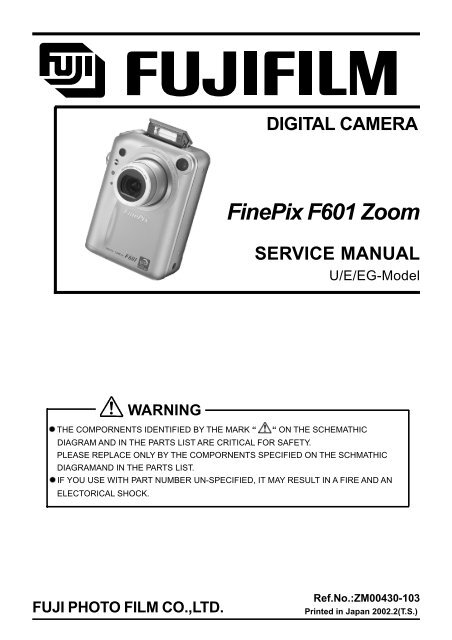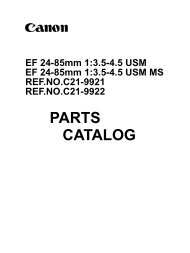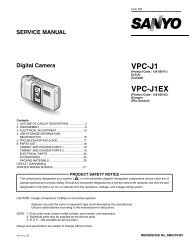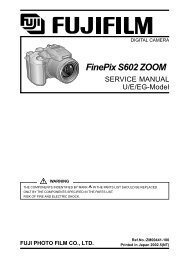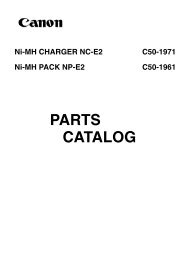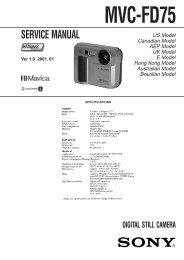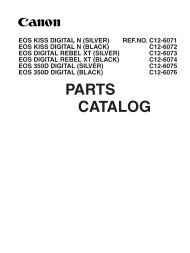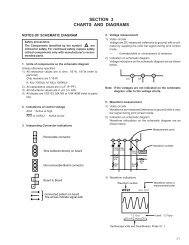FinePix F601 Zoom Service Manual
FinePix F601 Zoom Service Manual
FinePix F601 Zoom Service Manual
You also want an ePaper? Increase the reach of your titles
YUMPU automatically turns print PDFs into web optimized ePapers that Google loves.
WARNING<br />
THE COMPORNENTS IDENTIFIED BY THE MARK “ “ ON THE SCHEMATHIC<br />
DIAGRAM AND IN THE PARTS LIST ARE CRITICAL FOR SAFETY.<br />
PLEASE REPLACE ONLY BY THE COMPORNENTS SPECIFIED ON THE SCHMATHIC<br />
DIAGRAMAND IN THE PARTS LIST.<br />
IF YOU USE WITH PART NUMBER UN-SPECIFIED, IT MAY RESULT IN A FIRE AND AN<br />
ELECTORICAL SHOCK.<br />
FUJI PHOTO FILM CO.,LTD.<br />
DIGITAL CAMERA<br />
<strong>FinePix</strong> <strong>F601</strong> <strong>Zoom</strong><br />
SERVICE MANUAL<br />
U/E/EG-Model<br />
Ref.No.:ZM00430-103<br />
Printed in Japan 2002.2(T.S.)
SAFETY CHECK-OUT<br />
After correcting the original problem, perform the following safety<br />
check before return the product to the costomer.<br />
1. Check the area of your repair for unsoldered or poorly<br />
sol dered connections. Check the entire board sur<br />
face for solder splasher and bridges.<br />
2. Check the interboard wiring to ensure that no wires<br />
are “pinched” or contact high-wattage resistors.<br />
3. Look for unauthorized replacement parts, particu<br />
larly tran sistors, that were installed during a previ<br />
ous repair. Point them out to the customer and rec<br />
ommend their replacement.<br />
4. Look for parts which, though functioning, show obvi<br />
ous signs of deterioration. Point them out to the cus<br />
tomer and recommend their replacement.<br />
5. Check the B + voltage to see it is at the values specified.<br />
6. Make leakage - current measurements to determine<br />
that exposed parts are acceptably insulated from the<br />
supply circuit before returning the product to the customer.<br />
7. CAUTION: FOR CONTINUED<br />
PROTECTION AGAINST FIRE<br />
HAZARD, REPLACE ONLY WITH<br />
SAME TYPE 2.5 AMPERES 125V<br />
FUSE.<br />
8.<br />
2.5A125V<br />
2.5A125V<br />
<strong>FinePix</strong> <strong>F601</strong> <strong>Zoom</strong>(U/E/EG) SERVICE MANUAL<br />
RISK OF FIRE-<br />
REPLACE FUSE<br />
AS MARKED<br />
WARNING!<br />
HIGH VOLTAGE<br />
ATTENTION: AFIN D'ASSURER<br />
UNE PROTECTION<br />
PERMANENTE CONTRE LES<br />
RISQUES D'INCENDIE,<br />
REMPLACER UNIQUEMENT<br />
PAR UN FUSIBLE DE MEME,<br />
TYPE 2.5 AMPERES, 125<br />
VOLTS.<br />
WARNING:<br />
TO REDUCE THE ELECTRIC<br />
SHOCK, BE CAREFUL TO<br />
TOUCH THE PARTS.
<strong>FinePix</strong> <strong>F601</strong> <strong>Zoom</strong>(U/E/EG) SERVICE MANUAL<br />
1. General<br />
CONTENTS<br />
Page<br />
1-1.Product Specifications ..................................................... 4<br />
1-2.Camera Features.............................................................. 6<br />
1-3.Names of External Components .................................... 7<br />
2. Disassembly<br />
2-1.Names of internal Components ...................................... 8<br />
2-2.Removing R PANEL ASSY ............................................. 9<br />
2-3.Removing 8 DIRECTION KEY ASSY/LED PWB ASSY ..... 10<br />
2-4.Removing F PANEL ASSY.............................................. 11<br />
2-5.Removing BARRIER MOTOR HEAD ............................. 12<br />
2-6.Removing MODE ST UNIT.............................................. 13<br />
2-7.Removing LENS CONST ................................................. 13<br />
2-8.Removing SUB PWB ASSY ............................................ 14<br />
2-9.Removing MAIN PWB ASSY .......................................... 14<br />
2-10.Removing BATTERY LID ASSY................................... 15<br />
2-11.Removing DC PWB UNIT ............................................. 15<br />
2-12.Removing LCD................................................................ 16<br />
2-13.Removing STRUCTURE ASSY .................................... 16<br />
3. Schematic<br />
3-1.Cautions ............................................................................. 17<br />
3-2.Basic block name and function explanation ................. 17<br />
3-3.Primary Block Functions Description ............................ 18<br />
3-3-1.Technical Outline .................................................. 18<br />
3-3-2.Block Functions Descriptions .............................. 18<br />
3-4.Basic block diagram......................................................... 19<br />
3-5.Overall Connections......................................................... 20<br />
3-6.Board mounting diagram ................................................. 21<br />
3-6-1.Printed wiring board of DC PWB UNIT .............. 21<br />
3-6-2.Printed wiring board of MAIN PWB ASSY......... 22<br />
3-6-3.Printed wiring board of SUB PWB ASSY .......... 23<br />
3-6-4.Printed wiring board of LED PWB ASSY ........... 23<br />
4. Adjustment<br />
4-1.Adjustments After Replacing Major Components ........ 24<br />
4-2.Procedures for Adjustments After Replacing Major<br />
Components ...................................................................... 24<br />
4-3.Measuring Instruments Used.......................................... 24<br />
4-4.Jigs Used ........................................................................... 24<br />
4-5.Jig Connection .................................................................. 25<br />
4-6.Setup for adjustment ....................................................... 25<br />
4-7.Various downloading software decompressions,<br />
preservation methods, and notes ................................. 26<br />
4-8.Install the DSC jig driver and the PC adjustment<br />
software ............................................................................ 28<br />
Table of Contents<br />
Page<br />
4-9.Adjustment Software Initial Setup ................................. 29<br />
4-10.Starting the Adjustment Software ................................ 31<br />
4-11.[F1]: Battery Voltage Adjustment................................. 32<br />
4-12.[F2]: Mode Dial Voltage Adjustment ........................... 34<br />
4-13.[F4]: CCD Defect Correction Adjustment ................... 35<br />
4-14.[F5]:CAM adjustment ..................................................... 36<br />
4-15.[F6]: AF Adjustment ....................................................... 38<br />
4-16.[F7]: Flash Adjustment .................................................. 40<br />
4-17.[F9]: DC Jack Voltage Adjustment .............................. 41<br />
4-18.[F11]: Product Model Check ......................................... 42<br />
4-19.[F12]: End Setting .......................................................... 43<br />
5. Inspection<br />
5-1.Measuring Instruments and Jigs Used for Inspection ........ 45<br />
5-2.Connection of Measuring Instruments for Inspection ......... 45<br />
5-3.Inspection and Settings at Shipment ............................ 45<br />
5-4.Inspecting Resolution ...................................................... 49<br />
5-4-1.Settings and Photography for Inspecting<br />
Resolution ......................................................................... 49<br />
5-4-2.Checking Resolution ............................................. 51<br />
6. Parts List<br />
6-1.Packing and Accessories ................................................ 52<br />
6-1-1.U-MODEL ............................................................... 52<br />
6-1-2.E-MODEL ............................................................... 53<br />
6-1-3.EG-MODEL ............................................................ 54<br />
6-2.Cabinet F ........................................................................... 55<br />
6-2-1.Cabinet F (U-Model) ............................................. 55<br />
6-2-2.Cabinet F (E/EG-Model) ....................................... 56<br />
6-3.Internal parts ..................................................................... 57<br />
6-3-1.Internal parts (U-Model) ....................................... 57<br />
6-3-2.Internal parts (E/EG-Model) ................................ 58<br />
6-4.Cabinet R (U/E/EG-Model commonness) ..................... 59<br />
6-5.Electrical Parts (U/E/EG-Model commonness) ............ 60<br />
7. Appendix<br />
7-1.Preparing the CCD Defect Data Floppy Disk ............... 61<br />
7-2.List of Related Technical Updates Issued .................... 62<br />
8. Downloading Firmware<br />
8-1. Setting up the Downloading Software .......................... 63<br />
8-2. [F8] Firmware Download ................................................ 63<br />
Revised:01.Apr.2002<br />
3
1.General <strong>FinePix</strong> <strong>F601</strong> <strong>Zoom</strong> (U/E/EG) SERVICE MANUAL<br />
1.General<br />
1-1. Product specification<br />
4<br />
System<br />
Model Digital camera <strong>FinePix</strong> <strong>F601</strong> ZOOM<br />
Number of effective pixels 3.1million pixels<br />
CCD sensor 1/1.7-inch Super CCD in an interwoven pattern<br />
Number of total pixels 3.3 million pixels<br />
Image file size 2832 × 2128 pixels (6.03 million pixels) / 2048 × 1536 pixels / 1280 × 960 pixels /<br />
640 × 480 pixels<br />
File format Still image: JPEG (Design rule for Camera File System compliant), DPOF compatible<br />
Movie: AVI format, Motion JPEG<br />
Audio: WAV format<br />
Storage media SmartMedia (3.3V)<br />
Viewfinder Real image optical<br />
Lens Super EBC Fujinon optical 3´ zoom lens<br />
Aperture F2.8-F4.5/F4.0-F6.3/F5.6-F8.8/F8.0-F12.4 (automatically selected)<br />
Focus TTL contrast-type, Auto or <strong>Manual</strong><br />
Focus distance f = 8.3 mm-24.9 mm (Equivalent to 36 mm-108 mm on a 35 mm camera)<br />
Standard number of shots per SmartMedia<br />
File Size 2832 × 2128 2048 × 1536 1280 × 960 640 × 480 Movie (Video) Audio recording<br />
Quality Mode FINE NORMAL BASIC FINE NORMAL FINE NORMAL NORMAL VGA QVGA -<br />
Approx. Approx. Approx. Approx. Approx. Approx. Approx. Approx.<br />
Image Data Size 2400KB 1200KB 460KB 1300KB 590KB 620KB 320KB 130KB - - -<br />
MG-4S (MG-4MB) 1 3 8 2 6 6 12 30 Approx.6sec. Approx.16sec. Approx.8sec.<br />
MG-8S (MG-8MB) 3 6 17 6 13 12 25 61 Approx.13sec. Approx.33sec. Approx.16sec.<br />
MG-16S (MG-16MB) 6 13 33 12 26 25 49 122 Approx.27sec. Approx.66sec. Approx.33sec.<br />
MG-32S (MG-32MB) 13 28 68 25 53 50 99 247 Approx.55sec. Approx.135sec. Approx.67sec.<br />
MG-64S (MG-64MB) 26 56 137 50 107 101 198 497 Approx.111sec. Approx.271sec. Approx.135sec.<br />
MG-128S (MG-128MB) 53 113 275 102 215 204 398 997 Approx.223sec. Approx.544sec. Approx.272sec.<br />
Exposure control TTL 64-zones metering, Program AE ( n n n n ), exposure compensation available<br />
Sensitivity<br />
in <strong>Manual</strong> photography mode<br />
Equivalent to ISO 160/200/400/800/1600<br />
White balance Auto (In <strong>Manual</strong> modes, 7 positions can be selected.)<br />
Focal range Normal: Approx. 60 cm (2.0 ft.) to infinity<br />
Macro : Approx. 20 cm (0.7 ft.) to 80 cm (2.6 ft.)<br />
Shutter Variable-speed, 3 sec. to 1/2000 sec. (depend on Exposure mode)<br />
Flash Auto flash using flash control sensor<br />
Effective range: Wide-angle Approx. 0.2 m-4.7 m (7.8 in.-15.4 ft.)<br />
Telephoto Approx. 0.2 m-3 m (7.8 in.-9.8 ft.)<br />
Flash modes: Auto, Red-Eye Reduction, Forced Flash, Slow Synchro<br />
Erase modes ERASE FRAME, ERASE ALL FRAMES, FORMAT (initialize)<br />
LCD monitor 1.5-inches, low-temperature polysilicon TFT 110,000 pixels<br />
Video output NTSC (U.S.A./Canada model) / PAL (Europe model)<br />
Self-Timer 10 sec. timer clock<br />
Input/Output Terminals<br />
DC Input To connect the AC power Adapter AC-5VS/AC-5VHS<br />
Cradle connection socket Connects to the optional cradle
<strong>FinePix</strong> <strong>F601</strong> <strong>Zoom</strong> (U/E/EG) SERVICE MANUAL<br />
Power Supply and Others<br />
Power supply Use one of the following<br />
n Rechargeable Battery NP-60 or AC Power Adapter AC-5VS/AC-5VHS<br />
1.General<br />
Available shots / Battery Type No. of Shots Audio Recording<br />
time using the battery LCD moniter ON Approx.150 Approx.2 hour<br />
NP-60<br />
(When fully charged) LCD moniter OFF Approx.300 Approx.4 hour<br />
The number of shots shown here is an approximate guide to the number of consecutive<br />
shots that can be taken based on 50% flash usage at normal temperatures. However, the<br />
actual number of available shots will vary depending on the ambient temperature when<br />
the camera is used and the amount of charge in the battery. The number of available<br />
shots or available shooting time will be lower in cold conditions.<br />
Conditions for use Temperature: 0oC to +40oC (+32oF to +104oF) 80% humidity or less (no condensation)<br />
Camera dimensions 72.0 mm × 93.0 mm × 34.0 mm / 2.8 in. × 3.7 in. × 1.3 in.<br />
(W/H/D) (not including accessories and attachments)<br />
Camera mass (weight) 220 g / 7.8 oz. (not including accessories, batteries or SmartMedia)<br />
Weight for photography Approx. 250 g / 8.8 oz. (including batteries and SmartMedia)<br />
Accessories n SmartMedia (16MB, 3.3V) (1)<br />
Supplied with:<br />
nAnti-static case (1)<br />
nIndex label (1)<br />
n NP-60 Rechargeable Battery (1)<br />
Soft case included<br />
n Strap (1)<br />
n AC-5VS/AC-5VHS AC Power Adapter (1)<br />
Approx. 2 m (6.6 ft.) connection cord<br />
n USB Interface Set (1)<br />
nCD-ROM: Software for <strong>FinePix</strong> EX (1)<br />
n<strong>FinePix</strong> <strong>F601</strong> ZOOM Special USB cable with Noise Suppression core (1)<br />
nSoftware Quick Start Guide (1)<br />
n Owner’s <strong>Manual</strong> (1)<br />
Optional Accessories n SmartMedia<br />
MG-4S: 4MB, 3.3V MG-8S: 8MB, 3.3V MG-16S/SW: 16MB, 3.3V<br />
MG-32S/SW: 32MB, 3.3V<br />
n BC-60 Battery Charger<br />
n NP-60 Rechargeable Battery<br />
MG-64S/SW: 64MB, 3.3V<br />
n AC-5VH/AC-5VHS AC Power Adapter<br />
n PictureCradle CP-FX601<br />
n SC-FX601 Soft Case<br />
n FD-A2 Floppy Disk Adapter (FlashPath)<br />
Windows 95/98/98 SE/Me/NT4.0, Mac OS 7.6.1 to 9.1<br />
n SM-R2 Image Memory Card Reader<br />
Compatible with Windows 98/98 SE, Windows Me, Windows 2000 Professional or iMac<br />
and models that support USB as standard.<br />
n DM-R1 Image Memory Card Reader<br />
Compatible with Windows 98 SE, Windows 2000 Professional (read-only), iMac DV<br />
and Power Macintosh PCs with FireWire as a standard feature. Mac OS 8.5.1 to 9.1<br />
n PC-AD3 PC Card Adapter<br />
5
1.General <strong>FinePix</strong> <strong>F601</strong> <strong>Zoom</strong> (U/E/EG) SERVICE MANUAL<br />
1-2.Camera Features<br />
6<br />
n 3.1 million effective pixels.<br />
n 2832 x 2128 (6.03 million) recorded pixels Built-in 3 x zoom lens with a low-dispersion aspherical lens for<br />
superb optical performance.<br />
n Compact and lightweight aluminum-magnesium alloy body.<br />
n Quick, responsive operation with 2-second startup and as little as 1 second between shots.<br />
n Auto focus with macro function (manual focus also available).<br />
n Automatic shooting modes that can be tailored to subjects in different photography conditions.<br />
n Shutter-priority AE, Aperture-priority AE and <strong>Manual</strong> exposure functions.<br />
n High-sensitivity photography (1M mode only).<br />
n Convenient preview function for quickly checking of your shots.<br />
n The 6.6× Honeycom zoom lens makes the most of the Super CCD Honeycom features (3× optical zoom coupled<br />
with a superbly smooth (multi-level) digital zoom function offering up to 2.2× zooming at megapixel resolutions).<br />
n Playback zoom function (up to 18x).<br />
n Continuous shooting function.<br />
n Movie shooting function (640 × 480/320 × 240 pixels with sound).<br />
n Voice Memo function for easy photography information recording.<br />
n Audio Recording function.<br />
n 1.5-inches 110,000-pixels low-temperature polysilicon TFT LCD monitor.<br />
n Recharge or connect to your PC simply by placing the <strong>FinePix</strong> <strong>F601</strong> ZOOM in its cradle (sold separately).<br />
n Easy high-speed image file transfer via the USB connection.<br />
n Conforms to the new standard for digital camera file system*.<br />
* Design rule for Camera File System<br />
Explanation of Terms<br />
DPOF: Digital Print Order Format<br />
DPOF is a format used for recording information on a storage media (image memory<br />
card, etc.) that allows you to specify which of the frames shot using a digital camera<br />
are printed and how many prints are made of each image.<br />
EV: A number that denotes exposure. The EV is determined by the brightness of the<br />
subject and sensitivity (speed) of the film or CCD. The number is larger for bright<br />
subjects and smaller for dark subjects. As the brightness of the subject changes, a<br />
digital camera maintains the amount of light hitting the CCD at a constant level by<br />
adjusting the aperture and shutter speed. When the amount of light striking the CCD<br />
doubles, the EV increases by 1. Likewise, when the light is halved, the EV decreases<br />
by 1.<br />
JPEG: Joint Photographics Experts Group<br />
A file format used for compressing and saving color images. The compression ratio<br />
can be selected, but the higher the compression ratio, the poorer the quality of the<br />
expanded image.<br />
Motion JPEG: A type of AVI (Audio Video Interleave) file format that handles images and sound as a<br />
single file. Images in the file are recorded in JPEG format. Motion JPEG can be played<br />
back by QuickTime 3.0 or later.<br />
PC Card: A generic term for cards that meet the PC Card Standard.<br />
PC Card Standard: A standard for PC cards determined by the PCMCIA.<br />
PCMCIA: Personal Computer Memory Card International Association (US).<br />
White Balance: Whatever the kind of the light, the human eye adapts to it so that a white object still<br />
looks white. On the other hand, devices such as digital cameras see a white subject<br />
as white by first adjusting the color balance to suit the color of the ambient light around<br />
the subject. This adjustment is called matching the white balance. A function that<br />
automatically matches the white balance is called an Automatic White Balance function.
<strong>FinePix</strong> <strong>F601</strong> <strong>Zoom</strong> (U/E/EG) SERVICE MANUAL<br />
1-3.Names of External Components<br />
Mode dial<br />
Shutter button<br />
Flash control sensor<br />
Microphone<br />
Strap mount<br />
Self-timer lamp<br />
Battery cover<br />
OPEN (Flash pop-up) button<br />
BACK button<br />
Viewfinder<br />
Viewfinder lamp<br />
Mode indicators<br />
DISP button<br />
LCD monitor<br />
DC IN 5V (Power input) socket<br />
Tripod mount<br />
1.General<br />
Flash<br />
Lens / Lens Cover<br />
Viewfinder window<br />
Battery compartment<br />
SmartMedia slot<br />
Battery lock release button<br />
Mode switch<br />
Multifunction<br />
( and MENU/OK ) button<br />
(Power) button<br />
Speaker<br />
Connection socket /<br />
Connection socket cover<br />
7
2. Disassembly <strong>FinePix</strong> <strong>F601</strong> <strong>Zoom</strong> (U/E/EG) SERVICE MANUAL<br />
2. Disassembly<br />
2-1.Names of internal Components<br />
8<br />
8 DIRECTION KEY ASSY<br />
LED PWB ASSY<br />
MIC ASSY<br />
F PANEL ASSY<br />
MODE ST UNIT<br />
MAIN PWB ASSY<br />
LENS BARRIER<br />
BATTERY LID ASSY<br />
BATTERY LID<br />
DCST PWB UNIT<br />
SUB PWB ASSY<br />
BARRIER MOTOR HEAD<br />
R PANEL ASSY<br />
SPEAKER ASSY<br />
STRUCTURE ASSY<br />
LCD<br />
LENS CONST
<strong>FinePix</strong> <strong>F601</strong> <strong>Zoom</strong> (U/E/EG) SERVICE MANUAL<br />
2-2.Removing R PANEL ASSY<br />
Remove in the order indicated by circled numbers.<br />
<br />
2<br />
<br />
1<br />
2<br />
[ Notes of assembly of R PANEL ASSY. ]<br />
4<br />
3<br />
2. Disassembly<br />
(1) Remove four screws(BB12585-100).<br />
(2) Remove two screws(BB12489-200).<br />
(3) Remove R PANEL ASSY(BU01937-100) in the<br />
direction of the arrow.<br />
1<br />
(4) Remove the lock of connector (CN52),<br />
and remove FPC(FZ04383-100).<br />
1. Assemble BATTERY LID with the closed state.<br />
2. Lock connector (CN52) surely. Moreover, prevent "Diagonal insertion and insertion of the half" of FPC from being.<br />
3. Confirm there is no space when "F PANEL ASSY" and "R PANEL ASSY" are combined, and the screw is tightened.<br />
9
2. Disassembly <strong>FinePix</strong> <strong>F601</strong> <strong>Zoom</strong> (U/E/EG) SERVICE MANUAL<br />
2-3.Removing 8 DIRECTION KEY ASSY/LED PWB ASSY.<br />
Remove in the order indicated by circled numbers.<br />
<br />
<br />
10<br />
2<br />
1<br />
4<br />
[ Notes of assembly of 8 DIRECTION KEY ASSY.]<br />
Step boss<br />
CN51<br />
[ Notes of assembly of LED PWB ASSY. ]<br />
3<br />
5<br />
A<br />
(1) Remove three screws(ATG1723-5ND).<br />
(2) Remove the lock of connector (CN51),<br />
and remove FPC of 8 DIRECTION KEY ASSY.<br />
(3) Remove 8 PLATE(BB13061-100) in the<br />
direction of the arrow.<br />
(4) Remove 8 DIRECTION KEY ASSY(FZ04349-100)<br />
in the direction of the arrow.<br />
* Note the combination of MODE PLATE and the slide<br />
switch when you build in 8 DIRECTION KEY ASSY.<br />
(5) Remove LED PWB ASSY(CB0840-A200) in<br />
the direction of the arrow.<br />
1. Set LED PWB ASSY in the hook and, put LED PWB ASSY under of the step boss.<br />
2. Lock connector (CN51) surely. Moreover, prevent "Diagonal insertion and insertion of the half" of FPC from being.
<strong>FinePix</strong> <strong>F601</strong> <strong>Zoom</strong> (U/E/EG) SERVICE MANUAL<br />
2-4.Removing F PANEL ASSY.<br />
Remove in the order indicated by circled numbers.<br />
<br />
<br />
4<br />
1<br />
3<br />
5<br />
2<br />
2. Disassembly<br />
(1) Remove one screw(BB12585-100).<br />
(2) Remove STRAP METAL(BB13058-100) in the<br />
direction of the arrow.<br />
(3) Remove FPC of BARRIER MORTOR HEAD in<br />
the direction of the arrow.<br />
[ = Pull out FPC from connector (CN151). ]<br />
(4) Open BATTERY LID(BB13042-100) in the<br />
direction of the arrow.<br />
(5) Remove the entire internal part in the direction<br />
of the arrow.<br />
11
2. Disassembly <strong>FinePix</strong> <strong>F601</strong> <strong>Zoom</strong> (U/E/EG) SERVICE MANUAL<br />
2-5.Removing BARRIER MOTOR HEAD.<br />
Remove in the order indicated by circled numbers.<br />
<br />
12<br />
1<br />
2<br />
[ Notes of assembly of BARRIER MOTOR HEAD. ]<br />
(1) Remove two screws(ATG1722-0ND).<br />
(2) Remove BARRIER MOTOR HEAD<br />
(FZ04321-100) in the direction of the arrow.<br />
* When you combine BARRIER MOTOR HEAD with F PANEL ASSY, shut LENS BARRIER and combine<br />
"Barrier drive shaft (A) of BARRIER MOTOR HEAD" and "Hole site of LENS BARRIER(B)".<br />
B<br />
A
<strong>FinePix</strong> <strong>F601</strong> <strong>Zoom</strong> (U/E/EG) SERVICE MANUAL<br />
2-6.Removing MODE ST UNIT.<br />
Remove in the order indicated by circled numbers.<br />
<br />
2-7.Removing LENS CONST .<br />
Remove in the order indicated by circled numbers.<br />
<br />
4<br />
[ Notes of assembly of MODE ST UNIT. ]<br />
1<br />
6<br />
2<br />
7<br />
3<br />
2. Disassembly<br />
(1) Remove the lock of connector (CN11), and<br />
remove FPC of MODE ST UNIT(BF03674-100).<br />
(2) Remove pop up switch (SW11).<br />
(3) Remove ST SHEET(BB13063-100).<br />
(4) Remove the hook of LENS CONST (two places).<br />
UL tape<br />
(5) Do discharge of the flash.<br />
(6) Remove the lock of connector (CN801), and<br />
remove the connector of MODE ST UNIT.<br />
(7) Remove MODE ST UNIT.<br />
1. Do the work of decomposition and assembly so that strong power should not hang in connector (CN11)<br />
which has been inserted in LENS CONST. When work that strong power hangs is done, the case where the<br />
solder of connector (CN11) and HONEYCOM CCD peels off is the worst case.<br />
2. Make the straight line part of FPC of MODE ST UNIT a standard, and attach the UL tape on ST SHEET.<br />
1<br />
1<br />
2<br />
5<br />
(1) Remove connector (CN102/CN103), and<br />
remove FPC of LENS CONST(BU01983-100).<br />
(2) Remove LENS CONST in the direction of the arrow.<br />
[ Notes of assembly of LENS CONST. ]<br />
1. Insert the hook of "2-6.(4)" in two places surely.<br />
2. Lock connector (CN102 and CN103) surely.<br />
Moreover, prevent "Diagonal insertion and insertion<br />
of the half" of FPC from being.<br />
13
2. Disassembly <strong>FinePix</strong> <strong>F601</strong> <strong>Zoom</strong> (U/E/EG) SERVICE MANUAL<br />
2-8.Removing SUB PWB ASSY.<br />
Remove in the order indicated by circled numbers.<br />
<br />
2-9.Removing MAIN PWB ASSY.<br />
Remove in the order indicated by circled numbers.<br />
<br />
14<br />
CN202<br />
IC356<br />
2<br />
IC353<br />
F351<br />
CN101<br />
IC204<br />
1<br />
3 1<br />
IC206<br />
IC208<br />
IC202<br />
SHEET STROBE<br />
2<br />
(1) Remove the connector of MIC ASSY(FZ04380-100).<br />
(2) Remove "Board to board" connector (CN152) of<br />
SUB PWB ASSY(CB0840-A100) in the direction<br />
of the arrow, and remove SUB PWB ASSY.<br />
(1) Remove one screws(BB11640-100).<br />
(2) Remove the lock of connector (CN551), and<br />
remove FPC of LCD.<br />
(3) Remove MAIN PWB ASSY in the<br />
direction of the arrow.<br />
[ Notes of assembly of MAIN PWB ASSY. ]<br />
1.Stop the harness of MIC ASSY by drawing around<br />
SHEET STROBE(BB14127-100) as shown in a left chart.<br />
2. Be note not to pinch the harness when you combine<br />
MAIN PWB ASSY with DCST PWB UNIT and,<br />
note the installation position to MAIN FRAME.
<strong>FinePix</strong> <strong>F601</strong> <strong>Zoom</strong> (U/E/EG) SERVICE MANUAL<br />
2-10.Removing BATTERY LID ASSY.<br />
Remove in the order indicated by circled numbers.<br />
<br />
2-11.Removing DC PWB UNIT.<br />
1<br />
Remove in the order indicated by circled numbers.<br />
<br />
2<br />
3<br />
2<br />
1<br />
2<br />
2<br />
2. Disassembly<br />
(1) Remove the hook.<br />
(2) Remove BATTERY LID ASSY(BU01939-100)<br />
in the direction of the arrow.<br />
[ Notes of assembly of BATTERY LID ASSY ]<br />
* Fix an upper hook after putting a lower hook.<br />
[ Notes of assembly of DC PWB UNIT ]<br />
(1) Remove one screws(BB11640-100).<br />
(2) Remove the connector of LCD.<br />
[ = Pull out connector (CN603). ]<br />
Remove the connector of<br />
BATTERY CONNECTOR ASSY(FZ04374-100).<br />
[ = Pull out connector (CN602). ]<br />
Remove the connector of<br />
SPEAKER ASSY(FZ04652-100).<br />
[ = Pull out connector (CN606). ]<br />
(3) Remove DC PWB UNIT(BF03684-100)<br />
in the direction of the arrow.<br />
1. Form the harness of BATTERY CONNECTOR ASSY referring to a left<br />
photograph.Make the overlapping of the harness only "red and white"<br />
and, form a red harness to FRAME(A part).<br />
2. Be note not to pinch the harness when you combine DC PWB UNIT<br />
with MAIN FRAME and, note the installation position to MAIN FRAME.<br />
FRAME(A part)<br />
Red harness<br />
15
2. Disassembly <strong>FinePix</strong> <strong>F601</strong> <strong>Zoom</strong> (U/E/EG) SERVICE MANUAL<br />
2-12.Removing LCD.<br />
Remove in the order indicated by circled numbers.<br />
<br />
16<br />
1<br />
2-13.Removing STRUCTURE ASSY.<br />
<br />
2<br />
Remove in the order indicated by circled numbers.<br />
<br />
3<br />
4<br />
3<br />
1<br />
1<br />
2<br />
(1) Remove the hook two places.<br />
(2) Remove LCD(FZ04408-100) in the direction<br />
of the arrow.<br />
[ Notes of assembly of LCD. ]<br />
1. Put LCD in a right hook. Afterwards, put a left hook.<br />
2. Lock connector (CN551) surely. Moreover,<br />
prevent "Diagonal insertion and insertion of the<br />
half" of FPC from being.<br />
(1) Remove one screw(BB11384-100).<br />
(2) Remove SUB FRAME(BB13091-100).<br />
(3) Remove the hook three places.<br />
(4) Remove BATT FLAME ASSY(BU01940-100)<br />
in the direction of the arrow.<br />
[ Notes of assembly of STRUCTURE ASSY. ]<br />
1. Do not pinch the harness of BATTERY CONNEC-<br />
TOR ASSY.
<strong>FinePix</strong> <strong>F601</strong> <strong>Zoom</strong> (U/E/EG) SERVICE MANUAL<br />
3.Schematic<br />
3.Schematic<br />
3-1.Cautions<br />
<br />
* Do not re-use the removed parts, but use new parts.<br />
Be careful that the negativ side of the tantalum capacitors are susceptible to heat.<br />
* Voltage indications are omitted for capacitors other than chemical and tantalum capacitors<br />
with a dielectric strength of 50 V or less.All units are uF (p shows pF).<br />
* Chip resistors without indication are 1/10 W.<br />
* k=1000 , M=1000 k<br />
* Variable resistors and semi-variable resistor are abbreviated the specification of B characteristic.<br />
3-2.Basic block name and function explanation<br />
Board Name Block name Function<br />
LENS CONST CCD BLOCK * CCD output<br />
MAIN PWB ASSY CAM BLOCK * Analog to digital conversion of CCD output (IC109)<br />
* CCD driver (IC105)<br />
MOTOR BLOCK * <strong>Zoom</strong>/AF/shutter/iris drive (IC113/101)<br />
PROCESS BLOCK * Video signal processing (IC204)<br />
* USB communication (IC204)<br />
* System control/SW detection management (IC204)<br />
POWER ON BLOCK * Power supply management(POWER_ON_IC353)<br />
LCD BLOCK * LCD control (IC553)<br />
DC PWB UNIT DC/DC BLOCK * Each power supply generation (IC603)<br />
BL BLOCK * LCD backlight supply (IC603)<br />
FLASH BLOCK * Flash luminescence processing<br />
SUB PWB ASSY AUDIO BLOCK * Audio signal processing (IC401)<br />
LED PWB ASSY LED BLOCK * LED, Operation SW(ONOFF/ display/ )<br />
MODE ST UNIT MRSW BLOCK * Flash luminescence, Mode SW (mode)<br />
8 KEY KEY BLOCK * Operation SW( CAMPB//UD/cancellation/LR/OK)<br />
17
3.Schematic<br />
3-3. Primary Block Functions Description<br />
18<br />
<strong>FinePix</strong> <strong>F601</strong> <strong>Zoom</strong> (U/E/EG) SERVICE MANUAL<br />
3-3-1. Technical Outline<br />
The <strong>FinePix</strong> <strong>F601</strong> incorporates a 3rd generation Super CCD Honeycomb and a new signal processing LSI (UCS,<br />
IC204). The signal processing LSI (UCS, IC204) is equivalent to the image signal processing IC (SCS3D, IC304,<br />
CSP) incorporated in the previous <strong>FinePix</strong>6800Z, however the new IC permits a dramatic reduction in the interval<br />
between photography and playback. Pixel addition processing*1 and noise reduction have produced the world’s<br />
first compact camera capable of photography at ISO800/1600, and the camera also employs the ultra highsensitivity<br />
‘candlelight shot’ useful in scenes at low light levels.<br />
The 3rd generation Super CCD Honeycomb improves performance during movie photography. The new data<br />
transfer method used permits mixing*2 of horizontal and vertical pixels inside the CCD to allow a VGA15 frame<br />
in excess of three megapixels per second, a capability not supported in conventional cameras.<br />
*1 Data obtained with honeycomb signal processing consists of approximately twice the effective number of pixels.<br />
Every four of the pixels is consolidated into a single pixel to increase the signal level (sensitivity) by a factor of four, and<br />
the S/N (signal to noise) ratio by a factor of two, and thus permit photography at up to ISO1600.<br />
*2 Every two pixels on the vertical and horizontal axes of the CCD are mixed to increase the signal level by a factor of four,<br />
and the S/N ratio by a factor of two. This produces movie images of high sensitivity and high quality, while at the same<br />
time permitting high-speed retrieval, and allowing 30 VGA-size frames per second.<br />
3-3-2. Block Functions Descriptions<br />
(1) CCD block (CCD signal processing) and CAM block (image circuit block)<br />
g The analog video signal from the CCD (1" x 1.7", 3,100,000 effective pixels, square pixel honeycomb array, primary<br />
color CCD) is psuedo-color compensated (CDS), adaptively interpolated (CDS), amplified (AGC), and signals mixed<br />
(CDS) in the single-chip CSP IC (SCS3A, IC109), and converted (A/D) to a 12-bit digital signal (CSP IC - Chip Size<br />
Package IC). The CSP IC also incorporates the TG/SSG function previously supported by a separate IC. The converted<br />
digital signal is sent to the signal processing LSI (UCS, IC204).<br />
g This block also incorporates the CCD horizontal/vertical drive IC (IC105).<br />
(2) Motor Block<br />
g The signal processing LSI (UCS, IC204) receives commands from the switches, monitors the AF motor drive, shutter<br />
drive, zoom motor drive, and iris motor drive (IC113), and controls each motor with the appropriate driver circuit.<br />
(3) Process Block (image processing)<br />
g Input data from CCD<br />
The 12-bit digital image data (1H equivalent) from the CCD CAM block is sent to the signal processing LSI (UCS,<br />
IC204), buffered in its internal buffer, and converted to 32-bit (16-bit x 2) data (CCD raw data). The 32-bit image data<br />
(CCD raw data) is passed to the 32Mbyte SDRAM (IC206) via the I/O bus in the image signal processing IC. The<br />
SDRAM temporarily stores a single frame equivalent (2832 pixels x 2128 lines). The 32-bit image data input to the<br />
signal processing LSI (UCS, IC204) is processed in the AUTO math processing block and sent to the SCS3A IC<br />
(IC109) in the CAM block to obtain the appropriate AE, AWB, and AF.<br />
g Recording to SSFDC<br />
The image data stored in the SDRAM (IC206) is passed one line at a time to the signal processing block via the I/O<br />
bus in the signal processing LSI (UCS, IC204). This data is unpacked (pre-processing consisting of conversion of 32bit<br />
data to 12-bit, digital clampimg, gamma compensation, and conversion of 12-bit R, G, and B data to 8-bit R, G, and<br />
B data, followed by YC processing consisting of conversion of 8-bit digital R, B, and G signals to Y:Cb:Cr=4:2:2) in the<br />
signal processing block, and 8-bit Y, Cr, and B image data is again sent to the internal buffer. The 8-bit Y:Cb:Cr<br />
signals are sorted in the internal buffer into a format to suitable for DCT compression, and sent to the media controller<br />
via the JPEG math block, and recorded in the SSFDC.<br />
g Image playback from SSFDC<br />
The compressed image data from the SSFDC is sent to the signal processing LSI (UCS, IC204) as 8-bit image data<br />
and sent to the SDRAM (IC206) via the media control unit, the DMA unit, and the internal bus control unit. The image<br />
data temporarily stored in the SDRAM (IC206) is returned to the signal processing LSI (UCS, IC204) and sent to the<br />
signal processing block via the media controller and JPEG math block. Post-processing involves conversion of the 8bit<br />
Y:Cr:Cb image signals to 8-bit R, G, and B signals in the image processing block, the text display signal being<br />
overlaid simultaneously, and the data sent to the LCD block.<br />
g The image adjustment data is stored in FLASH ROM (IC208).<br />
(4) LCD Block (LCD control)<br />
The R, G, and B digital signals input from the signal processing LSI (UCS, IC204) LCD block are sent directly to the<br />
drive IC in the LCD monitor for use in LCD drive and gradation control for the LCD monitor.<br />
(5) POWER ON Processing<br />
The power switch is connected to the POWER ON IC (IC353). When the power is switched on a ‘H’ signal is sent to the<br />
POWER ON IC (IC353) SW1. The ‘H’ PWCTL signal is then sent to the DC/DC Block and the UCS system power<br />
supply (3.3V, 1.5V) is then switched ON. The UCS then detects ‘H’ at the PWR_SW following reset, and the<br />
PWR_ON_ACT signal is then output to ensure that the PWCTL signal output to the DC/DC Block by the POWER ON<br />
IC is not set to ‘L’.<br />
(6) DC/DC Block (power supply)<br />
The power supply circuit on the DC board generates 1.5V for the UCS (IC204), 3.3V for the UCS (IC204), the FLASH<br />
ROM (IC208), the SDRAM (IC206), the LED PWB, the MODE PWB, the SSFDC, the POWER ON IC (IC353), and STRB,<br />
5V for the EVR (IC207), the CAM 3.3V (CAM Block), the EVF 3.3V (EVF Block), the MOT 3.3V (MOTOR Block), the MOT<br />
5.6V (MOTOR Block, BL Block, AUDIO Block), -7.5V for the CCD, -10V for the LCD monitor, 12V for the BL Block, 15V<br />
for the CCD and LCD monitor, and UNREG.
LENS COVER<br />
Barrier open SW<br />
<strong>FinePix</strong> <strong>F601</strong> <strong>Zoom</strong>(U/E/EG) SERVICE MANUAL<br />
LENS CONST<br />
Super EBC FUJINON<br />
Optical' 3 zoom lens<br />
<strong>Zoom</strong> position<br />
POP SW<br />
O.<br />
L<br />
P<br />
F<br />
POWER SW / DISP SW<br />
LED x 6 / Release SW DISP SW<br />
MODE ST UNIT<br />
Battery<br />
(Back up)<br />
IC401<br />
(AUDIO_AMP)<br />
SUB PWB ASSY<br />
POWER SW / DISP SW<br />
LED x 6<br />
LED PWB ASSY<br />
8 KEY<br />
Focus HP<br />
CAM/PB SW<br />
L/R/U/D SW<br />
OK SW<br />
LED_R/B<br />
FINDER<br />
Super CCD<br />
1/1.7inch<br />
3.3 million pixels<br />
Various Control Pulse<br />
Detect function<br />
MIC<br />
V<br />
H<br />
CCD_IN<br />
H1~H8 RG<br />
LPF<br />
IC109 (SCS3A)<br />
ANALOG<br />
BLOCK<br />
Various<br />
Pulse<br />
TG<br />
(PROGRAMABLE)<br />
IC105<br />
(V-DRV)<br />
IC101<br />
(OFD/RG BIAS)<br />
IC113 (ZOOM/SHUTT/<br />
IRIS BIAS-DRV)<br />
IC353<br />
Various<br />
Pulse<br />
(POWER_ON)<br />
ADCLK<br />
A/D<br />
(12bit)<br />
X_TRG<br />
X_RDY<br />
RESET<br />
DL, CLK, LD<br />
AVD, AHD, FLD1, ADCLK<br />
24M<br />
STROBO<br />
FM<br />
IC103<br />
OCONT<br />
CAM1~4<br />
STB, RW<br />
V_RST<br />
H_RST<br />
(8ch EVR D/A)<br />
X’TAL 24,575<br />
(24.375)<br />
IC204(UCS)<br />
IBFC<br />
A/D<br />
YCIF<br />
YCPRO<br />
BITMAP CG<br />
1394<br />
MPEG2<br />
Image bus (75Mhz)<br />
Audio(A/D)<br />
Audio(Serial) Audio(A/D)<br />
JPEG<br />
Image bus I/F<br />
X’TAL 48M<br />
32b<br />
DATA BUS<br />
AUTO<br />
CCDIF<br />
MEDIA<br />
TFDC<br />
ENCD<br />
M32R/E CPU<br />
CPU I/O(75Mhz)<br />
32b<br />
DEBUG I/F<br />
CPU CORE<br />
J-cache 8k<br />
??????(75MH)<br />
???????<br />
I/O Buffer<br />
32?<br />
IC206 (SDRAM)<br />
(256Mb)(x 32)<br />
Various Control<br />
32b<br />
CPU (75Mz)<br />
Bus control<br />
BSELC SDRAMC<br />
DMAC SYSC<br />
A<br />
IC208<br />
USB<br />
SIO<br />
WDT<br />
MFT<br />
(F_ROM)<br />
(16Mb)<br />
ICU<br />
ADC<br />
PORT<br />
CLKC<br />
ADDRESS BUS<br />
D<br />
A<br />
MAIN PWB ASSY<br />
IC553<br />
R/G/B<br />
(LCD Control)<br />
VBS<br />
DR_SW<br />
Smart Media<br />
(3.3V Only)<br />
2M, 4M, 8M,16M,<br />
32M, 64M, 128M<br />
SSFDC SOCKET<br />
(24P)<br />
IC603<br />
CN901<br />
(DC/DC Control)<br />
CPU_UNREG<br />
3.3V<br />
5.0V<br />
CCD16V, -8V<br />
LCD8.5V<br />
BL<br />
OTHERS<br />
LCD Monitor<br />
1.5 inches<br />
Low-temperature polysilicon TFT<br />
110,000 pixels<br />
DC/DC_Control<br />
BL LED<br />
75 ohm<br />
DRV<br />
3.Schematic<br />
CHARGE<br />
Power SW<br />
FUSE<br />
SPEAKER<br />
DCST PWB UNIT<br />
SW<br />
DC_JACK NP-60<br />
LED<br />
3-4. Basic block diagram<br />
Various Control<br />
GSEL, G_No<br />
AV_DET<br />
Cradle IF<br />
IC802<br />
(STRB<br />
Control)<br />
DC_IN<br />
AUDIO<br />
VIDEO<br />
OUT<br />
USB<br />
19
<strong>FinePix</strong> <strong>F601</strong> <strong>Zoom</strong>(U/E/EG) SERVICE MANUAL 3.Schematic<br />
8 DIRECTION<br />
KEY ASSY<br />
CN51<br />
3-5. Overall Connections<br />
BARRIER<br />
MOTOR<br />
LED PWB ASSY<br />
HEAD<br />
LCD<br />
CN52<br />
CN151<br />
MIC<br />
CN401<br />
SPEAKER<br />
SUB PWB ASSY<br />
FPC<br />
CN606<br />
CN501<br />
CN604<br />
CN202 CN152<br />
CN603<br />
Board to Board<br />
CN101<br />
CN601<br />
Board to Board<br />
MAIN PWB ASSY<br />
DCST PWB UNIT<br />
LENS CONST<br />
FPC<br />
CN103<br />
CN901 SSFDC<br />
J602<br />
CCD<br />
J601<br />
CN602<br />
CN102 FPC CN11<br />
DC_IN<br />
BATT_IN<br />
AC V5HS<br />
PC<br />
NP-60<br />
20
<strong>FinePix</strong> <strong>F601</strong> <strong>Zoom</strong>(U/E/EG) SERVICE MANUAL<br />
3-6.Board mounting diagram<br />
3-6-1.Printed wiring board of DC PWB UNIT.<br />
< A side ><br />
< B side ><br />
SW601<br />
J601<br />
IC602<br />
J602<br />
CN601<br />
Discharge point<br />
CN602<br />
<strong>F601</strong><br />
CN606<br />
PS602<br />
PS601<br />
PS603<br />
IC603<br />
CN603<br />
CN604<br />
CN901<br />
A<br />
IC702<br />
IC605<br />
IC701<br />
CN801<br />
B<br />
3.Schematic<br />
21
3.Schematic <strong>FinePix</strong> <strong>F601</strong> <strong>Zoom</strong>(U/E/EG) SERVICE MANUAL<br />
3-6-2.Printed wiring board of MAIN PWB ASSY.<br />
22<br />
< A side ><br />
< B side ><br />
CN202<br />
IC356<br />
B<br />
IC113<br />
IC353<br />
F351<br />
CN101<br />
IC204<br />
CN103 CN102<br />
IC553<br />
CN551<br />
IC109<br />
IC206<br />
IC208<br />
A<br />
IC202<br />
IC106
<strong>FinePix</strong> <strong>F601</strong> <strong>Zoom</strong>(U/E/EG) SERVICE MANUAL<br />
3-6-3.Printed wiring board of SUB PWB ASSY.<br />
< A side > < B side ><br />
CN401<br />
CN152<br />
3-6-4.Printed wiring board of LED PWB ASSY.<br />
A<br />
< A side > < B side ><br />
A<br />
CN51<br />
CN52<br />
B<br />
CN151<br />
BT151<br />
3.Schematic<br />
IC401<br />
SW51 SW53<br />
B<br />
23
4. Adjustment<br />
4. Adjustment and Checks<br />
4-1. Adjustments After Replacing Major Components<br />
24<br />
<strong>FinePix</strong> <strong>F601</strong> <strong>Zoom</strong> (U/E/EG) SERVICE MANUAL<br />
Make the adjustments noted by ‘O’ below after replacing the MAIN PWB ASSY, DC PWB UNIT, LENS CONST, or MODE<br />
ST UNIT. No adjustments are required after replacing other units.<br />
Adjustment<br />
Replacement component<br />
MAIN PWB ASSY DC PWB UNIT LENS CONST MODE ST UNIT<br />
Battery voltage adjustment O O<br />
Mode dial voltage adjustment O O O<br />
CCD defect correction adjustment* O O<br />
Camera adjustment O O O<br />
AF adjustment O O O<br />
Flash adjustment O O O<br />
DC jack voltage adjustment O O<br />
End Setting Make all adjustments after replacing the above parts.<br />
* As the CCD defect data floppy disk is supplied only with the LENS CONST (CCD) it cannot be supplied with the<br />
MAIN PWB ASSY which is supplied as a service part.<br />
When the MAIN PWB ASSY is replaced, CCD defect correction adjustment should be conducted in accordance with<br />
the repair and adjustment procedure described below.<br />
(1) Note the serial number on the back of the CCD (IC11) mounted on the LENS CONST on the camera to be repaired.<br />
(2) Find the CCD defect data for the serial number in the CCD defect data file, and copy that data to the floppy disk.<br />
(3) Use this floppy disk for CCD defect correction adjustment.<br />
(note) As with previous models, the flash ROM (IC208) on the MAIN PWB ASSY of the <strong>FinePix</strong> <strong>F601</strong> is a CSP IC and<br />
cannot be easily removed.<br />
4-2. Procedures for Adjustments After Replacing Major Components<br />
LENS CONST : CCD defect correction adjustment → CAM adjustment → AF adjustment → Flash adjustment → End<br />
Setting<br />
MAIN PWB ASSY : Battery adjustment → Mode dial adjustment → DC jack adjustment → CCD defect correction adjustment<br />
→ CAM adjustment → AF adjustment → Flash adjustment → End Setting<br />
DC PWB UNIT : Battery adjustment → Mode dial adjustment → DC jack adjustment → End Setting<br />
MODE ST UNIT : Mode dial adjustment → CAM adjustment → AF adjustment → Flash adjustment → End Setting<br />
(note) Use AF adjustment → Flash adjustment for CAM adjustment without replacement components.<br />
4-3. Measuring Instruments Used<br />
Measuring instrument Remarks<br />
Stabilized power supply For adjustment<br />
Pattern box PTB450 or equivalent<br />
Waveform monitor For function checks<br />
Vector scope For function checks<br />
Digital voltmeter For adjustment<br />
Personal computer For various adjustments and operational checks (PC-AT compatible, Windows 98).<br />
Luminance meter LS-110 (Minolta) or equivalent<br />
Color thermometer Color Meter IIIF (Minolta) or equivalent<br />
TV monitor NTSC TV monitor, minimum resolution 600 lines (for function checks).<br />
Flash meter<br />
4-4. Jigs Used<br />
For function checks<br />
Part name/Model name Part No. Remarks<br />
Filter (LB140) ZJ00006-100 CAM adjustment (common with DS-7/20/30)<br />
AF chart ZJ00477-100 AF adjustment (common with <strong>FinePix</strong>6800Z)<br />
Conversion lens (f=600mm) ZJ00007-100 AF adjustment (common with 8mm VTR/<strong>FinePix</strong>500)<br />
Lens holder ZJ00008-100 AF adjustment (common with 8mm VTR/<strong>FinePix</strong>500)<br />
Stand ZJ00009-100 AF adjustment (common with 8mm VTR/<strong>FinePix</strong>500)<br />
Base plate ZJ00010-100 AF adjustment (common with 8mm VTR/<strong>FinePix</strong>500)<br />
Gray chart (reflective type) ZJ00254-100 Flash adjustment (common with <strong>FinePix</strong>700)<br />
CCD defect data * ZJ00535-100 CCD defect data file<br />
USB cable FZ04404-100 Computer adjustment (unique to <strong>FinePix</strong> <strong>F601</strong>)<br />
Power cable jig ZJ00213-100 General adjustment (common with DS-7/<strong>FinePix</strong>6800Z)<br />
NP60 battery jig ZJ00496-100 For battery/mode dial voltage adjustment (common with <strong>FinePix</strong>50i).<br />
<strong>FinePix</strong> <strong>F601</strong> adjustment software* ZJ00534-101 Dedicated software for general camera adjustment.<br />
AC adapter (AC-5VH) ––––––-––– General adjustment<br />
DSC jig driver* ZJ00475-100 DSC jig driver setup<br />
High-precision, fine-resolution chart ZJ00398-100 For resolution checks (common with <strong>FinePix</strong>S1Pro/<strong>FinePix</strong>4700Z).<br />
<strong>FinePix</strong> <strong>F601</strong> firmware (Ver2.11)* ZJ00541-100 Firmware<br />
* Download Jig of the bold-faced type from the server.<br />
Revised:01.Apr.2002
<strong>FinePix</strong> <strong>F601</strong> <strong>Zoom</strong> (U/E/EG) SERVICE MANUAL<br />
4-5. Jig Connections<br />
<strong>FinePix</strong> <strong>F601</strong><br />
DC5V<br />
Stabilized power supply<br />
NP60 battery jig<br />
* Connection depends on<br />
adjustment details.<br />
Power cable jig (note 2)<br />
* Connection depends on adjustment<br />
details.<br />
DC IN terminal<br />
USB cable<br />
Stabilized power supply<br />
Voltmeter<br />
(note 1)<br />
4. Adjustment<br />
Personal computer<br />
note 1: Always measure input voltage in the vicinity of the DC IN terminal when making adjustments.<br />
note 2: The AC adapter may be used during all adjustments using the DC jack except for DC jack voltage adjustment.<br />
4-6. Setup for Adjustments<br />
(1) Setup for Camera Adjustment (Fig.A)<br />
><br />
Adjust the distance between the reference surface(*1)<br />
and the pattern box to a maximum of 50mm.<br />
Place the filter (LB140) firmly against the reference<br />
surface.<br />
1) Color temperature: 6100±50K (with LB140 filter)<br />
Measurement position: Middle of pattern box<br />
Measuring instrument: Minolta Color Meter IIIF or equivalent<br />
* Measuring color temperature<br />
Place the filter (LB140) firmly against the pattern box.<br />
Adjust the color temperature of the pattern box to<br />
6100±50K with the filter (LB140) against the color<br />
thermometer.<br />
2) Luminance: 160±5cd/m2 (with LB140 filter)<br />
Measurement position: Middle of pattern box<br />
Measuring instrument: Minolta luminance meter LS-<br />
110 or equivalent<br />
* Measuring luminance<br />
Place the filter (LB140) firmly against the pattern box.<br />
Adjust the luminance of the pattern box to 160±5cd/m2 with the filter (LB140) against the luminance meter.<br />
Camera<br />
Maximum<br />
30mm<br />
DC5V<br />
Maximum 80mm<br />
Filter (LB140)<br />
Maximum 50mm<br />
Centerline<br />
OS:Windows98<br />
Setup for Camera Adjustment<br />
Pattern box<br />
*1 Use front of LENS CONST as camera reference surface.<br />
25
4. Adjustment<br />
(2) Setup for AF Adjustment (Fig.B)<br />
1) Adjust the distance between the AF chart and the front<br />
of the camera to 620±5mm.<br />
2) Illuminate the AF chart with a light source. Ensure that<br />
the brightness at the surface of the AF chart is between<br />
9.0 and 11.5EV.<br />
3) Place the conversion lens concentric with the camera<br />
lens.<br />
(3) Setup for Flash Adjustment (Fig.C)<br />
As flash adjustment is easily affected by external light,<br />
ensure that the vicinity of the gray chart is very dark.<br />
Locate the chart at a distance of 1000mm from the<br />
camera reference surface(*1).<br />
Use a Superior Oxford Gray (No.22) gray chart with a<br />
reflectivity of 18±0.7%.<br />
26<br />
Stand<br />
(Σ-32-130/Sigma<br />
Optical Devices)<br />
Conversion lens set<br />
Lens holder<br />
(Σ-40-50/Sigma Optical Devices)<br />
Base plate<br />
(Σ-13-3/Sigma Optical Devices)<br />
4-7.Various downloading software decompressions,<br />
preservation methods, and notes<br />
The PC adjustment software are in a specified Web server,<br />
and both of these are the compression of ZIP form files.<br />
Therefore, after downloading these compression files from<br />
the Web server, the decompression of the file is necessary.<br />
In the decompression software, if the decompression of the<br />
ZIP form can be done, any software is OK.<br />
(Please prepare each one for the decompression software.)<br />
The decompression and the preservation method of the PC<br />
adjustment software and the firmware are described<br />
to the following.<br />
(1) The PC adjustment soft decompression and preservation<br />
method<br />
<br />
Download compressed PC adjustment software (ZJ00534-<br />
101.ZIP) from Web server (http://fujifilm-di.intranets.com/<br />
).<br />
Camera<br />
Camera<br />
<strong>FinePix</strong> <strong>F601</strong> <strong>Zoom</strong> (U/E/EG) SERVICE MANUAL<br />
30±5mm<br />
Fluorescent<br />
light stand<br />
Centerline<br />
600mm conversion lens<br />
620mm±5mm<br />
Setup for AF Adjustment<br />
1000±10mm<br />
Centerline<br />
AF<br />
chart<br />
Gray chart<br />
Setup for Flash Adjustment<br />
<strong>FinePix</strong> <strong>F601</strong> <strong>Zoom</strong> PC adjustment software<br />
<br />
ZJ00534-101.zip
<strong>FinePix</strong> <strong>F601</strong> <strong>Zoom</strong> (U/E/EG) SERVICE MANUAL<br />
<br />
Defrost the downloaded compression software.<br />
(Note)<br />
*Specify the preservation drive for C drive if it is decompression<br />
software which can specify the preservation drive.<br />
*Similarly, defrost without making a new folder if it is decompression<br />
software which can be defrosted without making a<br />
new folder.<br />
*Defrost simply if the decompression software which you<br />
have cannot specify the drive specification and the folder<br />
making.<br />
<br />
The folder named ZJ00534-101 can be made by defrosting<br />
without specifying anything. <br />
Then, copy the folder named <strong>FinePix</strong><strong>F601</strong>_UE in this folder<br />
in C drive.(Fig.D-3)<br />
The folder of ZJ00534-101 becomes unnecessary at the<br />
end, and delete this folder.<br />
4. Adjustment<br />
My Computer<br />
3.5inch FD(A:)<br />
(C:)<br />
ZJ00534-101<br />
<strong>FinePix</strong><strong>F601</strong>_UE<br />
<br />
My Computer<br />
3.5inch FD(A:)<br />
(C:)<br />
ZJ00534-101<br />
<strong>FinePix</strong><strong>F601</strong>_UE<br />
(Caution)[Important]<br />
(a) PC adjustment software can not start when there is folder of<br />
<strong>FinePix</strong><strong>F601</strong>_UE in folder named ZJ00534-101.(Fig.D-2)<br />
Please preserve the folder of <strong>FinePix</strong><strong>F601</strong>_UE right under C drive.(Fig.D-3)<br />
(b) Please do not change the foldername named <strong>FinePix</strong><strong>F601</strong>_UE.<br />
PC adjustment software can not start when foldername is changed.<br />
<br />
27
4. Adjustment<br />
4-8.Install the DSC jig driver and the PC adjustment software.<br />
* Since this camera uses the USB for communications with<br />
the personal computer, in order to start the PC adjustment<br />
software, [the DSC jig driver] needs to be installed in the<br />
personal computer beforehand.<br />
* The DSC jig driver is the same as that for the <strong>FinePix</strong> 6800Z,<br />
so if this jig driver software is already installed in the personal<br />
computer, it is not necessary to install it.<br />
The procedure is given below.<br />
(1)Installation of DSC jig driver<br />
<br />
DSC jig driver(ZJ00476-100.ZIP) is downloaded from Web<br />
server (http://fujifilm-di.intranets.com/).<br />
<br />
Defrost the downloaded compression software<br />
<br />
Double-click setup.exe in the folder of defrosted ZJ00476-<br />
100 and install Fuji FILM DSC Jig Driver as follows.<br />
<br />
Install the software in [C:\ProgramFiles\Fjig]<br />
according to the instructions on the PC's screen.<br />
(2)Startup of PC adjustment software<br />
When the folder has been copied to the C drive, double-click<br />
on the file C:\<strong>FinePix</strong><strong>F601</strong>_UE\ffw217.exe (Fig.D-5(1)) to start<br />
the adjustment software.<br />
28<br />
<strong>FinePix</strong> <strong>F601</strong> <strong>Zoom</strong> (U/E/EG) SERVICE MANUAL<br />
(1) (2)<br />
FFW217.exe<br />
Windows Explorer screen of FFW217.exe
<strong>FinePix</strong> <strong>F601</strong> <strong>Zoom</strong> (U/E/EG) SERVICE MANUAL<br />
4-9. Adjustment Software Initial Setup<br />
* As the initial setup has already been written to the<br />
[FFW217.ini] file, all that is required is to follow the procedure<br />
below.<br />
Note that changing the file name may prevent the software<br />
running.<br />
* As steps 3, 4, 5, and 6 of initial setup are incorporated in<br />
the [FFW217.ini] file, confirmation is the only action required.<br />
* Do not change the content of the program FX_<strong>F601</strong>_UED.ff<br />
under any circumstances. Any changes will prevent the<br />
software running.<br />
<br />
Double-click on the adjustment software executable file<br />
[FFW217.exe] (Fig.D-(2)) to display the [FFW217 Startup<br />
Screen] (Fig.E).<br />
<br />
Select [Mode Settings] (Fig.F-(2)) from the [Setting] menu<br />
(Fig.F-(1)) on the [MENU Screen].<br />
<br />
Select the [EVR & Communications] menu on the [Customize]<br />
dialog screen (Fig.G-(1)).<br />
Setup as follows on the [EVR] menu (Fig.G-(2)).<br />
Item Setup details<br />
etc (-V2) Use (=check)<br />
LANC page Use (=check)<br />
<br />
Select the [Etc] menu on the [Customize] dialog screen<br />
(Fig.H-(1)).<br />
Setup as follows on the [Etc] menu (Fig.H-(2)).<br />
Item Setup details<br />
Auto-measure 0<br />
Change mode Do not check (=not used)<br />
Use Japanese font Do not check (=not used)<br />
(2)<br />
(1)<br />
Fx_<strong>F601</strong>_UED.ff<br />
Etc Customize Dialog Box Screen<br />
4. Adjustment<br />
FFW217 Start-up Screen<br />
(1)<br />
(2)<br />
Fx_<strong>F601</strong>_UED.ff<br />
Fx_<strong>F601</strong>_UED.ff<br />
Mode Setting Display Select Screen<br />
(2)<br />
Apply Apply<br />
(1)<br />
EVR Dialog Box Screen<br />
Fx_<strong>F601</strong>_UED.ff<br />
29
4. Adjustment<br />
<br />
Select [Hardware] on the [Customize] setup screen (Fig.I-<br />
(1)).<br />
Setup as follows on the [Hardware] menu (Fig.I-(2)).<br />
30<br />
Item Setup details<br />
Debug Mode Select [Ignore Focus].<br />
<br />
When the settings have been entered in the [EVR], [Other],<br />
and [Hardware] menus noted above, click on [Apply]<br />
on the [Customize Dialog] screen (Fig.I-(3)) to terminate.<br />
Further setup is unnecessary once the settings have<br />
been applied.<br />
(note) Setting [Don’t show OK/NG] to OFF will allow [OK] to<br />
be displayed on the computer screen if the adjustment<br />
is successful, and [NG] to be displayed if it is<br />
not (either setting can be used).<br />
Cautions for Adjustment<br />
(note 1) The end setting returns the camera to the<br />
[Product Mode] from the [Jig Mode].<br />
Always ensure that the camera is returned<br />
to the [Product Mode] before use after using<br />
the computer adjustment software.<br />
Unless this termination setting is selected,<br />
[Mass Storage] will not be recognized<br />
when the camera and computer are connected,<br />
and communication with the computer<br />
will be impossible.<br />
(note 2) <strong>FinePix</strong>_<strong>F601</strong> may be used with other digital<br />
cameras, however data read and write<br />
is not possible.<br />
It is possible to read data from other models,<br />
however this should not be attempted<br />
under any circumstances.<br />
See Table 1 at right.<br />
<strong>FinePix</strong> <strong>F601</strong> <strong>Zoom</strong> (U/E/EG) SERVICE MANUAL<br />
(2)<br />
(1)<br />
Hardware Dialog Box Screen<br />
Menu Command Description<br />
Operation Start Program start<br />
Stop Program stop<br />
Temporary stop Temporary program stop<br />
Step 0 Do not use.<br />
Terminate Terminate program.<br />
Program Reload Reload program (*.ff).<br />
Select Select program (*.ff).<br />
Edit Edit program (*.ff).<br />
Data ad[ ] Do not use.<br />
rd [ ] Do not use.<br />
SW Do not use.<br />
fsw Do not use.<br />
EVR Do not use (Note 2).<br />
Mode Record file Do not use.<br />
NGSTOP Temporarily stops program<br />
when adjustment is unsuccessful.<br />
STEP Do not use.<br />
LINE Do not use.<br />
AUTO Do not use.<br />
Setting OK/NG clear Do not use.<br />
Mode set Sets mode.<br />
Automatic Runs ‘Auto Adjust’ inside the<br />
adjustment user program.<br />
Help Help Basic software help<br />
FF help User program help<br />
FOCAS Not used with this adjustment<br />
software.<br />
Version Version information for<br />
basic software.<br />
FFWJ.exe Commands<br />
Fx_<strong>F601</strong>_UED.ff<br />
Apply<br />
* Do not change the content of the program FX_<strong>F601</strong>_UED.ff<br />
under any circumstances. Any changes will prevent the<br />
software running.<br />
(3)
<strong>FinePix</strong> <strong>F601</strong> <strong>Zoom</strong> (U/E/EG) SERVICE MANUAL<br />
4-10. Starting the Adjustment Software<br />
<br />
Double-click on the adjustment software executable file<br />
[FFWJ.exe].<br />
---> The [FFW217.EXE Start-up Screen (Fig.1)] is displayed.<br />
<br />
Run [Operation] -> [Start] (Fig.1-(1)) -> (Fig.1-(2)).<br />
---> The [Cautions When Using Adjustment Software<br />
(Fig.2)] is displayed.<br />
<br />
After checking during use of the adjustment software,<br />
press the [Enter] key on the computer.<br />
---> The [Jig Mode Setup Screen (Fig.3)] is displayed.<br />
<br />
After setting the camera in the jig mode, press the [Enter]<br />
key on the computer.<br />
---> The [Adjustment Select Screen (Fig.4)] is displayed.<br />
* Jig mode setup<br />
(1) Set the mode dial to the Voice Record mode.<br />
(2) Open the battery cover.<br />
(3) Connect the USB cable.<br />
(4) Supply 5.0±0.1V to the camera using the power cable<br />
jig as appropriate for the adjustment details.<br />
(5) Switch power ON while pressing the shutter button.<br />
(6) Ensure that the green LED beside the optical<br />
viewfinder is lit.<br />
(7) When steps (1) to (6) are complete, press the [Enter]<br />
key on the computer.<br />
* Adjustments<br />
Adjustment<br />
Battery voltage adjustmen<br />
Mode dial adjustment<br />
CCD defect correction<br />
adjustment<br />
CAM adjustment<br />
AF adjustment<br />
Flash adjustment<br />
Firmware download<br />
DC jack voltage adjustment<br />
Product model check<br />
End Setting<br />
Adjustment Select Screen<br />
Revised:01.Apr.2002<br />
Selection<br />
Press the [F1] key on the computer.<br />
Press the [F2] key on the computer.<br />
Press the [F4] key on the computer.<br />
Press the [F5] key on the computer.<br />
Press the [F6] key on the computer.<br />
Press the [F7] key on the computer.<br />
Press the [F8] key on the computer.<br />
Press the [F9] key on the computer.<br />
Press the [F11] key on the computer.<br />
Press the [F12] key on the computer.<br />
(1) (2)<br />
4. Adjustment<br />
FFW217.EXE Start-up Screen<br />
Cautions When Using Adjustment Software<br />
<strong>FinePix</strong> <strong>F601</strong> Jig Mode Setup Screen<br />
31
4. Adjustment<br />
4-11. [F1]: Battery Voltage Adjustment<br />
(note)<br />
1) When adjusting the battery voltage, supply power<br />
(5V) to the camera from the [Specified NP-60 Battery<br />
Jig] before setting the jig mode.<br />
32<br />
2) Always measure input voltage in the vicinity of the<br />
DC IN terminal.<br />
3) When reducing the voltage, adjust the stabilized<br />
power supply to ensure that the voltage is not reduced<br />
excessively from the measured point. The<br />
adjustment software may produce an error if communication<br />
between the adjustment software and<br />
the camera is disrupted. Restart the adjustment<br />
software in this case.<br />
<br />
Select [F1] from [Adjustment Select Screen (Fig.4)] (ie<br />
press the [F1] key on the computer).<br />
---> The [Battery Voltage Adjustment Preparation Screen<br />
(Fig.5)] is displayed.<br />
<br />
Follow the instructions on the [Battery Voltage Adjustment<br />
Preparation Screen (Fig.5)], and make the following<br />
preparations.<br />
1) Ensure that the NP-60 battery jig and camera are connected.<br />
* If not connected, return to the Jig Mode Setup Screen<br />
and connect the NP-60 battery jig and camera.<br />
2) Place the camera lens facing upwards.<br />
When preparations are complete, press the [Enter] key<br />
on the computer.<br />
---> The [3.61V Input Screen (Fig.6)] is displayed.<br />
<br />
Follow instructions on the [3.61V Input Screen (Fig.6)],<br />
and adjust BATT_HALF voltage. Set voltage to<br />
3.61V(+0.02V, -0.00V), press the [Enter] key on the computer.<br />
---> The [3.51V Input Screen (Fig.7)] is displayed.<br />
<br />
Follow instructions on the [3.51V Input Screen (Fig.7)],<br />
and adjust BATT_PREEND. Set voltage to 3.51V(+0.02V,<br />
-0.00V), press the [Enter] key on the computer.<br />
---> The [3.20V Input Screen (Fig.8)] is displayed.<br />
<strong>FinePix</strong> <strong>F601</strong> <strong>Zoom</strong> (U/E/EG) SERVICE MANUAL<br />
Stabilized power supply<br />
DC_5V<br />
+ - USB cable<br />
Digital voltmeter<br />
Connections for Battery Voltage Adjustment<br />
Battery Voltage Adjustment Preparation Screen<br />
3.61V Input Screen<br />
3.51V Input Screen
<strong>FinePix</strong> <strong>F601</strong> <strong>Zoom</strong> (U/E/EG) SERVICE MANUAL<br />
<br />
Follow instructions on the [3.20V Input Screen (Fig.8)],<br />
and adjust BATT_END voltage. Set voltage to<br />
3.20V(+0.02V, -0.00V), press the [Enter] key on the computer.<br />
---> The [5.80V Input Screen (Fig.9)] is displayed.<br />
<br />
Follow instructions on the [5.80V Input Screen (Fig.9)],<br />
and adjust BATT_HIGH voltage. Set voltage to<br />
5.80V(+0.02V, -0.00V), press the [Enter] key on the computer.<br />
---> The [5.00V Input Screen (Fig.10)] is displayed.<br />
<br />
Follow instructions on the [5.00V Input Screen (Fig.10)],<br />
and adjust BATT_REF voltage. Set voltage to<br />
5.00V(+0.01V, -0.01V), press the [Enter] key on the computer.<br />
---> Save the adjusted data to the flash ROM when adjustment<br />
is completed normally.<br />
---> The [Battery Adjustment Complete Screen (Fig.11)] is<br />
displayed when the adjusted data is saved normally.<br />
<br />
Press the [Enter] key on the computer while in the [Battery<br />
Voltage Adjustment Complete Screen (Fig.11)].<br />
---> The [Adjustment Select Screen (Fig.4)] is displayed.<br />
Always select [[F12]: End Setting] to complete adjustment.<br />
[Cautions when completing adjustment]<br />
Cautions for adjustments other than battery voltage<br />
adjustment.<br />
(1) Mode Dial Voltage Adjustment<br />
---> Select Mode Dial Voltage Adjustment from the Adjustment<br />
Select Screen, and continue adjustment.<br />
(2) Other than Mode Dial Voltage Adjustment<br />
---> Perform the following after [F12]: End Setting.<br />
1) Remove the [NP-60 battery jig] from the camera.<br />
2) Connect the [Power cable jig] to the camera.<br />
3) Set the camera in the jig mode again.<br />
4) Select an adjustment other than Mode Dial Voltage<br />
Adjustment from the Adjustment Select Screen, and<br />
continue adjustment.<br />
4. Adjustment<br />
3.20V Input Screen<br />
5.80V Input Screen<br />
5.00V Input Screen<br />
Battery Adjustment Complete Screen<br />
33
4. Adjustment<br />
4-12. [F2]: Mode Dial Voltage Adjustment<br />
(note)<br />
1) When adjusting the mode dial voltage, supply<br />
power (5V) to the camera from the [Specified NP-<br />
60 Battery Jig] before setting the jig mode.<br />
2) Always measure input voltage in the vicinity of the<br />
DC IN terminal.<br />
3) When reducing the voltage, adjust the stabilized<br />
power supply to ensure that the voltage is not reduced<br />
excessively from the measured point. The<br />
adjustment software may produce an error if communication<br />
between the adjustment software and<br />
the camera is disrupted. Restart the adjustment<br />
software in this case.<br />
<br />
Select [F2] from [Adjustment Select Screen (Fig.4)] (ie<br />
press the [F2] key on the computer).<br />
---> The [Mode Dial Voltage Adjustment Preparation<br />
Screen (Fig.12)] is displayed.<br />
<br />
Follow the instructions on the [Mode Dial Voltage Adjustment<br />
Preparation Screen (Fig.12)], and make the following<br />
preparations.<br />
(1) Ensure that the NP-60 battery jig and camera are<br />
connected.<br />
* If not connected, return to the Jig Mode Setup Screen<br />
and connect the NP-60 battery jig and camera.<br />
(2) Place the camera in the Voice Record mode.<br />
(3) Set voltage to 4.20V (+0.02V, 0.00V).<br />
When preparations are complete, press the [Enter] key<br />
on the computer.<br />
---> The [5.00V Input Screen (Fig.13)] is displayed.<br />
<br />
Follow instructions on the [5.00V Input Screen (Fig.13)],<br />
and adjust MODE_BATT_REF voltage. Set voltage to<br />
5.00V(+0.01V, -0.01V), press the [Enter] key on the computer.<br />
---> Save the adjusted data to the flash ROM.<br />
---> The [Mode Dial Voltage Adjustment Complete Screen<br />
(Fig.14)] is displayed when the adjusted data is saved<br />
normally.<br />
<br />
Press the [Enter] key on the computer while in the [Mode<br />
Dial Voltage Adjustment Complete Screen (Fig.14)].<br />
---> The [Adjustment Select Screen (Fig.4)] is displayed.<br />
Always select [[F12]: End Setting] to complete adjustment.<br />
(note)<br />
Cautions for adjustments other than mode dial voltage<br />
adjustment.<br />
(1) Battery Voltage Adjustment<br />
---> Select Battery Voltage Adjustment from the Adjustment<br />
Select Screen, and continue adjustment.<br />
(2) Other than Battery Voltage Adjustment<br />
---> Perform the following after [F12]: End Setting.<br />
1) Remove the [NP-60 battery jig] from the camera.<br />
2) Connect the [Power supply cable jig] to the camera.<br />
3) Set the camera in the jig mode again.<br />
4) Select an adjustment other than Mode Dial Voltage<br />
Adjustment from the Adjustment Select Screen, and<br />
continue adjustment.<br />
34<br />
<strong>FinePix</strong> <strong>F601</strong> <strong>Zoom</strong> (U/E/EG) SERVICE MANUAL<br />
Stabilized power supply<br />
DC_5V<br />
+ - USB cable<br />
Digital voltmeter<br />
Connections for Mode Dial Voltage Adjustment<br />
Mode Dial Voltage Adjustment Preparation Screen<br />
5.00V Input Screen<br />
Mode Dial Voltage Adjustment Complete Screen
<strong>FinePix</strong> <strong>F601</strong> <strong>Zoom</strong> (U/E/EG) SERVICE MANUAL<br />
4-13. [F4]: CCD Defect Correction Adjustment<br />
<br />
The defect data for the camera to be adjusted is<br />
necessary before CCD defect correction adjustment.<br />
CCD defect correction adjustment is required<br />
when either the LENS CONST or the MAIN PWB<br />
ASSY is replaced. The defect data is obtained differently<br />
for these two cases. Make the adjustments after<br />
reading the following.<br />
[Obtaining CCD defect data]<br />
1. When replacing the LENS CONST.<br />
Use the CCD defect data on the floppy disk provided<br />
with the replacement LENS CONST.<br />
2. When replacing the MAIN PWB ASSY.<br />
Note the serial number of the CCD on the camera to<br />
be adjusted, find the CCD defect data for the serial<br />
number in the CCD defect data file, and copy that<br />
data to the floppy disk. See the Appendix for details<br />
of preparing a new floppy disk.<br />
(note)<br />
Prepare the defect data floppy disk before beginning<br />
CCD defect correction adjustment.<br />
<br />
Select [F4] from [Adjustment Select Screen (Fig.4)] (ie<br />
press the [F4] key on the computer).<br />
---> The [CCD Defect Correction Adjustment Start Screen<br />
(Fig.15)] is displayed.<br />
<br />
Follow the instructions on the [CCD Defect Correction<br />
Start Screen (Fig.15)], and make the following preparations.<br />
(1) Prepare the CCD defect data floppy disk for the camera<br />
to be adjusted.<br />
(2) Enter the 8-digit CCD serial number (Fig.15-(1)) in<br />
the Defect Data Input dialog box. The file extension<br />
(.dat) need not be entered.<br />
(3) Insert the floppy disk in the A: drive (floppy disk drive)<br />
on the computer.<br />
When preparations are complete, press the [Enter] key<br />
on the computer.<br />
Click on the [OK] button (Fig.15-(2)).<br />
--->CCD defect correction adjustment begins.<br />
---> Save the adjusted data to the flash ROM when adjustment<br />
is completed normally.<br />
---> The [CCD Defect Correction Complete Screen (Fig.16)]<br />
is displayed when the adjusted data is saved normally.<br />
<br />
Press the [Enter] key on the computer while in the [CCD<br />
Defect Correction Complete Screen (Fig.16)].<br />
---> The [Adjustment Select Screen (Fig.4)] is displayed.<br />
(note)<br />
Ensure that CAM adjustment → AF adjustment →<br />
Flash adjustment is performed with CCD defect correction<br />
adjustment.<br />
(1) (2)<br />
202A0001<br />
4. Adjustment<br />
CCD Defect Correction Start Screen<br />
CCD Defect Correction Complete Screen<br />
35
4. Adjustment<br />
4-14. [F5]: CAM Adjustment<br />
(shutter adjustment, adjustment for reduced aperture<br />
sensitivity, ISO sensitivity adjustment, white balance adjustment,<br />
AE adjustment, and offset level adjustment)<br />
[Preparations]<br />
Ensure that the LB140 filter and pattern box (all white)<br />
are available before beginning CAM adjustment.<br />
[Setup for Camera Adjustment]<br />
See the [Setup for Camera Adjustment] diagram at<br />
right.<br />
[note]<br />
Ensure that distance is measured from the front<br />
face of the camera lens during camera adjustment.<br />
<br />
Select [F5] from [Adjustment Select Screen (Fig.4)] (ie<br />
press the [F5] key on the computer).<br />
---> The [CAM Adjustment Preparation Screen (Fig.17)] is<br />
displayed.<br />
<br />
Follow the instructions on the [CAM Adjustment Preparation<br />
Screen (Fig.17], and make the following preparations.<br />
(1) Ensure that the LB140 filter is available.<br />
(2) Adjust the color temperature of the pattern box<br />
(PTB450) to 6100±50K (see 4-6. Setup for Adjustments<br />
for details).<br />
(3) Adjust the luminance of the pattern box (PTB450) to<br />
160±50cd/m3 (see 4-6. Setup for Adjustments for details).<br />
(4) Mount the camera on a tripod.<br />
When preparations are complete, press the [Enter] key<br />
on the computer.<br />
---> The [CAM Adjustment Start Screen (Fig.18)] is displayed.<br />
<br />
Follow the instructions on the [CAM Adjustment Start<br />
Screen (Fig.18)], and make the following preparations.<br />
(1) Adjust the distance between the camera and the pattern<br />
box to a maximum of 80mm.<br />
(2) Do not set the filter (LB140).<br />
When preparations are complete, press the [Enter] key<br />
on the computer.<br />
---> Camera adjustment (without filter, first cycle) begins.<br />
<br />
When CAM adjustment (without filter, first cycle) is completed<br />
normally, [CAM Adjustment (with filter) Screen<br />
(Fig.19)] is displayed. Make the following preparations.<br />
(1) Adjust the distance between the camera and the LB40<br />
filter to a maximum of 30mm.<br />
(2) Adjust the distance between the LB40 filter and the<br />
pattern box to a maximum of 50mm.<br />
(3) Set the filter (LB140) in place in front of the camera.<br />
When preparations are complete, press the [Enter] key<br />
on the computer.<br />
---> CAM adjustment (with filter) begins.<br />
<br />
When CAM adjustment (with filter) is completed normally,<br />
[CAM Adjustment (without filter, second cycle)<br />
36<br />
Camera<br />
<strong>FinePix</strong> <strong>F601</strong> <strong>Zoom</strong> (U/E/EG) SERVICE MANUAL<br />
Maximum<br />
30mm<br />
Maximum 80mm<br />
Filter (LB140)<br />
Maximum 50mm<br />
Centerline<br />
Setup for Camera Adjustment<br />
CAM Adjustment Preparation Screen<br />
CAM Adjustment Start Screen<br />
Pattern box<br />
CAM Adjustment (with filter) Screen
<strong>FinePix</strong> <strong>F601</strong> <strong>Zoom</strong> (U/E/EG) SERVICE MANUAL<br />
Screen (Fig.20)] is displayed. Make the following preparations.<br />
(1) Leave the distance between the camera and the pattern<br />
box unchanged.<br />
(2) Remove the filter (LB140) from the front of the camera.<br />
When preparations are complete, press the [Enter] key<br />
on the computer.<br />
---> CAM Adjustment (without filter, second cycle) begins.<br />
---> Save the adjusted data to the flash ROM when CAM<br />
Adjustment (without filter, second cycle) is completed<br />
normally.<br />
<br />
When adjusted data is saved normally, [CAM Adjustment<br />
Complete Screen (Fig.21)] is displayed. Press the<br />
[Enter] key on the computer.<br />
---> The [Adjustment Select Screen (Fig.4)] is displayed.<br />
Select and make any further adjustments from the<br />
screen.<br />
(note)<br />
Ensure that AF adjustment → Flash adjustment is<br />
performed with CAM adjustment.<br />
4. Adjustment<br />
CAM Adjustment (without filter, second cycle) Screen<br />
CAM Adjustment Complete Screen<br />
37
4. Adjustment<br />
4-15. [F6]: AF Adjustment<br />
[Preparations]<br />
Ensure that the AF chart and 600mm conversion<br />
lens are available before beginning AF adjustment.<br />
[Setup for AF Adjustment]<br />
See the [Setup for AF Adjustment] diagram at right.<br />
[note]<br />
1) Ensure that distance is measured from the front of<br />
the camera during AF adjustment.<br />
38<br />
2) When adjusting AF after replacing the LENS CONST<br />
or MAIN PWB ASSY, always ensure that CAM adjustment<br />
is complete before beginning AF adjustment.<br />
<br />
Select [F6] from [Adjustment Select Screen (Fig.4)] (ie<br />
press the [F6] key on the computer).<br />
---> The [AF Adjustment Preparation Screen (Fig.22)] is<br />
displayed.<br />
<br />
Follow the instructions on the [AF Adjustment Preparation<br />
Screen (Fig.22)], and make the following preparations.<br />
1) Ensure that the 600mm conversion lens is available.<br />
2) Ensure that the AF chart is available.<br />
3) Mount the camera on a tripod.<br />
When preparations are complete, press the [Enter] key<br />
on the computer.<br />
---> The [AF Adjustment (INF) Start Screen (Fig.23)] is displayed.<br />
<br />
Follow the instructions on the [AF Adjustment (INF) Start<br />
Screen (Fig.23)], and make the following preparations.<br />
1) Adjust the distance between the camera and the AF<br />
chart to 620±5mm.<br />
2) Adjust the distance between the camera and 600mm<br />
conversion lens to 30±5mm.<br />
3) Adjust so that the center of the AF chart displayed on<br />
the camera LCD monitor is displayed on the center of<br />
the LCD monitor.<br />
When preparations are complete, press the [Enter] key<br />
on the computer.<br />
---> AF adjustment (INF) begins.<br />
Camera<br />
<strong>FinePix</strong> <strong>F601</strong> <strong>Zoom</strong> (U/E/EG) SERVICE MANUAL<br />
30±5mm<br />
Fluorescent<br />
light stand<br />
Centerline<br />
600mm conversion lens<br />
620±5mm<br />
Setup for AF Adjustment<br />
AF Adjustment Preparation Screen<br />
AF Adjustment (INF) Start Screen<br />
AF<br />
chart
<strong>FinePix</strong> <strong>F601</strong> <strong>Zoom</strong> (U/E/EG) SERVICE MANUAL<br />
<br />
When AF adjustment (INF) is completed normally, [AF<br />
Adjustment (600mm) Start Screen (Fig.24)] is displayed.<br />
Follow the instructions and make the following preparations.<br />
(1) Adjust the distance between the camera and the AF<br />
chart to 620±5mm.<br />
(2) Remove 600mm conversion lens from the lens front.<br />
(3) Adjust so that the center of the AF chart displayed on<br />
the camera LCD monitor is displayed on the center<br />
of the LCD monitor.<br />
When preparations are complete, press the [Enter] key<br />
on the computer.<br />
---> AF adjustment (600mm) begins.<br />
---> When AF adjustment (600mm) is completed normally,<br />
backlash is checked automatically, the 200mm fixed<br />
value is saved, and the 800mm calculation continues.<br />
---> Save the adjusted data to the flash ROM when adjustment<br />
is completed normally.<br />
<br />
When the adjusted data is saved normally, the [AF Adjustment<br />
Complete Screen (Fig.24-1)] is displayed.<br />
Press the [Enter] key on the computer while in the [AF<br />
Adjustment Complete Screen (Fig.24)].<br />
---> The [Adjustment Select Screen (Fig.4)] is displayed.<br />
Select and make any further adjustments from the<br />
screen.<br />
4. Adjustment<br />
AF Adjustment (600mm) Start Screen<br />
AF Adjustment Complete Screen<br />
39
4. Adjustment<br />
4-16. [F7]: Flash Adjustment<br />
[Preparations]<br />
Ensure that the gray chart is available before beginning<br />
flash adjustment.<br />
[Setup for Flash Adjustment]<br />
See the [Setup for Flash Adjustment] diagram at<br />
right.<br />
[note]<br />
1) As flash adjustment is readily affected by external light,<br />
ensure that the vicinity of the gray chart is very dark.<br />
2) Ensure that distance is measured from the front of<br />
the camera during flash adjustment.<br />
3) When adjusting the flash, always ensure that AF adjustment<br />
is complete before beginning flash adjustment.<br />
<br />
Select [F7] from [Adjustment Select Screen (Fig.4)] (ie<br />
press the [F7] key on the computer).<br />
---> The [Flash Adjustment Preparation Screen (Fig.25)] is<br />
displayed.<br />
<br />
Follow the instructions on the [Flash Adjustment Preparation<br />
Screen (Fig.25], and make the following preparations.<br />
(1) Ensure that the gray chart is available.<br />
(2) Mount the camera on a tripod.<br />
When preparations are complete, press the [Enter] key<br />
on the computer.<br />
---> The [Flash Adjustment Start Screen (Fig.26)] is displayed.<br />
<br />
Follow the instructions on the [Flash Adjustment Start<br />
Screen (Fig.26)], and make the following preparations.<br />
(1) Adjust so that the distance between the camera and<br />
the gray chart is 1000±10mm.<br />
(2) Ensure that the entire gray chart is displayed on the<br />
camera LCD monitor.<br />
(3) Raise the flash.<br />
(4) Minimize the effects of external light.<br />
When preparations are complete, press the [Enter] key<br />
on the computer.<br />
---> Flash adjustment begins.<br />
---> Save the adjusted data to the flash ROM when adjustment<br />
is completed normally.<br />
<br />
[Flash Adjustment Complete Screen (Fig.27)] is displayed<br />
when the adjusted data is saved normally.<br />
Press the [Enter] key on the computer while in the [Flash<br />
Voltage Adjustment Complete Screen (Fig.27)].<br />
---> The [Adjustment Select Screen (Fig.4)] is displayed.<br />
(note)<br />
The only adjustments required are End Setting and Product<br />
Model Check.<br />
40<br />
Camera<br />
<strong>FinePix</strong> <strong>F601</strong> <strong>Zoom</strong> (U/E/EG) SERVICE MANUAL<br />
1000±10mm<br />
Centerline<br />
Setup for Flash Adjustment<br />
Flash Adjustment Preparation Screen<br />
Flash Adjustment Start Screen<br />
Gray chart<br />
Flash Adjustment Complete Screen
<strong>FinePix</strong> <strong>F601</strong> <strong>Zoom</strong> (U/E/EG) SERVICE MANUAL<br />
4-17. [F9]: DC Jack Voltage Adjustment<br />
(note)<br />
1) When adjusting the DC jack voltage, supply power<br />
(5V) to the camera from the [Specified Power Cable<br />
Jig] before setting the jig mode.<br />
2) Always measure input voltage in the vicinity of the<br />
DC IN terminal.<br />
3) When reducing the voltage, adjust the stabilized power<br />
supply to ensure that the voltage is not reduced excessively<br />
from the measured point. The adjustment<br />
software may produce an error if communication between<br />
the adjustment software and the camera is disrupted.<br />
Restart the adjustment software in this case.<br />
<br />
Select [F9] from [Adjustment Select Screen (Fig.4)] (ie<br />
press the [F9] key on the computer).<br />
---> The [DC Jack Voltage Adjustment Preparation Screen<br />
(Fig.28)] is displayed.<br />
<br />
Follow the instructions on the [DC Jack Voltage Adjustment<br />
Preparation Screen (Fig.28)], and ensure that the<br />
power cable jig and the camera are connected.<br />
* If not connected, return to the Jig Mode Setup Screen<br />
and connect the power cable jig and camera.<br />
When preparations are complete, press the [Enter] key<br />
on the computer.<br />
---> The [5.80V Input Screen (Fig.29)] is displayed.<br />
<br />
Follow instructions on the [5.80V Input Screen (Fig.29)],<br />
and adjust DC_V2 high voltage.<br />
Set voltage to 5.80V(+0.02V, -0.00V), and press the [Enter]<br />
key on the computer.<br />
---> The [5.00V Input Screen (Fig.30)] is displayed.<br />
<br />
Follow instructions on the [5.00V Input Screen (Fig.30)],<br />
and adjust DC_REF voltage.<br />
Set voltage to 5.00V(+0.01V, -0.01V), press the [Enter]<br />
key on the computer.<br />
---> Save the adjusted data to the flash ROM.<br />
---> The [DC Jack Voltage Adjustment Complete Screen<br />
(Fig.31)] is displayed when the adjusted data is saved<br />
normally.<br />
+ -<br />
USB cable<br />
4. Adjustment<br />
Digital voltmeter<br />
Stabilized power supply<br />
DC_5V<br />
Connections for DC Jack Voltage Adjustment<br />
DC Jack Voltage Adjustment Preparation Screen<br />
5.80V Input Screen<br />
5.00V Input Screen<br />
41
4. Adjustment<br />
<br />
Press the [Enter] key on the computer while in the [DC<br />
Jack Voltage Adjustment Complete Screen (Fig.31)].<br />
---> The [Adjustment Select Screen (Fig.4)] is displayed.<br />
Select and make any further adjustments from the screen.<br />
4-18. [F11]: Product Model Check<br />
This allows the product model of the camera to be<br />
checked. It is used when repairing the camera.<br />
The model displayed is the J, U, E, or EG model.<br />
<br />
Select [F11] from [Adjustment Select Screen (Fig.4)] (ie<br />
press the [F11] key on the computer).<br />
---> The [Product Model Check Screen (Fig.32)] is displayed.<br />
<br />
After checking the model displayed on the [Product Model<br />
Check Screen (Fig.32)] (this example uses the J model),<br />
press the [Enter] key on the computer.<br />
---> The [Adjustment Select Screen (Fig.4)] is displayed.<br />
Select and make any further adjustments from the screen.<br />
42<br />
<strong>FinePix</strong> <strong>F601</strong> <strong>Zoom</strong> (U/E/EG) SERVICE MANUAL<br />
DC Jack Voltage Adjustment Complete Screen<br />
Product Model Check Screen(E-MODEL)
<strong>FinePix</strong> <strong>F601</strong> <strong>Zoom</strong> (U/E/EG) SERVICE MANUAL<br />
4-19. [F12]: End Setting<br />
(Destination setting, USB ID write, Product mode setting)<br />
O The End setting consist of the following settings.<br />
* Destination setting<br />
* USB ID write<br />
* Product mode setting (mass storage identification)<br />
O The setting must always be run when the adjustment software<br />
is terminated. Failure to run Terminal Setting will prevent<br />
identification as Mass Storage when the camera is<br />
connected to the PC.<br />
O USB ID write details<br />
1) USB ID write requires that the USB device (in this case<br />
<strong>FinePix</strong> <strong>F601</strong> <strong>Zoom</strong>) be unique throughout the world.<br />
For this reason, each device has a unique ID as determined<br />
by the USB standard. If multiple devices with the<br />
same USB ID are connected to a single PC, the PC will<br />
be unable to identify each USB device, thus preventing<br />
operation.<br />
2) Automatically written USB IDs are as follows.<br />
Item Details<br />
Repair Date Date information is acquired from<br />
the PC and written.<br />
Administrator ID C(43)<br />
Repair <br />
Station U.S.:61(a)<br />
Canada:62(b)<br />
Hawaii:63(c)<br />
Taiwan:64(d)<br />
Others:65(e)<br />
<br />
England:66(f)<br />
Germany:67(g)<br />
France:68(h)<br />
Spain:69(i)<br />
Italy:6A(j)<br />
Netherlands:6B(k)<br />
Belgium:6C(l)<br />
Sweden:6D(m)<br />
Switzerland:6E(n)<br />
Norway:6F(o)<br />
Finland:70(p)<br />
Singapore:71(q)<br />
Others:72(r)<br />
Repair A serial No. is assigned<br />
SerialNo. automatically and written<br />
Numbers in ( ) indicate decimal numbers. Other numbers<br />
are ASCII numbers.<br />
<br />
Select [F12] from [Adjustment Select Screen (Fig.4)] (ie<br />
press the [F12] key on the computer).<br />
---> The [End Setting Start Screen (Fig.33)] is displayed.<br />
<br />
Follow instructions on the [End Setting Start Screen<br />
(Fig.33)], and press the [Enter] key on the computer.<br />
---> The [Destination Settings Screen (Fig.34)] is displayed.<br />
* This example uses U-MODEL and U.S.A as the repair site.<br />
<br />
Follow instructions on the [Destination Settings Screen<br />
(Fig.34)], and press the [A] key on the computer.<br />
---> The [U-MODEL Select Screen (Fig.35)] is displayed.<br />
4. Adjustment<br />
End Setting Start Screen<br />
Destination Settings Screen<br />
U-MODEL Select Screen<br />
Save USB ID Screen (U.S.A)<br />
43
4. Adjustment<br />
<br />
Follow instructions on the [U-MODEL Select Screen<br />
(Fig.35)], and press the [Enter] key on the computer.<br />
---> The [Save USB ID Screen (U.S.A) (Fig.36)] is displayed.<br />
<br />
Press the [A] key on the computer while in the [Save USB<br />
ID Screen (U.S.A) (Fig.36)].<br />
44<br />
Because the screen where U.S.A was selected (No figure)<br />
is displayed, press the Enter key on the computer.<br />
---> The [Product Mode Setting Screen (Fig.37)] is displayed.<br />
<br />
Press the [Enter] key on the computer while in the [Product<br />
Mode Setting Screen (Fig.37)].<br />
---> When the settings are completed normally they are<br />
saved to the flash ROM, and the [<strong>FinePix</strong> <strong>F601</strong> Adjustment<br />
end Screen (Fig.38)] is displayed.<br />
<br />
Follow the instructions on the [<strong>FinePix</strong> <strong>F601</strong> Adjustment<br />
end Screen (Fig.38)].<br />
(1)Remove the DC jack from the camera.<br />
(2)Press the [Enter] key on the computer.<br />
---> The display returns to the [Jig Mode Setup Screen<br />
(Fig.3)] after pressing the [Enter] key on the computer.<br />
<br />
When adjustment is complete, select Operation (Fig.39-<br />
(1)) → End (Fig.39-(2)) on the adjustment software menu<br />
bar in the [Jig Mode Setup Screen (Fig.3)] to terminate<br />
the adjustment software.<br />
---> The [Select Adjustment Software Termination Screen<br />
(Fig.40)] is displayed.<br />
<br />
Press the [Enter] key on the computer while in the [Select<br />
Adjustment Software Termination Screen (Fig.40)], or<br />
click on Yes (Fig.40-(1)) to terminate the adjustment software.<br />
<strong>FinePix</strong> <strong>F601</strong> <strong>Zoom</strong> (U/E/EG) SERVICE MANUAL<br />
Product Mode Setting Screen<br />
<strong>FinePix</strong> <strong>F601</strong> Adjustment end Screen<br />
(1) (2)<br />
Adjustment Software Termination Method Screen<br />
(1)<br />
YES NO<br />
Select Adjustment Software Termination Screen
<strong>FinePix</strong> <strong>F601</strong> <strong>Zoom</strong> (U/E/EG) SERVICE MANUAL<br />
5. Inspection<br />
5-1. Measuring Instruments and Jigs Used for Inspection<br />
Measuring instrument Remarks<br />
TV monitor NTSC TV monitor, minimum resolution 600 lines<br />
Power supply AC adapter (eg AC-5VH), stabilized power supply<br />
Pattern box PTB450 or equivalent<br />
Waveform monitor LEADER: 5870 or equivalent<br />
Digital voltmeter For general use<br />
Luminance meter LS-110 (Minolta) or equivalent<br />
Color thermometer Color Meter IIIF (Minolta) or equivalent<br />
Ammeter For general use (able to measure up to 1mA)<br />
NP60 battery jig Common with adjustment jig: ZJ00496-100<br />
Power cable jig Common with adjustment jig: ZJ00213-100<br />
Grey chart Common with adjustment jig: ZJ00254-100<br />
LB140 filter Common with adjustment jig: ZJ00006-100<br />
High-resolution chart Common with <strong>FinePix</strong>S1Pro, <strong>FinePix</strong>4700Z: ZJ00398-100<br />
5-2. Connection of Measuring Instruments for Inspection<br />
5. Inspection<br />
* As the <strong>FinePix</strong> <strong>F601</strong> has no video output, the <strong>FinePix</strong>4800Z is used to illustrate connection of the measuring<br />
instruments.<br />
Any other camera with a video output function may also be used provided that it is not malfunctioning.<br />
5-3. Inspection and Settings at Shipment<br />
<br />
Item<br />
Visual check<br />
------<br />
Mode<br />
<strong>FinePix</strong>4800Z<br />
VIDEO OUT<br />
Ammeter<br />
Power supply<br />
(AC-5VH, stabilized power supply)<br />
Preparations for adjustment<br />
and measurement<br />
Visual check of camera.<br />
Vector<br />
scope<br />
Waveform<br />
monitor<br />
Adjustment and measurement<br />
method<br />
• No significant dents in body.<br />
Click sound of all switches, and<br />
operation of sliders, normal.<br />
No significant foreign matter, or<br />
cloudiness, in viewfinder.<br />
Flash mechanism opens and<br />
closes smoothly.<br />
TV monitor<br />
Measuring<br />
instrument<br />
------<br />
Measurement<br />
point<br />
------<br />
45
5. Inspection<br />
<br />
Item<br />
Power switch<br />
check<br />
Input switch<br />
check<br />
Backup check<br />
<br />
46<br />
Item<br />
Check movie<br />
mode, shock<br />
noise.<br />
<br />
Item<br />
Check normal<br />
photography.<br />
<br />
Item<br />
MENU<br />
Menu/OK<br />
Check movie<br />
and audio<br />
recording.<br />
Mode<br />
Auto photography<br />
LCD ON<br />
Mode<br />
Auto photography<br />
LCD ON<br />
Mode<br />
Auto photography<br />
LCD ON<br />
Mode<br />
Movie<br />
photography<br />
LCD ON<br />
Preparations for adjustment<br />
and measurement<br />
(1) Insert battery jig into<br />
battery terminal.<br />
(2) Set power supply voltage.<br />
(3) Set mode dial to Auto<br />
Photography mode.<br />
(4) Set mode switch to Replay<br />
mode.<br />
(5) Switch camera power<br />
ON.<br />
(7) Set mode switch to Photography<br />
mode.<br />
(8) Press MENU/OK button.<br />
(9) Run 8-direction button<br />
through one cycle.<br />
(10) Select SET, and change<br />
to the desired setting.<br />
(11) Set mode dial to <strong>Manual</strong><br />
Photography, Scene<br />
Position, Voice Record<br />
mode, check, and then<br />
set to AUTO mode.<br />
(12) Press DISP switch.<br />
(13) Open battery cover.<br />
Preparations for adjustment<br />
and measurement<br />
(1) Insert card and close<br />
battery cover.<br />
(2) Switch camera power<br />
ON.<br />
(3) Apply a light shock to the<br />
body.<br />
* Do not apply the shock<br />
directly to the lens or<br />
card cover.<br />
Preparations for adjustment<br />
and measurement<br />
(1) Any subject.<br />
(2) Move zoom between<br />
TELE and WIDE.<br />
(3) Press shutter button and<br />
take photograph.<br />
Preparations for adjustment<br />
and measurement<br />
(1) Any subject.<br />
(2) Set in Movie mode.<br />
(3) Press shutter button to<br />
record movie.<br />
Displayed on LCD monitor<br />
during recording.<br />
(4) Press shutter button to<br />
stop recording.<br />
<strong>FinePix</strong> <strong>F601</strong> <strong>Zoom</strong> (U/E/EG) SERVICE MANUAL<br />
Adjustment and measurement<br />
method<br />
(2) 3.70±0.05V<br />
(5) LED beside the optical viewfinder<br />
is lit green.<br />
Mode LED replay is lit green.<br />
Beep is heard.<br />
Date setting screen displayed.<br />
Press Cancel key.<br />
[NO CARD] displayed.<br />
(7) Lens barrier opens smoothly.<br />
Mode LED AUTO icon is lit red.<br />
(8) Menu screen displayed.<br />
(9) Smooth operation of 8-direction<br />
button, and icon able to be<br />
selected with button.<br />
(11) Smooth operation of mode dial,<br />
only icon on mode LED for<br />
selected mode is lit red.<br />
(12) Latticed area in LCD monitor is<br />
displayed.<br />
(13) Power able to be switched OFF.<br />
Adjustment and measurement<br />
method<br />
(1) Recording check card<br />
Restored when synchronization<br />
is disrupted.<br />
(3) No problem with LCD monitor<br />
Restored when synchronization<br />
is disrupted.<br />
Power not switched OFF.<br />
Adjustment and measurement<br />
method<br />
(1) Distance to subject (minimum<br />
60cm).<br />
(2) Lens operates smoothly.<br />
(3) Use AF to check focusing.<br />
LCD monitor target becomes<br />
smaller, and shutter speed and<br />
aperture value displayed.<br />
Viewfinder LED blinks orange.<br />
Adjustment and measurement<br />
method<br />
(2) Standby display on LCD monitor.<br />
Mode LED movie photography<br />
icon lit red.<br />
(3) Movie and audio recording<br />
starts.<br />
(4) Movie and audio recording<br />
ends, and is recorded on smart<br />
media.<br />
Measuring<br />
instrument<br />
Visual<br />
Measuring<br />
instrument<br />
Measuring<br />
instrument<br />
Measuring<br />
instrument<br />
Measurement<br />
point<br />
Viewfinder<br />
LED<br />
LCD monitor<br />
Lens<br />
Camera<br />
speaker<br />
Mode LED<br />
Measurement<br />
point<br />
LCD monitor<br />
Measurement<br />
point<br />
Measurement<br />
point<br />
Subject with<br />
sound (approximate<br />
brightness of<br />
PTB450).<br />
Mode LED
<strong>FinePix</strong> <strong>F601</strong> <strong>Zoom</strong> (U/E/EG) SERVICE MANUAL<br />
<br />
Item<br />
Check movie<br />
and audio<br />
playback.<br />
<br />
Item<br />
Flash<br />
Photograph<br />
check image<br />
<br />
Item<br />
Y level/WB<br />
Photograph<br />
check image<br />
<br />
Item<br />
Check playback<br />
image<br />
(flash/WB Y<br />
level)<br />
Mode<br />
Playback<br />
mode<br />
LCD ON<br />
Mode<br />
M mode<br />
LCD ON<br />
Mode<br />
M mode<br />
LCD ON<br />
Mode<br />
Playback<br />
mode<br />
Preparations for adjustment<br />
and measurement<br />
(1) Set to Playback mode.<br />
(2) Press 8-direction button<br />
and select Movie recording<br />
mode.<br />
(3) Press 8-direction button<br />
to playback movie.<br />
Preparations for adjustment<br />
and measurement<br />
(1) Set to <strong>Manual</strong> Photography<br />
mode.<br />
(2) Set White Balance mode<br />
to Auto mode.<br />
(3) Set to ISO sensitivity 200.<br />
(4) Set aperture to F2.8.<br />
(5) Set number of recorded<br />
pixels to 640x480 (others<br />
to defaults).<br />
(6) Set as for flash adjustment.<br />
(7) Take photograph.<br />
Preparations for adjustment<br />
and measurement<br />
(1) Set to Program Photography<br />
mode.<br />
(2) Set White Balance mode<br />
to Lamp mode.<br />
(3) Set flash to OFF.<br />
(4) Set number of recorded<br />
pixels to 640x480.<br />
(5) Set to <strong>Manual</strong> Focus mode<br />
(others to defaults).<br />
(6) Set camera as for CAM<br />
adjustment.<br />
(7) Take photograph → without<br />
all white filter.<br />
Preparations for adjustment<br />
and measurement<br />
(1) Place the smart media<br />
which contains the photograph<br />
recorded in STEP7<br />
and 8 in image check camera.<br />
(2) Set image check camera to<br />
Playback mode, and playback<br />
recorded image.<br />
(3) Playback flash check<br />
photographic image.<br />
(4) Playback Y level/WB check<br />
photographic image.<br />
(5) Playback Y level/WB check<br />
photographic image.<br />
Adjustment and measurement<br />
method<br />
(1) LCD monitor displays playback<br />
operation (lens retracted after<br />
approximately six seconds).<br />
(2) LCD monitor and mode LED<br />
display movie playback operation.<br />
(3) Movie played back on LCD<br />
monitor.<br />
Audio played back from camera<br />
speaker.<br />
Adjustment and measurement<br />
method<br />
(6) See Setup for Flash Adjustment<br />
diagram.<br />
(7) Recorded on smart media.<br />
Adjustment and measurement<br />
method<br />
(6) See Setup for Camera Adjustment<br />
diagram.<br />
(7) Recorded on smart media.<br />
Adjustment and measurement<br />
method<br />
(3) Playback image within 48±10<br />
[IRE] on waveform monitor display.<br />
(4) Playback image within 72 to 97<br />
[IRE] on waveform monitor display.<br />
(5) Center of luminescent spot<br />
located within radius of 10% of<br />
circle with center at X=-1%, Y=<br />
-8.5% on vector scope.<br />
5. Inspection<br />
Measuring<br />
instrument<br />
Camera<br />
speaker<br />
LCD monitor<br />
Measuring<br />
instrument<br />
Gray chart<br />
Measuring<br />
instrument<br />
Pattern box<br />
Measuring<br />
instrument<br />
Check camera<br />
Waveform<br />
monitor<br />
TV monitor<br />
(3) Waveform monitor<br />
(4) Waveform monitor<br />
Measurement<br />
point<br />
Measurement<br />
point<br />
Measurement<br />
point<br />
Measurement<br />
point<br />
(5) Vector scope<br />
WB specification requirements<br />
1% Center of luminescent<br />
point within requirements.<br />
10%<br />
8.5%<br />
47
5. Inspection<br />
<br />
48<br />
Item<br />
Delete mode<br />
check<br />
<br />
Item<br />
Battery low<br />
check<br />
<br />
Item<br />
Current consumption<br />
check<br />
<br />
Item<br />
Leakage current<br />
check<br />
<br />
Item<br />
Settings at<br />
shipment<br />
Settings at<br />
packaging<br />
upgrade<br />
Mode<br />
Delete<br />
Mode<br />
Auto Photography<br />
LCD ON<br />
Mode<br />
Auto Photography<br />
LCD ON<br />
Mode<br />
Power OFF<br />
Mode<br />
Auto Photography<br />
Preparations for adjustment<br />
and measurement<br />
(1) Select Format from menu<br />
and press OK button.<br />
(2) Press OK button again.<br />
Preparations for adjustment<br />
and measurement<br />
(1) Connect NP-60 battery jig.<br />
(2) Set to end voltage.<br />
Preparations for adjustment<br />
and measurement<br />
(1) Connect power supply<br />
cable jig.<br />
(2) Set voltage.<br />
(3) Set mode dial to Camera<br />
mode, and switch camera<br />
power ON.<br />
(4) Check current consumption<br />
in viewfinder.<br />
Preparations for adjustment<br />
and measurement<br />
(1) Switch power OFF.<br />
Preparations for adjustment<br />
and measurement<br />
(1) Run Full Reset from Settings<br />
menu to return to<br />
defaults.<br />
(2) Defaults are as follows.<br />
Photography image display:<br />
OFF<br />
Auto power save:<br />
2MIN<br />
USB setting: Card reader<br />
Beep: LOW<br />
LCD monitor: ON<br />
Quality: NORMAL<br />
Date: Not set<br />
(3) Inspection battery/inspection<br />
SSFDC not in camera.<br />
(4) No contamination on LCD/<br />
EVF.<br />
(5) Clean exterior of camera.<br />
(1) No damage or contamination<br />
on exterior of camera<br />
in STEP14 (5).<br />
(2) Upgrade packaging in<br />
accordance with parts list<br />
details.<br />
<strong>FinePix</strong> <strong>F601</strong> <strong>Zoom</strong> (U/E/EG) SERVICE MANUAL<br />
Adjustment and measurement<br />
method<br />
(1) “Delete All Frames OK?” displayed.<br />
(2) Playback screen disappears.<br />
Adjustment and measurement<br />
method<br />
(1) See Battery Adjustment for<br />
connections.<br />
(2) Set voltage to 3.13±0.01V.<br />
Lens retracts and camera<br />
power is switched OFF.<br />
Adjustment and measurement<br />
method<br />
(1) See DC jack adjustment for<br />
connections.<br />
(4) Maximum 550[mA].<br />
Adjustment and measurement<br />
method<br />
(1) Leakage current maximum of<br />
1mA.<br />
Adjustment and measurement<br />
method<br />
(1) The camera may be set to the<br />
mode set at shipment from the<br />
factory with the following procedure.<br />
1. Connect the camera to the<br />
computer with the USB cable.<br />
2. Open the battery cover.<br />
3. Switch power supply ON (AC<br />
adapter may also be used).<br />
4. Switch power ON while<br />
pressing the shutter button.<br />
5. Switch the power supply OFF<br />
with the camera POWER<br />
button.<br />
Measuring<br />
instrument<br />
LCD monitor<br />
Recorded<br />
smart media<br />
Measuring<br />
instrument<br />
Battery jig<br />
Stabilized<br />
power supply<br />
Measuring<br />
instrument<br />
Power supply<br />
cable jig<br />
Ammeter<br />
Measuring<br />
instrument<br />
Power supply<br />
cable jig<br />
Ammeter<br />
Measuring<br />
instrument<br />
Measurement<br />
point<br />
Measurement<br />
point<br />
Measurement<br />
point<br />
Measurement<br />
point<br />
LCD monitor<br />
Measurement<br />
point
<strong>FinePix</strong> <strong>F601</strong> <strong>Zoom</strong> (U/E/EG) SERVICE MANUAL<br />
5-4. Inspecting Resolution<br />
5-4-1. Settings and Photography for Inspecting Resolution<br />
<br />
Refer to the diagram at right for settings for inspecting<br />
resolution, and prepare the camera and high-resolution<br />
chart.<br />
Illuminate the high-resolution chart with the light<br />
source. Ensure that the luminance of the high-resolution<br />
chart is between 9.0EV and 11.5EV.<br />
<br />
Make the following preparations.<br />
(1) Insert a formatted SSFDC of approximately 32Mbyte<br />
in the camera.<br />
(2) Insert the power supply in the camera (battery may<br />
also be used).<br />
(3) Set to the Camera mode, and switch power ON.<br />
(4) Mount the camera on a tripod, and place it squarely<br />
in front of the high-resolution chart (ie set horizontal<br />
and vertical at 90º).<br />
(5) Place the high-resolution chart over the gray chart at<br />
a distance of 1200±5mm from the front face of the<br />
camera lens.<br />
<br />
Change the following parts of the default settings for<br />
the photography mode.<br />
(1) Set to AUTO mode.<br />
(2) Set to 6M Fine mode.<br />
(3) Set to Flash OFF mode.<br />
(4) Set zoom to maximum Wide.<br />
<br />
After setting in STEP1, 2, and 3, align the center of<br />
the LCD monitor and the center of the high-resolution<br />
chart (see Fig.J-1), and press the shutter button<br />
while preventing camera shake.<br />
---> The [Maximum Wide Center Resolution Check Image<br />
(Fig.J)] is recorded.<br />
* When all photography is complete, enlarge the [Maximum<br />
Wide Center Resolution Check Image (Fig.J-<br />
(2))] portion in Photoshop etc, and check whether the<br />
resolution requirements are satisfied.<br />
See 5-4-2. Resolution Check Method for details of the<br />
method used to check resolution.<br />
<br />
When the photography in STEP4 is complete, photograph<br />
the Maximum Wide Peripheral Resolution<br />
Check Image.<br />
Make the following preparations.<br />
(1) Camera position as in STEP4.<br />
(2) While checking the high-resolution chart in the viewfinder,<br />
set to a square.<br />
This example shows it set at bottom-right. See Fig.K<br />
for the set position.<br />
(note)<br />
Move only the high-resolution chart. Do not move<br />
the camera under any circumstances.<br />
<br />
When preparations in STEP5 are complete, press the<br />
shutter button while preventing camera shake.<br />
---> The [Maximum Wide Peripheral Resolution Check Image<br />
(Fig.K)] is recorded.<br />
Fluorescent light<br />
stand<br />
5. Inspection<br />
High-resolution chart<br />
Distance of 1200±5mm when taking<br />
inspection photographs.<br />
Settings for Inspecting Resolution<br />
(2)<br />
Maximum Wide Center Resolution Check Image<br />
Lens center<br />
(1)<br />
(1)<br />
Gray chart<br />
Maximum Wide Peripheral Resolution Check Image<br />
49
5. Inspection<br />
<br />
Photograph other squares as in STEP5 and 6 (ie<br />
photograph top-right, top-left, bottom-left).<br />
* When all photography is complete, enlarge the [Maximum<br />
Wide Peripheral Resolution Check Image<br />
(Fig.K-(1))] portion in Photoshop etc, and check<br />
whether the resolution requirements are satisfied.<br />
See 5-4-2. Resolution Check Method for details of the<br />
method used to check resolution.<br />
<br />
Prepare as follows to check Tele resolution.<br />
(1) Move zoom to Tele.<br />
(2) Set other portions as for the Maximum Wide Center<br />
Resolution Check Image.<br />
<br />
After setting in STEP8, align the center of the LCD<br />
monitor and the center of the high-resolution chart<br />
(see Fig.L-(1)), and press the shutter button while<br />
preventing camera shake.<br />
---> The [Maximum Tele Center Resolution Check Image<br />
(Fig.L)] is recorded.<br />
* When all photography is complete, enlarge the [Maximum<br />
Tele Center Resolution Check Image (Fig.L-<br />
(2))] portion in Photoshop etc, and check whether the<br />
resolution requirements are satisfied.<br />
See 5-4-2. Resolution Check Method for details of the<br />
method used to check resolution.<br />
<br />
When the photography in STEP9 is complete, photograph<br />
the Maximum Tele Peripheral Resolution<br />
Check Image.<br />
Make the following preparations.<br />
1) Camera position as in STEP8.<br />
2) While checking the high-resolution chart in the viewfinder,<br />
set to a square.<br />
This example shows it set at bottom-right. See Fig.M<br />
for the set position.<br />
(note)<br />
Move only the high-resolution chart. Do not move<br />
the camera under any circumstances.<br />
<br />
When preparations in STEP10 are complete, press<br />
the shutter button while preventing camera shake.<br />
---> The [Maximum Tele Peripheral Resolution Check Image<br />
(Fig.M)] is recorded.<br />
<br />
Photograph other squares as in STEP10 and 11 (ie<br />
photograph top-right, top-left, bottom-left).<br />
* When all photography is complete, enlarge the [Maximum<br />
Tele Peripheral Resolution Check Image<br />
(Fig.M-(1))] portion in Photoshop etc, and check<br />
whether the resolution requirements are satisfied.<br />
See 5-4-2. Resolution Check Method for details of<br />
the method used to check resolution.<br />
50<br />
<strong>FinePix</strong> <strong>F601</strong> <strong>Zoom</strong> (U/E/EG) SERVICE MANUAL<br />
(2)<br />
Maximum Tele Center Resolution<br />
Check Image<br />
Lens center<br />
Maximum Tele Peripheral Resolution<br />
Check Image<br />
(1)<br />
(1)
<strong>FinePix</strong> <strong>F601</strong> <strong>Zoom</strong> (U/E/EG) SERVICE MANUAL<br />
5-4-2. Resolution Check Method<br />
<br />
Load each resolution inspection image into the computer.<br />
<br />
This description uses the Maximum Wide Center<br />
Resolution Check Image. Check the other images in<br />
the same way.<br />
<br />
* Enlarging the [Maximum Wide Center Resolution<br />
Check Image (Fig.J-(2))]<br />
(1) Open the image in Photoshop 5.0.<br />
(2) Displays as in Fig.N (display will vary with settings).<br />
(3) Enlarge the portion in Fig.N-(2) to approximately<br />
300% with the zoom tool in Fig.N-(1).<br />
(4) The enlarged view is shown in [Enlarged Image<br />
(Fig.O)].<br />
<br />
A resolution of 500 lines in [Enlarged Image (Fig.O-<br />
(1))] is considered normal. Check the resolution of<br />
the other images as noted in the table below.<br />
Lens<br />
position<br />
Wide<br />
Tele<br />
Check location<br />
Center (horizontal/vertical)<br />
Peripheral (horizontal/<br />
vertical)<br />
Center (horizontal/vertical)<br />
Center (horizontal/vertical)<br />
<strong>Service</strong> resolution<br />
value<br />
500<br />
300<br />
300<br />
300<br />
(note!)<br />
The resolution values used in this description are<br />
not those for the <strong>FinePix</strong> <strong>F601</strong> (TV resolution), but<br />
are for the high-resolution chart set with the jig.<br />
The values in the table above are therefore for service<br />
use and are restricted to use in internal company<br />
inspections.<br />
5. Inspection<br />
(2) (1)<br />
Maximum Wide Center Resolution Check Image<br />
(1) (2)<br />
Enlargement Using Photoshop<br />
(1)<br />
Enlargement to 300%<br />
51
6.Parts List<br />
6.Parts List<br />
6-1.Packing and Accessories<br />
6-1-1.U-MODEL<br />
52<br />
A118<br />
A117<br />
Ref. Parts No. Description Price<br />
No.<br />
A101 FZ04634-200 UNITARY BOX<br />
A102 FZ04410-100 SHEET MOLD<br />
A103 BB07747-100 HDPE BAG 140*160<br />
A104 BB12943-100 BAR CODE LABEL BLANK<br />
A105 BB03538-100 IMPORTANT SAFETY<br />
A106 AZF0000-101 LDPE BAG NO.10<br />
A107 BL00119-200 OWNER'S MANUAL<br />
A108 BL00120-200 I/F MANUAL<br />
A109 FZ04403-100 CD-ROM<br />
A110 BB07792-101 WARRANTY US<br />
A111 FZ04433-100 BATTERY PACK<br />
A112 FZ04162-100 SOFTCASE<br />
A113 BF02317-200 SSFDC ASSY<br />
A106<br />
A116<br />
A102<br />
A119<br />
<strong>FinePix</strong> <strong>F601</strong> <strong>Zoom</strong>(U/E/EG) SERVICE MANUAL<br />
A101<br />
A115<br />
A108<br />
A113<br />
A104<br />
A114<br />
A112<br />
A103<br />
A110<br />
A105<br />
A109<br />
A107<br />
A111<br />
Ref. Parts No. Description Price<br />
No.<br />
A114 BB04598-400 SSFDC DUST COVER<br />
A115 BB11327-100 LABEL<br />
A116 FZ04055-100 AC ADAPTER<br />
A117 FZ04404-100 WIRE HARNESS<br />
A118 BB10298-100 HAND STRAP<br />
A119 BL00153-200 BATTERY CAUTION W
<strong>FinePix</strong> <strong>F601</strong> <strong>Zoom</strong>(U/E/EG) SERVICE MANUAL<br />
6-1-2.E-MODEL<br />
A102<br />
A120<br />
A105<br />
A118<br />
Ref. Parts No. Description Price<br />
No.<br />
A101 FZ04409-100 UNITARY BOX<br />
A102 FZ04624-100 SHEET MOLD<br />
A103 BB07747-100 HDPE BAG 140*160<br />
A104 BB12943-100 BAR CODE LABEL BLANK<br />
A105 AZF0000-111 BAG PLASTIC NO.1<br />
A106 BL00119-200 OWNER'S MANUAL(E)<br />
A107 BL00120-200 I/F MANUAL (E)<br />
A108 FZ04403-100 CD-ROM<br />
A109 FZ04433-100 BATTERY PACK<br />
A110 FZ04162-100 SOFTCASE<br />
A111 BL00119-300 OWNER'S MANUAL(F)<br />
A112 BL00119-400 OWNER'S MANUAL(G)<br />
A113 BL00120-300 I/F MANUAL (F)<br />
A121<br />
A101<br />
A117<br />
A107<br />
A113<br />
A114<br />
A115<br />
A104<br />
A116<br />
A119<br />
6.Parts List<br />
A110<br />
A108<br />
A103<br />
A106<br />
A111<br />
A112<br />
A109<br />
Revised:25.Mar.2002<br />
Ref. Parts No. Description Price<br />
No.<br />
A114 BL00120-400 I/F MANUAL (G)<br />
A115 BF02317-200 SSFDC ASSY<br />
A116 BB04598-400 SSFDC DUST COVER<br />
A117 BB11327-100 LABEL<br />
A118 FZ04195-100 AC ADAPTER<br />
A119 FZ04404-100 WIRE HARNESS<br />
A120 BB10298-100 HAND STRAP<br />
A121 BL00153-200 BATTERY CAUTION W<br />
53
6.Parts List<br />
6-1-3.EG-MODEL<br />
54<br />
A102<br />
A116<br />
A105<br />
A114<br />
Ref. Parts No. Description Price<br />
No.<br />
A101 FZ04626-100 UNITARY BOX<br />
A102 FZ04624-100 SHEET MOLD<br />
A103 BB07747-100 HDPE BAG 140*160<br />
A104 BB12943-100 BAR CODE LABEL BLANK<br />
A105 AZF0000-101 LDPE BAG NO.10<br />
A106 BL00119-200 OWNER'S MANUAL (E)<br />
A107 BL00120-200 I/F MANUAL (E)<br />
A108 FZ04403-100 CD-ROM<br />
A109 FZ04433-100 BATTERY PACK<br />
A110 FZ04162-100 SOFTCASE<br />
A111 BF02317-200 SSFDC ASSY<br />
A112 BB04598-400 SSFDC DUST COVER<br />
A113 BB11327-100 LABEL<br />
A117<br />
A101<br />
A107<br />
<strong>FinePix</strong> <strong>F601</strong> <strong>Zoom</strong>(U/E/EG) SERVICE MANUAL<br />
A113<br />
A111<br />
A104<br />
A112<br />
A115<br />
A108<br />
A110<br />
A103<br />
A106<br />
A109<br />
Revised:25.Mar.2002<br />
Ref. Parts No. Description Price<br />
No.<br />
A114 FZ04196-100 AC ADAPTER<br />
A115 FZ04404-100 WIRE HARNESS<br />
A116 BB10298-100 HAND STRAP<br />
A117 BL00153-200 BATTERY CAUTION W
<strong>FinePix</strong> <strong>F601</strong> <strong>Zoom</strong>(U/E/EG) SERVICE MANUAL<br />
6-2.Cabinet F<br />
6-2-1.Cabinet F (U-Model)<br />
M210<br />
M201<br />
M204<br />
M210<br />
Ref. Parts No. Description Price<br />
No.<br />
M201 BU01937-200 F PANEL ASSY U<br />
M202 BB13019-100 LENS BARRIER<br />
M203 BB13023-100 TRIPOD SCREW<br />
M204 BB10000-200 CCD BADGE S U<br />
M205 BB12026-100 BARRIER PIN<br />
M206 FZ04321-100 BARRIER MOTER HEAD<br />
M207 ATG1722-0ND SCREW<br />
M208 BB13058-100 STRAP METAL<br />
M209 BB12489-200 SCREW M1.7-3.0C-R<br />
M210 BB12585-100 ET SCREW #1 M1.7X3<br />
M211 BB13038-200 PL SEAL(U)<br />
M208<br />
M211<br />
M202<br />
M209<br />
M203<br />
M209<br />
M205<br />
M206<br />
6.Parts List<br />
C<br />
M207<br />
55
6.Parts List<br />
6-2-2.Cabinet F (E/EG-Model)<br />
M210<br />
56<br />
M201<br />
M204<br />
M210<br />
M208<br />
M202<br />
<strong>FinePix</strong> <strong>F601</strong> <strong>Zoom</strong>(U/E/EG) SERVICE MANUAL<br />
M209<br />
M203<br />
M209<br />
M205<br />
Ref. Parts No. Description Price Common Note<br />
No.<br />
M201A BU01937-300 F PANEL ASSY EG E/EG-MODEL exclusive use Fujifilm is not printed forward(*1)<br />
M201B BU01937-400 F PANEL ASSY E E-MODEL exclusive use Fujifilm is printed forward(*1)<br />
M202 BB13019-100 LENS BARRIER E/EG-MODEL is common<br />
M203 BB13023-100 TRIPOD SCREW E/EG-MODEL is common<br />
M204 BB10000-200 CCD BADGE S U E/EG-MODEL is common<br />
M205 BB12026-100 BARRIER PIN E/EG-MODEL is common<br />
M206 FZ04321-100 BARRIER MOTOR HEAD E/EG-MODEL is common<br />
M207 ATG1722-0ND SCREW E/EG-MODEL is common<br />
M208 BB13058-100 STRAP METAL E/EG-MODEL is common<br />
M209 BB12489-200 SCREW M1.7-3.0C-R E/EG-MODEL is common<br />
M210 BB12585-100 ET SCREW #1 M1.7X3 E/EG-MODEL is common<br />
M206<br />
(*1) In E-MODEL, F PANEL ASSY of 2 varieties exists. Therefore, confirm the repair article,<br />
and use F PANEL ASSY of the same type at the repair by which F PANEL ASSY is replaced.<br />
C<br />
M207
<strong>FinePix</strong> <strong>F601</strong> <strong>Zoom</strong>(U/E/EG) SERVICE MANUAL<br />
6-3.Internal parts<br />
6-3-1.Internal parts (U-Model)<br />
H<br />
M324<br />
M315<br />
M314<br />
M301<br />
M316<br />
M313<br />
A B<br />
A<br />
E<br />
M302<br />
M311<br />
B<br />
M310<br />
M309<br />
M325<br />
M312<br />
Ref. Parts No. Description Price<br />
No.<br />
M301 BF03674-200 MODE ST UNIT UE<br />
M302 BB14678-100 ST LOCK LEVER<br />
M303 BB13055-100 MAIN FRAME<br />
M304 FZ04374-100 BATT CONNECTOR ASSY<br />
M305 BB11384-100 BL SCREW M1.7X3.5<br />
M306 BU01940-100 BATT FLAME ASSY<br />
M307 BB13091-100 SUB FRAME<br />
M308 BB11384-100 BL SCREW M1.7X3.5<br />
M309 BF03684-100 DCST PWB UNIT<br />
M310 BB13057-100 INSULATING TUBE<br />
M311 BB14127-100 SHEET STROBE<br />
M312 FZ04383-100 FPC<br />
M313 BB11640-100 SP SCREW M1.7X3.8 NI<br />
M314 CB0838-B101 MAIN PWB ASSY<br />
G<br />
G<br />
C<br />
M323<br />
F<br />
H<br />
D<br />
J<br />
M326<br />
I<br />
M321<br />
M322<br />
M307<br />
M308<br />
M313<br />
M306<br />
M327<br />
M304<br />
M318<br />
M317<br />
M305<br />
I<br />
6.Parts List<br />
M319<br />
M303<br />
Ref. Parts No. Description Price<br />
No.<br />
M315 BB13059-100 MIC GUM<br />
M316 FZ04380-100 MIC ASSY<br />
M317 BB13056-100 SP HOLDER<br />
M318 FZ04652-100 SPEAKER ASSY<br />
M319 BB14136-100 GASKET<br />
M320 FZ04408-100 LCD<br />
M321 BU01939-100 BATTERY LID ASSY<br />
M322 BB13042-100 BATTERY LID<br />
M323 CB0840-A100 SUB PWB ASSY<br />
M324 BU01983-100 LENS CONST<br />
M325 FZ04406-100 EMI TAPE<br />
M326 BB13063-100 ST SHEET<br />
M327 BB14630-100 2.5A UL FUSE LABEL<br />
D<br />
E<br />
M320<br />
F<br />
Revised:17.May.2002<br />
57
6.Parts List<br />
6-3-2.Internal parts (E/EG-Model)<br />
H<br />
58<br />
M324<br />
M315<br />
M314<br />
M301<br />
M316<br />
M313<br />
A B<br />
A<br />
E<br />
M302<br />
M311<br />
B<br />
M310<br />
M309<br />
M325<br />
M312<br />
Ref. Parts No. Description Price<br />
No.<br />
M301 BF03674-200 MODE ST UNIT UE<br />
M302 BB14678-100 ST LOCK LEVER<br />
M303 BB13055-100 MAIN FRAME<br />
M304 FZ04374-100 BATT CONNECTOR ASSY<br />
M305 BB11384-100 BL SCREW M1.7X3.5<br />
M306 BU01940-100 BATT FLAME ASSY<br />
M307 BB13091-100 SUB FRAME<br />
M308 BB11384-100 BL SCREW M1.7X3.5<br />
M309 BF03684-100 DCST PWB UNIT<br />
M310 BB13057-100 INSULATING TUBE<br />
M311 BB14127-100 SHEET STROBE<br />
M312 FZ04383-100 FPC<br />
M313 BB11640-100 SP SCREW M1.7X3.8 NI<br />
M314 CB0838-C101 MAIN PWB ASSY<br />
G<br />
G<br />
C<br />
M323<br />
F<br />
H<br />
D<br />
J<br />
M326<br />
I<br />
M321<br />
M322<br />
M307<br />
M308<br />
M313<br />
M306<br />
<strong>FinePix</strong> <strong>F601</strong> <strong>Zoom</strong>(U/E/EG) SERVICE MANUAL<br />
M327<br />
M304<br />
M318<br />
M317<br />
M305<br />
I<br />
M319<br />
M303<br />
Ref. Parts No. Description Price<br />
No.<br />
M315 BB13059-100 MIC GUM<br />
M316 FZ04380-100 MIC ASSY<br />
M317 BB13056-100 SP HOLDER<br />
M318 FZ04652-100 SPEAKER ASSY<br />
M319 BB14136-100 GASKET<br />
M320 FZ04408-100 LCD<br />
M321 BU01939-100 BATTERY LID ASSY<br />
M322 BB13042-100 BATTERY LID<br />
M323 CB0840-A100 SUB PWB ASSY<br />
M324 BU01983-100 LENS CONST<br />
M325 FZ04406-100 EMI TAPE<br />
M326 BB13063-100 ST SHEET<br />
M327 BB14630-100 2.5A UL FUSE LABEL<br />
D<br />
E<br />
M320<br />
F<br />
Revised:17.May.2002
<strong>FinePix</strong> <strong>F601</strong> <strong>Zoom</strong>(U/E/EG) SERVICE MANUAL<br />
6-4.Cabinet R (U/E/EG-Model commonness)<br />
M405<br />
M404<br />
M403<br />
Ref. Parts No. Description Price<br />
No.<br />
M401 BU01938-200 R PANEL ASSY UE<br />
M402 CB0840-A200 LED PWB ASSY<br />
M403 FZ04349-200 8 DIRECTION KEY ASSY<br />
M404 BB13061-100 8 PLATE<br />
M405 ATG1723-5ND SCREW<br />
M406 BB12585-100 ET SCREW #1 M1.7X3<br />
M407 BB13062-200 PRODUCT LABEL<br />
J<br />
M402<br />
6.Parts List<br />
M406<br />
M401<br />
M407<br />
59
6.Parts List<br />
6-5.Electrical Parts (U/E/EG-Model commonness)<br />
[ NOTE ]<br />
The components indicated by mark are critical for safety.<br />
When indicated parts by reference number,please include<br />
the board name.<br />
Ref Part No. Description Price<br />
No.<br />
60<br />
******************************************<br />
BF03684-100 DCST PWB UNIT<br />
******************************************<br />
[CONNECTOR]<br />
J602 FGY051-0202 CONNECTOR CJ 20P SN 0.5MM NH<br />
[SWITCH]<br />
SW601 FZ04209-400 SWITCH<br />
[CONNECTOR]<br />
CN601 FGC148-1201 CONNECTOR CJ 120P BB 0.4MM RV<br />
CN602 FGA113-0031 CONNECTOR CJ 3P RN 1.5MM PH<br />
CN603 FGA096-0021 CONNECTOR CJ 2P RN 1.0MM PH<br />
CN604 FGB088-0201 CONNECTOR CJ 20P FN 0.5MM NH<br />
CN606 FGA096-0021 CONNECTOR CJ 2P RN 1.0MM PH<br />
CN801 FGA157-0041 CONNECTOR LJ 4P SN 2.0MM RV<br />
CN901 FGY043-0241 CONNECTOR CJ 24P B 1.1MM NH<br />
[JACK]<br />
J601 FZ04171-100 JACK<br />
[FUSE]<br />
<strong>F601</strong> FP00018-253 FUSE 2.5A 125V JIS<br />
PS601 FP00039-253 FUSE 2.5A 32V UL<br />
PS602 FP00039-253 FUSE 2.5A 32V UL<br />
PS603 FP00039-253 FUSE 2.5A 32V UL<br />
******************************************<br />
CB0838-B102 MAIN PWB ASSY<br />
******************************************<br />
[FUSE]<br />
F351 FP00036-502 FUSE 0.5A 32V UL<br />
[CONNECTOR]<br />
CN101 FGC147-1201 CONNECTOR CJ 120P BB 0.4MM PV<br />
CN102 FGB121-0391 CONNECTOR CJ 39P FN 0.3MM NH<br />
CN103 FGB056-0241 CONNECTOR CJ 24P FN 0.5MM NH<br />
CN202 FGC138-0401 CONNECTOR CJ 40P BB 0.4MM RH<br />
CN551 FGB056-0241 CONNECTOR CJ 24P FN 0.5MM NH<br />
*****************************************<br />
CB0840-A100 SUB PWB ASSY<br />
*****************************************<br />
[CONNECTOR]<br />
CN151 FGB088-0071 CONNECTOR CJ 7P FN 0.5MM NH<br />
CN152 FGC137-0401 CONNECTOR CJ 40P BB 0.4MM PV<br />
CN401 FGA129-0021 CONNECTOR CJ 2P SN 1MM RH<br />
[BATTERY]<br />
BT151 FZ04376-100 BATTERY<br />
<strong>FinePix</strong> <strong>F601</strong> <strong>Zoom</strong>(U/E/EG) SERVICE MANUAL<br />
Due to standardization,replacement in the parts list may be different from the<br />
parts specified in the circuit or the components used on the set.<br />
N.S.=Not Supplied.<br />
Parts not shown in the part list cannot be supplied.<br />
Ref Part No. Description Price<br />
No.<br />
****************************************<br />
CB0840-A200 LED PWB ASSY<br />
****************************************<br />
[SWITCH]<br />
SW51 FZ03055-100 SWITCH<br />
SW53 FZ03055-100 SWITCH<br />
[CONNECTOR]<br />
CN51 FGB056-0101 CONNECTOR CJ 10P FN 0.5MM NH<br />
CN52 FGB119-0201 CONNECTOR CJ 20P FN 0.5MM NH
<strong>FinePix</strong> <strong>F601</strong> <strong>Zoom</strong> (U/E/EG) SERVICE MANUAL<br />
7. Appendix<br />
7-1. Preparing the CCD Defect Data Floppy Disk<br />
The CCD defect data file used when replacing the MAIN<br />
PWB ASSY is prepared as follows.<br />
* The serial number in the diagram at right is used as<br />
an example.(Fig P)<br />
<br />
Record the CCD serial number on the LENS CONST<br />
when replacing the MAIN PWB ASSY.<br />
The numbers in the diagram at right are as follows.<br />
Top: 0148400 (seven digits)<br />
Bottom: 0750 (four digits)<br />
The name of the defect data file containing the<br />
numbers is [14840750.dat].<br />
The first, and last two, of the top seven digits are ignored,<br />
and only the second, third, fourth, and fifth<br />
digits are read.<br />
The top four digits which are read are combined with<br />
the bottom four digits to form the CCD defect data file<br />
name. Copy this file name to a sheet of paper.<br />
(note)<br />
1. Always ensure that the CCD serial number is read correctly.<br />
If the file name is read incorrectly, the defect data<br />
for the that file name (ie defect data for another CCD)<br />
will be used.<br />
<br />
Download the ZIP file of top four digits from Web<br />
server (http://fujifilm-di.intranets.com/).<br />
Open [ZJ00535-100(Fig (Q)-1)] in the CCD defect<br />
data folder, and download "1484.zip[Fig.Q-(2)]".<br />
<br />
Decompress "1484.zip".<br />
-->"1484 folders" including "14840750.dat" is made.<br />
<br />
Insert a writable floppy disk into the floppy disk drive<br />
on the computer.<br />
<br />
Open in "1484 folders", search for<br />
"14840750.dat[Fig Q-(3)] ", and copy it onto the<br />
floppy disk.<br />
(note)<br />
2. The file identifier for the CCD defect data is ".dat". With<br />
some Windows settings, the identifier is not displayed.<br />
Change the setting in such cases.<br />
3. In some cases the CCD serial number includes letters<br />
as well as numbers. In such cases the file name is formed<br />
in exactly the same way.<br />
4. Do not create a folder on the floppy disk when copying<br />
the file.<br />
5. The defect data file may be used after copying to the C:<br />
drive on the computer, however it should be labeled clearly<br />
to ensure that it is recognizable as <strong>FinePix</strong> <strong>F601</strong> CCDdefecte<br />
data, and kept in a safe place.<br />
<br />
Using the defect data in the floppy disk prepared in<br />
Step 5, perform CCD defect correction adjustment.<br />
< <strong>FinePix</strong> <strong>F601</strong> LENS CONST ><br />
0148400<br />
0750<br />
7.Appendix<br />
A<br />
0 1 4 8 4 0 0<br />
0 7 5 0<br />
A<br />
< Fig. P> Pronunciation of CCD serial No.<br />
(1)<br />
(http://fujifilm-di.intranets.com/).<br />
(2) (3)<br />
< Fig. Q> Defect data making procedure chart<br />
61
7.Appendix<br />
62<br />
<strong>FinePix</strong> <strong>F601</strong> <strong>Zoom</strong> (U/E/EG) SERVICE MANUAL<br />
7-2.List of Related Technical Updates Issued<br />
To ensure that after-sales srevice is performed accuratety, keep a record here of the technical updates<br />
issued that cover this device.<br />
Technical Update No. Date Title Details/Other
<strong>FinePix</strong> <strong>F601</strong> <strong>Zoom</strong> (U/E/EG) SERVICE MANUAL<br />
8. Downloading Firmware<br />
8-1. Setting up the Downloading Software<br />
<br />
Insert the <strong>FinePix</strong> <strong>F601</strong> firmware downloading software<br />
(ZJ00534-101) disk into the floppy disk drive (drive A:)<br />
on the computer.<br />
Delete "ZJ00534-100" from C drive of PC once when you<br />
have installed "ZJ00534-101" in PC.<br />
<br />
Copy the entire [<strong>FinePix</strong><strong>F601</strong>_UE] folder to the C: drive<br />
on the computer (Fig.1-(1)).<br />
<br />
When the entire folder has been copied to the C: drive,<br />
double-click [<strong>FinePix</strong><strong>F601</strong>_UE\FFW217.exe (Fig.1-(2))] to<br />
start the downloading software.<br />
8-2. [F8] Firmware Download<br />
[Note]<br />
(1) Make the firmware Smart Media referring to "Attention<br />
at decompression". The place to which Web<br />
is up-loaded is in the folder of "Firmware".<br />
(2) When downloading firmware, always insert a<br />
smart media containing the downloading software<br />
into the camera prior to selecting the jig mode.<br />
(3) Verify the firmware version prior to using the Fine-<br />
Pix <strong>F601</strong> Adjustment Software. If the firmware is not<br />
the current version, download the most recent version<br />
prior to running other adjustments.Refer to FUJI<br />
SERVICE BULLETIN for the camera for the version<br />
improvement.<br />
(4)Confirm the version of the firmware referring to<br />
[Firmware version confirmation screen displayed<br />
(Fig.2-(1)] after the Jig mode setting screen or [Adjustment<br />
item select screen (Fig.3-(1)].<br />
8. Downloading Firmware<br />
Fx_<strong>F601</strong>_UED.FF<br />
[Note]<br />
Setup the downloading software with the initial settings<br />
in [4.8 Initial Settings for Adjustment Software] on page<br />
26 and page 27 of the <strong>Service</strong> <strong>Manual</strong>. FFW217.exe Display Screen (Windows screen)<br />
(1)<br />
Adjustment Item Select Screen<br />
(1)<br />
C:\<strong>FinePix</strong><strong>F601</strong>_UE<br />
FFW217.exe<br />
+ -<br />
Digital voltmeter<br />
USB cable<br />
(1)<br />
Power supply<br />
DC_5V<br />
< Connections for Downloading Firmware ><br />
Firmware Version Confirmation Screen<br />
(2)<br />
63
8. Downloading Firmware <strong>FinePix</strong> <strong>F601</strong> <strong>Zoom</strong> (U/E/EG) SERVICE MANUAL<br />
<br />
Select [F8] from [Adjustment Select Screen (Fig.4)] (ie<br />
press the [F8] key on the computer).<br />
-> The [Run Download Screen (Fig.5)] is displayed.<br />
<br />
Follow the instructions on the [Run Download Screen<br />
(Fig.5)], and press the [Enter] key on the computer.<br />
-> The [Downloading Screen (Fig.6)] is displayed. Downloading<br />
requires between 1.5 and 2 minutes.<br />
-> The [Download Complete Screen (Fig.7)] is displayed<br />
when the firmware has been downloaded successfully.<br />
<br />
Carry out the following in accordance with the instructions<br />
on the [Download Complete Screen (Fig.7)].<br />
(1) Remove the DC jack from the camera.<br />
(2) Press the [Enter] key on the computer.<br />
-> The [Cautions When Using Adjustment Software (Fig. is<br />
abbreviated)] is displayed.<br />
<br />
Follow the instructions on the [Cautions When Using Adjustment<br />
Software (Fig. is abbreviated)], and press the [Enter]<br />
key on the computer.<br />
-> The [Jig Mode Setup Screen(Fig. is abbreviated)] is displayed.<br />
<br />
Follow the instructions on the [Jig Mode Setup Screen(Fig.<br />
is abbreviated)], and press the [Enter] key on the computer.<br />
-> If the download has been successful the [Firmware Version<br />
Check Screen (Fig.8)] is displayed<br />
(ie. the check screen is displayed after the firmware is upgraded<br />
to the most recent version).<br />
<br />
Press the [Enter] key on the computer while in the [Firmware<br />
Version Check Screen (Fig.8)].<br />
-> The [Adjustment Select Screen (Fig.4)] is displayed.<br />
<br />
Keep selecting other adjustment items from among the adjustment<br />
item select screen and adjust <strong>FinePix</strong> <strong>F601</strong> ZOOM.<br />
64<br />
Firmware Version Check Screen(Ver.2.11)<br />
Adjustment Item Select Screen<br />
Run Download Screen<br />
Downloading Screen<br />
Download Complete Screen
FUJI PHOTO FILM CO., LTD.<br />
26-30, Nishiazabu 2-chome, Minato-ku, Tokyo 106-8620, Japan.