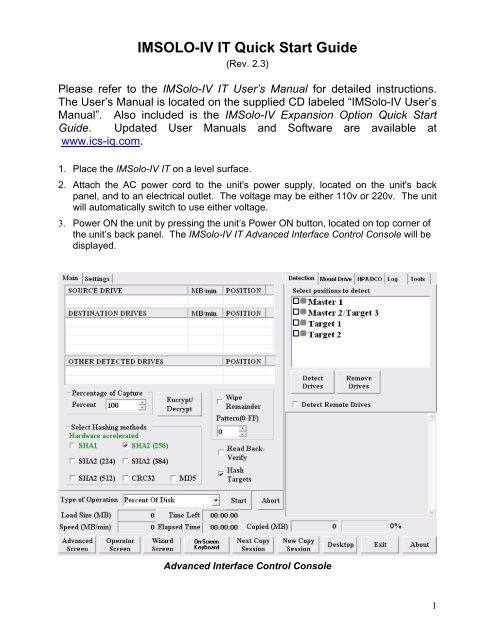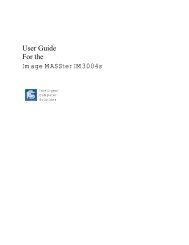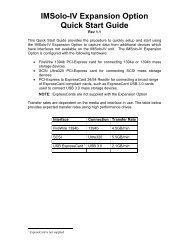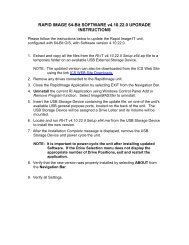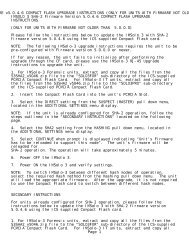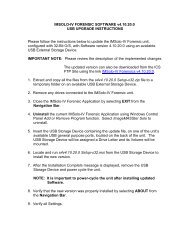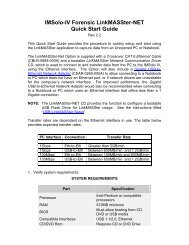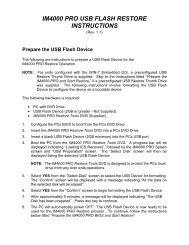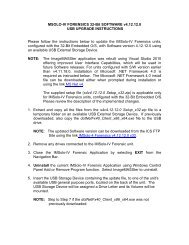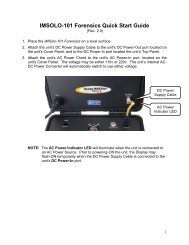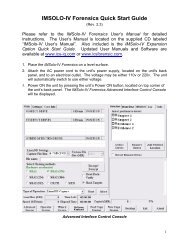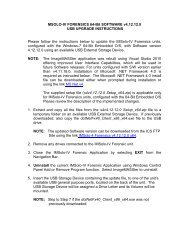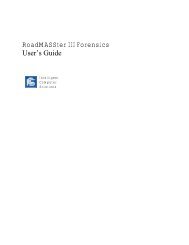IMSOLO-IV Forensics Quick Start Guide - ICS-IQ.com
IMSOLO-IV Forensics Quick Start Guide - ICS-IQ.com
IMSOLO-IV Forensics Quick Start Guide - ICS-IQ.com
- No tags were found...
Create successful ePaper yourself
Turn your PDF publications into a flip-book with our unique Google optimized e-Paper software.
<strong>IMSOLO</strong>-<strong>IV</strong> IT <strong>Quick</strong> <strong>Start</strong> <strong>Guide</strong>(Rev. 2.3)Please refer to the IMSolo-<strong>IV</strong> IT User’s Manual for detailed instructions.The User’s Manual is located on the supplied CD labeled “IMSolo-<strong>IV</strong> User’sManual”. Also included is the IMSolo-<strong>IV</strong> Expansion Option <strong>Quick</strong> <strong>Start</strong><strong>Guide</strong>. Updated User Manuals and Software are available atwww.ics-iq.<strong>com</strong>.1. Place the IMSolo-<strong>IV</strong> IT on a level surface.2. Attach the AC power cord to the unit's power supply, located on the unit's backpanel, and to an electrical outlet. The voltage may be either 110v or 220v. The unitwill automatically switch to use either voltage.3. Power ON the unit by pressing the unit’s Power ON button, located on top corner ofthe unit’s back panel. The IMSolo-<strong>IV</strong> IT Advanced Interface Control Console will bedisplayed.Advanced Interface Control Console1
T4. Attach the <strong>ICS</strong> supplied SATA/SAS drive data/power cables to the unit’s Source andTarget connectors and to the SATA or SAS drives. For PATA drives use thesupplied <strong>ICS</strong> SATA-to-PATA Adapter and connect the supplied PATA data cable’s“Unit Side” connector to the Adapter’s data connector and the “HDD Side” connectorto the drive.Source 1PortSource 2-Target 3PortTarget 1PortDrive PositionsTarget 2Port2
5. Select the Mode of Operation from the Operations pull down menu.Drive SelectionPanelOperational Modes6. Select the drives to be used for the selected operation from the DriveSelection Panel.7. Verify all remaining applicable settings.8. Select START to begin the operation. Operational status information will bedisplayed during an operation.9. After the operation <strong>com</strong>pletes, the drives will be powered OFF and the drivescan be safely removed. The simulated drive status LEDs will be set toGREEN if the operation passes or RED if the operation fails. Log files willautomatically be stored internally and can be transferred to external mediausing the unit’s USB ports, located on the back of the unit.NOTE: The unit can be powered OFF by pressing and releasing the unit’s Powerbutton, located on the top corner of the unit’s back panel.3