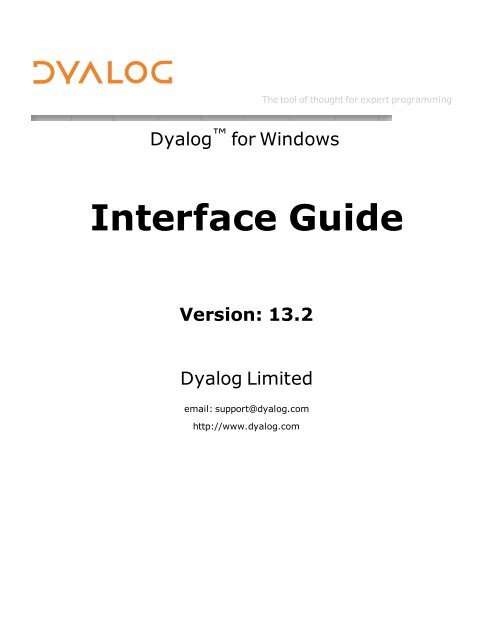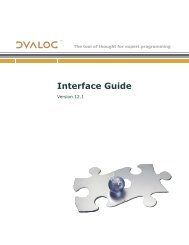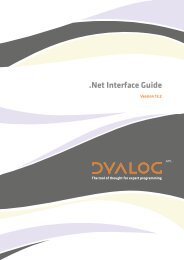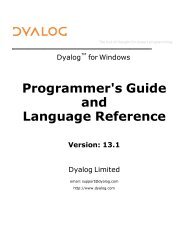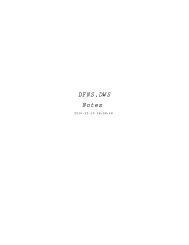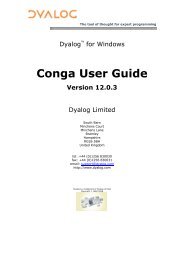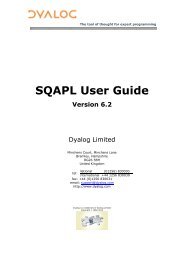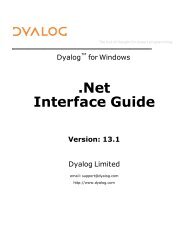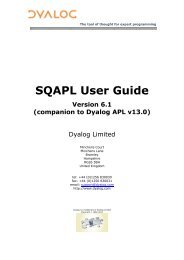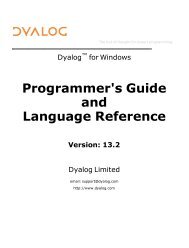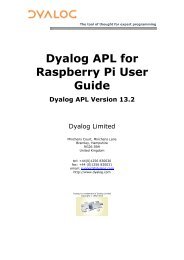Dyalog APL Interface Guide Version 13.2 - Dyalog Limited
Dyalog APL Interface Guide Version 13.2 - Dyalog Limited
Dyalog APL Interface Guide Version 13.2 - Dyalog Limited
- No tags were found...
Create successful ePaper yourself
Turn your PDF publications into a flip-book with our unique Google optimized e-Paper software.
Conditions of Contract: (Page 2 of 2) 2012 Function Hall Rental AgreementJ. BARTENDERS: One bartender is provided by the club for up to 75 guests. An additional bartender is availableas an option for $25 and is required for over 75 guests. The bartender and bar area are open to the public.If requested, special arrangements for exclusive use may be made for an additional fee.K. KITCHEN: All food brought in must be fully prepared. Per Massachusetts State Law food preparation,cooking or baking in the kitchen is not allowed by customers.L. IN-HOUSE FOOD SERVICE: Since Maynard Golf Course has the capability to provide food for all functions,we discourage the use of outside caterers and will charge a $4 per person surcharge in the event that anoutside catering service is used. We can provide a wide variety of meals and appetizers to compliment anyoccasion and have included our function menu with this package. We will do our best to accommodate all foodrequests and will be happy to customize a menu to suit your special event. Please note that 7% meals tax and18% gratuity will be added to the final food and beverage service invoice.M. OUTSIDE CATERERS: All outside caterers are subject to the approval of the Club and must supply a copy oftheir catering license as well as a Certificate of Insurance naming Sterling Golf Management and Maynard GolfCourse as the party insured for the date of the event. Any supplies needed for the event must be provided by thecaterer. No food preparation, cooking or baking will be allowed in the kitchen, nor can we provide use of ourappliances, equipment, utensils or condiments. Outside caterers must be made aware of all conditions of thisrental and will be expected to abide by them.N. SET UP: The function hall will only be available for set up and decoration one hour prior to the event. Specialarrangements must be made for any items that must be delivered to the Club in advance. If extra time is neededfor decorating purposes, additional hours may be purchased as indicated on the rate sheet.O. DECORATIONS: All displays and decorations proposed by the client shall be subject to the approval ofMaynard Golf Course. We do not allow confetti, sparkles, rice, etc. to be thrown or sprinkled within thefunction hall, lobby or building areas. No candles other than votive type can be used due to fire liability.Decorations and entertainment are the responsibility of the client. The Club will not be liable for any loss ordamage to such property.P. GIFTS: Please request one of your guests to be responsible for any money and gifts received during thefunction. Our employees are not authorized to hold gifts for safekeeping.Q. DAMAGES: The hall is expected to be left in the condition you rented it. All decorations and trash must beentirely removed at the completion of the function. The manager will inspect the rooms for cleanliness, wallor door markings, markings on tables or chairs and markings in the restrooms. Liability for damage to thepremises will be charged accordingly, approximately 7-10 days after the event.R. WAIVER OF LIABILITY: A use of facilities waiver of liability must be signed prior to the start of the event toindemnify Sterling Golf Management, Inc. & Maynard Golf Course from any claims that may be filed inconjunction with your event. The Club reserves the right to inspect and control all events. The Club will notassume responsibility for injuries or personal property and equipment brought onto the premises.Please keep this page for your reference and records.
vDocking and Undocking a ToolControl 168Native Look and Feel 172Chapter 9: TCP/IP Support 173Introduction 173<strong>APL</strong> as a TCP/IP Server 175<strong>APL</strong> as a TCP/IP Client 177Host and Service Names 178Sending and Receiving Data 179User Datagram Protocol (UDP) and <strong>APL</strong> 181Client/Server Operation 183Chapter 10: <strong>APL</strong>andthe Internet 189Introduction 189Writing a Web Client 191Writing a Web Server 200Chapter 11: OLE AutomationClient andOLE Controls 205Introduction 205Using an OLE Server 206Loading an ActiveX Control 206Type Information 207Methods 215Properties 219Events 221Using the Microsoft Jet Database Engine 222OLE Objects without Type Information 224Collections 226Null Values 227Additional <strong>Interface</strong>s 228Writing Classes based on OLEClient 229Chapter 12: OLE AutomationServer 231Introduction 231In-process OLE Servers 234Out-of-process OLE Servers 236The LOAN Workspace 239Implementing an Object Hierarchy 249The CFILES Workspace 250Configuring an out-of-process OLEServer for DCOM 260Calling an OLE Function Asynchronously 264Chapter 13: WritingActiveX Controls in<strong>Dyalog</strong><strong>APL</strong> 269
viOverview 270The Dual Control Tutorial 274Chapter 14: SharedVariables (DDE) 299Introduction to DDE 299Shared Variable Principles 300<strong>APL</strong> and DDE in Practice 305State and Access Control 308Example: Communication Between <strong>APL</strong>s 314Example : Excel as the Server 315Example : Excel as the Client 317Example : <strong>APL</strong> as Compute Server for Excel 318Restrictions & Limitations 320Index 321
Chapter 1: Introduction 1Chapter 1:IntroductionOverviewThis manual describes various interfaces between <strong>Dyalog</strong> <strong>APL</strong> and Windows.Chapter 1 introduces the concepts of the <strong>Dyalog</strong> <strong>APL</strong> Graphical User <strong>Interface</strong> (GUI)and describes, in outline, how the system works.Chapter 2 contains a tutorial which takes you step-by-step through the implementationof a simple GUI application.Chapters 3 explains how to draw graphics using primitive graphical objects such asPoly, Bitmap and Metafile objects.Chapter 4 describes how to use toolbars, tab controls and status bars.Chapter 6 covers the important Grid object that provides a spreadsheet interface for displayingand editing tables of data andChapters 7 and 8 describe the Multiple Document <strong>Interface</strong> (MDI) and docking. FurtherGUI material is provided in the WTUTOR, WTUTOR95 and WDESIGN workspaces.Chapter 9 describes the TCP/IP interface which is implemented in the same objectorientedstyle. Chapter 10 explores how the TCP/IP interface is used to connect <strong>Dyalog</strong><strong>APL</strong> to the Internet.Chapters 11-13 describe the various ways in which <strong>Dyalog</strong> <strong>APL</strong> may communicatewith other Windows applications using Component Object Model (COM) interfaces.These interfaces allow <strong>APL</strong> to act as an OLE Automation server and client, and allowyou to write ActiveX controls in <strong>Dyalog</strong> <strong>APL</strong>.Chapter 14 describes the DDE interface which is implemented using (traditional) <strong>APL</strong>shared variables. However, please note that DDE has all but been replaced by COM,and is no longer promoted as a major technology by Microsoft.
Chapter 1: Introduction 2ConceptsThe <strong>Dyalog</strong> <strong>APL</strong> GUI is based upon four important concepts; objects, properties,events and methods.ObjectsObjects are instances of classes that contain information and provide functionality.Most <strong>Dyalog</strong> <strong>APL</strong> objects are GUI objects that may be displayed on the screen andwith which you can interact. An example of an object is a push-button (an instance ofclass Button) which you may press to cause the program to take a particular action.Objects are defined in hierarchies.Objects are also namespaces and may contain functions, variables, and indeed othernamespaces. This allows you to store the code and data that is required by a givenobject within that object. Functions and variables stored in an object are hidden andprotected from conflicts with functions and variables in the outside workspace andwith those in other objects.PropertiesEach object has an associated set of properties which describe how it looks andbehaves. For example, a Button has a property called Caption which defines the characterstring to be displayed in it. It also has a property called Type which may be Push(the button appears to move in and out when it is pressed), Radio (the button has twostates and may be toggled on and off); and so forth.EventsDuring interaction with the user, an object is capable of generating events. There areessentially two types of event, raw events and object events. Raw events are typicallyassociated with a particular hardware operation. Pressing a mouse button, pressing akey on the keyboard, or moving the mouse pointer are examples of raw events. Anobject event is generated by some action that is specific to the object in question, butwhich may typically be achieved by a variety of hardware operations.An example is the Select event. For a Button object, this event is generated when theuser presses the Button. In MS-Windows, this can be done in several ways. Firstly, theuser may click the left mouse button over the object. Secondly, under certain circumstances,the Select event can be generated when the user presses the Enter key.Finally, the event will occur if the user presses a "short-cut" (mnemonic) key that isassociated with the Button.
Chapter 1: Introduction 3MethodsMethods are effectively functions that an object provides; they are things that you mayinvoke to make the object do something for you. In <strong>Dyalog</strong> <strong>APL</strong>, the distinctionbetween methods and events is tenuous, because events also make objects performactions and you may generate events under program control. For example, a Scrollevent is generated by a scrollbar when the user moves the thumb. Conversely, you canmake a scrollbar scroll by generating a Scroll event. Nevertheless, the concept of amethod is useful to describe functions that can only be invoked by a program and arenot directly accessible to the user.
Chapter 1: Introduction 4ObjectsThe following objects are supported.System ObjectsRootsystem-level objectPrinterfor hard-copy outputClipboard provides access to Windows clipboardContainer ObjectsCoolBand represents a band in a CoolBarCoolBar a container for CoolBand objectsFormtop-level WindowMDIClient container for MDI windowsSubForm acts as an MDI window or a constrained FormGroupa frame for grouping Buttons and other objectsStatica frame for drawing and clipping graphicsStatusBar ribbon status barTabBarcontains TabBtns (tabs)TabControl contains TabButtons (tabs)ToolBar ribbon tool barToolControl standard Windows tool controlPropertySheet contains PropertyPagesPropertyPage tabbed or paged container for other controlsSplitterdivides a container into panesMenuMenuBar pull-down menu barMenupop-up menuMenuItem selects an option or actionSeparator separator between items
Chapter 1: Introduction 5ActionButtonToolButtonTabBtnTabButtonScrollUpDownLocatorTimerInformationLabelStatusFieldMsgBoxTipFieldProgressBarInput & SelectionCalendarGridEditRichEditSpinnerListListViewComboTreeViewTrackBarFileBoxselects an optionperforms an action or selects an optionselects a tabbed SubFormselects a tabbed SubFormscroll barspin buttonsgraphical (positional) input devicegenerates events at regular intervalsdisplays static textdisplays status informationdisplays a message boxdisplays pop-up context sensitive helpdisplays the progress of a lengthy operationdisplays a month calendar controldisplays a data matrix as a spreadsheettext input fieldtext input with word-processing capabilitiesinput field with spin buttonsfor selecting an itemdisplays a collection of items for selectionedit field with selectabe list of choicesdisplays a hierarchical collection of itemsa slider control for analogue input/outputprompts user to select a file
Chapter 1: Introduction 6ResourceFontBitmapIconImageListMetafileCursorGraphical OutputCircleEllipseMarkerPolyRectImageTextMiscellaneousActiveXContainerActiveXControlNetClientNetControlNetTypeOCXClassOLEClientOLEServerSMTCPSocketloads a fontdefines a bitmapdefines an icondefines a collection of bitmaps or iconsloads a Windows Metafiledefines a cursordraws a circledraws an ellipsedraws a series of polymarkersdraws linesdraws rectanglesdisplays Bitmaps, Icons and Metafilesdraws graphical textrepresents the application hosting a <strong>Dyalog</strong> <strong>APL</strong>ActiveXControlrepresents an ActiveX control written in <strong>Dyalog</strong> <strong>APL</strong>provides access to .Net Classesinstantiates a .Net Control.exports an <strong>APL</strong> namespace as a Net Classprovides access to OLE Custom Controlsprovides access to OLE Automation objectsenables <strong>APL</strong> to act as an OLE Automation serverspecifies a window for ⎕SM(character mode interface)provides an interface to TCP/IP sockets
Chapter 1: Introduction 10The Object HierarchyThis example illustrates how an object hierarchy is defined. The following statementscreate a Form called 'accounts' which contains a Group called 'type' and someButtons called 'PLAN', 'BUDGET' and 'ACTUAL'. The embedded spaces in thesestatements are intended only to improve clarity. The numbers refer to the object's positionwithin its parent. This will be discussed in detail later.'accounts'⎕WC 'Form' 'Accounts''accounts.type' ⎕WC 'Group' 'Account Type''accounts.type.PLAN' ⎕WC 'Button' 'PLAN' (20 35)'accounts.type.BUDGET' ⎕WC 'Button' 'BUDGET' (45 30)'accounts.type.ACTUAL' ⎕WC 'Button' 'ACTUAL' (70 32)Schematically, this object structure looks as follows:__ACTUAL.___accounts___type___BUDGET__PLAN
Chapter 1: Introduction 11PropertiesProperties may be set using the system functions ⎕WC and ⎕WS and their values may beretrieved using ⎕WG.If the system variable ⎕WX is set to 1, properties may be set using assignment and referencedby name as if they were variables. This is generally faster and more convenientthan using ⎕WS and ⎕WG.Certain properties, in particular the Type property, can only be set using ⎕WC. There isno obvious rule that determines whether or not a property can only be set by ⎕WC; it isa consequence of the Windows API.However, any property that can be set by ⎕WS can be set using assignment and thevalues of all properties can be retrieved by direct reference or using ⎕WG.Setting Properties with AssignmentYou may set the value of a property using the assignment arrow ←. For example:'F' ⎕WC 'Form'The following statement sets the Caption property to the string "Hello World":F.Caption←'Hello World'Strand assignment may be used to set several properties in a single statement:F.Size F.Posn←(40 50)(10 10)However, distributed assignment is even more concise:F.(Size Posn)←(40 50)(10 10)Normal namespace path rules apply, so the following are all equivalent:#.F#.F.Caption←'Hello World')CS FCaption←'Hello World':With 'F'Caption←'Hello World'Posn←40 50Size←10 10...:EndWith
Chapter 1: Introduction 13Setting Properties with ⎕WCProperties may also be set by the right argument of ⎕WC. In these cases, they may bespecified in one of two ways; either by their position in the argument, or by a keywordfollowed by a value. The keyword is a character vector containing the name of theproperty. Its value may be any appropriate array. Property names and value keywordsare not case sensitive; thus 'Form' could be spelled 'form', 'FORM', or even'fOrM'The Type property, which specifies the type of the object, applies to all objects and ismandatory. It is therefore the first to be specified in the right argument to ⎕WC, and isnormally specified without the Type keyword. The value associated with the Typeproperty is a character vector.With the exception of Type, all other properties have default values and need only bespecified if you want to override the defaults. For example, the following statementswould give you a default Button in a default Group in a default Form :'form' ⎕WC 'Form''form.g' ⎕WC 'Group''form.g.b1' ⎕WC 'Button'Properties are specified in a sequence chosen to put the most commonly used ones first.In practice, this allows you to specify most properties by position, rather than by keyword/valuepairs. For example, the Caption property is deemed to be the "most used"property of a Button and is specified second after Type. The following two statementsare therefore equivalent:'F1.B1' ⎕WC 'Button' 'OK''F1.B1' ⎕WC 'Button' ('Caption' 'OK')The third and fourth properties are (usually) Posn, which specifies the position of achild within its parent, and Size which specifies its size. The following statements allcreate a Form with an empty title bar, whose top left corner is 10% down and 20%across from the top left corner of the screen, and whose height is 60% of the screenheight and whose width is 40% of the screen width.'form' ⎕WC 'Form' '' (10 20) (60 40)'form' ⎕WC 'Form' '' ('Posn' 10 20) ('Size' 60 40)'form' ⎕WC 'Form' '' ('Posn' 10 20) (60 40)'form' ⎕WC 'Form' ('Posn' 10 20) (60 40)
Chapter 1: Introduction 14Changing Property Values with ⎕WSOnce you have created an object using ⎕WC, you are free to alter most of its propertiesusing ⎕WS. However in general, those properties that define the overall structure of anobject's window cannot be altered using ⎕WS. Such immutable properties include Typeand (for some objects) Style. Note that if you find that you do need to alter one of theseproperties dynamically, it is a simple matter to recreate the object with ⎕WC.The syntax for ⎕WS is identical to that of ⎕WC. The following examples illustrate howthe properties of a Button can be altered dynamically. Note that you can use ⎕WS in acallback function to change the properties of any object, including the one that generatedthe event.Create "OK" button at (10,10) that calls FOO when pressed'form.b1' ⎕WC 'Button' 'OK' (10 10)Some time later, change caption and size'form.b1' ⎕WS ('Caption' 'Yes') ('Size' 20 15)Note that if the right argument to ⎕WS specifies a single property, it is not necessary toenclose it.How the Property List is ProcessedThe system is designed to give you as much flexibility as possible in specifying propertyvalues. You should find that any "reasonable" specification will be accepted. However,you may find the following explanation of how the right argument of ⎕WC and⎕WS is parsed, useful. The casual reader may wish to skip this page.Items in the right argument are processed one by one. If the next array in the argumentis a simple array, or a nested array whose first element is not a character vector, thearray is taken to be the value of the next property, taking the properties in the orderdefined for that object type.When the system encounters a nested array whose first element is a character vector, itis checked against the list of property names. If it is not a property name, the entirearray is taken to define the value of the next property as above.If the first element is a property name, the remainder of the nested array is taken to bethe value of the corresponding property. For convenience, considerable latitude isallowed in how the structure of the property value is specified.After assigning the value, the parser resets its internal pointer to the property followingthe one named. Thus in the third and fourth examples on the preceding page, omittingthe Size keyword is acceptable, because Size is the next property after Posn.
Chapter 1: Introduction 15In the reference section for each object, you will find the list of properties applicable tothat object, given in the order in which they are to be specified. This information isalso reported by the PropList property, which applies to all objects. The list of propertiesmay also be obtained by executing the system command )PROPS in an object'snamespace.The Event PropertyOf the many different properties supported, the Event property is rather special. Most ofthe other properties determine an object's appearance and general behaviour. The Eventproperty, however, specifies how the application reacts to the user. Furthermore,unlike most other properties, it takes not a single value, but a set of values, each ofwhich determines the action to be taken when a particular event occurs. In simpleterms, an event is something that the user can do. For example, pressing a mouse button,pressing a key, selecting an item from a menu, are all examples of events.Like any other property, the Event property may be set by assignment or using ⎕WCand ⎕WS. Using assignment, you can specify settings for the entire set of events, or youcan set individual events one by one.Each type of event has a name and a number. Although you may identify an eventeither by its name or by its number, the use of its name is generally preferable. Theexception to this is user-defined events which may only be specified by number.The list of events supported by a particular object is available from its EventList property,or by executing the system command )EVENTS in an object's namespace.To specify an individual event, you assign the action to the event name which isoptionally prefixed by the string 'on' . For example, the name for the event thatoccurs when a user presses a key is 'KeyPress'. To this you assign an action. Eventactions are described in detail later in this chapter, but most commonly action is a charactervector containing the name of a function. This is termed a callback function,because it will be automatically called for you when the corresponding event occurs.So if F1 is a Form, the statement:F1.onKeyPress←'CHECK_KEY'specifies that the system is to call the function CHECK_KEY whenever the user pressesa key when F1 has the input focus.
Chapter 1: Introduction 16Using ⎕WC and ⎕WS, the same effect can be obtained by:'F1'⎕WC'Form' ('Event' 'onKeyPress' 'CHECK_KEY')or'F1'⎕WS 'Event' 'onKeyPress' 'CHECK_KEY'When a callback function is invoked, the system supplies an event message as its rightargument, and (optionally) an array that you specify, as its left argument. The eventmessage is a nested vector that contains information about the event. The first elementof the event message is always either a namespace reference to the object that generatedthe event or a character vector containing its name.To instruct the system to pass the object name instead of a reference, you must use theevent name on its own (omitting the 'on' prefix) or the event number. This method isretained for compatibility with previous versions of <strong>Dyalog</strong> <strong>APL</strong> that did not supportnamespace references. For example, either of the following statements will associatethe callback function 'CHECK_KEY' with the KeyPress event. However, when'CHECK_KEY' is called, it will be called with the character string 'F1' in the firstelement of the right argument (the event message) instead of a direct reference to theobject F1.F1.Event←'KeyPress' 'CHECK_KEY''F1'⎕WS 'Event' 'KeyPress' 'CHECK_KEY''F1'⎕WS 'Event' 22 'CHECK_KEY'Note that by default, all events are processed automatically by <strong>APL</strong>, and may beignored by your application unless you want to take a specific action. Thus, for example,you don't have to handle Configure events when the user resizes your Form; youcan just let <strong>APL</strong> handle them for you.Before looking further into events, it is necessary to describe how control is passed tothe user, and to introduce the concept of the event queue.For further details, see the description of the Event property in the Object Reference.
Chapter 1: Introduction 17User Interaction & EventsGiving Control to the UserAs we have seen, ⎕WC and ⎕WS are used to build up the definition of the user-interfaceas a hierarchy of objects with properties. Notice that the interface is defined not onlyin terms of its appearance and general behaviour, but also by specification of the Eventproperty, in terms of how it reacts to user actions.Once you have defined your interface, you are ready to give control to the user. This issimply done by calling ⎕DQ. Alternatively, you may use the Wait method (if appropriate)which is identical to ⎕DQ in its operation.⎕DQ performs several tasks. Firstly, it displays all objects that have been created butnot yet drawn. When you create objects, <strong>Dyalog</strong> <strong>APL</strong>/W automatically buffers the outputso as to avoid unpleasant flashing on the screen. Output is flushed when <strong>APL</strong>requires input (at the 6-space prompt) and by ⎕DQ. Thus if you write a function thatcreates a Form containing a set of controls, nothing is drawn until, later on in the function,you call ⎕DQ. At this point the Form and its contents are displayed in a singlescreen update, which is visually more pleasing than if they were drawn one by one. Asecond task for ⎕DQ is to cause the system to wait for user events. Objects that youcreate are immediately active and capable of generating events. During developmentand testing, you can immediately use them without an explicit wait. However, unlessyour application uses the Session in conjunction with GUI objects you must call ⎕DQto cause the application to wait for user input. In a run-time application, ⎕DQ is essential.The right argument to ⎕DQ specifies the objects with which the user may interact. If itspecifies '.', the user may interact with all active objects owned by the current threadand with any new objects which are created in callback functions. If not, the right argumentis a simple character vector or a vector of character vectors, containing the namesof one or more Form or PropertySheet objects and the Clipboard object, or the name ofa single modal object of type FileBox, Locator, MsgBox or Menu. All specified objectsmust be owned by the current thread.In general, ⎕DQ first updates the screen with any pending changes, then hands controlto the user and waits for an event. If its right argument is '.' ⎕DQ processes events forall active objects, i.e. for those objects and their children whose Active property is 1. Ifthe right argument contains the name of one or more Form and/or Clipboard objects,⎕DQ processes events for all of these objects and their children, and (if the currentthread is thread 0) for the Root object, but ignores any others, even though they may becurrently active.
Chapter 1: Introduction 18If the right argument specifies a single modal object, ⎕DQ displays the object on thescreen, handles user-interaction with it, and then hides the object when the user has finishedwith it. An event is generated according to the manner in which the user terminated.Events are managed by both the Operating System and by ⎕DQ using a queue. Adetailed understanding of how the queue works is not absolutely necessary, and youmay skip the following explanation. However, if you are planning to develop majorapplications using the GUI, please continue.The Event QueueThere are in fact two separate queues, one maintained by MS-Windows and one internalto <strong>APL</strong>. The MS-Windows queue is used to capture all events that <strong>APL</strong> needs toprocess. These include events for your GUI objects as well as other events concernedwith <strong>APL</strong>'s own Session Window, Edit Windows, etc. At various points duringexecution, <strong>APL</strong> reads events from the MS-Windows queue and either processes themimmediately or, if they are events concerned with objects you have defined with ⎕WC,<strong>APL</strong> places them on its own internal queue. It is this queue to which ⎕DQ looks for itsnext event.When ⎕DQ receives an event, it can either ignore it, process it internally, execute astring, call a callback function, or terminate according to the action you have definedfor that event. The way you define different actions is described in detail later in thisChapter.If you have disabled a particular event by setting its action code to ¯1, ⎕DQ simplyignores it. For example, if you set the action code of a KeyPress event to ¯1, keystrokesin that object will be ignored. If you have told ⎕DQ to process an event normally (thedefault action code of 0) ⎕DQ performs the default processing for the event in question.For example, the default processing for a KeyPress event in an Edit object is to displaythe character and move the input cursor.If you have associated a string or a callback function with a particular event in a particularobject, ⎕DQ executes the string or invokes the callback function for you. Duringthe execution of the string or the callback function, the user may cause other events. Ifso, these are added to <strong>APL</strong>'s internal queue but they are not acted upon immediately.When the execution of the string or the callback function terminates, control returns to⎕DQ which once more looks to the internal queue. If another event has been addedwhile the callback function was running, this is read and acted upon. If not, ⎕DQ looksto the MS-Windows queue and waits for the next event to occur.
Chapter 1: Introduction 19If you have associated an asynchronous callback function with an event (by appendingthe character "&" to the name of the function), ⎕DQ starts the callback function in anew thread and is then immediately ready to process the next event; ⎕DQ does not waitfor an asynchronous callback function to complete.If ⎕DQ reads an event with an associated action code of 1, it terminates and returns theevent message which was generated by the event, as a result. The normal processingfor the event is not actioned. During the time between ⎕DQ terminating and you callingit again, events are discarded. Events are only stored up in the queue if ⎕DQ isactive (i.e. there is a ⎕DQ in the state indicator). It is therefore usually better to processevents using callback functions.Assignment and reference to the Event PropertyThere are a number of special considerations when using assignment and reference tothe Event property.You can set the action for a single event by prefixing the Event name by "on". Forexample, to set the action of a MouseUp event on a Form F to execute the callbackfunction FOO:#.UPF.onMouseUp←'UP'F.onMouseUpNotice that the value returned (#.UP) is not necessarily exactly the same as you set it(UP).If you reference the Event property, you will obtain all the current settings, reported inorder of their internal event number. Notice the use of distributed strand notation to setmore than one event in the same statement.F.(onMouseUp onMouseDown)←'UP' ('DOWN' 42)F.EventonMouseDown #.DOWN 42 onMouseUp #.UPIf you set the Event property using assignment, all the event actions are redefined, i.e.previous event settings are lost. For example:F.(onMouseUp onMouseDown)←'UP' ('DOWN' 42)F.EventonMouseDown #.DOWN 42 onMouseUp #.UPF.Event←'onMouseMove' 'MOVE'F.EventonMouseMove #.MOVE
Chapter 1: Introduction 20The All event can also be set by assignment, and it too clears previous settings. Noticetoo that a subsequent reference to a specific event using the "on" prefix, will report the"All" setting, unless it is specifically reset.F.(onMouseUp onMouseDown)←'UP' ('DOWN' 42)F.EventonMouseDown #.DOWN 42 onMouseUp #.UPF.onAll←'FOO'F.EventonAll #.FOOF.onMouseMove#.FOOF.Event←'onMouseMove' 'MOVE'F.EventonMouseMove #.MOVEIf no events are set, the result obtained by ⎕WG and the result obtained by referencingEvent directly are different:.→--.|0 0|'~--''F'⎕WC'Form'DISPLAY 'F'⎕WG'Event'DISPLAY F.Event.⊖------------.| .→--------. || | .⊖. .⊖. | || | | | | | | || | '-' '-' | || '∊--------' |'∊------------'Callback FunctionsBy setting the action code to 1 for all the events you are interested in, you could writethe control loop in your application as:Loop: Event ← ⎕DQ 'system'test Event[1] (object name)and Event[2] (event code)→LabelLabel: process event for object→Loop
Chapter 1: Introduction 21However, such code can be error prone and difficult to maintain. Another limitation isthat events that occur between successive calls on ⎕DQ are discarded.An alternative is to use callback functions. Not only do they encourage an objectorientedmodular approach to programming, but they can also be used to validate theuser's actions and prevent something untoward happening. For example, a callbackfunction can prevent the user from terminating the application at an inappropriatepoint. The use of callback functions will also produce applications that execute fasterthan those that process events by exiting ⎕DQ and looping back again as above.You associate a callback function with a particular event or set of events in a givenobject. There is nothing to prevent you from using the same callback function with severalobjects, but it only makes sense to do so if the processing for the event(s) is commonto all of them. The object that caused the event is identified by the first element ofthe right argument when the callback is invoked.When an event occurs that has an action set to a character vector, the system looks for afunction with that name. If none exists ⎕DQ terminates with a VALUE ERROR. If thefunction does exist, it is called. If the callback function was called FOO and it stoppedon line [1], the State Indicator would be:)SIFOO[1]*⎕DQ...A callback function may be defined with any syntax, i.e. it may be dyadic, monadic, orniladic. If it is monadic or dyadic, ⎕DQ calls it with the event message as its right argument.If the function is dyadic, its left argument will contain the value of the array thatwas associated with the event.A callback function is otherwise no different from any other function that you candefine. Indeed there is nothing to prevent you from calling one explicitly in your code.For example, a callback function that is invoked automatically could call a second callbackfunction directly, perhaps to simulate another event.By default, a callback function is run synchronously. This means that ⎕DQ waits for itto return a result before attempting to process any other events. Events that are generatedby Windows while the callback function is running are simply queued.Alternatively, you may specify that a callback function is to be run asynchronously. Inthis case, ⎕DQ starts the function in a new thread, but instead of waiting for it to complete,proceeds immediately to the next event in the queue. See Asynchronous Callbacksfor further information.
Chapter 1: Introduction 22Modifying or Inhibiting the Default ProcessingIt is often desirable to inhibit the normal processing of an event, and it is occasionallyuseful to substitute some other action for the default. One way of inhibiting an event isto set its action code to ¯1. However this mechanism is non-selective and is not alwaysapplicable. You can use it for example to ignore all keystrokes, but not to ignore particularones.Synchronous callback functions provide an additional mechanism which allows you toselectively inhibit default processing of an event. The mechanism also allows you tomodify the event in order to achieve a different effect.For example, you can use a callback function to ignore a particular keystroke or set ofkeystrokes, or even to replace the original keystroke with a different one. Similarly,you can use a callback function to selectively ignore a LostFocus event if the data inthe field is invalid. Callback functions therefore give you much finer control overevent processing. The mechanism uses the result returned by the callback function andoperates as follows.When an event occurs that has a synchronous callback function attached, ⎕DQ invokesthe callback function (passing it the event message as its right argument) before performingany other action and waits for the callback to complete. When the callbackfunction terminates (exits) ⎕DQ examines its result.If the callback function returned no result, or returned a scalar 1 or the identical eventmessage with which it was invoked, ⎕DQ then carries out the default processing for theevent in question. If the callback function returned a 0, ⎕DQ takes no further action andthe event is effectively ignored. Finally, if the callback returns a different event message(from the one supplied as its right argument), ⎕DQ performs the default processingassociated with the new event rather than with the original one.For example, consider a callback function attached to a KeyPress event in an Editobject. When the user presses a key, for the sake of example, the unshifted "a" key, ⎕DQinvokes the callback function, passing it the corresponding event message as its rightargument. This event message includes information about which key was pressed, inthis case "a". The various possibilities are:• If the callback function returns a value of 1 or the same event message withwhich it was invoked, ⎕DQ carries out the default processing for the originalevent. In this case a lower-case "a" is displayed in the field.• If the callback function returns a value of 0, ⎕DQ takes no further action andthe keystroke is ignored.• If the callback function modifies the event message and changes the key froman "a" to a "b", ⎕DQ carries out the default processing associated with the newevent, and displays a lower-case "b" instead.
Chapter 1: Introduction 23Note that asynchronous callback functions may not be used to modify or inhibit thedefault processing because their results are ignored.Generating Events using ⎕NQThe ⎕NQ system function is used to generate events under program control and has severaluses.Firstly, it can be used to do something automatically for the user. For example, the followingexpression gives the input focus to the object Form1.ED1.⎕NQ Form1.ED1 'GotFocus'Secondly, ⎕NQ can be used to generate user-defined events which trigger specialactions either by invoking callback functions or by causing ⎕DQ to terminate. Forexample, if you were to define the Event property on 'Form1' as:The expression:'Form1' ⎕WS ('Event' 1001 'FOO')('Event' 1002 1)⎕NQ Form1 1001 'Hello' 42would cause ⎕DQ to invoke the function FOO, passing it the entire event message(#.Form1 1001 'Hello' 42) as its right argument. Similarly, the expression:⎕NQ 'Form1' 1002 23.59would cause ⎕DQ to terminate with the array ('Form1' 1002 23.59) as its result.⎕NQ can be used to generate events in one of three ways which affect the context inwhich the event is processed.If it is used monadically as in the examples above, or with a left argument of 0, ⎕NQadds the event specified in its right argument onto the bottom of the event queue. Theevent is then processed by ⎕DQ when it reaches the head of the queue. You can addevents to the queue prior to calling ⎕DQ, or from within a callback function which isitself called by ⎕DQ. In either case, the context in which the event is finally processedmay be completely different from the context in which the event was placed on thequeue. When used in this way, the result of ⎕NQ is always an empty character vector.
Chapter 1: Introduction 24MethodsIf you use ⎕NQ with a left argument of 1, the event is processed there and then by ⎕NQitself. If there is a callback function attached to the event, ⎕NQ invokes it directly. Thuslike ⎕DQ, ⎕NQ can appear in the State Indicator ⎕SI or )SI. This use of ⎕NQ is used togenerate an event for an object that is not currently included in a ⎕DQ, and is the usualway of generating the special (non-user) events on the Printer and other objects. It isalso used when you want to cause an event to occur immediately without waiting forany events already in the queue to be processed first. When used in this way, the resultof ⎕NQ is either an empty character vector, or the result of the callback function if oneis attached.If you use ⎕NQ with a left argument of 2, <strong>APL</strong> immediately performs the default processing(if any) for the event, bypassing any callback function. This case of ⎕NQ is oftenused within a callback function to put the object into the state that it would otherwisebe in when the callback terminated. When used in this way, the result of ⎕NQ is 1. Toavoid processing the event twice, the callback function should return 0.The use of ⎕NQ with a left argument of 2, is the same as calling the event as a method,and this is discussed in the next section.A left argument of 4 is a special case that is used by an ActiveXControl or NetTypeobject to generate an event in its host application. See Chapter 13 for details.Calling MethodsA method is similar to a function in that it may or may not take an argument, performsome action, and return a result.Examples are the Print, NewPage, Setup and Abort methods, all of which cause aPrinter object to take a particular action.If the system variable ⎕WX is 1, you may invoke an object's method using exactly thesame syntax as you would use to call a function in that object.For example, to execute the IDNToDate method of a Calendar object named F.CAL,you can use the expression:F.CAL.IDNToDate 365252000 1 1 5When you call a method in this way, the method name is case-sensitive and if you spellit incorrectly, you will get a VALUE ERROR.F.CAL.idntodate 36525VALUE ERRORF.C.idntodate 36525^
Chapter 1: Introduction 25Invoking Methods with ⎕NQMethods may also be called using ⎕NQ with a left argument of 2, indeed if ⎕WX is 0,this is the only way to call a method.The result of the method is returned by ⎕NQ. Note however that the result is shy.For example, for a TreeView object you can obtain status information about a particularitem in the object using the GetItemState method:96⎕←2 ⎕NQ 'f.tv' 'GetItemState' 6Or you can call the IDNToDate method of a Calendar object F.C as follows:⎕←2 ⎕NQ 'F.CAL' 'IDNToDate' 365252000 1 1 5When you call a method using 2 ⎕NQ , the method name is not case-sensitive.⎕←2 ⎕NQ 'F.CAL' 'idntodate' 365252000 1 1 5Events as MethodsMethods and events are closely related and most events can be invoked as methods.For example, you can reposition and resize a Form in one step by calling its Configureevent as a method. The argument you supply is the same as the event message associatedwith the event, but with the first two items (Object and Event code) omitted.Or, using 2 ⎕NQF.Configure 10 10 30 202 ⎕NQ 'F' 'Configure' 10 10 30 20Notice that when you call an event as a method, you are executing the default processingassociated with the event. The setting for the Event property is ignored and, inparticular, any callback associated with the event is not executed.
Chapter 1: Introduction 26GUI Objects as NamespacesGUI objects are a special type of namespace and this has several useful implications.Firstly, instead of creating the children of an object from outside in the workspace, youcan use )CS to change to an object and create them from within. The only restriction isthat you can only create GUI objects that are valid as children of the current object. Asecond benefit is that you can put the callback functions, together with any global variablesthey require, into the objects to which they apply. Consider the following example.First make a Form F1'F1' ⎕WC 'Form' 'GUI Objects as Namespaces'('Size' 25 50)Then change to the Form’s namespace#.F1)CS F1Now you can create a Group (or any other child object), but because you are alreadyinside the Form, the name you give to the Group will be taken as being relative to theForm. In other words, you must specify the part of the name that applies to the Groupitself, leaving out the 'F1.' prefix that you would use if you executed the statementoutside in the workspace.'CH' ⎕WC 'Group' 'Counter' (10 10)( 70 60)You can continue to create other objects'OK' ⎕WC 'Button' '&Ok' (20 80)(⍬ 15)'CAN' ⎕WC 'Button' '&Cancel' (60 80) (⍬ 15)'FNT' ⎕WC 'Font' 'Arial' 16 ('Weight' 700)If you ask for a list of objects, you will see only those within the current namespace)OBJECTSCAN CH FNT OKWhen you are inside an object you can also set (or get) a property directly, so you canset the FontObj property for the Form with the following statement.FontObj←'FNT'You can achieve the same with ⎕WS by omitting its left argument:⎕WS 'FontObj' 'FNT'You can create a child of the Group from outside it ...'CH.UP' ⎕WC 'Button' '+1' (20 10)(30 20)
Chapter 1: Introduction 27or you can change to it and create others from within...)CS CH#.F1.CH'DOWN' ⎕WC 'Button' '-1' (60 10)(30 20)'FNT' ⎕WC 'Font' 'Arial' 32'CTR' ⎕WC 'Label' ('FieldType' 'Numeric' )('FontObj' 'FNT')Once again, if you request a list of objects you will see only those in the current namespace.)OBJECTSCTR DOWN FNT UPYou can create functions and variables in a GUI namespace in exactly the same way asin any other. So, for example, you could create a variable called COUNT and a functionCHANGE to update it:COUNT ← 0∇ INCR CHANGE MSG[1] COUNT←COUNT+INCR[2] CTR.Value←COUNT∇You can also make CHANGE a callback function for the two Buttons.UP.onSelect←'CHANGE' 1DOWN.onSelect←'CHANGE' ¯1Notice that because you were in the F1.CH namespace when you made this association,the event will fire the function CHANGE in the F1.CH namespace and, furthermore,it will execute it within that namespace. Hence the names referenced by thefunction are the local names, i.e. the variable COUNT and the Label CTR, within thatnamespace.So if you now switch back to the outer workspace#)CSand click on the buttons...The result will appear approximately as shown below
Chapter 1: Introduction 28Attaching GUI Objects to NamespacesMonadic ⎕WC is used to attach a GUI component to an existing object. The existingobject must be a pure namespace or an appropriate GUI object (one that can legitimatelybe placed at that point in the object hierarchy). The operation may be performedby changing space to the object or by running ⎕WC inside the object using thedot syntax. For example, the following statements are equivalent.#.F)CS F⎕WC 'Form' ⍝ Attach a Form to this namespace#)CSF.⎕WC'Form' ⍝ Attach a Form to namespace FMonadic ⎕WC is often used in conjunction with the KeepOnClose property. This propertyspecifies whether or not an object remains in existence when its parent Form (or inthe case of a Form, the Form itself) is closed by the user or receives a Close event.This facility is particularly useful if you wish to have functions and variables encapsulatedwithin your Forms. You may want to save these structures in your workspace,but you do not necessarily want the Forms to be visible when the workspace is loaded.
Chapter 1: Introduction 29An alternative way to achieve this is to prevent the user from closing the Form andinstead make it invisible. This is achieved by intercepting the Close event on the Formand set its Visible property to 0. Then, when the Form is subsequently required, its Visibleproperty is set back to 1. However, if the Form needs adjustment because the workspacewas loaded on a PC with different screen resolution or for other reasons, it maynot be easy to achieve the desired result using ⎕WS. Monadic ⎕WC is generally a bettersolution.Namespace References and GUI ObjectsThe use of a GUI name in an expression is a reference to the GUI object, or ref for short.If you assign a ref or call a function with a ref as an argument, the reference to the GUIobject is copied, not the GUI object itself.So for example, if you have a Form named F:'F'⎕WC 'Form'Assigning F to F1, does not create a second Form F1; it simply creates a second reference(F1) to the Form F. Subsequently, you can manipulate the Form F using eitherF or F1.F1←FF1#.FF1.Caption←'Hello World'F.CaptionHello WorldSimilarly, if you call a function with F as the argument, the local argument namebecomes a second reference to the Form, and a new Form is not created:Here is a simple function which approximately centres a Form in the middle of thescreen:∇ R←SHOW_CENTRE FORM;OLD;SCREEN[1] SCREEN←⊃'.'⎕WG'DevCaps'[2] OLD←FORM.Coord[3] FORM.Coord←'Pixel'[4] R←FORM.Posn←⌊0.5×SCREEN-FORM.Size[5] FORM.Coord←OLD∇The function can be called using either F or F1 (or any other Form) as an argument:SHOW_CENTRE F287 329SHOW_CENTRE F1287 329
Chapter 1: Introduction 30A ref to a GUI object can conveniently be used as the argument to :With; for example,the SHOW_CENTRE function can instead be written as follows:∇ R←SHOW_CENTRE FORM;OLD;SCREEN[1] SCREEN←⊃'.'⎕WG'DevCaps'[2] :With FORM[3] OLD←Coord[4] Coord←'Pixel'[5] R←Posn←⌊0.5×SCREEN-Size[6] Coord←OLD[7] :EndWith∇If instead, you actually want to duplicate (clone) a GUI object, you may do so by calling⎕WC with a ref as the right argument and the new name as the left argument.For example:'F' ⎕WC 'Form' 'Cloning Example''F.B' ⎕WC 'Group' 'Background' (10 10)(80 30)'F.B.R' ⎕WC 'Button' 'Red' (20 10)('Style' 'Radio')'F.B.B' ⎕WC 'Button' 'Blue' (50 10)('Style' 'Radio')'F.B.G' ⎕WC 'Button' 'Green' (80 10)('Style' 'Radio')Then, instead of creating a second Group for selecting Foreground colour line by lineas before, you can clone the "Background" Group as follows:'F.F' ⎕WC F.BThe new Group F.F is an exact copy of F.B and will have the same Posn, Size andCaption, as well as having identical children. To achieve the desired result, it is thereforeonly necessary to change its Posn and Caption properties; for example:F.F.Caption F.F.Posn ← 'ForeGround' (10 60)The result is illustrated below.
Chapter 1: Introduction 31Note that when a namespace is cloned in this way, the objects (functions, variables andother namespaces) within it are not necessarily duplicated. Instead, the objects incloned namespaces are in effect just pointers to the original objects. However, if yousubsequently change the clone, or the original object to which it refers, the two are decoupledand a second copy ensues. This mechanism makes it possible to create largenumbers of instances of a single class namespace without consuming an excessiveamount of workspace.Modal Dialog BoxesUp to now, it has been assumed that your user has constant access to all of the interfacefeatures and controls that you have provided. The user is in charge; your applicationmerely responds to his requests.Although this is generally considered desirable, there are times when a particular operationmust be allowed to complete before anything else can be done. For example, anunexpected error may occur and the user must decide upon the next course of action(e.g. Continue, Restart, Quit). In these situations, a modal dialog box is required. Amodal dialog box is one to which the user must respond before the application will continue.While the modal dialog box is in operation, interaction with all other objects isinhibited.A modal dialog box is simply achieved by calling ⎕DQ with just the name of the correspondingForm in its argument. This can be done from within a callback function orindeed from any point in an application. To make the local ⎕DQ terminate, you mayspecify an action code of 1 for an event. Alternatively, if you wish to make exclusiveuse of callback functions to process events, you can cause the ⎕DQ to terminate by erasingthe Form from a callback function.For example, suppose that you want the user to close the dialog box by clicking an"OK" button. You would specify the Event property for the Button as:('Event' 'Select' 'EXIT')... and the function EXIT is simply...∇ EXIT Msg;BTN;Form[1] ⍝ Terminate modal ⎕DQ by erasing Form[2] OBJ←⍕⊃Msg[3] Form←(¯1+OBJ⍳'.')↑OBJ ⍝ Get Form name[4] ⎕EX Form∇Note that this function is fairly general, as it gets the name of the Form from the nameof the object that generated the event.
Chapter 1: Introduction 32The MsgBox and FileBox ObjectsThe MsgBox and FileBox objects are standard MS-Windows dialog boxes and arestrictly modal. The following discussion refers to the way a MsgBox is used, butapplies equally to a FileBox.The MsgBox is a pop-up modal dialog box with a title bar (defined by the Captionproperty), an icon (defined by the Style property), some text (defined by the Text property)and up to three buttons (defined by the Btns property).The MsgBox does not appear on the screen when you create it with ⎕WC. Instead, itpops up ONLY when you call ⎕DQ with the name of the MsgBox as its sole right argument.Furthermore, the MsgBox automatically pops down when the user clicks on anyone of its buttons; you don't actually have to enable any events to achieve this. Forexample:'ERR' ⎕WC 'MsgBox' 'Input Error' '' 'Error'creates an invisible MsgBox with the title (Caption) 'Input Error', no text, and aStyle of 'Error'. This gives it a "Stop sign" icon. When you want to issue an errormessage to your user, you simply call a function (let's call it ERRMSG) which is definedas follows:∇ ERRMSG Msg[1] ⍝ Displays 'ERR' message box[2] ERR.Text←Msg ⍝ Put Msg in box[3] ⎕DQ 'ERR'∇Note that ⎕DQ will terminate automatically when the user clicks one of the buttons inthe MsgBox object.In this case we were not interested in the particular button that the user pressed. If youare interested in this information, you can enable special events associated with thesebuttons. For details, see the description of the MsgBox and FileBox objects in theObject Reference.
Chapter 1: Introduction 33Multi-Threading with ObjectsThe following rules apply when using threads and objects together.1. All events generated by an object are reported to the thread that owns theobject and cannot be detected by any other threads. A thread owns an objectif it has created it or inherited it. If a thread terminates without destroying anobject, the ownership of the object and its events passes to the parent thread.2. The Root object '.' and the Session object ⎕SE are owned by thread 0.Events on these objects will be only be detected and processed by ⎕DQ runningin thread 0, or by the implicit ⎕DQ that runs in the Session during development.3. Several threads may invoke ⎕DQ concurrently. However, each thread mayonly use ⎕DQ on objects that it owns. If a thread attempts to invoke ⎕DQ onan object owned by another thread, it will fail with DOMAIN ERROR.4. Any thread may execute the expression ⎕DQ '.', however:a. In thread 0, the expression ⎕DQ '.' will detect and process events onthe Root object and on any Forms and other top-level objects owned bythread 0 or created by callbacks running in thread 0. The expression willterminate if there are no active and visible top level objects and there areno callbacks attached to events on Root.b. In any other thread, the expression ⎕DQ '.' will detect and processevents on any Forms and other top-level objects owned by that thread orcreated by callbacks running in that thread. The expression will terminateif there are no active and visible top level objects owned by that thread.5. A thread may use ⎕NQ to post an event to an object owned by another thread,or to invoke the default processing for an event, or to execute a method insuch an object. This means that the following uses of ⎕NQ are allowed whenthe object in question is owned by another thread:⎕NQ object event...0 ⎕NQ object event...2 ⎕NQ object event...2 ⎕NQ object method...3 ⎕NQ ole_object method...4 ⎕NQ activexcontrol event...The only use of ⎕NQ that is prohibited in these circumstances is1 ⎕NQ object event...which will generate a DOMAIN ERROR.6. While a thread is waiting for user response to a strictly modal object such asa MsgBox, FileBox, Menu or Locator object, any other threads that are runningremain suspended. <strong>APL</strong> is not able to switch execution to another threadin these circumstances.
Chapter 1: Introduction 34The Co-ordinate SystemEach object has a Coord property that determines the units in which its Posn and Sizeproperties are expressed. Coord may be set to one of the following values :'Inherit''Prop''Pixel''User''Cell'this means that the object assumes the same co-ordinate systemas its parent. This is the default for all objects except the Rootobject.the position and size of the object are expressed as a percentageof the dimensions of its parent.The position and size of the object are expressed in pixels.the position and size of the object are expressed in units definedby the YRange and XRange properties of the object's parent.the position and size of the object are expressed in cellcoordinates (applies only to Grid and its graphical children).By default, the value of Coord for the Root object is 'Prop'. For all other objects, thedefault is 'Inherit'. This means that the default co-ordinate system is a proportionalone.You can change Coord from one value to another as you require. It only affects theunits in which Size and Posn are currently expressed. The physical position and sizeare unaffected. Note that if you set Posn and/or Size in the same ⎕WC or ⎕WS statementas you set Coord, it is the old value of Coord that is applied.The co-ordinate system is also independent of the way in which objects are reconfiguredwhen their parent is resized. This is perhaps not immediately obvious, as itmight be expected that objects which are specified using Pixel co-ordinates will beunaffected when their parent is resized. This is not necessarily the case as the manner inwhich objects respond to their parent being resized is determined independently by theAutoConf and Attach properties.The User co-ordinate system is useful not only to automate scaling for graphics, butalso to perform scrolling. This is possible because XRange and YRange define not justthe scale along each axis, but also the position of the origin of the co-ordinate systemin the parent window.
Chapter 1: Introduction 35ColourColours are specified using the FCol (foreground colour) and BCol (backgroundcolour) properties. Graphical objects have an additional FillCol (fill colour) property.A single colour may be specified in one of two ways, either as a negative integer thatrefers to one of a set of standard Windows colours, or as a 3-element numeric vector.The latter specifies a colour directly in terms of its red, green and blue intensities whichare measured on the scale of 0 (none) to 255 (full intensity). Standard Windows coloursare:Colour ElementColour Element0 Default ¯11 Active Border¯1 Scroll Bars ¯12 Inactive Border¯2 Desktop ¯13 Application Workspace¯3 Active Title Bar ¯14 Highlight¯4 Inactive Title Bar ¯15 Highlighted Text¯5 Menu Bar ¯16 Button Face¯6 Window Background ¯17 Button Shadow¯7 Window Frame ¯18 Disabled Text¯8 Menu Text ¯19 Button Text¯9 Window Text ¯20 Inactive Title Bar Text¯10 Active Title Bar Text ¯21 Button HighlightA colour specification of 0 (which is the default) selects the appropriate background orforeground colour defined by your current colour scheme for the object in question. Forexample, if you select yellow as your MS-Windows Menu Bar colour, you will get ayellow background in Menu and MenuItem objects as the default if BCol is not specified.To select a colour explicitly, you specify its RGB components as a 3-element vector.For example:(255 0 0) = red ( 0 255 0) = green(255 255 0) = yellow (192 192 192) = grey( 0 0 0) = black (255 255 255) = whiteNote that the colour actually realised depends upon the capabilities of the device inquestion and the current contents of the Windows colour map.A colour specification of ⍬ (zilde) selects a transparent colour.
Chapter 1: Introduction 36FontsIn keeping with the manner in which fonts are managed by Microsoft Windows andother GUI environments, <strong>Dyalog</strong> <strong>APL</strong> treats fonts as objects which you create (load)using ⎕WC and erase (unload) using ⎕EX or localisation.A Font object is created and assigned a name using ⎕WC. This name is then referencedby other objects via their FontObj properties. For example to use an Arial bold italicfont of height 32 pixels in two Labels:'A32' ⎕WC 'Font' 'ARIAL' 32 0 1 0 700'F.L1' ⎕WC 'Label' 'Hello' (20 10) ('FontObj' 'A32')'F.L2' ⎕WC 'Label' 'World' (20 10) ('FontObj' 'A32')If a font is referenced by more than one Form, you should create the Font as a top-levelobject, as in the above example. However, if the font is referenced by a single Form,you may make the Font object a child of that Form. The font will then automatically beunloaded when you erase the Form with which it is associated.Compatibility Note:In the first release of <strong>Dyalog</strong> <strong>APL</strong>/W (<strong>Version</strong> 6.2), fonts were referenced directly bythe FontObj property. The above example would have been achieved by:'F.L1' ⎕WC 'Label' 'Hello' (10 10)('FontObj' 'ARIAL' 32 0 1 0 700)'F.L2' ⎕WC 'Label' 'World' (20 10)('FontObj' 'ARIAL' 32 0 1 0 700)Although this original mechanism continues to be supported, it is recommended thatyou use the method based on Font objects which supersedes it.
Chapter 1: Introduction 37Drag and Drop<strong>Dyalog</strong> <strong>APL</strong>/W provides built-in support for drag/drop operations through the Dragableproperty. This applies to all objects for which drag/drop is appropriate.The default value of Dragable is 0 which means that the object cannot bedrag/dropped. To enable drag/drop, you can set it to 1 or 2. A value of 1 means that theuser drags a box that represents the bounding rectangle of the object. In general, avalue of 2 means that the user drags the outline of the object itself, whether or not it isrectangular. However, there are two exceptions. For a Text object, ('Dragable' 2)means that the user drags the text itself. For an Image object that contains an Icon,('Dragable' 2) means that the user drags the icon itself, and not just its outline.If Dragable is 1 or 2, the user may drag/drop the object using the mouse.When the user drops an object, the default processing for the event is:a. If the object is dropped over its parent, it is moved to the new location.b. If the object is dropped over an object other than its parent, the draggedobject remains where it is.If you enable the DragDrop event (11) on all eligible objects, you can control whathappens explicitly. If an object is dropped onto a new parent, you can move it by firstdeleting it and then recreating it. Note that you must give it a new name to reflect itsnew parentage. Note too that the DragDrop event reports co-ordinates relative to theobject being dropped on, so it is easy to rebuild the object in the correct position andwith the correct size.An alternative to using the built-in drag/drop operation is to do it yourself with theLocator object. This is no less efficient and has the advantage that you can choosewhich mouse button you use. It can also be used to move a group of objects. However,the Locator only supports a rectangular or elliptical outline.
Chapter 1: Introduction 38DebuggingFour features are built into the system to assist in developing and debugging GUI applications.Firstly, if you execute ⎕WC and/or ⎕WS statements from the Session or by tracing a function,they have an immediate effect on the screen. Thus you can see immediately thevisual result of an expression, and go back and edit it if it isn't quite what you want.Secondly, if you use ⎕WC with an existing name, the original object is destroyed andthen re-created. This allows you to repeatedly edit and execute a single statement untilit gives the effect you desire.Thirdly, if you TRACE a ⎕DQ statement, any callback functions that are invoked willbe traced as they occur. This is invaluable in debugging. However, callbacks invokedby certain "raw" events, for example MouseMove, can be awkward to trace as the act ofmoving the mouse pointer to the Trace window interferes with the operation in theobject concerned.Finally, ⎕NQ can be used to artificially generate events and sequences of events in acontrolled manner. This can be useful for developing repeatable test data for your application.
Chapter 1: Introduction 39Creating Objects using ⎕NEWWith the introduction of Classes in <strong>Version</strong> 11.0, you may manipulate <strong>Dyalog</strong> GUIobjects as Instances of built-in (GUI) Classes. This approach supplements (but does notreplace) the use of ⎕WC, ⎕WS and so forth.To create a GUI object using ⎕NEW, the Class is given as the GUI Object name and theConstructor Argument as a vector of (Property Name / Property Value) pairs. For example,to create a Form:F1←⎕NEW 'Form' (⊂'Caption' 'Hello World')Notice however that only perfectly formed name/value pairs are accepted. The highlyflexible syntax for specifying Properties by position and omitting levels of enclosure,that is supported by ⎕WC and ⎕WS, is not provided with ⎕NEW.Naturally, you may reference and assign Properties in the same way as for objectscreated using ⎕WC:50 50F1.SizeF1.Size←20 30Callbacks to regular defined functions in the Root or in another space, work in thesame way too. If function FOO merely displays its argument:∇ FOO M[1] ⎕←M∇F1.onMouseUp←'#.FOO'#.[Form] MouseUp 78.57142639 44.62540...Note that the first item in the event message is a ref to the Instance of the Form.To create a control such as a Button, it is only necessary to run ⎕NEW inside a ref to theappropriate parent object. For example:B1←F1.⎕NEW 'Button' (('Caption' '&OK')('Size' (10 10)))As illustrated in this example, it is not necessary to assign the resulting Button Instanceto a name inside the Form (F1 in this case). However, it is a good idea to do so that refsto Instances of controls are expunged when the parent object is expunged. In the exampleabove, expunging F1 will not remove the Form from the screen because B1 stillexists as a ref to the Button. So, the following is safer:F1.B1←F1.⎕NEW'Button'(('Caption' '&OK')('Size' (10 10)))Or perhaps better still,F1.(B1←⎕NEW 'Button'(('Caption' '&OK')('Size' (10 10))))
Chapter 1: Introduction 40Native Look and FeelWindows Native Look and Feel is an optional feature of Windows from Windows XPonwards.If Native Look and Feel is enabled, user-interface controls such as Buttons take on a differentappearance and certain controls (such as the ListView) provide enhanced features.The following pictures illustrate the appearance of a simple Button created with andwithout Native Look and Feel under Windows XP and Windows 7.
Chapter 1: Introduction 41<strong>Dyalog</strong> SessionDuring development, both the <strong>Dyalog</strong> Session and the <strong>Dyalog</strong> <strong>APL</strong> GUI will displaynative style buttons, combo boxes, and other GUI components if Native Look and Feelis enabled. The option is provided in the General tab of the Configuration dialog.ApplicationsThere are two ways to enable Native Look and Feel in end-user applications.If you use the File/Export… menu item on the Session MenuBar to create a boundexecutable, an OLE Server (in-process or out-of-process), an ActiveX Control or a .NetAssembly, check the option box labelled Enable Native Look and Feel in the createbound file dialog box. See User <strong>Guide</strong>.If not, set the XPLookandFeel parameter to 1, when you run the program. For example:dyalogrt.exe XPLookAndFeel=1 myws.dwsNote that to have effect, Native Look and Feel must also be enabled at the Windowslevel.
Chapter 1: Introduction 42
Chapter 2: GUI Tutorial 43Chapter 2:GUI TutorialIntroductionSome ConceptsThis tutorial illustrates how to go about developing a GUI application in <strong>Dyalog</strong><strong>APL</strong>/W. It is necessarily an elementary example, but illustrates what is involved. Theexample is a simple Temperature Converter. It lets you enter a temperature value ineither Fahrenheit or Centigrade and have it converted to the other scale.ObjectsObjects are GUI components such as Forms, Buttons and Scrollbars. You create objectsusing the system function ⎕WC. Its left argument is a name for the object; its right argumentspecifies the object type and various properties. Objects are created in a hierarchy.PropertiesProperties specify the appearance and behaviour of an object. For example, the Captionproperty specifies the text that appears on a Button or the title that appears in the titlebar on a Form. When you create an object with ⎕WC, its right argument specifies itsproperties. You can also set properties using ⎕WS. This lets you dynamically alter theappearance and behaviour of an object as required.EventsEvents are things that happen in objects as a result (usually) of some action by the user.For example, when the user clicks a MenuItem, it generates a Select event. Similarly,when the user focuses on an object, it generates a GotFocus event.
Chapter 2: GUI Tutorial 44Callback FunctionsCreating a FormCallback Functions are <strong>APL</strong> functions that you can associate with a particular event ina particular object. Interaction with the user is controlled by the system function ⎕DQ.This function performs all of the routine tasks involved in driving the GUI interface.However, its main role is to invoke your callback functions for you as and when eventsoccur.That's enough theory for now ... let's see how it all works in practice.The first task is to create a Form which is to act as the main window for our application.We will call the Form 'TEMP' and give it a title (Caption) of "Temperature Converter".We will position the Form 68% down and 50% along the screen. This will avoid itinterfering with the <strong>APL</strong> Session Window, and make development easier.The Form will have a height equal to 30% of the height of the screen, and a width of40% of the screen width.TITLE←'Temperature Converter''TEMP' ⎕WC 'Form' TITLE (68 50)(30 40)
Chapter 2: GUI Tutorial 45Adding a Fahrenheit LabelWe are going to need two edit fields to input and display temperatures and two labelsto identify them.Let's create the "Fahrenheit" label first. It doesn't really matter what we call it becausewe won't need to refer to it later. Nevertheless, it has to have a name. Let's call it LF.We will place it at (10,10) but we don't need to specify its Size; ⎕WC will make it justbig enough to fit its Caption.'TEMP.LF' ⎕WC'Label' 'Fahrenheit'(10 10)
Chapter 2: GUI Tutorial 46Adding a Fahrenheit Edit FieldNow let's add the edit field for Fahrenheit. We will call it F and place it alongside thelabel, but 40% along. Initially the field will be empty. We will make it 20% wide butlet its height default. ⎕WC will make it just big enough to fit the current font height. Asthe field is to handle numbers, we will set its FieldType to 'Numeric'.'TEMP.F' ⎕WC 'Edit' '' (10 40)(⍬ 20)('FieldType' 'Numeric')
Chapter 2: GUI Tutorial 47Adding a Centigrade Label & Edit FieldNow we need to add a corresponding Centigrade label and edit field. We'll call theseobjects LC and C respectively, and place them 40% down the Form.'TEMP.LC' ⎕WC'Label' 'Centigrade' (40 10)'TEMP.C' ⎕WC 'Edit' '' (40 40)(⍬ 20)('FieldType' 'Numeric')
Chapter 2: GUI Tutorial 48Adding Calculate ButtonsOur Temperature Converter must work both ways; from Fahrenheit to Centigrade andvice versa. There are a number of different ways of making this happen.A simple approach is to have two buttons for the user to press; one for Fahrenheit toCentigrade, and one for Centigrade to Fahrenheit. We will call the first one F2C andplace it alongside the Fahrenheit edit field. The caption on this button will be 'F->C'. When the user presses the button, we want our application to calculate the centigradetemperature. For this we need a callback function. Let's call it f2c. Notice howyou associate a callback function with a particular event. In this case, the Select event.This event is generated by a Button when it is pressed.(The statement below is broken into two only so as to fit on the page)FB←'Button' 'F->C' (10 70)('Event' 'Select' 'f2c')'TEMP.F2C'⎕WC FBNotice that it is not necessary to specify the Size of the button; the default size fits theCaption nicely. Now let's add the Centigrade to Fahrenheit button. This will be calledC2F and have an associated callback function c2f. We could have chosen to have asingle callback function associated with both buttons, which would save a few lines ofcode. Having separate functions is perhaps clearer.
Chapter 2: GUI Tutorial 49Again, the statement is split into two only to make it fit onto the page.FC←'Button' 'C->F' (40 70)('Event' 'Select' 'c2f')'TEMP.C2F'⎕WC FCClosing the Application WindowThen we need something to allow our user to terminate our application. He will expectthe application to terminate when he closes the window. We will implement this byhaving a callback function called QUIT which will simply call ⎕OFF, i.e.∇ QUIT[1] ⎕OFF∇We can associate this with the Close event on the Form TEMP. This event will be generatedwhen the user closes the window from its System MenuTEMP.onClose←'QUIT'Although here we have used assignment to set the Event property, we could just aseasily have defined it when we created the Form by adding ('Event' 'Close''QUIT') to the right argument of ⎕WC.
Chapter 2: GUI Tutorial 50Adding a Quit ButtonFinally, we will add a "Quit" button, attaching the same QUIT function as a callback,but this time to the Select event which occurs when the user presses it.Instead of having a default sized button, we will make it nice and big, and position itcentrally.To make the statement fit on the page, it is split into three. The Posn and Size propertiesare explicitly named for clarity.QB←'Button' '&Quit' ('Posn' 70 30)QB,←('Size' ⍬ 40)('Event' 'Select' 'QUIT')'TEMP.Q' ⎕WC QBNotice how the ampersand (&) in the Caption is used to specify the mnemonic (shortcut)key. This can be used to press the button instead of clicking the mouse.
Chapter 2: GUI Tutorial 51The Calculation FunctionsSo far we have built the user-interface, and we have written one callback functionQUIT to terminate the application. We now need to write the two functions f2c andc2f which will actually perform the conversions. First let's tackle f2c.A callback such as this one performs just one simple action. This does not depend uponthe type of event that called it (there is only one), so the function has no need of arguments.Neither does it need to do anything fancy, such as preventing the event from proceeding.It need not therefore return a result. The header line, which includes the localvariables we will need, is then...[0] f2c;F;CThe first thing the function must do is to obtain the contents of the Fahrenheit edit fieldwhich is called TEMP.F. As we have defined the FieldType as 'Numeric', this iseasily done by querying its Value property...[1] F ← TEMP.F.ValueNext, we need to calculate Centigrade from Fahrenheit...[2] C ← (F-32) × 5÷9... and finally, display the value in the Centigrade edit field. As we have also definedthis as a numeric field, we can just set its Value property using assignment.[3] TEMP.C.Value←CSo our completed f2c callback function is...∇ f2c;F;C[1] F ← TEMP.F.Value[2] C ← (F-32) × 5÷9[3] TEMP.C.Value←C∇which can be simplified to:∇ f2c[1] TEMP.C.Value←(TEMP.F.Value-32)×5÷9∇The Centigrade to Fahrenheit callback function c2f looks very similar:∇ c2F[1] TEMP.F.Value←32+TEMP.C.Value×9÷5∇
Chapter 2: GUI Tutorial 52Testing the ApplicationBefore we test our application, it would be a good idea to )SAVE the workspace. Ifyou remember, the QUIT callback calls ⎕OFF, so if we don't want to lose our work...)SAVE TEMPTEMP saved ...Note that the GUI objects we have created are all saved with the workspace. You don'thave to re-build them every time you )LOAD it again.If this was a Run-Time application, we would have to use ⎕DQ to run it. However, as itis not, we can just go ahead and use it from the Session. Click on the Fahrenheit editfield and enter a number (say 212). Now click on the "F->C" button. The TemperatureConverter window should look like the picture below.If you have mis-typed any of the functions in this example, you may get an error. If thishappens, don't worry; simply correct the error as you would with any other <strong>APL</strong> application,and type →⎕LC.If you got a VALUE ERROR error, you have probably mis-spelt the name of the callbackfunction. If so, you can fix it using ⎕WS to reset the appropriate Event property.Don't click the "Quit" button or close the window (yet). If you do so your <strong>APL</strong> sessionwill terminate.
Chapter 2: GUI Tutorial 53If you want to follow what is happening you can use the Tracer. This requires a statementto trace, so we will use ⎕DQ just as you would in a real application. To do this,type ⎕DQ '.' in the Session window, then, instead of pressing Enter (to execute it),press Ctrl+Enter (to Trace it). Having done this, enter your data into one of the editfields and click the "F->C" or "C->F" buttons as before. When you do so, your callbackfunction will pop-up in a Trace Window. Step it through (if in doubt, see the sectionon the Tracer) and watch how it works. When the callback has finished, its Trace windowdisappears. Don’t forget, you are running a ⎕DQ. To terminate it, press Ctrl+Breakor select Interrupt from the Action menu.Making the Enter Key WorkOk, so the basic application works. Let's look at what we can do to improve it.The first thing we can do is to let the user press the Enter key to make the system re-calculate,rather than having to click on a button. There are a number of alternatives, butwe will do it using the Default property of Buttons.In any Form, you can allocate a single Button to be the Default Button. In simple terms,pressing Enter anywhere in the Form has the same effect as clicking the Default Button.Let's do this for the "F->C" Button :TEMP.F2C.Default←1Now type a number into the Fahrenheit field and then press the Enter key. As you willsee, this fires the Default Button labelled "F->C". The only problem with this is that theuser cannot run the calculation the other way round using the Enter key. We need somemechanism to switch which Button is the Default one depending upon which field theuser typed in.This is easily achieved by making use of the GotFocus event. This is generated whenthe user puts the cursor into the edit field prior to typing. So all we need do is attach acallback to set the Default Button whenever a GotFocus event occurs in either editfield. We could use two separate callbacks or we could make use of the fact that youcan make <strong>APL</strong> supply data of your choice to a callback when it is fired. This is suppliedas its left argument.The first of the next two statements attaches the callback function 'SET_DEF' to theGotFocus event in the Fahrenheit edit field. It also specifies that when <strong>APL</strong> runs thecallback, it should supply the character vector 'TEMP.F2C' to SET_DEF as its leftargument. 'TEMP.F2C' is of course the name of the Button which we want to makethe Default one. The second statement is identical, except that it instructs <strong>APL</strong> tosupply the name of the Centigrade to Fahrenheit Button 'TEMP.C2F'TEMP.F.onGotFocus ← 'SET_DEF' 'TEMP.F2C'TEMP.C.onGotFocus ← 'SET_DEF' 'TEMP.C2F'
Chapter 2: GUI Tutorial 54Where the callback 'SET_DEF' is defined as...∇ BTN SET_DEF MSG[1] BTN ⎕WS'Default' 1∇Now let's test the application again. Try typing numbers in both fields and pressingenter each time.Introducing a ScrollBarAnother way to improve the application would be to allow the user to input using aslider or scrollbar. Let's create one called 'TEMP.S' ...SCR←'Scroll' ('Range' 101)('Event' 'Scroll' 'C2F')'TEMP.S' ⎕WC SCRThe range of a scrollbar goes from 1 to the value of the Range property. Setting Rangeto 101 will give us a range of 1-101. You will see in a moment why we need to do this.The Scroll event will be generated whenever the user moves the scrollbar. We haveassociated it with the callback function 'C2F' which we will define as follows:∇ C2F MSG[1] ⍝ Callback for Centigrade input via scrollbar[2] TEMP.C.Value←101-4⊃MSG[3] TEMP.F.Value←32+TEMP.C.Value÷5÷9∇
Chapter 2: GUI Tutorial 55The Event message MSG contains information about the Scroll event. Its 4th elementcontains the requested thumb position. As we want to go from 0 at the top, to 100 atthe bottom, we need to subtract this value from 101. This is done in line 2 of the function.C2F[3] calculates the corresponding Fahrenheit value.Try moving the scrollbar and see what happens...Adding a MenuIt would also be helpful if you could use the scrollbar to calculate in the reverse direction,from Fahrenheit to Centigrade. Let's add this facility, and give you the ability tochoose to which scale the scrollbar applies through a menu.To create a menu structure in a bar along the top of a Form (as opposed to a floating orpop-up menu) we first need to create a MenuBar object. This type of object has veryfew properties, and we need only specify its name, 'TEMP.MB'.'TEMP.MB' ⎕WC 'MenuBar'Notice that, at this stage, there is no change in the appearance of the Form.Then we can add a menu with the Caption 'Scale'. The name of the menu is'TEMP.MB.M'. Adding the first menu causes the MenuBar to become visible.'TEMP.MB.M' ⎕WC 'Menu' '&Scale'
Chapter 2: GUI Tutorial 56Note that the ampersand (&) allows the user to select the menu quickly by pressing"Alt+S".Now we can add the two options to the menu. Note that the MenuBar and Menuobjects do not represent final choices, they merely specify a path to a choice which isrepresented by the MenuItem object. When either of these is chosen, we want toexecute a callback function that will make the necessary changes to the scrollbar. Thestatements to create each of these MenuItems are broken into 3 only to fit them ontothe page.First we create the Centigrade MenuItem...C←'MenuItem' '&Centigrade'C,←('Checked' 1)('Event' 'Select' 'SET_C')'TEMP.MB.M.C' ⎕WC CSetting the Checked property to 1 will cause a tick mark to appear against this option,indicating that it is the current one in force.Then the Fahrenheit MenuItem...F←'MenuItem' '&Fahrenheit'F,←('Checked' 0)('Event' 'Select' 'SET_F')'TEMP.MB.M.F' ⎕WC FNotice that as the default value of Checked is 0, we didn't really have to set it explicitlyfor Fahrenheit. Nevertheless, it will do no harm to do so, and improves clarity.The SET_C callback function is defined as follows:
Chapter 2: GUI Tutorial 57∇ SET_C[1] ⍝ Sets the scrollbar to work in Centigrade[2] TEMP.S.Range←101[3] TEMP.S.onScroll←'C2F'[4] TEMP.MB.M.C.Checked←1[5] TEMP.MB.M.F.Checked←0∇Line [2] simply sets the Range property of the scrollbar to be 101, and line [3] makesC2F the callback function when the scrollbar is moved. Lines [4] and [5] ensure thatthe tick mark is set on the chosen option.The SET_F function is very similar...∇ SET_F[1] ⍝ Sets the scrollbar to work in Fahrenheit[2] TEMP.S.Range←213[3] TEMP.S.onScroll←'F2C'[4] TEMP.MB.M.F.Checked ← 1[5] TEMP.MB.M.C.Checked ← 0∇and of course we need F2C to make the scrollbar work in Fahrenheit.∇ F2C Msg;C;F[1] ⍝ Callback for Fahrenheit input via scrollbar[2] TEMP.F.Value←213-4⊃Msg[3] TEMP.C.Value←(TEMP.F.Value-32)×5÷9∇
Chapter 2: GUI Tutorial 58Running from DesktopNow that we have a final working application, it would be nice to add it as a shortcut,so that the user can run it from the Start Menu or from the Desktop, like any other application.First we need to define ⎕LX so that the application starts automatically.⎕LX ← '⎕DQ''.'''or, to avoid so many confusing quotes...⎕LX ← ⍞⎕DQ '.'Next, it would be a good idea to clear the edit fields and ensure that the scrollbar is inits default position:'TEMP.F' ⎕WS 'Text' '''TEMP.C' ⎕WS 'Text' '''TEMP.S' ⎕WS 'Thumb' 1Then we must )SAVE the workspace...)SAVE TEMPTEMP saved ...... and exit <strong>APL</strong>)OFFThe next step is to add the application to the Desktop. This is done in the normal way,i.e.Right-click on the Desktop and choose "New" followed by "Shortcut".Type in the appropriate command line, such as:"C:\Program Files\<strong>Dyalog</strong>\<strong>Dyalog</strong> <strong>APL</strong> 13.1 Unicode\dyalog.exe"temp.dws
Chapter 2: GUI Tutorial 59Select "Next" and give the application a name, then select "Finish".The resulting icon is shown below. Note that although by default you will get a standard<strong>Dyalog</strong> <strong>APL</strong> icon, you could of course select another one from elsewhere on yoursystem.Clicking on this icon will start your application. Notice that the <strong>APL</strong> Session Windowwill NOT appear at any stage unless there is an error in your code. All the user will seeis your "Temperature Converter" dialog box.
Chapter 2: GUI Tutorial 60Using ⎕NEW instead of ⎕WCFrom <strong>Version</strong> 11 onwards, it is possible to use ⎕NEW to create Instances of the built-inGUI Classes. The following function illustrates this approach using the TemperatureConverter example described previously.∇ TempConv;TITLE;TEMP[1] TITLE←'Temperature Converter'[2] TEMP←⎕NEW'Form'(('Caption'TITLE)('Posn'(10 10))('Size'(30 40)))[3][4] TEMP.(MB←⎕NEW⊂'MenuBar')[5] TEMP.MB.(M←⎕NEW'Menu'(,⊂'Caption' '&Scale'))[6] TEMP.MB.M.(C←⎕NEW'MenuItem'(('Caption' '&Centigrade')('Checked' 1)))[7] TEMP.MB.M.(F←⎕NEW'MenuItem'(,⊂('Caption' '&Fahrenheit')))[8][9] TEMP.(LF←⎕NEW'Label'(('Caption' 'Fahrenheit')('Posn'(10 10))))[10] TEMP.(F←⎕NEW'Edit'(('Posn'(10 40))('Size'(⍬ 20))('FieldType' 'Numeric')))[11][12] TEMP.(LC←⎕NEW'Label'(('Caption' 'Centigrade')('Posn'(40 10))))[13] TEMP.(C←⎕NEW'Edit'(('Posn'(40 40))('Size'(⍬ 20))('FieldType' 'Numeric')))[14][15] TEMP.(F2C←⎕NEW'Button'(('Caption' 'F->C')('Posn'(10 70))('Default' 1)))[16] TEMP.(C2F←⎕NEW'Button'(('Caption' 'C->F')('Posn'(40 70))))[17] TEMP.(Q←⎕NEW'Button'(('Caption' '&Quit')('Posn'(70 30))('Size'(⍬ 40))('Cancel' 1)))[18][19] TEMP.(S←⎕NEW'Scroll'(⊂('Range' 101)))[20][21] TEMP.MB.M.C.onSelect←'SET_C'[22] TEMP.MB.M.F.onSelect←'SET_F'[23] TEMP.F2C.onSelect←'f2c'[24] TEMP.F.onGotFocus←'SET_DEF'[25] TEMP.C2F.onSelect←'c2f'[26] TEMP.C.onGotFocus←'SET_DEF'[27] TEMP.onClose←'QUIT'[28] TEMP.Q.onSelect←'QUIT'[29] TEMP.S.onScroll←'c2f_scroll'[30][31] ⎕DQ'TEMP'∇
Chapter 2: GUI Tutorial 61For brevity, only a couple of the callback functions are shown here.∇ f2c[1] TEMP.C.Value←(TEMP.F.Value-32)×5÷9∇∇ c2f_scroll MSG[1] ⍝ Callback for Centigrade input via scrollbar[2] TEMP.C.Value←101-4⊃MSG[3] c2f∇
Chapter 2: GUI Tutorial 62Temperature Converter ClassYou may create user-defined Classes based upon <strong>Dyalog</strong> GUI objects as illustrated bythe Temperature Converter Class which is listed overleaf.To base a Class on a <strong>Dyalog</strong> GUI object, you specify the name of the object as its BaseClass. For example, the Temperature Converter is based upon a Form::Class Temp: 'Form'Being based upon a top-level GUI object, the Temperature Converter may be used asfollows:T1←⎕NEW Temp(⊂'Posn'(68 50))
Chapter 2: GUI Tutorial 63Temperature Converter Example:Class Temp: 'Form'∇ Make pv;TITLE:Access PublicTITLE←'Temperature Converter':Implements Constructor :Base (⊂'Caption' TITLE),pv,⊂('Size' (30 40))MB←⎕NEW⊂'MenuBar'MB.(M←⎕NEW'Menu'(,⊂'Caption' '&Scale'))MB.M.(C←⎕NEW'MenuItem'(('Caption' '&Centigrade')('Checked' 1)))MB.M.(F←⎕NEW'MenuItem'(,⊂('Caption' '&Fahrenheit')))LF←⎕NEW'Label'(('Caption' 'Fahrenheit')('Posn'(10 10)))F←⎕NEW'Edit'(('Posn'(10 40))('Size'(⍬ 20))('FieldType' 'Numeric'))LC←⎕NEW'Label'(('Caption' 'Centigrade')('Posn'(40 10)))C←⎕NEW'Edit'(('Posn'(40 40))('Size'(⍬ 20))('FieldType' 'Numeric'))F2C←⎕NEW'Button'(('Caption' 'F->C')('Posn'(10 70))('Default' 1))C2F←⎕NEW'Button'(('Caption' 'C->F')('Posn'(40 70)))Q←⎕NEW'Button'(('Caption' '&Quit')('Posn'(70 30))('Size'(⍬ 40))('Cancel' 1))S←⎕NEW'Scroll'(⊂('Range' 101))MB.M.C.onSelect←'SET_C'MB.M.F.onSelect←'SET_F'F2C.onSelect←'f2c'F.onGotFocus←'SET_DEF'C2F.onSelect←'c2f'C.onGotFocus←'SET_DEF'onClose←'QUIT'Q.onSelect←'QUIT'S.onScroll←'c2f_scroll'∇∇ f2cC.Value←(F.Value-32)×5÷9∇∇ c2fF.Value←32+C.Value×9÷5∇∇ c2f_scroll MSG⍝ Callback for Centigrade input via scrollbarC.Value←101-4⊃MSGc2f∇∇ f2c_scroll Msg⍝ Callback for Fahrenheit input via scrollbarF.Value←213-4⊃Msgf2c∇
Chapter 2: GUI Tutorial 64∇ QuitClose∇∇ SET_DEF MSG(⊃MSG).Default←1∇∇ SET_C⍝ Sets the scrollbar to work in CentigradeS.Range←101S.onScroll←'c2f_scroll'MB.M.C.Checked←1MB.M.F.Checked←0∇∇ SET_F⍝ Sets the scrollbar to work in FahrenheitS.Range←213S.onScroll←'f2c_scroll'MB.M.F.Checked←1MB.M.C.Checked←0∇:EndClass ⍝ TempNotice that the :Implements Constructor statement of its Constructor Make::Implements Constructor :Base (⊂'Caption' TITLE),pv,⊂('Size' (30 40))passes on the application-specific property list (pv) given as its argument, but (in thiscase) specifies Caption and Size as well. The order in which the properties are specifiedin the :Base call ensures that the former will act as a default (and be overridden by anapplication-specific Caption requested in pv), whereas the specified Size of(30 40)will override whatever value of Size is requested by the host application in pv.Other Instances can co-exist with the first:T2←⎕NEW Temp(('Caption' 'My Application')('Posn'(10 10))
Chapter 2: GUI Tutorial 65Dual Class ExampleThe Dual Class example is based upon the example used to illustrate how you maybuild an ActiveX Control in <strong>Dyalog</strong> <strong>APL</strong> (see Chapter 13), but re-engineered as a internal<strong>Dyalog</strong> <strong>APL</strong> Class. The full listing of the Dual Class script is provided overleaf.This version of Dual is based upon a SubForm::Class Dual: 'SubForm'The Dual Control requires a GUI parent but several Instances can co-exist, quite independently,in the same parent.For example, function RUN creates a Form and 3 Instances of Dual; one to convert Centigradeto Fahrenheit, one to convert Fahrenheit to Centigrade, and the third to convertcentimetres to inches.∇ RUN;F;D1PROPS;D2PROPS;D3PROPS[1][2] F←⎕NEW'Form'(('Caption' 'Dual Instances')('Coord' 'Pixel')('Size'(320 320)))[3][4] D1PROPS←('Caption1' 'Centigrade')('Caption2' 'Fahrenheit')[5] D1PROPS,←('Intercept' 32)('Gradient'(9÷5))('Value1' 0)('Range'(0 100))[6] F.D1←F.⎕NEW Dual(('Coord' 'Pixel')('Posn'(10 10))('Size'(100 300)),D1PROPS)[7][8] D2PROPS←('Caption1' 'Fahrenheit')('Caption2' 'Centigrade')[9] D2PROPS,←('Intercept'(-32×5÷9))('Gradient'(5÷9))('Value1' 0)('Range'(0 212))[10] F.D2←F.⎕NEW Dual(('Coord' 'Pixel')('Posn'(110 10))('Size'(100 300)),D2PROPS)[11][12] D3PROPS←('Caption1' 'Centimetres')('Caption2' 'Inches')[13] D3PROPS,←('Intercept' 0)('Gradient'(÷2.54))('Value1' 0)('Range'(0 100))[14] F.D3←F.⎕NEW Dual(('Coord' 'Pixel')('Posn'(210 10))('Size'(100 300)),D3PROPS)[15][16] ⎕DQ'F'∇
Chapter 2: GUI Tutorial 66Dual's Constructor Make first splits its constructor arguments into those that apply tothe Dual Class itself, and those that apply to the SubForm. Its :ImplementsConstructor statement then passes these on to the Base Constructor, together withan appropriate setting for EdgeStyle.:Implements Constructor :Base BaseArgs,⊂'EdgeStyle' 'Dialog'Dual Class Example:Class Dual: 'SubForm':Include GUITools:Field Private _Caption1←'':Field Private _Caption2←'':Field Private _Value1←0:Field Private _Value2←0:Field Private _Range←0:Field Private _Intercept←0:Field Private _Gradient←1:Field Private _Height←40
Chapter 2: GUI Tutorial 67∇ Create args;H;W;POS;SH;CH;Y1;Y2;BaseArgs;MyArgs;Defaults:Access PublicMyArgs BaseArgs←SplitNV args:Implements Constructor :Base BaseArgs,⊂'EdgeStyle' 'Dialog'ExecNV_ MyArgs ⍝ Set Flds named _PropertyNameMyArgsCoord←'Pixel'H W←SizePOS←2↑⌊0.5×0⌈(H-_Height)CH←⊃GetTextSize'W''Slider'⎕WC'TrackBar'POS('Size'_Height W)Slider.(Limits AutoConf)←_Range 0Slider.(TickSpacing TickAlign)←10 'Top'Slider.onThumbDrag←'ChangeValue'Slider.onScroll←'ChangeValue'Y1←POS[1]-CH+1Y2←POS[1]+_Height+1'Caption1_'⎕WC'Text'_Caption1(Y1,0)('AutoConf' 0)'Caption2_'⎕WC'Text'_Caption2(Y2,0)('AutoConf' 0)'Value1_'⎕WC'Text'(⍕_Value1)(Y1,W)('HAlign' 2)('AutoConf' 0)CalcValue2'Value2_'⎕WC'Text'(⍕_Value2)(Y2,W)('HAlign' 2)('AutoConf' 0)onConfigure←'Configure'∇:Property Caption1, Caption2:Access Public∇ R←Get argR←(arg.Name,'_')⎕WG'Text'∇∇ Set arg(arg.Name,'_')⎕WS'Text'arg.NewValue∇:EndProperty:Property Value1:Access Public∇ R←GetR←_Value1∇∇ Set arg⎕NQ'Slider' 'Scroll' 0 arg.NewValue∇:EndProperty
Chapter 2: GUI Tutorial 68:Property Intercept, Gradient, Range, Height, Value2:Access Public∇ R←Get argR←⍎'_',arg.Name∇:EndProperty∇ CalcValue2_Value2←_Intercept+_Gradient×_Value1∇∇ ChangeValue MSG⍝ Callback for ThumbDrag and Scroll_Value1←⊃¯1↑MSGCalcValue2Value1_.Text←⍕_Value1Value2_.Text←⍕_Value2∇∇ Configure MSG;H;W;POS;CH;Y1;Y22 ⎕NQ MSGH W←SizePOS←2↑⌊0.5×(H-_Height)CH←⊃GetTextSize'W'Slider.(Posn Size)←POS(_Height W)Y1←POS[1]-CH+1Y2←POS[1]+_Height+1Caption1_.Points←1 2⍴Y1,0Caption2_.Points←1 2⍴Y2,0Value1_.Points←1 2⍴Y1,WValue1_.Points←1 2⍴Y2,W∇:EndClass ⍝ Dual
Chapter 3: Graphics 69Chapter 3:GraphicsIntroductionGraphical output is performed using the following objects:Graphical OutputCircleEllipseMarkerPolyRectImageTextdraws circles, arcs and pie chartsdraws ellipsesdraws a series of polymarkersdraws linesdraws rectanglesdisplays or prints Bitmaps, Icons and Metafilesdisplays or prints graphical textThese graphical objects can be drawn in (i.e. be the children of) a wide range of otherobjects including a Form, Static, Printer and Bitmap.Additional graphical resources are provided by the following objects. These are unusualin that they are not visible except when referenced as the property of anotherobject:ResourceFontBitmapIconMetafileloads a fontdefines a bitmapdefines an iconloads a Windows Metafile
Chapter 3: Graphics 70Drawing LinesGraphical objects are created, like any other object, using ⎕WC and have properties thatcan be changed using ⎕WS and queried using ⎕WG. Graphical objects also generate certainevents.To draw a line you use the Poly object. The following example draws a line in a Formfrom the point (y=10, x=5) to the point (y=90, x=60) :'F' ⎕WC 'Form' 'Drawing Lines' ('Size' 25 50)'F.Line' ⎕WC 'Poly' ((10 90)(5 60))In the above example, the points are specified as a 2-element nested vector containingy-coordinates and x-coordinates respectively. You can also use a 2-column matrix, e.g.'F.Line'⎕WC'Poly'(4 2⍴90 5 5 50 90 95 90 5)Notice that because the second example replaced the object F.Line, the original linedrawn in the first example has been erased.
Chapter 3: Graphics 71In common with the position and size of other GUI objects, y-coordinates precede x-coordinates. Graphical software typically uses (x,y) rather than (y,x) but the latter isconsistent with the order in which coordinates are specified and reported for all otherobjects and events. The <strong>Dyalog</strong> <strong>APL</strong> GUI support allows you to freely mix graphicalobjects with other GUI components (for example, you can use the graphical Textobject in place of a Label) and this (y,x) consistency serves to avoid confusion.When a graphical object in a screen object is erased its parent is restored to the appearancethat it had before that graphical object was created. Thus:'F.Line' ⎕WC 'Poly' (2 2⍴10 5 50 10)⎕EX 'F.Line'first draws a line and then removes it. The following expression clears all graphicalobjects (and any other non-graphical ones too) from a parent object 'F':⎕EX ⎕WN'F'Similarly, objects automatically disappear when a function in which they are localisedexits.Erasing graphical objects that have been drawn on a Printer has no effect. Once drawnthey cannot be undrawn.Drawing in a BitmapA bitmap is an invisible resource (in effect, an area of memory) that is only displayedon the screen when it is referenced by another object. Any of the seven graphicalobjects (Circle, Ellipse, Image, Marker, Poly, Text and Rect) can be drawn in a bitmap(represented by a Bitmap object), using exactly the same ⎕WC syntax as if you weredrawing in a Form, Static or Printer. However, drawing in a Bitmap is, like drawing ona Printer, an operation that cannot be "undone".This facility allows you to construct a picture using lines, circles, text etc. and thenlater display it or save it as a bitmap.
Chapter 3: Graphics 72Multiple Graphical ItemsAll graphical output objects (Circle, Ellipse, Image, Marker, Poly, Text and Rect) permitnested arguments so that you can draw several items with a single object. This featurehas several advantages. Firstly, it allows you to treat related graphical items as asingle object with a single name. This reduces the potential number of objects in existenceand reduces the number of program statements needed to draw them. For example,sets of tick marks or grid lines do not have to be drawn separately, but can be representedby one object. Furthermore, because a set of lines can be embodied in a singleobject, you can erase them, replace them or drag/drop them as a unit. A further considerationis performance. A set of graphical items represented by a single object willnormally be drawn faster than if each item was represented by separate objects.For example, the following statements draw two separate rectangles; a red one at(y=10, x=20) and a blue one at (y=50, x=60). Both rectangles are size (30,30).RED BLUE ← (255 0 0)(0 0 255)'F.R1' ⎕WC 'Rect' (10 20)(30 30) ('FCol' RED)'F.R2' ⎕WC 'Rect' (50 60)(30 30) ('FCol' BLUE)The next statement achieves the same result, but uses only one object:'F.R' ⎕WC 'Rect' ((10 50)(20 60)) (30 30)('FCol' RED BLUE)The rectangles drawn by both these sets of statements are shown below (blue and redhave been replaced by black for clarity).The capability to specify more than one graphical item as a single object is particularlyuseful with the Text object as it allows you to display or print several text items (at differentpositions and in different colours if you wish) in a single statement. For example,the following expressions display a set of "labels" in a Form 'F1':
Chapter 3: Graphics 73LAB←'Name' 'Age' 'Address'POS←3 2⍴10 10 10 60 30 10'F1.LABS' ⎕WC 'Text' LAB POSUnnamed Graphical ObjectsWhen using the seven graphical output objects, you can optionally omit the final partof the name. For example, the following expression is valid:'F.' ⎕WC 'Poly' (2 2⍴10 5 50 10)When you create a named object, all of the properties pertaining to that object arestored internally in your workspace. A polyline consisting of a large number of pointsthus takes up a significant amount of memory. However, this is necessary because the<strong>APL</strong> interpreter needs the information in order to redraw the object when another windowis placed over it and then moved away again (exposure) or when the user resizesthe Form in which it is displayed.When you create an unnamed graphical object, the object is drawn, but its propertiesare not remembered internally, thus conserving workspace. This has two consequences.Firstly, you cannot subsequently modify or query the object's properties; you mustname an object if you are ever going to refer to it again. Secondly, the object cannotautomatically be redrawn (by <strong>APL</strong>) when it is exposed or resized. Instead, you mustcontrol this yourself using the Expose event.Unnamed graphical objects are useful in the following circumstances:• For output to a Printer.• When you are very short of workspace.• When you are sure that the window you are drawing in will not need to beredrawn, for example, when you are working "full-screen".• For drawing in a Bitmap or a Metafile.• For creating bitmaps in an ImageList
Chapter 3: Graphics 74Bitmaps and IconsBitmaps and icons are implemented as separate objects that you can create and destroy.Once you have created such an object you can reference it as many times as you wish.For example, you can use the same bitmap in several Buttons or associate the same iconwith several Forms.The Bitmap and Icon objects can be created in one of two ways. They are either loadedfrom an existing file or they are defined from <strong>APL</strong> arrays.The files concerned must be in the appropriate Windows format for the object (.BMP or.ICO files) which can be edited by a standard Windows utility such as Paintbrush. Thefollowing example creates a Bitmap object from the CARS.BMP bitmap file which issupplied in the WS sub-directory:ROOT←'C:\Program Files\<strong>Dyalog</strong>\<strong>Dyalog</strong> <strong>APL</strong> 13.1 Unicode\''CARS' ⎕WC 'Bitmap' (ROOT,'\WS\CARS')Then you can use the Bitmap to fill the background of a Form by:'F1' ⎕WC 'Form' ('Picture' CARS 1)('Size' 25 50)The "1" in the expression specifies that the Bitmap is to be used to "tile" the backgroundof the Form. The result is shown in the illustration below. You can also positionthe Bitmap in the top-left (0) or centre (3) of the Form, or even have the Bitmapscaled automatically (2) to fit exactly in the Form. These settings are useful for displayingpictures. You can explore these facilities using the BMVIEW function in theUTIL workspace.Instead of creating Bitmap and Icon objects from file, you can define them using <strong>APL</strong>arrays. These arrays specify the individual pixels that make up the picture or shape ofthe object in question.
Chapter 3: Graphics 75There are two ways to define a Bitmap object from <strong>APL</strong> arrays. The first method, whichis limited to colour palettes of 16 or 256 colours is to supply two arrays; one containingthe colour indices for every pixel in the bitmap, and one containing the colourmap. The colour map specifies the colours (in terms of their red, green and blue components)corresponding to the indices in the first array. For example, the followingexpressions create a 32 x 32 Bitmap from the arrays PIX and CM:32 3216 3⍴PIX ⍝ colour index (in CM) of each pixel⍴CM⍝ 16-row matrix of RGB values'BM' ⎕WC 'Bitmap' ('Bits' PIX)('CMap' CM)The reason that this method is restricted to 256 colours is that the CMap array containingthe colour map is, of necessity, the same size as the colour palette. Even for a relativelymodest 16-bit colour palette, the size of the array would be 65536 x 3.The second method, which applies to all sizes of colour palette, is to use a single arraythat represents each pixel by a number that is an encoding of the red, green and bluecomponents. The formula used to calculate each pixel value is:256⊥RED GREEN BLUEwhere RED, GREEN and BLUE are integers in the range 0-255.Thus the example above can be achieved using a single array CBITS as follows:CBITS←(256⊥⍉CMAP)[⎕IO+PIX]'BM' ⎕WC 'Bitmap' ('CBits' CBITS)You can build <strong>APL</strong> arrays representing bitmaps using the BMED function in the BMEDworkspace. You can also load them from file, e.g.'BM' ⎕WC 'Bitmap' (ROOT,'\WS\CARS')PIX CM ← 'BM' ⎕WG 'Bits' 'CMap'
Chapter 3: Graphics 76MetafilesA Windows metafile is a mechanism for representing a picture as a collection of graphicscommands. Once a metafile has been created, the picture that it represents can bedrawn repeatedly from it. Metafiles are device-independent, so the picture can be reproducedon different devices. Unlike bitmaps, metafiles can be scaled accurately and aretherefore particularly useful for passing graphical information between different applications.Note that some other applications only support placeable metafiles. See Real-Size property for details.Creating a Metafile ObjectIn <strong>Dyalog</strong> <strong>APL</strong>, a Windows metafile is represented by the Metafile object. This iscreated in much the same way as a Bitmap object. That is, you can either make a Metafileobject from an existing .WMF file, or you can create an empty one and then drawonto it using Poly, Text and other graphical objects. For example, to create a Metafileobject called Tigger from the j0332364.wmf metafile that comes with MicrosoftOffice, you can execute the following:Dir←'C:\Program Files\Microsoft Office\MEDIA\CAGCAT10\''Tigger'⎕WC'Metafile'(Dir,'j0332364.wmf')If instead you wanted to create a metafile drawing from scratch, you could do so as follows.Notice that there is no need to assign names to the graphical objects drawn ontothe Metafile.'METADUCK' ⎕WC 'Metafile' '''METADUCK.' ⎕WC 'Poly' DUCK'METADUCK.' ⎕WC 'Text' 'Quack' (25 86)
Chapter 3: Graphics 77Drawing a Metafile ObjectA Metafile object is drawn by specifying either the object itself or its name as the Pictureproperty of another object. This causes the Metafile to be drawn in that object andscaled to fit exactly within its boundaries.The following statement creates a Form containing the Metafile object Tigger.'F1'⎕WC'Form' ('Size' 25 50) ('Picture' Tigger)The next statement replaces the Picture with the Metafile object METADUCK.F1.Picture←METADUCK
Chapter 3: Graphics 78Picture ButtonsPicture buttons in toolbars are most conveniently represented by ToolButtons in Tool-Controls (see Chapter 4). Pictures on stand-alone buttons or buttons used in the (superseded)ToolBar object, may be created using Bitmap, Icon and Metafile objects andthere are two different methods provided. The first (and the simplest) is to use the Pictureproperty which applies to all 3 types of image,(Bitmap, Icon or Metafile). The secondmethod is to use the BtnPix property. This requires rather more effort, and onlydraws Bitmaps, and not Icons or Metafiles. However, the BtnPix property gives youtotal control over the appearance of a Button which the Picture property does not.Using the Picture PropertyThe Picture property overlays a Bitmap, Icon or Metafile on top of a standard pushbutton.The following example uses an icon which is included with <strong>Dyalog</strong> <strong>APL</strong>.dyalog←2 ⎕NQ'.' 'GetEnvironment' 'dyalog''spider'⎕WC'Icon'(dyalog,'ws\arachnid.ico')'F'⎕WC'Form' 'Using the Picture Property''F.B'⎕WC'Button'('Coord' 'Pixel')('Size' 40 40)F.B.Picture←spider 3Notice that (by definition) an icon is 32 x 32 pixels in size. To allow space for the pushbuttonborders you have to make the Button at least 40 x 40 pixels. The "3" means putthe 'spider' in the centre of the button.When you press a Button which has its Picture property set like this, <strong>APL</strong> automaticallyshifts the overlaid image down and to the right by 1 pixel. This complementsthe change in appearance of the button borders and achieves a "pressed-in" look. Whenyou release the button, <strong>APL</strong> shifts the image back again.The Picture property therefore provides a very simple mechanism for implementing a"tool-button", especially if you already have a bitmap or icon file that you want to use.
Chapter 3: Graphics 79However, the Picture property has certain limitations. Firstly, you cannot alter the"pressed-in" look of the Button which is determined automatically for you. You mightwant the Button to change colour when you press it, and you cannot achieve this withthe Picture property. Secondly, the appearance of the Button is unchanged when youmake it inactive (by setting its Active property to 0).Note that if you use the Picture property on Radio or Check buttons, the buttonsassume pushbutton appearance although their radio/check behaviour is unaffected.Using the BtnPix PropertyYou can obtain complete control over the appearance of a Button by using the BtnPixproperty; however this entails more work on your part.BtnPix allows you to associate three bitmaps with a Button, i.e.• one for when the Button is in its normal state• one for when it is pressed/selected• one for when it is inactiveFor example, if you have created three Bitmap objects called UP, DOWN and DEAD, youdefine the Button as follows:'F.B' ⎕WC 'Button' ('BtnPix' UP DOWN DEAD)<strong>APL</strong> subsequently displays one of the three Bitmap objects according to the state ofthe Button; i.e. UP for its normal state (State 0), DOWN for its pressed/selected state(State 1) or DEAD when it is inactive (Active 0).The BtnPix property requires that you use Bitmap objects; it doesn't work for Icons.This is because icons are normally at least partly transparent. However, it is very easyto convert an icon file to a Bitmap object. First you create an Icon object from the icon(.ICO) file. Next you read the icon's pattern definition (Bits property) and colour map(CMap property) into the workspace. Then finally, you create a Bitmap from these twoarrays.The following example illustrates how you can make a Button from icons suppliedwith Windows. You can also make your own bitmaps using the BTNED function in theBMED workspace.Load a closed folder icon:'T1'⎕WC'Icon'('Shell32.dll' ¯3)Read its Bits (pattern) and CMap (colour map):Bits CMap ← 'T1' ⎕WG 'Bits' 'CMap'
Chapter 3: Graphics 80Now define a Bitmap from these variables, (replacing the T1 object):'T1' ⎕WC 'Bitmap' '' Bits CMapNow make a second Bitmap:'T2'⎕WC'Icon'('Shell32.dll' ¯4)'T2'⎕WC'Bitmap' '','T2'⎕WG'Bits' 'CMap'Now define the Button. Notice that the third (inactive) bitmap is optional.'F.B' ⎕WC 'Button' ('BtnPix' 'T1' 'T2')The pictures below show the button in its normal and pressed states.
Chapter 3: Graphics 81Using IconsYou have seen how icons can be displayed using the Picture property. Other uses oficons are described below.Firstly, you can associate an icon with a Form or so that the icon is displayed (by Windows)when the Form is minimised. This is done using the IconObj property. For example,the following expressions would associate the UK Flag icon distributed withVisual Basic with the Form 'F1'. This icon would then be displayed when 'F1' isminimised.'star'⎕WC'Icon'('Shell32.dll' ¯43)'F1' ⎕WC 'Form' ('IconObj' star)The IconObj property also applies to the Root object '.'. This defines the icon to bedisplayed for your application as a whole when the user toggles between applicationsusing Alt+Tab. It is used in conjunction with the Caption property which determinesthe description of your application that is shown alongside the icon, e.g.'MYIcon' ⎕WC 'Icon' ...'.' ⎕WS ('IconObj' MYIcon) ('Caption' 'My System')An icon can be displayed using the Image object. This object is used to position one ormore Icon objects (or Bitmap objects) in a Form or Static. It can also be used to draw anicon on a Printer. If you make the Image dragable, you will be able to drag/drop theicon. The following example displays a dragable Icon at (10,10) in a Form. It also associatesthe callback function 'Drop' with the DragDrop event so that this function iscalled when the user drag/drops the icon.'F1' ⎕WC 'Form' ('Event' 'DragDrop' 'Drop')'star'⎕WC'Icon'('Shell32.dll' ¯43)'F1.I' ⎕WC 'Image' (10 10) ('Picture' star)F1.I.Dragable←2Notice that setting Dragableto 2 specifies that an object is fully displayed while it isbeing dragged. Setting Dragable to 1 causes only the bounding rectangle around theobject to be dragged.
Chapter 3: Graphics 82
Chapter 4: Composite Controls 83Chapter 4:Composite ControlsThis chapter describes how to use the ToolControl, CoolBar, TabControl and StatusBarobjects.Several of these objects require the Windows Custom Control LibraryCOMCTL32.DLL, <strong>Version</strong> 4.72 or higher.The ToolControl and ToolButton ObjectsThe ToolControl object is normally used in conjunction with ToolButtons, although itmay also act as a parent for other objects, including a MenuBar.A ToolButton may display a Caption and an Image, although both are optional. Imagesfor individual ToolButtons are not defined one-by-one, but instead are defined by anImageList which contains a set of bitmaps or icons.The ImageListObj property of the ToolControl specifies the name of one or moreImageList objects to be used. The ImageIndex properties of each of the ToolButtonsspecifies which of the images in each ImageList object apply to which of the Tool-Buttons.Standard Bitmap ResourcesTypically, you will want your ToolControls to provide standard Windows buttons andthe easiest way to achieve this is to utilise the standard Windows bitmaps that are containedin COMCTL32.DLL. There are three main sets of bitmaps, each of which is providedin two sizes, small (16x16) and large (24 x 24).Resource number 120 (IDB_STD_SMALL_COLOR) and 121 (IDB_STD_LARGE_COLOR) contain the following set of assorted bitmap images.
Chapter 4: Composite Controls 84Resource number 124 (IDB_VIEW_SMALL_COLOR) and 125 (IDB_VIEW_LARGE_COLOR) contain a set of bitmaps relating to different views of information. These areused, for example in the Windows Explorer tool barResource number 130 (IDB_HIST_SMALL_COLOR) and 131 (IDB_HIST_LARGE_COLOR) contain another useful set of bitmapsCOMCTL32.DLL also contains individual bitmaps in resources 132-134.<strong>Dyalog</strong> Bitmap ResourcesAnother three sets of useful bitmaps are to be found in the DYARES32.DLL file. Thesebitmaps are used in the <strong>Dyalog</strong> <strong>APL</strong>/W Session tool buttons. Note that if you includethese bitmaps in a run-time application, you will have to ship DYARES32.DLL withit.The normal set of bitmaps associated with the Session buttons may be created usingthe statement:'bm'⎕wc'Bitmap' ('DYARES32' 'tb_normal')The bitmaps used when the buttons are highlighted may be created using the statement(note that the file name may be elided)'bm'⎕wc'Bitmap' ('' 'tb_hot')The bitmaps used when the buttons are inactive may be created using the statement'bm'⎕wc'Bitmap' ('' 'tb_inactive')
Chapter 4: Composite Controls 85Creating ImageLists for ToolButtonsYou may use up to three ImageList objects to represent ToolButton images. These willbe used to specify the pictures of the ToolButton objects in their normal, highlighted(sometimes termed hot) and inactive states respectively.The set of images in each ImageList is then defined by creating unnamed Bitmap orIcon objects as children.When creating an ImageList, it is a good idea to set its MapCols property to 1. Thismeans that standard button colours used in the bitmaps will automatically be adjustedto take the user’s colour preferences into account.When you create each ToolButton you specify its ImageIndex property, selecting up tothree pictures (normal, highlighted and inactive) to be displayed on the button.If you specify only a single ImageList, the picture on the ToolButton will be the samein all three cases. However, the appearance of the buttons themselves change when thebutton is highlighted or pressed, and in many situations this may be sufficient behaviour.The following example illustrates how a simple ToolControl can be constructed usingstandard Windows bitmaps. Notice that the Masked property of the ImageList is set to0; this is necessary if the ImageList is to contain bitmaps, as opposed to icons. Secondly,because the bitmaps are in this case size 16 x 16, it is unnecessary to specify theSize property of the ImageList which is, by default, also 16 x 16.'F'⎕WC'Form' 'ToolControl'('Size' 10 40)'F.TB'⎕WC'ToolControl''F.TB.IL'⎕WC'ImageList'('Masked' 0) ('MapCols' 1)'F.TB.IL.'⎕WC'Bitmap'('ComCtl32' 120)⍝ STD_SMALL'F.TB'⎕WS'ImageListObj' 'F.TB.IL''F.TB.B1'⎕WC'ToolButton' 'New'('ImageIndex' 7)'F.TB.B2'⎕WC'ToolButton' 'Open'('ImageIndex' 8)'F.TB.B3'⎕WC'ToolButton' 'Save'('ImageIndex' 9)
Chapter 4: Composite Controls 86The Style PropertyThe overall appearance of the ToolButton objects displayed by the ToolControl isdefined by the Style property of the ToolControl itself, rather than by properties ofindividual ToolButtons. 1Note that the Style property may only be set when the ToolControl is created using⎕WC and may not subsequently be changed using ⎕WS.Style may be 'FlatButtons', 'Buttons', 'List' or 'FlatList'. Thedefault Style is of a ToolControl is 'FlatButtons', as is the first example above.The following examples illustrate the other three styles:1 The appearance of the ToolControl is also heavily dependent upon whether or not Native Look andFeel is enabled. The screen-shots in this manual were all taken using Windows XP with Native Lookand Feel disabled.. See User <strong>Guide</strong> for details.
Chapter 4: Composite Controls 87The Divider PropertyYou will notice that, in the above examples, there is a thin groove drawn above theToolControl. The presence or absence of this groove is controlled by the Divider propertywhose default is 1. The following picture illustrates the effect of setting Divider to0.The MultiLine PropertyThe MultiLine property specifies whether or not ToolButtons (and other child controls)are arranged in several rows (or columns) when there are more than would otherwisefit.If MultiLine is 0 (the default), the ToolControl object clips its children and the usermust resize the Form to bring more objects into view.Note that you may change MultiLine dynamically, using ⎕WS.'F'⎕WC'Form' 'ToolControl: MultiLine 0''F.TB'⎕WC'ToolControl'('Style' 'List')'F.TB.IL'⎕WC'ImageList'('Masked' 0)('Size' 24 24)'F.TB.IL.'⎕WC'Bitmap'('ComCtl32' 121)⍝ STD_LARGE'F.TB'⎕WS'ImageListObj' 'F.TB.IL''F.TB.B1'⎕WC'ToolButton' 'Cut'('ImageIndex' 1)'F.TB.B2'⎕WC'ToolButton' 'Copy'('ImageIndex' 2)'F.TB.B3'⎕WC'ToolButton' 'Paste'('ImageIndex' 3)'F.TB.B4'⎕WC'ToolButton' 'Undo'('ImageIndex' 4)'F.TB.B5'⎕WC'ToolButton' 'Redo'('ImageIndex' 5)'F.TB.B6'⎕WC'ToolButton' 'Delete'('ImageIndex' 6)If we set MultiLine to 1, the ToolButtons are instead displayed in several rows:
Chapter 4: Composite Controls 88The Transparent PropertyThe Transparent property (default 0) specifies whether or not the ToolControl is transparent.Note that Transparent must be set when the object is created using ⎕WC andmay not subsequently be changed using ⎕WS.If a ToolControl is created with Transparent set to 1, the visual effect is as if the Tool-Buttons (and other controls) were drawn directly on the parent Form as shown below.'F'⎕WC'Form' 'ToolControl: Transparent 1)'ROOT←'C:\Program Files\<strong>Dyalog</strong>\<strong>Dyalog</strong> <strong>APL</strong> 13.1 Unicode\''F.BM'⎕WC'Bitmap'(ROOT,'\WS\BUBBLES')'F'⎕WS'Picture' 'F.BM' 1'F.TB'⎕WC'ToolControl'('Style' 'Buttons')('Transparent'1)'F.TB.IL'⎕WC'ImageList'('Masked' 0)('Size' 24 24)'F.TB.IL.'⎕WC'Bitmap'('ComCtl32' 121)⍝ STD_LARGE'F.TB'⎕WS'ImageListObj' 'F.TB.IL''F.TB.B1'⎕WC'ToolButton' 'New'('ImageIndex' 7)'F.TB.B2'⎕WC'ToolButton' 'Open'('ImageIndex' 8)'F.TB.B3'⎕WC'ToolButton' 'Save'('ImageIndex' 9)
Chapter 4: Composite Controls 89Radio buttons, Check buttons and SeparatorsThe Style property of a ToolButton may be 'Push', 'Check', 'Radio','Separator' or 'DropDown'.Push buttons (the default) are used to generate actions and pop in and out whenclicked.Radio and Check buttons are used to select options and have two states, normal (out)and selected (in). Their State property is 0 when the button is in its normal (unselectedstate) or 1 when it is selected.A group of adjacent ToolButtons with Style 'Radio' defines a set in which only oneof the ToolButtons may be selected at any one time. The act of selecting one will automaticallydeselect any other. Note that a group of Radio buttons must be separatedfrom Check buttons or other groups of Radio buttons by ToolButtons of another Style.Separator buttons are a special case as they have no Caption or picture, but appear as athin vertical grooves that are used only to separate groups of buttons.The following example illustrates how two groups of radio buttons are established byinserting a ToolButton with Style 'Separator' between them. This ToolControlcould be used to control the appearance of a ListView object. The first group is used toselect the view (Large Icon, Small Icon, List or Report), and the second is used to sortthe items by Name, Size or Date. In the picture, the user has selected Small Icon Viewand Sort by Date.'F'⎕WC'Form' 'ToolControl: Radio Buttons''F.TB'⎕WC'ToolControl''F.TB.IL'⎕WC'ImageList'('Masked' 0)'F.TB.IL.'⎕WC'Bitmap'('ComCtl32' 124)⍝ VIEW_SMALL'F.TB'⎕WS'ImageListObj' 'F.TB.IL''F.TB.B1'⎕WC'ToolButton' 'Large'('ImageIndex' 1)('Style' 'Radio')'F.TB.B2'⎕WC'ToolButton' 'Small'('ImageIndex' 2)('Style' 'Radio')'F.TB.B3'⎕WC'ToolButton' 'List'('ImageIndex' 3)('Style' 'Radio')'F.TB.B4'⎕WC'ToolButton' 'Details'('ImageIndex' 4)('Style' 'Radio')'F.TB.S1'⎕WC'ToolButton'('Style' 'Separator')'F.TB.B5'⎕WC'ToolButton' 'Name'('ImageIndex' 5)('Style' 'Radio')'F.TB.B6'⎕WC'ToolButton' 'Size'('ImageIndex' 6)('Style' 'Radio')'F.TB.B7'⎕WC'ToolButton' 'Date'('ImageIndex' 7)('Style' 'Radio')
Chapter 4: Composite Controls 90Notice that the appearance of the Separator ToolButton is less obvious when the Tool-Control Style is Buttons or List, but the radio grouping effect is the same:Drop-Down buttonsIt is possible to define ToolButtons that display a drop-down menu from which theuser may choose an option. This is done by creating a ToolButton with Style'DropDown'.A ToolButton with Style 'DropDown' has an associated popup Menu object whichis named by its Popup property. There are two cases to consider.If the ShowDropDown property of the parent ToolControl is 0, clicking the Tool-Button causes the popup menu to appear. In this case, the ToolButton itself does notitself generate a Select event; you must rely on the user selecting a MenuItem to specifya particular action.If the ShowDropDown property of the parent ToolControl is 1, clicking the dropdownbutton causes the popup menu to appear; clicking the ToolButton itself generates aSelect event, but does not display the popup menu.
Chapter 4: Composite Controls 91'F'⎕WC'Form' 'ToolControl: Dropdown Buttons''F.TB'⎕WC'ToolControl'('ShowDropDown' 1):With 'F.FMENU'⎕WC'Menu' ⍝ Popup File menu'NEW'⎕WC'MenuItem' '&New''OPEN'⎕WC'MenuItem' '&Open''CLOSE'⎕WC'MenuItem' '&Close':EndWith:With 'F.EMENU'⎕WC'Menu' ⍝ Popup Edit menu'CUT'⎕WC'MenuItem' 'Cu&t''COPY'⎕WC'MenuItem' '&Copy''PASTE'⎕WC'MenuItem' '&Paste':EndWith'F.TB.B1'⎕WC'ToolButton' 'File'('Style' 'DropDown')('Popup''F.FMENU')'F.TB.B2'⎕WC'ToolButton' 'Edit'('Style' 'DropDown')('Popup''F.EMENU')A MenuBar as the child of a ToolControlAs a special case, the ToolControl may contain a MenuBar as its only child. In thiscase, <strong>Dyalog</strong> <strong>APL</strong>/W causes the menu items to be drawn as buttons, even under Windows95.Although nothing is done to prevent it, the use of other objects in a ToolControl containinga MenuBar, is not supported.
Chapter 4: Composite Controls 92'F'⎕WC'Form' 'ToolControl with MenuBar''F.TB'⎕WC'ToolControl':With 'F.TB.MB'⎕WC'MenuBar':With 'File'⎕WC'Menu' 'File''New'⎕WC'MenuItem' 'New''Open'⎕WC'MenuItem' 'Open''Close'⎕WC'MenuItem' 'Close':EndWith:With 'Edit'⎕WC'Menu' 'Edit''Cut'⎕WC'MenuItem' 'Cut''Copy'⎕WC'MenuItem' 'Copy''Paste'⎕WC'MenuItem' 'Paste':EndWith:EndWith
Chapter 4: Composite Controls 93Providing User CustomisationIt is common to allow the user to switch the appearance of a ToolControl dynamically.This may be done using a pop-up menu. In addition to providing a choice of styles, theuser may switch the text captions on and off.The ShowCaptions property specifies whether or not the captions of ToolButtonobjects are drawn. Its default value is 1 (draw captions).ToolButtons drawn without captions occupy much less space and ShowCaptions providesa quick way to turn captions on/off for user customisation.The following functions illustrate how this was achieved.∇ Example[1] 'F'⎕WC'Form' 'ToolControl: User Options'[2] 'F.TB'⎕WC'ToolControl'[3] 'F.TB'⎕WS'Event' 'MouseDown' 'TC_POPUP'[4][5] 'F.TB.IL'⎕WC'ImageList'('Masked' 0)('Size' 24 24)[6] 'F.TB.IL.'⎕WC'Bitmap'('ComCtl32' 121)⍝ STD_LARGE[7] 'F.TB'⎕WS'ImageListObj' 'F.TB.IL'[8][9] 'F.TB.B1'⎕WC'ToolButton' 'Cut'('ImageIndex' 1)[10] 'F.TB.B2'⎕WC'ToolButton' 'Copy'('ImageIndex' 2)[11] 'F.TB.B3'⎕WC'ToolButton' 'Paste'('ImageIndex' 3)[12] 'F.TB.B4'⎕WC'ToolButton' 'Undo'('ImageIndex' 4)[13] 'F.TB.B5'⎕WC'ToolButton' 'Redo'('ImageIndex' 5)[14] 'F.TB.B6'⎕WC'ToolButton' 'Delete'('ImageIndex' 6)∇
Chapter 4: Composite Controls 94∇ TC_POPUP MSG;popup;TC;STYLE;SHOW;MULTI;OPTION[1] ⍝ Popup menu on ToolControl[2] :If (2≠5⊃MSG) ⍝ Right mouse button ?[3] :Return[4] :EndIf[5][6] TC←'#.',⊃MSG[7] STYLE SHOW MULTI←TC ⎕WG'Style' 'ShowCaptions''MultiLine'[8][9] :With 'popup'⎕WC'Menu'[10] 'FlatButtons'⎕WC'MenuItem' '&Flat Buttons'('Style' 'Radio')[11] 'Buttons'⎕WC'MenuItem' '&Buttons'('Style' 'Radio')[12] 'List'⎕WC'MenuItem' '&List'('Style' 'Radio')[13] 'FlatList'⎕WC'MenuItem' 'Fla&t List'('Style' 'Radio')[14] STYLE ⎕WS'Checked' 1[15] 'sep'⎕WC'Separator'[16] 'ShowCaptions'⎕WC'MenuItem' '&Show Text'('Checked'SHOW)[17] 'MultiLine'⎕WC'MenuItem' '&MultiLine'('Checked'MULTI)[18][19] ('MenuItem'⎕WN'')⎕WS¨⊂'Event' 'Select' 1[20][21] :If 0=⍴MSG←⎕DQ''[22] :Return[23] :EndIf[24][25] :Select OPTION←⊃MSG[26] :CaseList 'FlatButtons' 'Buttons' 'List''FlatList'[27] TC ⎕WS'Style'OPTION[28] :Else[29] TC ⎕WS OPTION(~TC ⎕WG OPTION)[30] :EndSelect[31][32] :EndWith∇
Chapter 4: Composite Controls 95The CoolBar and CoolBand ObjectsA CoolBar contains one or more bands (CoolBands). Each band can have any combinationof a gripper bar, a bitmap, a text label, and a single child object.Using the gripper bars, the user may drag bands from one row to another, resize bandsin the same row, and maximise or minimise bands in a row. The CoolBar thereforegives the user a degree of control over the layout of the controls that it contains.A CoolBand may not contain more than one child object, but that child object mayitself be a container such as a ToolControl or a SubForm.The following example illustrates a CoolBar containing two CoolBands, each ofwhich itself contains a ToolControl.'F'⎕WC'Form' 'CoolBar Object with ToolControls''F.IL'⎕WC'ImageList'('Masked' 0)('MapCols' 1)'F.IL.'⎕WC'Bitmap'('ComCtl32' 120)⍝ STD_SMALL'F.CB'⎕WC'CoolBar':With 'F.CB.C1'⎕WC'CoolBand''TB'⎕WC'ToolControl'('ImageListObj' '#.F.IL')'TB.B1'⎕WC'ToolButton' 'New'('ImageIndex' 7)'TB.B2'⎕WC'ToolButton' 'Open'('ImageIndex' 8)'TB.B3'⎕WC'ToolButton' 'Save'('ImageIndex' 9):EndWith:With 'F.CB.C2'⎕WC'CoolBand''TB'⎕WC'ToolControl'('ImageListObj' '#.F.IL')'TB.B1'⎕WC'ToolButton' 'Cut'('ImageIndex' 1)'TB.B2'⎕WC'ToolButton' 'Copy'('ImageIndex' 2)'TB.B3'⎕WC'ToolButton' 'Paste'('ImageIndex' 3)'TB.B4'⎕WC'ToolButton' 'Undo'('ImageIndex' 4)'TB.B5'⎕WC'ToolButton' 'Redo'('ImageIndex' 5):EndWith
Chapter 4: Composite Controls 96The user may move band 2 into row 1 by dragging the gripper bar:CoolBar: FixedOrder PropertyFixedOrder is a property of the CoolBar and specifies whether or not the CoolBar displaysCoolBands in the same order. If FixedOrder is 1, the user may move bands whichhave gripper bars to different rows, but the band order is static. The default is 0.CoolBand: GripperMode PropertyGripperMode is a property of a CoolBand and specifies whether or not the CoolBandhas a gripper bar which is used to reposition and resize the CoolBand within its parentCoolBar. GripperMode is a character vector with the value 'Always' (the default),'Never' or 'Auto'. If GripperMode is 'Always' , the CoolBand displays a gripperbar even if it is the only CoolBand in the CoolBar. If GripperMode is 'Never' , theCoolBand does not have a gripper bar and may not be directly repositioned or resizedby the user. If GripperMode is 'Auto' , the CoolBand displays a gripper bar only ifthere are other CoolBands in the same CoolBar.CoolBar: DblClickToggle PropertyIf it has a gripper bar, the user may maximise one of the bands in a row, causing theother bands to be minimised. The action required to do this is defined by the DblClick-Toggle property which is a property of the CoolBar.If DblClickToggle is 0 (the default), the user must single-click the gripper bar. IfDblClickToggle is 1, the user must double-click the gripper bar. These actions toggle achild CoolBand between its maximised and minimised state. The following pictureshows the first CoolBand maximised.
The next picture shows the second CoolBand maximised.Chapter 4: Composite Controls 97
Chapter 4: Composite Controls 98CoolBar: VariableHeight/BandBorders PropertiesThese two properties affect the appearance of the CoolBar.The VariableHeight property specifies whether or not the CoolBar displays bands indifferent rows at the minimum required height (the default), or all the same height.The BandBorders property specifies whether or not narrow lines are drawn to separateadjacent bands. The default is 0 (no lines).The following example uses simple controls (as opposed to container controls) as childrenof the CoolBands and illustrate the effect of these properties on the appearance ofthe CoolBar.'F'⎕WC'Form' 'CoolBar Object with simple controls''F.CB'⎕WC'CoolBar':With F.CB.C1'⎕WC'CoolBand''E1'⎕WC'Edit' 'Edit1':EndWith:With 'F.CB.C2'⎕WC'CoolBand''C1'⎕WC'Combo'('One' 'Two' 'Three')('SelItems' 0 1 0):EndWith:With 'F.CB.C3'⎕WC'CoolBand''E2'⎕WC'Edit'(3 5⍴'Edit2')('Style' 'Multi'):EndWith
Chapter 4: Composite Controls 99If the CoolBands are arranged in the same row, the height of the row expands to accommodatethe largest one as shown below.The picture below illustrates the effect of setting VariableHeight to 0.The picture below shows the affect on appearance of setting BandBorders to 1.
Chapter 4: Composite Controls 100CoolBand: ChildEdge PropertyChildEdge is a property of a CoolBand and specifies whether or not the CoolBandleaves space above and below the object that it contains.If the ChildEdge property of each CoolBand had been set to 1 in the above example,then the result would show wider borders between each band.
Chapter 4: Composite Controls 101CoolBand: Caption and ImageIndex PropertiesThe Caption and ImageIndex properties of a CoolBand are used to display an optionaltext string and picture in the CoolBand.The picture is defined by an image in an ImageList object whose name is referenced bythe ImageListObj property of the parent CoolBar. The following example illustrateshow this is done.'F'⎕WC'Form' 'CoolBand Caption and ImageIndex''F.IL'⎕WC'ImageList'('Masked' 0)('MapCols' 1)'F.IL.'⎕WC'Bitmap'('ComCtl32' 120)⍝ STD_SMALL'F.CB'⎕WC'CoolBar'('ImageListObj' 'F.CB.IL')'F.CB.IL'⎕WC'ImageList'('Masked' 1)('MapCols' 1)'F.CB.IL.'⎕WC'Icon'('' 'aplicon')'F.CB.IL.'⎕WC'Icon'('' 'editicon'):With 'F.CB.C1'⎕WC'CoolBand' 'File'('ImageIndex' 1)'TB'⎕WC'ToolControl'('ImageListObj' '#.F.IL')('Divider' 0)'TB.B1'⎕WC'ToolButton' 'New'('ImageIndex' 7)'TB.B2'⎕WC'ToolButton' 'Open'('ImageIndex' 8)'TB.B3'⎕WC'ToolButton' 'Save'('ImageIndex' 9):EndWith:With 'F.CB.C2'⎕WC'CoolBand' 'Edit'('ImageIndex' 2)'TB'⎕WC'ToolControl'('ImageListObj' '#.F.IL')('Divider' 0)'TB.B1'⎕WC'ToolButton' 'Cut'('ImageIndex' 1)'TB.B2'⎕WC'ToolButton' 'Copy'('ImageIndex' 2)'TB.B3'⎕WC'ToolButton' 'Paste'('ImageIndex' 3)'TB.B4'⎕WC'ToolButton' 'Undo'('ImageIndex' 4)'TB.B5'⎕WC'ToolButton' 'Redo'('ImageIndex' 5):EndWith
Chapter 4: Composite Controls 102Note that the Caption and image are displayed when the CoolBand is minimised asshown below:CoolBand: Size, Posn, NewLine, Index PropertiesThe Size property of a CoolBand is partially read-only and may only be used to specifyits width; because the height of a CoolBand is determined by its contents. Furthermore,the Size property may only be specified when the CoolBand is created using ⎕WC.The position of a Cool Band within a CoolBar is determined by its Index and NewLineproperties, and by the position and size of preceding CoolBand objects in the sameCoolBar. The Posn property is read-only.The Index property specifies the position of a CoolBand within its parent CoolBar, relativeto other CoolBands and is ⎕IO dependant. Initially, the value of Index is determinedby the order in which the CoolBands are created. You may re-order theCoolBands within a CoolBar by changing its Index property with ⎕WS.The NewLine property specifies whether or not the CoolBand occupies the same rowas an existing CoolBand, or is displayed on a new line within its CoolBar parent.The value of NewLine in the first CoolBand in a CoolBar is always ⎕IO, even if youspecify it to be 0. You may move a CoolBand to the previous or next row by changingits NewLine property (using ⎕WS )from 1 to 0, or from 0 to 1 respectively.If you wish to remember the user’s chosen layout when your application terminates,you must store the values of Index, Size and NewLine for each of the CoolBands.When your application is next started, you must re-create the CoolBands with the samevalues of these properties.
Chapter 4: Composite Controls 103CoolBands with SubFormsThe CoolBand object itself may contain only a single child object. However, if thatchild is a SubForm containing other objects, the CoolBand can appear to manage agroup of objects. A similar effect can be obtained using a ToolBar or ToolControl.The following example illustrates this technique. Note that the SubForms are disguisedby setting their EdgeStyle and BCol properties. In addition, their AutoConf propertiesare set to 0 to prevent resizing of the child controls when the CoolBands are resized.'F'⎕WC'Form' 'CoolBar with SubForms'('Size' 25 50)'F'⎕WS'Coord' 'Pixel''F.CB'⎕WC'CoolBar':With 'F.CB.C1'⎕WC'CoolBand''S'⎕WC'SubForm'('Size' 30 ⍬)('EdgeStyle' 'Default')('BCol' ¯16)('AutoConf' 0)'S.E1'⎕WC'Edit' 'Edit 1'(2 2)(⍬ 60)'S.C1'⎕WC'Combo'('One' 'Two')''(2 70)(⍬ 60):EndWith:With 'F.CB.C2'⎕WC'CoolBand''S'⎕WC'SubForm'('Size' 30 ⍬)('EdgeStyle' 'Default')('BCol' ¯16)('AutoConf' 0)'S.E1'⎕WC'Edit' 'Edit 2'(2 2)(⍬ 60)'S.C1'⎕WC'Combo'('One' 'Two')''(2 70)(⍬ 60):EndWith
Chapter 4: Composite Controls 104The TabControl and TabButton ObjectsThe TabControl object provides access to the standard Windows NT tab control.The standard tab control is analogous to a set of dividers in a notebook and allows youto define a set of pages that occupy the same area of a window or dialog box. Eachpage consists of a set of information or a group of controls that the application displayswhen the user selects the corresponding tab.A special type of tab control displays tabs that look like buttons. For example, the Windows98 taskbar is such a tab control.To implement a multiple page tabbed dialog, illustrated below, you should create aForm, then a TabControl with Style 'Tabs' (which is the default) as a child of theForm.'F'⎕WC'Form' 'TabControl: Default'('Size' 25 50)'F.TC'⎕WC'TabControl'Individual tabs or buttons are represented by TabButton objects which should becreated as children of the TabControl object. Optional captions and pictures are specifiedby the Caption and ImageIndex properties of the individual TabButton objectsthemselves.'F.TC.IL'⎕WC'ImageList''F.TC.IL.'⎕WC'Icon'('' '<strong>APL</strong>Icon')'F.TC.IL.'⎕WC'Icon'('' 'FUNIcon')'F.TC.IL.'⎕WC'Icon'('' 'EDITIcon')'F.TC'⎕WS'ImageListObj' 'F.TC.IL'Next, create one or more pairs of TabButton and SubForm objects as children of theTabControl. You associate each SubForm with a particular tab by setting its TabObjproperty to the name of the associated TabButton object. Making the SubForms childrenof the TabControl ensures that, by default, they will automatically be resized correctly.(You may alternatively create your SubForms as children of the main Form andestablish appropriate resize behaviour using their Attach property.)'F.TC.T1'⎕WC'TabButton' 'One'('ImageIndex' 1)'F.TC.T2'⎕WC'TabButton' 'Two'('ImageIndex' 2)'F.TC.T3'⎕WC'TabButton' 'Three'('ImageIndex' 3)'F.TC.S1'⎕WC'SubForm'('TabObj' 'F.TC.T1')'F.TC.S2'⎕WC'SubForm'('TabObj' 'F.TC.T2')'F.TC.S3'⎕WC'SubForm'('TabObj' 'F.TC.T3')
Chapter 4: Composite Controls 105Style, FlatSeparators and HotTrack PropertiesThe Style property determines the overall appearance of the tabs or buttons in a Tab-Control and may be 'Tabs' (the default), 'Buttons' or 'FlatButtons'.A TabControl object with Style 'Buttons' or 'FlatButtons' may be used in asimilar way (i.e. to display a set of alternative pages), although buttons in this type ofTabControl are more normally used to execute commands. For this reason, these stylesof TabControl are borderless.
Chapter 4: Composite Controls 106If Style is 'FlatButtons', the FlatSeparators property specifies whether or not separatorsare drawn between the buttons. The following example illustrates the effect ofsetting FlatSeparators to 1.The HotTrack property specifies whether or not the tabs or buttons in a TabControlobject ( which are represented by TabButton objects), are automatically highlighted bythe mouse pointer.The Align PropertyThe Align property specifies along which of the 4 edges of the TabControl the tabs orbuttons are arranged. Align also controls the relative positioning of the picture andCaption within each TabButton. Align may be Top (the default), Bottom, Left orRight.If Align is 'Top' or 'Bottom', the tabs or buttons are arranged along the top or bottomedge of the TabControl and the picture is drawn to the left of the Caption.'F'⎕WC'Form' 'TabControl: Align Bottom'('Size' 25 50)'F.TC'⎕WC'TabControl'('Align' 'Bottom')'F.TC.IL'⎕WC'ImageList''F.TC.IL.'⎕WC'Icon'('' '<strong>APL</strong>Icon')'F.TC.IL.'⎕WC'Icon'('' 'FUNIcon')'F.TC.IL.'⎕WC'Icon'('' 'EDITIcon')'F.TC'⎕WS'ImageListObj' 'F.TC.IL''F.TC.T1'⎕WC'TabButton' 'One'('ImageIndex' 1)'F.TC.T2'⎕WC'TabButton' 'Two'('ImageIndex' 2)'F.TC.T3'⎕WC'TabButton' 'Three'('ImageIndex' 3)'F.S1'⎕WC'SubForm'('TabObj' 'F.TC.T1')'F.S2'⎕WC'SubForm'('TabObj' 'F.TC.T2')'F.S3'⎕WC'SubForm'('TabObj' 'F.TC.T3')
Chapter 4: Composite Controls 107If Align is 'Left' or 'Right', the tabs or buttons are arranged top-to-bottom alongthe left or right edge of the TabControl as shown below.The MultiLine PropertyThe MultiLine property of a TabControl determines whether or not your tabs or buttonswill be arranged in multiple flights or multiple rows/columns.The default value of MultiLine is 0, in which case, if you have more tabs or buttonsthan will fit in the space provided, the TabControl displays an UpDown control to permitthe user to scroll them.
Chapter 4: Composite Controls 108If MultiLine is set to 1, the tabs are displayed in multiple flights.If the TabControl has Style 'Buttons' and MultiLine is set to 1, the buttons are displayedin multiple rows.
Chapter 4: Composite Controls 109The ScrollOpposite PropertyThe ScrollOpposite property specifies that unneeded tabs scroll to the opposite side ofa TabControl, when a tab is selected. This only applies when MultiLine is 1.The following example illustrates a TabControl with ScrollOpposite set to 1, after theuser has clicked Third Tab. Notice that, in this example, the SubForms have beencreated as children of the TabControl. This is necessary to ensure that they are managedcorrectly in this case.'F'⎕WC'Form' 'TabControl: ScrollOpposite''F.TC'⎕WC'TabControl' ('ScrollOpposite' 1)('MultiLine' 1)'F.TC.IL'⎕WC'ImageList''F.TC.IL.'⎕WC'Icon'('' '<strong>APL</strong>Icon')'F.TC.IL.'⎕WC'Icon'('' 'FUNIcon')'F.TC.IL.'⎕WC'Icon'('' 'EDITIcon')'F.TC'⎕WS'ImageListObj' 'F.TC.IL''F.TC.T1'⎕WC'TabButton' 'First Tab'('ImageIndex' 1)'F.TC.T2'⎕WC'TabButton' 'Second Tab'('ImageIndex' 2)'F.TC.T3'⎕WC'TabButton' 'Third Tab'('ImageIndex' 3)'F.TC.T4'⎕WC'TabButton' 'Fourth Tab'('ImageIndex' 1)If MultiLine is 1, the way that multiple flights of tabs or rows/columns of buttons aredisplayed is further defined by the Justify property which may be 'Right' (thedefault) or 'None'.
Chapter 4: Composite Controls 110The Justify PropertyIf Justify is 'Right' (which is the default), the TabControl increases the width ofeach tab, if necessary, so that each row of tabs fills the entire width of the tab control.Otherwise, if Justify is empty or 'None', the rows are ragged as shown below.'F'⎕WC'Form' 'TabControl: MultiLine Tabs, Justify None''F.TC'⎕WC'TabControl'('MultiLine' 1)('Justify ' 'None')'F.TC.IL'⎕WC'ImageList''F.TC.IL.'⎕WC'Icon'('' '<strong>APL</strong>Icon')'F.TC.IL.'⎕WC'Icon'('' 'FUNIcon')'F.TC.IL.'⎕WC'Icon'('' 'EDITIcon')'F.TC'⎕WS'ImageListObj' 'F.TC.IL''F.TC.T1'⎕WC'TabButton' 'First Tab'('ImageIndex' 1)'F.TC.T2'⎕WC'TabButton' 'Second Tab'('ImageIndex' 2)'F.TC.T3'⎕WC'TabButton' 'Third Tab'('ImageIndex' 3)'F.TC.T4'⎕WC'TabButton' 'Fourth Tab'('ImageIndex' 1)The next picture illustrates the effect of Justify 'None' on a TabControl with Style'Buttons'.
Chapter 4: Composite Controls 111The TabSize and TabJustify PropertiesBy default, the size of the tabs may vary from one row to another. Fixed size tabs maybe obtained by setting the TabSize property.If fixed size tabs are in effect, the positions at which the picture and Caption are drawnwithin each TabButton is controlled by the TabJustify property which may be'Centre'(the default), 'Edge', or 'IconEdge'.'F'⎕WC'Form' 'TabControl: TabJustify Centre''F.TC'⎕WC'TabControl'('Style' 'Buttons')('TabSize'⍬ 30)'F.TC.IL'⎕WC'ImageList''F.TC.IL.'⎕WC'Icon'('' '<strong>APL</strong>Icon')'F.TC.IL.'⎕WC'Icon'('' 'FUNIcon')'F.TC.IL.'⎕WC'Icon'('' 'EDITIcon')'F.TC'⎕WS'ImageListObj' 'F.TC.IL''F.TC.T1'⎕WC'TabButton' 'One'('ImageIndex' 1)'F.TC.T2'⎕WC'TabButton' 'Two'('ImageIndex' 2)'F.TC.T3'⎕WC'TabButton' 'Three'('ImageIndex' 3)If TabJustify is set to 'Edge' then the picture and text on the TabButton are justifiedalong the side defined by the Align property (default 'Top').'F'⎕WC'Form' 'TabControl: TabJustify Edge'('Size' 10 40)'F.TC'⎕WC'TabControl'('Style' 'Buttons')('TabJustify' 'Edge')('TabSize'⍬ 30)etc.If, instead, the TabJustify property is set to 'IconEdge' then the text is centred andonly the icons are justified.
Chapter 4: Composite Controls 112The TabFocus PropertyThe TabFocus property specifies the focus behaviour for the TabControl object.TabFocus is a character vector that may be 'Normal' (the default), 'Never' or'ButtonDown'.If TabFocus is 'Normal', the tabs or buttons in a TabControl do not immediatelyreceive the input focus when clicked, but only when clicked a second time. This meansthat, normally, when the user circulates through the tabs, the input focus will be givento the appropriate control in the associated SubForm. However, if the user clicks twicein succession on the same tab or button, the TabControl itself will receive the inputfocus.If TabFocus is 'ButtonDown', the tabs or buttons in a TabControl receive the inputfocus when clicked.If TabFocus is 'Never', the tabs or buttons in a TabControl never receive the inputfocus. This allows the user to circulate through a set of tabbed SubForms without everlosing the input focus to the TabControl itself.
Chapter 4: Composite Controls 113The StatusBar ObjectLike the Toolbar, the StatusBar object is also a container that manages its children.However, the StatusBar may contain only one type of object, namely StatusFields. Bydefault, the StatusBar is a flat grey object, positioned along the bottom edge of a Form,upon which the StatusFields are drawn as sunken rectangles. StatusFields display textualinformation and are typically used for help messages and for monitoring the statusof an application. They can also be used to automatically report the status of the CapsLock, Num Lock, Scroll Lock, and Insert keysThe following example illustrates a default StatusBar containing three StatusFields.Notice how the StatusFields are positioned automatically.'TEST'⎕WC'Form' 'Simple StatusBar''TEST' ⎕WS'BCol' (255 255 255)'TEST.SB'⎕WC'StatusBar''TEST.SB.S1'⎕WC'StatusField' 'Field1:' 'text1''TEST.SB.S2'⎕WC'StatusField' 'Field2:' 'text2''TEST.SB.S3'⎕WC'StatusField' 'Field3:' 'text3'A Default StatusBarThe following example illustrates a scrolling StatusBar. The fourth StatusField extendsbeyond the right edge of the StatusBar and, because HScroll is ¯2, a mini scrollbarappears.'TEST'⎕WC'Form' 'Scrolling StatusBar'('BCol' (255 255 255))'TEST.SB'⎕WC'StatusBar'('HScroll' ¯2)'TEST.SB.S1'⎕WC'StatusField' 'Field1:' 'text1''TEST.SB.S2'⎕WC'StatusField' 'Field2:' 'text2''TEST.SB.S3'⎕WC'StatusField' 'Field3:' 'text3''TEST.SB.S4'⎕WC'StatusField' 'Field4:' 'text4'
Chapter 4: Composite Controls 114A Scrolling StatusBarAs an alternative to single-row scrolling StatusBar, you can have a multi-line one.Indeed, this is the default if you omit to specify HScroll. However, you do have toexplicitly set the height of the StatusBar to accommodate the second row.'TEST'⎕WC'Form' 'Multi Line StatusBar'('BCol' (255 255 255))'TEST.SB.S1'⎕WC'StatusField' 'Field1:' 'text1''TEST.SB.S2'⎕WC'StatusField' 'Field2:' 'text2''TEST.SB.S3'⎕WC'StatusField' 'Field3:' 'text3''TEST.SB.S4'⎕WC'StatusField' 'Field4:' 'text4'A Multi-line StatusBar
Chapter 4: Composite Controls 115Using StatusFieldsThere are basically three ways of using StatusFields. Firstly, you can display informationin them directly from your program by setting their Caption and/or Text properties.For example, if you are executing a lengthy calculation, you may wish todisplay the word "Calculating ..." as the Caption of a StatusField and, as the calculationsproceed, display (say) "Phase 1" followed in due course by "Phase 2", and soforth. You can also use StatusFields to display application messages, including warningand error messages, where the use of a MsgBox is inappropriate.The second major use of a StatusField is to display hints which you do by setting theHintObj property of an object to the name of the StatusField. Used in this way, a StatusFieldautomatically displays context sensitive help when the user places the mousepointer over an object. This topic is described in Chapter 5.The third use of a StatusField is to monitor the status of the keyboard. This is achieved by setting its Style propertyto one of the following keywords:KeywordCapsLockScrollLockNumLockKeyModeInsRepMeaningMonitors state of Caps Lock keyMonitors state of Scroll Lock keyMonitors state of Num Lock keyMonitors the keyboard mode (<strong>APL</strong>/ASCII) (Classic Edition only)Monitors the state of the Insert/Replace toggle key
Chapter 4: Composite Controls 116The following example illustrates different uses of the StatusField object. The first StatusFieldF.SB.S1 is used for context-sensitive help by making it the HintObj for theForm F. The second StatusField F.SB.S2 is simply used to display application status;in this case "Ready ...". The third and fourth StatusField objects monitor the status ofthe Insert and Caps Lock keys respectively. Note that whilst the Caps Lock, Num Lockand Scroll Lock keys have a recognised state, the Insert key does not. Initially, <strong>APL</strong>sets the key to "Ins" and then toggles to and from "Rep" whenever the key is pressed.To discover which mode the keyboard is in, you should use ⎕WG to read the value ofthe Text property of the StatusField.'F'⎕WC'Form' 'Using StatusFields'('Coord' 'Pixel')'F.SB'⎕WC'StatusBar''F.SB.S1'⎕WC'StatusField'('Size'⍬ 150)'F'⎕WS'HintObj' 'F.SB.S1''F.SB.S2'⎕WC'StatusField' 'Ready ...''F.SB.S3'⎕WC'StatusField'('Style' 'InsRep')('Size'⍬ 50)'F.SB.S4'⎕WC'StatusField'('Style' 'CapsLock')('Size'⍬ 50)'F.L'⎕WC'List'WINES(0 0)(F.Size×0.8 1)('Hint' 'Choose aWine')
Chapter 5: Hints and Tips 117Chapter 5:Hints and TipsUsing HintsIn many applications it is often a good idea to provide short context-sensitive help messagesthat tell the user what action each control (menuitem, button and so forth) performs.It is conventional to do this by displaying a message when the user points to acontrol with the mouse. The provision of this facility is particularly helpful for userswho are not familiar with your application or who use it only occasionally. Constantprompting can however become irritating for an experienced user, so it is a good ideato provide a means to disable it.<strong>Dyalog</strong> <strong>APL</strong>/W provides two mechanisms, hints and tips, that make the provision ofcontext-sensitive help very easy and efficient to implement. Hints are help messagesdisplayed in a fixed region, typically a field in a status bar, that is reserved for the purpose.For example, when the user browses through a menu, a message describing eachof the options may be displayed in the status bar. The user has only to glance at thestatus bar to obtain guidance. Tips are similar, but instead of being displayed in a fixedlocation, they are displayed as pop-up messages over the control to which they refer.The choice of using hints or tips is a matter of taste and indeed many applications featureboth.All of the GUI objects supported by <strong>Dyalog</strong> <strong>APL</strong> that have a visible presence on thescreen have a Hint property and a HintObj property. Quite simply, when the usermoves the mouse pointer over the object the contents of its Hint property are displayedin the object referenced by its HintObj property. When the user moves the mousepointer away from the object, its Hint disappears. If an object has a Hint, but its HintObjproperty is empty, the system uses the HintObj defined for its parent, or for its parent’sparent, and so forth up the tree. If there is no HintObj defined, the Hint is simplynot displayed. This mechanism has two useful attributes:
Chapter 5: Hints and Tips 1181. it allows you to easily define a single region for help messages for all of thecontrols in a Form, but still provides the flexibility for using different messagelocations for different controls if appropriate.2. to enable or disable the display of hints all you typically have to do is to setor clear the HintObj property on the parent FormThe object named by HintObj may be any object with either a Caption property or aText property. Thus you can use the Caption on a Label, Form, or Button or the text inan Edit object. If you use a StatusField object which has both Caption and Text properties,the Text property is employed. If you set HintObj to the name of an objectwhich possesses neither of these properties, the hints will simply not be displayed. Thefollowing example illustrates the use of a StatusField for displaying hints.Example: Using a StatusField for HintsThis example illustrates the use of a StatusField object to display hints. .'Test'⎕WC 'Form' 'Using Hints'('HintObj' 'Test.SB.H')'Test.MB' ⎕WC 'MenuBar''Test.MB.F' ⎕WC 'Menu' '&File'HINT ← 'Creates a new empty document''Test.MB.F.New' ⎕WC 'MenuItem' '&New' ('Hint' HINT)'Test.SB' ⎕WC 'StatusBar''Test.SB.H' ⎕WC 'StatusField' ('Size' ⍬ 98)Using a StatusBar to display Hints
Chapter 5: Hints and Tips 119Example: Using an Edit Object for HintsYou can display a much larger amount of information using a multi-line Edit object asshown in this example.'Test'⎕WC 'Form' 'Using Hints' ('HintObj' 'Test.ED')'Test.MB' ⎕WC 'MenuBar''Test.MB.F' ⎕WC 'Menu' '&File'HINT ← 100⍴'Creates a new empty document ''Test.MB.F.New' ⎕WC 'MenuItem' '&New' ('Hint' HINT)'Test.ED' ⎕WC 'Edit' ('Style' 'Multi')Displaying Hints in an Edit object
Chapter 5: Hints and Tips 120Using TipsTips work in a very similar way to Hints. Most of the GUI objects that have a visiblepresence on the screen have a Tip property and a TipObj property. Exceptions areMenus, MenuItems and other pop-up objects. The TipObj property contains the nameof a TipField object. This is a special kind of pop-up object whose sole purpose is todisplay tips. When the user moves the mouse pointer over the object the correspondingTipField appears displaying the object’s Tip. When the mouse pointer moves awayfrom the object, the TipField disappears. If an object has a Tip, but its TipObj propertyis empty, the system uses the TipObj defined for its parent, or for its parent’s parent,and so forth up the tree. If there is no TipObj defined, the Tip is simply not displayed.Normally, you need only define one TipField for your application, but if you want touse different colours or fonts for individual tips, you may define as many different Tip-Fields as you require. Again, it is very simple to turn tips on and off.ExampleThis example shows how easy it is to associate a tip with an object, in this case a Button.'Test'⎕WC 'Form' 'Using Tips'('TipObj' 'Test.Tip')'Test.Tip' ⎕WC 'TipField''Test.B' ⎕WC 'Button' '&Ok' ('Tip' 'Press Me')Using Tips
Chapter 5: Hints and Tips 121Hints and Tips CombinedThere is no reason why you cannot provide Hints and Tips. The next exampleshowshow an object, in this case a Combo, can have both defined.Example'Test'⎕WC 'Form' 'Using Hints and Tips''Test.SB' ⎕WC 'StatusBar''Test.SB.H' ⎕WC 'StatusField' ('Size' ⍬ 98)'Test' ⎕WS 'HintObj' 'Test.SB.H''Test.Tip' ⎕WC 'TipField''Test' ⎕WS 'TipObj' 'Test.Tip''Test.C' ⎕WC 'Combo' WINES'Test.C' ⎕WS 'Hint' 'Select your wine from thislist''Test.C' ⎕WS 'Tip' 'Wine Cellar'Hints and Tips Combined
Chapter 5: Hints and Tips 122
Chapter 6: Using the Grid Object 123Chapter 6:Using the Grid ObjectThe Grid object allows you to display information in a series of rows and columns andlets the user input and change the data. The Grid has four main components; a matrix ofcells that represents the data, a set of row titles, a set of column titles, and a pair ofscroll bars. The following picture illustrates these components. The scroll bars scrollthe data cells and either the row or column titles. The row titles remain fixed in placewhen the data cells scroll horizontally and the column titles stay fixed when the data isscrolled vertically.The components of the Grid object
Chapter 6: Using the Grid Object 124Defining Overall AppearanceBy default, the Grid inherits its font from the parent Form, or ultimately, from the Rootobject. This defaults to your Windows System font.You can change the font for the Grid as a whole using its FontObj property. This fontwill be used for the row titles, column titles and for the data. You can separately definethe font for the data using the CellFonts property. Thus, for example, if you wanted touse Helvetica 12 for the titles and Arial 10 for the data, you could do so as follows:'Test.G' ⎕WS 'FontObj' 'Helvetica' 12'Test.CF' ⎕WC 'Font' 'Arial' 10'Test.G' ⎕WS 'CellFonts' 'Test.CF'The FCol and BCol properties specify the foreground and background colours for thetext in the data cells. The default colour scheme is black on white. FCol and BCol maydefine single colours which refer to all the cells, or a set of colours to be applied to differentcellsThe colour of the gridlines is specified by GridFCol. To draw a Grid with no gridlines,set GridFCol to the same colour as is defined by BCol.If the Grid is larger than the space occupied by the data cells, GridBCol specifies thecolour used to fill the area between the end of the last column of data and the rightedge of the Grid, and between the bottom row of data and the bottom edge of the Grid.The ClipCells property determines whether or not the Grid displays partial cells. Thedefault is 1. If you set ClipCells to 0, the Grid displays only complete cells and automaticallyfills the space between the last visible cell and the edge of the Grid with theGridBCol colour.The following example shows a default Grid (ClipCells is 1) in which the third columnof data is in fact incomplete (clipped), although this is by no means apparent to theuser.
Chapter 6: Using the Grid Object 125This second picture shows the effect on the Grid of setting ClipCells to 0 which preventssuch potential confusion.Row and Column TitlesRow and column titles are defined by the RowTitles and ColTitles properties, each ofwhich is a vector of character arrays. An element of RowTitles and ColTitles may be acharacter vector specifying a 1-row title, or a matrix or vector of vectors which specifymulti-row titles.The height of the area used to display column titles is specified by the TitleHeightproperty. The width of the area used to display row titles is defined by the TitleWidthproperty. The alignment of text within the title cells is defined by RowTitleAlign andColTitleAlign and the colour of the text is specified by RowTitleFCol and Col-TitleFCol.Multi-level titles are also possible and are defined by the RowTitleDepth and Col-TitleDepth properties. An example of what can be achieved is shown below.
Chapter 6: Using the Grid Object 126∇ HierarchicalTitles;Q1;Q2;Q3;Q4;TITLES;CDEPTH[1] 'F'⎕WC'Form' ''('Size' 313 362)('Coord' 'Pixel')[2] F.Caption←'Hierarchical Titles'[3] 'F.G'⎕WC'Grid'(?12 6⍴100)(0 0)F.Size[4] F.G.(TitleWidth TitleHeight CellWidths)←120 60 40[5] Q1←'Q1' 'Jan' 'Feb' 'Mar'[6] Q2←'Q2' 'Apr' 'May' 'Jun'[7] Q3←'Q3' 'Jul' 'Aug' 'Sep'[8] Q4←'Q4' 'Oct' 'Nov' 'Dec'[9] TITLES←(⊂'2013'),Q1,Q2,Q3,Q4[10] CDEPTH←0,16⍴1 2 2 2[11] F.G.(RowTitles RowTitleDepth)←TITLES CDEPTH[12] F.G.RowTitleAlign←'Centre'[13] TITLES←'Wine' 'Red' 'White'[14] TITLES,←'Champagne' 'Red' 'White' 'Rose'[15] TITLES,←⊂↑'Beer' ' and' 'Cider'[16] CDEPTH←0 1 1 0 1 1 1 0[17] F.G.(ColTitles ColTitleDepth)←TITLES CDEPTH∇
Chapter 6: Using the Grid Object 127Displaying and Editing Values in Grid CellsThe Grid can display the value in a cell directly (as in Fig 7.1) or indirectly via an associatedobject. You do not (as you might first expect) define input and validation characteristicsfor the cells directly, instead you do so indirectly through associated objects.Objects are associated with Grid cells by the Input property. If a cell has an associatedobject, its value is displayed and edited using that object. Several types of object maybe associated with Grid cells, including Edit, Label, Button (Push, Radio and Check),and Combo objects. You can use a single associated object for the entire Grid, or youcan associate different objects with individual cells.Edit and Label objects impose formatting on the cells with which they are associatedaccording to the values of their FieldType and Decimal properties (for numbers, datesand time) and their Justify property (for text). In addition, Label objects protect cells(because a Label has no input mechanism), while Edit objects impose input validation.If you use an Edit object with a FieldType of Numeric, the user may only enternumbers into the corresponding cells of the Grid. For both Edit and Label objects, theFieldType and Decimals properties of the object are used to format the data displayedin the corresponding cells of the Grid. For example, if the FieldType property of theassociated object is Date, the numeric elements in Values will be displayed as dates.Numeric cells may also be formatted using the FormatString property which applies⎕FMT format specifications to the data. The AlignChar property permits formatted datato be aligned in a column. For example, you can specify that numbers in a column arealigned on their decimal points.Combo objects can be used to allow the user to select a cell value from a set of alternatives.Radio and Check Buttons may be used to display and edit Boolean values.Associated Edit, Label and Combo objects may be external to the Grid (for example,you can have the user type values into a companion edit field) or they may be internal.Internal objects (which are implemented as children of the Grid) float from cell to celland allow the data to be changed in-situ. Button, Spinner and TrackBar objects mayonly be internal.
Chapter 6: Using the Grid Object 128Using a Floating Edit FieldIf the Edit object specified by Input is owned by (i.e. is a child of) the Grid itself, theEdit object floats from cell to cell as the user moves around the Grid. For example, ifthe user clicks on the cell addressed by row 4, column 3, the Edit object is automaticallymoved to that location and the data in that cell is copied into it ready for editing.When the user moves the focus away from this cell, the data in the Edit object iscopied back into it (and into the corresponding element of the Values property) beforethe Edit object is moved away to the new cell location. This mechanism provides insituediting. Continuing the example illustrated in Figure 7.1, in-situ editing could beachieved as follows:'Test.G.ED' ⎕WC 'Edit' ('FieldType' 'Numeric')'Test.G' ⎕WS 'Input' 'Test.G.ED'In-situ editing provides two input modes; Scroll and InCell. In Scroll mode the cursorkeys move from one cell to another. In InCell mode, the cursor keys move the cursor acharacter at a time within the cell; to switch to a new cell, the user must press the Tabkey or use the mouse. The InputMode property allows you to control the input modedirectly or to allow the user to switch from one to another. In the latter case, the userdoes so by pressing a key defined by the InputModeKey property or by double-clickingthe left mouse button.Using a Fixed Edit FieldA different style of editing may be provided by specifying the name of an external Editobject that you have created. This can be any Edit object you wish to use; it need noteven be owned by the same Form as the Grid. In this case, the Edit object remainsstationary (wherever you have positioned it), but as the user moves the focus from cellto cell, the cell contents are copied into it and made available for editing. The currentcell is identified by a thick border. When the user shifts the focus , the data is copiedout from the Edit object into the corresponding cell before data in the newly selectedone is copied in. Continuing the example illustrated in Figure 7.1, external editingcould be achieved as follows:'Test.ED''Test.G'⎕WC 'Edit' ('FieldType' 'Numeric')⎕WS 'Input' 'Test.ED'
Chapter 6: Using the Grid Object 129Using Label ObjectsIf Input specifies a Label object, it too may either be a child of the Grid or an externalLabel. A Label is useful to format cell data (through its FieldType property) and to protectcells from being changedIf the Label is a child of the Grid, it floats from cell to cell in the same way as a floatingEdit object. However, unlike the situation with other objects, the row and columntitles are not indented to help identify the current cell. If the Label is borderless (whichis the default) and has the same font and colour characteristics of the cells themselves,the user will receive no visual feedback when a corresponding cell is addressed, eventhough the current cell (reflected by the CurCell property) does in fact change. Therefore,if you want to protect the data by using a Label and you want the user to be ableto identify the current cell, you should give the Label a border, a special colour schemeor a special font.Using Combo ObjectsA Combo object is used to present a list of choices for a cell. Although you may use anexternal Combo, internal Combos are more suitable for most applications. If differentcells have different sets of choices, you can create several Combo objects, each with itsown set of Items and associate different cells with different Combos through the Cell-Types property. Alternatively, you can use a single Combo and change Items dynamicallyfrom a callback on the CellMove event. In all cases, the value in the cellcorresponds to the Text property of the Combo.If you use a floating Combo, the appearance of the non-current cells depends upon thevalue of the ShowInput property. If ShowInput is 0 (the default), the non-current cellsare drawn in the standard way as if there were no associated input object. If ShowInputis 1, the non-current cells are given the appearance of a Combo, although the systemdoes not actually use Combos to do so. Furthermore, there is a subtle difference inbehaviour. If ShowInput is 0, the user must click twice to change a value; once to positionthe Combo on the new cell and again to drop its list box. If ShowInput is 1, theuser may drop the list box with a single click on the cell.Note that ShowInput may be a scalar that applies to the whole Grid, or a vector whoseelements applies to different cells through the CellType property.The following Grid uses two internal Combo objects for the Job Title and Region columns,but with ShowInput set to 0. Only the current cell has Combo appearance.
Chapter 6: Using the Grid Object 130∇ Employees;Surname;JobTitle;Region;Salary;DATA;Jobs;Regions[1] 'F'⎕WC'Form' ''('Size' 126 401)('Coord' 'Pixel')[2] F.Caption←'Employee DataBase'[3] Surname←'Brown' 'Jones' 'Green' 'Black' 'White'[4] JobTitle←'Manager' 'Project Leader' 'Consultant'[5] JobTitle,←'Programmer' 'Assistant'[6] Region←'South' 'South' 'South' 'East' 'Central'[7] Salary←64000 43250 45000 30000 4000[8] DATA←↑[0.5]Surname JobTitle Region Salary[9] 'F.G'⎕WC'Grid'DATA(0 0)F.Size[10] Jobs←JobTitle[11] Regions←'North' 'South' 'East' 'West' 'Central'[12] 'F.G.JobTitle'⎕WC'Combo'Jobs[13] 'F.G.Region'⎕WC'Combo'Regions[14] 'F.G.Salary'⎕WC'Label'('FieldType' 'Currency')[15] F.G.Input←'' 'F.G.JobTitle' 'F.G.Regions' 'F.G.Salary'[16] F.G.CellTypes←(⍴F.G.Values)⍴1 2 3 4[17] F.G.TitleWidth←0[18] F.G.ColTitles←'Surname' 'Job Title' 'Region' 'Salary'∇The same Grid with ShowInput set to 1 is illustrated below. In this case, all of the cellsassociated with Combo objects have Combo appearance.0F.G.ShowInputF.G.ShowInput←1
Chapter 6: Using the Grid Object 131Using Radio and Check Button ObjectsRadio and Check Buttons behave in a similar way to Combo objects except that theymay only be used internally. The value in the cell associated with the Button must be 0or 1 and corresponds to the Button’s State property. The value is toggled by clickingthe Button.If ShowInput is 0, the user must click twice to change a value; once to position the(floating) Button on the cell, and a second time to toggle its state. If ShowInput is 1,the user may change cell values directly with a single click. Note that this may be undesirablein certain applications because the user cannot click on a cell without changingits value.By default, the value of the EdgeStyle property for a Radio or Check Button which iscreated as the child of a Grid is 'None', so you must set EdgeStyle explicitly to'Plinth' if a 3-dimensional appearance is required.You can refine the appearance of the Radio or Check Button using its Align property.This may be set to 'Left', 'Right' or 'Centre' (and 'Center'). The lattercauses the symbol part of the Button (the circle or checkbox) to be centred within thecorresponding Grid cell(s) but should only be used if the Caption property is empty.The following illustrates different values for the Align property using Check Buttons.∇ AlignedCheckBoxes;CStyle[1] 'F'⎕WC'Form' 'Aligned Check Boxes in a Grid'[2] 'F.G'⎕WC'Grid'(¯1+?10 3⍴2)(0 0)(100 100)('ShowInput' 1)[3] CStyle←('Style' 'Check')('EdgeStyle' 'Plinth')[4] 'F.G.C1'⎕WC'Button' 'Left',CStyle,('Align' 'Left')[5] 'F.G.C2'⎕WC'Button' '',CStyle,('Align' 'Centre')[6] 'F.G.C3'⎕WC'Button' 'Right',CStyle,('Align' 'Right')[7][8] 'F.G'⎕WS'Input'('F.G.C1' 'F.G.C2' 'F.G.C3')[9] 'F.G'⎕WS'CellTypes'(10 3⍴1 2 3)∇
Chapter 6: Using the Grid Object 132Specifying Individual Cell AttributesThe FCol, BCol, CellFonts and Input properties can be used to specify attributes ofindividual cells. One possible design would be for these properties to be matrices likethe Values property, each of whose elements corresponded to a cell in the Grid. However,although conceptually simple, this design was considered to be wasteful in termsof workspace, especially as it is unlikely that every cell will require a totally individualset of attributes. Instead, FCol, BCol, CellFonts and Input either specify a singleattribute to be applied to all cells, or they specify a vector of attributes which areindexed through the CellTypes property. This design is slightly more complex to use,but minimises the workspace needed to represent cell information.CellTypes is an integer matrix of the same size as Values. Each number in CellTypesdefines the type of the corresponding cell, where type means a particular set of cellattributes defined by the BCol, FCol, CellFonts and Input properties.If an element of CellTypes is 0 or 1, the corresponding cell is displayed using the normalvalue of each of the FCol, BCol, CellFonts and Input properties. The normal valueis either the value defined by its first element or, if the property has not been specified,its default value.If an element of CellTypes is greater than 1, the corresponding element of each of theFCol, BCol, CellFonts and Input properties is used. However, if a particular propertyapplies to all cells, you need only specify one value; there is no need to repeat it. Thismechanism is perhaps best explained by using examples.
Chapter 6: Using the Grid Object 133Example 1Suppose that you want to use a Grid to display a numeric matrix DATA and you wantto show elements whose value exceeds 150 with a grey background. Effectively, thereare 2 different types of cell; normal white ones and dark grey ones. This can beachieved as follows:DATA←?12 3⍴300'F'⎕WC'Form' 'Example 1''F.G'⎕WC'Grid'DATA(0 0)F.Size'F.G'⎕WS'CellTypes'(1+DATA>150)'F.G'⎕WS'BCol'(192 192 192)(128 128 128)
Chapter 6: Using the Grid Object 134Example 2Continuing on from the first example, suppose that in addition, you want to showvalues that exceed 200 with a white background, but using a bold font. Now you have3 types of cell; white background with normal font, grey background with normal font,and white background with bold font. This can be done as follows:CT←(DATA>200)+1+DATA>100'F.G'⎕WS'CellTypes'CTCOL←(255 255 255)(192 192 192)(255 255 255)'F.G'⎕WS'BCol'COL'Normal'⎕WC'Font' 'Arial' 16'Bold'⎕WC'Font' 'Arial' 16('Weight' 1000)'F.G'⎕WS'CellFonts' 'Normal' 'Normal' 'Bold'
Chapter 6: Using the Grid Object 135Example 3This is a more complex example that introduces different uses of the Input property tohandle numeric and date cells. Suppose that you wish to display the names, date ofbirth, and salaries of some people. The user may edit the salary and date of birth, butnot the name. Salaries in excess of $19,999 are to be shown in boldThis means that we need 4 types of cell; the "names" cells, the "date of birth" cells, thecells containing salaries below $20,000 and those cells containing $20,000 or more.The Input property must specify 3 different objects; a Label for the protected "names"cells, an Edit object for the "date" cells, and a different Edit object for the salaries. TheCellFonts property must specify the two different fonts required; normal and bold.'F'⎕WC'Form' 'Example 3''F.G'⎕WC'Grid'('Posn' 0 0)F.Size'F.G'⎕WS'Values'(↑[0.5]NAMES BIRTHDATES SALARIES)CT←1,2,[1.5]3+SALARIES>19999'F.G'⎕WS'CellTypes'CT'F.G.Name'⎕WC'Label'('FontObj' 'Normal')'F.G.Date'⎕WC'Edit'('FieldType' 'Date')'F.G.Sal'⎕WC'Edit'('FieldType' 'Currency')INPUTS←'F.G.Name' 'F.G.Date',2⍴⊂'F.G.Sal''F.G'⎕WS'Input'INPUTS'Normal'⎕WC'Font' 'Arial' 16'Bold'⎕WC'Font' 'Arial' 16('Weight' 1000)FONTS←(3⍴⊂'Normal'),⊂'Bold''F.G'⎕WS'CellFonts'FONTS
Chapter 6: Using the Grid Object 136Drawing Graphics on a GridYou may draw graphics on a Grid by creating graphical objects (Circle, Ellipse, Image,Marker, Poly, Rect and text) as children of the Grid.For the Grid (but only for the Grid) the Coord property may be set to 'Cell' as analternative to 'Prop', 'Pixel' or 'User'. This allows you to easily positiongraphical objects relative to individual cells or ranges of cells. The origin of the Grid(0,0) is deemed to be the top left corner of the data (i.e. the area inside the row and columntitles). In Cell co-ordinates, the value (1,1) is therefore the bottom right corner ofthe first cell. Regardless of the coordinate system, graphical objects scroll with thedata.The following example illustrates how to draw a box around the cells in rows 2 to 4and columns 3 to 6.'F'⎕WC'Form' 'Graphics on a Grid'('Coord' 'Pixel')'F.G'⎕WC'Grid'(?10 10⍴100)(0 0)F.Size('CellWidths' 40)'F.G.L'⎕WC'Rect'(1 2)(3 4)('LWidth' 4)('Coord' 'Cell')The OnTop property of the graphical object controls how it is drawn relative to thegrid lines and cell text. For graphical objects created as a child of a Grid, OnTop maybe 0, 1 or 2.0 Graphical object is drawn behind grid lines and cell text1 Graphical object is drawn on top of grid lines but behind cell text2 Graphical object is drawn on top of grid lines and cell text
Chapter 6: Using the Grid Object 137The following example shows the effect of the OnTop property on how an Image isdrawn on a Grid.'F'⎕WC'Form' 'Graphics on a Grid'('Coord' 'Pixel')'F.G'⎕WC'Grid'(?10 10⍴100)(0 0)F.Size('CellWidths' 40)<strong>Dyalog</strong>Dir←2 ⎕NQ'.' 'GetEnvironment' '<strong>Dyalog</strong>''F.M'⎕WC'MetaFile'(<strong>Dyalog</strong>Dir,'\WS\DOLLAR')'F.G.I'⎕WC'Image'(0 0)('Size' 10 10)('Coord' 'Cell')'F.G.I'⎕WS('Picture' 'F.M')('Ontop' 0)
Chapter 6: Using the Grid Object 138F.G.I.OnTop←1F.G.I.OnTop←2
Chapter 6: Using the Grid Object 139Controlling User InputThe Grid object is designed to allow you to implement simple applications with verylittle programming effort. You merely present the data to be edited by setting theValues property and then get it back again once the user has signalled completion. Thevalidation imposed by the associated Edit object(s) will prevent the user from enteringinvalid data and your program can leave the user interaction to be managed entirely by<strong>APL</strong>. However, for more sophisticated applications, the Grid triggers events whichallow your program to respond dynamically to user actions.Moving from Cell to CellWhen the user moves from one cell to another, the Grid generates a CellMove event.This reports the co-ordinates (row and column) of the newly selected cell. The Cell-Move event serves two purposes. Firstly, it allows you to take some special actionwhen the user selects a particular cell. For example, you could display a Combo or Listobject to let the user choose a new value from a pre-defined set, then copy the selectedvalue into the cell. Secondly, the CellMove event provides the means for you to positionthe user in a particular cell under program control, using ⎕NQ.Changing Standard Validation BehaviourInput validation is provided by the Edit object associated with a cell. By default, thebuilt-in validation will prevent the user from leaving the cell should the data in thatcell be invalid. For example, if the FieldType is 'Date' and the user enters 29th Februaryand a non-leap year, <strong>APL</strong> will beep and not allow the user to leave the cell until avalid date has been entered If you wish instead to take some other action, for exampledisplay a message box, you should use the CellError event. This event is generatedimmediately the user attempts to move to another cell when the data in the current cellis invalid. The event is also generated if the user selects a MenuItem, presses a Buttonor otherwise changes the focus away from the current cell.The CellError event reports the row and column number of the current cell, the(invalid) text string in that cell, the name of the object to which the user has transferredattention or the co-ordinates of the new cell selected. The default action of the event isto beep, so to disable the beep your callback function should return a 0. If you wish toallow the user to move to a different cell, you must do so explicitly by generating aCellMove event using ⎕NQ or by returning a CellMove event as the result of the callback.
Chapter 6: Using the Grid Object 140Reacting to ChangesIf enabled, the Grid object generates a CellChange event whenever the user alters datain a cell and then attempts to move to another cell or otherwise shifts the focus awayfrom the current cell. This allows you to perform additional validation or to trigger calculationswhen the user changes a value. The CellChange event reports the co-ordinatesof the current cell and the new value, together with information about the newlyselected cell or the external object to which the focus has changed.The default action of the CellChange event is to replace the current value of the cellwith the new one. If you wish to prevent this happening, your callback function mustreturn a 0. If in addition you wish the focus to remain on the current cell, you must dothis explicitly by using the CellMove event to reposition the current cell back to theone the user has attempted to leave.Restoring User ChangesThe Grid object supports an Undo method which causes the last change made by theuser to be reversed. This method can only be invoked under program control using ⎕NQand cannot be directly generated by the user. If you want to provide an undo facility, itis recommended that you attach a suitable callback function to a MenuItem or a Button.To perform an undo operation, the callback function should then generate anUndo event for the Grid object.Updating Cell DataYou can change the entire contents of the Grid by resetting its Values property with⎕WS. However, this will causes the entire Grid to be redrawn and is not to be recommendedif you only want to change one cell or just a few cells.You can change the value in a particular cell by using ⎕NQ to send a CellChange eventto the Grid. For example, if you want to alter the value in row 2 column 3 of the Gridobject called Test.G to 42, you simply execute the following statement :⎕NQ 'Test.G' 'CellChange' 2 3 42To update an entire row or column of data you can use the RowChange and Col-Change events. For example, to change all 12 columns of row 500 to the 12-elementvector TOTAL, you could execute :⎕NQ 'Test.G' 'RowChange' 500 TOTAL
Chapter 6: Using the Grid Object 141Deleting Rows and ColumnsYou can delete a row or column by using ⎕NQ to send a DelRow or DelCol message tothe Grid object. For example, the following statement deletes the 123rd row from theGrid object Test.G. Note that if you have specified it, the corresponding element ofRowTitles is removed too.⎕NQ 'Test.G' 'DelRow' 123Inserting Rows and ColumnsYou can insert or add a row or column using the AddRow or AddCol method. Youmust specify the following information.row or column numbertitle (optional)height or width (optional)undo flag (optional)resize flag (optional)title colour (optional)gridline type (optional)The event message must specify the number of the row or column you wish to insert.This is index-origin dependent and indicates the number that the row or column willhave after it has been inserted. For example, if ⎕IO is 1 and you wish to insert a rowbetween the 10th and 11th rows, you specify the number of the row to be inserted as11. If you wish to insert a new column before the first one, you specify a columnnumber of 1. To append a row or column to the end of the Grid, you should specify 1 +the current number of rows or columns.If you have specified RowTitles or ColTitles, the message may include a title for thenew row or column and this will be inserted in RowTitles or ColTitles as appropriate.If you fail to supply a new title, an empty vector will be inserted in RowTitles or Col-Titles for you. If you are using default row and column headers and you have not specifiedRowTitles or ColTitles, any title you supply will be ignored. In this case the rowsand columns will be re-labelled automatically.If you have set CellHeights or CellWidths to a vector, the AddRow or AddCol eventmessage may include the height or width of the new row or column being inserted. Ifyou fail to supply one or you specify a value of ¯1 the default value will apply. Notethat setting the height or width to 0 is allowed and will cause the new row or columnto be invisible. If CellHeights or CellWidths has not been specified or is a scalar, thenew row or column will be given the same height or width as the others and any valuethat you specify is ignored.
Chapter 6: Using the Grid Object 142TreeView FeatureThe undo flag indicates whether or not the insertion will be added to the undo stackand may therefore be subsequently undone. Its default value is 1.If the data in the Grid is entirely numeric, the new row or column will be filled withzeros. If not, it will be filled with empty character vectors. If you want to set the row orcolumn data explicitly, you should invoke the ChangeRow or ChangeCol immediatelyafter the AddRow or AddCol event. The ChangeRow and ChangeCol event requirejust the row or column number followed by the new data.The following example adds a new row entitled "Chateau Latour" to a Grid objectcalled Test.G. The first statement adds a new row between rows 122 and 123 (itbecomes row 123) of the Grid. It will be of default height (or the same as all the otherrows) and the change may not be undone (the undo flag is 0). The second statementsets the data in the new row to the values defined by the vector LATOUR_SALES.Introduction⎕NQ 'Test.G' 'AddRow' 123 'Chateau Latour' ¯1 0⎕NQ 'Test.G' 'ChangeRow' 123 LATOUR_SALESThe Grid can display a TreeView like interface in the row titles and automaticallyshows and hides row of data as the user expands and contracts nodes of the tree.RowTreeDepth propertyThe tree structure is specified by the RowTreeDepth property This is either a scalar 0 oran integer vector of the same length as the number of rows in the grid. RowTreeDepthis similar to the Depth property of the TreeView object.Each element of RowTreeDepth specifies the depth of the corresponding row of theGrid. A value of 0 indicates that the row is a top-level row. A value of 1 indicates thatthe corresponding row is a child of the most recent row whose RowTreeDepth is 0; avalue of 2 indicates that the corresponding row is a child of the most recent row whoseRowTreeDepth is 1, and so forth.The picture below illustrates the initial appearance of a Grid with TreeView behaviour.Notice that at first only the top-level rows are displayed.
Chapter 6: Using the Grid Object 143The tree structure is defined on TreeGrid[26]. In this example, the Grid has toplevelrows (RowTreeDepth of 0) that contain annual totals. The second-tier rows (Row-TreeDepth of 1), contain quarterly totals, while the third-tier rows (RowTreeDepth of2) contain monthly figures.∇ TreeGrid;SIZE;YR;YRS;DATA;MDATA;QDATA;YDATA;IX[1] SIZE←126 381[2] 'F'⎕WC'Form' 'Grid: TreeView Feature'('Coord' 'Pixel')[3] F.Size←SIZE[4] 'F.MB'⎕WC'MenuBar'[5] 'F.MB.View'⎕WC'Menu' 'View'[6] 'F.MB.View.Expand1'⎕WC'MenuItem' 'Expand Years'[7] 'F.MB.View.Expand1'⎕WS'Event' 'Select''⍎F.G.RowSetVisibleDepth 1'[8] 'F.MB.View.Expand2'⎕WC'MenuItem' 'Expand All'[9] 'F.MB.View.Expand2'⎕WS'Event' 'Select''⍎F.G.RowSetVisibleDepth 2'[10] 'F.MB.View.Collapse'⎕WC'MenuItem' 'Collapse All'[11] 'F.MB.View.Collapse'⎕WS'Event' 'Select''⍎F.G.RowSetVisibleDepth 0'[12] 'F.G'⎕WC'Grid'('Posn' 0 0)SIZE[13] F.G.(TitleWidth CellWidths←80 60)[14] YR←'Q1' 'Jan' 'Feb' 'Mar' 'Q2' 'Apr' 'May' 'Jun'[15] YR,←'Q3' 'Jul' 'Aug' 'Sep' 'Q4' 'Oct' 'Nov' 'Dec'[16] YRS←'2000' '2001' '2002' '2003' '2004'[17] F.G.RowTitles←⊃,/(⊂¨YRS),¨⊂YR[18] MDATA←12 5⍴5/100+⍳12[19] YDATA←+⌿MDATA[20] QDATA←(3+/[1]MDATA)[1 4 7 10;][21] MDATA←((⍴YR)⍴0 1 1 1)⍀MDATA[22] MDATA[1 5 9 13;]←QDATA[23] YDATA←YDATA,[1]MDATA[24] DATA←⊃,[1]/1 1.1 1.2 1.3 1.4×⊂YDATA[25] F.G.Values←DATA[26] F.G.RowTreeDepth←(⍴F.G.RowTitles)⍴0,(⍴YR)⍴1 2 2 2∇
Chapter 6: Using the Grid Object 144When the user clicks on one of the nodes indicated by a "+" symbol, the Grid automaticallyexpands to display the rows at the next level below that node. At the sametime, an Expanding event is generated. In the next picture, the user has clicked on the2001 node and, below that, the Q3 node.RowSetVisibleDepth MethodThe Grid provides a RowSetVisibleDepth method that provides tier-level control overwhich rows are displayed.The value of its argument is an integer that specifies the depth of rows to be displayed.The Grid displays all rows whose RowTreeDepth values are less than or equal to thisvalue. In the example, this method is called by items on the View menu.
Chapter 6: Using the Grid Object 145The next picture shows how the Grid is displayed after choosing Expand Years fromthe View menu. Notice that, as specified by TreeGrid[6] this menu item simplyexecutes the RowSetVisibleDepth method with an argument of 1.
Chapter 6: Using the Grid Object 146Similarly, the Expand All item executes RowSetVisibleDepth 2, as specified byTreeGrid[7] and this causes the Grid to display all rows up to and including Row-TreeDepth of 2 as shown below.Note that the Collapse All item executes RowSetVisibleDepth 0, which causes onlythe top-level rows to be displayed.You may open specific nodes by invoking the Expanding event as a method.Fine control over the appearance of the tree is provided through the RowTreeImagesand RowTreeStyle properties. See Object Reference for further details.
Chapter 6: Using the Grid Object 147Grid CommentsIntroductionGrid comments are implemented in a manner that is consistent with the way commentsare handled in Microsoft Excel.If a comment is associated with a cell, a small red triangle is displayed in its top rightcorner. When the user rests the mouse pointer over a commented cell, the comment isdisplayed as a pop-up with an arrow pointing back to the cell to which it refers. Thecomment disappears when the mouse pointer is moved away. This is referred to as tipbehaviour.It is also possible to display and hide comments under program control. A commentwindow displayed under program control does not (normally) disappear automaticallywhen the user moves the mouse, but instead must be hidden explicitly. It is thereforepossible to have several comments visible.ImplementationBecause comments are typically sparse, this facility is implemented by a small set ofmethods rather than as a property, and comments are stored internally in data structuresthat minimise storage space. The following methods and events are provided.Event/MethodNumber DescriptionAddComment 220 Associates a comment with a cellDelComment 221Deletes the comment associated with a particularcellGetComment 222 Retrieves the comment associated with a given cellShowComment 223HideComment 224 Hides a commentClickComment 225Displays a comment either as a pop-up or on-topwindowReported when user clicks the mouse on a commentwindowA comment is described by its text content and the size of the window in which itappears. The text may optionally be Rich Text (RTF) such as that produced by thevalue of the RTFText property of a RichEdit object. The size of the window is specifiedin pixels.
Chapter 6: Using the Grid Object 148AddComment MethodThis method is used to add a new comment. For example, the following statement associatesa comment with the cell at row 2, column 1; the text of the comment is "Hello",and the size of the comment window is 50 pixels (high) by 60 pixels (wide).2 ⎕NQ'F.G' 'AddComment' 2 1 'Hello' 50 60The height and width of the comment window, specified by the last 2 elements of theright argument to ⎕NQ are both optional. If the cell already has an associated comment,the new comment replaces it.Note that just before the comment is displayed, the Grid generates a ShowCommentevent which gives you the opportunity to (temporarily) change the text and/or windowsize of a comment dynamically.DelComment MethodThis method is used to delete a comment. For example, the following expressionremoves the comment associated with the cell at row 2, column 1.2 ⎕NQ'F.G' 'DelComment' 2 1If the row and column number are omitted, all comments are deleted.GetComment MethodThis method is used to retrieve the comment associated with a cell. For example, the followingexpression retrieves the comment associated with the cell at row 3, column 1.⎕←2 ⎕NQ 'F.G' 'GetComment' 3 11 3 Hello 175 100If there is no comment associated with the specified cell, the result is a scalar 1.ShowComment Event/MethodIf enabled, a Grid will generate a ShowComment event when the user rests the mousepointer over a commented cell. You may use this event to modify the appearance of thecomment dynamically.You may display the comment associated with a particular cell under program controlby generating a ShowComment event using ⎕NQ. By default, a comment displayedunder program control does not exhibit tip behaviour but remains visible until it isexplicitly removed using the HideComment method.Note that a comment will only be displayed if the specified cell is marked as a commentedcell.
Chapter 6: Using the Grid Object 149HideComment Event/MethodIf enabled, a HideComment event is generated just before a comment window is hiddenas a result of the user moving the mouse-pointer away from a commented cell.Invoked as a method, HideComment is used to hide a comment that has previouslybeen displayed by ShowComment. For example, the following expression hides thecomment associated with the cell at row 2, column 1.2 ⎕NQ'F.G' 'HideComment' 2 1ClickComment EventIf enabled, a ClickComment event is generated when the user clicks the mouse in acomment widow. The event message reports the co-ordinates of the cell. The result of acallback function (if any) is ignored.
Chapter 6: Using the Grid Object 150
Chapter 7: Multiple-Document (MDI) Applications 151Chapter 7:Multiple-Document (MDI) ApplicationsThe multiple-document interface (MDI) is a document-oriented interface that is commonlyused by word-processors, spreadsheets and other applications that deal with documents.An MDI application allows the user to display multiple documents at the sametime, with each document displayed in its own window. Document windows are implementedas child forms that are contained within a parent form. When a child form isminimised, its icon appears on the parent form instead of on the desktop. An exampleMDI application is illustrated below.Child forms displayed within an MDIClientIn general, the parent form in an MDI application may also contain tool bars and statusbars and potentially other objects. This means that not all of the internal area of the parentform is available. To allow for this and to distinguish MDI behaviour from that ofsimple child forms, <strong>Dyalog</strong> <strong>APL</strong>/W uses an MDIClient object.
Chapter 7: Multiple-Document (MDI) Applications 152MDI BehaviourThe MDIClient object is a container object that effectively specifies the client areawithin the parent Form in which the SubForms are displayed. The MDIClient objectalso imposes special MDI behaviour which is quite different from that where a Sub-Form is simply the child of another Form.By default, the MDIClient occupies the entire client area within its parent Form. This isthe area within the Form that is not occupied by ToolBars and StatusBars. In most applicationsit is therefore not necessary to specify its Posn and Size properties, althoughyou may do so if you want to reserve additional space in the parent Form for otherobjects.To Create an MDI Application1. Create a Form (this will be the parent form for the application).2. Add MenuBar, ToolBar and StatusBar objects as appropriate as children ofthe parent Form.3. Create an MDIClient object as a child of the parent Form.4. Create the application's SubForms as children of the MDIClient, not as childrenof the parent Form.• All child forms are displayed within the MDIClient. Forms may be movedand resized but they are restricted to the MDIClient and will be clipped ifthey extend beyond it.• When a child form is minimised, its icon appears on the MDIClient ratherthan on the desktop.• When a SubForm is maximised, its Caption is combined with the Caption ofthe parent Form, i.e. the parent of the MDIClient object and is displayed inthe parent Form's title bar. In addition, the SubForm's system menu and restorebutton are displayed in the parent Form's MenuBar.• You cannot hide a SubForm. Setting its Visible property to 0 has no effect.• A SubForm does not display its MenuBar. Instead, it is displayed in place ofthe parent Form's MenuBar when the SubForm has the focus.
The effect of maximising a SubFormChapter 7: Multiple-Document (MDI) Applications 153
Chapter 7: Multiple-Document (MDI) Applications 154Menus in MDI ApplicationsA feature of MDI behaviour is that SubForms do not display menu bars. However, ifyou create a MenuBar object for a SubForm, that object will be displayed as the menubar of the parent Form whenever the SubForm has the focus. If there are no SubForms orif the SubForm with the focus does not own a MenuBar, the MenuBar of the parentForm is displayed. This mechanism provides one way of achieving the desired effect,namely that the menu bar displayed is appropriate for the type of document representedby the SubForm that has the focus. However, if you have a large number of SubFormsof the same type (i.e. which share the same menu bar) you must defined identical Menu-Bar objects for all of them.An alternative approach is to define separate MenuBar objects as children of the parentForm, only one of which is visible. Then you simply attach a callback function to theGotFocus event for each SubForm that makes the appropriate MenuBar visible. Thisapproach means that you need only define MenuBar objects for each different type ofSubForm, rather than for every one.It is possible to mix these techniques, so that the MenuBar displayed is either the resultof your callback function making it visible, or because a SubForm has its own Menu-Bar object defined and received the focus.Note that when the user maximises a SubForm, its system menu button and restore buttonare displayed in the parent Form's menu bar. It is therefore essential that you ensurethat your application provides such a menu bar at all times. Otherwise, when your usermaximises a SubForm there is no way to reverse it.
Chapter 7: Multiple-Document (MDI) Applications 155Defining a Window MenuMost MDI applications incorporate a Window menu. This is a special menu that displaysthe captions of all open SubForms as shown below. The caption of the SubFormwhich currently has the focus is checked and the user can switch focus to another Sub-Form by selecting it from the Window menu.The Window menuThe task of updating the Window menu with the names of the SubForms is performedfor you by <strong>Dyalog</strong> <strong>APL</strong>/W. You nominate the menu to be used for this purpose by settingthe MDIMenu property of the appropriate MenuBar object. For example, if yourMenuBar is called F1.MB and the menu you want to use as the Window menu iscalled F1.MB.WM, you would type the following:'F1.MB' ⎕WS 'MDIMenu' 'WM'Notice that the name you specify is just the name of the menu itself, not its full pathname.If you have several MenuBars in your application, you must specify theMDIMenu property separately for each one.
Chapter 7: Multiple-Document (MDI) Applications 156Arranging Child Forms and IconsAnother common feature of MDI applications is that the user can ask for the SubFormsto be displayed in a particular way, or that any SubForm icons are arranged in anorderly fashion. This is implemented in <strong>Dyalog</strong> <strong>APL</strong>/W by your application invokingan method using ⎕NQ. The MDIClient recognises three different methods, namely MDI-Cascade (110), MDITile (111) and MDIArrange (112).The MDICascade method causes the child forms to be arranged in an overlappingmanner. The MDITile method causes them to be tiled, either horizontally or vertically .Finally, the MDIArrange method arranges any child form icons in an orderly fashion.The most convenient way to provide these actions is to attach a Callback function toappropriate MenuItems. The callback function is called with different left argumentsaccording to the MenuItem selected. The following code snippet illustrates this technique.The following lines define callbacks for each of the MenuItem objects in the MenuF1.MB.WM. Each one uses the callback function MDI_ARRANGE, but with a left argumentcorresponding to the message that must be sent to the MDIClient to cause thedesired action. For example, clicking the MenuItem named F1.MB.WM.Vert runsMDI_ARRANGE with a left argument of (111 1)'F1.MB.WM.CASCADE' ⎕WS 'Event' 30 'MDI_ARRANGE' 110'F1.MB.WM.HORZ' ⎕WS 'Event' 30 'MDI_ARRANGE' (111 0)'F1.MB.WM.VERT' ⎕WS 'Event' 30 'MDI_ARRANGE' (111 1)'F1.MB.WM.ARRANGE' ⎕WS 'Event' 30 'MDI_ARRANGE' 112The MDI_ARRANGE function uses its left argument to construct a message for the MDI-Client object, in this case F1.MDI, and returns it as a result. This causes the desiredaction.∇ MSG←M MDI_ARRANGE MSG[1] MSG←(⊂'F1.MDI'),M∇An alternative approach which does not require a callback function is to use ⎕NQ'F1.MB.WM.CASCADE' ⎕WS 'Event' 30 '⍎⎕NQ ''F1.MDI 110''''F1.MB.WM.HORZ' ⎕WS 'Event' 30 '⍎⎕NQ ''F1.MDI 111 0''''F1.MB.WM.VERT' ⎕WS 'Event' 30 '⍎⎕NQ ''F1.MDI 111 1''''F1.MB.WM.ARRANGE' ⎕WS 'Event' 30 '⍎⎕NQ ''F1.MDI 112'''
Chapter 8: Docking 157Chapter 8: DockingIntroduction<strong>Dyalog</strong> <strong>APL</strong> supports dockable Forms, SubForms, CoolBands and ToolControls.If an object is dockable, the user may drag it to a different position within the same container,drag it out of its current container and drop it onto a different container, or dropit onto the desktop as a free-floating window. An undocked object can subsequentlybe redocked in its original container or in another.For example, a SubForm can be dragged from one Form and docked into another. Or aCoolBand can be dragged out of its CoolBar and turned into a top-level Form on thedesktop.With the exception of ToolControls, when a dockable object is docked or undocked,the full Name and Type of the object change according to the following table.Parent ObjectDockable ObjectFormF1SubFormF1.S1CoolBarF1.CB1Root(.)FormF2SubFormF1.F2SubFormF1.S1.F2CoolBandF1.CB1.F2FormF2FormF1.F2SubFormF1.F2SubFormF1.S1.F2CoolBandF1.CB1.F2FormF1.F2SubFormF2.S2SubFormF1.F2SubFormF1.S1.F2CoolBandF1.CB1.F2FormS2CoolBandF2.CB2.C2SubFormF1.C2SubFormF1.S1.C2CoolBandF1.CB1.C2FormC2For example, a top-level Form F2 when docked in another top-level Form F1, becomesa SubForm named F2.F1.
Chapter 8: Docking 158Docking EventsSimilarly, a CoolBand named F2.CB2.C2 when dragged from its CoolBar F2.CB2and dropped over the desktop, becomes a top-level Form named C2.Notice how the node name of the object remains the same, but its full pathnamechanges as it is moved from one parent object to another.When an object changes Type in this way, the values of all its properties for its originalType are remembered, and these are automatically restored when the object revertsback to its original Type. Since an object can change Type between Form, SubForm,and CoolBand, it follows that there are effectively 3 different sets of properties associatedwith the object. However, only one set of properties (the set associated with theobject's current Type) is visible and accessible (to the programmer) at any one time.An object (the client) may be docked in another object (the host) if the Dockable propertyof the client is set to 'Always' and the name of the client is included in the hostobject's DockChildren property. This property defines the list of names that the hostwill accept. Docking a Form or re-docking an already docked object behave in essentiallythe same way.DockStart EventThe user picks up a client object by depressing the left mouse button over its title baror client area and dragging. As soon as the mouse is moved, the object generates aDockStart event At this stage, the entire operation may be cancelled by a callback functionon DockStart that returns 0.Once a docking operation has begun, the outline of the object is displayed as a rectanglethat moves with the mouse.DockMove Event.When the client object is dragged over a suitable host object (one that will accept it asa child), the host object generates a series of DockMove events. Each DockMove eventreports the edge along which the client object will be docked, namely Top, Bottom,Left, Right or None, and a corresponding rectangle
Chapter 8: Docking 159When the mouse pointer approaches an edge of the host, the rectangle changes todescribe a docking zone indicating where the object will be docked in the host.A callback function on DockMove that returns 0 will prevent the outline rectanglechanging to indicating a docking zone and will prevent the client from being docked.A callback function on DockMove can also return a result that modifies the positionand size of the rectangle that is actually displayed for the user. This in turn will affectthe zone occupied by the client when it becomes docked. For example, you can usethis to control its size.DockRequest EventWhen the user releases the mouse pointer, the client object generates a DockRequestevent. A callback function on DockRequest may return 0 to abort the operation, or maymodify the requested docking zone in the host. In the case of a ToolControl, the callbackis used to action the docking operation.DockAccept EventIn response to a successful DockRequest event, the host object generates a Dock-Accept event. A callback on DockAccept may also be used to abort the operation or tomodify the docking zone. The DockAccept event reports the new name for the clientobject which it will assume as a child of the host.Furthermore, if the DockAccept callback actions the event before completing, the dockingoperation will take place immediately, rather than being deferred until the callbackhas completed. This allows you to set properties on the newly docked object.DockEnd EventFinally, the docked client object (whose name has now changed) will generate a Dock-End event. This is reported for information only and a DockEnd callback function cannotcancel or modify the docking operation. The DockEnd event may however be usedto set properties for the newly docked client.If the user releases the mouse elsewhere than over an accepting host object, the Dock-End event is reported by the client object itself. If appropriate, this will be followed bya Configure event and the client will simply move to a new location without changingits docking status.DockCancel EventIf at any stage the user presses the Esc key, the operation is aborted and the clientobject generates a DockCancel event.
Chapter 8: Docking 160Docking a Form inside anotherThe following example illustrates the effect of docking one Form in another.'Host' ⎕WC 'Form' 'Host'Host.DockChildren←'Client''Client' ⎕WC 'Form' 'Client'Client.Dockable←'Always'Notice that a dockable Form is indistinguishable in appearance between any other toplevelForm except that it has additional items in its pop-up context (right mouse button)menu as shown.
Chapter 8: Docking 161The following picture shows the effect of dragging the Client Form to the top edgeof the Host, just before the mouse button is released.The next picture shows the result after docking. The Client Form has become a Sub-Form (white is the default background colour for a SubForm) called Host.Client.
Chapter 8: Docking 162The third picture illustrates the effect of docking the Client on the left-hand edge.The following picture shows the Client Form docked as a SubForm along the rightedge of the Host Form.
Chapter 8: Docking 163It is also possibleto dock a Form into an already docked Form.'Client2' ⎕WC 'Form' 'Second Client'Client2.Dockable←'Always'which we can make dockable in both the Host Form and the Host.Client Sub-Form:Host.DockChildren Host.Client.DockChildren←⊂'Client2'The next picture shows Client2 about to be docked in the Client SubForm:
And finally, after it has been docked.Chapter 8: Docking 164
Chapter 8: Docking 165Docking a Form into a CoolBarThe following example illustrates the effect of docking a Form into a CoolBar.∇ FormToCoolBand[1] 'il'⎕WC'ImageList'('Masked' 0)('MapCols' 1)[2] 'il.'⎕WC'Bitmap'('ComCtl32' 120)⍝ STD_SMALL[3][4] 'host'⎕WC'Form' 'Host'[5] host.Coord←'Pixel'[6] host.Size←140 375[7] 'host.cb'⎕WC'CoolBar'[8] host.cb.DockChildren←'file' 'edit'[9][10] :With 'host.cb.file'⎕WC'CoolBand'[11] Caption←'File'[12] Dockable←'Always'[13] 'tb'⎕WC'ToolControl'('ImageListObj' '#.il')[14] 'tb.b1'⎕WC'ToolButton' 'New'('ImageIndex' 7)[15] 'tb.b2'⎕WC'ToolButton' 'Open'('ImageIndex' 8)[16] 'tb.b3'⎕WC'ToolButton' 'Save'('ImageIndex' 9)[17] :EndWith[18][19] :With 'edit'⎕WC'Form' 'Edit' ('Coord' 'Pixel')[20] Size←100 200[21] Dockable←'Always'[22] Coord←'Pixel'[23] 'tb'⎕WC'ToolControl'('ImageListObj' '#.il')[24] 'tb.b1'⎕WC'ToolButton' 'Cut'('ImageIndex' 1)[25] 'tb.b2'⎕WC'ToolButton' 'Copy'('ImageIndex' 2)[26] 'tb.b3'⎕WC'ToolButton' 'Paste'('ImageIndex' 3)[27] 'tb.b4'⎕WC'ToolButton' 'Undo'('ImageIndex' 4)[28] 'tb.b5'⎕WC'ToolButton' 'Redo'('ImageIndex' 5)[29] :EndWith∇
Chapter 8: Docking 166The following picture shows the effect of dragging the client Form to the CoolBar inthe host, just before the mouse button is released.The next picture shows the result after docking. The client Form has become a Cool-Band called host.cb.edit.
Chapter 8: Docking 167Undocking a SubForm or a CoolBandWhen a SubForm or a CoolBand is undocked, it becomes a Form.The object may either become a Form that is a child of Root, or a Form that remains thechild of the Form from where it was undocked. Such an object will always appear ontop of its parent, even when undocked.This behaviour is controlled by the UndocksToRoot PropertyNote that a Form or a CoolBand object may be undocked if its Dockable property is setto 'Always'; the DockChildren property does not apply to the Root object.The Root object does not provide DockMove events, but the docked object will generatea DockRequest event when the user releases the mouse button over the desktop.This may be used to disable or modify the operation.
Chapter 8: Docking 168Docking and Undocking a ToolControlDocking and undocking a ToolControl is handled rather differently from docking andundocking a Form or CoolBand.When you undock a ToolControl from a Form or SubForm, it cannot remain a Tool-Control object, because a ToolControl cannot be a child of Root. Furthermore, its Typecannot simply change to Form because a Form cannot be a parent of a ToolButton. Infact, a ToolButton may only be the child of a ToolControl.Therefore, when a dockable ToolControl is undocked, no action is taken; you have toperform the various operations yourself.Typically, you would create a new Form to contain the ToolControl and only the Tool-Control), and then delete the original.The new Form should be dockable in the original parent (of the ToolControl), but acallback should intercept this operation and re-instate the ToolControl as a direct childof the host.Effectively, when you undock a ToolControl, you need to insert a new (floating) Formbetween the Host Form and the ToolControl. Then when you re-dock it, you need toremove the (floating) Form from the hierarchy.The following example illustrates the procedure.The following function creates a Form containing a dockable ToolControl. The Tool-Control can be undocked, becoming a floating toolbar, and then docked back into theoriginal Form.∇ DockableToolControl[1] 'IL'⎕WC'ImageList'('Masked' 0)[2] 'IL.'⎕WC'Bitmap'('ComCtl32' 120)⍝ STD_SMALL[3] :With 'Host'⎕WC'Form' 'Host'[4] Coord←'Pixel'[5] Size←50 300[6] DockChildren←'Floater'[7] onDockAccept←'#.DOCK'[8] onDockMove←'#.DOCKMOVE'[9] :With 'TC'⎕WC'ToolControl'[10] Dockable←'Always'[11] onDockRequest←'#.UNDOCK'[12] ImageListObj←'#.IL'[13] 'B1'⎕WC'ToolButton' 'New'('ImageIndex' 7)[14] 'B2'⎕WC'ToolButton' 'Open'('ImageIndex' 8)[15] 'B3'⎕WC'ToolButton' 'Save'('ImageIndex' 9)[16] :EndWith[17] :EndWith∇
Chapter 8: Docking 169The picture below shows the initial appearance of the Host Form and its ToolControl.Because the ToolControl is dockable, the user may pick it up and drag it out of its parentForm as shown below.When the user drops the ToolControl outside the Host Form, it (the ToolControl) generatesa DockRequest event which is attached to the UNDOCK callback function. Thisfunction, creates a new Form called Floater, makes a copy of the ToolControl as achild of Floater, and then expunges the original ToolControl from the Host Form.The function, and the results of the operation, are shown below. The following pointsshould be noted.• The UNDOCK callback returns 0 to prevent <strong>APL</strong> from taking any further action(the default action after a successful DockRequest is to generate a Dock-Accept event, which in this case is undesirable).• The Floater Form is created as a child of the Host Form so that it alwaysfloats above it in the window stacking order.• The Floater Form is made dockable so that it can be re-docked back intoHost.• The (new) ToolControl is made non-dockable, so that the user cannot drag itout of Floater.
Chapter 8: Docking 170∇ R←UNDOCK MSG[1] R←0[2] :With 'Host.Floater'⎕WC'Form'[3] Caption←'Floating ToolControl'[4] Dockable←'Always'[5] Coord←'Pixel'[6] 'TC'⎕WC⊃MSG[7] TC.Dockable←'Never'[8] Size←TC.Size[9] Posn←#.Host.Posn+2↑7⊃MSG[10] :EndWith[11] ⎕EX'#.Host.TC'∇The user may dock the ToolControl back into Host by dragging the Floater Forminto it.The DOCKMOVE callback function, shown below, prevents the ToolControl (representedby its parent Floater) from being docked anywhere except along the topedge.∇ R←DOCKMOVE MSG[1] ⍝ Only allow docking along Top edge[2] R←MSG[4]∊'Top' 'None'∇
Chapter 8: Docking 171The picture below illustrates the moment just before the user releases the mouse buttonto dock Floater back into Host.At this point, the Host Form generates a DockAccept event and the callback functionDOCK is invoked. This function recreates the ToolControl as a child of Host (makingit dockable once more), and then expunges the Floater Form.∇ R←DOCK MSG[1] R←0[2] :With ⊃MSG[3] 'TC'⎕WC ⎕OR(3⊃MSG).TC[4] TC.Dockable←'Always'[5] :EndWith[6] ⎕EX'#.Host.Floater'∇Once again, the result of the callback function is 0 to tell <strong>APL</strong> that you have dealt withthe situation and it is to take no further action.
Chapter 8: Docking 172Native Look and FeelWindows Native Look and Feel is an optional feature of Windows XP and otheradvanced versions of Windows.Under XP, it may be enabled from the Appearance tab of the Display Properties dialogbox, by choosing Windows XP style.If Native Look and Feel is enabled, <strong>APL</strong> will optionally display the title bars ofdocked windows using the appropriate Native style. You can control this behaviourusing the XPLookAndFeelDocker parameter (see User <strong>Guide</strong>, Chapter 2).If XPLookAndFeelDocker is 1, <strong>APL</strong> will display docked window title bars using theappropriate XP style. If XPLookAndFeelDocker is 0 (the default), it will not.The picture below illustrates how the first example in this chapter appears when NativeLook and Feel is enabled, XPLookAndFeelDocker is 1, and a special Windows XPTheme is in use.
Chapter 9: TCP/IP Support 173Chapter 9:TCP/IP SupportIntroductionThe TCPSocket object provides an event-driven interface to the WinSock networkAPI, which itself is an implementation of TCP/IP for Microsoft Windows.The TCPSocket object allows you to communicate with other TCP/IP applications runningon any computer in your network, including the World Wide Web.It also provides the mechanism for client/server operation between two <strong>Dyalog</strong> <strong>APL</strong>workspaces.From <strong>Version</strong> 12.0, a new tool called Conga is the recommended mechanism for connectingto the internet. The code samples in this chapter have not been ported to theUnicode Edition, but continue to work in Classic Editions. For information on accessingthe internet and other TCP services in the Unicode Edition, see the Conga User<strong>Guide</strong>.Two types of TCP/IP connections are possible; Stream and UDP. Stream connectionsare by far the most commonly used, but both types are supported by <strong>Dyalog</strong> <strong>APL</strong>.Stream SocketsA Stream socket is a connection-based transport that is analogous to a telephoneservice. A Stream socket handles error correction, guarantees delivery, and preservesdata sequence. This means that if you send two messages to a recipient, the messagesare sure to arrive and in the sequence that you sent them. However, individual messagesmay be broken up into several packets (or accumulated into one), and there is nopredetermined protocol to identify message boundaries. This means that Stream-basedapplications must implement some kind of message protocol that both ends of a connectionunderstand and adhere to.
Chapter 9: TCP/IP Support 174User Datagram Protocol (UDP)User Datagram Protocol (UDP) is a connection-less transport mechanism that is somewhatsimilar to a postal service. It permits a sending application to transmit a messageor messages to a recipient. It neither guarantees delivery nor acknowledgement, nordoes it preserve the sequence of messages. Messages are also limited to fit into a singlepacket which is typically no more than 1500 bytes in size. However, a UDP messagewill be delivered in its entirety.You may wonder why anybody would use a service that does not guarantee delivery.The answer is that although UDP is technically an unreliable service, it is perfectly possibleto implement reliable applications on top of it by building in acknowledgements,time-outs and re-transmissions.Clients and ServersA Stream based TCP/IP connection has two endpoints one of which is called the serverand the other the client. However, this distinction is only relevant in describing howthe connection is made.The server initiates a connection by creating a socket which is identified by its (local)IP address and port number. The server is effectively making its service available to anyclient that wishes to connect. Notice that the server does not, at this stage, specify inany way which client or clients it will accept.A client connects to a server by creating its own socket, specifying the IP address andport number of the service to which it wishes to connect.Once the connection is established, both ends are capable of sending and receivingdata and the original client/server relationship need no longer apply. Nevertheless, certainprotocols, such as HTTP, do maintain the client/server model for the duration ofthe connection.
Chapter 9: TCP/IP Support 175<strong>APL</strong> as a TCP/IP ServerA Stream based <strong>APL</strong> server initiates a connection by creating a TCPSocket objectwhose SocketType is 'Stream' (the default).The service is uniquely identified on the network by the server’s IP Address and portnumber which are specified by the LocalAddr and LocalPort properties respectively.Note that unless you have more than one network adapter in your computer, LocalAddris normally allowed to default.This TCPSocket object effectively defines the availability of a particular service and atthis stage is known as a listening socket which is simply waiting for a client to connect.This is reflected by the value of its CurrentState property which is'Listening'.For example:'S0'⎕WC'TCPSocket' ('LocalPort' 2001)'S0'⎕WG'CurrentState'ListeningWhen a client connects to the <strong>APL</strong> server, the state of the TCPSocket object (which isreported by the CurrentState property) changes from 'Listening' to'Connected' and it generates a TCPAccept event. Note that the connection cannotbe nullified by the return value of a callback function attached to this event.At this point, you can identify the client by the value of the RemoteAddr property ofthe TCPSocket object. If you wish to reject a particular client, you must immediatelyexpunge the (connected) TCPSocket and then create a new one ready for anotherclient.Serving Multiple Clients<strong>Dyalog</strong> <strong>APL</strong> provides a special mechanism to enable a single server to connect to multipleclients. This mechanism is designed to accommodate the underlying operation ofthe Windows socket interface in the most convenient manner for the <strong>APL</strong> programmer.What actually happens when a client connects to your server, is that Windows automaticallycreates a new socket, leaving the original server socket intact, and still listening.At this stage, <strong>APL</strong> has a single name (the name of your TCPSocket object) buttwo sockets to deal with.
Chapter 9: TCP/IP Support 176As it would be inappropriate for <strong>APL</strong> itself to assign a new name to the new socket, itdisassociates the TCPSocket object from its original socket handle, and re-associates itwith the new socket handle. This is reflected by a corresponding change in its SocketNumberproperty. The original listening socket is left, temporarily, in a state where itis not associated with the name of any <strong>APL</strong> object.Having performed these operations, <strong>APL</strong> checks to see if you have attached a callbackfunction to the TCPAccept event. If not, <strong>APL</strong> simply closes the original listeningsocket. This then satisfies the simple case where the server is intended to connect withonly a single client and your socket has simply changed its state from 'Listening'to 'Connected'.If there is a callback function attached to the TCPAccept event, <strong>APL</strong> invokes it andpasses it the window handle of the listening socket. What the callback must do is tocreate a new TCPSocket object associated with this handle. If the callback exits withoutdoing this, <strong>APL</strong> closes the original listening socket thereby preventing furtherclients from connecting.If you wish to serve multiple clients, you must continually allocate new TCPSocketobjects to the listening socket in this way so that there is always one available for connection.The following example illustrates how this is done. Note that when the callbackcreates the new TCPSocket object, you must not specify any other property exceptSocketNumber, Event and Data in the ⎕WC statement that you use to create it. This isimportant as the objective is to associate your new TCPSocket object with the originallistening socket whose IP address and port number must remain unaltered.ExampleThe original listening socket is created with the name S0 and with a callback functionACCEPT attached to the TCPAccept event. The COUNT variable is initialised to 0. Thisvariable will be incremented and used to generate new names for new TCPSocketobjects as each client connects.COUNT←0'S0'⎕WC'TCPSocket' ('LocalPort' 2001)('Event' 'TCPAccept' 'ACCEPT')Then, each time a client connects, the ACCEPT function clones the original listeningsocket with a sequence of new TCPSocket objects using the name S1, S2, and so forth.∇ ACCEPT MSG[1] COUNT+←1[2] ('S',⍕COUNT)⎕WC 'TCPSocket'('SocketNumber'(3⊃MSG))∇
Chapter 9: TCP/IP Support 177<strong>APL</strong> as a TCP/IP ClientA Stream based <strong>APL</strong> client makes contact with a server by creating a TCPSocket objectwhose SocketType is 'Stream' (the default), specifying the RemoteAddr andRemotePort properties which identify the server’s IP Address and port numberrespectively. Note that the client must know the identity of the server in advance.For example:IP←'193.32.236.43''C0'⎕WC'TCPSocket'('RemoteAddr 'IP)('RemotePort' 2001)If the values of the RemoteAddr and RemotePort properties match the IP address andport number of any listening socket on the network, the association is made and theclient and server sockets are connected.When the connection succeeds, the state of the client TCPSocket object (which isreported by the CurrentState property) changes from 'Open' to 'Connected' and itgenerates a TCPConnect event. Note that the connection cannot be nullified by thereturn value of a callback function.
Chapter 9: TCP/IP Support 178Host and Service NamesAlthough basic TCP/IP sockets must be identified by IP addresses and port numbers,these things are more commonly referred to by host and service names.For example, the AltaVista web search engine is more easily identified and rememberedby its name www.altavista.com than by any one of its IP addresses.Port numbers are also often referred to by service names which are more convenient toremember. Furthermore, port numbers, even the so-called well-known port numbers,sometimes change, and your application will be more robust and flexible if you usenames rather than hard-coded port numbers.The WinSock API provides functions to resolve host names to IP addresses and servicenames to port numbers and these facilities are included in the <strong>Dyalog</strong> <strong>APL</strong> TCP/IP support.Name resolution, in particular the resolution of host names, is performed asynchronously.This means that an application requests that a name be resolved, and thenreceives a message some time later reporting the answer. The asynchronous nature ofname resolution is reflected in the way it is handled by <strong>Dyalog</strong> <strong>APL</strong>. Note that in certaincases, the resolution of a host name may take several seconds.Each of the properties LocalPort, RemotePort, LocalAddr and RemoteAddr has a correspondingname property, i.e. LocalPortName, RemotePortName, LocalAddrNameand RemoteAddrName. When you create a TCPSocket object, you may specify one orthe other, but not both. For example, wherever you would use RemoteAddr, you mayuse RemoteAddrName instead.If you use a name property, when you create a TCPSocket object, the TCPSocket willraise a TCPGotAddr or TCPGotPort event when the name is resolved to an IP addressor a port number respectively. There is no need to take any action when these eventsare raised, so there is no specific need to attach callback functions. However, it may beuseful to do so in order to track the progress of the requested connection.The use of RemoteAddrName and TCPGotAddr is illustrated by theBROWSER.QUERY function that is described in the next Chapter.
Chapter 9: TCP/IP Support 179Sending and Receiving DataOnce your TCPSocket object is connected, you can send and receive data. It makes nodifference whether it was originally a server or a client; the mechanisms for data transferare the same.The type of data that you can send and receive is defined by the Style property whichwas established when you created the TCPSocket object. The default Style is 'Char'which allows you to send and receive character vectors. Conversion to and from your⎕AV is performed automatically.If you choose to set Style to 'Raw', you can send and receive data as integer vectorswhose values are in the range -127 to 255. This allows you to avoid any character translation.If you set Style to '<strong>APL</strong>', you may transmit and receive arbitrary arrays, includingarrays that contain ⎕OR’s of namespaces. Furthermore, however the data is actuallyfragmented by TCP/IP, an array transmitted in this way will appear to be sent andreceived in single atomic operation. Data buffering is handled automatically by <strong>APL</strong>itself. Style '<strong>APL</strong>' is normally only appropriate for communicating between two <strong>Dyalog</strong><strong>APL</strong> sessions. Note however, that there is no mechanism to ensure that both ends ofthe connection use the same Style.To send data, you execute the TCPSend method. For example, the following expressionwill transmit the string "Hello World" to the remote task connected to theTCPSocket object S0:2 ⎕NQ'S0' 'TCPSend' 'Hello World'To receive data, you must attach a callback function to the TCPRecv event. Note thatfor a Stream connection you are not guaranteed to receive a complete message as transmittedby the sender. Instead, the original message may be received as separate packetsor several messages may be received as a single packet. This means that you must performyour own buffering and you must implement a specific protocol to recognise messageboundaries.
Chapter 9: TCP/IP Support 180Output BufferingWhen you use TCPSend to transmit a block of data, <strong>APL</strong> copies the data into a bufferthat it allocates outside your workspace from Windows memory. <strong>APL</strong> then asks TCP/IPto send it.However, the amount of data that can be transmitted in one go is limited by the size ofvarious TCP/IP buffers and the speed of the network. Unless the block is very small, thedata must be split up and transmitted bit by bit in pieces. This process, which is handledby <strong>APL</strong> in the background, continues until the entire data block has been transmitted.It could be several seconds or even minutes after you execute TCPSend beforethe entire block of data has been sent from your PC.If in the meantime you call TCPSend again, <strong>APL</strong> will allocate a second buffer in Windowsmemory and will only try to send the second block of data when all of the firstblock has been transmitted.If you call TCPSend repeatedly, <strong>APL</strong> will allocate as many buffers as are required. However,if you attempt to send too much data too quickly, this mechanism will fail if thereis insufficient Windows memory or disk space to hold them.If you need to transmit a very large amount of data, you should break it up into chunksand send them one by one. Having sent the first chunk, you can tell when the system isready for the next one using the TCPReady event. This event is reported when theTCP/IP buffers are free and when there is no data waiting to be sent in the internal <strong>APL</strong>buffers. You should therefore attach a callback, whose job is to send the next chunk ofdata, to this event.Note that a further level of buffering occurs in the client if the Style property of theTCPSocket is set to '<strong>APL</strong>'. This is done to prevent the partial reception of an <strong>APL</strong>array which would represent an invalid data object.
Chapter 9: TCP/IP Support 181User Datagram Protocol (UDP) and <strong>APL</strong>You may communicate with another application with User Datagram Protocol (UDP)by creating a TCPSocket object whose SocketType is 'UDP'. For two <strong>APL</strong> applicationsto exchange data in this way, each one must have a UDP TCPSocket.You make a UDP socket by creating a TCPSocket object, specifying the LocalAddrand LocalPort properties, and setting the SocketType to 'UDP'. Unless your computerhas more than one network card (and therefore more than one IP address), it is sufficientto allow LocalAddr to assume its default value, so in practice, only the port number isrequired. For example:Bound'S0' ⎕WC 'TCPSocket' ('LocalAddr' '') 2001('SocketType' 'UDP')'S0'⎕WG'CurrentState'Once you have created a UDP TCPSocket, it is ready to send and receive data.To send data to a recipient, you use the TCPSend method, specifying its RemoteAddrand RemotePort. The data will only be received if the recipient has a UDP socket openwith the corresponding IP address and port number. However, note that there is noabsolute guarantee that the recipient will ever get the message, nor, if you send severalmessages, that they will arrive in the order you sent them.For example, the following statement might be used to send the character string'Hello' to a UDP recipient whose IP address is 123.456.789.1 and whose portnumber is 2002:2 ⎕NQ 'S0' 'TCPSend' 'Hello' '123.456.789.1' 2002Note that the maximum length of a UDP data packet depends upon the type of yourcomputer, but is typically about 1500 bytes.To receive data from a UDP sender, you must attach a callback to the TCPRecv event.Then, when the data is received, your callback function will be invoked. The eventmessage passed as the argument to your callback will contain not only the data, butalso the IP address and port number of the sender.
Chapter 9: TCP/IP Support 182For example, if you created a TCPSocket called S1 as follows:'S1' ⎕WC 'TCPSocket' ('LocalAddr' '') 2002('SocketType' 'UDP')('Event' 'TCPRecv' 'RECEIVE')Where the callback function RECEIVE is as follows:∇ RECEIVE MSG[1] DISPLAY MSG∇the following message would be displayed in your Session when the message'Hello' was received from a sender whose IP address is 193.32.236.43 and whoseport number is 2001..→--------------------------------------------.| .→-. .→------. .→----. .→------------. || |S1| |TCPRecv| |Hello| |193.32.236.43| 2001 || '--' '-------' '-----' '-------------' |'∊--------------------------------------------'
Chapter 9: TCP/IP Support 183Client/Server OperationWe have seen how <strong>Dyalog</strong> <strong>APL</strong> may act as a TCP/IP server and as a TCP/IP client. Itfollows that full client/server operation is possible whereby an <strong>APL</strong> client workspacecan execute code in an <strong>APL</strong> server workspace on the same or on a different computer.A deliberately simple example of client/server operation is provided by the workspacesamples\tcpip\rexec.dws whose operation is described below.A more complex example, which implements a client/server <strong>APL</strong> component file system,is illustrated by the samples\tcpip\qfiles.dws workspace. SeeDESCRIBE in this workspace for details.REXEC contains a small namespace called SERVER.To start a server session, start <strong>Dyalog</strong> <strong>APL</strong>, and type:)LOAD REXECSERVER.RUNTo use the server from an <strong>APL</strong> client, start <strong>Dyalog</strong> <strong>APL</strong> (on the same computer or on adifferent computer), and type:)LOAD REXECIP SERVER.EXECUTE exprwhere IP is the IP Address of the server computer and expr is a character vector containingan expression to be executed.If you are testing this workspace using two <strong>APL</strong> sessions on the same computer, youcan use either '127.0.0.1' or the result of the expression (2 ⎕NQ '.''TCPGetHostID') for IP. This expression simply obtains the IP Address of yourcomputer. Note however, that you do have to have an IP Address for this to work.
Chapter 9: TCP/IP Support 184The RUN function∇ RUN;CALLBACKS[1] ⎕EX↑'TCPSocket'⎕WN''[2] CALLBACKS←⊂('Event' 'TCPAccept' 'ACCEPT')[3] CALLBACKS,←⊂('Event' 'TCPRecv' 'RECEIVE')[4] COUNT←0[5] 'S0'⎕WC'TCPSocket' ''PORT('Style' '<strong>APL</strong>'),CALLBACKS∇RUN[1]expunges all TCPSocket objects that may be already defined. This is intendedonly to clear up after a potential error.RUN[2-3]set up a variable CALLBACKS which associates various functions with variousevents.RUN[4]initialises a variable COUNT which will be incremented and used to name newTCPSocket objects as each client connects. COUNT is global within the SERVERnamespace.RUN[5]creates the first TCPSocket server using your default IP address and the portnumber specified by the PORT variable (5001). Note that the Style property is set to'<strong>APL</strong>' so that data is transmitted and received in internal <strong>APL</strong> format. Furthermore,however each message gets fragmented by TCP/IP, it will always appear to be sent andreceived in an atomic operation. There is no need for the client to do any buffering.Once the server has been initiated, the next stage of the process is that a client makes aconnection. This is handled by the ACCEPT callback function.
Chapter 9: TCP/IP Support 185The ACCEPT function∇ ACCEPT MSG;SOCK;EV[1] COUNT←COUNT+1[2] SOCK←'SocketNumber'(3⊃MSG)[3] EV←'Event'((⊃MSG)⎕WG'Event')[4] ('S',⍕COUNT)⎕WC'TCPSocket'SOCK EV∇The ACCEPT function is invoked when the TCPAccept event occurs. This happenswhen a client connects to the server.Its argument MSG, supplied by <strong>APL</strong>, is a 3-element vector containing:MSG[1]MSG[2]MSG[3]The name of the TCPSocket objectThe name of the event ('TCPAccept')The socket handle for the original listening socketACCEPT[1]increments the COUNT variable. This variable is global to the SERVERnamespace and was initialised by the RUN function.ACCEPT[4]makes a new TCPSocket object called Sxx, where xx is the new value ofCOUNT. By specifying the socket handle of the original listening socket as the value ofthe SocketNumber property for the new object, this effectively clones the listeningsocket. Note that the cloned socket inherits 'Style' '<strong>APL</strong>'. For further discussionof this topic, see Serving Multiple Clients.
Chapter 9: TCP/IP Support 186The RECEIVE function∇ RECEIVE MSG;RSLT[1] :Trap 0[2] RSLT←0('#'⍎(3⊃MSG))[3] :Else[4] RSLT←⎕EN[5] :EndTrap[6] 2 ⎕NQ(⊃MSG)'TCPSend'RSLT∇The RECEIVE function is invoked when the TCPRecv event occurs. This happenswhenever an <strong>APL</strong> array is received from a client. Note that it is guaranteed to receivean entire <strong>APL</strong> array in one shot because the Style property of the TCPSocket object isset to '<strong>APL</strong>'.Its argument MSG , supplied by <strong>APL</strong>, is a 5-element vector containing:MSG[1]MSG[2]MSG[3]MSG[4MSG[5]The name of the TCPSocket objectThe name of the event ('TCPRecv')The dataIP address of the clientPort number of the clientRECEIVE[1-5]executes the expression (3⊃MSG) received from the client. Assumingit succeeds, RSLT is a 2-element vector containing a zero followed by the result ofthe expression. If the execute operation fails for any reason, RSLT is set to the value of⎕EN (the error number).RECEIVE[6]transmits the result back to the client.
Chapter 9: TCP/IP Support 187The EXECUTE function∇ RSLT←SERVER_IP EXECUTE EXPR;P;SOCK[1] ⍝ Execute expression in server[2][3] P←⊂'TCPSocket'[4] P,←⊂'RemoteAddr'SERVER_IP ⍝ IP Address[5] P,←⊂'RemotePort'PORT ⍝ Port Number[6] P,←⊂'Style' '<strong>APL</strong>'[7] P,←⊂'Event'('TCPRecv' 1)('TCPClose' 1)('TCPError' 1)[8] 'SOCK'⎕WC P[9][10] 2 ⎕NQ'SOCK' 'TCPSend'EXPR ⋄ RSLT←⎕DQ'SOCK'[11][12] :Select 2⊃RSLT[13] :Case 'TCPRecv'[14] RSLT←3⊃RSLT[15] :If 0=⊃RSLT[16] RSLT←2⊃RSLT[17] :Else[18] ('Server: ',⎕EM RSLT)⎕SIGNAL RSLT[19] :EndIf[20] :Case 'TCPError'[21] ('Server Error: ',,⎕FMT 2↓RSLT)⎕SIGNAL 201[22] :Else[23] 'Unknown Server Error'⎕SIGNAL 201[24] :EndSelect∇This function is executed by a client <strong>APL</strong> session. Its right argument is a character vectorcontaining an expression to be executed. Its left argument is the IP Address of aserver <strong>APL</strong> session in which the expression is to be run. The server session may be runningon the same computer or on a different computer on the network.EXECUTE[3-8]makes a client TCPSocket object called SOCK for connection to thespecified server IP address and port number PORT. Note that the Style property is setto '<strong>APL</strong>' so that data is transmitted and received in internal <strong>APL</strong> format. Furthermore,however each message gets fragmented by TCP/IP, it will always appear to be sent andreceived in an atomic operation. There is no need for the client to do any buffering.The Event property is set so that events TCPRecv, TCPClose and TCPError will terminatethe ⎕DQ. In this case, this is easier than using callback functions.EXECUTE[10]transmits the expression to the server for execution and then ⎕DQs thesocket. As the only events enabled on the socket are TCPRecv, TCPClose and TCPErrorit effectively waits for one of these to occur. When one of these events does happen,the ⎕DQ terminates, returning the corresponding event message as its result.
Chapter 9: TCP/IP Support 188The reason for using a diamond expression is to ensure that the TCPRecv, TCPClose orTCPError event will not be fired before the ⎕DQ was called.A second point worth noting is that the TCPSend request is automatically queued untilthe socket gets connected. In this case, there is no need to trigger the TCPSend from acallback on the TCPConnect event.EXECUTE[12-]process the TCPRecv, TCPClose or TCPError event that was generatedby the socket. If the operation was successful, RSLT[2] contains 'TCPRecv'and RSLT[3] contains a zero followed by the result of the expression.
Chapter 10: <strong>APL</strong> and the Internet 189Chapter 10:<strong>APL</strong> and the InternetIntroductionThis chapter describes the use of TCPSocket objects to access the internet. From <strong>Version</strong>12.0, a new tool called Conga is the recommended mechanism for connecting tothe internet. The code samples in this chapter have not been ported to the Unicode Edition,but continue to work in Classic Editions. For information on accessing the internetand other TCP services in the Unicode Edition, see the Conga User <strong>Guide</strong>.A complete description of how Web browsers and servers work is beyond the scope ofthis document. Nevertheless, the following basic introduction should prove a usefulintroduction before trying to write a server or client application in <strong>Dyalog</strong> <strong>APL</strong>.A Web server is simply a TCP/IP server that adheres to a particular protocol known asHypertext Transfer Protocol (HTTP). Every request for a document from a Web browserto a Web server is a new connection. When a Web browser requests an HTML documentfrom a Web server, the connection is opened, the document transferred, and theconnection closed.The Web server advertises its availability by opening a Stream socket. Conventionally,it uses Port Number 80 although other port numbers may be used if andwhen required.A client (normally referred to as a browser) connects to a server and immediately sendsit a command. A command is a text string containing sub-strings separated by CR,LFpairs and terminated by CR,LF (an empty line). This terminator is an essential part ofthe protocol as it notifies the server that the entire command has been received. Anexample of a command sent by Netscape Navigator 3.0 Gold is:GET / HTTP/1.0Proxy-Connection: Keep-AliveUser-Agent: Mozilla/3.0Gold (Win95; I) Host: pete.dyalog.comAccept: image/gif, image/x-xbitmap, image/jpeg,image/pjpeg, */*
Chapter 10: <strong>APL</strong> and the Internet 190The first line of the command is a statement that tells the server what the client wants.The simplest statement is of the form GET , which instructs the server to retrieve aparticular document. In the example, is "/" which is a relative Universal ResourceLocator (URL) that identifies the home page of the current server. The client may alsospecify the level of http protocol that it understands as a second parameter. In theabove example, the client is requesting HTTP version 1.0. Subsequent statements provideother information that may be useful to the server.The server receives the command, actions it, and then sends back the result; in thiscase, the content of the Web page associated with the given URL. Using the originalHTTP version 1.0 protocol, the server then closes the TCP/IP socket. This act informsthe client that all of the data has been received and that the entire transaction is complete.Today's web servers commonly use HTTP 1.1 which supports persistent connections.This means that the socket may not be closed, but is instead left open (for a time) forpotential re-use. This behaviour is specified by Connection: Keep-Alive HTTP headerswhich are beyond the scope of this discussion. However, to support persistent connections,even the simplest client must be able to detect that the transaction is completein some other way. A simple solution, as implemented in the BROWSER.QUERYfunction, is to look for the HTML end-tag.The protocol can therefore be summarised as:a. Client connects to serverb. Client sends command (terminated by CR,LF)c. Server sends requested data to clientd. Server disconnects from client (HTTP 1.0 only)A Web page normally contains text and embedded hyperlinks which connect it toother WWW pages. When the user activates a hyperlink, the browser connects to thecorresponding server and requests the relative URL.However, if you are using a secure proxy server, as most corporate users do, the browserconnects repeatedly to your proxy (rather than to specific servers) and requests the absoluteURL (which contains the name of the server) instead.
Chapter 10: <strong>APL</strong> and the Internet 191Writing a Web ClientA sample Web client is provided in the BROWSER namespace in the workspacesamples\tcpip\www.dws.Before you can use BROWSER.QUERY you must be connected to the Internet. See <strong>APL</strong>and the Internet for details.The main function is BROWSER.QUERY. This function is intended to be used in one oftwo ways:Using a Proxy ServerIf you are connected to the Internet through a secure proxy server or firewall (as is commonin many commercial organisations), you may only connect to your firewall; youcannot connect directly to any other server. Effectively, the only external IP address towhich you may connect a TCPSocket as a client is the IP address of your firewall.In this case, you should set the values of the variables BROWSER.IP_ADDRESS andBROWSER.PORT_NUMBER to the IP address and port number of your firewall.The right argument to BROWSER.QUERY is a character string that includes the name ofthe web site or server as part of the query. For example, the following statement willretrieve the Microsoft home page:BROWSER.QUERY'GET http://www.microsoft.com/'Using a Direct ConnectionIf you are directly connected to the Internet or you use dial-up networking to connectto an Internet provider, you may create TCPSocket objects that are directly connectedto any server on the Internet.In this case, the left argument to the function is the address and port number of theserver to which you wish to connect (the port number is optional and defaults to 80).The right argument is the command that you wish the server to execute. Furthermore,the address may be expressed as the IP address of the server or as the name of theserver.For example, to obtain the Microsoft home page :or'207.46.192.254'BROWSER.QUERY'GET /''www.microsoft.com'BROWSER.QUERY'GET /'
Chapter 10: <strong>APL</strong> and the Internet 192The result of the query is not returned by the BROWSER.QUERY function, but isinstead obtained from the server asynchronously by callback functions and then depositedin the variable BROWSER.HTML. In this example, the call-backs report the progressof the transaction as shown below. This approach is perhaps unusual in <strong>APL</strong>, but itperfectly illustrates the event-driven nature of the process.Using a FirewallBROWSER.QUERY 'GET http://www.microsoft.com'Connected to 193.32.236.22... DoneReceived 39726 BytesResponse is in:#.BROWSER.HTMLUsing a Direct Connection'www.microsoft.com' BROWSER.QUERY 'GET /'www.microsoft.com resolved to IP Address 207.46.192.254Connected to 207.46.192.254... DoneReceived 39726 BytesResponse is in:#.BROWSER.HTMLThere are two points to note. In the first case (using a firewall) the IP address reported isthe IP address of your firewall. In the second case, there is an additional first stepinvolved as the name of the server is resolved to its IP address (note too that this website provides a number of IP addresses).To keep the examples simple, BROWSER.QUERY has been written to handle only a singlequery at a time. Strictly speaking, it could initiate a second or third query before theresult of the first had been received. This would merely entail creating multiple socketsinstead of a single one.The various functions in the BROWSER namespace are as follows:QUERYGOTADDRCONNECTRECEIVECLOSEERRORUser function to initiate a Web querycallback: reports name resolution (server name to IP address)callback: handles the connection to the servercallback: collects the data packets as they arrive from the servercallback: stores the result of the query and expunges TCPSocketcallback: handles errors
Chapter 10: <strong>APL</strong> and the Internet 193The QUERY function∇ {LARG}QUERY QRY;IP;PN;CALLBACKS;NS;P;SERVER[1] ⍝ Perform world wide web query[2] :If 0=⎕NC'LARG'[3] IP←IP_ADDRESS[4] PN←PORT_NUMBER[5] QRY,←' HTTP/1.0',⎕AV[4 3 4 3][6] :Else[7] :If (¯2≡≡LARG)^(,2)≡⍴LARG[8] IP PN←LARG[9] :Else[10] IP PN←LARG 80[11] :EndIf[12] QRY,←' HTTP/1.1',⎕AV[4 3],'Host:',IP,4⍴⎕AV[4 3][13] :EndIf[14][15] ⍝ Server specified by name or IP address ?[16] :If ^/IP∊'. ',⎕D[17] SERVER←('RemoteAddr'IP)[18] :Else[19] SERVER←('RemoteAddrName'IP)[20] :EndIf[21][22] NS←(''⎕NS''),'.'[23] CALLBACKS←⊂('TCPGotAddr'(NS,'GOTADDR'))[24] CALLBACKS,←⊂('TCPConnect'(NS,'CONNECT'))[25] CALLBACKS,←⊂('TCPRecv'(NS,'RECEIVE'))[26] CALLBACKS,←⊂('TCPClose'(NS,'CLOSE'))[27] CALLBACKS,←⊂('TCPError'(NS,'ERROR'))[28][29] ⍝ Expunge TCPSocket in case of previous error[30] ⎕EX'S0'[31][32] ⍝ Make new S0 namespace containing QRY[33] 'S0'⎕NS'QRY'[34] ⍝ Then make S0 a TCPSocket object[35] P←SERVER('RemotePort'PN)('Event'CALLBACKS)[36] S0.⎕WC(⊂'TCPSocket'),P ⋄ ⎕DQ'S0'∇The first 13 lines of the function process the optional left argument and are largelyunremarkable.However, note that if you are using a firewall or proxy (no left argument), QUERY[5]adds a header to request HTTP/1.0 protocol. If you are using a direct connection,QUERY[12] instead adds a request for HTTP/1.1 protocol and a Host header (which inthis case it knows). A Host header is mandatory for HTTP/1.1 and your firewall mayadd one for you.
Chapter 10: <strong>APL</strong> and the Internet 194QUERY[16-20]sets the variable SERVER to specify either RemoteAddr or RemoteAddrNameaccording to whether the user specified the IP address or the name of theserver.QUERY[22-27]set up a variable CALLBACKS which associates various functionswith various events. Full path-names are used for the callback functions because theywill be associated by a ⎕WC statement that is executed within the S0 namespace.QUERY[30]expunges the object S0. This is done only in case an error occurred previouslyand the object has been left around.QUERY[33]makes a new namespace called S0 and copies the variable QRY into it.This is done because the query cannot be submitted to the server until after a connectionhas been made. Thus the query is encapsulated within the TCPSocket object tomake it available to the callback function CONNECT that will handle this event. A lesselegant solution would be to use a global variable.QUERY[36]creates a new client TCPSocket object associated with the namespace S0.A more obvious solution would be..[33] 'S0' ⎕WC(⊂'TCPSocket'),P[34] S0.QRY←QRYHowever, this is inadvisable because TCP events can occur as soon as the object hasbeen created. If the TCPConnect event fired before QUERY[34] could be executed,the CONNECT callback function would fail with a VALUE ERROR because S0.QRYwould not yet be defined. This is also a reason for attaching the callback functions inthe ⎕WC statement and not in a subsequent ⎕WS. You do not want the TCPConnectevent to fire when there is no callback attached.Note that these timing issues are only relevant because BROWSER.QUERY is a usercalledfunction and not a callback. If it were a callback, <strong>APL</strong> would automaticallyqueue the incoming TCP events until it (the callback) had terminated.Depending upon how the function was called, the next part of the process is handledby the GOTADDR or the CONNECT callback.
Chapter 10: <strong>APL</strong> and the Internet 195The GOTADDR callback function∇ GOTADDR MSG;NAME;IP[1] NAME IP←(⊃MSG)⎕WG'RemoteAddrName' 'RemoteAddr'[2] NAME,' resolved to IP Address ',IP∇The GOTADDR callback function is invoked when the TCPGotAddr event occurs. Thishappens if the RemoteAddrName was specified when the TCPSocket was created.The function merely obtains the name and newly resolved IP address of the server fromthe RemoteAddrName and RemoteAddr properties of the TCPSocket object andreports them in the session.
Chapter 10: <strong>APL</strong> and the Internet 196The CONNECT callback function∇ CONNECT MSG[1] ⎕CS⊃MSG[2] 'Connected to ',⎕WG'RemoteAddr'[3] BUFFER←''[4] 2 ⎕NQ'' 'TCPSend' QRY∇The CONNECT function is invoked when the TCPConnect event occurs. This happenswhen the server accepts the client.Its argument MSG , supplied by <strong>APL</strong>, is a 2-element vector containing:MSG[1]MSG[2]The name of the TCPSocket objectThe name of the event ('TCPConnect')CONNECT[1]changes to the namespace of the TCPSocket object.CONNECT[2]displays the IP address of the server to which the client has successfullyconnected. This is obtained from the RemoteAddr property of the TCPSocket object.CONNECT[3]initialises a variable BUFFER which will be used to collect incomingdata from the server. Notice that as the function has changed to the TCPSocket namespace,this variable is encapsulated within it rather than being global.CONNECT[3]uses the TCPSend method to send the query (the QRY variable wasencapsulated within the TCPSocket object when it was created by the QUERY function)to the server.The next part of the process is handled by the RECEIVE callback.
Chapter 10: <strong>APL</strong> and the Internet 197The RECEIVE callback function∇ RECEIVE M[1] ⎕CS⊃M[2] BUFFER,←3⊃M[3] :If ∨/''⍷##.lcase 3⊃M[4] (⊃M)##.⎕WS'TargetState' 'Closed'[5] :EndIf∇The RECEIVE function is invoked when the TCPRecv event occurs. This happenswhenever a packet of data is received. As the response from the server can be of arbitrarylength, the job of the RECEIVE function is simply to collect each packet of datainto the BUFFER variable.Its argument MSG , supplied by <strong>APL</strong>, is a 3-element vector containing:MSG[1]MSG[2]MSG[3]MSG[4MSG[5]The name of the TCPSocket objectThe name of the event ('TCPRecv')The dataIP address of the clientPort number of the clientRECEIVE[1]changes to the namespace of the TCPSocket object.RECEIVE[2]catenates the data onto the variable BUFFER, which is encapsulatedwithin the TCPSocket object.RECEIVE[3]checks for the presence of an end-of document HTML tag, which indicatesthat the entire page has arrived, and if soRECEIVE[4]sets the TargetState property of the TCPSocket to 'Closed'. This initiatesthe closure of the socket. Although a client can close a socket by expunging theassociated TCPSocket namespace, our data (BUFFER) is in this namespace and we donot want to lose it.Note that it is necessary for RECEIVE to detect the end-of-document in this way, so asto support HTTP/1.1 protocol.
Chapter 10: <strong>APL</strong> and the Internet 198The CLOSE callback function∇ CLOSE MSG[1] HTML←(⊃MSG)⍎'BUFFER'[2] ⎕EX⊃MSG[3] '... Done'[4] 'Received ',(⍕⍴HTML),' Bytes'[5] 'Response is in:'[6] (''⎕NS''),'.HTML'∇The CLOSE function is invoked when the TCPClose event occurs. This happens whenthe server closes the socket. If the protocol is HTTP/1.0, this will be done immediatelyafter the server has sent the data in response to the query. If the protocol is HTTP/1.1,the closure may be performed at the request of the client.Note that the data has been buffered by the RECEIVE function as it arrived.Its argument MSG , supplied by <strong>APL</strong>, is a 2-element vector containing:MSG[1]MSG[2]The name of the TCPSocket objectThe name of the event ('TCPClose')CLOSE[1]copies the contents of the BUFFER variable (that is local to the TCPSocketobject) into the HTML variable that is global within the current (BROWSER) namespace.(Clearly this design would be inadequate if BROWSER was extended to support multipleconcurrent queries.)CLOSE[2]expunges the TCPSocket objectCLOSE[3-6]reports a successful end to the query and displays the size of the result.
Chapter 10: <strong>APL</strong> and the Internet 199The ERROR callback function∇ R←ERROR MSG[1] DISPLAY MSG[2] ⎕EX⊃MSG[3] R←0∇The ERROR function is invoked if and when a TCP/IP error occurs.Its argument MSG , supplied by <strong>APL</strong>, is a 4-element vector containing:MSG[1]MSG[2]MSG[3]MSG[4The name of the TCPSocket objectThe name of the event ('TCPError')An error numberAn error messageERROR[1]displays the contents of MSG using the DISPLAY function.ERROR[2]expunges the TCPSocket object (it is no longer usable)ERROR[3]returns a 0. This tells <strong>APL</strong> not to perform the normal default processing forthis event, which is to display a message box.
Chapter 10: <strong>APL</strong> and the Internet 200Writing a Web ServerA sample Web server is provided in the SERVER namespace in the workspacesamples\tcpip\www.dws. This is a deliberately over-simplified example to illustratethe principles involved. It is capable of handling concurrent connections from severalclients, but (for simplicity) does not use multi-threading. A more comprehensiveweb server workspace, aplserve\server.dws, is also provided. This workspace isintended to be the basis of a production web server, and does use multithreading. Documentationis provided in the workspace itself.The main function is SERVER.RUN which is niladic and initialises the <strong>APL</strong> Webserver using your default IP Address and port number 81.To use the server, you must start a Web browser such as Firefox or Microsoft InternetExplorer. You may do this on another PC on your network or on your own PC. If so,you will probably find it most convenient to position your <strong>Dyalog</strong> <strong>APL</strong> Session Windowand your browser window alongside one another.To connect to the server, simply enter your user name (or your IP address, or "127.0.0.1"or “localhost”) followed by 81 in the appropriate field in your browser, and then pressEnter. For example:http://localhost:81When you press Enter, your browser will try to connect with a server whose IP addressis your IP address and whose port number is 81; in short, the <strong>APL</strong> server. Upon connection,the following messages (but with different IP addresses) will appear in yourSession window:SERVER.RUNConnected to 193.32.236.22URL Requested:Connected to 193.32.236.22URL Requested: images/dyalog.gifand the <strong>Dyalog</strong> <strong>APL</strong> home page will appear in your browser. This has in fact been suppliedby your <strong>APL</strong> server.The functions in the SERVER namespace are as follows:RUNACCEPTRECEIVEERRORuser function to initiate an <strong>APL</strong> Web servercallback which handles client connectionscallback which handles client commandscallback which handles errors
Chapter 10: <strong>APL</strong> and the Internet 201The RUN function∇ RUN;CALLBACKS[1] ⎕EX↑'TCPSocket'⎕WN''[2] CALLBACKS←⊂('Event' 'TCPAccept' 'ACCEPT')[3] CALLBACKS,←⊂('Event' 'TCPRecv' 'RECEIVE')[4] CALLBACKS,←⊂('Event' 'TCPError' 'ERROR')[5] COUNT←0[6] 'S0'⎕WC'TCPSocket' '' 81,CALLBACKS∇RUN[1]expunges all TCPSocket objects that may be already defined. This is intendedonly to clear up after a potential error.RUN[2-4]set up a variable CALLBACKS which associates various functions with variousevents.RUN[5]initialises a variable COUNT which will be incremented and used to name newTCPSocket objects as each client connects. COUNT is global within the SERVERnamespace.RUN[6]creates the first TCPSocket server using your default IP address and portnumber 81.Once the server has been initiated, the next stage of the process is that a client makes aconnection. This is handled by the ACCEPT callback function.
Chapter 10: <strong>APL</strong> and the Internet 202The ACCEPT callback function∇ ACCEPT MSG;EV[1] COUNT←COUNT+1[2] EV←'Event'((⊃MSG)⎕WG'Event')[3] ('S',⍕COUNT)⎕WC'TCPSocket'('SocketNumber'(3⊃MSG))EV[4] ⎕CS⊃MSG[5] 'Connected to ',(⎕WG'RemoteAddr')[6] BUFFER←⎕AV[4 3]∇The ACCEPT function is invoked when the TCPAccept event occurs. This happenswhen a client connects to the server.Its argument MSG , supplied by <strong>APL</strong>, is a 3-element vector containing:MSG[1]MSG[2]MSG[3]The name of the TCPSocket objectThe name of the event ('TCPAccept')The socket handle for the original listening socketACCEPT[1]increments the COUNT variable. This variable is global to the SERVERnamespace and was initialised by the RUN function.ACCEPT[3]makes a new TCPSocket object called Sxx, where xx is the new value ofCOUNT. By specifying the socket handle of the original listening socket as the value ofthe SocketNumber property for the new object, this effectively clones the listeningsocket. For further discussion of this topic, see Serving Multiple Clients.ACCEPT[4]changes to the namespace of the TCPSocket object, that is now connectedto a client.ACCEPT[5]displays the message Connected to xxx.xxx.xxx.xxx, the IPaddress of the client, which is obtained from the value of the RemoteAddr property.ACCEPT[6]initialises a variable BUFFER to ⎕AV[4 3] (CR,LF). This variable isglobal to the SERVER namespace and is used by the RECEIVE callback function toaccumulate the command that is transmitted by the client. This happens next.
Chapter 10: <strong>APL</strong> and the Internet 203The RECEIVE callback function∇ RECEIVE MSG;CMD;OLD;URL;FILE;DATA[1] OLD←⎕CS⊃MSG[2] BUFFER,←3⊃MSG[3] :If ⎕AV[4 3 4 3]≢¯4↑BUFFER ⍝ Have we all?[4] :Return[5] :EndIf[6][7] CMD←2↓¨(⎕AV[4 3]⍷BUFFER)⊂BUFFER[8] CMD←⊃CMD ⍝ Ignore everything except client request[9] ⎕CS OLD[10] :If 'GET /'≡5↑CMD[11] URL←5↓CMD[12] URL←(¯1+URL⍳' ')↑URL[13] ⎕←'URL Requested: ',URL[14] :If 0=⍴URL ⋄ URL←'index.htm' ⋄ :EndIf[15] URL←(-'.html'≡¯5↑URL)↓URL[16] FILE←(2 ⎕NQ'.' 'GetEnvironment') '<strong>Dyalog</strong>'[17] FILE,←HOME,URL[18] DATA←GETFILE FILE[19] DATA,←(0
Chapter 10: <strong>APL</strong> and the Internet 204RECEIVE[7-8]splits the command into sub-strings and then discards all but the firstone.RECEIVE[9]changes back into the SERVER namespaceRECEIVE[10-11]parses the client request for a URL. For the sake of simplicity, therequest is assumed to begin with the string 'GET /'. If not, the request is ignored.RECEIVE[12]removes all trailing information that might be supplied by the browserafter the URL.RECEIVE[14]checks for a request for an empty URL (which equates to the homepage). If so, it substitutes index.htm which is the name of the file containing thehome page.RECEIVE[15]drops the file extension of the URL if .html to .htm if required.RECEIVE[16]sets the value of local variable FILE to the name of the directory inwhich <strong>Dyalog</strong> <strong>APL</strong> is installed.RECEIVE[17]appends the path-name of the sub-directory \help and the name ofthe URL. FILE now contains the full path-name of the requested web page file.RECEIVE[18]uses the utility function GETFILE to read the contents of the file intothe local variable DATA.RECEIVE[19]checks that the result of GETFILE was not empty and if so, appendsan appropriate message. This would be the case if the file did not exist.RECEIVE[20]uses TCPSend to transmit the contents of the file to the browser.RECEIVE[23-24]closes the TCPSocket object. This is a fundamental part of theHTTP protocol because when the client socket subsequently gets closed, it knows thatall of the data transmitted by the server has been received. Notice that the functiondoes not simply expunge the socket which could result in loss of yet untransmitteddata. Instead, it closes the socket by setting its TargetState property to 'Closed', andthen (if necessary) waiting. Once all the buffered data has been transmitted, the socketwill be closed and the TCPSocket object will disappear. This causes the ⎕DQ to terminate.For further information on WWW protocol, see the Introduction to this chapter.
Chapter 11: OLE Automation Client and OLE Controls 205Chapter 11:OLE Automation Client and OLE ControlsIntroductionOLE Automation allows you to drive one application from another and to mix codewritten in different programming languages. In practical terms, this means that youmay write a subroutine to perform calculations in (say) C++ and use the subroutinedirectly in Visual Basic 4 or Excel. Equally, you could write the code in Visual Basicand call it from C++. <strong>Dyalog</strong> <strong>APL</strong>/W is a fully subscribed member of this code-sharingclub.OLE Automation is, however, much more than just a mechanism to facilitate crossapplicationmacros because it deals not just with subroutine calls but with objects. Anobject is a combination of code and data that can be treated as a unit. Without gettingtoo deeply into the terminology, an object defines a class; when you work with anobject you create one or more instances of that class.This chapter describes how <strong>Dyalog</strong> <strong>APL</strong> can drive other applications using OLE Automation.In these circumstances, <strong>Dyalog</strong> <strong>APL</strong> is acting as an OLE client.There are two types of OLE object involved; OLE Servers and ActiveX controls. AnActiveX control can be instantiated as a GUI object within a <strong>Dyalog</strong> <strong>APL</strong> Form,whereas an OLE Server either has no GUI component, or is a separate object. Otherwise,the two are very similar.You can obtain lists of the OLE Servers and ActiveX Controls installed on your computerfrom the OLEServers and OLEControls properties of the system object '.'.These lists are obtained from your Windows Registry and therefore contains only thoseOLE objects that are correctly installed. Each OLE Server and OLE Control is identifiedby its name and class identifier. Either may be used to access it.
Chapter 11: OLE Automation Client and OLE Controls 206Using an OLE ServerYou can access an OLE Automation or COM Server using the OLEClient object.When you create an OLEClient, you specify the name of the Server as the ClassNameproperty for the object.For example:XL←⎕NEW 'OleClient' (⊂'ClassName' 'Excel.Application')or, using ⎕WC'EX'⎕WC'OLEClient' 'Excel.Application'The effect of both statements is to create an object EX, which is connected to aninstance of the of the Excel.Application Class, an OLE Server. The OLE Serverinstance may be in-process or out-of-process. If it is in-process, the code and data associatedwith the instance are loaded into the same address space as the <strong>Dyalog</strong> <strong>APL</strong> process.In the latter case, the instance represents a separate Windows process on yourcomputer or, on an entirely different computer in the network.When <strong>APL</strong> connects to an out-of-process OLE Server in this way, you can specifywhether you wish to connect to an existing (running) instance of the Server, or start anew copy of the Server. This is done using the InstanceMode property.Loading an ActiveX ControlAn ActiveX or OLE Control is in fact a type of Dynamic Link Library (DLL) whichmust be loaded before it can be used. This is done by creating an OCXClass objectusing ⎕WC or ⎕NEW.For example, if you have an OLE Control named "Microsoft Office Chart 9.0 ", youcan load it with the following statements (which are split here only to prevent textwrap)or, using ⎕WCNAME←' Microsoft Office Chart 9.0 'MOC←⎕NEW 'OCXClass' (⊂'ClassName' NAME)'MOC' ⎕WC 'OCXClass' NAMEThe right argument is a character string containing the name or class identifier of theActiveX Control. The left argument is an arbitrary name of your own choosing bywhich you will subsequently refer to the Control class.
Chapter 11: OLE Automation Client and OLE Controls 207Using an OLE ControlType InformationHaving created an OCXClass object, you may use an OLE Control by creating aninstance of it from its class. The instance must be created as the child of a Form. Forexample:'F' ⎕WC 'Form''F.MM' ⎕WC 'MOC' ⍝ Instance of MOCAlthough you can obtain general information about an OLE Control from both theclass (represented by the OCXClass object) and any instance, you may only query andmanipulate a control through an instance.In general, it is a requirement that all COM objects provide Type Information. This iscommonly provided in a type library file (extension .TLB) or is included in the object's.EXE or .DLL file. Type Information includes the names of the methods, events andproperties exported by the object, together with descriptions of the arguments to eachmethod and descriptions of the data types of each property. Type Information is necessaryfor the COM object to be properly recognised by object browsers and by applicationdevelopment systems.When you load a COM object, <strong>APL</strong> reads all of the Type Information associated withthe top-level object into the workspace. In addition, it reads the Type Information forall other objects in the same object hierarchy, and the Type Information for any otherCOM objects that are used or referenced by it. This Type Information is retained in theworkspace when you )SAVE it. When you reattach an OLEClient or OCXClass to thesame object, there is no need for the Type Information to be re-read. Because the operationto read the Type Information may take several seconds, possibly minutes, thisdesign optimises run-time performance. Note however, that the Type Information doesoccupy a considerable amount of workspace.<strong>Dyalog</strong> <strong>APL</strong> uses the Type Information to expose the names, data types and argumentsof all the methods, events and properties provided by the object, and those of all theother sub-objects in the object hierarchy. <strong>Dyalog</strong> <strong>APL</strong> also uses the Type Informationto validate the arguments you supply to methods (both the number and the data types)and the values you assign to properties. For example, if a method is defined to take anargument VT_I4, <strong>Dyalog</strong> <strong>APL</strong> will issue a DOMAIN ERROR if you invoke the methodwith a character argument. Internally, <strong>Dyalog</strong> <strong>APL</strong> uses the Type Information to convertbetween <strong>APL</strong> arrays and OLE data types.
Chapter 11: OLE Automation Client and OLE Controls 208Warning: not all COM objects provide Type Information, or do so in non-standardways. Perhaps the reason for this omission is that is that Microsoft Visual Basic forApplications (VBA) does not itself require Type Information. OLE data types are forthe most part identical to VBA data types. Furthermore, VBA syntax does not distinguishbetween calling a function and referencing a variable. Therefore, all you needto drive a COM object from VBA is the documentation. Finally, as most other Microsoftproducts use VBA as their programming interface, authors of COM objects can satisfymost of their potential users without Type Information and so take the easy wayout. Nevertheless, OLE Servers which fail to provide Type Information can be successfullyused from <strong>Dyalog</strong> <strong>APL</strong>; for details, see the section entitled OLE Objects withoutType Information later in this Chapter.Identifying Properties, Methods and EventsYou can obtain the names of all the properties, methods, and events exposed by aCOM object by executing the system function ⎕NL, with the appropriate argument,inside the namespace that is associated with an instance of the object. Note that theresult of ⎕NL is a vector of character vectors. If Type Information is unobtainable, thelist of items reported by ⎕NLwill be empty. See the section entitled OLE Objects withoutType Information later in this Chapter.For example:DB←⎕NEW'OleClient' (⊂'ClassName' 'DAO.DBEngine.120')DB.⎕NL ¯2 ⍝ PropertiesAutoBrowse ChildList ClassID ClassName DataDefaultPassword DefaultType DefaultUserErrors Event EventList Handle HelpFileIniPath InstanceMode KeepOnClose LastErrorLocale LoginTimeout MethodList PropListProperties QueueEvents SystemDB TypeTypeList <strong>Version</strong> WorkspacesDB.⎕NL ¯3 ⍝ MethodsBeginTrans CommitTrans CompactDatabaseCreateDatabase CreateWorkspace ISAMStats IdleOpenConnection OpenDatabase RegisterDatabaseRepairDatabase Rollback SetOptionPre-<strong>Version</strong> 11 BehaviourIn previous versions of <strong>Dyalog</strong> <strong>APL</strong>, you could obtain this information from the PropList,MethodList and EventList properties of the object. Note that these 3 propertiesare internally generated by <strong>Dyalog</strong> <strong>APL</strong> and are not exported by the object itself. Youcould also obtain this information by executing the system commands )PROPS, )METHODS and )EVENTS inside the namespace that is associated with an instance ofthe object.
Chapter 11: OLE Automation Client and OLE Controls 209For backwards compatibility, these capabilities are retained when ⎕WX is 0 or 1.For example:⎕WX←1'DB'⎕WC'OleClient' 'DAO.DBEngine.120')CS DB#.[OLEClient])METHODSBeginTrans CommitTrans CompactDatabaseCreateDatabase CreateWorkspace ISAMStats IdleOpenConnection OpenDatabase RegisterDatabaseRepairDatabase Rollback SetOption)PROPSAutoBrowse ChildList ClassID ClassNameData DefaultPassword DefaultType DefaultUserErrors Event EventList Handle HelpFileIniPath InstanceMode KeepOnClose LastErrorLocale LoginTimeout MethodList PropListProperties QueueEvents SystemDB TypeTypeList <strong>Version</strong> WorkspacesOr, for example, using an ActiveX Control:NAME←'Microsoft Office Chart 11.0''MOC'⎕WC'OCXClass'NAME'F' ⎕WC'Form''F.MOC' ⎕WC 'MOC' ⍝ Instance of MOC)CS F.MOC#.F.MOC)PROPSAllowFiltering AllowGrouping AllowLayoutEventsAllowPointRenderEvents AllowPropertyToolboxAllowRenderEventsAllowScreenTipEvents AllowUISelection AttachAutoConfBorder Bottom BuildNumber CanUndo ChartLayout ...Using the Property SheetThe simplest way to obtain further information about an OLE property, method orevent is to display its Property Sheet.To do this, change space to the namespace that represents the object, type the name (orplace the cursor over the name) of the property, method or event in question, press theright mouse button and select Properties from the context menu.
Chapter 11: OLE Automation Client and OLE Controls 210The information displayed for the OpenDatabase method that is provided by theDAO.DBEngine OLE object is shown below.
Chapter 11: OLE Automation Client and OLE Controls 211Using the Workspace ExplorerYou can also obtain information using the Workspace Explorer.If you have created an instance of an object, you can navigate to it using the Explorerand then browse its Events, Methods and Properties. The picture below illustrates theeffect of browsing the object DB that is connected to DAO.DBEngine.120.To obtain detailed information about a specific property, event, or method, just openthe appropriate folder and select the name you want. The details will be displayed inthe list view pane.The same information can be obtained by browsing the Loaded Libraries folder. Thisfolder will be displayed if the View/Type Libraries menu item is checked and the appropriatelibrary has been loaded. The library will be loaded if you have ever created aninstance of the object in this workspace. Alternatively, you may navigate to the informationusing the Registered Library folder.
Chapter 11: OLE Automation Client and OLE Controls 212GetPropertyInfo MethodYou can also obtain information about the properties exposed by a COM object, usingthe GetPropertyInfo method. Note that this is a <strong>Dyalog</strong> <strong>APL</strong> method, added to theobject, and not a native method provided by the object itself.For example, the DAO.DBEngine OLE object exposes a property called <strong>Version</strong>. Youcan discover the meaning of the <strong>Version</strong> property as follows:GetPropertyInfo '<strong>Version</strong>'VT_BSTROr, using ⎕NQ+2 ⎕NQ '' 'GetPropertyInfo' '<strong>Version</strong>'VT_BSTRThis tells you that the property value is a character string (VT_BSTR) that contains theversion number of the database engine.3.51<strong>Version</strong>
Chapter 11: OLE Automation Client and OLE Controls 213GetMethodInfo MethodYou can also obtain information about the methods exposed by an OLE object, usingthe GetMethodInfo method. Note that this is a <strong>Dyalog</strong> <strong>APL</strong> method, added to theobject, and not a native method provided by the object itself.For example, the DAO.DBEngine OLE object exposes a method called OpenDatabase.You can obtain information about the OpenDatabase method as follows:↑GetMethodInfo 'OpenDatabase'DatabaseName VT_BSTR[Options] VT_VARIANT[ReadOnly] VT_VARIANT[Connect] VT_VARIANTThis tells you that the method opens a specified database and that the result is of typeDatabase. Furthermore, the function takes up to four arguments, the first of which(called Name) is a character string (VT_BSTR). The remaining 3 arguments (calledExclusive, ReadOnly and Connect) are optional (their names are surrounded by[]) and of type VT_VARIANT.GetEventInfo MethodLet’s use the Windows Media Player as an example. First we must load the Control bycreating an OCXClass object using ⎕NEW.wmp←⎕NEW'OCXClass'(⊂'ClassName' 'Windows Media Player')'f'⎕WC'Form''f.wmp'⎕WC'wmp'Next we can find out what events it supports using ⎕NL ¯8.wmp.⎕NL ¯8Buffering Click DblClick Disconnect DisplayModeChangeDVDNotify EndOfStream Error KeyDown KeyPressKeyUp MarkerHit MouseDown MouseMove MouseUp NewStream OpenStateChange PlayStateChange PositionChange ReadyStateChange ScriptCommand WarningThen, we can obtain information about a particular event (or events) by invoking a Get-EventInfo method. Note that in the case of the Windows Media Control it is necessaryto query the instance of the control (f.wmp) as opposed to the instance of theOCXClass (wmp). For example, you can ask it about its MouseDown event. The resultis a vector, each element of which is a 2-element vector of character vectors.5⍴INFO←⊂f.wmp.GetEventInfo'MouseDown'
Chapter 11: OLE Automation Client and OLE Controls 214The first element contains a description of the event and the data type of its result (fewevents generate results, so this is usually VT_VOID), i.e.⊃INFOSent when a mouse button is pressed VT_VOIDSubsequent elements describe the name and data type of each of the parameters to theevent. These are the items that will appear as the third and subsequent elements of theevent message that is passed as the right argument to a callback function or returned asthe result of ⎕DQ. In this case:↑1↓INFOButton VT_I2ShiftState VT_I2xVT_COORDyVT_COORDThis information tells us that the first parameter Button is a 2-byte integer value which(presumably) is the number of the mouse button that the user has pressed. The secondparameter Shift is also a 2-byte integer and (presumably) reports the keyboard shiftstate. The third and fourth parameters X and Y are of data type VT_COORD.Obtaining On-line HelpYou can display the help topic associated with a property, method, or event by selectingHelp from its context menu or using the help button in its property sheet.Note that the name of the object’s help file is provided by its HelpFile property.For example, in the case of the DAO.DBEngine OLE object:⎕WG'HelpFile'C:\PROGRA~1\COMMON~1\MICROS~1\OFFICE12\dao360.chmFor Office 2000 applications, you will need to install the MSDN to obtain the appropriatehelp files.
Chapter 11: OLE Automation Client and OLE Controls 215MethodsWhen you create an instance of a COM object, the methods and the properties aredirectly accessible from the corresponding namespace.Calling MethodsYou invoke a method in an OLE object as if it were an <strong>APL</strong> function in your workspace.If a method takes no parameters, you must invoke it as if it were niladic.If a method takes parameters, you must call it as if it were monadic. Each element of itsargument corresponds to each of the method’s parameters.If a method takes a parameter declared as a string (VT_BSTR) you must call it with anenclosed character vector.Note: In previous versions of <strong>Dyalog</strong> <strong>APL</strong>, a character vector was automaticallyenclosed if required. For backwards compatibility you may select old or new behaviourusing ⎕WX. If ⎕WX is 3 (the default) you must enclose a single string argument. IF ⎕WXis 0 or 1, you may supply a simple character vector.For example, the OpenDatabase method in the DAO.DBEngine OLE server may becalled with a single parameter that specifies the name of the database to be opened.You may call it from <strong>APL</strong> with either of the following two expressions:OpenDatabase 'c:\example.mdb' ⍝only if ⎕WX is 0 or 1OpenDatabase ⊂'c:\example.mdb'⍝any value of ⎕WXArrays and PointersMany parameters to OLE methods are specified by pointers. If, for example, the parametertype is VT_BSTR, it means that the calling routine must supply a pointer to (i.e.the address of) a character string.Similarly, if the parameter type is defined to be VT_VARIANT, it means that theparameter is the address of an arbitrary array (the VT_VARIANT data type actuallymaps nicely onto a <strong>Dyalog</strong> <strong>APL</strong> nested array).The rule is that if a pointer is required, <strong>APL</strong> will provide it automatically; you do nothave to do so. Instead, all you do is supply the value.
Chapter 11: OLE Automation Client and OLE Controls 216Optional ParametersMethods are often defined to have optional parameters. For example the parametersdefined for the OpenDatabase method provided by the DAO.DBEngine OLE objectare:Name[Exclusive][ReadOnly][Connect]VT_BSTRVT_VARIANTVT_VARIANTVT_VARIANTTo call the corresponding <strong>APL</strong> function, you may supply a nested array that contains 1,2, 3or 4 elements corresponding to these parameters.The parameters to some methods are all optional. This means that the method may becalled with or without any parameters. As <strong>APL</strong> does not support this type of syntax,the special value ⍬ (zilde) is used to mean "0 parameters".For example, the parameters for the Idle method provided by DAO.DBEngine aredefined to be:[Action]VT_VARIANTThis means that the method takes either no arguments or one argument. To call it withno argument, you must use ⍬ (zilde), for example:Idle ⍬Note that you cannot therefore call a function in an <strong>APL</strong> server with a single argumentthat is an empty numeric vector.Output ParametersYou may encounter parameters whose data type is defined explicitly as a pointer tosomething else, for example VT_PTR to VT_UI4 specifies a pointer to an unsigned 4-byte integer.In these cases, it usually means that the calling routine is expected to pass an addressinto which the OLE method will place a value.When you invoke the method you must use data of the type pointed to.The result of the method is then a vector containing the result defined for the method,followed by the (new) values of the output parameters. This is similar to the mechanismused by ⎕NA.
Chapter 11: OLE Automation Client and OLE Controls 217Named ParametersVisual Basic syntax allows you to specify parameters by position or by name; ratherlike ⎕WC and ⎕WS. For example the parameters defined for the OpenDatabase methodprovided by the DAO.DBEngine OLE object are:Name[Exclusive][ReadOnly][Connect]VT_BSTRVT_VARIANTVT_VARIANTVT_VARIANTYou could call this method from Visual Basic using the syntax:Set Db = OpenDatabase(Name:="c:\example.mdb",_ReadOnly:=True)You may do the same thing from <strong>Dyalog</strong> <strong>APL</strong>, using ⎕WS syntax. For example, theequivalent call from <strong>APL</strong> would be:OpenDatabase('Name' 'c:\example.mdb')('ReadOnly' 1)Note that you may only use named parameters if they are supported by the method.Many methods do not allow them.Methods that return ObjectsObject hierarchies in OLE are not static, but are created dynamically by calling methodsthat return objects as their result.If the data type of the result of a method is a pre-defined object type, or VT_DIS-PATCH or VT_COCLASS, or VT_PTR to VT_DISPATCH or VT_PTR to VT_COCLASS, the result returned to <strong>APL</strong> is a namespace. If the result is assigned to aname, the value associated with that name becomes a namespace reference. For example,GetMethodInfo tells us that the syntax for the OpenDatabase method provided bythe OLE object DAO.DBEngine is as follows:↑ DB.GetMethodInfo 'OpenDatabase'Opens a specified database VT_DISPATCHNameVT_BSTR[Exclusive]VT_VARIANT[ReadOnly]VT_VARIANT[Connect]VT_VARIANTThe data-type of the result is VT_DISPATCH, so it returns an object; indeed the helpfor the method tells us that it returns a Database object. The function could be calledfrom <strong>APL</strong> as follows:DB←OpenDatabase ⊂'example.mdb'Alternatively, you may simply use the result as an argument to a defined function or asthe argument to ⎕CS or :With, thereby switching into the namespace returned by themethod. For example:
Chapter 11: OLE Automation Client and OLE Controls 218:With OpenDatabase ⊂'example.mdb':EndWithNotice that in both these cases, the namespace associated with the result of the Open-Database method is unnamed. Assigning the result of OpenDatabase to DB does not setthe namespace name to DB, it merely assigns a namespace reference to DB.To preserve compatibility with previous versions of <strong>Dyalog</strong> <strong>APL</strong> that did not supportnamespace references, a method that returns an object may be called with the name ofthe (new) namespace as its left argument. Note that OLE methods do not themselvesaccept left arguments, so this extension does not conflict with OLE conventions.'DB' OpenDatabase ⊂'example.mdb'This expression creates a new namespace called DB associated with a new object in theOLE Server. Note that if you invoke the OpenDataBase method in this way, itsresult is a number that represents the Dispatch <strong>Interface</strong> of the new object. This is doneto preserve compatibility with previous versions of <strong>Dyalog</strong> <strong>APL</strong>.
Chapter 11: OLE Automation Client and OLE Controls 219PropertiesBy default, Properties exposed by a COM object behave in the same way as Propertiesexposed by <strong>Dyalog</strong> <strong>APL</strong> Classes.To query the value of a property, you simply reference it. To set the value of the property,you assign a new value to it. If the Property is an Indexed Property, you may useindexing to set or retrieve the value of a particular element.Note that in previous versions of <strong>Dyalog</strong> <strong>APL</strong>, indexed Properties of COM objectswere exposed as Methods and for backwards compatibility this behaviour may beretained by setting ⎕WX to 0 or 1 (the default value is 3). See Language Reference.If the old (pre-<strong>Version</strong> 11.0) behaviour is selected., indexed properties are exposed asmethods and you treat the property as if it were an <strong>APL</strong> function. To obtain the valueof the property, you must call it monadically, specifying the required index (or otherinformation) as the argument. To set the value of the property, you must call it dyadically,specifying the required index (or other information) as the right argument andthe new value as the left argument.The data type of the variable is reported by the GetPropertyInfo method. Conversionbetween <strong>APL</strong> data types and OLE data types is performed automatically.If you attempt to set the value of a property to an something with an inappropriate datatype, <strong>APL</strong> will generate a DOMAIN ERROR.If you set the value to something of the correct data type, <strong>APL</strong> will pass it through theOLE interface. However, the OLE object may itself reject the new value. In this case,<strong>APL</strong> will also generate a DOMAIN ERROR. However, the OLE error information maybe obtained from the LastError property of the object or Root. The error is also displayedin the Status Window.Note that if ⎕WX is 0 or 1, )PROPS and PropList report the names of all of the propertiesof an object, regardless of whether the property is implemented as a variable or asa function. You can tell whether or not the property takes an argument (and thereforebehaves as a function) from its property sheet, using GetPropertyInfo, or from the documentationfor the object in question.
Chapter 11: OLE Automation Client and OLE Controls 220Properties as Objects<strong>Dyalog</strong> <strong>APL</strong> permits an object hierarchy to be represented by a namespace hierarchy.In other words, the relationship between one object and another is a parent-child relationshipwhereby one object owns and contains another.Visual Basic has no such mechanism and the relationship between objects has to bespecified in another way. This is commonly done using properties. For example, anobject view of a bicycle could be a hierarchy consisting of a bicycle object that containsa Frame object, a FrontWheel object and a RearWheel object. In Visual Basic,you could represent this hierarchy as a Bicycle object having Frame, FrontWheel andRearWheel properties which are (in effect) pointers to the sub-objects. The propertiesare effectively used to tie the objects together.An extension of this idea is the Visual Basic Collection object. This is a special type ofobject, that is somewhat similar to an array. It is used where one object may contain severalobjects of the same type. For example, a Wheel object could contain a Spokes collectionobject which itself contains a number of individual Spoke objects. Collectionobjects are usually implemented as properties.When you reference the value of an object property, you will get a namespace.Using the bicycle analogy, you could recreate the object hierarchy in the <strong>APL</strong> workspaceas follows:'BIKE' ⎕WC'OLEClient' 'EG.Bicycle'FRONT ← BIKE.FrontWheelREAR ← BIKE.RearWheelThe result would be three namespaces, one named BIKE, and two unnamed namespacesreferenced by FRONT and REAR. Each contains the specific properties, methodsand events exposed by the three corresponding objects.Note however, that in this example BIKE, FRONT and REAR are all top-level namespaces;a proper parent/child representation can be achieved by making FRONT andREAR child namespaces of BIKE, for example:orBIKE.FRONT ← BIKE.FrontWheelBIKE.REAR ← BIKE.RearWheel:With BIKEFRONT ← FrontWheelREAR ← RearWheel:EndWithThis example illustrates that when you work with an OLE object, you have a choicewhether to represent an object hierarchy as a namespace tree or just as a collection ofotherwise unrelated namespaces.
Chapter 11: OLE Automation Client and OLE Controls 221EventsEvents generated by OLE objects are provided via an event sink which is simply aninterface that defines a collection of events that may be generated by the object.Objects may support more than one event sink and may or may not define them in atype library.By default, events generated by COM objects are processed like all other events in <strong>Dyalog</strong><strong>APL</strong>.This means that if you attach a callback function to an event in an instance of anOCXClass object, the events are queued up when they are received and then processedone-by-one, by ⎕DQ, from the internal queue. This is the mechanism used to process allevents in <strong>Dyalog</strong> <strong>APL</strong> and it has many advantages:• Events are handled in an orderly manner• An event cannot interrupt a callback that is processing a previous event• Incoming events are held up so that you can trace a callback functionThe disadvantage of this approach is that, for internal reasons, your <strong>APL</strong> callback functionis unable to return a result to the ActiveX control, or to modify any of the argumentssupplied by the event. This is a severe problem if the COM object relies oncallbacks to control certain aspects of its functionality.The QueueEvents property allows you to change the normal behaviour so that it is possiblefor a callback function to return a result to a COM object.If QueueEvents is 1, which is the default, the result (if any) of your callback function isnot passed back to the COM object but is discarded. Thus you cannot, for example,inhibit or modify the default processing of the event by the COM object.If instead you set QueueEvents to 0, the callback function attached to the event isexecuted immediately, even if there are other <strong>APL</strong> events before it in the internal eventqueue. The result of your callback function is then passed back to the COM objectwhich may use it to inhibit or modify its normal event processing.See QueueEvents for further details.
Chapter 11: OLE Automation Client and OLE Controls 222Using the Microsoft Jet Database EngineThe SQL function in workspace samples\ole\oleauto.dws is a simple exampleshowing how you can call the Microsoft Jet database engine using OLE.SQL is dyadic. The left argument is the path-name of an Access database; the right argumentis a query in the form of an SQL statement.The result is a matrix containing the records that match the query.For example:FILE← 'c:\Program Files\MicrosoftOffice\Office\Samples\Northwind'QUERY←'Select * From Suppliers'⍴FILE SQL QUERY29 11The SQL Function∇ DATA←DATABASE SQL QUERY;DB;DBS;RCS[1] ⍝ Uses the OLE Server DAO.DBEngine to perform a[2] ⍝ query on an MS Access database[3][4] 'DB'⎕WC'OleClient' 'DAO.DBEngine.35'[5][6] :Trap 11 ERROR[7] DBS←DB.OpenDatabase⊂DATABASE[8] RCS←DBS.OpenRecordset⊂QUERY[9] DATA←⍉RCS.GetRows 999[10] :Else[11] DATA←'DB'⎕WG'LastError'[12] :EndTrap∇Let us examine how the function works.[4] 'DB'⎕WC'OleClient' 'DAO.DBEngine.35'This statement creates a new namespace called DB that is connected to the DAO.DBEngineOLE Server. After the statement has executed, DB is essentially an instance of theobject and exposes the methods and properties provided by the object.[7] DBS←DB.OpenDatabase⊂DATABASE
Chapter 11: OLE Automation Client and OLE Controls 223The OpenDatabase method is called with the name of the database file as its singleargument (other parameters are optional and omitted here). The result ofOpenDatabase is a (new) Database object whose namespace reference is assigned toDBS.[8] RCS←DBS.OpenRecordset QUERYThe OpenRecordset method is called with a character vector containing an SQLstatement as its argument. The result of OpenRecordset is a (new) Recordset objectwhose namespace reference is assigned to RCS.[9] DATA←⍉RCS.GetRows 999The GetRows method takes a single parameter which is the number of rows to befetched. This simple example ignores the possibility that there may be more than 999records to be fetched and ignores the possibility of WS FULL. The result is a nestedmatrix containing the data. In this case, the data is transposed.It is not actually necessary to assign the results of the expressions in lines [7] and [8].These expressions, which return namespaces, can simply be parenthesised and theentire query can be executed in a single statement as illustrated by function SQL1.∇ DATA←DATABASE SQL1 QUERY;DB[1] ⍝ Shorter version of SQL[2][3] 'DB'⎕WC'OleClient' 'DAO.DBEngine.35'[4][5] :Trap 11[6] DATA←⍉((DB.OpenDatabase⊂DATABASE).OpenRecordset⊂QUERY).GetRows 999[7] :Else[8] DATA←DB.LastError[9] :EndTrap∇
Chapter 11: OLE Automation Client and OLE Controls 224OLE Objects without Type InformationIf you create an instance of a COM object that does not provide Type Information, theresulting namespace be empty and will appear to provide no methods and properties.Nevertheless, in most cases, you will still be able to access its methods and propertiesusing Late Binding or SetMethodInfo and SetPropertyInfo as follows.Late BindingLate Binding in this context means that the association between an <strong>APL</strong> name and amethod or property exported by the COM object is deferred until the name is used.If you refer to a name inside the OLEClient namespace that would otherwise generate aVALUE ERROR, <strong>APL</strong> asks the COM object if it has a member (method or property) ofthat name.The mechanism permits <strong>APL</strong> to determine only that the member is exported; it saysnothing about its type (method or property) nor its syntax. If the response from theCOM object is positive, <strong>APL</strong> therefore makes the most general assumption possible,namely:• That the member is a method• That it may take up to 16 optional arguments• That each argument is input/output (i.e. specified via a pointer)• That the method returns a result.This means that if you know, from its documentation or another source, that a COMobject provides a certain Method or Property, you may therefore access that member bysimply calling a function of that name in the OLEClient namespace. Note that anyparameters you pass will be returned in the result, because <strong>APL</strong> assumes that all parametersare input/output. Furthermore, <strong>APL</strong> will be unable to check the validity of theparameters you specify because it does not know what data types are expected.SetMethodInfo and SetPropertyInfoThe SetMethodInfo and SetPropertyInfo methods provide a mechanism for you to preciselyspecify the missing Type Information for the methods and properties that youwish to use. See Object Reference for further details.Note that whether you use late binding or SetMethodInfo/SetPropertyInfo, any subobjectnamespaces that you create by invoking the methods and properties in the toplevelobject, will also have no visible methods and properties. Therefore, if the TypeInformation is missing, Late Binding or SetMethodInfo and SetPropertyInfo must beused to access all the methods and properties that you wish to use, wherever they occurin the object hierarchy.
Chapter 11: OLE Automation Client and OLE Controls 225EventsWhen type library information is available, <strong>Dyalog</strong> <strong>APL</strong> automatically connects theappropriate event sinks and establishes the EventList property for the object when it iscreated. However, if the COM object does not declare its event sinks in a type library,it is necessary to connect to them manually. To support these cases, the following methodsare used. These apply to top-level COM objects and to the namespaces associatedwith any other COM objects exposed by them.MethodOLEListEventSinksOLEAddEventSinkOLEDeleteEventSinkDescriptionReturns the names of any event sinks currentlyattached to an object. An event sink is a set ofevents grouped (for convenience) by a COMobject.Attaches the namespace associated with an objectto a specific event sink that it supports. Ifsuccessful, new event names will appear in theEventList property of the namespace. This is theonly way to access events from an event sink thatis not described in the object's Type Information.Removes the events associated with a particularevent sink from the EventList property of thenamespace associated with an object.
Chapter 11: OLE Automation Client and OLE Controls 226CollectionsA collection is a special type of object that represents a set of other objects. Collectionsare typically implemented as properties. For example, the Excel Sheet object has a propertynamed Sheets whose value is a collection object that represents a set of worksheets.Collections typically have a property called Count, which tells you how manyobjects there are, and a Default Property named Item that provides access to eachmember of the set. Item typically accepts a number or a name as an index and returns areference to an object.For example, if a workbook contains two worksheets named "P&L" and "2002 Sales"respectively, they might be accessed as follows:P&L2S1←Sheets.Item[1]S1.NameS2←Sheets.Item ['2002 Sales']S2.IndexNote that in old versions of <strong>Dyalog</strong> <strong>APL</strong> (pre-<strong>Version</strong> 11.0) the Item property wasexposed as a method. This old behaviour may be select by setting ⎕WX to 0 or 1 whenyou create the object. In which case:P&L2S1←Sheets.Item 1S1.NameS2←Sheets.Item '2002 Sales'S2.IndexNote that some collections work in origin 0 and some in origin 1; there is no way totell which applies except from the documentation. Furthermore, collections are used forall sorts of purposes, and may not necessarily permit the instantiation of more than onemember of the set at the same time. Collections are not the same as arrays.As mentioned above, the Item property is typically the Default Property (see Languagereference) of a Collection, so indexing may be applied directly to the Collectionobject.Sheets[1 2].NameP&L 2002 Sales
Chapter 11: OLE Automation Client and OLE Controls 227Null ValuesThe :For - :EndFor control structure provides a convenient way to enumeratethrough the members of a collection without using the Item property. For example, thefollowing code snippet accumulates the values in an Excel worksheet collection.DATA←0⍴⊂0 0⍴0:For S :In Sheets ⍝ Enumerate SHEETS collectionDATA,←⊂S.UsedRange.Value2:EndForCOM methods and properties frequently return null values for which there is no directequivalent in the <strong>APL</strong> language. Instead, the system constant ⎕NULL is used to representa null value.The following spreadsheet contains a number of empty cells.
Chapter 11: OLE Automation Client and OLE Controls 228Using the Excel.Application COM object, the contents of the spreadsheet can beobtained as follows:'EX'⎕WC'OLEClient' 'Excel.Application'WB←EX.Workbooks.Open 'simple.xls'WB.Sheets[1].UsedRange.Value2[Null] [Null] [Null] [Null] [Null][Null] Year [Null] [Null] [Null][Null] 1999 2000 2001 2002[Null] [Null] [Null] [Null] [Null]Sales 100 76 120 150[Null] [Null] [Null] [Null] [Null]Costs 80 60 100 110[Null] [Null] [Null] [Null] [Null]Margin 20 16 20 40To determine which of the cells are filled, you can compare the array with ⎕NULL.⎕NULL≢¨WB.Sheets[1].UsedRange.Value20 0 0 0 00 1 0 0 00 1 1 1 10 0 0 0 01 1 1 1 10 0 0 0 01 1 1 1 10 0 0 0 01 1 1 1 1⎕NULL should also set the values of COM properties to null.Additional <strong>Interface</strong>sMost COM objects and their sub-objects provide information about their methods andproperties through the IDispatch interface which is the normal interface used for OLEAutomation. When you create an instance of an OLEClient object or an OCXClassobject, <strong>Dyalog</strong> <strong>APL</strong> uses this interface to gain the information it requires.If an object does not provide an IDispatch interface, or if an object provides additionalfunctionality through other interfaces, it is possible to access the object’s functionalityusing the OLEQuery<strong>Interface</strong> method.In addition, if an object exposes sub-objects using an interface other than IDispatch,you may access these sub-objects using the OLEQuery<strong>Interface</strong> method..See OLEQuery<strong>Interface</strong> for further details.
Chapter 11: OLE Automation Client and OLE Controls 229Writing Classes based on OLEClientYou may define <strong>APL</strong> Classes (See Language Reference) based upon the OLEClientobject. For example::Class Excel: 'OLEClient'∇ ctor wkbk:Access Public:Implements Constructor :Base ,⊂('ClassName''Excel.Application')Workbooks.Open ⊂wkbk∇:EndClass ⍝ ExcelXL←⎕NEW Excel 'f:\help11.0\days.xls'XL.Workbooks[1].Sheets[1].UsedRange.Value2From To Days Hours38790 38791 0 3.2538792 38792 [Null] 2.2538793 38793 [Null] 2.538799 38799 [Null] 538800 38800 [Null] 3[Null] [Null] [Null] 16
Chapter 11: OLE Automation Client and OLE Controls 230
Chapter 12: OLE Automation Server 231Chapter 12:OLE Automation ServerIntroductionOLE Automation allows you to drive one application from another and to mix codewritten in different programming languages. In practical terms, this means that you maywrite a subroutine to perform calculations in (say) C++ and use the subroutine directlyin Visual Basic or Excel. Equally, you could write the code in Visual Basic and call itfrom C++. <strong>Dyalog</strong> <strong>APL</strong>/W is a fully subscribed member of this code-sharing club.OLE Automation is, however, much more than just a mechanism to facilitate crossapplicationmacros because it deals not just with subroutine calls but with objects. Anobject is a combination of code and data that can be treated as a unit. Without gettingtoo deeply into the terminology, an object defines a class; when you work with anobject you create one or more instances of that class.OLE objects are represented in <strong>Dyalog</strong> <strong>APL</strong> by namespaces.This chapter describes how you can write an OLE Automation Server in <strong>Dyalog</strong> <strong>APL</strong>.Namespaces and ObjectsThere is a direct correspondence between the object model and <strong>Dyalog</strong> <strong>APL</strong> namespacetechnology, a correspondence that is thoroughly exploited in the implementationof OLE Automation.
Chapter 12: OLE Automation Server 232An OLE object is simply a collection of methods (code that performs tasks) and properties(data that affects behaviour). An object corresponds directly to a <strong>Dyalog</strong> <strong>APL</strong>namespace which contains functions that do things and variables that affect things. Furthermore,OLE objects are hierarchical in nature; objects may contain sub-objects justas namespaces may contain sub-namespaces. To complete the picture, an OLE Server isan application that provides (exposes) one or more OLE objects. Thus an OLE Servercorresponds directly to a workspace that contains one or more namespaces.However, when you access an OLE object, you do so by creating an instance of itsclass and you may work with several instances at the same time. Furthermore, severalapplications may access the same OLE object at the same time, each with its own set ofinstances. Each instance inherits its methods (functions) and the initial values of itsproperties from the class. However, different property values will soon be establishedin different instances so they must be maintained separately.<strong>Dyalog</strong> <strong>APL</strong>/W includes the capability for a namespace to spawn instances of itself. Initially,a new instance is simply a pointer to the original namespace (not a copy), but assoon as anything in it is changed, the new value is recorded separately. Thus instancenamespaces will typically share functions but maintain separate sets of data.Writing an <strong>APL</strong> OLE ServerThe following steps are required to create an OLE Automation Server in <strong>Dyalog</strong><strong>APL</strong>/W:1. Create a workspace containing an OLEServer namespace. This namespace representsan OLE Object and may contain as many functions and variables asyou want to provide the functionality you require. It may also contain otherOLEServer namespaces to represent sub-objects in an object hierarchy.2. For each of the functions and variables that you wish to expose as methodsand properties of your object, you must declare the data types of their parametersand results. You can do this manually, using the COM Properties tab ofthe Object Properties dialog box, or by invoking the SetFnInfo and Set-VarInfo methods. Note that non-exported functions and variables, sub-namespacesand defined operators may be used internally, but are not availabledirectly to an OLE Automation client. It is also possible to generate eventsfrom an OLEServer. The mechanism is the same as for an ActiveXControl andis described in the next chapter.3. Select Export from the Session File menu and choose in-process or out-of-processCOM Server as you prefer.
Chapter 12: OLE Automation Server 233Rules for Exported FunctionsThere are certain fundamental differences between OLE syntax and <strong>APL</strong> syntax.For example, OLE methods may take any number of arguments whereas <strong>APL</strong> is confinedto two; a left and a right.Secondly, some of the arguments or even all of the arguments to an OLE method maybe optional. You cannot however call a monadic <strong>APL</strong> function with no arguments; in<strong>APL</strong> there is a clear distinction between niladic functions and functions that take anargument.Furthermore, the number and type of the arguments for each OLE method must be registeredin advance so that OLE knows how to call it.These factors mean that certain rules must be adopted so that <strong>APL</strong> can register your<strong>APL</strong> functions as OLE methods.1. Exported <strong>APL</strong> functions must be niladic or monadic defined functions; dyadicfunctions, dynamic functions, derived functions and operators are not allowed.However, ambivalent functions may be called (monadically) by OLE.2. Character arrays whose rank is greater than 1 are passed as 1-byte integerarrays. This means that 1-byte integer matrices and higher-order arrays willalways be converted to character arrays.3. An exported <strong>APL</strong> function may not be called with an empty numeric vector(zilde) as its single argument. Zilde is used by an <strong>APL</strong> client to call a nonniladicOLE method with no arguments.4. If an exported <strong>APL</strong> function is called with more than one parameter, its argumentwill be a nested vector. If it is called with a single parameter that is acharacter vector or an array whose rank is greater than 1, the argument suppliedto the <strong>APL</strong> function will be a simple array. Effectively, a 1-elementnested array received from an OLE Client is disclosed.Out-of-Process and In-Process OLE Servers<strong>Dyalog</strong> <strong>APL</strong> allows you to create both out-of-process OLE Servers and in-process OLEServers. An out-of-process OLE Server runs as a completely separate Windows programthat communicates with one or more client programs. An in-process OLE Server isimplemented as a Dynamic Link Library (DLL) that is loaded into the client processand becomes part of its address space.The main advantage of an in-process OLE Server is that communication between theclient application and the OLE Server is fast. Communication between clients and outof-processOLE Servers has to go through a separate OLE layer in Windows that incursa certain overhead. Another advantage is that in-process OLE Servers are simpler toadminister and simpler to install.
Chapter 12: OLE Automation Server 234The main disadvantages of in-process OLE Servers is that there can only be one clientper server and they do not support DCOM directly.ClassID, TypeLibID and other propertiesWindows COM objects are identified using a system of Globally Unique Identifiers(GUIDs). When you create an OLEServer object using WC, <strong>APL</strong> creates a number ofGUIDs and allocates them to the OLE Server. One of these is a Class Identifier (oftenabbreviated to CLSID) that will uniquely identify your OLE object. This is stored inthe ClassID property of the OLEServer. Another GUID identifies the Dispatch interfaceof the object but is not available via a property.An out-of-process COM server requires a separate Type Library file. This is a binaryfile that describes the methods (functions) and properties (variables) exposed by theOLEServer namespace(s) in the workspace. The Type Library is identified by a GUIDand by its file name. The file name (which is constructed from the workspace namewith a .TLB extension) is stored in the TypeLibFile property of the OLEServer namespace.The GUID is generated when it is first needed and is stored in the TypeLibFileIDproperty of the OLEServer namespace. Note that if the workspace contains severalOLEServer objects, their TypeLibFile and TypelLibID properties all have the samevalues.In-process OLE ServersExportingWhen you use File/Export to create an in-process OLE Server, the following steps areperformed.<strong>APL</strong> first saves your workspace to a temporary file. Then it creates a temporary TypeLibrary File that describes each of the OLEServer objects in the workspace. Next, itcreates a Dynamic Link Library (DLL) file (whose name defaults to the name of yourworkspace but with a .DLL extension) by merging the workspace saved in the temporaryfile with the file OCXSTUB.DLL. Finally, it registers your OLE Server by updatingthe Windows Registry. Your OLE Server DLL is self-contained and is independentof your workspace. The temporary files are then deleted.ExecutionIn-process OLEServers are hosted (executed) by the <strong>Dyalog</strong> <strong>APL</strong> DLL. If you exportyour OLE Server with Runtime application checked, it will be bound with the runtimeversion, If this checkbox is cleared, your OLE Server will be bound by the developmentversion.
Chapter 12: OLE Automation Server 235If an in-process OLE Server, that is bound with the run-time <strong>Dyalog</strong> <strong>APL</strong> DLL generatesan untrapped error, an OLE Automation error will be reported.If an in-process OLE Server, that is bound with the development <strong>Dyalog</strong> <strong>APL</strong> DLL generatesan untrapped error, the <strong>APL</strong> Session will appear and you can use it to debug theproblem and continue. Note that at this point, the development DLL will load your Sessionfile so that all of your session tools are available during debugging. If your Sessionfile runs any initialisation code that references external files, remember that thiscode will be executed in the current working directory of the host process.For further details, see User <strong>Guide</strong>, Chapter 2.Registering and UnregisteringDuring development, an in-process OLE Server is automatically registered when youcreate it using File/Export.The Windows utility REGSVR32.EXE should be used to register an in-process OLEServer independently, or to install a runtime in-process OLE Server on a target computer.For example:C:\<strong>Dyalog</strong>101>regsvr32 mysvr.dllREGSVR32 should also be used (with the /u flag) to un-register an in-process OLEServer. For example:C:\<strong>Dyalog</strong>101>regsvr32 /u mysvr.dllNote that in both cases, REGSVR32 actually starts the OLE Server. This in turn loadsthe appropriate <strong>Dyalog</strong> <strong>APL</strong> DLL. If you are using the development DLL, note that ifyour session start-up code fails for any reason, the REGSVR32 process will hang andhave to be terminated using the Task Manager.
Chapter 12: OLE Automation Server 236Out-of-process OLE ServersExportingWhen you use File/Export to create an out-of-process OLE Server, the following stepsare performed.<strong>APL</strong> first creates a single Type Library File that describes all of the OLEServer objectsin the workspace. It then registers your OLE Server by updating the Windows Registrywith, among other things, the names and ClassIDs of your workspace and Type Libraryfile.Note that the type information is taken from your active workspace and not the savedworkspace. It is up to you to ensure that your saved workspace (which will actually beused when the OLE Server is invoked) is kept in step.For example, if you were subsequently to remove the OLEServer objects from yourworkspace and re-save it, or save a completely different workspace with the same pathname,your OLE Server would fail to start because the Type Library and Registry andno longer synchronised with your workspace.ExecutionAn out-of-process OLE Server is implemented by a separate <strong>Dyalog</strong> <strong>APL</strong> process(DYALOG.EXE or DYALOGRT.EXE) that loads your workspace when it starts.If an out-of-process OLE Server, that is bound with the run-time <strong>Dyalog</strong> <strong>APL</strong> program,generates an untrapped error, an OLE Automation error will be reported.If an out-of-process OLE Server, that is bound with the development <strong>Dyalog</strong> <strong>APL</strong> program,generates an untrapped error, the <strong>APL</strong> Session will appear and you can use it todebug the problem and continue. In previous versions of <strong>Dyalog</strong> <strong>APL</strong>, the visibility ofthe <strong>APL</strong> Session for debugging was controlled by the ShowSession property. SettingShowSession to 1 will cause the Session to be displayed immediately, when the OLEServer is started. However, setting ShowSession to 0 will not prevent the Session fromappearing if an untrapped <strong>APL</strong> error occurs.Registering and UnregisteringDuring development, an out-of-process OLE Server is automatically registered whenyou create it using File/Export.An out-of-process OLEServer may also be registered by calling its OLERegistermethod. This performs the same tasks as File/Export, but without any user-interaction.OLERegister is the recommended way to install an out-of-process OLEServer on a targetcomputer as a run-time application.
Chapter 12: OLE Automation Server 237An out-of-process OLEServer may be unregistered by calling its OLEUnRegistermethod.Registry EntriesThis section describes the entries that are written into the Windows Registry when<strong>APL</strong> registers an out-of-process OLEServer.All registry entries are written as sub-keys of the primary key HKEY_LOCAL_MACHINE\SOFTWARE\Classes of which HKEY_CLASSES_ROOT is an alias. Fourseparate entries are created, although only the first of these applies to top-level OLE-Servers.1. A sub-key named dyalog.xxxx where xxxx is the name of the OLEServer.This has a sub-key named CLSID whose Default value is a GUID correspondingto the ClassID property of the OLEServer.2. A sub-key named CLSID\xxxx where xxxx is the GUID corresponding to thevalue of the ClassID property of the OLEServer. The Default value of thissub-key is the name of the OLEServer, and the sub-key itself contains subkeys,namely <strong>Dyalog</strong>Disp<strong>Interface</strong>, <strong>Dyalog</strong>Event<strong>Interface</strong>, InProc-Handler32, LocalServer32, ProgID, TypeLib, and <strong>Version</strong>IndependentProgID.a. <strong>Dyalog</strong>Disp<strong>Interface</strong> and <strong>Dyalog</strong>Event<strong>Interface</strong> have their Defaultvalues set to the GUID for the <strong>Interface</strong> entry (see Paragraph 4). ThisGUID is generated internally by the registration of the Type Library.b. InProcHandler32 has the Default value "OLE32.DLL".c. LocalServer32 has its Default value set to the command line that isrequired to start the OLEServer. This is the full path-name of the appropriateDYALOG.EXE or DYALOGRT.EXE followed by the full pathnameof the corresponding workspace plus any options that were specifiedin the Create bound file dialog box.d. ProgID has its Default value set to "dyalog.xxxx" where "xxxx" is thename of the OLEServer.e. TypeLib has its Default value set to the GUID corresponding to theTypeLibID property of the OLEServer.f. <strong>Version</strong>IndependentProgID has its Default value set to "dyalog.xxxx"where "xxxx" is the name of the OLEServer (same as ProgID).g. Note that for a sub-object (an OLEServer that is a child of another OLE-Server) only the InProcHandler32 key is required, although the otherentries are created and are in fact redundant.
Chapter 12: OLE Automation Server 2383. A sub-key named TypeLib\xxxx where xxxx is the GUID corresponding tothe value of the TypeLib property of the OLEServer. This contains a sub-keynamed 1.0 (which refers to its version number). The Default value of 1.0 is"Type Library for xxxx" where "xxxx" is the name of the OLEServer. 1.0 containsthree further sub-keys named 0, FLAGS and HELPDIR.a. 0 (this identifies the language id; 0 refers to all languages) contains asub-key named win32 whose Default value is the full path-name of theType Library file associated with the OLE object; i.e. the value of theTypeLibFile property of the OLEServer.b. FLAGS has a Default value of "0".c. HELPDIR has its Default value set to the full path-name of the directoryin which the corresponding workspace is saved.4. Sub-keys named <strong>Interface</strong>\xxxx where xxxx is the GUID referenced by thevalue of <strong>Dyalog</strong>Disp<strong>Interface</strong> and <strong>Dyalog</strong>Event<strong>Interface</strong> described in paragraph2. The Default values of these sub-keys is "xxxxdisp" where "xxxx" isthe name of the OLEServer. You may identify the correct <strong>Interface</strong> sub-keyby searching the registry for this string. It has three sub-keys named Proxy-StubClsid, ProxyStubClsid32, and TypeLib.a. ProxyStubClsid has a Default value of a GUID that references an interfaceof type PSDispatch.)b. ProxyStubClsid32 (same as ProxyStubClsid).c. TypeLib has two values. Its Default value is the GUID identified by theTypeLib property of the OLEServer object, or, for a child OLEServer, theTypeLib property if its parent OLEServer. Its <strong>Version</strong> value is "1.0".
Chapter 12: OLE Automation Server 239The LOAN WorkspaceLOAN.DWS contains a single namespace called Loan which is used to calculatemonthly repayments on a loan. As supplied, LOAN is a pure <strong>APL</strong> workspace. You willhave to turn it into an OLE Server, and declare a method and a property, before you canuse it.The Loan namespace contains a single function CalcPayments and a variablePeriodType.The CalcPayments function takes a 5-element numeric vector as an argument whoseelements specify:1. loan amount2. maximum number of periods for repayment3. minimum number of periods for repayment4. maximum annual interest rate5. minimum annual interest rateCalcPayments also uses the "global" variable PeriodType which specifieswhether the periods (above) are years or months. This is done solely to illustrate howanother application can manipulate an <strong>APL</strong> object via its variables (properties) as wellas by calling its functions (methods).CalcPayments returns a matrix. The first row contains the period numbers (frommin to max). The first column contains the interest rates (from min to max in steps of0.5%). Other elements contain the monthly repayments for the corresponding numberof periods and interest rates.Using CalcPaymentsThe following session transcript illustrates how the CalcPayments function is used.)LOAD LOANC:\<strong>Dyalog</strong>101\samples\ole\LOAN saved ...)OBSLoan)CS Loan#.Loan)FNSCalcPayments)VARSPeriodType
Chapter 12: OLE Automation Server 240CalcPayments 10000 5 3 6 30 3 4 53 290.8120963 221.3432699 179.68690663.5 293.0207973 223.5600105 181.91744974 295.2398501 225.7905464 184.16522064.5 297.4692448 228.0348608 186.43019245 299.708971 230.2929357 188.71233645.5 301.959018 232.5647523 191.01162176 304.2193745 234.8502905 193.3280153The CalcPayments Function[0] PAYMENTS←CalcPayment;X;LoanAmt;LenMin;LenMa;IntrMin;IntrMax;PERIODS;INTEREST;NI;NM;PER;INT[1] ⍝ Calculates loan repayments[2] ⍝ Argument X specifies:[3] ⍝ LoanAmt Loan amount[4] ⍝ LenMax Maximum loan period[5] ⍝ LenMin Minimum loan period[6] ⍝ IntrMax Maximum interest rate[7] ⍝ IntrMin Minimum interest rate[8] ⍝ Also uses the following global variable[9] ⍝ PeriodType 1 = years, 2 = months[10][11] LoanAmt LenMax LenMin IntrMax IntrMin←X[12][13] PER←PERIODS←¯1+LenMin+⍳1+LenMax-LenMin[14] PERIODS←PERIODS×12 1[PeriodType][15] INT←INTEREST←0.5ׯ1+(2×IntrMin)+⍳1+2×IntrMax-IntrMin[16] INTEREST←INTEREST÷100×12 1[PeriodType][17][18] NI←⍴INTEREST[19] NM←⍴PERIODS[20][21] PAYMENTS←(LoanAmt)×((NI,NM)⍴NM/INTEREST)÷1-1÷(1+INTEREST)∘.*PERIODS[22] PAYMENTS←PER,[1]PAYMENTS[23] PAYMENTS←(0,INT),PAYMENTS
Chapter 12: OLE Automation Server 241Registering Loan as an OLE ServerTo use this example, you must first1. Convert the Loan namespace into an OLEServer object.2. Declare the COM properties for CalcPayments and PeriodType.3. Create an in-process or out-of-process server and register the Loan object onyour system.Please perform the following steps:)LOAD the LOAN workspace from the samples\ole sub-directory)LOAD SAMPLES\OLE\LOANsamples\ole\loan saved ...)OBSLoanExecute the following statement to make Loan an OLEServer object:Loan.⎕WC 'OLEServer'
Chapter 12: OLE Automation Server 242Now, using the COM Properties tab of the Properties dialog box, define the syntax anddata types for the CalcPayments function and the PeriodType variable so thatthey are exported as a method and property respectively.The picture above shows the COM properties that are required to export functionCalcPayments as a method. The function is declared to require 5 parameters of typeVT_I4 (integers) and return a result of type VT_ARRAY of VT_R8 (an array of floating-pointnumbers).The names you choose for the parameters will be visible in an object browser and certainother programming environments.
Chapter 12: OLE Automation Server 243The picture above shows the COM properties to export variable PeriodType as aproperty. The property is declared to be of type VT_I4 (integer).Rename and save the workspace to avoid overwriting the original:)WSID MYLOANwas C:\Program Files\<strong>Dyalog</strong>\<strong>Dyalog</strong> <strong>APL</strong> 13.1Unicode\Samples\ole\loan)SAVEMYLOAN saved ...
Chapter 12: OLE Automation Server 244Finally, to create your OLE Server, choose Export from the Session File menu and completethe Create bound file dialog box as shown below. In this case, the OLE Server iscreated as an in-process server, bound to the development version of the <strong>Dyalog</strong> <strong>APL</strong>DLL (because the Runtime application checkbox is cleared)Note that appropriate information will be displayed in the Status window to informyou of the success (or failure) of the operation.
Chapter 12: OLE Automation Server 245Using Loan from ExcelStart Excel and load the spreadsheet Loan.xls from the <strong>Dyalog</strong> <strong>APL</strong> sub-directorysamples\ole.The Payments button fires a simple macro that uses the <strong>APL</strong> dyalog.Loan object to performrepayment calculations. To run the example enter data into the cells as shownbelow, then click Payments. When you do so, Excel runs the Calc macro and thiscauses OLE to initialise the dyalog.Loan OLE ServerThe Calc macro actually calculates the repayments matrix by calling the CalcPaymentsmethod in the dyalog.Loan object; i.e. it runs the CalcPayments function in theLoan namespace.
Chapter 12: OLE Automation Server 246How it WorksSub Calc()Dim <strong>APL</strong>Loan As ObjectDim Payments As VariantSet <strong>APL</strong>Loan = CreateObject("dyalog.Loan")LoanAmt = Cells(1, 3).ValueLenMax = Cells(2, 3).ValueLenMin = Cells(3, 3).ValueIntrMax = Cells(4, 3).ValueIntrMin = Cells(5, 3).Value<strong>APL</strong>Loan.PeriodType = 1Payments = <strong>APL</strong>Loan.CalcPayments(LoanAmt, LenMax,LenMin, IntrMax, IntrMin)For r = 0 To UBound(Payments, 1)For c = 0 To UBound(Payments, 2)Cells(r + 1, c + 5).Value = Payments(r, c)Next cNext rEnd SubThe statement:Dim <strong>APL</strong>Loan As Objectdeclares a (local) variable called <strong>APL</strong>Loan to be of type ObjectThe next statement:Set <strong>APL</strong>Loan = CreateObject("dyalog.Loan")creates an instance of dyalog.Loan associated with this variable.Effectively, when the macro is run, Excel asks OLE to provide the external objectcalled dyalog.Loan.If you exported Loan as an out-of-process OLE Server, OLE starts the appropriate version(development or run-time) of <strong>Dyalog</strong> <strong>APL</strong> with your workspace MYLOAN. If youexported Loan as an in-process OLE Server, OLE loads MYLOAN.DLL into your VisualBasic application which in turn loads the appropriate <strong>Dyalog</strong> <strong>APL</strong> DLL. In eithercase, an instance of the Loan namespace is connected to the Excel macro as an Object.The next statement to notice is:<strong>APL</strong>Loan.PeriodType = 1In Excel terms, this statement sets the PeriodType property of the <strong>APL</strong>Loan object tothe value 1. What actually happens, is that the <strong>APL</strong> variable PeriodType in the correspondingrunning instance of the Loan namespace is set to 1.
Chapter 12: OLE Automation Server 247Finally, the following statement:Payments = <strong>APL</strong>Loan.CalcPayments(LoanAmt, LenMax, LenMin,IntrMax, IntrMin)calls the <strong>APL</strong> function CalcPayments and receives the result.In Excel terms, this statement invokes the CalcPayments method of the <strong>APL</strong>Loanobject. In practice, it calls the CalcPayments <strong>APL</strong> function with the specified argumentand puts the result in the local variable Payments. Note that the conversionbetween the result of the function (a <strong>Dyalog</strong> <strong>APL</strong> floating-point matrix) and the correspondingExcel data type is performed automatically for you.Notice that the <strong>APL</strong>Loan variable is local to the Calc macro. This means that the dyalog.Loanobject is loaded every time that Calc is run and is unloaded when it terminates.Using Loan from <strong>Dyalog</strong> <strong>APL</strong>It is of course possible to use <strong>Dyalog</strong> <strong>APL</strong> as both an OLE Automation client and anOLE Automation Server.To use the dyalog.Loan object, start <strong>Dyalog</strong> <strong>APL</strong> and then enter the following expressionsin the Session window.'LN'⎕WC'OLEClient' 'dyalog.Loan')OBSLN)CS LN#.LN)METHODSCalcPayments)PROPSPeriodTypeCalcPayments 10000 5 3 6 30 3 4 53 290.8120963 221.3432699 179.68690663.5 293.0207973 223.5600105 181.91744974 295.2398501 225.7905464 184.16522064.5 297.4692448 228.0348608 186.43019245 299.708971 230.2929357 188.71233645.5 301.959018 232.5647523 191.01162176 304.2193745 234.8502905 193.3280153
Chapter 12: OLE Automation Server 248The statement:'LN'⎕WC'OLEClient' 'dyalog.Loan'causes <strong>APL</strong> to ask OLE to provide the external object called dyalog.Loan. This namewill have been recorded in the registry by <strong>Dyalog</strong> <strong>APL</strong> when you saved the MYLOANworkspace.If you exported Loan as an out-of-process OLE Server, OLE starts a second <strong>Dyalog</strong><strong>APL</strong> process (development or run-time) with your workspace MYLOAN. There are nowtwo separate copies of <strong>Dyalog</strong> <strong>APL</strong> running; one is the client, the other the server.If you exported Loan as an in-process OLE Server, OLE loads MYLOAN.DLL intothe <strong>Dyalog</strong> <strong>APL</strong> program which in turn loads the appropriate <strong>Dyalog</strong> <strong>APL</strong> DLL. TheseDLLs are both are loaded into the same address space as the original <strong>APL</strong> process. Ineffect, you have two copies of <strong>APL</strong> (and two workspaces) running as a single program.Note that in both cases, the mapping between the corresponding functions and variablesis direct. Effectively, the client namespace LN is an instance of the server namespaceLoan.
Chapter 12: OLE Automation Server 249Implementing an Object HierarchyDespite the close correspondence between the object model and <strong>Dyalog</strong> <strong>APL</strong> namespacetechnology, there is one significant difference. OLE does not support object hierarchiesin the sense that one object contains or owns another.Instead you must implement object hierarchies using properties that refer to otherobjects and/or methods that return objects as results.It is not possible to pass <strong>Dyalog</strong> <strong>APL</strong> namespace hierarchies through OLE becauseOLE does not support them. If you want to write an OLE Automation Server in <strong>APL</strong>that implements an object hierarchy, you must follow the OLE conventions for doingso.You can pass an instance of a <strong>Dyalog</strong> <strong>APL</strong> OLEServer namespace to an OLE client asa ⎕OR, which can be the result of a function or the value of a variable. In order to be recognisedas an OLE object, the namespace must be of type OLEServer.In fact, when you export a workspace containing one or more OLEServer objects, anychild OLEServer objects that they contain are registered too.The CFILES Workspace (samples\ole\cfiles.dws) illustrates the use of anobject hierarchy.
Chapter 12: OLE Automation Server 250The CFILES WorkspaceCFILES.DWS contains a single OLEServer namespace called CFiles which implementsa basic object-oriented interface to <strong>Dyalog</strong> <strong>APL</strong> component files.This example allows an OLE Client, such as Excel, to read and write <strong>APL</strong> componentfiles. It is deliberately over-simplified but illustrates how an object hierarchy may beimplemented.Unlike the previous example, the CFILES workspace is supplied as a complete OLE-Server with all of the COM properties for its methods already defined. All you have todo is to export it as a COM Server.The CFiles namespace contains a single function OpenFile and a sub-namespacecalled File which is also an OLEServer. This namespace contains functions FREAD,FREPLACE, FAPPEND and FSIZE.To use this Server, an OLE Client requests an instance of the dyalog.CFilesobject.To open a component file, an OLE Client calls OpenFile with the name of the file as itsargument. This function opens the file and returns, not a file tie number as you mightexpect, but an instance of the File namespace which is associated with the file. As faras the client is concerned, this is a subsidiary OLE object of type dyalog.File.To perform file operations, the client invokes the FREAD, FREPLACE, FAPPEND andFSIZE methods (functions) of the File object.A more sophisticated example might expose each component as a subsidiary objecttoo.Registering CFiles as an OLE ServerIn order to explore the use of an <strong>APL</strong> OLE Server using the CFILES workspace as anexample, you must register the CFiles object on your system.)LOAD the CFILES workspace from the samples\ole sub-directory)LOAD SAMPLES\OLE\CFILESsamples\ole\cfiles saved ...)OBSCFilesThen select Export from the Session File menu and create either an in-process or out-ofprocess OLE Server.
Chapter 12: OLE Automation Server 251The OpenFile Function∇ FILE←OpenFile NAME;F;TIE[1] ⍝ Makes a new File object[2] TIE←1+⌈/0,⎕FNUMS[3] NAME ⎕FTIE TIE[4] File.TieNumber←TIE[5] File.Name←NAME[6] FILE←⎕OR'File'∇OpenFile takes the name of an existing component file and opens it exclusivelyusing ⎕FTIE.It returns an instance of the File namespace that is associated with the file throughthe variable TieNumber. This is global to the File namespace.OpenFile[4]sets the variable TieNumber in the File namespace to the tienumber of the requested file.OpenFile[5]sets the variable Name in the File namespace to the name of therequested file. This is not actually used.OpenFile[6]creates an instance of the File namespace using ⎕OR and returns it asthe result.Note that there is a separate instance of File for every file opened by every OLEClient that is connected. Each knows its own TieNumber and Name.
Chapter 12: OLE Automation Server 252The COM Properties dialog box for OpenFile is shown below. The function isdeclared to take a single parameter called FileName whose data type is VT_BSTR (astring). The result of the function is of data type VT_DISPATCH. This data type isused to represent an object.
Chapter 12: OLE Automation Server 253The FSIZE Function∇ R←FSIZE[1] R←⎕FSIZE TieNumber∇FSIZE returns the result of ⎕FSIZE for the file associated with the current instance ofthe File namespace.The COM Properties dialog box for FSIZE is shown below. The function is declaredto take no parameters. The result of the function is of data type VT_VARIANT. Thisdata type is used to represent an arbitrary <strong>APL</strong> array.
Chapter 12: OLE Automation Server 254The FREAD Function∇ R←FREAD N[1] R←⎕FREAD TieNumber,N∇FREAD returns the value in the specified component read from the file associated withthe current instance of the File namespace.The COM Properties dialog box for FREAD is shown below. The function is declaredto take a single parameter called Component whose data type is VT_I4 (an integer).The result of the function is of data type VT_VARIANT. This data type is used to representan arbitrary <strong>APL</strong> array.
Chapter 12: OLE Automation Server 255The FAPPEND Function∇ R←FAPPEND DATA[1] R←DATA ⎕FAPPEND TieNumber∇FAPPEND appends a component onto of the file associated with the current instance ofthe File namespace.The COM Properties dialog box for FAPPEND is shown below. The function isdeclared to take a single parameter called Data whose data type is VT_VARIANT.This data type is used to represent an arbitrary <strong>APL</strong> array. The result of the function isof data type VT_I4 (an integer).
Chapter 12: OLE Automation Server 256The FREPLACE Function∇ FREPLACE ID;I;DATA[1] I DATA←ID[2] DATA ⎕FREPLACE TieNumber,I∇FREPLACE replaces the specified component of the file associated with the currentinstance of the File namespace.The COM Properties dialog box for FREPLACE is shown below. The function isdeclared to take two parameter. The first is called Component and is of data type VT_I4 (integer). The second parameter is called Data and is of data type VT_VARIANT.This data type is used to represent an arbitrary <strong>APL</strong> array. The result of the function isof data type VT_VOID, which means that the function does not return a result.Using CFiles from ExcelStart Excel and load the spreadsheet CFiles.xls from the <strong>Dyalog</strong> <strong>APL</strong> sub-directorysamples\ole.
Chapter 12: OLE Automation Server 257Please note that to simplify the Excel code, only components containing matrices (suchas those contained in samples\ole\test.dcf) are handled. Components containing scalars,vectors, higher-order arrays and complex nested arrays are not supported.To open a file, type the name of the file and click the Open button. This runs theFOpen procedure. A test file named test.dcf is provided in the samples\olesub-directory.To read a component, enter the component number and click Read. This runs theFRead procedure.To replace a component, first enter the component number. Then type some data elsewhereon the spreadsheet and select it. Now click Replace. This runs the FReplace procedure.To append a component, enter some data elsewhere on the spreadsheet and select it.Now click Append. This runs the FAppend procedure.
Chapter 12: OLE Automation Server 258The FOpen ProcedurePublic CF As ObjectPublic File As ObjectDim Data As VariantSub FOpen()Set CF = CreateObject("dyalog.CFILES")f = Cells(1, 2).ValueSet File = CF.OpenFile(f)Call FSizeEnd SubIn the declaration section, the first statement declares a global variable CF to be of datatype Object. This variable will be connected to the dyalog.CFiles OLE Server object.The second statement declares a global variable File to be of data type Object. This variablewill be connected to the dyalog.File OLE Server object. The third statementdeclares a global variable Data to be of data type Variant. This is equivalent to a nestedarray. This variable will be used for the component data.The statement:Set CF = CreateObject("dyalog.CFILES")causes OLE to start <strong>Dyalog</strong> <strong>APL</strong> and obtain an instance of the dyalog.CFiles OLEServer object which is then associated with the variable CF. Because this variable isglobal, the OLE Server remains in memory and available for use.The statementf = Cells(1, 2).Valuegets the name of the file to be opened and puts it into the (local) variable f.Finally, the statement:Set File = CF.OpenFile(f)calls the OpenFile function and stores the result (which is an object) in the global variableFile.
Chapter 12: OLE Automation Server 259The FRead ProcedureSub FRead()c = Cells(4, 2).ValueData = File.FREAD(c)For r = 0 To UBound(Data, 1)For c = 0 To UBound(Data, 2)Cells(r + 6, c + 2).Value = Data(r, c)Next cNext rEnd SubThe statement:c = Cells(4, 2).Valuegets the number of the component to be read and stores it in the (local) variable c.The statement:Data = File.FREAD(c)calls the FREAD function in the instance of the File namespace that is connected tothe (global) Excel variable File. The result is stored in the variable Data.The remaining statements copy the data from Data into the spreadsheet.The FReplace ProcedureSub FReplace()c = Cells(4, 2).ValueData = Selection.ValueCall File.FReplace(c, Data)Call Fsize()End SubThe statement:c = Cells(4, 2).Valuegets the number of the component to be replaced and stores it in the (local) variable c.The statement:Data = Selection.Valuegets the contents of the selected range of cells and stores it in the variable Data. Thiswill be a 2-dimensional matrix.The statement:Call File.FReplace(c, Data)calls the FREPLACE function in the instance of the File namespace that is connectedto the (global) Excel variable File.
Chapter 12: OLE Automation Server 260The FAppend ProcedureSub FAppend()Dim Rslt As VariantData = Selection.ValueRslt = File.FAppend(Data)Call Fsize()End SubThe statement:Data = Selection.Valuegets the contents of the selected range of cells and stores it in the variable Data. Thiswill be a 2-dimensional matrix.The statement:Rslt = File.FAppend(Data)calls the FAPPEND function in the instance of the File namespace that is connectedto the (global) Excel variable File. The result of this function is ignored.Configuring an out-of-process OLEServer for DCOMIntroductionWhen you register an out-of-process OLEServer using File/Export or OLERegister,<strong>Dyalog</strong> <strong>APL</strong> automatically updates the Windows registry so that your OLEServer isimmediately accessible to an OLE client application running on the same computer.If you wish to make the same object accessible to client applications running on differentcomputers (using distributed COM, or DCOM) you have to install additional registryentries on the server and on each of the clients.Once you have established these registries entries, you should be able to access theOLEServer from Windows 95 or NT client computers in exactly the same way as if itwere local; the client applications need not know where the server is located. In mostcases, these additional registry entries are sufficient. However, the NT and DCOM securityconsiderations may require the use of dcomcnfg.exe (a Microsoft utility) to setadditional values. For example, if you get E_ACCESSDENIED errors when connectingfrom the client you may need to run dcomcnfg.exe on the server computer to assignthe appropriate launch and access permissions for the OLEServer object.The additional registry entries are described below. You may add these to the registrydirectly (using regedit.exe) or by running the functions provided in theDCOMREG.DWS workspace.
Chapter 12: OLE Automation Server 261DCOM Registry Entries for the ServerOn the computer upon which you want the OLEServer to be run, you must add the followingregistry entries.1. A key under HKEY_CLASSES_ROOT\AppID whose name corresponds tothe CLSID of your OLEServer object as reported by the value of its ClassIDproperty. The (Default) value of this key should be the name of the serverobject. In addition, you must define a RunAs entry which specifies the mannerin which a client application runs your server. The simplest choice is InteractiveUser which specifies that the client application is treated like a normaluser.For example, if you had saved an OLEServer namespace called Loan (c.f.samples\loan.dws), whose ClassID property had the value {B80E9D40-2090-11D1-8F93-0020AFABD95D} the entries would be:HKEY_CLASSES_ROOT\AppID\{B80E9D40-2090-11D1-8F93-0020AFABD95D}(Default)=dyalog.LoanRunAs=Interactive User2. An AppID entry to the HKEY_CLASSES_ROOT\CLSID key. (Note that thiskey will itself have been created by <strong>Dyalog</strong> <strong>APL</strong>/W when you saved theworkspace) Once again, CLSID refers to the value of your OLEServer’sClassID property. The value of the AppID entry is the (same) CLSID.Using the same example as above, the entry would be:HKEY_CLASSES_ROOT\{B80E9D40-2090-11D1-8F93-0020AFABD95D}AppID={B80E9D40-2090-11D1-8F93-0020AFABD95D}
Chapter 12: OLE Automation Server 262DCOM Registry Entries for the ClientOn each of the computers from which you wish to call the OLEServer object as aclient, you must add the following entries.1. Two keys under HKEY_CLASSES_ROOT that identify the object (locally)and associate it with your OLEServer Note that the local name of the objectis arbitrary and may be different on each client.HKEY_CLASSES_ROOT\dyalog.ServerNameHKEY_CLASSES_ROOT\dyalog.ServerName\CLSIDCLSID is again the CLSID of the OLEServer object (this must be the same asthat of the server machine). dyalog.ServerName can be replaced with whatevername you want clients to use to refer to this object2. Under HKEY_CLASSES_ROOT\AppID, a key whose name corresponds tothe CLSID of your server object. The (Default) value of this key should bethe name of the OLE server object (its name on the server computer). In addition,the key should contain a RemoteServerName entry whose value is thename of the server computer. For example:HKEY_CLASSES_ROOT\AppID\{B80E9D40-2090-11D1-8F93-0020AFABD95D}(Default)=dyalog.LoanRemoteServerName=ntsvr
Chapter 12: OLE Automation Server 263DCOMREG WorkspaceThe workspace DCOMREG.DWS contains a single namespace called reg that containsthree functions to help register an out-of-process OLE Server for DCOM.RegDCOMServerThis function should be run on the server computer and is called as follows:RegDCOMServer ServerName CLSIDWhere ServerName is a character string containing the (full) name of the OLEServer(e.g. dyalog.Loan) and CLSID is a character string containing the CLSID of theserver (the value of it ClassID property). For example:)LOAD LOAN.\LOAN saved ...)COPY DCOMREGDCOMREG saved ...CLSID ←('Loan' ⎕WG 'ClassID')reg.RegDCOMServer 'dyalog.Loan' CLSIDRegDCOMClientThis function should be run on each of the client computers and is called as follows:machine RegDCOMClient ServerName CLSIDWhere machine is a character vector specifying the name of the (NT) server computer,ServerName is a character vector containing the (full) name of the OLEServer (e.g.dyalog.Loan) and CLSID is a character string containing the CLSID of the server(the value of it ClassID property). For example:ConfigCLSID←'{B80E9D40-2090-11D1-8F93-0020AFABD95D}''NTSVR' reg.RegDCOMClient 'dyalog.Loan' CLSIDThis niladic function simply invokes the dcomcnfg.exe utility using ⎕CMD.
Chapter 12: OLE Automation Server 264Calling an OLE Function AsynchronouslyIntroductionFunctions exported by an OLEServer are executed (by the underlying OLE technology)in a synchronous manner. This means that the OLE client must wait for thefunction to complete before it can continue processing.In certain cases the client may not be interested in a result from a function and it maybe desirable for client not to have to wait. For example, if a function updates files or performsa printing task, it would be nice for the client application to continue while theserver performs this task in background, or indeed (using DCOM) on another computer.For an out-of-process OLE Server, this can be achieved by having the function that iscalled directly by the client post an event (using ⎕NQ) onto the event queue and thenreturn. When the function terminates, <strong>APL</strong> will take the next event from the queue andtake the appropriate action. If the event has an associated callback function, <strong>APL</strong> willinvoke it. Note that this happens immediately after the original function has terminatedand a result (if any) has been returned to the client. This means that the <strong>APL</strong>OLEServer continues processing at the same time as the client application.Note however that while the OLEServer is processing, further OLE requests will bequeued. For example, if the client were to call the same function again immediately,the function would not be invoked until the original processing has finished and theclient would therefore wait (note that OLE itself will actually time-out after a certainperiod). Nevertheless, this technique is an effective way to offload batch processingtasks to a second (background) <strong>APL</strong> process or to one running on a different computer.The OLEASYNC WorkspaceThe OLEASYNC workspace illustrates this technique. It contains a single namespacecalled Async which exports 2 functions (methods), PRINT and ASYNC and two variables(properties) ERRCODE and COPIES.The first function, PRINT, prints a specified number of test pages in the background.PRINT does not actually do any printing. All it does is to associate a second functionPRINT_CB as a callback on a user-defined event 3001 (the choice of 3001 is purelyarbitrary). It then posts an event 3001 onto the queue and returns 0 as its result.
Chapter 12: OLE Automation Server 265The function also illustrates the use of :Trap. Should either of the statements on lines[3] and [4] fail, the function terminates cleanly and returns ⎕DM instead.∇ R←PRINT N[1] ⍝ Prints N test pages "in background"[2] :Trap 0[3] '.'⎕WS'Event' 3001 'PRINT_CB'N[4] ⎕NQ'.' 3001[5] (R ERRCODE)←0[6] :Else[7] (R ERRCODE)←⎕DM ⎕EN[8] :EndTrap∇The actual printing is performed by PRINT_CB after PRINT has returned to the clientand while the client itself continues processing. It too uses :Trap to terminate cleanlyshould an error occur.∇ N PRINT_CB MSG;PR;I;M[1] ⍝ Callback function : prints N test pages[2] :Trap 0[3] 'PR'⎕WC'Printer'[4] :For I :In ⍳N[5] 'PR.'⎕WC'Text'(20 60⍴'Testing')(0 0)[6] 1 ⎕NQ'PR' 'NewPage'[7] :EndFor[8] ERRCODE←0[9] :Else[10] ERRCODE←⎕EN[11] :EndTrap∇Note that the client can (later) query ERRCODE to find out whether or not the operationsucceeded. Indeed, referencing ERRCODE will synchronise the client and serverbecause the server will have to wait until PRINT_CB completes before it can servicethe request for the value of ERRCODE.The ASYNC function illustrates a slightly different approach and may be used toexecute any expression asynchronously. It simply associates its argument (a charactervector) as an expression to be executed when (user-defined) event 3001 occurs. It thenposts this event onto the queue as before.
Chapter 12: OLE Automation Server 266∇ R←ASYNC CMD[1] ⍝ Executes expression CMD "asynchronously"[2] :Trap 0[3] '#.Async'⎕WS'Event' 3001 'DO'CMD[4] ⎕NQ'#.Async' 3001[5] (R ERRCODE)←0[6] :Else[7] (R ERRCODE)←⎕DM ⎕EN[8] :EndTrap∇The callback function DO is invoked (later) when the event 3001 is processed from theevent queue. This happens immediately after the function ASYNC has returned its resultto the client workspace. DO simply executes its left argument, which is the string thatwas supplied as the right argument to ASYNC.∇ CMD DO MSG[1] :Trap 0[2] ⍎CMD[3] ERRCODE←0[4] :Else[5] ERRCODE←⎕EN[6] :EndTrap∇You may wonder why it is necessary to use a callback function as opposed to anexecute expression. In particular, why not have ASYNC[3] as follows?[3] '#.Async'⎕WS'Event' 3001 '⍎CMD'The reason is that whilst a callback will execute in the instance of the OLEServernamespace connected to this client (which is what we want), an execute expressionwill be executed in the master OLEServer namespace itself.The namespace contains a fourth function called LPR which is designed to be calledvia ASYNC using an expression such as ASYNC 'LPR'.∇ LPR;PR;I[1] :Trap 0[2] 'PR'⎕WC'Printer'[3] :For I :In ⍳COPIES[4] 'PR.'⎕WC'Text'(20 60⍴'Testing')(0 0)[5] 1 ⎕NQ'PR' 'NewPage'[6] :EndFor[7] ERRCODE←0[8] :Else[9] ERRCODE←⎕EN[10] :EndTrap∇
Chapter 12: OLE Automation Server 267Note that the number of copies to be printed is defined by the (global) variableCOPIES whose default value is 1. This is done only to illustrate that LPR called viaDO runs in the correct instance of the OLEServer (using your value of COPIES) asopposed to in the master OLEServer namespace itself.Testing dyalog.AsyncLoad OLEASYNC and then register dyalog.Async as an OLE object by doing the following:Async.⎕WC 'OLEServer''Async'⎕WS'ExportedFns' ('PRINT' 'ASYNC')'Async'⎕WS'ExportedVars' ('ERRCODE' 'COPIES')Rename the workspace to avoid overwriting the original and )SAVE it.)WSID MYASYNC)SAVEFinally, register the OLE Server using File/Export. Note that dyalog.Async will onlywork as an out-of-process OLE Server.Now clear the workspace and test dyalog.Async using <strong>Dyalog</strong> <strong>APL</strong> as an OLE clientapplication. You could also try calling it from Excel. Note that the results from thefunctions PRINT and ASYNC are returned immediately.)CLEARclear ws'TEST' ⎕WC 'OLEClient' 'dyalog.Async'0020011TEST.PRINT 3TEST.ERRCODETEST.COPIES←2TEST.COPIESTEST.ASYNC 'LPR'TEST.ASYNC 99 ⍝ Wrong !TEST.ERRCODE
Chapter 12: OLE Automation Server 268
Chapter 13: Writing ActiveX Controls in <strong>Dyalog</strong> <strong>APL</strong> 269Chapter 13:Writing ActiveX Controls in <strong>Dyalog</strong> <strong>APL</strong>An ActiveX Control is basically a user-defined control that may be included in GUIapplications and Web Browsers.This chapter describes how you write ActiveX Controls in <strong>Dyalog</strong> <strong>APL</strong>/W.A <strong>Dyalog</strong> <strong>APL</strong> ActiveX Control can be used by any other application that supportsActiveX. Such applications include Microsoft Visual Basic, Microsoft Excel, MicrosoftInternet Explorer, Netscape Navigator with the NCompass ScriptActive Plug-Inand of course <strong>Dyalog</strong> <strong>APL</strong> itself.This chapter also includes a tutorial which teaches you how to:• Create an ActiveX control in <strong>Dyalog</strong> <strong>APL</strong>• Define and Export Properties, Methods and Events• Include your ActiveX control in a Visual basic application• Run your ActiveX control from a Web Browser.Please note that the Visual Basic examples described in this Chapter were developedand tested with Visual Basic <strong>Version</strong> 5 and may require some modification to workwith other versions of Visual basic.
Chapter 13: Writing ActiveX Controls in <strong>Dyalog</strong> <strong>APL</strong> 270OverviewWhat is an ActiveX Control ?An ActiveX Control is a dynamic link library that represents a particular type of COMobject. When an ActiveX Control is loaded by a host application, it runs in-process,i.e. it is part of the host application’s address space. Furthermore, an ActiveX Controltypically has a window associated with it, which normally appears on the screen andhas a user interface.An ActiveX Control is usually stored in file with the extension .OCX. The functionalityprovided by the control can be supplied entirely by functions in that filealone, or can be provided by other dynamic link libraries that it loads and calls, i.e. anActiveX Control can be stand-alone or can rely on one or more other dynamic linklibraries.What is a <strong>Dyalog</strong> <strong>APL</strong> ActiveX Control ?An ActiveX Control written using <strong>Dyalog</strong> <strong>APL</strong> is also a file with a .OCX extension.The file combines a small dynamic link library stub and a workspace. The functionalityof the control is provided by the functions and variables in the workspace combinedwith a dynamic link library version of <strong>Dyalog</strong> <strong>APL</strong> named DYALOG131.DLL orDYALOG131RT.DLL.Note that an ActiveX Control written in <strong>Dyalog</strong> <strong>APL</strong> is a GUI object that has a visibleappearance and a user interface.To write an ActiveX Control in <strong>Dyalog</strong> <strong>APL</strong>, you use ⎕WC to create an ActiveXControlobject, as a child of a Form. An ActiveXControl is a container object, akinto a Group or a SubForm, that may contain a whole range of other controls such as Edit,Combo, Button and Grid objects. You may populate your ActiveXControl with otherobjects at this stage and save them in the workspace. However, you may prefer tocreate these sub-objects when an instance of the ActiveXControl is created. Thishappens when your control is loaded by a host application.All the functions and variables that represent methods and properties through whichthe ActiveXControl object exports its functionality, reside within the ActiveXControlnamespace.You may turn a workspace containing one or more ActiveXControl objects into aninstallable OCX file by selecting the Export menu item from the Session File menu.Note that a single OCX file can therefore contain a number of ActiveX Controls.
Chapter 13: Writing ActiveX Controls in <strong>Dyalog</strong> <strong>APL</strong> 271When a <strong>Dyalog</strong> <strong>APL</strong> ActiveX Control is loaded by a host application, functions in thestub load the appropriate <strong>Dyalog</strong> <strong>APL</strong> dynamic link library into the host application.This in turn copies the appropriate parts of the workspace from the .OCX. If the samehost application starts a second (different) ActiveX Control written in <strong>Dyalog</strong> <strong>APL</strong>, theappropriate parts of the second workspace are merged with the first. For further details,see the section entitled Workspace Management.The <strong>Dyalog</strong> <strong>APL</strong> DLLActiveXControls are hosted (executed) by the <strong>Dyalog</strong> <strong>APL</strong> DLL. For further details,see User <strong>Guide</strong>, Chapter 2.Instance CreationWhen a host application creates an instance of an ActiveXControl object, the newinstance generates a Create event. It is recommended that you make any GUI objectsthat you need within the ActiveXControl at this stage, rather than making them inadvance and saving them in the workspace.The reason for this is that until an instance of an ActiveXControl is created, its Sizeand ambient properties are not known. Ambient properties include the font (whichmay affect the size and position of the internal controls) and background and foregroundcolours. These are specified by the host application and should normally behonoured by the ActiveXControl. Although when you are developing an ActiveXControlit will have a specific size, the size of an instance of the object cannot bepredicted in advance because it is determined by the host application. This alone is sufficientreason to delay the creation of sub-objects inside the ActiveXControl until theCreate event occurs.In addition to the Create event, ActiveXControl objects support a PreCreate event.This event is always generated before a Create event and signals the creation of anewly cloned namespace. However, it is reported before the host application hasassigned it a window. You may therefore not use the PreCreate event to create subobjects,but you may use it for other initialisation tasks if applicable. Many host applicationsdistinguish between design mode, when the user may just place controls in aGUI framework, and run mode when the controls become fully active. Some applications,such as Microsoft Access, do not require the control to appear fully in designmode, but instead represent the control by a simple rectangle or bitmap. In these cases,the ActiveXControl will generate a PreCreate event in design mode and not generate aCreate event until run-time. Others, like Visual Basic, require that the control appearsin design mode as it would appear in the final application. In these cases, the Createevent follows immediately after PreCreate.
Chapter 13: Writing ActiveX Controls in <strong>Dyalog</strong> <strong>APL</strong> 272Properties, Methods and EventsTypically, an ActiveX Control provides Properties, Methods and Events that allow thecontrol to be configured and controlled by a host application.The information about the properties, methods and events exported by an ActiveX Controlis normally stored in its .OCX file. The information includes the name of each propertyand its data type, and the name and data type of each method and each of itsarguments. The information for an event is similar to that for a method. In addition tothese obligatory items, it is possible to include help strings and help ids which provideon-line documentation for the host application programmer<strong>Dyalog</strong> <strong>APL</strong> provides facilities for you to specify all this information in one of twoways; using dialog boxes or by calling methods.Firstly, the Properties dialog box for an ActiveXControl object includes three additionaltabs named COM Properties, COM Functions and COM Events. These dialogboxes allow you to export variables as properties, to export functions as either propertiesor methods, and to export events. In addition, the individual Properties dialogboxes for all the functions and variables in an ActiveXControl namespace have an additionalCOM Properties tab which performs the same function. Examples of thesedialog boxes are provided in the tutorial section of this chapter.Secondly, the ActiveXControl object provides three (internal) methods that allow youto specify this information by executing <strong>APL</strong> statements. These methods are named Set-VarInfo, SetFnInfo and SetEventInfo and examples of their use is given in the tutorial.Generating EventsEvents that are generated by <strong>Dyalog</strong> <strong>APL</strong> GUI objects inside an ActiveXControl arepurely internal events and are not detectable by a host application. However, an ActiveXControlobject may generate an arbitrary event for a host application using ⎕NQwith a left argument of 4.An external event must have a name (numbers are not allowed) and may include one ormore parameters that supply additional information. The name of the event and thename and data types of each of its parameters must be defined in advance using theCOM Events tab of the Properties dialog box of the ActiveXControl object, or by callingits SetEventInfo method.
Chapter 13: Writing ActiveX Controls in <strong>Dyalog</strong> <strong>APL</strong> 273For example, the Dual control described in the tutorial has an event called Change-Value1. This event supplies a parameter named Value1 that has a data type of VT_PTR to VT_I4 (pointer to an integer). The Dual control generates the event for thehost application by executing the statement:4 ⎕NQ '' 'ChangeValue1' Value1where Value1 is the new value of its internal Slider control.A host application may choose to ignore an event generated by an ActiveXControl, orit may attach a callback function that performs some action in response to the event. Acallback function in the host application receives the parameters supplied by the eventas parameters to the function. If the host application is <strong>Dyalog</strong> <strong>APL</strong> itself, the callbackfunction receives the parameters as part of the event message.A host application callback function may not return a result. However, it may modifyany of the parameters that were supplied as part of the event message if those parametersare defined as pointers (VT_PTR to xxx).The result of 4 ⎕NQ is therefore a vector whose elements correspond to the pointerparameters in the order they were specified. The result does not contain elements forparameters that were not exported as pointers and may therefore be empty. In the aboveexample, the result of 4 ⎕NQ is a 1-element vector containing the, possibly modified,value of Value1.
Chapter 13: Writing ActiveX Controls in <strong>Dyalog</strong> <strong>APL</strong> 274The Dual Control TutorialThe ActiveX control we will use in this example is deliberately an extremely simpleone; so that the intricacies of the control itself do not get in the way of the principlesinvolved. In practice, there are actually very few restrictions concerning the complexityof the ActiveX control, and it is perfectly possible to package complete multiple-window<strong>Dyalog</strong> <strong>APL</strong> applications in this way.Your ActiveX control will be called a <strong>Dyalog</strong> Dual Control and is based on the <strong>Dyalog</strong><strong>APL</strong> TrackBar object.The Dual control allows the user to enter a number using a slider, whilst displaying itsvalue in two different units. For example, you could use it to enter a temperature valuewhich is displayed in both Centigrade and Fahrenheit units. Equally, the same controlcould be used to enter a measurement of length which is concurrently displayed in centimetresand inches.MethodsNone. (The Dual control provides no methods.)
Chapter 13: Writing ActiveX Controls in <strong>Dyalog</strong> <strong>APL</strong> 275PropertiesThe Dual control provides the following properties:Property DescriptionCaption1Caption2Value1Value2InterceptGradientMinMaxA text string that describes the primary units. This is displayed inthe top left corner of the object.A text string that describes the secondary or derived units. This isdisplayed in the bottom left corner of the object.The current value of the control measured in primary unitsThe current value of the control measured in secondary units.Used to derive Value2 from Value1Used to derive Value2 from Value1The minimum value of Value1The maximum value of Value1Value2 is derived from Value 1 using the expression:EventsValue2←Intercept+Gradient×Value1Your Dual control will generate a ChangeValue1 event whenever the user altersValue1 using the slider.The event message will contain a single parameter (the new value) which may be modifiedby the host application.In other words, every time the value in the control changes, the host application maydetect this as an event and has the opportunity to override the user.Your Dual control will also generate a ChangeValue2 event whenever the derivedvalue in the control (Value2) changes. This event is reported for information only.
Chapter 13: Writing ActiveX Controls in <strong>Dyalog</strong> <strong>APL</strong> 276Introducing the Dual ControlTo save time, the basic <strong>APL</strong> code for the Dual control has already been written. However,you will have to turn it into an ActiveX control yourself.Load the DUALBASE workspace:)LOAD SAMPLES\ACTIVEX\DUALBASERun the function TEST and observe how the 2 Dual controls behave.View the function TEST and observe how 2 separate instances of the Dual namespaceF.D1 and F.D2 have been created using ⎕OR and ⎕NS.Using the <strong>Dyalog</strong> <strong>APL</strong> Workspace Explorer, open up the various namespaces. See howF.D1 and F.D2 are clones of Dual.Open the function Dual.Create and see how the individual components of the controlare defined.Close the Form F.Changing Dual into an ActiveX ControlChange the name of the workspace to DUAL:)WSID DUALMake a new namespace called F)NS FUsing the Workspace Explorer, move the Dual namespace into F, so that Dual is achild namespace of F.Now edit the function F.Dual.Create and make the following changes:Remove all references to the local variable POSITION. This change is requiredbecause an ActiveX control has no say in its position within its parent. (Hint: use theSearch/Replace dialog to remove all occurrences of POSITION+)Remove the right argument, SIZE and change Create[1] from:toH W←SIZEH W←SizeThis change allows the control to fit itself within the space allocated by the host application.
Chapter 13: Writing ActiveX Controls in <strong>Dyalog</strong> <strong>APL</strong> 277Change Create[4] from:toCH←⊃##.GetTextSize 'W'CH←⊃GetTextSize 'W'The original code was designed to pick up the character height from the parent Form.The ActiveXControl object does this automatically via its own GetTextSize method.After making these changes, the Create function should be as follows:∇ Create;H;W;POS;SH;CH;Y1;Y2[1] H W←Size[2] SH←40 ⍝ Default Trackbar height[3] POS←2↑⌊0.5×0⌈(H-SH)[4] CH←⊃GetTextSize'W'[5] 'Slider'⎕WC'TrackBar'(POS)('Size'SH W)[6] Slider.(Limits AutoConf)←(Min,Max)0[7] Slider.(TickSpacing TickAlign)←10 'Top'[8] Slider.onThumbDrag←'ChangeValue'[9] Slider.onScroll←'ChangeValue'[10] Y1←POS[1]-CH+1[11] Y2←POS[1]+SH+1[12] 'Cap1'⎕WC'Text'Caption1(Y1,0)('AutoConf' 0)[13] 'Cap2'⎕WC'Text'Caption2(Y2,0)('AutoConf' 0)[14] 'V1'⎕WC'Text'(⍕Value1)(Y1,W)('HAlign' 2)('AutoConf' 0)[15] CalcValue2[16] 'V2'⎕WC'Text'(⍕Value2)(Y2,W)('HAlign' 2)('AutoConf' 0)∇Open the function F.Dual.Build. This function turns the Dual’s parent namespaceinto a Form (an ActiveXControl currently requires a parent Form) and turns Dual itselfinto an ActiveXControl. It then attaches functions Create and Configure as callbackson the Create and Configure events of the ActiveXControl object itself.∇ Build[1] ##.⎕WC'Form'('Coord' 'Pixel')('KeepOnClose' 1)[2] ⎕WC'ActiveXControl'('Size' 80 200)('KeepOnClose' 1)[3] ⎕WS'Event' 'Create' 'Create'[4] ⎕WS'Event' 'Configure' 'Configure'[5] ⎕NQ'' 'Create'∇Run functionF.Dual.Build. You should see a Form containing a single instance ofthe Dual control. Please resist any temptation to play with it at this stage; we want it tobe in its default state for when we save it.
Chapter 13: Writing ActiveX Controls in <strong>Dyalog</strong> <strong>APL</strong> 278Type the following expression; note that the ClassID, which uniquely identifies yourcontrol, is allocated when you create the ActiveXControl object.F.Dual.ClassIDSave the workspace (DUAL.DWS).From the Session File menu, select Export, choose where you want to save your OCX,and then click Save. It is a good idea to clear the Runtime application checkbox so thatyou can debug the control if anything goes wrong.
Chapter 13: Writing ActiveX Controls in <strong>Dyalog</strong> <strong>APL</strong> 279Testing the Dual ControlThis section describes how you can test and exercise the Dual control using MicrosoftVisual Basic 2010 Express which is henceforth referred to as VB.Close <strong>Dyalog</strong> <strong>APL</strong>Start VB and create a new Windows Forms Application Project.Click the right mouse button in the General section of the Toolbox window and selectChoose Items ... from the pop-up menu. In the Choose Toolbox Items dialog box, clickthe COM Components tab.Locate the control named <strong>Dyalog</strong> DUAL Control,enable its check box and click OK.This adds a tool for the Dual control to the VB Toolbox.Click on the new tool and drag it onto your Form. An instance of the Dual control willappear.Repeat this step to position a second instance of the Dual control on your VB Form.Click the Start Debugging button.Exercise the two Dual controls.Click the Stop Debugging.button.Click on one of the Dual controls and scroll through its Property list. Notice that all theproperties listed are standard VB ones; there are no properties (or indeed methods andevents) exported. We will learn how to do this next.Close but do not save the project.
Chapter 13: Writing ActiveX Controls in <strong>Dyalog</strong> <strong>APL</strong> 280Defining and Exporting PropertiesStart <strong>Dyalog</strong> <strong>APL</strong> and load the DUAL workspace (Hint: use the File menu; it will bethe most recently saved file).Change space into the F.Dual namespace.)CS F.DualThe properties we wish to export are:Caption1Caption2Value1MinMaxInterceptGradientDescription of the primary set of unitsDescription of the secondary set of unitsThe primary value in the controlMinimum for Value1Maximum for Value1Used to derive the secondary value (Value2)Used to derive the secondary value (Value2)Although we could export all these properties as variables, it is generally more usefulto employ Get and Put functions. The reason for this is that there is no mechanism todetect when the host application changes a property/variable; nor is there any mechanismto prevent it assigning an inappropriate value. The Get and Put functions youneed are listed below. To save you time, you can copy them in from the workspaceDUALFNS.)COPY SAMPLES\ACTIVEX\DUALFNS∇ R←GetCaption1[1] R←Caption1∇ SetCaption1 C[1] Cap1.Text←Caption1←C∇ R←GetCaption2[1] R←Caption2∇ SetCaption2 C[1] Cap2.Text←Caption2←C∇ R←GetIntercept[1] R←Intercept
Chapter 13: Writing ActiveX Controls in <strong>Dyalog</strong> <strong>APL</strong> 281∇ SetIntercept I[1] Intercept←I[2] CalcValue2[3] V2.Text←⍕Value2∇ R←GetGradient[1] R←Gradient∇ SetGradient G[1] Gradient←G[2] CalcValue2[3] V2.Text←⍕Value2∇ R←GetValue1[1] R←Value1∇ SetValue1 V[1] 1 ⎕NQ'' 'ChangeValue'VThe Get functions need no explanation; they simply return the value of the correspondingvariable. The Set functions assign a new value to the corresponding variableand update the control accordingly. SetValue1 does this by enqueuing a Scrollevent to the Slider, which in turn invokes the ChangeValue callback.Display the Object Properties dialog box for the function GetCaption1. (Hint: usethe Workspace Explorer).Select the COM Properties tab. As you have not yet defined any OLE attributes, thedefault display is as follows:
Chapter 13: Writing ActiveX Controls in <strong>Dyalog</strong> <strong>APL</strong> 282Check the Exported option button.Change the data type for the Result to VT_BSTR(a text string).Check the Prop Get radio button to indicate that this is a Property Get function andenter the name of the property (Caption1) to which it applies.Note that it is not necessary for the property name referenced by the Get and Put functionsto correspond to a variable name, although in this case it does.
Chapter 13: Writing ActiveX Controls in <strong>Dyalog</strong> <strong>APL</strong> 283The final COM Properties dialog box for GetCaption1 should appear as follows.Click OK to save your changes.Now do the same for the SetCaption1 function. This function takes an argumentwhich it expects to be a character vector. It must therefore be defined as having a singleparameter of data type VT_BSTR; the parameter name is unimportant. However, youmust ensure that the Optional button is unchecked.In <strong>APL</strong> terms, the function does not return a result. However, in OLE terms the result isdefined to be of type VT_VOID. Alternatively, you may just leave this field empty.
Chapter 13: Writing ActiveX Controls in <strong>Dyalog</strong> <strong>APL</strong> 284The OLE properties for SetCaption1 should appear as follows:An alternative way to define the syntax for exported functions is to use the COMFunctions tab in the Properties dialog box for the ActiveXControl object itself. (Hint:using the Workspace Explorer, open F so that its contents, Dual, are displayed in theright-hand list, select Dual, then click Props). The COM Functions tab should appearas follows:
Chapter 13: Writing ActiveX Controls in <strong>Dyalog</strong> <strong>APL</strong> 285The right-hand Combo box allows you to view and edit their syntax for the exportedfunctions you have already defined. The left-hand Combo box displays the list of othernon-exported functions that are defined in the ActiveXControl.Select GetCaption2 from the left-hand Combo box, and then click Add. The dialogbox will change to display the default syntax for GetCaption2. Alter the Result datatype to VT_BSTR, select Prop Get, and enter the name of the property, Caption2, sothat the dialog box appears as follows:
Chapter 13: Writing ActiveX Controls in <strong>Dyalog</strong> <strong>APL</strong> 286The third way to define the syntax for exported functions is to use the SetFnInfomethod of the ActiveXControl object. This allows you to export functions using <strong>APL</strong>code, which in some circumstances may be more convenient than filling in dialogboxes.The SetFnInfo method requires the name of the function, its syntax, a help id, a codewhich specifies its type (0 = method, 2 = property get, 4 = property put) and, if appropriate,the name of the property to which it applies, i.e.SetFnInfo fn syntax helpid type property
Chapter 13: Writing ActiveX Controls in <strong>Dyalog</strong> <strong>APL</strong> 287The function syntax is a nested array whose first element defines the function’s resultand whose subsequent elements define each of its parameters. Each syntax specifier is asingle character string that defines a data type, or a pair of character strings. If so, thefirst string for the result defines a help string, and the first string for each parameterdefines its name.The following table describes the information we must specify for each of the functionsto be exported:Table 1: Exported FunctionsFunctionResultNameParameterTypeGet/PutPropertyGetCaption1 VT_BSTR Get (2) Caption1GetCaption2 VT_BSTR Get(2) Caption2GetGradient VT_R8 Get(2) GradientGetIntercept VT_R8 Get(2) InterceptGetValue1 VT_I4 Get(2) Value1SetCaption1 VT_VOID Caption1 VT_BSTR Put(4) Caption1SetCaption2 VT_VOID Caption2 VT_BSTR Put(4) Caption2SetGradient VT_VOID Gradient VT_R8 Put(4) GradientSetIntercept VT_VOID Intercept VT_R8 Put(4) InterceptSetValue1 VT_VOID Value1 VT_I4 Put(4) Value1From this table we can easily construct the corresponding SetFnInfo statements. Forexample, the statement for GetCaption1 is:SetFnInfo 'GetCaption1' 'VT_BSTR' ¯1 2 'Caption1'Note that ¯1 in the 3 rd element of the right argument specifies that there is no help id.Open the function F.Dual.EXPORT; this contains statements to export all of the Getand Put functions we need.Run the function and save the workspace.#)CSF.Dual.EXPORT)SAVE
Chapter 13: Writing ActiveX Controls in <strong>Dyalog</strong> <strong>APL</strong> 288Then, re-export the workspace, updating your .OCX file with all the new information.Setting Properties from VBClose <strong>Dyalog</strong> <strong>APL</strong>.Start VB and create a new Windows Forms Application Project.Click the right mouse button in the General section of the Toolbox windowand selectChoose Items ... from the pop-up menu. In the Choose Toolbox Items dialog box, clickthe COM Components tab.Locate the control named <strong>Dyalog</strong> DUAL Control,enable its check box and click OK.This adds a tool for the Dual control to the VB Toolbox.Click on the new tool and drag it onto your Form. An instance of the Dual control willappear.In the Properties dialog box, set the Dual1 properties as follows:Caption1Caption2CentimetresInchesGradient 0.3937Intercept 0Double-click the left mouse button over your Form (Form1). This will bring up thecode editor dialog box. Edit the Form_Load() subroutine, entering the followingprogram statements. This code will be run when VB starts your application and loadsthe Form Form1. It illustrates how you can change the properties of your <strong>Dyalog</strong> <strong>APL</strong>ActiveX control dynamically.Private Sub Form_Load()Dual2.Caption1 = "Inches"Dual2.Caption2 = "Centimetres"Dual2.Intercept = 0Dual2.Gradient = 2.54End SubNow test your application by clicking Start Debugging. When you have finished,click Stop Debugging.Close but do not save the project.
Chapter 13: Writing ActiveX Controls in <strong>Dyalog</strong> <strong>APL</strong> 289Defining and Exporting EventsStart <strong>Dyalog</strong> <strong>APL</strong> and load the DUAL workspace (Hint: use the File menu; it will bethe most recently saved file)Using the Workspace Explorer, open the callback function F.Dual ChangeValueand alter ChangeValue[2] from:toValue1←⊃¯1↑MSGValue1←⊃4 ⎕NQ '' 'ChangeValue1' (⊃¯1↑MSG)Then close the function. Previously, the ChangeValue function simply accepted thenew value (of the TrackBar thumb) that it received as the last element of the event message.Now it generates an external ChangeValue1 event for the host application using4 ⎕NQ. The host may in turn modify the new value which is returned as the result ofthe expression. Thus not only can <strong>Dyalog</strong> <strong>APL</strong> generate events which are detectableby the host application, it can also accept modifications.Again using the Workspace Explorer, open the Properties dialog box for the Dualobject itself and select the COM Events tab.Enter the name of the event ChangeValue1 into the edit box labelled Name.Click AddClick the right mouse button over the Result row and select InsertChange the name Param1 to Value1, the Type to VT_I4 and the Modifier to VT_PTR.This defines the event to supply a pointer to an integer. The fact that it is a pointermeans that the (integer) parameter may be modified by the host application.The final appearance of this dialog box should be as follows:
Chapter 13: Writing ActiveX Controls in <strong>Dyalog</strong> <strong>APL</strong> 290Click OK, change back to the root space, and save the workspace.)CS #)SAVESelect File/Export and rebuild your OCX file.
Chapter 13: Writing ActiveX Controls in <strong>Dyalog</strong> <strong>APL</strong> 291Using Events from VBStart VB and create a new Windows Application Project.Click the right mouse button in the General section of the Toolbox windowand selectChoose Items ... from the pop-up menu. In the Choose Toolbox Items dialog box, clickthe COM Components tab.Locate the control named <strong>Dyalog</strong> DUAL Control, set its check box on and click OK.This adds a tool for the Dual control to the VB Toolbox.Click on the new tool and drag it onto your Form. An instance of the Dual control willappear.Select the label tool and add a label object to the Form. Select its Font property andchange it to 14-point bold.Double-click over Dual1 to bring up the code window. Notice how VB presents youwith a skeleton subroutine for the (only) event ChangeValue1 which we have justdefined and exported. Notice too that VB knows that the single parameter is namedValue1 and that its data type is Long (VT_I4).Enter the following code, and then close the code window.Private Sub Dual1_ChangeValue1(Value1 As Long)Label1.Caption=Str(Value1)Start the application using Start Debugging. Exercise the Dual control and observethat VB updates the Label1 control in response to the ChangeValue1 events. Whenyou have finished, select Stop Debugging.Double-click over Dual1 to bring up the code window. Alter the Dual1_ChangeValuesubroutine to the following, and then close the code window.Private Sub Dual1_ChangeValue1(Value1 As Long)Value1=2*(Value1\2)Label1.Caption=Str(Value1)End SubStart the application using Start Debugging. Exercise the Dual control and observethat now the slider moves in increments of 2. When you have finished, select StopDebugging.Close but do not save the project.
Chapter 13: Writing ActiveX Controls in <strong>Dyalog</strong> <strong>APL</strong> 292Using Dual in a Web PageThis part of the tutorial can be run using any Web Browser that supports ActiveX.Start <strong>Dyalog</strong> <strong>APL</strong> and load the DUAL workspace again.)LOAD DUAL)CS F.DualLook at the function WRITE_HTML. This function writes a very simple page of HTMLthat loads your <strong>Dyalog</strong> <strong>APL</strong> ActiveX control. The left argument to the function is atitle for the page; the right argument is the full pathname for the file. The function referencesthe control by embedding its ClassID in the HTML document.Now run it:Close <strong>Dyalog</strong> <strong>APL</strong>'<strong>Dyalog</strong> Dual Control' WRITE_HTML 'dual.htm'Start your Web Browser and point it at the file you have just saved by typing the URL:file://c:\...dyalog...\dual.htmClose your browserCalling Dual from VBScriptIn the last part of this tutorial, you will learn how you can manipulate the Dual controlfrom VBScript in a web page.For this example, we first need to export the Value2 property. This property is onlyrequired to be read (not set) by the VBScript program. Therefore there is no need for itto be accessed via Get and Put functions and it can be exported (more simply) as a variable.Start <strong>Dyalog</strong> <strong>APL</strong> and load the DUAL workspace again.)LOAD DUALUsing the Workspace Explorer, display the Object Properties dialog box for the variableValue2.Select the COM Properties tab. As you have not yet defined any OLE attributes, thedefault display is as follows:
Chapter 13: Writing ActiveX Controls in <strong>Dyalog</strong> <strong>APL</strong> 293Check the Exported option button, and change the data type to VT_R8. This is importantbecause unlike Value1, which is an integer, Value2 may be floating-point andit must be declared as such. The resulting dialog box should appear as below; click OKto save these settings.
Chapter 13: Writing ActiveX Controls in <strong>Dyalog</strong> <strong>APL</strong> 294The VBScript program is going to need to know whenever the derived value, Value2,changes, Therefore, the next step is to define the code to generate a ChangeValue2event and export it. ChangeValue2 is to be generated whenever Value2 has changed,so the place to put it is immediately after Value2 is recalculated in CalcValue2.Edit F.Dual.CalcValue2 so that it reads as follows:∇ CalcValue2;SINK[1] Value2←Intercept+Gradient×Value1[2] :If ~(⊂'Create')∊⎕SI[3] SINK←4 ⎕NQ'' 'ChangeValue2'Value2[4] :EndIf∇
Chapter 13: Writing ActiveX Controls in <strong>Dyalog</strong> <strong>APL</strong> 295Note that the function deliberately avoids generating the ChangeValue2 event whenthe instance is created. It can tell when this happens because during creation it willhave been called by the Create function. (We could have instead have called Calc-Value2 with an argument, but this will suffice.) This is necessary only because the simpleVBScript example is unable to handle events during object creationYou can export the CalcValue2 event using the COM Events tab on the Propertiesdialog box for F.Dual. However, you can also export the event using the Set-EventInfo method.Type the following:INFO←'VT_VOID'('Value2' 'VT_R8')2 ⎕NQ'#.F.Dual' 'SetEventInfo' 'ChangeValue2' INFO(You may wish to confirm that the event is registered correctly using the dialog box)Save the workspace:)CS #)SAVEFinally, you need to rebuild the OCX file to reflect these changes, so select File/Exportand rebuild your OCX file.The HTML page containing the example VBScript program is supplied in the filesamples\activex\dualvb.htm. However, the Dual object to which the HTMLrefers (via its ClassID) is not the same object as your Dual object which has its ownunique ClassID. We must update the file, changing the existing ClassID to the ClassIDof your own Dual object. You can do this using the UPDATE_CLASSID.
Chapter 13: Writing ActiveX Controls in <strong>Dyalog</strong> <strong>APL</strong> 296Look at the function F.Dual.UPDATE_CLASSID. This function simply updates anHTML file with the ClassID of the current (ActiveXControl) namespace.∇ {NEW}UPDATE_CLASSID FILE;NID;HTML;CLASSID;I[1] ⍝ Updates HTML file, replacing all object[2] ⍝ references with the ClassID of the current[3] ⍝ (ActiveXControl) namespace.[4] ⍝ Optional left argument is the name of the[5] ⍝ new HTML file. If omitted, it updates the[6] ⍝ file in-situ.[7][8] NID←FILE ⎕NTIE 0[9] HTML←⎕NREAD NID,82,(⎕NSIZE NID),0[10] :If 2=⎕NC'NEW'[11] ⎕NUNTIE NID[12] :Trap 22[13] NID←NEW ⎕NCREATE 0[14] :Else[15] NID←NEW ⎕NTIE 0[16] :EndTrap[17] :EndIf[18] I←'clsid:'⍷{[19] ⎕AV[(⎕AV⍳⍵)-48×⍵∊⎕A][20] }HTML[21] I←I/⍳⍴I[22] :If ×⍴I[23] I+←5[24] CLASSID←1↓¯1↓⎕WG'ClassID'[25] HTML[,I∘.+⍳⍴CLASSID]←((⍴I)×⍴CLASSID)⍴CLASSID[26] HTML ⎕NREPLACE NID 0[27] :EndIf[28] ⎕NUNTIE NID∇Now run the function, making a new dualvb.htm file in your current directory.)CS #.F.Dual'dualvb.htm' UPDATE_CLASSID 'samples\activex\dualvb.htm'Close <strong>Dyalog</strong> <strong>APL</strong>.Start your Web Browser and point it at the file you have just saved by typing the URL:file://c:\...dyalog...\dualvb.htmThe Web page displays two instances of your Dual control, one called plank_lengthlabelled Length (Metres to Centimetres) and the other named plank_width and labelledWidth (Inches to Centimetres). The initialisation of these controls is performed by thewindow_onload()which is run when the page is loaded into the Web Browser.
Chapter 13: Writing ActiveX Controls in <strong>Dyalog</strong> <strong>APL</strong> 297Sub window_onload()plank_length.Caption1 = "Metres"plank_length.Caption2 = "Centimetres"plank_length.Gradient = 100plank_length.Intercept = 0plank_width.Caption1 = "Inches"plank_width.Caption2 = "Centimetres"plank_width.Gradient = 2.54plank_width.Intercept = 0end subWhenever you change one of these dimensions, the corresponding Dual control generatesa ChangeValue2 event after the derived value (Value2) in centimetres is recalculated.Each of the Dual controls has a VBScript callback function attached whichcalculates the new area. These are as follows:Sub plank_length_ChangeValue2(Value2)Result.Plank_Area.value = Value2 * plank_width.Value2end subSub plank_width_ChangeValue2(Value2)Result.Plank_Area.value=Value2 * plank_length.Value2end subWhen you have finished exercising the two Dual controls, close your Web Browser.
Chapter 13: Writing ActiveX Controls in <strong>Dyalog</strong> <strong>APL</strong> 298
Chapter 14: Shared Variables (DDE) 299Chapter 14:Shared Variables (DDE)Introduction to DDEDynamic Data Exchange (DDE) is a protocol supported by Microsoft Windows thatenables two applications to communicate with one another and to exchange data.DDE has largely been superseded by COM, but continues to be supported by <strong>Dyalog</strong><strong>APL</strong> for backwards compatibility. For new applications, use COM.Two applications exchange information by having a conversation. In any conversation,there is a client, which is the application that initiates the conversation, anda server; the application that is responding to the client. An application may partakein several conversations at the same time, and may play the server role in some and theclient role in others. Indeed, it is perfectly reasonable for two applications to have twoconversations in which each acts as the server in one and the client in another.Most conversations are effectively one-way in that data flows from the server to theclient. However, conversations are potentially bi-directional and it is possible for theclient to send data to the server. This is often described as poking data.To initiate a DDE conversation, the client application must specify the name of theserver and the subject of the conversation, called the topic. The combination of applicationand topic uniquely identifies the conversation. In most applications that supportDDE, the topic is the "document name". For example, Microsoft Excel recognises thename of a spreadsheet file (.XLS or .XLC) as a topic.During a conversation, the client and server exchange information concerning one ormore items. An item identifies a particular piece of data. For example, Microsoft Excelrecognises cell references (such as R1C1) as data items in a conversation. Throughout aconversation, the client may specify how it wishes to be updated when the data in theserver changes. There are three alternatives. Firstly, the client can explicitly request thevalue of an item as and when it needs it. This is described as a cold link. Alternatively,a client may ask the server to supply it with the value of a particular item whenever itsvalue changes. This is called a hot link.
Chapter 14: Shared Variables (DDE) 300Finally, it may ask the server to notify it whenever the value of an item changes, towhich the client may respond by asking for the new value or not. This is termed awarm link.In addition to providing a means for exchanging data, DDE provides a mechanism forone application to instruct another application to execute a command. This is implementedby sending a DDE_EXECUTE message. It is important to understand that theeffect of the command is local to the application in which it is executed, and that therecipient of the message does not return a result to the originating application. It doesnot work like the <strong>APL</strong> execute function.Shared Variable PrinciplesShared Variables are part of the <strong>APL</strong> standard, although strictly speaking as anoptional facility. They provide a comprehensive mechanism for communicatingbetween two <strong>APL</strong> workspaces, or between <strong>APL</strong> and a co-operating non-<strong>APL</strong> application.Despite some conflicts between Shared Variable concepts and DDE, this standard<strong>APL</strong> mechanism has overriding advantages as the basis for a DDE interface. Themain benefit is that Shared Variables provide a general basis for developing communicationsusing a variety of protocols, of which DDE is but a single example. <strong>Dyalog</strong><strong>APL</strong> communications are not therefore designed for and limited to DDE, but can beextended to other protocols which are appropriate in different environments.Most mainframe <strong>APL</strong> users will already be familiar with Shared Variables and willneed no introduction to their concepts. New <strong>APL</strong> users, or those whose experience hasbeen only of PC-based interpreters, may find the following introduction helpful.IntroductionIt is easiest to consider Shared Variables between two <strong>APL</strong> workspaces. A Shared Variableis simply a variable that is common to and visible in two workspaces. Once a variableis shared, its value is the same in both workspaces. Communication is achievedby one workspace assigning a new value to the variable and then the other workspacereferencing it. Although there is no explicit send or receive, it is perhaps easier to thinkof things in this way. When you assign a value to a shared variable, you are in effecttransmitting it to your partner. When you reference a shared variable, you are in factreceiving it from your partner.This discussion of shared variables will refer to the terms set and use. The term setmeans to assign a (new) value to a variable, i.e. its name appears to the left of an assignmentarrow. The term use means to refer to the value of a variable, i.e. its name appearsto the right of an assignment arrow.
Chapter 14: Shared Variables (DDE) 301Sharing a VariableVariables are shared using the system function ⎕SVO. This is a dyadic function whoseright argument specifies the name (or a matrix of names) of the variable, and whose leftargument identifies the partner with whom the variable is to be shared. In mainframe<strong>APL</strong>, you identify the partner by its processor id. For example, the following statementmeans that you offer to share the variable X with processor 123.123 ⎕SVO 'X'A single ⎕SVO by one workspace is not however sufficient to make a connection. It isnecessary that both partners make an offer to share the variable. Thus if you are process345, your partner must complete the coupling by making an equivalent shared variableoffer, e.g.345 ⎕SVO 'X'The coupling process is symmetrical and there is no specific order in which offers mustbe made. However, there is a concept known as the degree of coupling which isreturned as the result of ⎕SVO. The degree of coupling is simply a count of the numberof processes which currently have the variable "on offer". When the first process offersto share the variable, its ⎕SVO will return 1. When the second follows suit, its ⎕SVOreturns 2. The first process can tell when coupling is complete by calling ⎕SVO monadicallyat a later point, as illustrated below.12Process 345 Process 123123 ⎕SVO 'X'345 ⎕SVO 'X'2⎕SVO 'X'In this example, both partners specified exactly whom they wished to share with. Theseare termed specific offers. It is also possible to make a general offer, which means thatyou offer to share a particular variable with anyone. Coupling can be established byany other processor that offers to share the same variable with you, but notice that theother processor must make a specific offer to couple with your general one. The rule isin fact, that sharing may be established by matching a specific offer with another specificoffer, or by matching a specific offer with a general offer. Two general offers cannotestablish a connection.
Chapter 14: Shared Variables (DDE) 302The State VectorOne of the interesting things about Shared Variables, is that both <strong>APL</strong> workspaces areequal partners. Either of them is allowed to change the value of a shared variable, thuscommunication is two way. In any communication of this sort, it is essential to have amechanism to keep things in step. If not, it is possible for one partner to miss somethingor to receive the same message twice. In some applications this doesn't matter. Forexample, if one <strong>APL</strong> workspace is simply monitoring the current value of a particularcurrency, it does not matter that a second workspace doesn't see all of the fluctuationsas they occur. It is important only that the latest value can be referenced when it isneeded. Contrast this with a trading application in which the trading workspace registerseach transaction with a second workspace which monitors and stores the transactionson a database. Clearly in this case it is essential that each and every transactionis properly communicated and recorded.Synchronisation is provided by two system functions, ⎕SVS and ⎕SVC. ⎕SVS reportsthe current value of a shared variable's State Vector. This provides information concerningthe state of the variable from each partner's point of view. The second function,⎕SVC, allows you and your partner to specify interlocking that enforces the level ofsynchronisation required by your application.Each shared variable has a state vector which indicates which partner has set a value ofwhich the other is still ignorant, and which partner is aware of the current value. Thecurrent state of a shared variable is reported by the monadic system function ⎕SVS. Itsargument is the name of the shared variable. Its result is a 4-element Boolean vectorwhich specifies the current state vector, i.e.state ← ⎕SVS nameThe state vector will have one of the following values:0 0 0 0 The variable is not shared0 0 1 1 Both partners know the current value1 0 1 0 You have set the value, but your partner has yet to use it.0 1 0 1 Your partner has set the variable but you have not yet used it.It may not be immediately apparent as to how the information provided by ⎕SVS canbe used. The answer, as we will see later, is that communications generates events. Thatis to say, when your partner sets a shared variable to a new value or references a valuethat you have set, an event is generated telling you that something has happened.⎕SVS is then used to determine what has happened (set or use) and, if you have severalvariables shared, which one of the variables has in some way changed state. A sharedvariable state change is thus the trigger that forces some kind of action out of the otherprocess.
Chapter 14: Shared Variables (DDE) 303Access Control⎕SVS is not sufficient on its own to synchronise data transfer. For example, what if thetwo partners both set the shared variable to a different value at exactly the same pointin time ? This is the role of ⎕SVC which actually assures data integrity (if required) byimposing access controls. Its purpose is to synchronise the order in which two applicationsset and use the value of a shared variable.In simple terms, ⎕SVC allows an application to inhibit its partner from setting a newvalue before it has read the current one, and/or to inhibit its partner from using a variableagain before it has been reset.⎕SVC is a dyadic system function. Its right argument specifies the name of the sharedvariable; its left argument the access control vector, i.e.access ⎕SVC nameThe access control vector is a 4-element Boolean vector whose elements specify accesscontrol as follows:[1] 1 means that you cannot set the variable until your partner has used it.[2] 1 means that your partner cannot set the variable until you have used it.[3] 1 means that you cannot use the variable until your partner has set it.[4] 1 means that your partner cannot use the variable until you have set it.In principle, each of the two partners maintains its own copy of the access control vectorusing ⎕SVC. Control is actually imposed by the effective access control vectorwhich is the result of "ORing" the two individual ones. From your own point of view,the effective access control vector is:(your ⎕SVC) ∨ (your partner's ⎕SVC)[3 4 1 2]Whenever either of the partners attempts an operation (set or use) on a shared variable,the system consults its effective access control vector. If the vector indicates that theoperation is currently permitted, it goes ahead. If however the vector indicates that theoperation is currently inhibited, the operation is delayed until the situation changes.For example, suppose that the effective access control vector is (1 0 0 1). This preventseither partner from setting the shared variable twice in a row, without an interveninguse by the other. The purpose of this is to prevent loss of data. Suppose now that oneworkspace assigns the value 10 to the shared variable (which is called DATA), i.e.
Chapter 14: Shared Variables (DDE) 304DATA ← 10Then, before the partner has referenced the new value it attempts to execute the statement:DATA ← 20<strong>APL</strong> will not execute the statement. Instead it will wait (indefinitely if required) untilthe partner has received the first value (10). Only then will the second assignment beexecuted and processing continued. Effectively one workspace stops and waits for theother to catch up.Similarly, suppose that the effective access control vector is (0 0 1 1). This means thatneither partner can use the variable twice in succession without an intervening set bythe other. This type of control is appropriate where each set corresponds to an individualtransaction, and you want to prevent transactions from inadvertently being duplicated.Suppose now that one workspace references the shared variable (which is calledDATA), i.e.TRANSACTION ← DATAThen, soon after, it executes the statement again, but without an intervening set by itspartner, i.e.TRANSACTION ← DATAThis time, the reference to DATA is inhibited, and the workspace waits (indefinitely ifnecessary) until the partner has assigned a new value. Only then will the second referencebe executed and processing continued. Again, one workspace stops and waitsfor the other.The purpose of ⎕SVC is to synchronise data transfer. It is particularly useful where timingconsiderations would otherwise cause data loss. However, an incorrect applicationwhich makes inappropriate use of ⎕SVC may hang.A second type of problem can occur during the development of an application thatuses shared variables. If the program is interrupted by an error, an attempt to display thevalue of a shared variable counts as a "use" and, if inhibited, will hang. In applicationsthat use interlocking, it is recommended that a shared variable is explicitly "used" bymaking an assignment to a temporary variable which can then be referenced freely.This is the theory; we will now see how DDE, by its very nature, imposes certain limitationsin practice.
Chapter 14: Shared Variables (DDE) 305<strong>APL</strong> and DDE in PracticeThe interface between <strong>Dyalog</strong> <strong>APL</strong>/W and DDE is provided by Shared Variableswhich are implemented as closely as possible in accordance with the <strong>APL</strong> Standard.There are however some conflicts between Shared Variables and the way in whichDDE works. These impose certain restrictions.The <strong>APL</strong> Shared Variable concept is based upon the peer-to-peer communicationsmodel where each partner has equal rights and equal control. DDE however is basedupon the client-server model whereby data (normally) flows from server to the client atthe client's request. This in turn has two major implications. Firstly, a client must initiatea DDE conversation. A server may only respond to a request from a client for aconnection; it may not itself start a conversation. Secondly a server cannot specify towhich client it wishes to communicate. In terms of the <strong>APL</strong> standard, this means that ifa shared variable is to act as a server it must be made the subject of a general offer. Ashared variable that is to act as a client must be the subject of a specific offer Furthermore,as in any DDE conversation there must be one server and one client, it meansthat two <strong>APL</strong> workspaces can share variables only if one makes a general offer and onemakes a specific offer.An <strong>APL</strong> application registers itself as a potential server, or initiates a DDE conversationas a client, by making a Shared Variable offer using ⎕SVO. The offer is eithera general offer, which corresponds to a DDE server, or a specific offer which is a client.Note that, as mentioned in the introduction, DDE does not preclude two-way datatransfer, despite its insistence on a client-server relationship. Thus the establishment ofa shared variable as a server or as a client does not force the data transfer to be one-way.The choice of whether <strong>APL</strong> is to act as a server or as client may in practice be determinedby convenience.<strong>APL</strong> as the ClientTo initiate a DDE conversation with a server, you use ⎕SVO as follows:where:'DDE:appln|topic' ⎕SVO 'var item'appln is the name of the server application.topic is the server topic (usually the name of a document).varitemis the name of the <strong>APL</strong> variable.is the name of the item with which the variable is to be associated(shared).
Chapter 14: Shared Variables (DDE) 306For example, the following statement would associate the variable SALES with theblock of cells R1C1 to R10C10 in an Excel spreadsheet called "Budget".2'DDE:EXCEL|BUDGET' ⎕SVO 'SALES R1C1:R10C10'Note that the result of ⎕SVO is the degree of coupling. This has the value 2 if the connectionis complete (the server has responded) and 1 if it has not. In practice it is a littlemore complicated than this, because the result actually depends upon the type of DDElink that has been established.In principle, the type of link is determined by the client. However, because the servermay refuse to accept a particular type of link, it can actually be a result of negotiationbetween the two applications.When the shared variable is offered as a client, <strong>APL</strong> always requests a warm link fromthe server. If the server refuses a warm link, <strong>APL</strong> instead requests the current value ofthe data item (a cold link), and, if the server responds, <strong>APL</strong> stores the value in the variable.In either case, the degree of coupling is set to 2 if the connection was successful.Executing Commands in the ServerAs mentioned in the Introduction, it is possible for a client to instruct a server toexecute a command by sending it a DDE_EXECUTE message. This is intended toallow the client to condition the environment in which the server is operating and not(as one might first expect) to execute a command which directly returns a result. In factthe only response from a server to a DDE_EXECUTE message is a positive or negativeacknowledgement, the meaning of which is application dependent.You can establish a shared variable as a channel for sending DDE_EXECUTE messagesby assigning it a surrogate name of '⍎', the <strong>APL</strong> execute symbol. After sharing,you send commands to the server as DDE_EXECUTE messages by assigning them, ascharacter vectors, to the shared variable. Following each such assignment, the value ofthe shared variable is reset to 1 if the server responded with a positive acknowledgement,or 0 if it responded with a negative acknowledgement. This should be interpretedwith reference to the server application documentation. Note that mostapplications require that commands are surrounded by square brackets but several commandsmay be sent at a time. The following examples use Microsoft Excel <strong>Version</strong> 2.0as the server :
Chapter 14: Shared Variables (DDE) 307Establish a link to Excel's SYSTEM topic :2'DDE:EXCEL|SYSTEM' ⎕SVO 'X ⍎'Instruct EXCEL to open a spreadsheet file :1X←'[OPEN(c:\mydir\mysheet.xls)]'XInstruct EXCEL to select a range of cells :1X←'[SELECT("R1C1:R5C10")]'XCarry out two commands in one call :1CMD1←'[OPEN(c:\mydir\mysheet.xls)]'CMD2←'[SELECT("R1C1:R5C10")]'X←CMD1,CMD2X<strong>APL</strong> as the ServerA DDE conversation is initiated by a client, and not by a server. If you wish to act as aserver, it is therefore necessary to register this fact with the <strong>APL</strong> interpreter so that itwill subsequently respond to a client on your behalf. This is done by making a generaloffer using ⎕SVO as follows:where:'DDE:' ⎕SVO 'var item'varitemis the name of the <strong>APL</strong> variable.is the name of the item with which the variable is to be associated(shared).Notice that in this case, the left argument to ⎕SVO specifies only the protocol, 'DDE'.<strong>APL</strong> automatically defines the application name and topic to be 'DYALOG' and⎕WSID respectively. The DDE item is specified in the right argument as either thename of the variable, or, optionally, as its external name or surrogate.To allow another application to act as a client, you must have previously published thename(s) of the items which are supported. For example, if your <strong>APL</strong> application providesSALES information, the following statement could be used to establish it as aserver for this item:
Chapter 14: Shared Variables (DDE) 3081'DDE:' ⎕SVO 'X1 SALES'In the case of a single general offer, the result of ⎕SVO will always be 1. When subsequentlya client application attempts to initiate a conversation with a server with theapplication name 'DYALOG' and topic ⎕WSID, the <strong>APL</strong> interpreter will respond andcomplete the connection.At this point, if and when the client has requested a hot or warm link to the itemSALES, the degree of coupling (which is reported by using ⎕SVO monadically)becomes 2, i.e.2⎕SVO 'X1'State and Access ControlEarlier, we have seen how shared variable state and access controls are used to ensureeffective communication between two <strong>APL</strong> tasks. How do these concepts apply in theDDE environment when <strong>APL</strong> is using shared variables to communicate via DDE withboth other <strong>APL</strong> workspaces, and with non-<strong>APL</strong> applications?The initial state of a shared variable on the completion of sharing depends uponwhether your variable is a server or a client. If it is a server, the initial state vector is (10 1 0) which means that you have set (and know) the value, but your partner has yet touse it. If the variable is acting as a client, the initial state vector is (0 1 0 1). Thisimplies that your partner has set the value but you have yet to use it.As your partner can be a non-<strong>APL</strong> application which does not share the concepts of setand use, it is necessary to define a rule or set of rules from which <strong>APL</strong> can reasonablyinfer such actions.During a DDE conversation, the physical transfer of data from one application toanother is achieved using DDE DATA messages. When a DATA message is sent, thereceiving task normally returns an ACK (acknowledgement) message. <strong>APL</strong> uses theDATA and ACK messages to control Shared Variable access.When an assignment is made to a shared variable, <strong>APL</strong> sends a DATA message to thesecond process. When it receives back an ACK message, <strong>APL</strong> infers that this meansthat the partner has used the variable. When <strong>APL</strong> receives a DATA message from theother process it infers that the partner has set the variable. However, it only respondswith an ACK message when the new value of the variable is referenced by the workspace.Let's see what this means if two <strong>APL</strong> workspaces are involved.
Chapter 14: Shared Variables (DDE) 309Server WorkspaceClient WorkspaceMake general offerX←42'DDE:' ⎕SVO 'X'1⎕SVS 'X'0 0 0 0 ⍝ No partner⎕SVC 'X'0 0 0 0 ⍝ No access ctlMake specific offer'DDE:DYALOG|SERVER'⎕SVO'X'2 ⍝ Offer accepted⎕SVS 'X'⎕SVS 'X'1 0 1 0⍝ I know, not he 0 1 0 1⍝ He knows, I don'tClient requests dataY ← X
Chapter 14: Shared Variables (DDE) 310Server WorkspaceClient Workspace--- data (20) --->⎕SVS 'X'Client requests data
Chapter 14: Shared Variables (DDE) 311Server WorkspaceClient WorkspaceSet access control1 0 0 1 ⎕SVC 'X'--- change in ⎕SVC -->⎕SVC 'X'1 0 0 1⍝ I cannot setuntil he hasused; he cannotuse untilIhave setServer changes dataX ← 30--- data (30) --->Server changes dataX ← 40--- data has changed --->Server tries to change data againX ← 50--- data has changed --->(assignment hangs waiting for ack)--- data (40) --->X⍝ assignment done⎕SVC 'X'0 1 1 0⍝ He cannot setuntil I haveused. I cannotuse until hehas setClient requests dataY ← X
Chapter 14: Shared Variables (DDE) 312Where the second process is a non-<strong>APL</strong> application, the effective access control vectoris maintained only by the <strong>APL</strong> task and access control can only be imposed by <strong>APL</strong>.At first sight, it may seem impossible for <strong>APL</strong> to affect another application in this way,and indeed there are severe limitations in what <strong>APL</strong> can achieve. Nevertheless, effectiveaccess control is possible in the case when it is desirable to inhibit the partner fromsetting the value twice without an intervening use by the <strong>APL</strong> task.This is simply achieved by withholding the ACK message. Thus if <strong>APL</strong> receives aDATA message from its partner at a time when a set by the partner is inhibited, <strong>APL</strong>registers the new value but withholds the acknowledgement. Only when the inhibitoris removed will <strong>APL</strong> respond with an ACK. (Users with DDESPY will observe thatthis is actually implemented by <strong>APL</strong> re-transmitting the DATA message to itself whenthe inhibitor is removed).Assuming that the second application waits for the acknowledgement before proceeding,this will cause the desired synchronisation. Naturally, this cannot be entirelyguaranteed because <strong>APL</strong> has no direct control over a non-<strong>APL</strong> program. Indeed, whenan application transmits a DATA message, it can include a flag to indicate that anacknowledgement is neither expected nor required. In these circumstances, <strong>APL</strong> is powerlessto impose any access control.Note that <strong>APL</strong> does not (and cannot) have any control over successive internal referencesto the data by a non-<strong>APL</strong> application.The rule for establishing your partner's initial ⎕SVC is as follows :• If the DDE link is a warm link, your partner's ⎕SVC is initially (0 0 0 0).• If the DDE link is instead a hot link, your partner's ⎕SVC is initially (1 0 0 1).This works in practice as follows :Server = <strong>APL</strong>, Client = <strong>APL</strong>You made a general offer which has been accepted by another <strong>APL</strong> workspace, e.g.'DDE:' ⎕SVO 'DATA'Two <strong>APL</strong> tasks always use a warm DDE link. Therefore, initially, both ⎕SVCs are (0 00 0). Control is (optionally) imposed by both partners subsequently setting ⎕SVC.
Chapter 14: Shared Variables (DDE) 313Server = <strong>APL</strong>, Client = another applicationYou made a general offer which has been accepted by another application, e.g.'DDE:' ⎕SVO 'DATA'The client application establishes the strength of the link (warm or hot). If it is a warmlink, the initial value of the client's ⎕SVC is (0 0 0 0) and, as the client has no means tochange it itself, control may only be imposed by the server <strong>APL</strong> task. If the client establishesa hot link, its initial ⎕SVC is (1 0 0 1). As it has no means to change it, and as the<strong>APL</strong> server task cannot (by definition) change it, the client's ⎕SVC retains this settingfor the duration of the conversation. (1 0 0 1) means that both partners are inhibitedfrom setting the value of the shared variable twice in a row without an intervening use(or set) by the other. Given that the other application has requested a hot link (give methe value every time it changes) it is reasonable to assume that the application does notwant to miss any values and will happily accept new data every time it is changed.Server = another application, Client = <strong>APL</strong>You made a specific offer to another application, e.g.'DDE:EXCEL|SHEET1' ⎕SVO 'DATA R1C1:R3C4'In this case, <strong>APL</strong> as the client will request a warm DDE link. If the server fails to agreeto this request, <strong>APL</strong> will ask for the current data value and, whether or not the serverresponds, will not establish a permanent link. Thus the only possibility for a permanentconnection is a warm link. This in turn means that the server's ⎕SVC will be (0 0 0 0).Furthermore, as the server has no means to change it, it's ⎕SVC will remain (0 0 0 0) forthe duration of the conversation. Control is therefore imposed solely by <strong>APL</strong>.Terminating a ConversationA DDE conversation is terminated by "un-sharing" the variable. This can be doneexplicitly using ⎕EX or ⎕SVR. It is also done automatically when you exit a functionin which a shared variable is localised.
Chapter 14: Shared Variables (DDE) 314Example: Communication Between <strong>APL</strong>sThe following instructions will allow you to explore how the DDE interface can beused to communicate between two <strong>Dyalog</strong> <strong>APL</strong>/W workspaces.Start two separate <strong>APL</strong> sessions and arrange their windows one above the other so thatthey do not overlap.Select the top window and type :1)WSID SERVERA←?5 5⍴100 ⋄ A'DDE:' ⎕SVO 'A EXTNAME'The result of ⎕SVO is 1, indicating that no client has yet joined in the conversation.Select the lower window and type :)WSID CLIENT'DDE:DYALOG|SERVER' ⎕SVO 'B EXTNAME'BThe result of ⎕SVO is 2 indicating that the connection with the SERVER workspacehas been successfully made. Now type B. It will have the same value as A in the upperwindow.Select the top window (SERVER) again and type :A←⌹A⎕SVS 'A'1 0 1 0Note that the result of ⎕SVS indicates that the SERVER has set A, but the CLIENT hasnot yet referenced the value.Select the lower window (CLIENT) and type :⎕SVS 'B'0 1 0 1B...⎕SVS 'B'0 0 1 1Note how, after referencing the shared variable, its state has changed.
Chapter 14: Shared Variables (DDE) 315Still in the CLIENT workspace, write the following function called FOO:∇ FOO[1] ⍝ This function gets called on event 50 (DDE)[2] →(0 0 1 1≡⎕SVS'B')/0 ⍝ Exit if no change[3] B∇Then, to attach FOO as a callback and to "wait"...'.' ⎕WS 'Event' 50 'FOO'⎕DQ '.'Now switch to the upper window (SERVER) and type :A←⌹AType this expression repeatedly, or experiment with others. Note how changing A generatesa DDE event (event number 50) on the system object '.' in CLIENT, which inturn fires the callback.To interrupt ⎕DQ in the CLIENT, type Ctrl+Break or select "Interrupt" from the Actionmenu in the Session Window.Example : Excel as the ServerThe following instructions will allow you to explore the DDE interface with anotherapplication (in this case Microsoft Excel) acting as the server.Start Excel and enter some data into (say) the cells R1C1 to R4C3 of the spreadsheet"SHEET1". The data can be character strings and/or numbers. Note that if the spreadsheetis NOT called "SHEET1", the function RUN below should be changed accordingly.Start <strong>Dyalog</strong> <strong>APL</strong>/W (clear ws).Size your windows so that both the Excel window and the <strong>APL</strong> Session window canbe viewed comfortably at the same time.Type the following statement in the <strong>APL</strong> Session :2'DDE:EXCEL|SHEET1' ⎕SVO 'X R1C1:R4C3'The result should be 2. If not, please check that you have typed the expression correctly,and that the name of the topic (SHEET1) corresponds to the spreadsheet namedisplayed by Excel.
Chapter 14: Shared Variables (DDE) 316Note that the character between "EXCEL" and "SHEET1" may be the ASCII pipe symbolor the <strong>APL</strong> stile. Also note that in some countries, you use Lnn instead of Rnn torefer to rows in Excel. You may therefore need to use the following expression instead:2'DDE:EXCEL|SHEET1' ⎕SVO 'X L1C1:L4C3'Remaining in the <strong>APL</strong> Session, type X. It is a matrix containing as many cells as youhave requested in the ⎕SVO statement. If you entered any character strings, X will benested.Switch to your Excel window and change the data in one or more of the cells.Switch back to the <strong>APL</strong> Session and look at X again. It will contain the new data.Look at the state of the shared variable X using ⎕SVS. It indicates that both partners areaware of the current value of X.⎕SVS 'X'0 0 1 1Now switch to Excel and change the data again. Repeat step 8. Note the result indicatesthat Excel has changed X, but you have not yet referenced it.⎕SVS 'X'0 1 0 1Type the expressions :'.' ⎕WS 'EVENT' 50 1⎕DQ'.'Now switch to Excel and change the data again. Note that the ⎕DQ terminates andreturns a result.. 50Switch back to <strong>APL</strong> and create the following function :∇ FOO MSG[1] 'MSG IS ' MSG[2] 'X IS' X∇Then type :'.' ⎕WS 'EVENT' 50 'FOO'⎕DQ'.'
Chapter 14: Shared Variables (DDE) 317Now switch back to Excel and change the data. Note that every time you change a cell,the DDE event fires your callback function FOO. In fact the function is fired twicebecause it itself alters the STATE of X by referencing it. This causes a second DDEevent.Switch back to <strong>APL</strong>, and type Ctrl+Break or select "Interrupt" from the Action menu tointerrupt ⎕DQ.Example : Excel as the ClientThe following instructions will allow you to explore the DDE interface with <strong>APL</strong> actingas the server to another application; in this case Microsoft Excel.Start <strong>APL</strong> (clear ws) and type the expressions :)WSID MYWSX←12'DDE:' ⎕SVO 'X SALES'The workspace MUST have a name as this is broadcast as the DDE topic. Note that it iscurrently essential that X contains a value before you make the offer. The result of⎕SVO is 1, indicating that no client has yet joined in the conversation.Start Excel (empty spreadsheet).Size your windows so that both the Excel window and the <strong>APL</strong> Session window canbe viewed comfortably at the same time. Do NOT iconify either one.Select the Excel window and type the following formula into the first cell :=dyalog|myws!salesthe value of X (12) will now appear in the cell.Switch to the <strong>APL</strong> Session and type :2⎕SVO'X'Notice that now that Excel has made the connection, the degree of coupling is 2.Now type :X←34You will immediately see the new value appear in your spreadsheet.
Chapter 14: Shared Variables (DDE) 318Create the following function in your workspace :∇ FOO MSG[1] MSG[2] X←⎕AI[2]∇Then type the expressions :'.' ⎕WS 'EVENT' 50 'FOO'⎕DQ '.'The link between Excel and <strong>APL</strong> is a warm link (the type of link is determined by theclient, so other applications may behave differently). This means that <strong>APL</strong> will sendthe new value of X (SALES) to Excel every time it changes. If you have DDESPY.EXE,you can verify what is happening.To interrupt ⎕DQ, type Ctrl+Break or select "Interrupt" from the Action menu in the SessionWindow.Example : <strong>APL</strong> as Compute Server for ExcelThe following instructions illustrate how <strong>APL</strong> can act as a "compute server" for MicrosoftExcel, using two shared variables. One variable is used to read the data from Excel;the other is used to pass back the result.Start Excel and enter some NUMBERS into the cells R1C1 to R3C3 of the spreadsheet"SHEET1".Start <strong>Dyalog</strong> <strong>APL</strong>/W and size your windows so that both the Excel window and the<strong>APL</strong> Session window can be viewed comfortably at the same time.
Chapter 14: Shared Variables (DDE) 319)LOAD the EXCEL workspace. This contains the following functions :∇ RUN;Z;⎕WSID[1] Z←'DDE:EXCEL|SHEET1'⎕SVO 'DATA R1C1:R3C3'[2] →(2=Z)/L1[3] 'No Excel out there ?' ⋄ →0[4] L1:[5] CALC[6] ⎕WSID←'EXCEL'[7] Z←'DDE:'⎕SVO 'RESULT ANSWER'[8] 'Now type "=dyalog|excel!answer" into'[9] 'cell A4 in your spreadsheet'[10] L2:⎕DL 1[11] →(2≠⎕SVO 'RESULT')/L2 ⍝Wait for Excel to connect[12] 'Connected ...'[13] '.'⎕WS 'EVENT' 50 'CALLB'[14] ⎕DQ '.'∇∇ CALLB MSG[1] ⍝ Callback to recalculate when Excel changes DATA[2] →(0 0 1 1≡⎕SVS 'DATA')/0[3] CALC∇∇ CALC;⎕TRAP[1] ⎕TRAP←0 'C' '→ERR'[2] RESULT←+/,DATA[3] →0[4] ERR:RESULT←⊂⎕EM ⎕EN∇Type the following statement in the <strong>APL</strong> Session :RUNNow type "=dyalog|excel!answer" into cell A4 in your spreadsheetFollow the above instructions to establish a link from <strong>APL</strong> to cell A4 in your Excelspreadsheet. The result of the computation will be displayed.Try changing some of the numbers in the spreadsheet and watch as <strong>APL</strong> re-calculatesthe sum.Try entering a character string in cell A1. Note that <strong>APL</strong> sends back a character stringcontaining DOMAIN ERROR.Use Ctrl+Break or select "Interrupt" from the Action menu in the Session window tostop ⎕DQ.
Chapter 14: Shared Variables (DDE) 320Restrictions & LimitationsAlthough shared variables have been implemented as closely to the <strong>APL</strong> standard as ispossible, certain restrictions are imposed by the nature of DDE itself.The server cannot make an offer to a specific client. Instead, it must broadcast a "general"offer, which could be accepted by any client. Indeed neither the client nor theserver can specifically identify the other task.<strong>Dyalog</strong> <strong>APL</strong> supports Excel "Fast Table Format" for communications with Excel (andwith any other application that supports this format). This imposes the following restrictions:• The maximum number of numbers that you can send to Excel is 8191. Anyattempt to send more will result in a LENGTH ERROR. This is because <strong>APL</strong>currently tries to send all the data in a single block. Larger amounts of datacan be received from Excel, because Excel will send several blocks ifrequired. The restriction may be lifted in due course.• The maximum length of a character vector (which represents a string within acell) is 255.A client <strong>APL</strong> program can only use indexed assignment to change the value of a sharedvariable if it already knows the up-to-date value of the variable, i.e. if its ⎕SVS is 0 0 11 or 1 0 1 0. An attempt to use indexed assignment on a variable whose ⎕SVS is 0 1 0 1will cause a NONCE error.Consider Excel as a server and <strong>APL</strong> as client with several warm links to an Excelspreadsheet e.g.:'DDE:EXCEL|SHEET1' ⎕SVO 'X R1C1''DDE:EXCEL|SHEET1' ⎕SVO 'Y R2C2''DDE:EXCEL|SHEET1' ⎕SVO 'Z R3C3'If R1C1 is changed in Excel, <strong>APL</strong> expects to be told only of that change. Instead, Exceltells <strong>APL</strong> that ALL the linked cells have changed.If <strong>APL</strong> pokes a value back to R1C1, Excel again tells <strong>APL</strong> that ALL the linked cellshave changed.You must take care to avoid this problem when dealing with DDE between Excel and<strong>APL</strong>.
321IndexButton object 48, 120in a Grid 127, 131CAaccess control vector 303ActiveX Controlcalling methods in 215ActiveX controlsloading 206obtaining event information 213writing in <strong>Dyalog</strong> <strong>APL</strong> 270ActiveXControl object 269creating an instance 271exporting properties 281generating events 272overview 270SetEventInfo method 272AddCol method 141AddComment method 148AddRow method 141Align property 106, 131AlignChar property 127ampersand (in a caption) 50, 56<strong>APL</strong> client (TCP/IP) 177<strong>APL</strong> client/server 183<strong>APL</strong> server (TCP/IP) 175aynchronous processing (OLE) 264BBandBorders property 98BCol property 35, 124, 132Bitmap object 74bitmaps<strong>Dyalog</strong> <strong>APL</strong> 84Windows standard 83Bits property 79BMP file 74BtnPix property 79callback function 21, 44Caption property 48, 81CoolBand object 101Cell co-ordinates 136CellChange event 140CellError event 139CellFonts property 124, 132, 135CellHeights property 141CellMove event 139CellTypes property 132CellWidths property 141CFILES workspace 250registering as an OLE server 250using from Excel 256ChangeCol method 142ChangeRow method 142Checked property 56ChildEdge property 100Classic Edition 115ClickComment event 149client (DDE) 299client/server operation (TCP/IP) 183ClipCells property 124CMap property 79cold link (DDE) 299, 306colour 35ColTitleAlign property 125ColTitleDepth property 125ColTitleFCol property 125ColTitles property 125, 141COM objects 221syntax rules 215COM Properties tab (Properties dialog) 281Combo objectin a Grid 127, 129COMCTL32.DLL 83Conga 173, 189conversation (DDE) 299
322 <strong>Dyalog</strong> <strong>APL</strong>/W <strong>Interface</strong> <strong>Guide</strong> <strong>Version</strong> <strong>13.2</strong>CoolBand object 95Caption property 101ChildEdge property 100GripperMode property 96ImageIndex property 101Index property 102NewLine property 102CoolBar object 95BandBorders property 98DblClickToggle property 96FixedOrder property 96ImageList property 101VariableHeight property 98Coord property 34coordinate system 34CurCell property 129CurrentState property 175, 177DDblClickToggle property 96DCOM 260DCOMREG workspace 263DDE 299DDE conversation 308DDE_EXECUTE message 300, 306debugging GUI applications 38Decimal property 127DelCol method 141DelComment method 148DelRow method 141dequeue 17Divider property 87Dockable Property 160DockAccept Event 159, 171DockCancel Event 159DockChildren Property 160, 163DockEnd Event 159Dockinga Form into a CoolBar 165a ToolControl 168one Form in another 160sequence of events 158DockMove Event 158, 170DockRequest Event 159DockStart Event 158Dragable property 37DragDrop event 37<strong>Dyalog</strong> <strong>APL</strong> DLL 234, 246, 248, 271EEdit objectin a Grid 127-128enqueue 23Event property 15, 49event queue 16, 18EventList property 15, 208events 2, 17, 221Eventsgenerating using NQ 23Expanding event 144, 146Export 270Expose event 73FFCol 124FCol property 35, 132FieldType property 46, 127FileBox object 32FillCol property 35FixedOrder property 96FlatSeparators property 106fonts 36Form object 44, 55FormatString property 127Ggenerating events 23GetComment method 148GetEventInfo method 213GetMethodInfo method 213GetPropertyInfo method 212GetPropertyInfo Method 219GotFocus event 53
Index 323graphics 69in a Grid 136Grid comments 147Grid object 123AddCols method 141AddComment method 148AddRows method 141AlignChar property 127BCol property 132cell co-ordinates 136CellChange event 140CellError event 139CellFonts property 124, 132, 135CellHeights property 141CellMove event 139CellTypes property 132CellWidths property 141ChangeCol method 142ChangeRow method 142ClickComment event 149ClipCells property 124ColTitleAlign property 125ColTitleDepth property 125ColTitleFCol property 125ColTitles property 125, 141CurCell property 129DelCol method 141DelComment method 148deleting rows and columns 141DelRow method 141Expanding event 144, 146FCol property 132FormatString property 127GetComment method 148GridBCol property 124GridFCol property 124HideComment event 149InCell mode 128Input property 127, 132InputMode property 128inserting rows and columns 141RowSetVisibleDepth method 144RowTitleAlign property 125RowTitleDepth property 125RowTitleFCol property 125RowTitles property 125, 141RowTreeDepth property 142RowTreeImages property 146RowTreeStyle property 146Scroll mode 128ShowComment event 148ShowInput property 130-131Titleheight property 125TitleWidth property 125Undo method 140using a Combo 129using a Label 129using an Edit 128using Check buttons 131using comments 147using graphical objects 136using Radio buttons 131GridBCol property 124GridFCol property 124GripperMode property 96Group object 26GUI systems functions 7GUI tutorial 43HHelpFile property 214HideComment event 149Hint property 117HintObj property 115, 117host names 178hot link (DDE) 299HotTrack property 106hypertext transfer protocol (HTTP) 189IICO file 74, 79Icon object 74Icon property 81ImageIndex propertyCoolBand object 101ToolButton object 85
324 <strong>Dyalog</strong> <strong>APL</strong>/W <strong>Interface</strong> <strong>Guide</strong> <strong>Version</strong> <strong>13.2</strong>ImageList object 85MapCols property 85Masked property 85ImageList propertyCoolBar object 101ToolControl object 85InCell mode (Grid) 128Index propertyCoolBand object 102inhibiting an event 22Input property 127, 132InputMode property 128Invoking Methodswith NQ 25JJustify property 110KKeyPress event 18, 22LLabel object in a Grid 127, 129LOAN workspace 239registering as an OLE server 241using from <strong>Dyalog</strong> <strong>APL</strong> 247using from Excel 245using from two applications 245LocalAddr property 175LocalPort property 175MMapCols property 85Masked property 85MDI 151MDIArrange method 156MDICascade method 156MDIClient object 152MDIMenu property 155MDITile method 156Menu object 56MenuBar object 55in a ToolControl object 91in MDI applications 154MenuItem object 56Metafile object 76MethodList property 208methods 3Microsoft Jet Database Engine 222modal dialog box 31modal object 17MouseMove event 38MsgBox object 32multi-threading with objects 33MultiLine property 87, 107Nname resolution 178named parameters (OLE) 217namespace 2, 7, 9, 26Namespace References 29Native Look and Feel 40effect on docked windows 172NEW 39, 60, 62NewLine property 102NL 208null values 227Oobject name 9objects 2OCXClass object 206events 221OLEAddEventSink method 225OLEDeleteEventSink method 225OLEListEventSink method 225OLEQuery<strong>Interface</strong> method 228QueueEvents Property 221OCXSTUB.DLL 234
Index 325OLE Client 205null values 227OLEAUTO workspace 222on-line help 214type information 207writing a client 206OLE methods 215arrays and pointers 215calling with no parameters 216optional parameters 216output parameters 216returning objects 217using named parameters 217OLE propertiesas objects 220using 219OLE Serveraynchronous processing 264configuring an OLE server for DCOM 260DCOM 260implementing an object hierarchy 249in-process servers 234LOAN workspace 239out-of-process registry entries 237out-of-process servers 236OLEAddEventSink method 225OLEAUTO workspace 222OLEClient object 206calling methods in 215events 221GetMethodInfo method 213GetPropertyInfo method 212HelpFile property 214missing type information 224OLEAddEventSink method 225OLEDeleteEventSink method 225OLEListEventSink method 225OLEQuery<strong>Interface</strong> method 228QueueEvents Property 221OLEControls property 205OLEDeleteEventSink method 225OLEListEventSink method 225OLEQuery<strong>Interface</strong> method 228OLERegister method 236OLEServer object 249OLERegister method 236OLEUnRegister method 237OLEServers property 205OLESYNC workspace 264OLEUnRegister method 237OnTop property 136optional parametersOLE methods 216PPicture property 77, 81Poly object 70Posn property 50properties 2changing with WS 14retrieving by reference 12setting with assignment 11setting with WC 13Properties dialog 272PropList property 15, 208Proxy Server (using) 190-191QQFILES workspace 183QueueEvents Property 221RRange property 54, 57ref 29REGSVR32.EXE 235RemoteAddr property 177, 181RemoteAddrName property 178, 195RemotePort property 177, 181REXEC workspace 183Root object 8, 81multi-threading 33RowSetVisibleDepth method 144RowTitleAlign property 125RowTitleDepth property 125RowTitleFCol property 125
326 <strong>Dyalog</strong> <strong>APL</strong>/W <strong>Interface</strong> <strong>Guide</strong> <strong>Version</strong> <strong>13.2</strong>RowTitles property 125, 141RowTreeDepth property 142RowTreeImages property 146RowTreeStyle property 146SScroll event 54Scroll mode (Grid) 128ScrollOpposite property 109Select event 50server (DDE) 299Server objectShowSession property 236SERVER workspace 200service names 178SetEventInfo method 272SetMethodInfo method 224SetPropertyInfo method 224shared variables 300ShowCaptions property 93ShowComment event 148ShowDropDown property 90ShowInput property 129-131ShowSession property 236Size property 50CoolBand object 102SocketNumber property 176SocketType property 181Spinner object in a Grid 127StatusBar object 113StatusField object 113, 115, 118stream socket 173Style property 184TabControl object 105TCPSocket object 180ToolButton object 89ToolControl object 86SubForm objectin a CoolBand 103in a TabControl 104in an MDIClient 152TTabButton object 104TabControl object 104Buttons style 105, 108FlatButtons style 105FlatSeparators property 106HotTrack property 106MultiLine property 107ScrollOpposite property 109Style property 105TabFocus property 112TabJustify property 111Tabs (default) style 104TabSize property 111TabFocus property 112TabJustify property 111TabSize property 111TargetState property 204TCP/IP support 173<strong>APL</strong> and the internet 189<strong>APL</strong> arrays 179<strong>APL</strong> client 177<strong>APL</strong> client/server 183<strong>APL</strong> server 175clients and servers 174hypertext transfer protocol (HTTP) 189multiple clients 175output buffering 180receiving data 179sending data 179stream sockets 173UDP sockets 174, 181writing a web client 191wrting a web server 200TCPAccept event 175-176, 185, 202TCPClose event 198TCPConnect event 177, 194, 196TCPGotAddr event 178, 195TCPGotPort event 178TCPReady event 180TCPRecv event 179, 181, 186, 197, 203TCPSend method 179-181, 196, 204
Index 327TCPSocket object 173, 175-177, 179, 181RemoteAddr property 181RemotePort property 181SocketType property 181Style property 180TCPAccept event 202TCPReady event 180TCPRecv event 203TCPSend method 204Tip property 117TipField object 120TipObj property 120TitleHeight property 125TitleWidth property 125ToolButton object 83DropDown style 90ImageIndex property 85Radio style 89Separator style 89ShowDropDown property 90Style property 89ToolControl object 83bitmaps for 83containing a MenuBar 91Divider property 87ImageList property 85MultiLine property 87ShowCaptions property 93Style property 86Transparent property 88topic (DDE) 299TrackBar object in a Grid 127Transparent property 88type information (OLE) 207Type property 13VVALUE ERROR 21Value property 51VariableHeight property 98WWait method 17warm link (DDE) 300web Client, writing 191web server, writing 200window expose 11window menu (MDI) 155Windows bitmaps 83WMF file 76workspaces, sampleCFILES 250LOAN 239OLEAUTO 222QFILES 183REXEC 183WWW 191, 200WWW workspace 191, 200WX 209XXPLookAndFeelDocker parameter 172UUndo method 140Undocking a SubForm 167UndocksToRoot Property 167user datagram protocol (UDP) 174, 181Using Classes 39, 62
328 <strong>Dyalog</strong> <strong>APL</strong>/W <strong>Interface</strong> <strong>Guide</strong> <strong>Version</strong> <strong>13.2</strong>