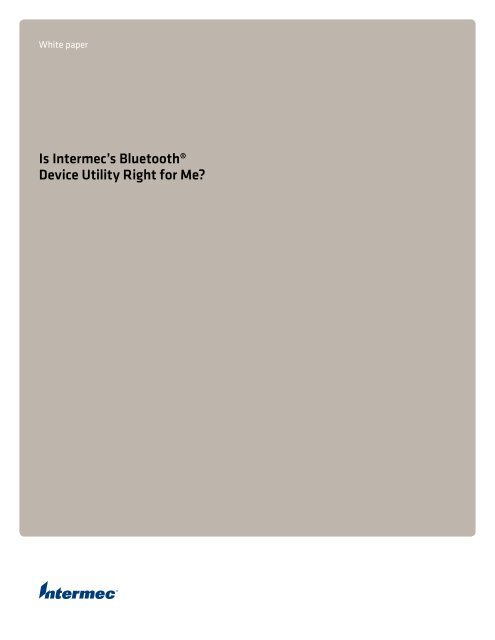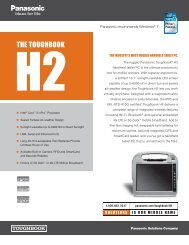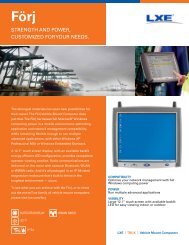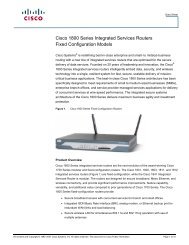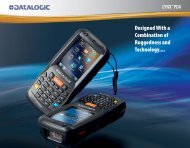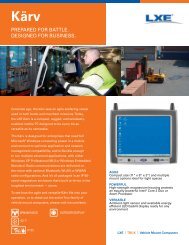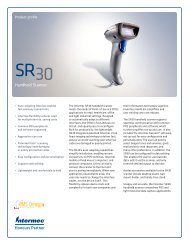Is Intermec's Bluetooth® Device Utility Right for Me?
Is Intermec's Bluetooth® Device Utility Right for Me?
Is Intermec's Bluetooth® Device Utility Right for Me?
- No tags were found...
Create successful ePaper yourself
Turn your PDF publications into a flip-book with our unique Google optimized e-Paper software.
White paper<strong>Is</strong> Intermec’s Bluetooth®<strong>Device</strong> <strong>Utility</strong> <strong>Right</strong> <strong>for</strong> <strong>Me</strong>?
IntroductionAlthough Bluetooth® is no longer “new” technology, it is still new tomany developers and it can be intimidating getting started.Intermec computers include control panel applets and setupwizards that can be used to find, select and set up Bluetoothdevices, but that require user interaction with every computer.If you want to control the process from within your application,you could choose to use the Application Program Interface(API) provided by the Bluetooth stack provider but that canrequire writing a fair amount of code to per<strong>for</strong>m various devicemanagement tasks. Furthermore, it means rewriting the code ifyou change Bluetooth stack providers. With the Bluetooth <strong>Device</strong><strong>Utility</strong>, Intermec provides a high-level, easy-to-use API that allowsyour application to discover and manage Bluetooth devices and setthem up <strong>for</strong> use. In addition, Intermec provides a utility programbased on this API that your software can call to set up Bluetoothdevices, requiring minimal application changes.The key features of the Bluetooth <strong>Device</strong> <strong>Utility</strong> are:• Downloading Bluetooth setup in<strong>for</strong>mation from a host so usersdo not need to set up each computer from the keyboard• Discovery of Bluetooth devices• Bluetooth device selection by device type and sub-type• Bonding the computer with Bluetooth devices• Support <strong>for</strong> Bluetooth security levels 1 and 3• Set up of Bluetooth virtual COM ports <strong>for</strong> applications to accessBluetooth devices• Registration of Bluetooth scanners with the Intermec DataCollection Engine• Remote configuration of Bluetooth device parameters, such asfriendly name and discoverability• <strong>Device</strong> type-specific tests allowing the user to identify aselected device• Automatic selection of the first available device within a groupThis paper is written <strong>for</strong> developers and/or IT personnel who areresponsible <strong>for</strong> integrating Bluetooth support into their company’sapplication environment.For detailed in<strong>for</strong>mation about using the Bluetooth <strong>Device</strong> <strong>Utility</strong>,refer to the Bluetooth Resource Kit User’s Guide in the IntermecDeveloper Library (www.intermec.com/idl).Scenarios/Questions1. I just received a shipment of 100 computers, printers andscanners. How do I assign each printer and scanner to aspecific computer? Do I need to per<strong>for</strong>m a Bluetooth discoveryon every computer?Although one option is to per<strong>for</strong>m a Bluetooth discovery onevery computer, that can be time consuming and user intensive.Instead, it is possible to download setup in<strong>for</strong>mation to theBluetooth <strong>Device</strong> <strong>Utility</strong> from the host via an XML file.If you already have the Bluetooth device address in<strong>for</strong>mation <strong>for</strong>the peripherals on the host, you can generate individual XML files<strong>for</strong> each computer, specifying each peripheral in one computer’sXML file, and download the XML file to the computer with theother application data.If you do not have the Bluetooth device in<strong>for</strong>mation storedon the host, use the Bluetooth <strong>Device</strong> <strong>Utility</strong> to gather thein<strong>for</strong>mation. Run the utility program on one computer, per<strong>for</strong>ma discovery <strong>for</strong> printers and a discovery <strong>for</strong> scanners, moveall devices found to the Added list (see Figure 1) and exit theprogram. The program saves the device in<strong>for</strong>mation to an XMLfile (\Windows\PSWDM0C.XML by default). Retrieve the XMLfile from the computer, extract the device in<strong>for</strong>mation on thehost and generate individual XML files <strong>for</strong> each computer,specifying each peripheral in one computer’s XML file.Note that it is also possible to share peripherals among multiple computers. Refer to the question about shared depot printers below.Figure 1: Adding printers and scanners in the utility program.
2. There are a group of devices on the table. How do I locate thedevice that is assigned to my computer?Use the Test button in the utility program (see Figure 2) oruse API Test<strong>Device</strong> (.NET) or ITC_Test<strong>Device</strong> (C++) in yourapplication. For printers, this will send some text to theselected printer. Customize the text via the Test element in theXML file, such as to include a user name or route number (seeFigure 3). For scanners, the test connects to the device severaltimes. For the SF51 scanner, the scanner beeps each time aconnection is established.. .WPPORTBtScanner1. . .Figure 4: Example use of BtPort.In this example, the application intends to access the printerusing the port specified in the WPPORT registry value.Scanners will be registered with the Intermec Data CollectionEngine so that the application can use the methods provided bythe Data Collection Resource Kit.4. Do I need to discover the device each time be<strong>for</strong>e I use it?No. Once the device is known to the Bluetooth <strong>Device</strong> <strong>Utility</strong>,you simply select it and access it.5. I just sent a device in <strong>for</strong> service. How do I swap in areplacement device and set up my computer to use it?Use the utility program or API to discover and select thereplacement device or download an updated XML file from thehost that contains the device in<strong>for</strong>mation <strong>for</strong> the replacementdevice.Figure 2: The Test button can help you locate your devices.. . .Printer test pageUser: John SmithRoute# 123456\fFigure 3: Example XML of a customized printer test.. . .3. I selected a device. Now how do I use it from myapplication?Use XML element BtPort to tell the Bluetooth <strong>Device</strong> <strong>Utility</strong>how your application intends to access devices of a certain type(see Figure 4). The Bluetooth <strong>Device</strong> <strong>Utility</strong> sets up a device sothat it can be accessed by your application but other ResourceKits provide the methods <strong>for</strong> accessing the device. To printreports to Bluetooth printers from your Intermec computer, usethe Printing Resource Kit. For data collection with Bluetoothscanners, use the Data Collection Resource Kit.6. Our users access different printers at different times duringthe day – one during load, another during the day, and yetanother during settlement at the end of the day. How do Imanage these multiple printers?Place the printers in separate groups by specifying multipleSubtype elements in the XML file.There are two options <strong>for</strong> accessing the different printer subtypes:a. One option is to set up the XML file to specify a singleBtPort element value <strong>for</strong> all printers, and select a devicein the appropriate sub-type be<strong>for</strong>e each report.Example:. . .WPPORTWPPORTWPPORT. . .
In this example, the application per<strong>for</strong>ms one of the followingsteps be<strong>for</strong>e each report:1. Calls the utility program or API ControlPanel (.NET) or ITC_<strong>Device</strong><strong>Utility</strong> (C++) to allow the user to select a device.2. Calls the utility program with command line option –Selectto select a predetermined device. For example, the followingcommand line selects the default Route Printer: pswdm0c.exe–Select “Printer” “Route Printer”3. Calls API SetActive<strong>Device</strong> (.NET) or ITC_SetActive<strong>Device</strong> (C++) toselect a predetermined device. For example, the followingcall selects the default Route Printer: SetActive<strong>Device</strong>(“Printer”,“Route Printer”, null)find the first available depot printer and set up a port to use it.For example:AutoSelect<strong>Device</strong>(“Printer”, “Depot Printer”)Alternately, you can allow the user to choose a printer:b. The second option is to specify different BtPort element values<strong>for</strong> each sub-type and use the appropriate port <strong>for</strong> each report.Example:. . .BSP1:BSP2:BSP3:. . .In this example, the application uses port “BSP1:” to print to thecurrently selected Route Printer, “BSP2:” to print to the selectedDepot Printer and “BSP3:” to print to the selected Dock Printer.8. I don’t like the user interface of the utility program. Can Ichange it?All program literals can be overridden via the XML file. Inaddition, the size and position of the dialog controls can bemodified by creating a resource-only satellite DLL. Instructionsare in the Bluetooth Resource Kit User’s Guide.7. Our depot printers are shared among all users. How do I setthat up?Include all of the depot printers in the XML files <strong>for</strong> allcomputers. Use the API AutoSelect<strong>Device</strong> (.NET) or ITC_AutoSelect<strong>Device</strong> (C++) to have the Bluetooth <strong>Device</strong> <strong>Utility</strong>
9. I don’t want my competitors to “see” my devices.To have the Bluetooth <strong>Device</strong> <strong>Utility</strong> make a deviceundiscoverable when it is the default device, include aDefault<strong>Device</strong> element in the XML file and specify attributediscoverable=”N”. For example:. . .. . .In this example, when the user selects a printer in the utilityprogram or the application uses API SetDefault<strong>Device</strong>(.NET) or ITC_SetDefault<strong>Device</strong> (C++), the utility disablesthe discoverable state of the printer if it can. (Currently, theIntermec PK80 printer is the only device that the Bluetooth<strong>Device</strong> <strong>Utility</strong> can automatically make undiscoverable. For otherdevices, you would need to change the discoverable state viaother means. Refer to the documentation <strong>for</strong> your device).Note that although a device is undiscoverable, your application can stillaccess it because it already knows the device address.10.Does the Bluetooth <strong>Device</strong> <strong>Utility</strong> set up secure Bluetoothconnections?Yes. Set up XML element Security <strong>for</strong> various security levels.a. You can allow only secure connections:. . .. . .b. You can allow connections only to devices that have securitydisabled:. . .. . .c. You can allow the computer to connect to any device, usingsecurity if requested by the device.. . .. . .11. Can I use the Bluetooth <strong>Device</strong> <strong>Utility</strong> with non-Intermecperipherals?The Bluetooth <strong>Device</strong> <strong>Utility</strong> has only been tested withIntermec printers and scanners but it should work with anyBluetooth device that supports the Serial Port Profile. Support<strong>for</strong> additional profiles may be added in the future.To add new device categories, add <strong>Device</strong>Type, Filter andoptionally Subtype elements to the XML file. For example:. . .BSP1:. . .. . .Refer to the device documentation <strong>for</strong> the appropriate BluetoothService Class and <strong>Device</strong> Class values <strong>for</strong> your device.More In<strong>for</strong>mationFor detailed in<strong>for</strong>mation about using the Bluetooth <strong>Device</strong> <strong>Utility</strong>,refer to the Bluetooth Resource Kit User’s Guide in the IntermecDeveloper Library (www.intermec.com/idl).
North AmericaCorporate Headquarters6001 36th Avenue WestEverett, Washington 98203Phone: (425) 348-2600Fax: (425) 355-9551South America & <strong>Me</strong>xicoHeadquarters OfficeNewport Beach, Cali<strong>for</strong>niaPhone: (949) 955-0785Fax: (949) 756-8782Europe/Middle East &Africa Headquarters OfficeReading, United KingdomPhone: +44 118 923 0800Fax: +44 118 923 0801Asia PacificHeadquarters OfficeSingaporePhone: +65 6303 2100Fax: +65 6303 2199Internetwww.intermec.comWorldwide Locations:www.intermec.com/locationsSalesToll Free NA: (800) 934-3163Toll in NA : (425) 348-2726Freephone ROW: 00 800 4488 8844Toll ROW : +44 134 435 0296OEM SalesPhone: (425) 348-2762<strong>Me</strong>dia SalesPhone: (513) 874-5882Customer Service and SupportToll Free NA: (800) 755-5505Toll in NA : (425) 356-1799Copyright © 2007 Intermec Technologies Corporation. All rights reserved.Intermec is a registered trademark of Intermec Technologies Corporation. All othertrademarks are the property of their respective owners. Printed in the U.S.A.611740-01B 02/07In a continuing ef<strong>for</strong>t to improve our products, Intermec Technologies Corporationreserves the right to change specifications and features without prior notice.