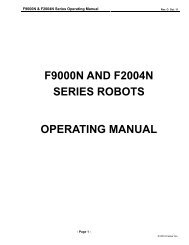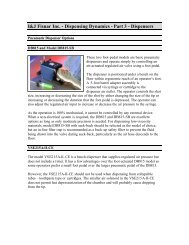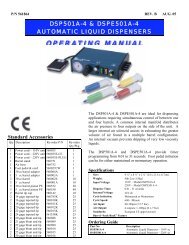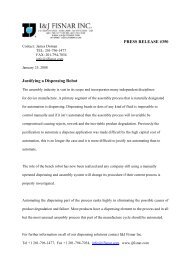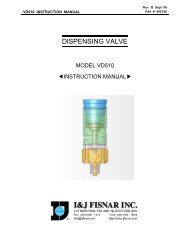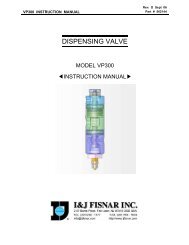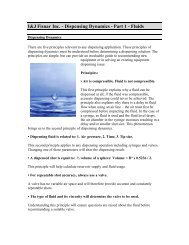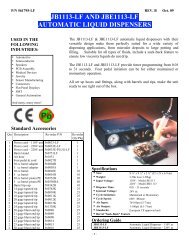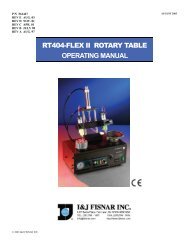F3000N - Fisnar
F3000N - Fisnar
F3000N - Fisnar
- No tags were found...
You also want an ePaper? Increase the reach of your titles
YUMPU automatically turns print PDFs into web optimized ePapers that Google loves.
<strong>F3000N</strong> Series Operating ManualPart # 562310Rev. A- July 20114. RETRACT ................................................................................................................................. 475. ADJUST ORIGIN ....................................................................................................................... 516. AUTO PURGE ........................................................................................................................... 52SECTION 6: POINT TYPE & FUNCTION REFERENCE .................................................... 551. POINT MENU ............................................................................................................................ 561.1. Dispense Dot ............................................................................................................................................. 561.2. Line Start ................................................................................................................................................... 561.3. Line Passing .............................................................................................................................................. 571.4. Arc Point ................................................................................................................................................... 571.5. Circle ......................................................................................................................................................... 571.6. Center ........................................................................................................................................................ 571.7. Line End .................................................................................................................................................... 591.8. Dummy ...................................................................................................................................................... 601.9. End Program ............................................................................................................................................. 601.10. Dispense ON / OFF ................................................................................................................................... 601.11. Home Point................................................................................................................................................ 611.12. Wait Point ................................................................................................................................................. 611.13. Stop Point .................................................................................................................................................. 611.14. Brush Area ................................................................................................................................................ 611.15. If ................................................................................................................................................................ 641.16. Output........................................................................................................................................................ 641.17. Input .......................................................................................................................................................... 641.18. Pulse .......................................................................................................................................................... 641.19. Point .......................................................................................................................................................... 652. CONDITION MENU ................................................................................................................... 652.1. Goto Address ............................................................................................................................................. 652.2. Step & Repeat Y ........................................................................................................................................ 652.3. Step & Repeat X ........................................................................................................................................ 702.4. Call Subroutine ......................................................................................................................................... 702.5. Call Program ............................................................................................................................................ 712.6. Loop Address ............................................................................................................................................. 722.7. Label.......................................................................................................................................................... 722.8. Arm ............................................................................................................................................................ 722.9. FixR ........................................................................................................................................................... 732.10. Calculation ................................................................................................................................................ 732.11. Jmov/Lmov ................................................................................................................................................ 782.12. IncJ / IncL ................................................................................................................................................. 782.13. Offset ......................................................................................................................................................... 782.14. PALLET ..................................................................................................................................................... 792.15. Pattern / Pattern End ................................................................................................................................ 822.16. Xmov.......................................................................................................................................................... 843. SETUP MENU ........................................................................................................................... 853.1. Line Speed ................................................................................................................................................. 853.2. Line Dispense Setup .................................................................................................................................. 853.3. Point Dispense Setup ................................................................................................................................. 853.4. Dispense End Setup ................................................................................................................................... 853.5. Z Clearance ............................................................................................................................................... 863.6. X/Y Move Speed ......................................................................................................................................... 863.7. Z Move Speed ............................................................................................................................................ 863.8. Home Position ........................................................................................................................................... 863.9. Retract ....................................................................................................................................................... 873.10. Auto Purge ................................................................................................................................................ 873.11. Adjust Point # 1 ......................................................................................................................................... 873.12. Adjust Point # 2 ......................................................................................................................................... 873.13. Round ........................................................................................................................................................ 873.14. Z Lift .......................................................................................................................................................... 894. MENU 1.................................................................................................................................... 904.1. Program Name .......................................................................................................................................... 90-Page4-© 2011 <strong>Fisnar</strong>. Inc
<strong>F3000N</strong> Series Operating ManualPart # 562310Rev. A- July 20114.2. Z-Axis Limit ............................................................................................................................................... 904.3. Initial Output ............................................................................................................................................. 904.4. Cycle Counter............................................................................................................................................ 914.5. Set Password ............................................................................................................................................. 924.6. Jog Speed .................................................................................................................................................. 924.7. Run Mode .................................................................................................................................................. 924.8. Adjust Position .......................................................................................................................................... 934.9. Parameter .................................................................................................................................................. 934.10. Auto Tool Setting ....................................................................................................................................... 954.11. Resume ...................................................................................................................................................... 974.12. Origin Searching ....................................................................................................................................... 974.13. Hour Meter ................................................................................................................................................ 974.14. PLC File Edit ............................................................................................................................................ 984.15. I/O Monitor ............................................................................................................................................... 984.16. Set Variable ............................................................................................................................................... 984.17. EMG Mode ................................................................................................................................................ 985. MENU 2.................................................................................................................................... 995.1. Point Utility ............................................................................................................................................... 995.1.1. MDI Mode ............................................................................................................................................ 995.1.2. Numerical Move ................................................................................................................................... 995.1.3. Save Temp Point ................................................................................................................................... 995.1.4. Retrieve Temp Point ............................................................................................................................. 995.2. Group Utility ............................................................................................................................................. 995.2.1. Group Edit ............................................................................................................................................ 995.2.1.1. Copy .......................................................................................................................................... 1005.2.1.2. Delete ........................................................................................................................................ 1015.2.1.3. Move ......................................................................................................................................... 1025.2.1.4. Line SP (Line Speed) ................................................................................................................. 1035.2.1.5. Dispen.TM (Dispense Time) ...................................................................................................... 1045.2.1.6. Offset ......................................................................................................................................... 1055.2.2. Expand Step & Repeat ........................................................................................................................ 1065.2.3. Relocate Data ..................................................................................................................................... 1075.2.4. Adjust Origin ...................................................................................................................................... 1085.3. Program Utility ....................................................................................................................................... 1105.3.1. Copy Program / Delete Program ....................................................................................................... 1105.3.2. Auto Offset .......................................................................................................................................... 1105.4. Memory Utility ........................................................................................................................................ 1115.4.1. Delete Memory ................................................................................................................................... 111SECTION 7: PLC ...................................................................................................................... 1121. CREATION OF A PLC FILE ...................................................................................................... 1132. RUNNING A PLC FILE............................................................................................................. 1163. PLC PROGRAM EXAMPLES .................................................................................................... 1173.1. LD / LDNOT /OUT .................................................................................................................................. 1173.2. AND / ANDNOT ...................................................................................................................................... 1183.3. OR / ORNOT ........................................................................................................................................... 1193.4. ANDBK .................................................................................................................................................... 1193.5. ORBK ...................................................................................................................................................... 1213.6. MC/MCR ................................................................................................................................................. 1223.7. SET/RESET ............................................................................................................................................. 1233.8. PULS/PULSNOT ..................................................................................................................................... 1243.9. T (Timer) ................................................................................................................................................. 1253.10. C (Counter) ............................................................................................................................................. 1263.11. MOV / DMOV ......................................................................................................................................... 1273.12. ADD / DADD .......................................................................................................................................... 1283.13. SUB / DSUB ............................................................................................................................................ 1283.14. MUL/DMUL ............................................................................................................................................ 1293.15. DIV / DDIV ............................................................................................................................................. 129-Page5-© 2011 <strong>Fisnar</strong>. Inc
<strong>F3000N</strong> Series Operating ManualPart # 562310Rev. A- July 2011-Page7-© 2011 <strong>Fisnar</strong>. Inc
<strong>F3000N</strong> Series Operating ManualSection 1: SafetyPart # 562310Rev. A- July 2011Section 1:Safety-Page8-© 2011 <strong>Fisnar</strong>. Inc
<strong>F3000N</strong> Series Operating ManualSection 1: SafetyPart # 562310Rev. A- July 20111. CE Certification Requirements1. In order to meet the safety requirements of the CE directives (applicable in thecountries of European Union) the robots must be placed in an enclosure which canbe supplied by the <strong>Fisnar</strong> Inc. distributors.2. The enclosure must prevent the access to the moving parts except through theenclosure door.3. The enclosure door switch must be connected to the door switch connector on therobot I/O cable.2. Safety Rules1. In order to use a robot in safety conditions, the user should prepare the safety workregulations under the careful consideration of line layout and side-lineestablishments where the robot is installed, and the operator must adhere strictly tothe safety work regulations to prevent accidents. Also, standard operationprocedure about the robot must be written-up for safety, and appropriate measuresfor safe operation must be taken, such as safety training of the operators.2. Teaching operation and maintenance procedure of the robot should be setaccording to the standards of the Industrial Safety and Health Law and IndustrialSafety Regulations.3. The user should prepare the safety operation regulations of the overall system andabide by them.4. In order to secure the robot‟s safety, please observe the general provisions relatedto the safety operation of an industrial robot.5. Prepare a safety management system, such as appointing operators responsible forthe safe operation of robot or deciding on safety supervisors, and give themthorough safety training.-Page9-© 2011 <strong>Fisnar</strong>. Inc
<strong>F3000N</strong> Series Operating ManualSection 1: SafetyPart # 562310Rev. A- July 20113. General Conditions for Safety1. Please use robot within the standard requirements (such as payload, speed,operational range, user environment) as stated in the specification. Make surespecifically that the single phase is not over AC 230 V / 15A before turning thepower on.2. Make sure the operator has read the operation manual and other materialsthoroughly, so that all problems can be solved, thus minimizing damage duringoperation.3. Do not attach or detach the power cord while the power switch of the controller isturned ON.4. Do not drop the teach pendant. Handle the pendant carefully.5. Install the robot firmly so that it will not be shaken.6. Install a safety fence around the robot‟s working area for a safe work environment.7. Check electrical connections before turning on the electrical power of the controller.The machine may not work properly due to incorrect connection of electrical wires.8. Install a Frame Ground to prevent electric shock.4. Safety During Operation1. To start operation of the robot, turn on the power switch of the robot controllerdevice. Please read the following conditions for safety during operation.2. Before starting the operation, make sure that there is no person or obstacle in therobot‟s working area.3. Be ready to push the emergency stop switch if the robot does not function normally.4. Before starting a repetitive operation, make sure that no obstacle is in the robot‟sworking area enclosed by the safety fence.5. When people and the robot are working together simultaneously, check for mutualsafety, especially while the power is ON and during the manual operation.6. During maintenance and inspection of the robot, pull out the power plug of thecontroller.-Page10-© 2011 <strong>Fisnar</strong>. Inc
<strong>F3000N</strong> Series Operating ManualSection 3: Teaching OverviewPart # 562310Rev. A- July 2011Section 2:SystemInstallation-Page11-© 2011 <strong>Fisnar</strong>. Inc
<strong>F3000N</strong> Series Operating ManualSection 3: Teaching OverviewPart # 562310Rev. A- July 20111. About System1.1. SpecificationsRange ofoperationSpeedRepeatabilityaccuracy (max)PositionCommandResolutionPortableweightDesktop Robot Spec Sheet ( AC servo type )Model F3300N F3304N F3400N F3404N F3350N F3460NX(W) axis(mm) 300 300 400 400 300(300) 400(400)Y axis(mm) 300 300 400 400 500 600Z axis (mm) 100 100 150 150 100 100R axis(deg) 320 320PTP X(W) ,Y,Z(mm/sec)500 500 500 500 500(500) 500(500)PTP R(degree/sec)360 360CP X,Y,Z(mm/sec)500 500 500 500 500 500X(W), Y, Z axis± 0.02 ± 0.02± 0.02 ± 0.02 ± 0.02 ± 0.02(mm)(± 0.02) (± 0.02)R axis - Note1 ± 0.11° ± 0.11°All axis (mm) 0.001 0.001 0.001 0.001 0.001 0.001Work X,(W) (kg) 15 15 15 15 15(15) 15(15)Tool Z ( R )(kg) 7 (4) 7 (4) 7 7Number of controllable axis ( R ) 3 Axis 4 Axis 3 Axis 4 Axis 4 Axis 4 AxisMotion Program LanguageDispenser Language ( Dispense Line / DOT / Arc / Circle, Various Brush Area,Step & Repeat ,Line Dispense Setup,Point Dispense Setup, Dispense End Setup, Z Clearance, Retract, Auto Purge,Round, PALLET, Mathematic calculation, Cycle Counter, ect.)PLC Program language30 instruction setsDrive method3Ø AC servo MotorControl methodPTP and CP (2D/3D Line,circle)External interfaceRS232-C 2chSystem input / output IN : 4, OUT : 5User input / output IN : 16, OUT : 15Extension (Option) User input /outputIN : 20, OUT : 20CPU performance Main : 32bit ,1200MFLOFS, Servo : 16Bit, 40MIPS * 2PLC function10 programs, 1000 steps/PGMProgram capacity100 programs, 1000 steps/PGMData memory capacity20,000 step / 20,000 pointsProgram Storage512KB Battery Backup SRAMWidth 604 604 704 704 804 904DimensionsDepth 680 680 780 780 680 780(mm)Height 730 754 730 754 730 730Weight 56 61 65 70 73 82Input powerPower Consumption ( include R )Working ambient temperatureRelative humidity400VA(500VA)500VA(600VA)Single phase AC 220V ± 10% , 60/50 Hz400VA 500VA600VA(500VA) (600VA)0-40°C20-95%, no condensation600VA-Page12-© 2011 <strong>Fisnar</strong>. Inc
<strong>F3000N</strong> Series Operating ManualSection 3: Teaching OverviewPart # 562310Rev. A- July 2011Notes) 1. R axis : include gear, 50:12. Installation of the Product2.1. Basic Operation of Step Desktop2.1.1. Basic OperationThis is the Operation Panel of the Robot.10+ 1+ ▶⊙ …EMGButton Mode Action+10 Increase Program Number By 10.+1 Increase Program Number By 1.▶⊙Run▶StopStart Origin Searching in Teach mode.First time, Start Origin Searching.If Origin Searching is completed, Run LED lamp turnson.If pressed again, it will start the current program.While program is running, Run LED will twinkle.If it is pressed while the robot running, it will pause thecurrent action.If pressed again, it will continue the current Action.-Page13-© 2011 <strong>Fisnar</strong>. Inc
<strong>F3000N</strong> Series Operating ManualSection 3: Teaching OverviewPart # 562310Rev. A- July 2011ResetIf Error has occurred, press to reset.Org⊙If it is pressed for over 2 seconds when robot is stoppedin Run Mode, it will start Origin searching.Used for manual dispense while robot is stopped,similar to a purge.EMGUsed for Emergency Stop. If it is pressed, an Errormessage will be displayed.-Page14-© 2011 <strong>Fisnar</strong>. Inc
<strong>F3000N</strong> Series Operating ManualSection 3: Teaching OverviewPart # 562310Rev. A- July 20112.2. Initial Considerations.1. Install the system in a well-ventilated area to avoid overheating.2. Prevent vibration of the unit. Too much vibration may cause considerable damageto the controller.3. Keep moisture level low. Avoid direct contact between water and the unit.4. Protect unit against atmospheric agents.5. Make all connected cables free from vibration.6. Please install Frame Ground.7. Make sure that the motor specification indicated on the backside of the controllerand the one in the machine are matched.8. Make sure that the power voltage is AC 220V.9. Connect all cables appropriately and tie them to prevent disconnection.-Page15-© 2011 <strong>Fisnar</strong>. Inc
<strong>F3000N</strong> Series Operating ManualSection 3: Teaching OverviewPart # 562310Rev. A- July 2011Section 3:TeachingOverview-Page16-© 2011 <strong>Fisnar</strong>. Inc
<strong>F3000N</strong> Series Operating ManualSection 3: Teaching OverviewPart # 562310Rev. A- July 20111. Teaching OverviewA program consists of a series of instructions stored in the main unit memory. Eachinstruction is stored in a numbered memory address. A memory address may record apoint location, with an X, Y, Z and R (for 4-axis robots) value and point type or it may storean instruction which sets a parameter, such as a dispensing time or a line speed.When the program is run, the robot will step through each memory address in sequenceand execute the instruction found there. If the memory address contains a point location,the robot will move the X, Y and Z axes to that location and also will execute the rotationcorresponding to the value of the R in that point. Depending on the type of point registeredat that location, the robot may also perform other functions, such as turn the dispenser onor off.The most commonly used point types are: Dispense Dot, Line Start, Line Passing, ArcPoint, and Line End.To program the robot to dispense a „dot‟ of material, the dispensing tip must be jogged tothe desired XYZ location (and in the desired R position of the tip), then that location isregistered as a DISPENSE DOT type by pressing the appropriate key on the TeachPendant.To program the robot to dispense a bead of material along a linear path, the XYZ location(and R position of the tip) of the start of the line is registered as a LINE START point. Thelocations where the tip changes direction (and position) are registered as LINE PASSINGpoints. The end of the line is registered as a LINE END point:-Page17-© 2011 <strong>Fisnar</strong>. Inc
<strong>F3000N</strong> Series Operating ManualSection 3: Teaching OverviewPart # 562310Rev. A- July 2011To dispense a bead of material in an arc, the XYZ location (and R position of the tip) of thestart of the line is registered as a LINE START point. The high point of the arc is registeredas an ARC Point. The end of the arc is registered as a LINE END point:Lines and arcs can also be combined to dispense a bead of material along a complex path:Once the required point locations for your program have been taught, the teach pendant isno longer required. The unit can be switched to RUN mode and operated using the buttonsand switches on the main unit control panel.-Page18-© 2011 <strong>Fisnar</strong>. Inc
<strong>F3000N</strong> Series Operating ManualSection 3: Teaching OverviewPart # 562310Rev. A- July 20112. Using the Teach PendantThe teach pendant enables the user to jog robot to input program data.If Shift/Char is pressed,released, and next theSpeed key is pressed,Speed is executed.When enteringalphabetical Characters,if Shift/Char is pressed,released, this key is „M‟.When enteringnumbers, this key is 72.1. Key SelectionThere are several functions assigned to most keys on the teach pendant. When such a keyis pressed alone, the function shown in the white colored area on the key is executed. Thefunctions MENU 1, MENU 2, Setup, and Condition are all the default key functions thatare executed when their keys are pressed alone.To access the function shown at the top of a blue key, press and release the Shift /Charkey first, then press the desired key. To select a function shown in the black area of a key,like – for example - the Speed function, press and release Shift/Char, then press theSpeed key.When a number is required, the teach pendant will automatically switch to numeric entrymode. The number represented by each key is shown in the lower left corner of the key.When an Alphabetical character is required, press the Shift/Char key first. The characterrepresented by each key is shown in the lower side or in the lower right side of the key.-Page19-© 2011 <strong>Fisnar</strong>. Inc
<strong>F3000N</strong> Series Operating ManualSection 3: Teaching OverviewPart # 562310Rev. A- July 2011◄SPD -►SPD+Changes jog speed. Right arrow button is used for increasingjog speed. Left arrow button is used for decreasing jog speed.Navigation Keys▼+1▲-1PgDn+10PgUp-10Moves forward (1) memory address.Moves backward (1) memory address.Moves forward (10) memory addresses.Moves backward (10) memory addresses.2.3. Navigation MenuF1F2InchPressing any of the keys shown on the right will open thecorresponding menu.Setup Cond Menu1ModeENTMenu2Once the menu is open, use the up and down arrows tomove through the items on the menu.▲-1▼+1Use the Page Up and Page Down keys to change to thenext page or previous page of the menu.PgUp-10SPD -PgDn+10SPD +Press ENTER to select the current item.ENT-Page21-© 2011 <strong>Fisnar</strong>. Inc
<strong>F3000N</strong> Series Operating ManualSection 3: Teaching OverviewPart # 562310Rev. A- July 20112.4. JoggingThe tip is jogged by pressing the jog buttons.Jog speed has three velocity levels: low, middle andhigh.If the right arrow button is pressed, the jog speedchanges to a faster level.If the left arrow button is pressed, the jog speed changesto a slower level.The value of the jog speed (at the velocity level: high)can be set using the function Jog Speed (Menu 1). (SeeSection 6: 4.6 Jog Speed).The Speed led display on the Teach Pendant shows thevelocity level: high, middle or low.- 1XS- 2YT- 3ZU- 4WV◄SPD -+ 1XX+ 2YY+ 3ZZ+ 4WW►SPD +Changes to Inch Jog Mode. Shift +/CharInchMenu12.5. Data EntryThe Teach Pendant is used also to enter numeric data. If a numeric value is required, theTeach Pendant will automatically switch to numeric mode. Use the keys 0 – 9, (.), and (-) toenter the values.-Page22-© 2011 <strong>Fisnar</strong>. Inc
<strong>F3000N</strong> Series Operating ManualSection 3: Teaching OverviewPart # 562310Rev. A- July 20112.6. LED PanelThis indicates the current system status and speed.SERVO LED : The light is turned on when the robot is run. ORG LED : The light is turned on after the function of Origin is performed. CHAR LED : The light is turned on when the CHAR key is pressed. ERR LED : The light is turned on when the Error occurs in the robot. INCH LED : The light is turned on when the current mode is Inch Mode. LOW LED : The light is turned on when the current jog speed is low. MED LED : The light is turned on when the current jog speed is medium. HIGH LED : The light is turned on when the current jog speed is high.3. Teach Box Key AssignmentsKeyFunctionF1SetupF2CondInchMenu1ModeMenu2ServoABrakeBJumpCOpens Setup Menu.Opens Condition Menu.Opens Menu #1.With Shift/Char key, it is used for Inch Jog Mode.Opens Menu #2.With Shift/Char key, it is used for Mode Change.See current position.Reserved.Jumps to a specified memory address.STOPStops program running.-Page23-© 2011 <strong>Fisnar</strong>. Inc
<strong>F3000N</strong> Series Operating ManualSection 3: Teaching OverviewPart # 562310Rev. A- July 2011KeyProgNumMoveDInsEDelFShift/CharFunctionGoes to another program.Moves the tip to the point location currently in the display.Inserts a memory address before the current address.Deletes the current memory address.Changes to character mode or shift mode.RESETResets current error.ESCChanges from Point List display mode to single pointdisplay when teaching point data. If pressed once, clearsthe current numeric value.◄SPD-►SPD+Jog speed has three velocity levels: low, middle and high.If the right arrow button is pressed, jog speed is changedto a faster level.If the left arrow button is pressed, jog speed is changedto a slower level.The Speed led display on the Teach Pendant shows thevelocity level.PgUp-10▲-1PgDn+10▼+1Moves backward (10) memory addresses.Moves backward (1) memory address.Moves forward (10) memory addresses.Moves forward (1) memory address.-Page24-© 2011 <strong>Fisnar</strong>. Inc
<strong>F3000N</strong> Series Operating ManualSection 3: Teaching OverviewPart # 562310Rev. A- July 2011KeyENTFunctionConfirms data entries. Also opens the Point registrationmenu.Shift/CharShift/CharShift/CharShift/CharShift/CharShift/CharShift/CharShift/CharShift/CharDot1 / GStart2 / HPass3 / IEnd4 / JArc5 / KEnd Pr6 / LSpeed7 / MSetup8 / NSetup9 / OShortcut for registering a Dispense Dot.Shortcut for registering a Line Start point.Shortcut for registering a Line Passing point.Shortcut for registering a Line End point.Shortcut for registering an Arc Point.Shortcut for registering the End Program command.Shortcut for registering Line Speed.Shortcut for registering a Point Dispense Setup.Shortcut for registering a Line Dispense Setup.First0 / PEnd. / QChanges the display to memory address number 0.Changes the display to the last used memory address inthe program.Shift/CharModeMenu2Changes to Run / Teach Mode.Home- / RStart Origin searching.-Page25-© 2011 <strong>Fisnar</strong>. Inc
<strong>F3000N</strong> Series Operating ManualSection 3: Teaching OverviewPart # 562310Rev. A- July 20114. Point Type Functions Summary4.1. Point MenuBelow is a list of Point type functions that are found under the Enter key (Point menu):FunctionDispense DotLine StartLine PassingLine EndArc PointCircleCenterDummyEnd ProgramDescriptionRegisters the current XYZ location (and R position of tip) asa Dispense point for dot dispensing.Registers the current XYZ location (and R position of tip) asa Line Start point for line dispensing.Registers the current XYZ location (and R position of tip) asa Line Passing point. This is a location on the line where thetip changes direction, such as at the corner of a rectangle.Registers the current XYZ location (and R position of tip) asa Line End point.Registers the current XYZ location (and R position of tip) asan Arc Point. Arc Points are used to dispense material inan arc or circle.Registers the current XYZ location (and R position of tip) asa Circle point. Circle points are used to dispense material ina circle.Registers the current XYZ location (and R position of tip) asa center point of circle. Center points are used to dispensematerial in a circle.Registers the current XYZ location (and R position of tip) asa Dummy point. The tip will simply pass through this point.This is useful for avoiding obstacles on the work piece.Registers the current memory address as the end of theprogram.-Page26-© 2011 <strong>Fisnar</strong>. Inc
<strong>F3000N</strong> Series Operating ManualSection 3: Teaching OverviewPart # 562310Rev. A- July 2011FunctionDispense ON / OFFHome PointWait PointStop PointBrush AreaIfOutputInputPulsePointDescriptionRegisters an instruction which turns the dispenser on or offat the current memory address.Sets robot to home position.Registers a Wait Point at the current X, Y, Z location (and Rposition of tip). When executed, the tip will move to thatlocation and wait for the specified period of time.Registers a Stop Point at the current X, Y, Z location (and Rposition of tip). When executed, the tip will move to thatlocation and wait until the start button is pressed.Causes the tip to „paint‟ the defined area. The painted areacan be in the form of a rectangle or a circle / spiral.Registers an instruction that either sets the value of anoutput signal or checks the status of an input signal.Registers an instruction that sets the value of an outputsignal.Registers an instruction that waits for an input signal.Registers an instruction that sets the value of an outputsignal and Output Time.Sets point variable P0 ~ P99 by saving current position orinput numerical data.-Page27-© 2011 <strong>Fisnar</strong>. Inc
<strong>F3000N</strong> Series Operating ManualSection 3: Teaching OverviewPart # 562310Rev. A- July 20114.2. Setup MenuBelow is a list of functions that are found under the Setup key (Setup menu):FunctionLine SpeedLine Dis. SetupPnt Dis. SetupDis. End SetupZ ClearanceXY Move SpeedZ Move SpeedDescriptionRegisters the LINE SPEED used for all lines from thecurrent memory address forward until another LineSpeed instruction is found.Registers the LINE DISPENSE SETUP values which setdispensing wait time at the start of lines („head‟ time),waiting time at the end of lines („tail‟ time), and dispenseoff length („head‟ length and „tail‟ length).The registered values will be used from the currentmemory address forward until another Line DispenseSetup instruction is found.Registers POINT DISPENSE SETUP values which setdispensing time and waiting time at the end ofdispensing („tail‟ time) for dots. The registered values willbe used from the current memory address forward untilanother POINT DISPENSE SETUP instruction is found.Registers the height and speed the tip should rise at theend of dispensing. The registered values will be usedfrom the current memory address forward until anotherDISPENSE END SETUP instruction is found.Registers the additional distance the tip should rise,beyond the height set in Dispense End Setup, to allowobstacles to be cleared as the tip moves from one figureto another. Values will be used until another Z Clearanceinstruction is found.Sets the movement speed of the X and Y axes whenmoving from one figure to another in the program.Sets the movement speed of the Z axis when movingfrom one figure to another in the program.-Page28-© 2011 <strong>Fisnar</strong>. Inc
<strong>F3000N</strong> Series Operating ManualSection 3: Teaching OverviewPart # 562310Rev. A- July 20114.3. Condition MenuBelow is a list of functions that are found under theF2Condkey:FunctionGoto AddressStep & Repeat XDescriptionCauses the program to jump to the specified memoryaddress when executed.Registers an instruction that will re-run a selected group ofmemory addresses, stepping by a user-defined distance inthe X or Y axis after each copy. The matrix of parts is definedby specifying the number of rows, the number of columns,the X offset and the Y offset.Step & Repeat X indicates that the robot will give priority tothe X axis, running the parts along the X axis first.Step & Repeat YRegisters an instruction that will re-run a selected group ofmemory addresses, stepping by a user-defined distance inthe X or Y axis after each copy. The matrix of parts is definedby specifying the number of rows, the number of columns,the X offset and the Y offset.Step & Repeat Y indicates that the robot will give priority tothe Y axis, running the parts along the Y axis first.Call SubroutineCall ProgramCauses the machine to jump to a specified memory addressand execute the instructions found there. When the endprogram instruction is reached, program execution willcontinue at address just after the call Subroutine instruction.Executes the specified program number from within thecurrent program. After the called program completes, thecurrent program will continue execution.-Page30-© 2011 <strong>Fisnar</strong>. Inc
<strong>F3000N</strong> Series Operating ManualSection 3: Teaching OverviewPart # 562310Rev. A- July 2011Loop AddressLabelArmFixRCalcXMovJmov/ LmovIncJ / IncLPalletOffsetPattern / End PatternCauses the program to execute a group of memoryaddresses a user-specified number of times.Sets Label. Label can be used instead of Address Number.For TMB Series, it determines the position of the arm.For F9000 Series, it determines the XYZ coordinate or RYZcoordinate.Fixes/unfixes the axis rotation while a linear movement isexecuted.Arithmetic Instruction.While moving, if a sensor signal is turned ON, robot will stopimmediately, and save current position to P98.Registers current XYZ position or Point variable to Movingposition.Registers current XYZ position or Point variable as an Offsetposition.Registers a pallet movement setting.Set Offset to saved Position.It is similar with the Step & Repeat Instruction, but it canchange the Repeat order.-Page31-© 2011 <strong>Fisnar</strong>. Inc
<strong>F3000N</strong> Series Operating ManualSection 3: Teaching OverviewPart # 562310Rev. A- July 20114.4. Menu 1Below is a list of functions that are found under the Menu 1 key:FunctionProgram NameZ Axis LimitInitial OutputCycle CounterSet PasswordJog SpeedRun ModeAdjust PositionParameterResumeOrigin searchingHour MeterPLC File EditI/O MonitorDescriptionAllows the user to register a name for the currentprogram number.Sets the limits between which the Z axis will moveduring a program.Sets the status of the output signals when the machineis initialized.Enables or disables the program cycle counter shown inthe display when in run mode.Sets Password to protect all programs from editing.Sets the value of the jogging speed, both the linearspeed and the rotation speed (for 4-axis robots).Determines whether the robot operates in Standalonemode (default) or Slave mode. Slave mode allows therobot to be controlled by commands sent over theRS232 port.Sets Adjust Position for Adjust Origin.Sets all parameters about machine and controller.Determines if a program will restart from point #0 or thepoint at which it was interrupted if a program is stoppedby an emergency stop or the enclosure door switchopen signal.Executes origin searching, making the robot to go to theposition established as home position.Shows the working time and running time of the robot.Edits PLC File.Views Input/Output status.-Page32-© 2011 <strong>Fisnar</strong>. Inc
<strong>F3000N</strong> Series Operating ManualSection 3: Teaching OverviewPart # 562310Rev. A- July 2011FunctionEmg ModeSet VariableVision SetDescriptionSelects SYS EMG mode.Sets Variable that is used in arithmetic instruction.N/A4.5. Menu 2Below is a list of functions that are found under the Menu 2 key:FunctionDescriptionPoint UtilityMDI ModeNumerical MoveSave Temp PointRetr. Temp PointChanges Position value of each address by numericalkey input.Allows the tip to be positioned numerically by enteringnumbers for the X, Y, Z and R values.Saves the current XYZR position in a temporary memoryarea numbered 1 – 9.Retrieves an XYZR position, which was stored withSave Temp Point.Group UtilityGroup EditExpand Step &RepeatRelocate DataAllows a function to be applied to a user-defined groupof memory addresses. Functions include copy, delete,move, multiply line speed, multiply dispense times, applyX offset, apply Y offset, apply Z offset.Expands the memory address locations which would beperformed at a Step & Repeat instruction so individualmemory addresses of the repeated instructions can beedited.Allows the position of a program to be corrected usingtwo reference points. Corrects for X offset, Y offset, Zoffset and angle of rotation.-Page33-© 2011 <strong>Fisnar</strong>. Inc
<strong>F3000N</strong> Series Operating ManualSection 3: Teaching OverviewPart # 562310Rev. A- July 2011FunctionAdjust OriginAdjusts origin position.DescriptionProgram UtilityCopy ProgramDelete ProgramAllows programs to be copied.Allows programs to be deleted.Memory UtilityDelete MemoryClears whole memory.Note: Certain functions shown on the display are not applicable to these units andconsequently they are marked as “N/A”.-Page34-© 2011 <strong>Fisnar</strong>. Inc
<strong>F3000N</strong> Series Operating ManualSection 5: Dispensing ParametersPart # 562310Rev. A- July 2011Section 4:ProgrammingExample-Page35-© 2011 <strong>Fisnar</strong>. Inc
<strong>F3000N</strong> Series Operating ManualSection 5: Dispensing ParametersPart # 562310Rev. A- July 20111. Programming ExampleTo help you become familiar with programming the robot, please follow the instructionsbelow to create a program that dispenses in the following pattern:Notes: We will create the pattern above in the program # 10.We will use a line speed of 40 mm/sec for the lines and arcs in the program.For dots, we will use a dispensing time of 0.50 seconds and a waiting (tail) time of0.1 seconds after dispensing.-Page36-© 2011 <strong>Fisnar</strong>. Inc
<strong>F3000N</strong> Series Operating ManualSection 5: Dispensing ParametersPart # 562310Rev. A- July 20111 Turn on the controller.Instruction2 Select EXIT by pressing the Menu2 key.345Press the Home button. The robot will move to thehome position.Press the F1/Setup key, then 1 to select LineSpeed (from page 1/4 of the Setup Menu) toregister a line speed of 40 mm/second at memoryaddress number 0.The robot is now waiting for the speed to beregistered. Press 40, then ENTER to register aspeed of 40 mm / second.Display ShowsPROG:00AUTOPress Move KeyCycle Counter: 0MODE PLC RESET EXIT-------------------Press Home KeyTo Find Origin-------------------ADDR:0EMPTYX:0 Y:0Z:0 R:0Line SpeedPROG:10----------------Speed:unit: mm/secADDR:1EMPTYPROG:10The display shows that we are at memory address1 and that it is empty.6Jog the dispense tip to the first location in thediagram above (1: Line Start).To jog the X, Y, Z axes and R position of tip, pressthe respective Jog keys.►ADDR: 1 PROG: 10X: 0 Y: 0Z: 0 R: 0Press theSPD+key to jog fast. SeeTeaching Overview Section 3:2.4 Jogging formore information.-Page37-© 2011 <strong>Fisnar</strong>. Inc
<strong>F3000N</strong> Series Operating ManualSection 5: Dispensing ParametersInstructionDisplay ShowsPart # 562310Rev. A- July 2011Once the tip is at the correct X, Y, Z, R location for7the first point (1: Line Start), press the ENTERkey, then 2 (from page 1/5 of the Point Menu) toregister the location as a Line Start point.(Note: From now on, the symbols and the valuesdisplayed for the X, Y, Z axes and R position willADDR:2EMPTYPROG:10not be written in the column “Display Shows” ofthis example).The display will show that we are at memoryADDR:3PROG:10address 2 and it is empty. Jog the tip to the X, Y, Z,EMPTYR location of the second point (2: Line Passing).8When the location is correct, press the ENT key,then 3 (from page 1/5 of the Point Menu) toregister the location as a Line Passing point.Now jog the tip to the location of the third pointADDR:4PROG:109(3: Arc Point). When the location is correct, pressthe ENT key, then 1(from page 2/5 of the PointEMPTYMenu) to register the location as an Arc Point.10Jog the tip to the location of the fourth point(4: Line Passing). When the location is correct,press the ENT key, then 3 (from page 1/5 of thePoint Menu) to register the location as a LinePassing point.ADDR:5EMPTYPROG:1011Jog the tip to the location of the fifth point(5: Line Passing). When the location is correct,press the ENT key, then 3 (from page 1/5 of thePoint Menu) to register the location as a LineADDR:6EMPTYPROG:10Passing point.12Jog the tip to the location of the sixth point(6: Line Passing). When the location is correct,press the ENT key, then 3 (from page 1/5 of thePoint Menu) to register the location as a LinePassing point.ADDR:7EMPTYPROG:10-Page38-© 2011 <strong>Fisnar</strong>. Inc
<strong>F3000N</strong> Series Operating ManualSection 5: Dispensing ParametersPart # 562310Rev. A- July 201113141516171819InstructionJog the tip to the location of the seventh point(7: Line End). When the location is correct, pressthe ENT key, then 4 (from page 1/5 of the PointMenu) to register the location as a Line End point.The line is now complete. The next step is toregister the dispense settings for the dots.Press the F1/SETUP key, then 3 to register thePoint Dispensing Setup.Type 0.5 to register a dispensing time of 0.5seconds, then press ENT.Type 0.1 to register a waiting (tail) time afterdispensing of 0.1 seconds, then press ENT.Jog the tip to the location of the first dispense dot(8: Dispense Dot). When the location is correct,press the ENT key, then 1(from page 1/5 of thePoint Menu) to register the location as a DispenseDot.Jog the tip to the location of the second dispensedot (9: Dispense Dot). When the location iscorrect, press the ENT key, then 1 (from page 1/5of the Point Menu) to register the location as aDispense Dot.Jog the tip to the location of the third dispense dot(10: Dispense Dot). When the location is correct,press the ENT key, then 1(from page 1/5 of thePoint Menu) to register the location as a DispenseDot.The program is now complete.Press ENT, then 4 (from page 2/5 of the PointMenu) to register address 12 as the END of theprogram.ADDR:8EMPTYDisplay ShowsPROG:10Point Disp SetupDis. Time: secTail Time:unit: secADDR:9EMPTYADDR:10EMPTYADDR:11EMPTYADDR:12EMPTYADDR:13EMPTYPROG:10PROG:10PROG:10PROG:10PROG:10secTo run the program, press Shift/Char key, then Mode/Menu 2 key and then Move/D key.-Page39-© 2011 <strong>Fisnar</strong>. Inc
<strong>F3000N</strong> Series Operating ManualSection 5: Dispensing ParametersPart # 562310Rev. A- July 20112. Editing a ProgramYou can move through the instructions in an existing program by using the following keys:Key▼/+1▲/-1FIRSTENDPgDn/+10PgUp/-10MOVEJUMPFunctionMoves forward (1) memory address.Moves backward (1) memory address.Moves to the first memory address in the program.Moves to the last programmed memory address in the program.Jumps forward (10) memory addresses.Jumps backward (10) memory addresses.Moves the tip to the X,Y,Z,R point location of the selected point.Jumps to display the specified memory address.2.1. Changing a Point XYZ locationTo change the X,Y,Z location of a point, press the ▼/+1 or▲/ –1 key until the point youwant to change is shown in the display.You can confirm that the correct point is in the display by pressing the MOVE key. This willcause the tip to move to the X,Y,Z position shown in the display.Now use the Jog keys to jog the tip to the new location.Once the location is correct, simply re-register the point as you did when it was first taught,by pressing the ENT and selecting the point type. The point will be re-registered at the newlocation.-Page40-© 2011 <strong>Fisnar</strong>. Inc
<strong>F3000N</strong> Series Operating ManualSection 5: Dispensing ParametersPart # 562310Rev. A- July 20112.2. Insert / Delete an InstructionTo insert an instruction, press the INS/E key. The instruction currently shown in the displaywill be moved forward one memory address. A new memory address can be inserted at thecurrent memory address, after pressing the INS/E key when the letter “I” appears on theright up corner of the display. Type the data of the new address to be inserted, then pressthe ENT key.To delete an instruction currently shown in the display, press the DEL/F key, then press the1/G key when you are asked to confirm.3. Changing the Program NumberThe program number is selected using the program number selection switches on the mainunit control panel (controller).+10 +1Press the +10 and +1 buttons to select the program number.In Teach Pendant mode, press theProgNum.key to change the program number, thentype the new program number and press the ENT key.4. Changing from Teach Mode to Run ModeTo switch between Teach mode and Run mode, press the + keys onthe Teach Pendant.ShiftMode/Char Menu2When the machine is in Run mode, the Teach Pendant is not required. Programs can beselected and run using the switches on the front control panel of the main control unit(controller).-Page41-© 2011 <strong>Fisnar</strong>. Inc
<strong>F3000N</strong> Series Operating ManualSection 5: Dispensing ParametersPart # 562310Rev. A- July 20115. AUTO Mode and STEP Mode in Run ModeIn Run Mode, the two available modes are Auto mode and Step Mode. Auto Mode means that robot will run all program step automatically. Step Mode means that robot will run each step by start Input one by one.In Auto Mode, pressing start key will run the program from the start address to the endaddress.-Page42-© 2011 <strong>Fisnar</strong>. Inc
<strong>F3000N</strong> Series Operating ManualSection 5: Dispensing ParametersPart # 562310Rev. A- July 2011Section 5:DispensingParameters-Page43-© 2011 <strong>Fisnar</strong>. Inc
<strong>F3000N</strong> Series Operating ManualSection 5: Dispensing ParametersPart # 562310Rev. A- July 20111. Dispense End SetupAfter dispensing a dot or line, it is often required to raise the tip a short distance at a slowspeed. This allows the material to cleanly break free from the tip, without „dragging‟material where it is not wanted.The distance and speed which the tip rises after dispensing is controlled by the L.Lengthand L.Speed settings.After the tip rises the length specified by L.Length at the speed specified by L.Speed, thetip will continue rising to the Z Clearance height at the speed specified by H.Speed.The purpose of specifying a Z Clearance height is to allow the tip to rise high enough toclear any obstacles it may encounter on the way to the next point.Z ClearanceH.Speed2: Tip continues rising toZ Clearance height at H. SpeedL.Length1: After dispensing, the tip risesto L.Length at L.SpeedValues for H.Speed, L.Speed and L. Length are registered with the Dispense End Setupfunction by pressing the SETUP key, then choosing Dispense End Setup.Once Dispense End Setup values have been registered at a memory address, all pointsafter that memory address will use the values specified. If Dispense End Setup values areregistered again, at a higher memory address, all the points from that memory addressforward will use the new values.-Page44-© 2011 <strong>Fisnar</strong>. Inc
<strong>F3000N</strong> Series Operating ManualSection 5: Dispensing ParametersPart # 562310Rev. A- July 20112. Z ClearanceThe purpose of the Z Clearance function is to cause the tip to rise high enough to clear allobstacles as it moves from one point to another. If there are no obstacles between any ofthe program points, a small Z Clearance value, such as 5 mm, can be used to minimize theprogram cycle time.Values for the Z Clearance are registered by pressing the SETUP key, then choosing ZClearance. All the points from that memory address forward will use the Z Clearance valueuntil another Z Clearance value is found. Normally, a Z clearance instruction should beregistered in the beginning of a program, in one of the first few memory addresses.The Z Clearance value may be specified as a relative value or as an absolute value. Whenspecified as a relative value, it is the distance to rise relative to the taught point location.When it is specified as an absolute value, it is the distance from the Z axis zero positionwhich the tip will rise to, regardless of the Z axis value of the taught point location. Forexample:Z Clearance = 10 mm RELATIVE:Z = 0 mm10 mm10 mmZ Clearance = 10 mm ABSOLUTE:-Page45-© 2011 <strong>Fisnar</strong>. Inc
<strong>F3000N</strong> Series Operating ManualSection 5: Dispensing ParametersPart # 562310Rev. A- July 2011Z = 0 mm10 mmZ = 10 mm3. Line Dispense SetupWhen dispensing high viscosity materials, there is often a delay from the moment thedispenser is turned on until the material begins to flow. The following parameters are setunder this function: Head Time, Tail Time, Head Length and Tail Length.The Head Time setting is a delay time used at the start of a line dispensing to prevent thetip from moving along the line path until the material is flowing.The tip will move to the start of the line, turn on the dispenser and wait for the time periodspecified in the head time setting before moving. The time value can be adjusted to ensurethat the material begins flowing at the same time as the line movement begins.At the end of dispensing, a delay is often required after the dispenser is turned off, to allowthe barrel pressure to equalize, before moving to the next point location. This preventsmaterial from being „spilled‟ where it is not wanted. This time delay at the end of dispensingis called the Tail Time.Head Length defines the distance between the Line Start point and the point where thedispensing of the material has to begin. When the value of the Head Length is “0” thedispensing will begin from the Line Start point (when the value of the Head Time is “0”).-Page46-© 2011 <strong>Fisnar</strong>. Inc
<strong>F3000N</strong> Series Operating ManualSection 5: Dispensing ParametersPart # 562310Rev. A- July 2011Tail Length defines the distance between the point where the dispensing is turned off (atthe user‟s choice) and the Line End point, thus being prevented the excess of the materialto be deposited at the end of the line. This is necessary because usually the materialcontinues to flow for a while after the dispenser is turned off, due to the pressure built inthe system.Values for the Head Time, Tail Time, Head Length and Tail Length used when performingline dispensing are registered by pressing the SETUP key, then selecting Line DispenseSetup. The set values will be used by all lines from that memory address forward until anew set of Line Dispense Setup values is found.4. RetractThe Retract function gives the programmer the possibility to control the tip at the end of thedispensed line. It allows the tip to retract not only upward but also backward, forward or atan angle. This is useful when dispensing high viscosity or „stringy‟ materials as it will laythe material tail down on the dispensed bead.There are four retract forms under this Retract function: Normal, Square, Forward andForward Square. The Retract forms can be selected after entering the values for: RetractHeight, Retract Length and Retract Speed. The value of retract height must be smallerthan the value of Z clearance in that point.If “Cancel” option displayed is selected the tip will retract straight upwards (this could beconsidered as being the fifth retract form).-Page47-© 2011 <strong>Fisnar</strong>. Inc
<strong>F3000N</strong> Series Operating ManualSection 5: Dispensing ParametersPart # 562310Rev. A- July 2011#1:RETRACT(NORMAL)#1#3#2RETRACTLENGTHRETRACT HEIGHT#2:RETRACT(SQUARE)#4#3#1#2RETRACT HEIGHT#3:RETRACT(FORWARD)#1RETRACTLENGTH#2#3RETRACT HEIGHTRETRACTLENGTH#4:RETRACT(FORWARD SQUARE)#1#2#3 #4RETRACTLENGTHRETRACT HEIGHT-Page48-© 2011 <strong>Fisnar</strong>. Inc
<strong>F3000N</strong> Series Operating ManualSection 5: Dispensing ParametersPart # 562310Rev. A- July 2011#5:RETRACT(Over Ang.)Over Ang. function is only used for the center function. Please see section 6.1.6 moredetailed information.Over Angle 45degIf you want to Z lift by 2 mmAt end of the circle, lifts the ZDiameter: 6mmaxis and rotates the tip alongthe circle path.If you select Over Angle of 45 degrees at the end of a circle, it lifts the Z-axis and rotatesthe tip 45 degree on the circle path without dispensing to prevent excess material at theend of the circle.After inserting all data, press ENTER, then two addresses are saved.Retract type: OverAngle Z Lift: 2mmCenter X: 100 Y: 100 Z: 100 Diameter: 6NOTE: If Over Angle value = zero, Retract step will not be saved.-Page49-© 2011 <strong>Fisnar</strong>. Inc
<strong>F3000N</strong> Series Operating ManualSection 5: Dispensing ParametersPart # 562310Rev. A- July 2011#6:RETRACT(DOT X, DOT Y)Y)FORWARD SQUARE)Dot X, Dot Y is a retract option for Dispensing Dot Motion.If programmer needs an asymmetrical Dot, this option can be used.#1 #2 #1 #2#3 #3DOT XDOT Y-Page50-© 2011 <strong>Fisnar</strong>. Inc
<strong>F3000N</strong> Series Operating ManualSection 5: Dispensing ParametersPart # 562310Rev. A- July 20115. Adjust OriginWhen the dispensing barrel or tip is removed and replaced, the new tip or barrel is often ina slightly different XYZR position than the old tip or barrel was.The robot has a software utility to adjust a program‟s origin, thereby correcting the tip offsetproblem.A reference should be chosen someplace on the work piece fixture or on the work pieceitself. The reference point must be registered in the program data. This only needs to bedone one time, for example when the program is originally created.InstructionDisplay Shows12Jog the tip to the reference point (i.e.: X=10,Y=20, Z=30, R=40)ORIf the reference point is an existing point in yourprogram, press the MOVE key to bring the tip tothat XYZ R location.Press the Menu1 key, then on page two select4.ADJUST POSITION to save the location.Set Adjust PositionX: 10 Y: 20Z: 30 R: 40-Page51-© 2011 <strong>Fisnar</strong>. Inc
<strong>F3000N</strong> Series Operating ManualSection 5: Dispensing ParametersPart # 562310Rev. A- July 2011When the tip or barrel is changed, use the following procedure to adjust the program originfor the new tip location.1InstructionWhile in TEACH mode, press the Menu 2 key,then 2 to select Group Utility menu.Display Shows1.Group Edit2.Expand Step&Repeat3.Relocate Data4.Adjust Origin2 Press 4 to select Adjust Origin.Move to First PointX: Y:Z: R:Press any key3Press any key. The tip will move to the referencepoint that was recorded in the Adjust Position.If the new tip location is slightly different from thelast tip location, you should see that the tip is notexactly at the reference point.Adjust the FirstPointX: 10 Y: 20Z: 30 R: 404Jog the tip to the correct location for thereference point.When the location is correct, press ENT.The program origin will be adjusted for the newtip location.Program DataAdjusted !!!6. Auto PurgeAfter the end of a program, the tip will go to the home position and material will be purgedin a continuous loop according to the parameters registered in the Auto Purge Setupcommand.This command is very useful for two part materials that have a very short pot life.-Page52-© 2011 <strong>Fisnar</strong>. Inc
<strong>F3000N</strong> Series Operating ManualSection 5: Dispensing ParametersPart # 562310Rev. A- July 2011For example, if a Wait Time of 5s and a Purge Time of 2s is registered in the Auto PurgeSetup, the following chart shows the Purge pattern.Dispenser ONPurgeWaitDispenser OFF2 5 7 10 12 15Time (s)-Page53-© 2011 <strong>Fisnar</strong>. Inc
<strong>F3000N</strong> Series Operating ManualSection 6: Point Type & Function ReferencePart # 562310Rev. A- July 2011Section 6:Point Type &Function Reference-Page55-© 2011 <strong>Fisnar</strong>. Inc
<strong>F3000N</strong> Series Operating ManualSection 6: Point Type & Function ReferencePart # 562310Rev. A- July 20111. Point MenuBelow is a list of functions which are found under the ENTER key. These functions are„point-type‟ functions. The values applied will occupy one memory address.1.1. Dispense DotRegisters the current XYZR location as a Dispense point for dispensing a dot.The dispense time and wait time must be set in a previous memory address byregistering a Point Dispense Setup instruction with the SETUP key.The upward motion of the tip after dispensing can be controlled by registering aDispense End Setup instruction and / or a Z Clearance instruction in a previousmemory address.Dispense End Setup and Z Clearance instructions are registered using the SETUP key.See also Section 6:3.3 for Point Dispense Setup, Section 6:3.4 for Dispense EndSetup and Section 6:3.5 for Z Clearance.1.2. Line StartRegisters the current XYZR location as a Line Start point for dispensing a line.The line speed must be set in a previous memory address by registering a Speedinstruction using the SETUP key.Dispense delay times used at Line Start point can be controlled by registering a LineDis. Setup instruction in a previous memory address. The Line Dis. Setup instruction isregistered by pressing the SETUP key.See also Section 6:3.1 for Line Speed and Section 6:3.2 for Line Dispense Setup.-Page56-© 2011 <strong>Fisnar</strong>. Inc
<strong>F3000N</strong> Series Operating ManualSection 6: Point Type & Function ReferencePart # 562310Rev. A- July 20111.3. Line PassingRegisters the current XYZR location as a Line Passing point, this being a location on theline where the tip changes direction, such as at the corner of a rectangle.1.4. Arc PointRegisters the current XYZR location as an Arc point, this is used to dispense materialalong an arc or a circular path.See Section 4: Programming Example, for an example of the use of an Arc Point.1.5. CircleRegisters the current XYZR location as a Circle point in order to dispense material alonga circular path. For doing that, it is necessary to enter three points on the circle to bedispensed and to register them as: Line Start point (the first point), Circle point (thesecond point) and Line End point (the third point).1.6. CenterCenters function registers the current XYZR location as a Center point of circle in orderto dispense material along a circular path. For doing that it is necessary to enter diameter,Over Angle, and lift Z. value.Over Angle means that after dispensing the circle, while going through an extra part ofthe circle defined by the Over Angle, the dispenser will be turned OFFIf you want to lift the Z at the end of the dispense, input a Z lift value greater than zero.CenterDiameter: 6 mm {Type the diameter of the circle}Over Angle: 45 degree {Type the angle between the 1 to 360}Z lift: 2 mm {If you want to lift the Z end of the dispense}Mode 0 (NONE) {No tool correction}-Page57-© 2011 <strong>Fisnar</strong>. Inc
<strong>F3000N</strong> Series Operating ManualSection 6: Point Type & Function ReferencePart # 562310Rev. A- July 20111 (Outer) {Tip draw circle on the outside of circle}2 (Inner) {Tip draw circle on the inside of circle}Over Angle 45degIf you want to Z lift 2 mmDiameter : 6mmEnd of the circle liftthe Z axis androtates the tip aboutIf you select Over Angle of 45 degrees at the end of a circle, it lifts the Z-axis and rotatesthe tip 45 degree on the circle path without dispensing to prevent excess material at theend of the circle.After insert all column, press ENTER, then two addresses are saved.Retract type: OverAngle Z Lift: 2mmCenter X: 100 Y: 100 Z: 100 Diameter: 6If Over Angle value = zero, Retract step will not be saved.Mode option is used for robot that has a Rotation Axis.Mode option can be used after tool correction.See Section 5:3. Auto Tool Setting for a detailed description of Tool correction.This function is used to prevent the barrel from crashing into an obstacle on the inside oroutside of the circle.-Page58-© 2011 <strong>Fisnar</strong>. Inc
<strong>F3000N</strong> Series Operating ManualSection 6: Point Type & Function ReferencePart # 562310Rev. A- July 2011CASE 1: There is an obstacle inside of the circle.Set the Mode as a 1.Outer. Then tip will move like next figure.CASE 2: There is an obstacle outside of the circle.Set the Mode as a 2.Inner. Then tip will move like next figure.1.7. Line EndRegisters the current XYZR location as a Line End point.The dispense setting used at the end of the line can be controlled by registering a LineDis. Setup instruction in a previous memory address. The Line Dis. Setup instruction isregistered by pressing the SETUP key.See also Section 6:3.2 Line Dispense Setup.-Page59-© 2011 <strong>Fisnar</strong>. Inc
<strong>F3000N</strong> Series Operating ManualSection 6: Point Type & Function ReferencePart # 562310Rev. A- July 2011The upward motion of the tip after dispensing can be controlled in several ways: 1) byregistering a Dispense End Setup instruction, 2) and / or a Z Clearance instruction,3) and/or a Retract instruction in a previous memory address.Dispense End Setup and Z Clearance instructions are registered using the SETUP key.1.8. DummyRegisters the current XYZR location as a Dummy point, where the tip will simply passthrough this point. A dummy point is useful for avoiding obstacles on the work piece.1.9. End ProgramRegisters the current memory address as the end of the program. The End Programinstruction will cause the tip to return to the home position at the end of the programcycle.1.10. Dispense ON / OFFThe Dispense ON / OFF instruction will allow the user to program an instruction whichwill turn the dispenser ON or OFF.This is useful for turning the dispenser OFF before the end of a line in order to prevent anexcess of material at the end of that line.Problem: Too much material at the end of the lineSolution: Turn the dispenser OFF before the end of the line-Page60-© 2011 <strong>Fisnar</strong>. Inc
<strong>F3000N</strong> Series Operating ManualSection 6: Point Type & Function ReferencePart # 562310Rev. A- July 2011Turn Dispenser Off hereContinue moving to end of the lineTo register a Dispense OFF instruction, jog the tip to the XYZR location where you wantthe dispenser OFF, enter that location as a line passing point, then press the ENTER key,select Dispense OFF and press the ENTER key again.Press 1 to select dispenser ON or press 2 to select dispenser OFF.1.11. Home PointRegisters an instruction to „home‟ all axes, sending them to the home position. See theSetup Menu for instructions on changing the location of the home position.1.12. Wait PointRegisters a Wait Point at the current XYZR location which must be entered as a LinePassing point. When executed, the tip will move to that location and wait for the specifiedperiod of time.1.13. Stop PointRegisters a Stop Point at the current XYZR location which must be entered as a LinePassing point. When executed, the tip will move to that location and wait until the startbutton is pressed.1.14. Brush AreaBrush Area causes the tip to „paint‟ the defined area.There are two Brush area shapes: rectangle and circle.-Page61-© 2011 <strong>Fisnar</strong>. Inc
<strong>F3000N</strong> Series Operating ManualSection 6: Point Type & Function ReferencePart # 562310Rev. A- July 2011Brush Area: RectanglePress ENT, then press the PgDn key to scroll down to page 4/5 of the Point Menu.Select Brush Area, then press 1 to select RectangleYou will be prompted to enter the brush width and the brush distance. The brush width isthe distance between two consecutive passings of the tip during brushing.The brush distance is the distance between the first and the last passings of the tipduring brushing.Enter the value you wish to use for the brush width and brush distance and press ENT.(If “0” is entered for the brush distance, the entire area of the rectangle will be brushed).After registering the brush width and the brush distance, teach a Line Start point at thetop left corner of the area to be brushed and a Line End point at the bottom right cornerof that area. Note: The tip will NOT dispense a straight line between these two points,see below:Line StartPaintAreaLine EndIf, for example, a brush width of 5 mm and brush distance of 0 mm are entered, the tipwill take the following path when the program is run:Line Start5 mm5 mm5 mm5 mmLine End-Page62-© 2011 <strong>Fisnar</strong>. Inc
<strong>F3000N</strong> Series Operating ManualSection 6: Point Type & Function ReferencePart # 562310Rev. A- July 2011If for example, a brush width of 2 mm and brush distance of 4 mm are entered, the tip willmake the following path when the program is run:2 mmLine Start4 mmLine EndBrush Area: CirclePress ENT, then press the PgDn key to scroll down to page 4/5 of the Point Menu.Select Brush Area, then press 2 to select Circle.You will be prompted to enter the brush width and the brush distance. The brush width isthe distance between two consecutive passings of the tip during brushing.The brush distance is the distance between the first and the last passings of the tipduring brushing. Type the value you wish to use for the brush width and brush distanceand press ENT.(If “0” is entered for the brush distance, the entire area of the circle will bebrushed).Then teach a Line Start point on the exterior line of the circular surface to be brushed anda Line End point in the center of that surface. Note: The tip will NOT dispense a straightline between these two points, see below:PaintLine StartLine EndAreaDistance-Page63-© 2011 <strong>Fisnar</strong>. Inc
<strong>F3000N</strong> Series Operating ManualSection 6: Point Type & Function ReferencePart # 562310Rev. A- July 2011If for example, a brush width of 5 mm and brush distance of 15 mm are entered, the tipwill take the following path when the program is run:5 mm5 mm5 mm15 mm1.15. IfIf registers an instruction that either sets the value of an output signal, or checks thestatus of an input signal.If If is selected, the user can enter the input port (input # 0 – 31), the input status (1 foropen or 0 for closed) and the address to go to or Label if that input status occurs.1.16. OutputIf Output is selected, the user can enter the output port (output # 0 – 31), and whetherthe output should be turned ON or OFF.1.17. InputIf Input is selected, robot waits until the status of an input signal is set.1.18. PulseRegister the Output Port to be turned ON, and the output time. After the output time hasexpired, the Output Port will be turned OFF.-Page64-© 2011 <strong>Fisnar</strong>. Inc
<strong>F3000N</strong> Series Operating ManualSection 6: Point Type & Function ReferencePart # 562310Rev. A- July 20111.19. PointPoint sets Point Variable P0 – P99 by saving current position or input numerical data2. Condition Menu2.1. Goto AddressCauses the program to jump to the specified memory address or Label.2.2. Step & Repeat YStep & Repeat Y allows a group of instructions to be run repeatedly, stepping a givendistance in the X axis or Y axis between each cycle.Step & Repeat Y is useful when a fixture is mounted on the robot that holds manyidentical work pieces aligned in rows and columns. The user needs only to create aprogram for the first work piece in the fixture, and then use the Step & Repeat function todispense to the other work pieces.The Step & Repeat function will allow the user to define the number of rows, the numberof columns, the X offset between each part and the Y offset between each part.If, for example, we have a program (for instance: program number 20) which has todispense four dots of material on a work piece:-Page65-© 2011 <strong>Fisnar</strong>. Inc
<strong>F3000N</strong> Series Operating ManualSection 6: Point Type & Function ReferencePart # 562310Rev. A- July 2011The program would consist of the following eight instructions:AddressInstruction012Dispense End Setup:H.Speed = 100 mm/s, L.Speed = 15 mm/s, L.Length = 5mmZ Clearance:Relative 10 mmPoint Dispense Setup:Dis.Time = 0.25 s Tail Time = 0.10 s3 Dispense Dot (the first dot)4 Dispense Dot (the second dot)5 Dispense Dot (the third dot)6 Dispense Dot (the forth dot)7 End ProgramIf a fixture is made to hold (12) work pieces, in four columns by three rows:X Offset25 mmY Offset30 mmA Step & Repeat Y instruction can be used to repeat the program at the additional (11)locations.The instruction at memory address 7 should be changed from End Program to Step &Repeat Y. To register a Step & Repeat Y instruction at memory address 7, follow theseinstructions:-Page66-© 2011 <strong>Fisnar</strong>. Inc
<strong>F3000N</strong> Series Operating ManualSection 6: Point Type & Function ReferencePart # 562310Rev. A- July 2011InstructionDisplay Shows1Press the ▼/+1 or▲/ –1 keys until memoryaddress 7 is shown in the display.ADDR:7End ProgramPROG:2023Press the F2/Cond key, select Step & Repeat Y,select the Address, enter the number of the startaddress and press ENT. The start address is thememory address of the first instruction, which ispart of this Step & Repeat group. In our example,we want to repeat all instructions starting withmemory address number 3. Enter 3 to specifythis memory address and then press ENT.Enter 3 again, this time to specify the threelocations on the X axis direction and then pressENT. Although we are prompted here to enter thenumber of the columns, we will have to enter thenumber of locations on the X axis direction.Step & Repeat YColumns (X):Rows (Y):Step & Repeat YColumns (X):3Rows (Y) :Enter 4 to specify the four locations on the Y axisdirection and then press ENT. Although we areStep & Repeat Y4prompted here to enter the number of the rows,we will have to enter the number of locations onX Offset:Y Offset:(mm)(mm)the Y axis direction.5In the above example, the Y Offset betweenparts is 30 mm.Type 30 to specify a Y Offset of 30 mm, thenpress ENT.Step & Repeat YX Offset:30Y Offset:(mm)(mm)6In the above example, the X Offset betweenparts is 25 mm.Type 25 to specify an X Offset of 25 mm, thenpress ENT.Step & Repeat YSelect:1. N Path2. S Path-Page67-© 2011 <strong>Fisnar</strong>. Inc
<strong>F3000N</strong> Series Operating ManualSection 6: Point Type & Function ReferencePart # 562310Rev. A- July 2011InstructionDisplay Shows78The display will prompt you to select between: 1.N Path and 2. S Path. Selecting N Path willdetermine the first row (columns 1 to 4) to bedispensed first, then the second row (columns 1to 4), then the third row (columns 1 to 4).Selecting S Path will determine the first row(columns 1 to 4) to be dispensed first, then thesecond row (this time columns 4 to 1), then thethird row (columns 1 to 4).Press 2 to select S Path.The program is now complete. Press ENT, thenselect End Program to mark address 8 as thenew End Program instruction.ADDR: 8 PROG: 20EMPTYADDR: 9 PROG: 20EMPTYThe program will run in the following pattern and consists of the following instructions:1 2 3 48 7 6 59 10 11 12Address01InstructionDispense End Setup:H.Speed = 100 mm/s, L.Speed = 15 mm/s, L.Length = 5mmZ Clearance:Relative 10 mm-Page68-© 2011 <strong>Fisnar</strong>. Inc
<strong>F3000N</strong> Series Operating ManualSection 6: Point Type & Function ReferencePart # 562310Rev. A- July 20112Point Dispense Setup:Dis.Time = 0.25 s Tail Time = 0.10 s3 Dispense Dot4 Dispense Dot5 Dispense Dot6 Dispense DotStep & Repeat Y:7 Cols(X):3, Rows(Y):4, X Off: 25mm, Y Off: 30mm,Addr:3, S Path8 End ProgramThe above example was done using S Path. The difference between S Path and N Pathis the order in which the pieces are run:Step & Repeat Y:S PATH1 2 3 4N PATH1 2 3 48 7 6 55 6 7 89 10 11 129 10 11 12-Page69-© 2011 <strong>Fisnar</strong>. Inc
<strong>F3000N</strong> Series Operating ManualSection 6: Point Type & Function ReferencePart # 562310Rev. A- July 20112.3. Step & Repeat XStep & Repeat X works just as Step & Repeat Y does, with one difference: priority isgiven to the X axis instead of the Y axis.Step & Repeat Y - S PATH1 2 3 4Step & Repeat X - S PATH1 6 7 128 7 6 52 5 8 119 10 11 123 4 9 102.4. Call SubroutineCall Subroutine causes the machine to jump to a specified memory address andexecute the instructions found there using coordinates specified at the Call Subroutineinstruction. When the End Program instruction for the subroutine is reached, programexecution will continue at the address immediately after the Call Subroutine instruction.The Call Subroutine function is most useful to repeat a pattern anywhere on the workpiece,as opposed to the Step & Repeat function where the pattern must be repeated instraight lines, at fixed distances from each other.The following example illustrates the use of the Call Subroutine instruction. Anexplanation follows.AddressInstruction0 Line Speed = 201 Call Subroutine (X1,Y1,Z1) address 62 Call Subroutine (X2,Y2,Z2) address 6-Page70-© 2011 <strong>Fisnar</strong>. Inc
<strong>F3000N</strong> Series Operating ManualSection 6: Point Type & Function ReferencePart # 562310Rev. A- July 20113 Call Subroutine (X3,Y3,Z3) address 64 Call Subroutine (X4,Y4,Z4) address 65 End Program6 Line Start (Xs,Ys,Zs)7 Line End (Xe,Ye,Ze)8 End ProgramSTARTAdd 2X1,Y1,Z1Add 3X2,Y2,Z2Add 4X3,Y3,Z3Add 5ENDX4,Y4,Z42.5. Call ProgramCall Program will jump to the specified program number and execute the program datain the destination program until the End Program command is reached. When thedestination program is executed, the robot will return to the calling program.-Page71-© 2011 <strong>Fisnar</strong>. Inc
<strong>F3000N</strong> Series Operating ManualSection 6: Point Type & Function ReferencePart # 562310Rev. A- July 20112.6. Loop AddressRegisters an instruction that will execute a group of instructions a user-specified numberof times.When the Loop Address instruction is registered, the display will prompt for anAddress/Label and Count.Address is the memory address to jump to from the current address. This address mustbe less than the current memory address.Label is the address name to jump to from the current address. This address must beless than the current memory address.Count is the number of times to execute the loop.2.7. LabelLabel is used instead of Address Number. A maximum of 64 Labels is permitted perprogram, and each label can have up to 8 characters.2.8. ArmArm command is used both for TMB Series and for <strong>F3000N</strong> Series. The use of thiscommand for TMB Series is different from that for <strong>F3000N</strong> Series.In case of TMB Series, when robot moves with the command of Line/Arc, Armcommand determines position of the first and the second arm of the robot.When Arm Left command is inserted before Line move command, the robot will moveLine/Arc in the minus direction of the second arm. On the contrary, Arm Right will movein the opposite direction.To disable Arm command, Arm No command is used.In case of <strong>F3000N</strong> Series, it allows to select between XYZ interpolation and RYZinterpolation. Arm Left/No selects XYZ interpolation. Arm Right selects RYZinterpolation.-Page72-© 2011 <strong>Fisnar</strong>. Inc
<strong>F3000N</strong> Series Operating ManualSection 6: Point Type & Function ReferencePart # 562310Rev. A- July 20112.9. FixRFixR command is used for rotational axis.FixR Fix indicates that during Line/Arc movement R axis is fixed in the same direction.FixR No indicates that R axis moves to the point whose position was saved while robotwas moving in the Linear/Arc interpolation.2.10. CalculationFor calculation, F3000 Series have 4 types of variables:100 Integer Variables ( I0 ~ I99 ),100 Float Variables (F0 ~ F99),2 Timer Variables (T0,T1) ,100 Position Variables (P0 ~ P99).All numeric formula must have a format like this:Variables = Variables (OK)orVariables = Variables ( Operator ) Variables (OK).But it is not allowed:Variables = Variables ( Operator ) Variables ( Operator ) Variables (NO)Example1)I0=1I1=I0+1F0=I1+123.45F1=F2/3P0=P1But it is not allowed:I0=I1+I2XI3 (NO)I4=I2XI3I0=I1+I4 (OK)-Page73-© 2011 <strong>Fisnar</strong>. Inc
<strong>F3000N</strong> Series Operating ManualSection 6: Point Type & Function ReferencePart # 562310Rev. A- July 2011Position Variable can be set like this:Example2)P0=P1P0.X=P3.X+13P4.Y=I3/10P3.Z=123.45It is possible to use array.Only Integer Variable can be Index for arrayExample3)I0=5F[I0]=3 ( F5=3)P[I1].X=123.4Point Variable is used for IncJ,IncL,Jmov, LmovExample4)Jmov P0Jmov P[I0]Variable I, F, T can be used for If commandExample5)IF I < 50IF F[I10] = 10IF T0 < 100IF I1 < I2-Page74-© 2011 <strong>Fisnar</strong>. Inc
<strong>F3000N</strong> Series Operating ManualSection 6: Point Type & Function ReferencePart # 562310Rev. A- July 20111) Input sequence for “I10=I11+123.45”.12345678InstructionPress Cond key and then press PgDn/+10 keyuntil page 3/5 is displayed.Select Calc command, by pressing 2 key.Select Variable Type, by pressing F1/Setupkey corresponding to the letter “I” on thedisplay.Input Variable Number (10) by Numeric keyand then press ENT.Select Variable Type, by pressing F1/Setupkey.Input Variable Number (11) by Numeric keyand then press ENT.Select Operator, by pressing F1/Setup key for“+”. If there is no need to use operator, pressENT.Input Number (123.45) by Numeric keyand then press ENT.Display Shows1. FixR2. Calc3. Jmov4. LmovSelect Type------------------I F P TInput Number------------------I[I ]Select Type------------------I10=I F P TInput Number------------------I10=I[I ]Select Operator------------------I10=I11+ - * /Select Type------------------I10=I11+I F P TInput Number------------------I10=I11+123.45[I ]-Page75-© 2011 <strong>Fisnar</strong>. Inc
<strong>F3000N</strong> Series Operating ManualSection 6: Point Type & Function ReferencePart # 562310Rev. A- July 2011You can set variables in Menu1.12InstructionPress Menu 1 key and then go to page 4 ofthe Menu.Select 3 Set Variable from the abovementioned page. First view is IntegerVariables.3 To see Float Variables, press F2.4567To see POINT Variables, press F3i.e. press Inch/Menu1 key located under F3 sign.To Change value, Input Value by numeric keyand press ENT.To see another page of the Menu, pressPgDn/PgUp.To jump specified Variable, press F4 (i.e.Mode/Menu 2 key) and input variable Numberby numeric key.Display Shows1.Plc File Edit2.I/O Monitor3. Set Variable4. Emg ModeI0 [1]INTI1 [2 ]I2 [13 ]I3 [2 ]F0 [1.2 ]REALF1 [2.4 ]F2 [13.5 ]F3 [2.0 ]B0 [123.0 ]BUFB1 [200.1 ]B2 [13.2 ]B3 [2.5 ]B0 [223.0 ]BUFB1 [200.1 ]B2 [13.2 ]B3 [2.5 ]I4 [1]INTI5 [2 ]I6 [13 ]I7 [2 ]Select Variable NumVar NO[ ]-Page76-© 2011 <strong>Fisnar</strong>. Inc
<strong>F3000N</strong> Series Operating ManualSection 6: Point Type & Function ReferencePart # 562310Rev. A- July 2011If command can use variables, and here is an useful example:If I0 < 100If F[I10] < 123.45If I12< I13123InstructionSelect ENT key and find If command andselect it.Select 1 Address and input addressnumber, then press ENT.To use user input, press F1/Setup key (for“Input”).If not, press Function key to select Type(I: F2 F:Inch T:Mode).Display ShowsIf------------------1. Address2. LabelSelect Type------------------Input I F TIf Input------------------Input No:On/Off (1/0)4 Input Variable Number by pressing numerickey and then ENT key.Select Compare Operator.567= (Equal), (Greater than),!(NotEqual)Press Function key to select Type(I:F1 F:F2)Input Variable Number by pressing numerickey.Select Operator------------------I12= < > !Select Compare Type------------------I12
<strong>F3000N</strong> Series Operating ManualSection 6: Point Type & Function ReferencePart # 562310Rev. A- July 20112.11. Jmov/LmovThis command moves to Position which is saved in the Point Variable.In case of Jmov P0, robot moves to the point that is stored in P0.2.12. IncJ / IncLIncJ/IncL command moves robot to the absolute position resulted from adding a relativeposition specified as an argument to the current position.2.13. OffsetSet Offset value or point number. Every saved position after Offset command will beincreased by Offset Value.-Page78-© 2011 <strong>Fisnar</strong>. Inc
<strong>F3000N</strong> Series Operating ManualSection 6: Point Type & Function ReferencePart # 562310Rev. A- July 20112.14. PALLETCalculate Pallet position and input the result to Position Variable.First of all, input the number of columns and rows of pallet. Three corner points of thePallet are saved as three continuous Position Variables.The first point is called “Base Point”. Base Point can be selected from P0 to P97.If Base Point is in P1, last unit position of column direction is saved in P2. Last unitposition of row direction is saved in P3.Set Point is Position Variable that will save Pallet position calculation results.Input index variable to determine the work sequence number. Index variables use integervariables. Index variables can be selected from I0 to I99.Next figure shows: 4 X 3 Pallet. Base Point is P1, Set Point is P0, Index is I0.If value of I0 is 0, P0 has position of P1. If I0 is 1, P0 saves position of unit A. If I0 is 2, P0saves position of unit C.Value of I0 is not added automatically. Program must have command like: “I0=I0+1” inorder to save position of P1, P2, P3:P3CP1ABP2-Page79-© 2011 <strong>Fisnar</strong>. Inc
<strong>F3000N</strong> Series Operating ManualSection 6: Point Type & Function ReferencePart # 562310Rev. A- July 2011InstructionDisplay Shows1Move to P1 position and press ENT. SelectPoint Command (page 5 of the Menu).PointPoint No :2 Input “1” by numeric key and press ENT.Display shows current saved position of P1. To34save current position, press F1.To edit current saved position, insert new valueby numeric key. Then press ENT keyCurrent position is saved for P1.For P2, P3 to be used the same way.Point No 1X:0 Y:0Z:0 R:0[Cur]------------------Current PositionSaved-------------------AddressInstruction1 I0=02 Jmov P4Pallet3 Row:4 Col: 3Base Point: P1 Set Point P0 Index I04 Jmov P05 I0=I0+16 If I0
<strong>F3000N</strong> Series Operating ManualSection 6: Point Type & Function ReferencePart # 562310Rev. A- July 20111InstructionPress Cond key and select Pallet Command(page 4 of the Menu).2 Input column, row number.3Input Base Point number.4 Input Set Point number.5 Input Index number.Display ShowsPallet------------------Columns :4Row :3Pallet------------------Base Point :Set Point :Index :Pallet------------------Base Point :1Set Point :Index :Pallet------------------Base Point :1Set Point :0Index :Pallet------------------Base Point :1Set Point :0Index :0-Page81-© 2011 <strong>Fisnar</strong>. Inc
<strong>F3000N</strong> Series Operating ManualSection 6: Point Type & Function ReferencePart # 562310Rev. A- July 20112.15. Pattern / Pattern EndPattern command works like the “Step & Repeat X/Y” command, but it is different onlybecause it can skip, or change the order of the repeat.Pattern command is useful for arranging similar shapes.At the end of a Pattern, insert the Pattern End Command.Pattern command has an Index Variable. The Index Variable can change the order of therepeat. Index number can be used form I0 to I99.For example below, the third (number 2 below) and the sixth (number 5 below) “repeats”must be skipped:0 1 2 34 5 6 78 9 10 11-Page82-© 2011 <strong>Fisnar</strong>. Inc
<strong>F3000N</strong> Series Operating ManualSection 6: Point Type & Function ReferencePart # 562310Rev. A- July 2011We must enter:AddressInstruction0 I0=01Pattern XCols(X): 3, Rows(Y): 4, X Off: 25mm, Y Off: 30mm, Index IO2 Dispense Dot3 Dispense Dot4 Dispense Dot5 Dispense Dot6 I0=I0+17 If I0 !=2 Goto 98 I0=I0+19 If I0 !=5 Goto 1110 I0=I0+111 Pattern End12 End ProgramInstruction1 Press Cond key and select Pattern command.2 Insert X Offset, Y Offset.Display ShowsPattern------------------X Offset:Y Offset:Col :Row :Index:3Input col, row value and Index Number.1. X Start2. Y Start4 Select X Start or Y Start-Page83-© 2011 <strong>Fisnar</strong>. Inc
<strong>F3000N</strong> Series Operating ManualSection 6: Point Type & Function ReferencePart # 562310Rev. A- July 20112.16. XmovXmov can be used for sensor detecting of different work piece. If the sensor input is onwhile moving, the robot will stop immediately and save the current position in P98.#0 Jmov#2 JmovSensor detect Z height ofworkpiece and save in P98`Line StartLine End#1 XmovAddressInstruction0 Jmov (0,0,0)1 Xmov (0,0,100) In0 sensor input 02 Jmov (0,0,10)3 P0.X = 04 P0.Y = 05 P0.Z= P98.Z-506 Offset P07 Line Start (10,0,50)8 Line End (100,0,50)Example. If Z height of work piece is 45mm, after sensor detection, value of P98 is(0,0,45). So value of P0 is (0,0,-5). By offset command, Line Start is (10,0,45) andLine End is (100,0,45)-Page84-© 2011 <strong>Fisnar</strong>. Inc
<strong>F3000N</strong> Series Operating ManualSection 6: Point Type & Function ReferencePart # 562310Rev. A- July 20113. Setup MenuBelow is a list of functions that are found under the F1/ SETUP key. These functions areall related to the setup of dispensing parameters.3.1. Line SpeedRegisters the LINE SPEED used for all lines from the current memory address forwarduntil another Line Speed instruction is found.3.2. Line Dispense SetupRegisters the LINE DISPENSE SETUP values, which set the dispensing wait time at thestart of lines („head‟ time), waiting time at the end of lines („tail‟ time) and dispense offdistance (“tail length”). The registered values will be used from the current memoryaddress forward until another Line Dispense Setup instruction is found.See Section 5:3. Line Dispense Setup for a detailed description of this function.3.3. Point Dispense SetupRegisters POINT DISPENSE SETUP values which set dispensing time and waiting timeat the end of dispensing („tail‟ time) for dots. The registered values will be used from thecurrent memory address forward until another POINT DISPENSE SETUP instruction isfound.3.4. Dispense End SetupDispense End Setup allows the L.Length, L. Speed and H. Speed values to beregistered at a memory address. These values will affect how far and how fast the tiprises after dispensing. Please see Section 5:1. Dispense End Setup for a detaileddescription of this function.-Page85-© 2011 <strong>Fisnar</strong>. Inc
<strong>F3000N</strong> Series Operating ManualSection 6: Point Type & Function ReferencePart # 562310Rev. A- July 20113.5. Z ClearanceZ Clearance command sets the distance the tip will rise after dispensing, in order to avoidobstacles. It is registered at a memory address. Please see Section 5:1. Dispense EndSetup and Section 5:2. Z Clearance for a detailed description of this function.3.6. X/Y Move SpeedX/Y Move Speed sets default X and Y axes movement speed as the tip moves betweenfigures in a program, such as from one dispensing dot to another or from the end of onedispensing line to the start of the next dispensing line.3.7. Z Move SpeedZ Move Speed sets default Z axis movement speed as the tip moves between figures ina program, such as from one dispensing dot to another or from the end of one dispensingline to the start of the next dispensing line.3.8. Home PositionHome Position allows the user to change the location of the program home position. Thehome position is the location to which the tip will move at the end of a program cycle.To change the home position, jog the tip to the desired location for the new homeposition, press the Setup key, then pressPgDn+10and select Home Position.NOTE: When executing a program in TEACH MODE, the robot will move to themechanical home position (X=0, Y=0, Z=0, R=0) at the start of every program cycle.When executing a program in RUN MODE, the robot will move to the home position setunder the Setup: Home Position.-Page86-© 2011 <strong>Fisnar</strong>. Inc
<strong>F3000N</strong> Series Operating ManualSection 6: Point Type & Function ReferencePart # 562310Rev. A- July 20113.9. RetractThe Retract function causes the tip to reverse direction backward along the dispensingpath, and upward after a line dispensing. This is useful when dispensing high viscosity or„stringy‟ materials, as it will lay the material tail down on the dispensed bead.Please see Section 5: 4. Retract for additional information on the retract function.3.10. Auto PurgeThe Auto Purge function prevents the dispending material to become hardennedwhile robot is running. If there is no dispensing during „Wait time‟, the robot will purge thematerial by „Purge time‟.3.11. Adjust Point # 1Saves the current position and steps as a first data for Relocate Data function. Saves thecurrent position to temporary Point # 1.3.12. Adjust Point # 2Saves the current position and steps as a second data for Relocate Data function. Savesthe current position to temporary Point # 2.3.13. RoundA continuous path smoothly connects two separate motions of a robot without stoppingby inserting a round path between the two motions. In order to make the smooth motion,the robot assumes that it has already moved to within a particular RANGE of the firsttarget point, and executes a motion plan toward the next target point. Round commandsare used for setting the particular RANGE.-Page87-© 2011 <strong>Fisnar</strong>. Inc
<strong>F3000N</strong> Series Operating ManualSection 6: Point Type & Function ReferencePart # 562310Rev. A- July 2011If value of Round Length is 5mm:Round Length = 5 mmLine PassingLine StartLine PassingIf value of Round Percent is 70%:30% Line Passing70 %Line StartLine PassingRound Percent also affects dispense dot motion.DispenseDotDispenseDot-Page88-© 2011 <strong>Fisnar</strong>. Inc
<strong>F3000N</strong> Series Operating ManualSection 6: Point Type & Function ReferencePart # 562310Rev. A- July 20113.14. Z LiftThe Z-Lift function allows the user to move through the program from point to pointwithout raising the Z-axis. The function also allows the user to set the distance that theZ-axis will move before going to the next point. This function is especially useful whenadjusting pre-existing points that are defined, but are not accessible through directZ-axis movement. The default value is OFF.1. Lifting Z : OFFWhen Lifting Z is off, moving the tip from point to point will require the Z-axis to riseaccording to the specified lifting length. If lifting length is set to zero, the tip will execute aZ-axis movement to get to the next point.2. Lifting Z : ONZ-axis lift is off with the lifting length set to zero.When lifting Z is on, moving the tip from point to point will require the Z-axis to rise to itsmaximum height (Z = 0) before traveling along the XY plane to get to the next point.Here, the Z-axis lift is ON, so the tip moves to the home position first before going to thenext point.-Page89-© 2011 <strong>Fisnar</strong>. Inc
<strong>F3000N</strong> Series Operating ManualSection 6: Point Type & Function ReferencePart # 562310Rev. A- July 20114. Menu 14.1. Program NameProgram Name allows the user to enter a name for the current program. If a programname is entered, it will appear on the display when that program is selected in Runmode. The name of a program can be named only after being created.4.2. Z-Axis LimitZ-Axis Limit allows the user to limit the range of the Z-Axis values.Press Menu 1 key and select 2 (on page 1/5) for Z-Axis Limit. You will be prompted toenter the new High and Low values for the Z-Axis range. Recall that Home Z position hasa value of 0mm (zero), and is the highest physical position possible. A lower physical Zposition will, therefore, possess a higher numerical value (= Home + some distance). High Value (the higher physical position of the Z travel) - When you are promptedto enter the High Value, you will have to enter the desired value of the Z-Axis whilein its LOWEST physical position, which must be the lower numerical value of thenew Z-Axis range. Low Value (the lower physical position of the Z travel) - When you are prompted toenter the Low Value, you will have to enter the desired value of the Z-Axis in itslower position, which will be – this time – the higher value than the new Z-Axisrange.The Z-Axis range will be limited to these new values.4.3. Initial OutputInitial Output Status sets the ON/OFF status of the output signals at the start of eachprogram cycle.Initial Output Status value is the hexadecimal representation of an 8 character valuecontrolling the 32 output signals.-Page90-© 2011 <strong>Fisnar</strong>. Inc
<strong>F3000N</strong> Series Operating ManualSection 6: Point Type & Function ReferencePart # 562310Rev. A- July 2011For example,Output StatusHexadecimal(1 = on, 0 = OFF)ValueBit31 Bit 00 0000 0000 0000 0000 0000 0000 0000 00001 0000 0000 0000 0000 0000 0000 0000 00012 0000 0000 0000 0000 0000 0000 0000 00104 0000 0000 0000 0000 0000 0000 0000 01008 0000 0000 0000 0000 0000 0000 0000 1000A 0000 0000 0000 0000 0000 0000 0000 1010B 0000 0000 0000 0000 0000 0000 0000 0000AAAA 0000 0000 0000 0000 1010 1010 1010 1010555555 0000 0000 0101 0101 0101 0101 0101 01014.4. Cycle CounterWhen in Run mode, the third line of the display shows the number of program cycles thathave run to completion for the current program number:Cycle Counter : XIt is possible to reset this number by selecting Menu 1, Cycle Counter. When promptedfor the New Value:, press 0 and ENT to reset the cycle counter.It is also possible to cause an alarm to be generated after a fixed number of programcycles. Select Menu 1, Cycle Counter. When prompted for the New Value:, type thenumber of program cycles to complete before generating the alarm and press ENT.In Run mode, when the set number of program cycles has been completed, the displaywill show Counter Full! and the start button will be disabled. The Cycle Counter must bereset before the program can be run again. The Cycle Counter can also be reset usingthe following steps:-Page91-© 2011 <strong>Fisnar</strong>. Inc
<strong>F3000N</strong> Series Operating ManualSection 6: Point Type & Function ReferencePart # 562310Rev. A- July 2011InstructionDisplay Shows12While in Run mode, press F3 (i.e. Inch/Menu 1)key.Press 1 key to choose “Reset Counter” shown ondisplay.Prog:AUTO1. Reset counter2. Adjust positionProg:AUTOPress Move keyCycle Counter: 04.5. Set PasswordSet Password allows the user to protect a program from editing. If the program is locked,the user will not be able to change any of the program data. Unlocking the program willallow the data to be changed.4.6. Jog SpeedSets the jog speed of the axes of the robot (namely, at the velocity level: high) includingthe linear speed and the rotation speed (for 4-axis robots). The level of the velocity canbe reduced to other two limits: middle (50% of high level) and low (10% of high level).Speed is expressed as mm/sec on the Teach Pendant, and the rotation speed (whenapplicable) will be expressed in degrees/sec.Note: For 4-axis robots, the rotation axis is marked with W on the keys and with R on thedisplay of the Teach Pendant.4.7. Run ModeThis determines whether the robot operates in Stand-alone mode (default) or Host modeor Console mode. Host mode allows the robot to be controlled by commands sent overthe RS232 port.-Page92-© 2011 <strong>Fisnar</strong>. Inc
<strong>F3000N</strong> Series Operating ManualSection 6: Point Type & Function ReferencePart # 562310Rev. A- July 20114.8. Adjust PositionSets the position for Adjust Origin.4.9. ParameterThis sets the parameters of the unit. To have access to these data, you are prompted toinsert the current password of the unit.Robot Type SetSelect the robot model / type.Motor SettingSets the motor power, motor brake, encoder (pulse/rev), and other specs.Reduction RatioSets the reduction ratio of each axis.Origin Offset SetMoves the Origin Position to proper position.Gain SettingChanges the Motor Gain.Speed SetChanges the maximum speed, acceleration time, inching speed, round set forvelocity, acceleration option set.Brake Time SetSelects the brake On/Off delay.Tool SettingSets: Tool Offset.RS-232CChanges the serial port setting.Origin SettingChanges the origin speed, origin process, origin mode.H/W TestChecks the hardware status: servo func., system input, servo R/W test, sensor,origin, servo led.Encoder Preset (TMB Series Only)Resets the absolute encoder error.-Page93-© 2011 <strong>Fisnar</strong>. Inc
<strong>F3000N</strong> Series Operating ManualSection 6: Point Type & Function ReferencePart # 562310Rev. A- July 2011Inposition SetSet INPOS output usage: Inpos (pulse), Inpos (time), Inrange, Inpos < - - >INRNG Output by [Inpos].Direction SettingSet the positive or negative direction of each axis.Axis ChangeSelects the hardware channel and each axisLimit EnableDetermine whether to use the limit sensor, or not.Change PasswordChange the password to enter the Parameter menu.Set PLC AutorunSet the PLC file autorun option.S/W Limit SetSelect the Software limit area.Bcode SetChange/Edit the Buffer.Parallel SetSet the parallel axis.Protocol SetSelect the Protocol while the robot is running.Stop OutputSelect the Output status when the robot stops moving.Flash BurningUpgrade the robot firmware.-Page94-© 2011 <strong>Fisnar</strong>. Inc
<strong>F3000N</strong> Series Operating ManualSection 6: Point Type & Function ReferencePart # 562310Rev. A- July 20114.10. Auto Tool SettingThis function can be used in Menu1>Parameter>Tool Setting.In order to get an accurate offset of a tool attached to the end of the rotational axis of amanipulator, three positions are necessary to be taught for one point with a differentorientation of the manipulator.This function automatically calculates and sets the X and Y value of the tool offset fromthe taught three positions.Teach three positions one by one for one same position with the tool mounted on the endof a manipulator. The angle between three positions should be greater than 90 degreein the following figure so that the offset value of the tool can be calculated as accuratelyas possible.In the menu, after teaching a point, press F4 PNT key to save the current position.Each time the F4 key is pressed, the message “PNT1” for the first position will change to“PNT2” for the second position, and “PNT3” for the third positionAfter teaching all three position with different orientations, press ESC key and select1.Yes to calculate the offset of the attached tool.Orientation 3Orientation 1 Orientation 2-Page95-© 2011 <strong>Fisnar</strong>. Inc
<strong>F3000N</strong> Series Operating ManualSection 6: Point Type & Function ReferencePart # 562310Rev. A- July 2011InstructionDisplay Shows1Press the MENU 1 key, then select Parameterand find Tool Setting Menu for tool correctionfunction.[TOOL OFFSET SET]1.INPUT TOOL OFFSET2.AUTO TOOL SET2 Press 2 for Auto tool set.[AUTO TOOL SETTING]A:5.3 B:4.5Z:39.4 R:3.8PNT34567Move Tip to Orientation 1 position by hand or Jogkey. And Press F4 to save current Position.Move Tip to Orientation 2 position by hand or Jogkey. And Press F4 to save current Position.Move Tip to Orientation 3 position by hand or Jogkey. And Press F4 to save current Position.Press ESC key to calculate Tool offset.Then Select 1.YesCheck the value of tool offset in Input Tool Offsetmenu.[AUTO TOOL SETTING]A:8.3 B:3.5Z:39.4 R:6.8[PNT1][AUTO TOOL SETTING]A:48.3 B:43.2Z:39.4 R:36.8[PNT2][AUTO TOOL SETTING]A:118.3 B:33.5Z:39.4 R:36.8[PNT3][AUTO TOOL SETTING]A:8.3 B:3.5Z:39.4 R:6.81.YES 2.NO[ TOOL SETTING ]X Length : 10.3 mmY Length : 4.5 mmZ Length : 0 mmIn Teach mode, select rectangular coordinationADDR: 0PROG:08by shift+F2 key. And press R+/- Jog key.If tool correction is right. Tip will move aroundEMPTYX:113.2Y:23.5current position as a center.Z:14.3R:8.5-Page96-© 2011 <strong>Fisnar</strong>. Inc
<strong>F3000N</strong> Series Operating ManualSection 6: Point Type & Function ReferencePart # 562310Rev. A- July 2011For tool setting, next conditions must be satisfied.1. The rotation direction of R axis must be from +X to +Y.X+-R Y+Y- +RX-2. The angle between three Orientation positions should be greater than 90 degree.4.11. ResumeOnce a program has been interrupted, the Resume setting will determine if the programrestarts from point # 1, or from the point at which it was interrupted, such as in the middleof a program.If Resume is set to 1 and a program is stopped by an emergency stop signal or by theenclosure door switch open signal, the program will restart from the point at which it wasinterrupted when the start button is pressed.If Resume is set to 0 and a program is stopped by an emergency stop signal or by theenclosure door switch open signal, the program will restart from point #1.The default value is 0.4.12. Origin SearchingThis function makes the robot to go to the home position.4.13. Hour MeterThis function shows the total time the controller has been on, as well as how long themanipulator has run.-Page97-© 2011 <strong>Fisnar</strong>. Inc
<strong>F3000N</strong> Series Operating ManualSection 6: Point Type & Function ReferencePart # 562310Rev. A- July 20114.14. PLC File EditAllows the user to create and edit PLC files. For more information refer to Section 7: PLC.4.15. I/O MonitorDisplays current Input/Output status.4.16. Set VariableAllows the user to insert value to Variable which is used in CALC (arithmetic).4.17. EMG ModeEMG Mode selects System Emergency signal of System Input as: Interlock signal orEmergency Stop signal.-Page98-© 2011 <strong>Fisnar</strong>. Inc
<strong>F3000N</strong> Series Operating ManualSection 6: Point Type & Function ReferencePart # 562310Rev. A- July 20115. Menu 25.1. Point Utility5.1.1. MDI ModeMDI Mode allows you to modify the position of each address by numerical key input.After pressing Menu 2 key and then entering Point Utility and MDI Mode, using the ▲/-1,▼/+1 keys, find the address number that you want, and press the ENT key. The cursorwill appear in the X position. Enter the value using the key pad on the Teach Pendantand press ENT. Then the cursor will move to the Y position. Enter the value using thekey pad on the Teach Pendant and press ENT. The same procedure will be followed forZ and R (for 4-axis robots) positions. When finished, you will be asked if you want tosave these changes.5.1.2. Numerical MoveAllows the tip to be positioned numerically by entering the desired numbers for the X, Y, Z(&R for 4-axis robots) values.5.1.3. Save Temp PointSaves the current XYZ (&R for 4-axis robots) positions in a temporary memory areanumbered 1 – 9. The Save Temp Point function is also used with the Relocate Datafunction. See Section 6:5.2.3 Relocate Data.5.1.4. Retrieve Temp PointRetrieves an XYZ (&R for 4-axis robots) position that was stored with Save Temp Point.5.2. Group Utility5.2.1. Group EditGroup Edit is a powerful utility that allows several different functions to be applied to auser-defined group of addresses. These functions include: copy, delete, move, multiplyline speed, multiply dispense time, apply X Offset, apply Y Offset, apply Z Offset, andapply angle of rotation (for 4-axis robots).-Page99-© 2011 <strong>Fisnar</strong>. Inc
<strong>F3000N</strong> Series Operating ManualSection 6: Point Type & Function ReferencePart # 562310Rev. A- July 20115.2.1.1. CopyFor example, to use Group Edit to copy addresses 1 – 20 in the current program tomemory addresses 21 - 40:123InstructionPress the MENU 2 key, then 2 to select GroupUtility and then 1 to select Group Edit. Thedisplay will prompt the user to enter the startingmemory address of the group to edit (From) andthe ending number of the group to edit (To).Type 1 then press ENT to register 1 in From.Type 20 then press ENT to register 20 in To.The Group Edit menu will then appear, allowingthe user to select which function will apply to therange of points. Press 1 to select Copy.Display ShowsGROUP EDITFROM: ░TO :(0 2999)GROUP EDIT 1-201.Copy 4.Line SP2.Delete 5.Disp.TM3.Move 6.OffsetGROUP COPYSOURCE 1-20Destination:45The display will prompt the user to type thedestination memory address where the data willbe copied. Press the Del key when the cursor ison the old figure to erase it, then type 21 andpress ENT to select destination memory addressnumber 21. For moving the cursor to be used/SPD- and /SPD+ keys.The display will now prompt the user to confirmthe copy. Press 1 to select Yes and perform thecopy.GROUP COPYSOURCE 1-20Destination:211.Yes 2.No-Page100-© 2011 <strong>Fisnar</strong>. Inc
<strong>F3000N</strong> Series Operating ManualSection 6: Point Type & Function ReferencePart # 562310Rev. A- July 20115.2.1.2. DeleteFor example, to use Group Edit to delete addresses 15 – 25 in the current program:1234InstructionPress the MENU 2 key, then 2 to select GroupUtility and then 1 to select Group Edit. Thedisplay will prompt the user to enter the startingmemory address of the group to edit (From) andthe ending number of the group to edit (To).Type 15 then press ENT to register 15 in From.Type 25 then press ENT to register 25 in To.The Group Edit menu will then appear, allowingthe user to select which function will apply to therange of points.Press 2 to select Delete.The display will now prompt the user to confirmthe deletion. Press 1 to select Yes and delete thedata.Display ShowsGROUP EDITFROM : ░TO :(0 2999)GROUP EDIT 15-251.Copy 4.Line SP2.Delete 5.Dispen.TM3.Move 6.OffsetGROUP DELETESOURCE 15-25SELECT1. Yes 2.No-Page101-© 2011 <strong>Fisnar</strong>. Inc
<strong>F3000N</strong> Series Operating ManualSection 6: Point Type & Function ReferencePart # 562310Rev. A- July 20115.2.1.3. MoveFor example, to use Group Edit to move addresses 10 – 20 in the current program tomemory addresses 50 – 60:12345InstructionPress the MENU 2 key, then 2 to select GroupUtility and then 1 to select Group Edit. Thedisplay will prompt the user to enter the startingmemory address of the group to edit (From) andthe ending number of the group to edit (To).Type 10 then press ENT to register 10 in From.Type 20 then press ENT to register 20 in To.The Group Edit menu will then appear, allowingthe user to select which function will apply to therange of points.Press 3 to select Move.The display will prompt the user to type thedestination memory address where the data willbe moved. Press the Del key when the cursor ison the old figure to erase it, then type 50 andpress ENT to select destination memory addressnumber 50.The display will now prompt the user to confirmthe move. Press 1 to select Yes and move thedata.Display ShowsGROUP EDITFROM : ░TO :(0 2999)GROUP EDIT 10-201.Copy 4.Line SP2.Delete 5.Dispen.TM3.Move 6.OffsetGROUP MOVESOURCE 10-20Destination:1GROUP MOVESOURCE 10-20Destination:501.Yes 2.No-Page102-© 2011 <strong>Fisnar</strong>. Inc
<strong>F3000N</strong> Series Operating ManualSection 6: Point Type & Function ReferencePart # 562310Rev. A- July 20115.2.1.4. Line SP (Line Speed)For example, to use Group Edit to increase all line speed commands in memoryaddresses range 1 – 200 by 20 %:12345InstructionPress the MENU 2 key, then 2 to select GroupUtility and then 1 to select Group Edit. Thedisplay will prompt the user to enter thestarting memory address of the group to edit(From) and the ending number of the group toedit (To).Type 1 then press ENT to register 1 in From.Type 200 then press ENT to register 200 in To.The Group Edit menu will then appear, allowingthe user to select which function will apply tothe range of points.Press 4 to select Line SP.The display will prompt the user to type themultiple value to be applied to the line speeds.For example, a value of 1.2 will increase allspeeds by 20%. A value of 0.8 will decrease allspeeds by 20%.Type 1.2 and press ENT to select a multiplier of1.2.The display will now prompt the user to confirmthe change. Press 1 to select Yes.All line speed instructions in the selected rangeof addresses will now be multiplied by 1.2.Display ShowsGROUP EDITFROM : ░TO :(0 2999)GROUP EDIT 1-2001.Copy 4.Line SP2.Delete 5.Dispen.TM3.Move 6.OffsetGROUP LINE SPMultiple Value:GROUP LINE SPMultiple Value:1.2SELECT1.Yes 2.No-Page103-© 2011 <strong>Fisnar</strong>. Inc
<strong>F3000N</strong> Series Operating ManualSection 6: Point Type & Function ReferencePart # 562310Rev. A- July 20115.2.1.5. Dispen.TM (Dispense Time)For example, to use Group Edit to increase all dispensing times (Point Dispense Setup)in memory addresses range 1 – 200 by 15%:123InstructionPress the MENU 2 key, then 2 to select GroupUtility and then 1 to select Group Edit. Thedisplay will prompt the user to enter the startingmemory address of the group to edit (From) andthe ending number of the group to edit (To).Type 1 then press ENTER to register 1 in From.Type 200 then press ENTER to register 200 inTo.The Group Edit menu will then appear, allowingthe user to select which function will apply to therange of points.Press 5 to select Dispen.TM.Display ShowsGROUP EDITFROM : ░TO :(0 2999)GROUP EDIT 1-2001.Copy 4.Line SP2.Delete 5.Dispen.TM3.Move 6.OffsetGROUP DISPENSE TMSOURCE 1 - 200Multiple Value:45The display will prompt the user to type themultiple value to be applied to the dispensetimes. For example, a value of 1.15 will increaseall dispense times by 15%. A value of 0.85 willdecrease all dispense times by 15%.Type 1.15 and press ENTER to select a multiplierof 1.15.The display will now prompt the user to confirmthe change. Press 1 to select Yes.All the Point Dispense Setup instructions in theselect range of addresses will now be multipliedby 1.15.GROUP DISPENSE TMSOURCE 1 - 200SELECT1.Yes 2.No-Page104-© 2011 <strong>Fisnar</strong>. Inc
<strong>F3000N</strong> Series Operating ManualSection 6: Point Type & Function ReferencePart # 562310Rev. A- July 20115.2.1.6. OffsetThe Offset function allows all XYZ (&R for 4-axis robots) locations in a program to beshifted in new XYZR locations at distances (with values) defined by the user.For example, to use Group Edit for adding 15 mm to all X axis values in memoryaddresses range 1 – 200:12345InstructionPress the MENU 2 key, then 2 to select GroupUtility and then 1 to select Group Edit. Thedisplay will prompt the user to enter the startingmemory address of the group to edit (From) andthe ending number of the group to edit (To).Type 1 then press ENTER to register 1 in From.Type 200 then press ENTER to register 200 inTo.The Group Edit menu will then appear, allowingthe user to select which function will apply to therange of points.Press 6 to select Offset.The display will prompt the user to type the X, Y,Z and R offset amounts to be added to all pointsin address range 1 – 200.Type 15 and press ENTER to add 15 mm to theX axis values. Press ENTER three more times toleave the Y, Z and R offsets at zero.The display will now prompt the user to confirmthe change. Press 1 to select Yes.15 mm will be added to all of the X axis values inthe selected range of addresses.Display ShowsGROUP EDITFROM : ░TO :(1 2999)GROUP EDIT 1-2001.Copy 4.Line SP2.Delete 5.Dispen.TM3.Move 6.OffsetGROUP OFFSET1-200X: Y:Z: R:Unit: mmGROUP OFFSET1-200SELECT:1.Yes 2.No-Page105-© 2011 <strong>Fisnar</strong>. Inc
<strong>F3000N</strong> Series Operating ManualSection 6: Point Type & Function ReferencePart # 562310Rev. A- July 20115.2.2. Expand Step & RepeatExpand Step & Repeat will expand a step and repeat instruction to the actual data itrepresents. For example, if the following program was created:Before:Address Instruction1 2 3 4 0 Dispense End Setup8 7 6 59 10 11 121 Z Clearance2 Point Dispense Setup3 Dispense Dot4 Dispense Dot5 Dispense Dot6 Dispense Dot7 Step & Repeat X, Addr=48 End ProgramThe original program occupies 9 memory addresses. If the user brings memory addressnumber 7 into the display and then selects MENU 2Group Utility Expand Step &Repeat, address 7 will be expanded into the 44 points which it represents, bringing thetotal number of memory addresses used to 51 (plus the End Program instruction ataddress 52).Address Instruction0 Dispense End SetupAfter:1 Z Clearance1 2 3 42 Point Dispense Setup3 Dispense Dot8 7 6 54 Dispense Dot5 Dispense Dot9 10 11 126 Dispense Dot7 Dispense Dot8 Dispense Dot9 Dispense Dot. .. .. .50 Dispense Dot51 End Program-Page106-© 2011 <strong>Fisnar</strong>. Inc
<strong>F3000N</strong> Series Operating ManualSection 6: Point Type & Function ReferencePart # 562310Rev. A- July 2011The Expand Step & Repeat function is useful in situations where the user must editselected elements in a Step & Repeat group, although an expanded Step & Repeatinstruction will occupy more memory space than a an un-expanded instruction.5.2.3. Relocate DataThe Relocate Data function allows the position of a program to be corrected, includingcorrection for X offset, Y, offset, Z offset and angle of rotation.If, for example, the work piece fixture has been changed, the program position can beadjusted automatically for the new fixture.The Relocate Data function requires two reference points for the calculations. Choosetwo point locations from your program that will be used as reference points. For example,to relocate the program after a fixture change:InstructionDisplay Shows1In this example, memory address 3 is the firstreference point and memory address 4 is thesecond reference point.Go to memory address 3.23Jog the tip to the new, correct position for the firstreference point.Press the Setup key, then select Adjust point#1to save the location and address.This location is saved as location in temporaryposition #1.ADDR:3 PROG:20Line StartX:100.00 Y:12.54Z:23.65 R:---------------------Adjust Positon 1Saved-----------------------Page107-© 2011 <strong>Fisnar</strong>. Inc
<strong>F3000N</strong> Series Operating ManualSection 6: Point Type & Function ReferencePart # 562310Rev. A- July 2011Instruction4 Go to memory address 4.Display ShowsADDR:4 PROG:20Line PassingX:200.00 Y:112.54Z:23.65 R:556Jog the tip to the new, correct position for thesecond reference point.Press the Setup key, then select Adjust point#2to save the location and address.This location is saved as location in temporaryposition #2.In Run mode, press Menu1 key, then select2.Adjust Position.---------------------Adjust Positon 2Saved----------------------1.One Point2.Two PointsSELECT:7 Press 2 to select Two Points.1. All Points2. Some PointsSELECT:8 Press 1 to select All Points Point Relocated9The program location will be adjusted for Xoffset, Y offset, Z offset and angle of rotation.5.2.4. Adjust OriginWhen the dispensing barrel or tip is removed and replaced, the new tip/barrel is often ina slightly different XYZ (&R for 4-axis robots) position than the old tip/barrel was.The robot has a software utility to adjust a program‟s origin, thereby correcting the tipoffset problem.A reference should be chosen someplace on the work piece fixture or on the work pieceitself. The reference point must be registered in the program data. This only needs to bedone one time, for example when the program is originally created.-Page108-© 2011 <strong>Fisnar</strong>. Inc
<strong>F3000N</strong> Series Operating ManualSection 6: Point Type & Function ReferencePart # 562310Rev. A- July 2011InstructionDisplay Shows12Jog the tip to the reference pointorif the reference point is an existing point in yourprogram, press the MOVE key to bring the tip tothat XYZR location.Press the Menu 1 key, and then on page twoselect ADJUST POSITION to save the location.ADDR: PROG:EMPTYX: Y:Z: R:Set Adjust PositionWhen the tip/barrel is changed, use the following procedure to adjust the program originfor the new tip location.1InstructionWhile in TEACH mode, press the MENU 2 key,then 2 to select Group Utility menu.Display Shows1.Group Edit2.Expand Step&Repeat3.Relocate Data4.Adjust Origin2 Press 4 to select Adjust Origin.Move to First PointX: Y:Z: R:Press Any Key3Press any key. The tip will move to the referencepoint that was recorded in the Adjust Position.If the new tip location is slightly different from thelast tip location, you should see that the tip is notexactly at the reference point.Adjust the FirstPointX: Y:Z: R:-Page109-© 2011 <strong>Fisnar</strong>. Inc
<strong>F3000N</strong> Series Operating ManualSection 6: Point Type & Function ReferencePart # 562310Rev. A- July 2011InstructionDisplay Shows4Jog the tip to the correct location for thereference point.When the location is correct, press ENT.The program origin will be adjusted for the newtip location.Program DataAdjusted !!!5.3. Program UtilityThe Program Utility menu includes two options: Copy Program and Delete Program.5.3.1. Copy Program / Delete Program1. Copy Copies the current program number to a different program number2. Delete Erases data in the current program number.5.3.2. Auto OffsetMove the tip using the original coordinates stored in program memory with the MOVEbutton. The next step is to jog the tip to the where it should be and the robot calculatesdata points to align the tip/fixture with the original program1InstructionWhile in TEACH mode, press the MENU 2 key,then 3 to select Program Utility menu.Display Shows1.Copy Program2.Delete Program3.Auto Offset2Press 3 to select Auto Offset.Then go to address that store reference positionwith cursor key.ADDR:0 PROG: 0 LLine StartX: 100 Y:100Z: 100 R:100-Page110-© 2011 <strong>Fisnar</strong>. Inc
<strong>F3000N</strong> Series Operating ManualSection 6: Point Type & Function ReferencePart # 562310Rev. A- July 2011InstructionDisplay Shows34Press Move key. The tip will move to the savedposition that was recorded in the current Address.If the new tip location is slightly different from thelast tip location, you should see that the tip is notexactly at the reference point.Jog the tip to the correct location for the referencepoint.When the location is correct, press ENT.The program origin will be adjusted for the new tiplocation.Move New PointX: 100 Y:100Z: 100 R:100Program DataAdjusted !!!5.4. Memory Utility5.4.1. Delete MemoryThis Erases all programs.-Page111-© 2011 <strong>Fisnar</strong>. Inc
<strong>F3000N</strong> Series Operating ManualSection 7: PLCPart # 562310Rev. A- July 2011Section 7:PLC-Page112-© 2011 <strong>Fisnar</strong>. Inc
<strong>F3000N</strong> Series Operating ManualSection 7: PLCPart # 562310Rev. A- July 20111. Creation of a PLC fileThe robot controller has the mini- PLC function. Up to 10 programs can be created, andeach program may contain up to 1000 Steps.The contacts in PLC are classified as follows.S : System InputS0 ~ S6X : General InputX0 ~ X16Y: General Output Y0 ~ Y16M : Internal Contact I/OM16~ M336T : Timer 64 ,Set from 1 to 9999C : Counter 64, Set from 1 to 9999D : 16 bit Register (non-Volatile Memory) D0 ~ D600H : System Control ContactH0 ~ H31The sampling time for the PLC program is 30msec.To create a PLC file, follow the next steps:Instruction1 Turn On the controller and set it in Run Mode.2 Select Mode by pressing the Mode/Menu 2 key.3Press the Home/-/R key. The robot will move to thehome position.Display ShowsPROG:00AUTOPress Move KeyCycle Counter: 0AU/ST PLC Clear Mode-------------------Press Home KeyTo Find Origin-------------------ADDR:0 PROG:00EMPTYX:0 Y:0Z:0 R:0-Page113-© 2011 <strong>Fisnar</strong>. Inc
<strong>F3000N</strong> Series Operating ManualSection 7: PLCInstructionDisplay ShowsPart # 562310Rev. A- July 20114Press Menu 1 key, then press PgDn key threetimes, to go to page 4 of the menu. Finally, pressthe numeric key 1 (for: PLC File Edit).PLC FILE NO [ ]5Press any numeric key from 0 to 9, for example 1,and press the ENT key.6 Select EDIT by pressing the F1/Setup key.The different commands can be accessed using7the F1, F2, Menu1 and Menu2 keys.ADDR:0 PLC_1 iEDIT GROUP PGDELADDR:0 PLC_1 iPROG CTRL MV DMVThe following is a list of the commands found under PROG, CTRL, MV, DMV.(Use /-1 and /+1 keys to go from one group of commands to another. Use ESC key toexit from the displayed group of commands).PROGRAMNAME MEANING FUNCTIONAND And Serial connection of logical operation (A contact).OR Or Parallel connection of logical operation (A contact).NOT NegationLD Load Start operation at A (Normal open) contact.OUT Out Output of the operation result.PULS Pulse If input contact value changes to On status, this output willbe given during 1 Scan Time.SET Set If input is turned On, the output contact is maintained withOn state.RESET Reset If input is turned On, the output contact is maintained withOff state.-Page114-© 2011 <strong>Fisnar</strong>. Inc
<strong>F3000N</strong> Series Operating ManualSection 7: PLCPart # 562310Rev. A- July 2011CTRLNAME MEANING FUNCTIONT Timer This is used to control time and is On Delay Timer.C Counter This is used to count the number and is Down Counter.When the enable signal is turned Off, the current value willbe reset to the setting value. Input after counting is finishedwill be ignored.MCMaster Control Set.MCR MC Reset Master Control Reset.D Data Sets Data value for counter and timer.BKBlockEND End Marks the end of the program.MVNAME MEANING FUNCTIONMOV Move 16bitdataThis is used to move data from a 16 bit register ( B or D )to another 16 bit Register (B or D).ex: MOV B100 D100 ( D100 = B100)ADD Add two16bit dataThis is used to add data of two 16 bit register ( B or D )and store the result to another 16 bit Register (B or D).ex: ADD B100 D30 D40 ( D40 = B100 + D30)SUB Subtracttwo 16bitdataThis is used to subtract data of two 16 bit register ( B or D )and store the result to another 16 bit Register (B or D).ex: SUB B100 D30 D40 ( D40 = B100 - D30)MUL multiplytwo 16bitdataThis is used to multiply data of two 16 bit register ( B or D )and store the result to another 16 bit Register (B or D).ex: MUL B100 D30 D40 ( D40 = B100 x D30)DIV divide two16bit dataThis is used to divide data of two 16 bit register ( B or D )and store the quotient to another 16 bit Register (B or D),remainder to Next 16bit Register (B or D).ex: DIV B100 D30 D40 ( D40 = B100 / D30D41 = B100 % D30)DMV is 32 bit operation of MV function.-Page115-© 2011 <strong>Fisnar</strong>. Inc
<strong>F3000N</strong> Series Operating ManualSection 7: PLCPart # 562310Rev. A- July 20112. Running a PLC file1InstructionTurn On the controller and set it in Run Mode.Press the Shift/Char + Menu2 keys.Display ShowsPROG:00AUTOPress Move KeyCycle Counter: 0AU/ST PLC Clear ModePROG: PLC_0 [STOP]2 Select PLC by pressing the F2 key.34Use the arrow keys ▲▼ to select the programnumber, for example 1.Press F1 to execute the program.If the ESC key is pressed, it will exit from thecurrent display and return to Program selectiondisplay. However, the current PLC program willcontinue running.RUNPROG: PLC_1RUNPROG: PLC_1RUNPROG: PLC_1[STOP][PLAY][STOP]5 To stop the program, press the STOP button.RUN-Page116-© 2011 <strong>Fisnar</strong>. Inc
<strong>F3000N</strong> Series Operating ManualSection 7: PLCPart # 562310Rev. A- July 20113. PLC Program Examples3.1. LD / LDNOT /OUTX10Y15X10Y10[Content]If the general input 10 is turned ON, then the general output 15 is turned ON, and thegeneral output 10 is turned OFF.If the general input 10 is turned OFF, then the general output 15 is turned OFF, and thegeneral output 10 is ON.[Program]LD X10OUT Y15LDNOT X10OUT Y10END[Time Chart]X10Y15Y10-Page117-© 2011 <strong>Fisnar</strong>. Inc
<strong>F3000N</strong> Series Operating ManualSection 7: PLCPart # 562310Rev. A- July 20113.2. AND / ANDNOTX11 X12 X13Y10[Content]If the general input 11 is turned ON, and the general input 12 is turned ON, and thegeneral input 13 is turned OFF, then the general output 10 will be turned ON.[Program]LD X11AND X12ANDNOT X13OUT Y10END[Time Chart]X11X12X13Y10-Page118-© 2011 <strong>Fisnar</strong>. Inc
<strong>F3000N</strong> Series Operating ManualSection 7: PLCPart # 562310Rev. A- July 20113.3. OR / ORNOTX11X12Y10X13[Content]If the general input 11 is turned ON, or the general input 12 is turned OFF, or the generalinput 13 is turned ON, then the general output 10 will be turned ON.[Program]LD X11ORNOT X12OR X13OUT Y10END[Time Chart]X11X12X13Y103.4. ANDBK-Page119-© 2011 <strong>Fisnar</strong>. Inc
<strong>F3000N</strong> Series Operating ManualSection 7: PLCPart # 562310Rev. A- July 2011X11X12X13X14Y10[Content]If one of the general inputs 11 or 12 is turned ON and one of the general inputs 13 or 14is turned ON, then the general output 10 will be turned ON.[Program]LD X11OR X12LD X13OR X14ANDBKOUT Y10END[Time Chart]X11X12X13X14Y10-Page120-© 2011 <strong>Fisnar</strong>. Inc
<strong>F3000N</strong> Series Operating ManualSection 7: PLCPart # 562310Rev. A- July 20113.5. ORBKX11X13X12X14Y10[Content]If the general input 11 is turned ON, and 12 is turned ON, or the general input 13 isturned ON, and 14 is turned ON, then the general output 10 will be turned ON.[Program]LD X11AND X12LD X13AND X14ORBKOUT Y10END[Time Chart]X11X12X13X14Y10-Page121-© 2011 <strong>Fisnar</strong>. Inc
<strong>F3000N</strong> Series Operating ManualSection 7: PLCPart # 562310Rev. A- July 20113.6. MC/MCRX11X12X14MCY10Y11[Content]MCROnly if the input condition of MC is turned ON, will it run until the same MCR.[Program]LD X11MCLD X12OUT Y10LD X14OUT Y11MCREND[Time Chart]X11X12X14Y10Y11-Page122-© 2011 <strong>Fisnar</strong>. Inc
<strong>F3000N</strong> Series Operating ManualSection 7: PLCPart # 562310Rev. A- July 20113.7. SET/RESETX11SET Y10X12RESET Y10[Content]If the general input 11 is turned ON, the general output 10 will be turned ON andmaintained in the ON state. (Even if input is turned OFF, it will remain in the ONstate).If the general input 12 is turned ON, the general output 10 will be turned OFF andmaintained in the OFF state. (Even if input is turned OFF, it will remain in the OFFstate).[Program]LD X11SET Y10LD X12RESET Y10END[Time Chart]X11X12Y10-Page123-© 2011 <strong>Fisnar</strong>. Inc
<strong>F3000N</strong> Series Operating ManualSection 7: PLCPart # 562310Rev. A- July 20113.8. PULS/PULSNOTX11PULS Y10X11PULSNOT Y11[Content]If the general input 11 is turned ON, then the general output 10 will be turned ON for1PULSE (30ms).If the general input 11 is turned OFF, then the general output 11 will be turned ON for1PULSE (30ms).[Program]LD X11PULS Y10LD X11PULSNOT Y11END[Time Chart]X11Y10Y1130ms30ms-Page124-© 2011 <strong>Fisnar</strong>. Inc
<strong>F3000N</strong> Series Operating ManualSection 7: PLCPart # 562310Rev. A- July 20113.9. T (Timer)X11TY10X12D 300[Content]When the general input 11 is turned ON, and if the general input 12 is turned ON formore than 3 seconds, then the general output 10 is turned ON.Timer is based on 10ms.[Program]LD X11LD X12T Y10D 300 (D differs from D register. It means set timer 3 seconds).END[Time Chart]X11X12Y103sec3sec-Page125-© 2011 <strong>Fisnar</strong>. Inc
<strong>F3000N</strong> Series Operating ManualSection 7: PLCPart # 562310Rev. A- July 20113.10. C (Counter)X11C Y10X12D 4[Content]When the general input 11 is turned ON, and if more than 4 PULSES come to thegeneral input 12, then the general output 10 is turned ON.[Program]LD X11LD X12C Y10D 4 (D differs from D register. It means set counter 4).END[Time Chart]X11X12Y101 2 3 4-Page126-© 2011 <strong>Fisnar</strong>. Inc
<strong>F3000N</strong> Series Operating ManualSection 7: PLCPart # 562310Rev. A- July 20113.11. MOV / DMOVThis is used to move data from a 16/32 bit register ( B or D ) to another 16/32 bitregister (B or D).MOV D1 D5D10X1234D50X1234DMOV D1 D5D10X1234D50X1234D20X5678D60X5678MOV D1 M100D1 M115 M1000X12340 0 0 1 0 0 1 0 0 0 1 1 0 1 0 0| 1 | 2 | 3 | 4 |-Page127-© 2011 <strong>Fisnar</strong>. Inc
<strong>F3000N</strong> Series Operating ManualSection 7: PLCPart # 562310Rev. A- July 20113.12. ADD / DADDThis is used to add data of two 16 bit register ( B or D ) and store the result toanother 16 bit register (B or D).ADD D1 D5 D9D1 D5 D91 5 6+ + =DADD D1 D5 D9D1 D2 D6 D7 D9 D10100000 250000 350000+ =3.13. SUB / DSUBThis is used to subtract data of two 16/32 bit register ( B or D )and store the result to another 16 /32 bit register (B or D).SUB D1 D5 D9D1 D5 D911 5 6- =DSUB D1 D5 D9D1 D2 D6 D7 D9 D10400000 250000 150000- =-Page128-© 2011 <strong>Fisnar</strong>. Inc
<strong>F3000N</strong> Series Operating ManualSection 7: PLCPart # 562310Rev. A- July 20113.14. MUL/DMULThis is used to multiply data of two 16/32 bit register ( B or D )and store the result to another 16/32 bit register (B or D).MUL D1 D5 D9D1 D5 D911 5 55x =DMUL D1 D5 D9D1 D2 D6 D7 D9 D104000 250 1000000x =3.15. DIV / DDIVThis is used to divide data of two 16/32 bit register ( B or D )and store the quotient to another 16/32 bit register (B or D),remainder to next 16bit register (B or D).DIV D1 D5 D9 quotient remainderD1 D5 D9 D1011 5 2÷ =1DDIV D1 D5 D9 quotient remainderD1 D2 D6 D7 D9 D10 D11 D12100000 3 30000÷ =10000-Page129-© 2011 <strong>Fisnar</strong>. Inc
<strong>F3000N</strong> Series Operating ManualSection 8: Error ListPart # 562310Rev. A- July 2011Section 8:Error list-Page130-© 2011 <strong>Fisnar</strong>. Inc
<strong>F3000N</strong> Series Operating ManualSection 8: Error ListPart # 562310Rev. A- July 20111. Error list for HardwareThe following Error List is about Hardware or Mechanical error.ErrorNoContentsDisplayMeaningThe tracking error of the position/velocity profileexceeds the commanded value.1. The gains of position/velocity control loop are01ENVLOPERRCausetoo low.2. Motor connection is abnormal.3. Servo Amp is damaged.1. Increase the proportional gains of position /velocity control loop to more than 10% of theActionpresent value (PP/V_P).2. Reconnect the motor connector.3. Contact the manufacturer/sales agent.MeaningThe velocity is over the commanded value.02OVERSPEEDCauseElectrical power lines of motor & encoder areconnected to other channels.Connect the connector properly and if errorActionreoccurs, contact the manufacturer.1. Failure to detect stimulus position of initialMeaningencoder.2. Failure to detect position of initial absoluteencoder.03ENC READERRCause1. Disconnection or bad connection in encoderline.2. Encoder power related abnormality.Action1. Check encoder line.2. Check encoder power line.-Page131-© 2011 <strong>Fisnar</strong>. Inc
<strong>F3000N</strong> Series Operating ManualSection 8: Error ListPart # 562310Rev. A- July 2011MeaningDifference in the encoder position during one motorrotation is over 5 pulses.1. Disconnection or bad connection in04ENC COUNTERRCauseencoder line while driving.2. Encoder setting abnormality.1. Check/ Reconnect the encoder line.Action2. Change encoder setting related tothe counts of a rotation.MeaningExcessive electric current flow in motor.MOTOR CUR07ERR08 ENC ERR09 OVER LOADCauseActionMeaningCauseActionMeaningCauseAction1. Acceleration and deceleration time is too shortfor inertia load.2. The electric current loop gain iseither too small or too big.1. Reset parameter related to acceleration anddeceleration.2. Reset parameter related to gain.Encoder Connection is abnormal.Encoder Cable Connection is bad.Check Encoder Connection.Over load on rated load.1. Friction may be too high betweenmachine and moving parts.2. Acceleration and deceleration maybe frequent in short distances.3. Inertia load may be too high.4. Brake malfunction.1. Check moving parts in the machine.2. Increase the acceleration anddeceleration time.3. Reduce inertia load.4. Check motion or change brakes.10MISS ABSINCMeaningCauseActionEncoder Type is not exact.Parameter setting is wrong.Correct parameter.-Page132-© 2011 <strong>Fisnar</strong>. Inc
<strong>F3000N</strong> Series Operating ManualSection 8: Error ListPart # 562310Rev. A- July 201111 H/W LIMIT12 S/W LIMIT13 INPOS ERRMeaningCauseActionMeaningCauseActionMeaningCauseCame in contact with limit sensor.1. Machine came in contact with the limit sensor.2. Disconnection or Bad connection of limitsensor line.3. Set limit sensor as point of contact A (N,O).4. Improper parameter setting.1. Move machine.2. Check limit sensor line, dismount connectorand then connect again.3. Change limit sensor to point of contact B.4. Change parameters related to limit setting.Exceeded software limit.1. Machine has surpassed software limit area.2. When point of teach is close to the softwarelimit.1. Move the machine.2. Change parameters related to software limit orchange point of teach.The tracking error of the position/ velocity profileexceeds over the In position value.1. The gains of position/velocity control loop aretoo low.2. In position Value in Parameter is too small.14 ORG ERRActionMeaningCauseAction1. Increase the proportional gains of position/velocity control loop to more than 10% of thepresent value. (PP/V_P).2. Increase In position value in Parameter.Opposite direction signal input of limit sensor duringpoint of origin return process.Incorrect setting of origin sensor/direction.Correct the parameter related to origin.-Page133-© 2011 <strong>Fisnar</strong>. Inc
<strong>F3000N</strong> Series Operating ManualSection 8: Error ListPart # 562310Rev. A- July 2011ENC BATT15ERRENC16OVERFLOW17 BRAKE ERR18 A LINE ERR19 B LINE ERR20 Z LINE ERRMeaningCauseActionMeaningCauseActionMeaningCauseActionMeaningCauseActionMeaningCauseActionMeaningCauseActionAbsolute encoder battery has beendischarged. (Only SCARA robots)1. The encoder battery voltage may be lowerthan 2.6V.2. Bad wiring of encoder line or bad connection.1. Check the voltage.2. Check the encoder line.Overflow of absolute encoder count.1. The motor rotates continuously inone direction.2. Preset was not initiated during initialsetting.1. Limit the motor rotation.2. Initiate PRESET and reset zero point position.Brake disconnection.1. Brake has not been properly set.2. Actual brake line has bad connection or isdisconnected.3. Brake damage.1. Reset brake parameter.2. Check brake line.3. Change brake.Disconnection/bad connection of encoder A phaseline.Disconnection/bad connection of encoder line.Check encoder line.Disconnection/bad connection of encoder B phaseline.Disconnection/bad connection of encoder line.Check encoder line.Disconnection/bad connection of encoder Z phaseline.Disconnection/bad connection of encoder line.Check encoder line.-Page134-© 2011 <strong>Fisnar</strong>. Inc
<strong>F3000N</strong> Series Operating ManualSection 8: Error ListPart # 562310Rev. A- July 2011ABS LINE21ERRSENSOR22ERR42 REGEN ERRMeaningCauseActionMeaningCauseActionMeaningCauseActionDisconnection/bad connection of absolute encoderline.Disconnection/bad connection of encoder line.Check encoder line.Limit sensor is disconnected.1. Disconnection/bad connection ofactual limit sensor line.2. Incorrect parameter setting.1. Check limit sensor line.2. Reset parameters related to limit sensor.Revision time overtime.1. The inertia load may be excessive.2. Too short acceleration/deceleration.3. Abnormality in AMP board.1. Reduce the inertia load.2. Lengthen the time of acceleration/deceleration.3. Change the AMP board.43 IPM ERRMeaningCauseActionExcessive electric current flow in IPM.1. Acceleration and deceleration times are tooshort for inertial load.2. Bad wiring in motor.3. Motor damage.4. Problem in AMP board.1. Increase acceleration and deceleration times.2. Check wiring of motor power.3. Contact the manufacturer/sales agent.MeaningA Current feedback value is abnormal.1. Abnormality/bad connection of servo board.44CUR SENERR UCause2. Abnormality/bad connection of AMP board.3. Abnormality in current sensor setting.Action1. Reconnect servo board.2. Change AMP board.-Page135-© 2011 <strong>Fisnar</strong>. Inc
<strong>F3000N</strong> Series Operating ManualSection 8: Error ListPart # 562310Rev. A- July 2011MeaningA Current feedback value is abnormal.1. Abnormality/bad connection of servo board.45CUR SENERR VCause2. Abnormality/bad connection of AMP board.3. Abnormality in current sensor setting.Action1. Reconnect servo board.2. Change AMP board.MeaningVoltage abnormality among PN.1. Bridge diode abnormality.62PN 240VLOWCause2. Disconnection/bad connection of PN line.3. AMP board abnormality.1. Change bridge diode.Action2. Check PN line.3. Change AMP.MeaningHeat Sink is overheated.63HEAT SINKERRCauseActionAcceleration and deceleration time is too shortfor inertia load.Reset parameters related to acceleration anddeceleration.MeaningThe servo board is not answering.64TMSTIMEOVERCauseAction1. Incorrect parameter setting.2. Abnormality in servo board.1. Change parameter setting.2. Change the servo board.MeaningThe servo and the main board do not correlate.65SEMA ERRSRVCauseAction1. An unused axis may have been set.2. Bad connection in servo board.1. Reset parameters related to axis setting.2. Dismount the servo board and reinstall.MeaningAbnormality in +12V power (Less than 10.5V).66 P12V FAILCauseAction1. Bad connection.2. Voltage drop (Abnormal SMPS).1. Reconnect (SMPS/ Servo board).2. Change SMPS.-Page136-© 2011 <strong>Fisnar</strong>. Inc
<strong>F3000N</strong> Series Operating ManualSection 8: Error ListPart # 562310Rev. A- July 201167 M12V FAILMeaningCauseActionInput voltage -12V abnormality (Less than -10.5V).1. Bad connection.2. Voltage drop (Abnormal SMPS).1. Reconnect (SMPS/ Servo board).2. Change SMPS.SEMA ERR68MAINAMP BD69NONE80 SYS EMG81 FRONT EMG82 T/P EMGMAIN BATT84ERR86 HOST EMGMeaningCauseActionMeaningCauseActionMeaningCauseActionMeaningCauseActionMeaningCauseActionMeaningCauseActionMeaningCauseActionMain and servo board do not activate.1. Unused axes have been set as being in use.2. Bad connection of servo board.1. Reset axis parameter.2. Dismount the servo board and then reinstall.The AMP board does not exist.1. Incorrect axis setting.2. Bad connection of board.1. Change axis setting parameter.2. Reconnect board.System EMG signal is On.System EMG signal input.Cancel system EMG.Front EMG signal is On.Front EMG signal input.Cancel front EMG.TP EMG signal is On.TP EMG signal input.Cancel TP EMG.The main board battery has been discharged.The main board battery voltage may be lowerthan 2.4 V.Check / change the main board battery voltage.Host EMG is On.Host EMG is On.Reset Host EMG.-Page137-© 2011 <strong>Fisnar</strong>. Inc
<strong>F3000N</strong> Series Operating ManualSection 8: Error ListPart # 562310Rev. A- July 2011MeaningInput voltage 220V abnormality (Less than 180V).87AC POWERFAILCauseAction1. Bad connection.2. Voltage drop (Abnormal SMPS).1. Reconnect (SMPS/ Servo board).2. Change SMPS.MeaningInput power 5V is abnormal (less than 4.8V).885V POWERFAILCauseAction1. Bad connection.2. Voltage drop (Abnormal SMPS).1. Reconnect (SMPS/ Servo Board).2. Change SMPS.MeaningInput power 3.3V is abnormal (less than 3.1V).893.3V POWERFAILCauseAction1. Bad connection.2. Voltage drop (Abnormal SMPS).1. Reconnect (SMPS/ Servo Board).2. Change SMPS.-Page138-© 2011 <strong>Fisnar</strong>. Inc
<strong>F3000N</strong> Series Operating ManualSection 8: Error ListPart # 562310Rev. A- July 20112. Error List For Program2.1. Need LINE STARTAn attempt was made to register a Line Passing point, an Arc point or a Line End pointwithout first registering a Line Start point.Register a Line Start point before registering a Line Passing point, an Arc point or aLine End point.2.2. Need LINE ENDAn attempt was made to run a program that registered a Line Passing point, an Arcpoint or a Line Start point without registering a Line End point.Register a Line End point after registering a Line Passing point, an Arc point or a LineStart point.2.3. Need Step & RepeatThe Expand Step & Repeat command was given but there is no Step & Repeatinstruction currently in the display. Move to the Step & Repeat function you want toexpand before selecting Expand Step & Repeat.2.4. PROGRAM END ERRORAn attempt was made to run a program without registering a Program End.2.5. LABL Not ExistAn attempt was made to call a label that does not exist.-Page139-© 2011 <strong>Fisnar</strong>. Inc
<strong>F3000N</strong> Series Operating ManualSection 9: AppendixPart # 562310Rev. A- July 2011Section 9:Appendix-Page140-© 2011 <strong>Fisnar</strong>. Inc
<strong>F3000N</strong> Series Operating ManualSection 9: AppendixPart # 562310Rev. A- July 20111. Appendix A: User I/O 1 Board1.1. OutlineUser I/O board is the general Input/Output board used to interface controller andexternal device using I/O signal. The form of signal is as follows: Digital Input: SIO 3 contacts, UIO 16 contacts Digital Output: SIO 5 contacts, UIO 15 contacts1.2. StructureInput is received through photo coupler and output given by photo coupler as well.1.3. Components of the structureDevice for the input: photo couplerDevice for the output: photo coupler (Darlington Transistor Output)1.4. SpecificationsItems User Input User OutputRated Input/OutputD.C 24[V]voltageRated Input/OutputcurrentMin. 5[mA] / 1contactMax. 50 [mA] / 1contactInsulation method(Photo coupler)Input: Insulation voltage (2000 [Vrms])Output: Insulation voltage (2000 [Vrms])Number of Input/Output 16 contacts 15 contactscontactsInternal Input/OutputD.C 24[V] (Max. 600[mA])voltage(Output current)-Page141-© 2011 <strong>Fisnar</strong>. Inc
<strong>F3000N</strong> Series Operating ManualSection 9: AppendixPart # 562310Rev. A- July 20111.5. Connector position and specificationIn Backside of RobotUSER I/O-1USER I/O 1USER I/O-2USER I/O 2131211109876543211 2 3 4 5 6 7 8 9 10 11 12 1325242322212019181716151414 15 16 17 18 19 20 21 22 23 24 25Connector Specification:USER I/O-1: D-Sub, 25Pin, Female, Right Angle TypeUSER I/O-2: D-Sub, 25Pin, Male, Right Angle TypeNote 1: When you wire the external power, please make sure the connection of D.C24[V] polarity is properly assigned.Note 2: If wiring is not properly done, the internal circuit element may be damaged.Take precaution of the polarity of the common terminal-Page142-© 2011 <strong>Fisnar</strong>. Inc
<strong>F3000N</strong> Series Operating ManualSection 9: AppendixPart # 562310Rev. A- July 20111.5.1. USER I/O-1 connector In/Output Circuit andExternal Interface CircuitInput Circuit and External Interface Circuit: USER I/O-1 ConnectorUSER I/O-1(Input)Extern ConnectionsSin_24P_COM1(U1-11)D.C 24[V]IN0 (U1-5)IN1 (U1-6)IN2 (U1-7)IN3 (U1-8)IN4 (U1-9)IN5 (U1-10)24[P](U1-24)24[G](U1-25)Internal power of controller(Max. 600[? ])EMG(U1-1)SP (U1-2)RUN/ORG/STOP/RESET(U1-3)DISP (U1-4)-Page143-© 2011 <strong>Fisnar</strong>. Inc
<strong>F3000N</strong> Series Operating ManualSection 9: AppendixPart # 562310Rev. A- July 2011Output Circuit and External Interface Circuit: USER I/O-1 ConnectorUSER I/O-1(Output)Extern ConnectionsOUT0 (U1-19)*RelayOUT1 (U1-20)OUT2 (U1-21)OUT3 (U1-22)OUT4 (U1-23)RelayRelayRelayRelaySout_24G_COM3 (U1-12)24[P] (U1-24)24[G] (U1-25)Internal power of controller(Max. 600[mA])D.C 24[V]READY (U1-14)RelaySTART (U1-15)ORG OK (U1-16)ALARM(U1-17)INPOS (U1-18)RelayRelayRelayRelaySout_24G_COM2(U1-13)D.C 24[V]-Page144-© 2011 <strong>Fisnar</strong>. Inc
<strong>F3000N</strong> Series Operating ManualSection 9: AppendixPart # 562310Rev. A- July 20111.5.2. USER I/O-1 Connector Signal NamePIN No. I/O Sign ExplanationU1- 1 Input EMG Emergency StopU1- 2 Input SP ReservedU1- 3 Input RUN/STOPRUN/ORG/RESET/RESET/ORGU1- 4 Input DISP Manual PurgeU1- 5 Input IN 0 INPUTU1- 6 Input IN 1 INPUTU1- 7 Input IN 2 INPUTU1- 8 Input IN 3 INPUTU1- 9 Input IN 4 INPUTU1- 10 Input IN 5 INPUTU1- 11 COMMON Sin_24P_COM1 +24V input commonU1- 12 COMMON Sout_24G_COM3 24G output commonU1- 13 COMMON Sout_24G_COM2 24G output commonU1- 14 Output READY ReadyU1- 15 Output START Robot runningU1- 16 Output ORG OK Origin searchingU1- 17 Output ALARM ErrorU1- 18 Output INPOS In positionU1- 19 Output OUT 0 OUTPUT0U1- 20 Output OUT 1 OUTPUT1U1- 21 Output OUT 2 OUTPUT2U1- 22 Output OUT 3 OUTPUT3U1- 23 Output OUT 4 OUTPUT4U1- 24 Internal power 24[P] D.C 24[V] InternalPowerU1- 25 Internal Ground 24[G] D.C 24[G] InternalGround-Page145-© 2011 <strong>Fisnar</strong>. Inc
<strong>F3000N</strong> Series Operating ManualSection 9: AppendixPart # 562310Rev. A- July 20111.5.3. USER I/O-2 Connector In/output circuit andExternal Interface CircuitInput Circuit and External Interface Circuit : USER I/O-2 ConnectorUSER I/O-2(Input)Extern ConnectionsUIn_24P_COM4(U2-11)D.C 24[V]IN6 (U2-14)IN7 (U2-15)IN8 (U2-16)IN9 (U2-17)IN10 (U2-18)IN11 (U2-19)IN12 (U2-20)IN13 (U2-21)IN14 (U2-22)IN15 (U2-23)24[P] (U2-24)24[G] (U2-25)Internal power of controller(Max. 600[mA])-Page146-© 2011 <strong>Fisnar</strong>. Inc
<strong>F3000N</strong> Series Operating ManualSection 9: AppendixPart # 562310Rev. A- July 2011Output Circuit and External Interface Circuit: USER I/O-2 ConnectorUSER I/O-2(Output)External ConnectinsOUT5 (U2-1)*RelayOUT6 (U2-2)OUT7 (U2-3)OUT8 (U2-4)OUT9 (U2-5)RelayRelayRelayRelayUOut_24G_COM5(U2-12)D.C 24[V]OUT10 (U2-6)*RelayOUT11 (U2-7)OUT12 (U2-8)OUT13 (U2-9)OUT14 (U2-10)RelayRelayRelayRelayUOut_24G_COM6(U2-13)D.C 24[V]24[P] (U2-24)24[G] (U2-25)Internal power of controller(Max. 600[mA])-Page147-© 2011 <strong>Fisnar</strong>. Inc
<strong>F3000N</strong> Series Operating ManualSection 9: AppendixPart # 562310Rev. A- July 20111.5.4. USER I/O-2 Connector Signal NameNo. I/O Sign ExplanationU2-1 Output OUT 5 OUTPUTU2-2 Output OUT 6 OUTPUTU2-3 Output OUT 7 OUTPUTU2-4 Output OUT 8 OUTPUTU2-5 Output OUT 9 OUTPUTU2-6 Output OUT 10 OUTPUTU2-7 Output OUT 11 OUTPUTU2-8 Output OUT 12 OUTPUTU2-9 Output OUT 13 OUTPUTU2-10 Output OUT 14 OUTPUTU2-11 COMMON UIn_24P_COM4 +24[V] Input CommonU2-12 COMMON UOut_24G_COM5 24G Output CommonU2-13 COMMON UOut_24G_COM6 24G Output CommonU2-14 Input IN 6 INPUTU2-15 Input IN 7 INPUTU2-16 Input IN 8 INPUTU2-17 Input IN 9 INPUTU2-18 Input IN 10 INPUTU2-19 Input IN 11 INPUTU2-20 Input IN 12 INPUTU2-21 Input IN 13 INPUTU2-22 Input IN 14 INPUTU2-23 Input IN 15 INPUTU2-24 Internal Power 24[P] D.C 24[P] Internal PowerU2-25 Internalgrounding24[G] D.C 24[G] Internal Ground-Page148-© 2011 <strong>Fisnar</strong>. Inc
<strong>F3000N</strong> Series Operating ManualSection 9: AppendixPart # 562310Rev. A- July 20112. Appendix B: User I/O 2 Board2.1. OutlineUser I/O board is the general Input/Output board used to interface controller andexternal device using I/O signal. The form of signal is as follows: Digital Input: UIO 16 contacts Digital Output: UIO 15 contacts2.2. StructureInput is received through photo coupler and output given by photo coupler as well.2.3. Components of the structureDevice for the input: photo couplerDevice for the output: photo coupler (Darlington Transistor Output)2.4. SpecificationsItems User Input User OutputRated Input/OutputD.C 24[V]voltageRated Input/OutputcurrentMin. 5[mA] / 1contactMax. 50 [mA] / 1contactInsulation method(Photo coupler)Input: Insulation voltage (2000 [Vrms])Output: Insulation voltage (2000 [Vrms])Number of Input/Output 16 contacts 15 contactscontactsInternal Input/OutputD.C 24[V] (Max. 600[mA])voltage(Output current)-Page149-© 2011 <strong>Fisnar</strong>. Inc
<strong>F3000N</strong> Series Operating ManualSection 9: AppendixPart # 562310Rev. A- July 20112.5. Connector position and specificationIn Backside of RobotUSER I/O-3USER I/O-3USER I/O-4USER I/O-4131211109876543211 2 3 4 5 6 7 8 9 10 11 12 1325242322212019181716151414 15 16 17 18 19 20 21 22 23 24 25Connector Specification :SYS I/O: D-Sub, 25Pin, Female, Right Angle TypeUSER I/O: D-Sub, 25Pin, Male, Right Angle TypeNote 1: When you wire the external power, please make sure the connection of D.C24[V] polarity is properly assigned.Note 2: If wiring is not properly done, the internal circuit element may be damaged.Take precaution of the polarity of the common terminal-Page150-© 2011 <strong>Fisnar</strong>. Inc
<strong>F3000N</strong> Series Operating ManualSection 9: AppendixPart # 562310Rev. A- July 20112.5.1. USER I/O-3 connector In/Output Circuit andExternal Interface CircuitInput Circuit and External Interface Circuit: USER I/O-3 ConnectorUSER I/O-3(Input)External ConnectionsSin_24P_COM1(U3-11)D.C 24[V]IN16 (U3-5)IN17 (U3-6)IN18 (U3-7)IN19 (U3-8)IN20 (U3-9)IN21 (U3-10)24[P](U3-24)24[G](U3-25)Internal power ofcontroller(Max. 600[mA])-Page151-© 2011 <strong>Fisnar</strong>. Inc
<strong>F3000N</strong> Series Operating ManualSection 9: AppendixPart # 562310Rev. A- July 2011Output Circuit and External Interface Circuit: USER I/O-3 ConnectorUSER I/O-3(Output)External ConnectionsOUT16 (U3-19)*RelayOUT17 (U3-20)OUT18 (U3-21)OUT19 (U3-22)OUT20 (U3-23)RelayRelayRelayRelaySout_24G_COM3 (U3-12)24[P] (U3-24)24[G] (U3-25)Internal power of controller(Max. 600[mA])D.C 24[V]-Page152-© 2011 <strong>Fisnar</strong>. Inc
<strong>F3000N</strong> Series Operating ManualSection 9: AppendixPart # 562310Rev. A- July 20112.5.2. USER IO-3 Connector Signal NamePIN No. I/O Sign ExplanationU3- 5 Input IN 16 INPUTU3- 6 Input IN 17 INPUTU3- 7 Input IN 18 INPUTU3- 8 Input IN 19 INPUTU3- 9 Input IN 20 INPUTU3- 10 Input IN 21 INPUTU3- 11 COMMON Sin_24P_COM1 +24V input commonU3- 12 COMMON Sout_24G_COM3 24G output commonU3- 13 COMMON Sout_24G_COM2 24G output commonU3- 19 Output OUT 16 OUTPUTU3- 20 Output OUT 17 OUTPUTU3- 21 Output OUT 18 OUTPUTU3- 22 Output OUT 19 OUTPUTU3- 23 Output OUT 20 OUTPUTU3- 24 Internal Power 24[P] D.C 24[V] InternalPowerU3- 25 Internal Ground 24[G] D.C 24[G] InternalGround-Page153-© 2011 <strong>Fisnar</strong>. Inc
<strong>F3000N</strong> Series Operating ManualSection 9: AppendixPart # 562310Rev. A- July 20112.5.3. USER I/O-4 connector In/output circuit andExternal Interface CircuitInput Circuit and External Interface Circuit: USER I/O-4 ConnectorUSER I/O-4(Input)External ConnectionsUIn_24P_COM4(U4-11)D.C 24[V]IN22 (U4-14)IN23 (U4-15)IN24 (U4-16)IN25 (U4-17)IN26 (U4-18)IN27 (U4-19)IN28 (U4-20)IN29 (U4-21)IN30 (U4-22)IN31 (U4-23)24[P] (U4-24)24[G] (U4-25)Internal power of controller(Max. 600[mA])-Page154-© 2011 <strong>Fisnar</strong>. Inc
<strong>F3000N</strong> Series Operating ManualSection 9: AppendixPart # 562310Rev. A- July 2011Output Circuit and External Interface Circuit: USER I/O-4 ConnectorUSER I/O-4(Output)External ConnectionsOUT21 (U4-1)*RelayOUT22 (U4-2)OUT23 (U4-3)OUT24 (U4-4)OUT25 (U4-5)RelayRelayRelayRelayUOut_24G_COM5(U4-12)D.C 24[V]OUT26 (U4-6)*RelayOUT27 (U4-7)OUT28 (U4-8)OUT29 (U4-9)OUT30 (U4-10)RelayRelayRelayRelayUOut_24G_COM6(U4-13)D.C 24[V]24[P] (U4-24)24[G] (U4-25)Internal power of controller(Max. 600[mA])-Page155-© 2011 <strong>Fisnar</strong>. Inc
<strong>F3000N</strong> Series Operating ManualSection 9: AppendixPart # 562310Rev. A- July 20112.5.4. USER I/O-4 Connector Signal NameNo. I/O Sign ExplanationU4-1 Output OUT 21 OUTPUTU4-2 Output OUT 22 OUTPUTU4-3 Output OUT 23 OUTPUTU4-4 Output OUT 24 OUTPUTU4-5 Output OUT 25 OUTPUTU4-6 Output OUT 26 OUTPUTU4-7 Output OUT 27 OUTPUTU4-8 Output OUT 28 OUTPUTU4-9 Output OUT 29 OUTPUTU4-10 Output OUT 30 OUTPUTU4-11 COMMON Uin_24P_COM4 +24[V] Input CommonU4-12 COMMON Uout_24G_COM5 24G Output CommonU4-13 COMMON Uout_24G_COM6 24G Output CommonU4-14 Input IN 22 INPUTU4-15 Input IN 23 INPUTU4-16 Input IN 24 INPUTU4-17 Input IN 25 INPUTU4-18 Input IN 26 INPUTU4-19 Input IN 27 INPUTU4-20 Input IN 28 INPUTU4-21 Input IN 29 INPUTU4-22 Input IN 30 INPUTU4-23 Input IN 31 INPUTU4-24 Internal Power 24[P] D.C 24[P] Internal PowerU4-25 Internalgrounding24[G]D.C 24[G] Internal Ground-Page156-© 2011 <strong>Fisnar</strong>. Inc
<strong>F3000N</strong> Series Operating ManualSection 9: AppendixPart # 562310Rev. A- July 20112.6. Main Flash Program Burning1. Turn off the power of controller, and open upper cover of controller.2. Connect Serial Port of Controller and Serial Port of NoteBook with Serial Cable.3. Copy main.bin and ipram.bin file to the directory where UpdateARC.exe file exist.4. Double click updateArc.exe file-Page157-© 2011 <strong>Fisnar</strong>. Inc
<strong>F3000N</strong> Series Operating ManualSection 9: AppendixPart # 562310Rev. A- July 20115. Select ‘Action’ menu of Update ARC.exe and execute ‘Connect’.6. If it is normal, Cursor will disappear in Update ARC Screen.7. Select Menu1>Parameter>Flash Burning and 1.YES8. If it is right, ‘MAIN.BIN READY>’ message will appear in Update ARC screen, and it will startupdating program.-Page158-© 2011 <strong>Fisnar</strong>. Inc
<strong>F3000N</strong> Series Operating ManualSection 9: AppendixPart # 562310Rev. A- July 20119. Wait until Next message is displayed in Update ARC Screen. If it is longer than 10 minutes,retry from the first.10. If all sequence is completed. Turn off controller.11. Terminate UpdateARC.exe.If you failed to upgrade software.1.Turn off the power of controller, and open upper cover of controller.2.Connect Serial Port of Controller and Serial Port of NoteBook with Serial Cable.3.Copy main.bin and ipram.bin file to the directory where UpdateARC.exe file exist.4.Double click updateArc.exe file-Page159-© 2011 <strong>Fisnar</strong>. Inc
<strong>F3000N</strong> Series Operating ManualSection 9: AppendixPart # 562310Rev. A- July 20115. Select ‘Action’ menu of UpdateARC.exe and execute ‘Connect’.6.If it is normal, Cursor will disappear in Update ARC Screen.7. Turn off the Dip Switch’s 3 rd pin of upper side of main board.main boarddip switchfront panalOFFON-Page160-© 2011 <strong>Fisnar</strong>. Inc
<strong>F3000N</strong> Series Operating ManualSection 9: AppendixPart # 562310Rev. A- July 2011In case of desktop robot, open front cover and pull off the main board. The main board isthe Lowest board.-Page161-© 2011 <strong>Fisnar</strong>. Inc
<strong>F3000N</strong> Series Operating ManualSection 9: AppendixPart # 562310Rev. A- July 20118. Turn on the Controller.9. If it is right, ‘MAIN.BIN READY>’ message will appear in Update ARC screen, and itwill start updating program.10. Wait until next message is displayed in Update ARC Screen. If it is longer than 10minutes, retry from the first.11. If all sequence is completed, then turn off controller and Turn on the Dip switch 3 rdpin.12. Terminate UpdateARC.exe.-Page162-© 2011 <strong>Fisnar</strong>. Inc
<strong>F3000N</strong> Series Operating ManualSection 9: AppendixPart # 562310Rev. A- July 20113. Appendix C : Machine Dimensions3.1. <strong>F3000N</strong>-Page163-© 2011 <strong>Fisnar</strong>. Inc
<strong>F3000N</strong> Series Operating ManualSection 9: AppendixPart # 562310Rev. A- July 20113.2. F3304N-Page164-© 2011 <strong>Fisnar</strong>. Inc
<strong>F3000N</strong> Series Operating ManualSection 9: AppendixPart # 562310Rev. A- July 20113.3. F3350N-Page165-© 2011 <strong>Fisnar</strong>. Inc
<strong>F3000N</strong> Series Operating ManualSection 9: AppendixPart # 562310Rev. A- July 20113.4. F3400N-Page166-© 2011 <strong>Fisnar</strong>. Inc
<strong>F3000N</strong> Series Operating ManualSection 9: AppendixPart # 562310Rev. A- July 20113.5. F3404N-Page167-© 2011 <strong>Fisnar</strong>. Inc
<strong>F3000N</strong> Series Operating ManualSection 9: AppendixPart # 562310Rev. A- July 20113.6. F3460N-Page168-© 2011 <strong>Fisnar</strong>. Inc
This page intentionally left blank.