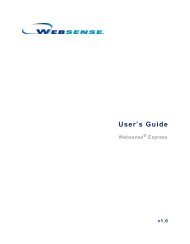Quick Start for Network Agent 5-Step Quick Start See - Websense ...
Quick Start for Network Agent 5-Step Quick Start See - Websense ...
Quick Start for Network Agent 5-Step Quick Start See - Websense ...
You also want an ePaper? Increase the reach of your titles
YUMPU automatically turns print PDFs into web optimized ePapers that Google loves.
<strong>Quick</strong> <strong>Start</strong> <strong>for</strong> <strong>Network</strong> <strong>Agent</strong>What is <strong>Network</strong> <strong>Agent</strong>?<strong>Websense</strong> <strong>Network</strong> <strong>Agent</strong> software monitors all internet traffic on the machines that you assign to it.<strong>Network</strong> <strong>Agent</strong> filters HTTP traffic and more than 70 other popular internet protocols, and capturesdata about bandwidth usage. It also integrates with proxy servers, network caches, and firewalls.<strong>Network</strong> <strong>Agent</strong> detects malicious peer-to-peer applications and spyware, even when they tunnel overwell-known ports.5-<strong>Step</strong> <strong>Quick</strong> <strong>Start</strong><strong>See</strong>OVERVIEW: What does <strong>Network</strong> <strong>Agent</strong> do? What is <strong>Network</strong> <strong>Agent</strong>?, page 1DEPLOYMENT: Where does <strong>Network</strong> <strong>Agent</strong>belong on the network?CONFIGURATION: How do I configure <strong>Network</strong><strong>Agent</strong> in <strong>Websense</strong> Manager?VERIFICATION: How do I verify that <strong>Network</strong><strong>Agent</strong> is working?TROUBLESHOOTING: How do I troubleshoot<strong>Network</strong> <strong>Agent</strong>?Hub Configuration, page 18Switched Configurations, page 19Gateway Configuration, page 23To Configure <strong>Network</strong> <strong>Agent</strong> in<strong>Websense</strong> Manager, page 9Verifying that <strong>Network</strong> <strong>Agent</strong> isWorking, page 14Top Troubleshooting Tips, page 16©Copyright 2006 <strong>Websense</strong>, Inc. All Rights Reserved. 1 Version 6.3
<strong>Quick</strong> <strong>Start</strong> <strong>for</strong> <strong>Network</strong> <strong>Agent</strong>On how many machines should I deploy <strong>Network</strong> <strong>Agent</strong>?Capacity planning <strong>for</strong> <strong>Network</strong> <strong>Agent</strong> depends on hardware capabilities, bandwidth, memory,number of <strong>Network</strong> Interface Cards (NICs), operating system, user profiles, traffic mix, database,protocols assigned to <strong>Network</strong> <strong>Agent</strong>, and where you deploy it. Some sites use one <strong>Network</strong> <strong>Agent</strong>machine <strong>for</strong> every thousand users; some sites use one <strong>Network</strong> <strong>Agent</strong> machine <strong>for</strong> several thousandusers. <strong>Websense</strong> Technical Support professionals and Sales Engineers can assist you with deploymentdecisions.Where does <strong>Network</strong> <strong>Agent</strong> belong in the network?Install <strong>Network</strong> <strong>Agent</strong> where can it see all internet requests <strong>for</strong> the machines it is assigned to monitor.For those machines, <strong>Network</strong> <strong>Agent</strong> must see all URL and protocol requests going out to the internetand replies coming back from the internet. This monitoring must be done on the internal side of thecorporate firewall.A machine running <strong>Network</strong> <strong>Agent</strong> can access the network via a switch or hub, as discussed in the<strong>Network</strong> Topology Addendum, page 18. <strong>Network</strong> <strong>Agent</strong> can be installed on the same machine as anintegration product, as discussed under Gateway Configuration, page 23.<strong>Quick</strong> <strong>Start</strong> 2 <strong>Network</strong> <strong>Agent</strong>
<strong>Network</strong> <strong>Agent</strong>’s special role<strong>Quick</strong> <strong>Start</strong> <strong>for</strong> <strong>Network</strong> <strong>Agent</strong><strong>Websense</strong> software can filter internet requests based on protocols or internet applications used <strong>for</strong>:• instant messaging• streaming media• file sharing• file transfer• internet mail• media players• various other network or database operationsWhen users make internet requests, if you use an integrated firewall, proxy, or cache product, theintegration product distinguishes HTTP content from content provided by other protocols. Theintegration product then passes the HTTP content to Filtering Service <strong>for</strong> filtering, and leaves trafficfrom other protocols to be managed by <strong>Network</strong> <strong>Agent</strong>.<strong>Network</strong> <strong>Agent</strong> can also be used without an integrated proxy, cache, or firewall. In this case, selectStand-alone during installation to cause <strong>Network</strong> <strong>Agent</strong> to manage requests <strong>for</strong> all protocols,according to your filtering policies. <strong>Network</strong> <strong>Agent</strong> also provides bandwidth usage data to PolicyServer and filtering log data to Filtering Service.Measuring network bandwidthWith Bandwidth Optimizer, you can limit internet access based on bandwidth availability. <strong>Network</strong><strong>Agent</strong> continually monitors overall network usage, including bytes transferred, and sends usagesummaries to Filtering Service at predefined intervals.Planning WorksheetsPlanning worksheets on the next 4 pages capture all of the in<strong>for</strong>mation you need to describe your<strong>Network</strong> <strong>Agent</strong> configuration via <strong>Websense</strong> Manager.Associate each <strong>Network</strong> <strong>Agent</strong> machine with a Filtering Worksheet 1Service instance.Ensure that the entire network is visible to <strong>Network</strong> <strong>Agent</strong>. Worksheet 2Designate any internal machines to be monitored (intranet).Identify proxy and cache machines and <strong>Network</strong> <strong>Agent</strong> ports. Worksheet 3Assign a <strong>Network</strong> Interface card (NIC) to each segment ofthe network, with no overlap. Identify IP exceptions.Worksheet 4<strong>Quick</strong> <strong>Start</strong> 3 <strong>Network</strong> <strong>Agent</strong>
<strong>Quick</strong> <strong>Start</strong> <strong>for</strong> <strong>Network</strong> <strong>Agent</strong>Worksheet 1: Associate <strong>Network</strong> <strong>Agent</strong> and Filtering ServiceMore than 1 <strong>Network</strong> <strong>Agent</strong> may connect to each Filtering Service.When you reach Filtering Service Connections Status, page 10, enter this data into <strong>Websense</strong>Manager via Server > Settings > <strong>Network</strong> <strong>Agent</strong>.Filtering Services<strong>Network</strong> <strong>Agent</strong>ConnectionsFiltering Service IP address<strong>Network</strong> <strong>Agent</strong> IP addressIndicate the IP address of each <strong>Network</strong><strong>Agent</strong> machine to associate with this instanceof Filtering Service.Your network may have only one <strong>Network</strong><strong>Agent</strong> machine, and <strong>Network</strong><strong>Agent</strong> and Filtering Service may resideon the same machine.Are other <strong>Network</strong> <strong>Agent</strong>s connectedto this same Filtering Service?IP addressIP addressIP addressFiltering Service IP address<strong>Network</strong> <strong>Agent</strong> IP addressIndicate the IP address of each <strong>Network</strong><strong>Agent</strong> machine to associate with this instanceof Filtering Service.<strong>Network</strong> <strong>Agent</strong> and Filtering Servicemay reside on the same machine.Are other <strong>Network</strong> <strong>Agent</strong>s connectedto this same Filtering Service?IP addressIP addressIP address<strong>Quick</strong> <strong>Start</strong> 4 <strong>Network</strong> <strong>Agent</strong>
<strong>Quick</strong> <strong>Start</strong> <strong>for</strong> <strong>Network</strong> <strong>Agent</strong>Worksheet 2: <strong>Network</strong> <strong>Agent</strong> Global Settings (use once per network)Identify the machines in your network, either by individual IP address or IP range.When you reach Global Settings, page 10, enter this data into <strong>Websense</strong> Manager via Server >Settings > <strong>Network</strong> <strong>Agent</strong> > Global SettingsInternal <strong>Network</strong> DefinitionIdentify the machines in yournetwork <strong>for</strong> <strong>Network</strong> <strong>Agent</strong> tomonitor. Click Add to addindividual IP addresses or IPaddress ranges.Identified segments are listedon the screen.Add these individual machines:IPIPIPIPIP IP IPIP IP IPIP address ranges IP to IPIP to IPIP to IPIP to IPIP to IPIP to IPInternal Traffic MonitoringBy default, <strong>Network</strong> <strong>Agent</strong> ignores traffic between internal machines.Identify specific internal machines here (such as your intranet server), only if you want to monitor thetraffic between this internal machine and all other internal machines.IP IP IPAdditional SettingsMost sites leave the following default settings untouched.Bandwidth calculation interval(in seconds) (10) _______Log requests and trafficvolume by protocol? Yes / NoLog interval (in minutes):(1) ____________<strong>Quick</strong> <strong>Start</strong> 5 <strong>Network</strong> <strong>Agent</strong>
<strong>Quick</strong> <strong>Start</strong> <strong>for</strong> <strong>Network</strong> <strong>Agent</strong>Worksheet 3: Individual <strong>Network</strong> <strong>Agent</strong> Planningby IP Address (use once per copy of NA)When you reach Local Settings, page 11, enter this data into <strong>Websense</strong> Manager via Server >Settings > <strong>Network</strong> <strong>Agent</strong> > Global Settings > IP address of <strong>Network</strong> <strong>Agent</strong> machineFor this <strong>Network</strong> <strong>Agent</strong> IP:Connected to this Filtering Service IP:If this Filtering Service is unavailable:Block / Permit (choose one)Proxy / Cache MachinesList the IP address of all proxy or cache servers used by the machines monitoredby this <strong>Network</strong> <strong>Agent</strong> machine. Any device used in proxy mode must be identified.Proxy or cache IP addressProxy or cache IP addressProxy or cache IP addressProxy or cache IP addressProxy or cache IP addressProxy or cache IP addressAdvanced Settings <strong>for</strong> this <strong>Network</strong> <strong>Agent</strong> (select only one)If you use <strong>Websense</strong> Enterprise in Stand-Alone mode:List Ports to scan <strong>for</strong> HTTP traffic (default 80, 8080) ______________________If you use <strong>Websense</strong> Web Security Suite in Stand-Alone mode:<strong>Network</strong> <strong>Agent</strong> scans all ports by default <strong>for</strong> HTTP traffic (default all)If you use <strong>Websense</strong> Enterprise or Web Security Suite with an integrationproduct:List Ports used by the integration product to scan <strong>for</strong> HTTP traffic (default 80,8080). <strong>Network</strong> <strong>Agent</strong> does not filter these ports. For some integrations that do notlog bytes, <strong>Network</strong> <strong>Agent</strong> sends log records to the Filtering Service <strong>for</strong> these ports._____________________TroubleshootingDo not change this section of the screen unless directed to do so by<strong>Websense</strong> Technical Support.<strong>Quick</strong> <strong>Start</strong> 6 <strong>Network</strong> <strong>Agent</strong>
<strong>Quick</strong> <strong>Start</strong> <strong>for</strong> <strong>Network</strong> <strong>Agent</strong>Worksheet 4: <strong>Network</strong> Interface Card (NIC) Settings (use once per NIC)When you reach <strong>Network</strong> Interface Card (NIC) Settings, page 13, enter this data into <strong>Websense</strong>Manager via Server > Settings > <strong>Network</strong> <strong>Agent</strong> > Global Settings > <strong>Network</strong> <strong>Agent</strong> IP > NIC-#NIC IdentificationMonitor traffic passing through this NIC?NIC IP addressYes / NoIf Yes, click Monitoring on screen and choose one answer:How much of the network should be monitored by this NIC <strong>for</strong> internet and protocol requests?All (all machines in the network segment seen by this NIC)NoneSpecific machines and ranges in this segment (Add IP addresses/ranges below.)Single IP addresses:IP addressIP addressIP addressIP addressIP addressRanges of IP addresses, no overlap. Overlaps can cause inefficiencies in your network andlead to duplicate block messages and duplicate logging entries.IP address -- IP addressIP address -- IP addressIP address -- IP addressExceptions (do not monitor internet and protocol requests <strong>for</strong> these IPs seen by thisNIC). (<strong>Network</strong> <strong>Agent</strong> could safely ignore requests made by the CPM Server machine.)IP addressIP addressIP addressIP addressActivities and CommunicationName the NIC that activates blocking (NIC name): This is typically the same NICused <strong>for</strong> monitoring. However, if a stealth NIC (a NIC without an IP address) ismonitoring, it cannot also be used <strong>for</strong> blocking. Also, if your switch does not offer bidirectionalport spanning, you must use two NICs on the machine: one <strong>for</strong> monitoringand a second NIC (identified here) <strong>for</strong> blocking.Level of HTTP Monitoring (choose one) Filter and log HTTP requests (default <strong>for</strong> Stand-Alone Mode)Log HTTP requests (option only if integration product does the filtering)Protocol Management (select all that apply) Filter protocol requests not sent over HTTP ports?Measure bandwidth by protocol?<strong>Quick</strong> <strong>Start</strong> 7 <strong>Network</strong> <strong>Agent</strong>
<strong>Quick</strong> <strong>Start</strong> <strong>for</strong> <strong>Network</strong> <strong>Agent</strong><strong>Network</strong> Interface Cards (NICs)NOTEThe NICs (network interface cards) on machines running <strong>Network</strong><strong>Agent</strong> must be connected to your hub or switch, enabled in theoperating system, and activated.Each NIC used <strong>for</strong> monitoring must capture all packets on the network,not only the packets that are addressed directly to it (promiscuousmode).Complete the NIC hardware setup prior to software installation. Detailsin this section help you select the NICs you need to activate.After you set up the hardware and install <strong>Websense</strong> software, configure <strong>Network</strong> <strong>Agent</strong>s in <strong>Websense</strong>Manager. Specify the network segments where <strong>Network</strong> <strong>Agent</strong> should monitor or filter traffic, thenetwork interface card (NIC) to use, and the handling method <strong>for</strong> HTTP and other protocols.Use the planning worksheets to capture this in<strong>for</strong>mation.NICs on the <strong>Network</strong> <strong>Agent</strong> machineYou can install <strong>Network</strong> <strong>Agent</strong> on 1 or more machines (but only once on each machine). Each<strong>Network</strong> <strong>Agent</strong> machine must use at least one designated network interface card (NIC). In theexample, <strong>Network</strong> <strong>Agent</strong> uses one NIC <strong>for</strong> monitoring traffic, and another to block.Each NIC that <strong>Network</strong> <strong>Agent</strong> uses <strong>for</strong> monitoring must be able to see all inbound and outboundtraffic assigned to it. <strong>Network</strong> <strong>Agent</strong> needs to see the user IP addresses. Do not place <strong>Network</strong> <strong>Agent</strong>in a location where the original user IP addresses have been translated by another network device(such as a router or other <strong>Network</strong> Address Translation device).SwitchesIf the device connected to the <strong>Network</strong> <strong>Agent</strong> machine is a switch, it must support port spanning (alsoknown as mirroring). Traffic on monitored ports is simultaneously sent to the monitoring port towhich <strong>Network</strong> <strong>Agent</strong> is connected.<strong>Quick</strong> <strong>Start</strong> 8 <strong>Network</strong> <strong>Agent</strong>
<strong>Quick</strong> <strong>Start</strong> <strong>for</strong> <strong>Network</strong> <strong>Agent</strong>HubsIf you use a switch that supports bi-directional spanning, <strong>Network</strong> <strong>Agent</strong> needs only one NIC.Some switches do not allow bi-directional traffic in spanning (mirroring) mode. The network cardreceiving data on the <strong>Network</strong> <strong>Agent</strong> machine can only listen, not send.If you do not have a bi-directional switch: Use the NIC connected to the spanning port to monitor traffic. Install a second NIC on the <strong>Network</strong> <strong>Agent</strong> machine. Attach the second NIC to a port on the switch that can access all assigned workstations. Use the second NIC to block. The blocking NIC must have an IP address.If you add a NIC on the <strong>Network</strong> <strong>Agent</strong> machine, restart the <strong>Network</strong> <strong>Agent</strong> service, and thenconfigure the new NIC via <strong>Websense</strong> Manager.If the device connected to the <strong>Network</strong> <strong>Agent</strong> machine is a dumb hub (which distributes traffic fromthe up-linked port to all other ports), <strong>Network</strong> <strong>Agent</strong> requires only one NIC.To Configure <strong>Network</strong> <strong>Agent</strong> in <strong>Websense</strong> Manager1. Go to Server > Settings.2. Select <strong>Network</strong> <strong>Agent</strong> at the left to display associations between <strong>Network</strong> <strong>Agent</strong> and FilteringService.<strong>Quick</strong> <strong>Start</strong> 9 <strong>Network</strong> <strong>Agent</strong>
<strong>Quick</strong> <strong>Start</strong> <strong>for</strong> <strong>Network</strong> <strong>Agent</strong>Filtering Service Connections Status(Planning worksheet 1) For each Filtering Service, connect at least one <strong>Network</strong> <strong>Agent</strong> machine.Typically, <strong>Network</strong> <strong>Agent</strong> is installed on the Filtering Service machine, so the IP address is the same<strong>for</strong> both.Global Settings(Planning worksheet 2) Global Settings determine the functions per<strong>for</strong>med by all <strong>Network</strong> <strong>Agent</strong>s. Ifyour network includes multiple <strong>Network</strong> <strong>Agent</strong> machines, these settings apply to all.NOTETo monitor or filter file attachments exchanged internally via peer-topeermessaging, tell <strong>Network</strong> <strong>Agent</strong> to monitor the internal machinesinvolved.<strong>Quick</strong> <strong>Start</strong> 10 <strong>Network</strong> <strong>Agent</strong>
<strong>Quick</strong> <strong>Start</strong> <strong>for</strong> <strong>Network</strong> <strong>Agent</strong>Internal <strong>Network</strong> Definition: Identify the machines in your network.To add machines other than network segments recognized by default, click Add.Internal Traffic Monitoring: <strong>Network</strong> <strong>Agent</strong> monitors requests sent to and from the internal IPaddresses you specify. To identify a machine, click Add, then enter its IP address.Additional Settings:• Bandwidth calculation interval (in seconds): A lower value (more frequent interval)ensures higher accuracy but also increases overall network traffic.• Log requests and traffic volume by protocol: Do you want <strong>Network</strong> <strong>Agent</strong> to log requestsand volume by protocol? Uncheck this box to prevent <strong>Network</strong> <strong>Agent</strong> from logging protocolrequests periodically.• If you enable protocol logging, either accept the default logging interval (1 minute) or specifya different interval (at least 1 minute).When protocol logging is selected, <strong>Network</strong> <strong>Agent</strong> provides to Log Server both the numberof requests by protocol and the traffic volume <strong>for</strong> each protocol.Local Settings(Planning worksheet 3) These settings determine the functions per<strong>for</strong>med by each <strong>Network</strong> <strong>Agent</strong>machine. By default, <strong>Network</strong> <strong>Agent</strong> monitors traffic to and from external sites <strong>for</strong> all internalmachines it sees. Machine names are tracked in log data and Real-Time Analyzer output.Configure how much of the internal network each <strong>Network</strong> <strong>Agent</strong> machine sees. Then, specify anyexceptions to the default monitoring behavior. Configure one <strong>Network</strong> <strong>Agent</strong> per screen.<strong>Quick</strong> <strong>Start</strong> 11 <strong>Network</strong> <strong>Agent</strong>
<strong>Quick</strong> <strong>Start</strong> <strong>for</strong> <strong>Network</strong> <strong>Agent</strong>• Filtering Service IP Address: The Filtering Service connected to this <strong>Network</strong> <strong>Agent</strong>.• If Filtering Service is unavailable: Should internet and protocol requests be blocked orpermitted when Filtering Service is down?Proxy/Cache Machines: Identify any proxy or cache server machines situated between this<strong>Network</strong> <strong>Agent</strong> machine and client machines. <strong>Network</strong> <strong>Agent</strong> ignores traffic from the proxy toexternal hosts. Include any device (such as a cache engine product) used in proxy mode.Otherwise, <strong>Network</strong> <strong>Agent</strong> may filter and log traffic only from the server, and not from the users.Advanced Settings <strong>for</strong> this <strong>Network</strong> <strong>Agent</strong> (select only one):1. <strong>Websense</strong> Enterprise in Stand-Alone mode:List Ports to scan <strong>for</strong> HTTP traffic (default 80, 8080) ______________________2. <strong>Websense</strong> Web Security Suite in Stand-Alone mode:<strong>Network</strong> <strong>Agent</strong> scans all ports by default <strong>for</strong> HTTP traffic (default all)___________________3. <strong>Websense</strong> Enterprise or Web Security Suites with an integration product:List Ports used by the integration product to scan <strong>for</strong> HTTP traffic (default 80, 8080).<strong>Network</strong> <strong>Agent</strong> does not filter these ports. For integrations that do not log bytes, <strong>Network</strong><strong>Agent</strong> sends log records to the Filtering Service <strong>for</strong> these ports. _____________________Debug Settings: Do not modify the debugging defaults unless instructed by <strong>Websense</strong>.<strong>Quick</strong> <strong>Start</strong> 12 <strong>Network</strong> <strong>Agent</strong>
<strong>Quick</strong> <strong>Start</strong> <strong>for</strong> <strong>Network</strong> <strong>Agent</strong><strong>Network</strong> Interface Card (NIC) Settings(Planning worksheet 4) The NIC used <strong>for</strong> monitoring can be set <strong>for</strong> stealth mode (no IP address), butit must be associated with a second NIC that is assigned an IP address and is used <strong>for</strong> blocking.Identification: The selected NIC.Monitoring: Use this NIC to monitor traffic? (If the <strong>Network</strong> <strong>Agent</strong> machine has multiple NICs,you can configure more than one NIC to monitor traffic. Each monitoring NIC must capture allpackets it is assigned, not just packets that are addressed directly to it.)NOTEIf <strong>Network</strong> <strong>Agent</strong> runs on a Linux or Solaris machine with multipleNICs, the operating system determines real-time which NIC to use <strong>for</strong>monitoring. <strong>Network</strong> <strong>Agent</strong> may sometimes use a NIC other than theone specified here.If you select Yes, click Monitoring to continue configuration of this NIC.• Monitor List: How much of the internal network should be monitored <strong>for</strong> internet andprotocol requests?• All: <strong>Network</strong> <strong>Agent</strong> monitors requests from all machines it sees using the selected NIC.• None: <strong>Network</strong> <strong>Agent</strong> monitors no machines in the selected NIC’s network segment.• Specific: <strong>Network</strong> <strong>Agent</strong> monitors only a portion of the selected NIC’s network segment.If you selected Specific, click Add to identify the IP addresses of the machines to monitor.• Monitor List Exceptions: Identify internal machines to exclude from monitoring.<strong>Quick</strong> <strong>Start</strong> 13 <strong>Network</strong> <strong>Agent</strong>
<strong>Quick</strong> <strong>Start</strong> <strong>for</strong> <strong>Network</strong> <strong>Agent</strong>Activities and Communication: Which NIC is used to activate <strong>Websense</strong> blocking? By default,the NIC you are editing is used. Do not use a NIC without a valid IP address <strong>for</strong> blocking.• Filter and log HTTP requests: (Active by default in Stand-alone Mode) <strong>Network</strong> <strong>Agent</strong>per<strong>for</strong>ms full HTTP monitoring and logging using the selected NIC.• Log HTTP requests: <strong>Network</strong> <strong>Agent</strong> logs but does not filter HTTP requests. Use this if theintegration product filters HTTP traffic, but you want to use <strong>Network</strong> <strong>Agent</strong>’s detailedlogging in<strong>for</strong>mation <strong>for</strong> Reporting.• Protocol Management: Should this <strong>Network</strong> <strong>Agent</strong> handle non-HTTP protocol andapplication requests via the selected NIC?• If so, check Filter protocol requests not sent over HTTP ports (ProtocolManagement).• Measure bandwidth by protocol (Bandwidth Optimizer) activates the feature.IMPORTANTClick Save Changes above the navigation tree to save the <strong>Network</strong><strong>Agent</strong> configuration.Verifying that <strong>Network</strong> <strong>Agent</strong> is WorkingRun the <strong>Websense</strong> Traffic Visibility Tool on the <strong>Network</strong> <strong>Agent</strong> machine.1. To start:• Windows: <strong>Start</strong> > Programs (or All Programs) > <strong>Websense</strong> > Utilities > Traffic VisibilityTool.• Linux or Solaris: Run ./TrafficVisibility.sh from the <strong>Websense</strong> installationdirectory (/opt/<strong>Websense</strong>).<strong>Quick</strong> <strong>Start</strong> 14 <strong>Network</strong> <strong>Agent</strong>
<strong>Quick</strong> <strong>Start</strong> <strong>for</strong> <strong>Network</strong> <strong>Agent</strong>Field<strong>Network</strong> Card<strong>Network</strong>s TestedIP Address CountIP Address ListDetailDescriptionName of the network interface card (NIC) to test. Active cards on theinstallation machine appear in this list. Cards without an IP address donot appear.Displays the netmasks that are being tested. Use the defaults or addyour own. These netmasks can reside in different network segmentsdepending on the IP address ranges to be filtered.Number of IP addresses <strong>for</strong> which traffic is detected during the test.Lists all the IP addresses from which internet traffic is being detected.2. From the <strong>Network</strong> Card drop-down list, select the network interface card (NIC) that the<strong>Network</strong> <strong>Agent</strong> is configured to use <strong>for</strong> monitoring.A default list of networks (netmasks) appears. Use the defaults or add your own.3. If the network you want to test does not appear in the default list, click Add <strong>Network</strong>.• Enter a new netmask value in the <strong>Network</strong> ID field.The subnet mask defaults to 255.0.0.0 and changes as thenetmask is defined.• Click OK.Your new network appears in the list.4. Select Remove <strong>Network</strong> to delete a network from the list.5. Click <strong>Start</strong> Test to begin testing all networks in the list.The counter in the IP Address Count column should begin recording internet trafficimmediately. The counter increments each time the NIC detects an individual IP address from thetarget network in a passing packet. The activity bar at the bottom of the dialog box indicates thata test is underway.If the count <strong>for</strong> a network remains at zero or is very low, the selected NIC cannot see the traffic itis supposed to monitor.6. If the <strong>Network</strong> <strong>Agent</strong> NIC is unable to see the desired traffic:• If the installation machine has multiple NICs, select a different card to test. If this card cansee the desired traffic, configure <strong>Network</strong> <strong>Agent</strong> to use this card.• Resolve network configuration issues to make sure that the NIC can see the desired traffic.This might involve connecting to a different router or configuring <strong>for</strong> port spanning in aswitched environment.7. When you are finished, click Stop Test.8. Click Close.The <strong>Network</strong> <strong>Agent</strong> NIC must be able to monitor all assigned internet traffic. If <strong>Network</strong> <strong>Agent</strong>cannot see the traffic, either reposition the machine in the network or select another machine <strong>for</strong><strong>Network</strong> <strong>Agent</strong>.<strong>Quick</strong> <strong>Start</strong> 15 <strong>Network</strong> <strong>Agent</strong>
<strong>Quick</strong> <strong>Start</strong> <strong>for</strong> <strong>Network</strong> <strong>Agent</strong>Top Troubleshooting Tips<strong>Network</strong> <strong>Agent</strong> cannot communicate with Filtering Service after it has been reinstalledWhen Filtering Service has been uninstalled and reinstalled, the <strong>Network</strong> <strong>Agent</strong> does notautomatically update the internal identifier (UID) <strong>for</strong> Filtering Service. After the new installation iscomplete, <strong>Websense</strong> Manager attempts to query Filtering Service using the old UID, which no longerexists.To re-establish connection to Filtering Service:1. Open <strong>Websense</strong> Manager.An error message is displayed stating <strong>Network</strong> <strong>Agent</strong> is unable to connect withFiltering Service.2. Clear the message and select Server > Settings.The same error message is displayed.3. Clear the message again and select <strong>Network</strong> <strong>Agent</strong> from the Settings Selections list.4. Click Local Settings.5. Select the IP address listed above the NIC <strong>for</strong> the <strong>Network</strong> <strong>Agent</strong>.6. Click Edit Selection.The Filtering Service Connection dialog box appears.7. Select the IP address of the Filtering Service machine from the Server IP Address drop-downlist.8. Click Finish.9. Click OK in the Local Settings dialog box.10. Click OK in the Settings dialog box to save the changes.<strong>Network</strong> <strong>Agent</strong> fails to start with stealth mode NICIP address removed from Linux configuration file<strong>Network</strong> <strong>Agent</strong> can monitor (not block) with a stealth mode NIC if the interface retains its old IPaddress in the Linux system configuration file. If you have bound the <strong>Network</strong> <strong>Agent</strong> to a networkinterface card configured <strong>for</strong> stealth mode, and then removed the IP address of the NIC from theLinux configuration file (/etc/sysconfig/network-scripts/ifcfg-), <strong>Network</strong> <strong>Agent</strong> will not start.An interface without an IP address will not appear in the list of adapters displayed in the installer or in<strong>Websense</strong> Manager and will be unavailable <strong>for</strong> use. To reconnect <strong>Network</strong> <strong>Agent</strong> to the NIC, restorethe IP address in the configuration file.Stealth mode NIC selected <strong>for</strong> <strong>Websense</strong> communications in Solaris and Linux<strong>Network</strong> interface cards configured <strong>for</strong> stealth mode in Solaris and Linux are displayed in the<strong>Websense</strong> Enterprise installer as choices <strong>for</strong> <strong>Websense</strong> communication (blocking). If you haveinadvertently selected a stealth mode NIC <strong>for</strong> communication (blocking), <strong>Network</strong> <strong>Agent</strong> will notstart, and <strong>Websense</strong> services will not work. Select a different NIC in <strong>Websense</strong> Manager.<strong>Quick</strong> <strong>Start</strong> 16 <strong>Network</strong> <strong>Agent</strong>
<strong>Quick</strong> <strong>Start</strong> <strong>for</strong> <strong>Network</strong> <strong>Agent</strong>Spanning or mirroring has not been turned onThe switch port connected to the <strong>Network</strong> <strong>Agent</strong> machine must see all traffic.On most switches, you can change the port mode to spanning, mirroring, or monitoring mode (theterm varies with the manufacturer; the function is the same). Cicso uses the term spanning. 3Com,DLink, and others use mirroring. HP and some other manufacturers call it monitoring.To connect <strong>Network</strong> <strong>Agent</strong> to the network using a switch, plug the <strong>Network</strong> <strong>Agent</strong> machine into theport on the switch that mirrors (spans, monitors) the traffic going to the gateway or firewall port.The span port mirrors all the traffic that leaves the network segment, so traffic is simultaneously sentto the monitoring port to which <strong>Network</strong> <strong>Agent</strong> is connected.Spanning or mirroring is set on the wrong portMonitor (span, mirror) only the port going to the firewall or router port, not the entire network.Router or Firewall traffic is being monitored in the wrong directionMonitor (span, mirror) the traffic going to the firewall/router. On Cicso switches, this means you needto specify Tx. On HP and 3Com switches, you need to specify Egress.To log bytes sent and received, set both Tx and Rx (Cisco) or both Egress and Ingress (HP, 3Com).Mono-directional spanning (mirroring, monitoring) is used with a single NIC<strong>Websense</strong> strongly recommends using a switch that supports bi-directional spanning. If such a switchis used, <strong>Network</strong> <strong>Agent</strong> can function successfully with a single <strong>Network</strong> Interface Card (NIC)per<strong>for</strong>ming both monitoring and blocking.If the switch does not support bi-directional spanning, <strong>Network</strong> <strong>Agent</strong> must use separate NICs <strong>for</strong>monitoring and blocking.How do I set up <strong>Network</strong> <strong>Agent</strong> on a machine with teamed NICs (TNICs)?TNICs share the load under one common identity, with four adapters load-balancing under a single IPaddress. This is also known as link aggregation or trunking.<strong>Websense</strong> recommends against using teamed NICs <strong>for</strong> <strong>Network</strong> <strong>Agent</strong>.An anti-spoofing mechanism has been used in the switchEither disable the anti-spoofing mechanism or contact <strong>Websense</strong> Technical Support <strong>for</strong> additionaloptions.Are other tools available <strong>for</strong> verifying that the <strong>Network</strong> <strong>Agent</strong> machine sees the traffic?Yes. Contact a <strong>Websense</strong> Technical Support specialist or Sales Engineer <strong>for</strong> in<strong>for</strong>mation aboutnetwork tools that can help verify <strong>Network</strong> <strong>Agent</strong> behavior.Can a network tap be used with <strong>Network</strong> <strong>Agent</strong>?Yes. A tap can be used with the <strong>Network</strong> <strong>Agent</strong> machine. <strong>Network</strong> <strong>Agent</strong> must be able to see thetraffic in both directions<strong>Quick</strong> <strong>Start</strong> 17 <strong>Network</strong> <strong>Agent</strong>
<strong>Quick</strong> <strong>Start</strong> <strong>for</strong> <strong>Network</strong> <strong>Agent</strong><strong>Network</strong> Topology AddendumWhere Should <strong>Network</strong> <strong>Agent</strong> be Located on the <strong>Network</strong>?<strong>Network</strong> <strong>Agent</strong> must be installed where it can monitor all URL and protocol requests going out to theinternet and all replies coming back from the internet.On a busy network, you may need to deploy <strong>Network</strong> <strong>Agent</strong> on more than one machine, with eachmachine monitoring a segment of the network.Locate <strong>Network</strong> <strong>Agent</strong> on the internal side of the corporate firewall. Several possible configurationsare described below.Hub Configuration<strong>Network</strong> <strong>Agent</strong> is often deployed on a dedicated machine, connected to an unmanaged, unswitchedhub located between an external router and the network, as pictured here:<strong>Network</strong> <strong>Agent</strong> must see the traffic, in both directions, <strong>for</strong> those segments of the network that it isassigned to monitor. The port to which the <strong>Network</strong> <strong>Agent</strong> machine is attached must be capable of bidirectionalport spanning (also known as mirroring).Use the planning worksheets to plan your deployment, and then enter the results in <strong>Websense</strong>Manager.<strong>Quick</strong> <strong>Start</strong> 18 <strong>Network</strong> <strong>Agent</strong>
<strong>Quick</strong> <strong>Start</strong> <strong>for</strong> <strong>Network</strong> <strong>Agent</strong>Switched Configurations<strong>Network</strong> <strong>Agent</strong> may be connected to a switch or router, as shown here:<strong>Network</strong> <strong>Agent</strong> must see all outbound and inbound traffic. Thus, the (switch) port connected to the<strong>Network</strong> <strong>Agent</strong> machine must see all traffic.On most switches, you can change the port to spanning or mirroring mode. To connect to the networkusing a switch, plug the <strong>Network</strong> <strong>Agent</strong> machine into the port on the switch that mirrors (spans) thetraffic on the gateway or firewall port. The span port mirrors all the traffic that leaves the networksegment, so traffic on monitored ports is simultaneously sent to the monitoring port to which<strong>Network</strong> <strong>Agent</strong> is connected.If a switch that supports bi-directional spanning is used, <strong>Network</strong> <strong>Agent</strong> can function successfullywith a single <strong>Network</strong> Interface Card (NIC) per<strong>for</strong>ming both monitoring and blocking. If the switchdoes not support bi-directional spanning, <strong>Network</strong> <strong>Agent</strong> must use separate NICs <strong>for</strong> monitoring andblocking.<strong>Quick</strong> <strong>Start</strong> 19 <strong>Network</strong> <strong>Agent</strong>
<strong>Quick</strong> <strong>Start</strong> <strong>for</strong> <strong>Network</strong> <strong>Agent</strong>Multiple switchesIn a multiple switch environment, one <strong>Network</strong> <strong>Agent</strong> machine suffices if you connect it to the porton the switch that spans (mirrors) the port on which the firewall is connected:<strong>Quick</strong> <strong>Start</strong> 20 <strong>Network</strong> <strong>Agent</strong>
<strong>Quick</strong> <strong>Start</strong> <strong>for</strong> <strong>Network</strong> <strong>Agent</strong>The following network uses a router <strong>for</strong> communications from a remote office. The machine running<strong>Network</strong> <strong>Agent</strong> is connected to an additional switch, on the port that mirrors (spans) the router port.<strong>Quick</strong> <strong>Start</strong> 21 <strong>Network</strong> <strong>Agent</strong>
<strong>Quick</strong> <strong>Start</strong> <strong>for</strong> <strong>Network</strong> <strong>Agent</strong>Multiple <strong>Network</strong> <strong>Agent</strong>sOn a busy network, you may need to install <strong>Network</strong> <strong>Agent</strong> on multiple machines and assign eachmachine to monitor a segment of your network.If you install multiple <strong>Network</strong> <strong>Agent</strong>s, note: One copy of Filtering Service can support more than one <strong>Network</strong> <strong>Agent</strong>. <strong>Websense</strong> suggests upto four <strong>Network</strong> <strong>Agent</strong>s per Filtering Service; some sites successfully use more.Deploy the <strong>Network</strong> <strong>Agent</strong>s so that together they filter the entire network.IP address ranges <strong>for</strong> the <strong>Network</strong> <strong>Agent</strong>s should not overlap. This is inefficient and can lead todouble filtering and logging.<strong>Quick</strong> <strong>Start</strong> 22 <strong>Network</strong> <strong>Agent</strong>
Gateway Configuration<strong>Quick</strong> <strong>Start</strong> <strong>for</strong> <strong>Network</strong> <strong>Agent</strong>A gateway provides a connection between two networks, such as between your network and theinternet.<strong>Network</strong> <strong>Agent</strong> can be installed on the gateway machine. This allows <strong>Network</strong> <strong>Agent</strong> to manage andmonitor all Internet traffic. The gateway can either be a proxy server or a network appliance. Do notinstall <strong>Network</strong> <strong>Agent</strong> on a firewall.iIMPORTANTThis configuration is supported only on the Windows operating system and isintended <strong>for</strong> small to medium networks.In larger networks, per<strong>for</strong>mance can suffer as a result of resource competitionbetween the gateway software and <strong>Network</strong> <strong>Agent</strong>.<strong>Quick</strong> <strong>Start</strong> 23 <strong>Network</strong> <strong>Agent</strong>