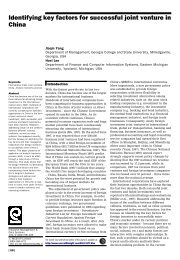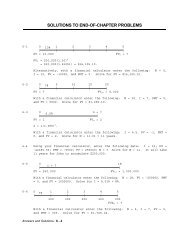You also want an ePaper? Increase the reach of your titles
YUMPU automatically turns print PDFs into web optimized ePapers that Google loves.
<strong>ASTR</strong> <strong>1000L</strong> <strong>Lab</strong> 8 – <strong>Solar</strong> <strong>Rotation</strong> <strong>Names</strong>:______________________________________________Purpose: To determine the rotational period of the sun by looking at sunspots in two images.(This lab is based on <strong>Solar</strong> <strong>Rotation</strong> written by the CLEA - Contemporary <strong>Lab</strong>oratory Experiences inAstronomy Project of Gettysburg College.)I. Sequence of Several Images1. To start the software, first click on the Windows Start button, then selectPrograms|CLEA Exercises|<strong>Solar</strong> <strong>Rotation</strong>.2. Select File|Log In... Click OK, and click OK in the window that pops up.3. Select File|Run.4. Select File|Image Database|Image Directory|Load.5. Select the first date listed in the Image Database Directory list, and then select File|ImageDatabase|Load Image. In the same way, load the rest of the eleven solar images (in order by date).6. Have the software cycle through the images by selecting Images|Animation|On. Since the sunspotsappear to move in unison, do the images demonstrate that the sun rotates? ______7. Stop the animation by selecting Images|Animation|Off.II. Calculation of Period of <strong>Rotation</strong>8. Select the 5 th image in the sequence. Notice that one sunspot is close to the center of this image.9. In this step, the diameter of sun will be determined (measured in screen pixels). This quantity will beused later.a. From the menu bar of the image window, select File|Image|Measure….b. Again in the image window, click on the left edge of the sun. (If you accidentally click too far tothe left and get an error message, click OK and try again.) Then in the Locate Centroid window,use the window scroll bars to position the cursor (in this window) until it’s on the edge. (If youaccidentally go too far and get an error message, go back to the image window and try again.)Record these x and y pixel values in the table below (including any negative signs).c. Repeat the previous step for the right edge.d. Use the following two-point distance formula to calculate the diameter of the sun (in pixels), andthen record in table.d = ( x! y222! x1) + ( y21)Sun’s Edge x-value (pixels) y-value (pixels) <strong>Solar</strong> Diameter(pixels)LeftRight10. In this step, the distance one of the sunspots moves in one day will be determined (again, in pixels).a. In the image window, click on the sunspot nearest the center of the sun. Then in the LocateCentroid window, use the window scroll bars to position the cursor (in this window) until it’scentered on the sunspot. Record these x and y pixel values in the table below (including anynegative signs).b. In the Loaded Image List, click on the 6 th image to display this image. Then, from the menu bar ofthe image window, select File|Image|Measure….
c. Again, in the image window, click on the same sunspot that you used in the previous image.(NOTE: it will have moved to the right.) Then in the Locate Centroid window, use the windowscroll bars to position the cursor (in this window) until it’s centered on the sunspot. Record these xand y pixel values in the table below (including any negative signs).d. Use the above two-point distance formula to calculate the distance the sunspot moved (in pixels),and then record in table.Image5x-value (pixels) ofSunpoty-value (pixels) ofSunspotDistance SunspotMoved (pixels)611. Use the following formula to calculate how many days the sun takes to complete one rotation,which is the period of its rotation (expressed in days). (NOTE: the formula assumes that the solarimages were taken exactly one day apart, which is the case.)Period of rotation = π × Diameter (pixels) ÷ Distance Sunspot Moved (pixels) = ________ days12. After your instructor has looked over your results, select File|Exit from the main window, and thenOK.