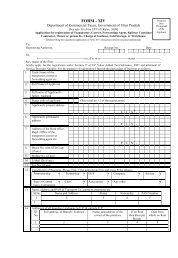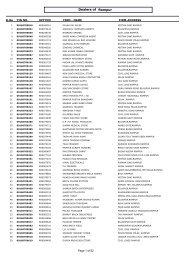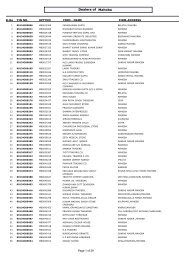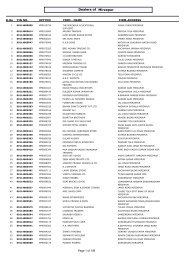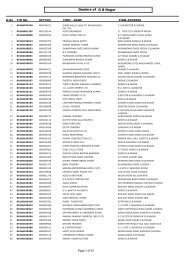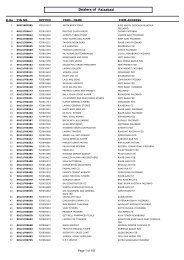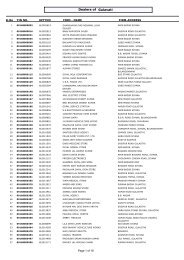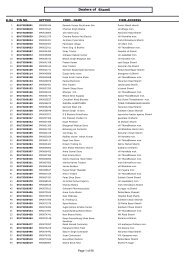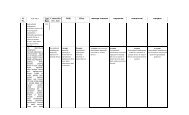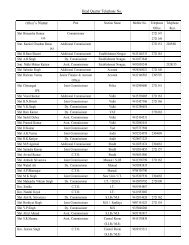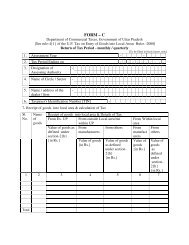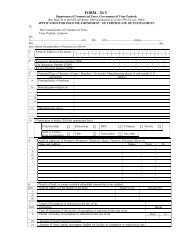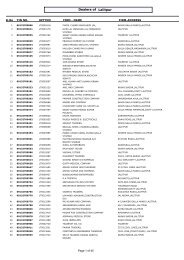Order No.723 dated 02/12/2011 (VYAS software Migration) - Up.nic.in
Order No.723 dated 02/12/2011 (VYAS software Migration) - Up.nic.in
Order No.723 dated 02/12/2011 (VYAS software Migration) - Up.nic.in
Create successful ePaper yourself
Turn your PDF publications into a flip-book with our unique Google optimized e-Paper software.
Steps for migration to Central Software:Step 1: (Annexure 1)1. To stop Receipt and registration activities from the decided date.2. Tak<strong>in</strong>g backup of the database.(By the Departmental/Assistant Programmer of NIC)3. Br<strong>in</strong>g<strong>in</strong>g database to NIC. (By the Departmental/Assistant Programmer of NIC)4. Normalization of the DataBase.5. Database upload<strong>in</strong>g on the central server.Step 2: (By the BSNL) (Annexure 2)6. BSNL to complete connectivity with the Data Centre at NIC.7. BSNL to Check the connectivity by p<strong>in</strong>g<strong>in</strong>g 10.220.5.244.8. BSNL to Open the site http://upvat/vyascentral.9. BSNL to Connect all the system of the office through LAN IP.Step 3: (By the HeadQuarter)1. Nom<strong>in</strong>ation of local Adm<strong>in</strong>istrator for each location by the Additional Commissioner of the zone<strong>in</strong> Annexure-3.2. Additional Commissioner to mail the signed and scanned copy of Annexure-3 at ctithqluup@<strong>nic</strong>.<strong>in</strong>.3. Creation of local Adm<strong>in</strong>istrator for every location by central Adm<strong>in</strong> at HQ.4. Password will be sent to the mail id of the Local Adm<strong>in</strong>istrator.Step 4: (Annexure 4)1. Log<strong>in</strong> by the Local Adm<strong>in</strong>istrator with the password received.2. Local Adm<strong>in</strong>istrator to create users for the local office.3. Local Adm<strong>in</strong>istrator to obta<strong>in</strong> details from every user <strong>in</strong> the user registration form available <strong>in</strong>the central <strong>software</strong>.4. Local adm<strong>in</strong>istrator to create the users and assign them roles by submitt<strong>in</strong>g the details <strong>in</strong> theuser registration screen <strong>in</strong> the central <strong>software</strong>.5. Users to mandatorily change their password <strong>in</strong> 15 days.
Type the password sa<strong>12</strong>3:Database saved to sqlbackup folder <strong>in</strong> D drive.
ANNEXURE 2For Connectivity Check<strong>in</strong>g:We are us<strong>in</strong>g mostly Telllabs 8110 modem for BSNL Leasel<strong>in</strong>e. In normal condition, the L<strong>in</strong>e 1 and PowerLED will glow. If any other LED is glow<strong>in</strong>g it <strong>in</strong>dicates a problem <strong>in</strong> the Modem.
If modem is OK, the frist step is to remove the Tulip LAN cable from switch and connect a LAN cablefrom CISCO 1905 Router GEO/O port to Switch port.
Then click on your Desktop START button-----Click on RUN--------------- write PING 10.220.5.244 –t -----Click OK. The w<strong>in</strong>dow that will open will be like this-If the w<strong>in</strong>dow as above opens it means connectivity is OK with Central ServerIn case of any problem-BSNL West UP office --- call Mr. Deepak --------------- 09410837475BSNL East UP office ---- call Mr. Chandan S<strong>in</strong>gh ------ 08004471817ORCall Mr. Pramod Tripathi ------- 05222610137, 09451134101
ANNEXURE--4VyasCentral Log<strong>in</strong> and new user creation by LocalAdm<strong>in</strong>istratorL<strong>in</strong>k is :http://10.220.5.244/vyascentral/
Prepare the user registration form:
Log<strong>in</strong> should have a permission like receipt user,registration CTO etc. (i.e. Role Name) and passwordpolicy is written on the form below:
It should follow the password policy,given below :Password Change by User: