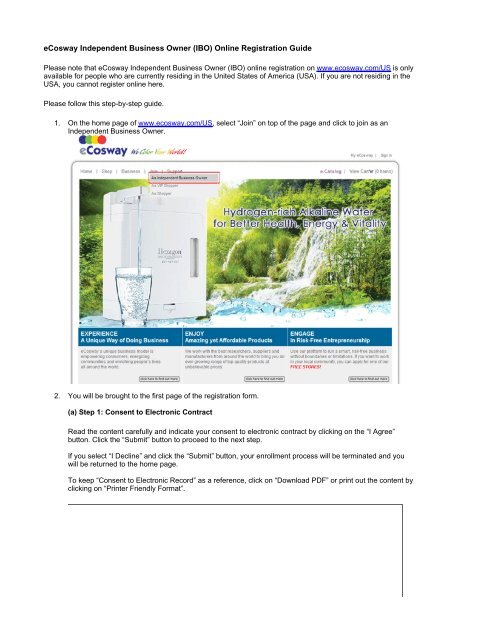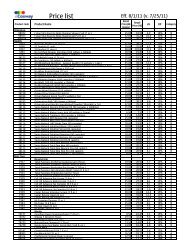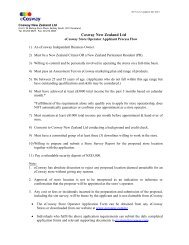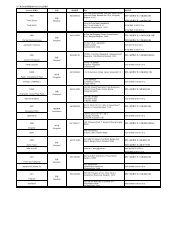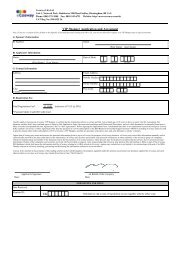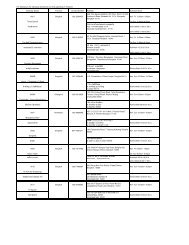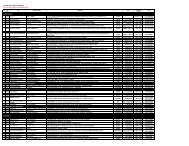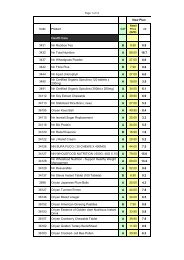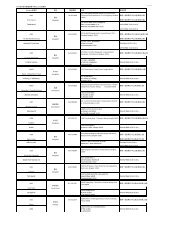eCosway Independent Business Owner (IBO) Online Registration ...
eCosway Independent Business Owner (IBO) Online Registration ...
eCosway Independent Business Owner (IBO) Online Registration ...
- No tags were found...
Create successful ePaper yourself
Turn your PDF publications into a flip-book with our unique Google optimized e-Paper software.
<strong>eCosway</strong> <strong>Independent</strong> <strong>Business</strong> <strong>Owner</strong> (<strong>IBO</strong>) <strong>Online</strong> <strong>Registration</strong> GuidePlease note that <strong>eCosway</strong> <strong>Independent</strong> <strong>Business</strong> <strong>Owner</strong> (<strong>IBO</strong>) online registration on www.ecosway.com/US is onlyavailable for people who are currently residing in the United States of America (USA). If you are not residing in theUSA, you cannot register online here.Please follow this step-by-step guide.1. On the home page of www.ecosway.com/US, select “Join” on top of the page and click to join as an<strong>Independent</strong> <strong>Business</strong> <strong>Owner</strong>.2. You will be brought to the first page of the registration form.(a) Step 1: Consent to Electronic ContractRead the content carefully and indicate your consent to electronic contract by clicking on the “I Agree”button. Click the “Submit” button to proceed to the next step.If you select “I Decline” and click the “Submit” button, your enrollment process will be terminated and youwill be returned to the home page.To keep “Consent to Electronic Record” as a reference, click on “Download PDF” or print out the content byclicking on “Printer Friendly Format”.
(b) Step 2: Applicant Information & AgreementFill in the registration form with accurate details.If you enroll your business under an “Individual”, you must fill in your Social Security Number (SSN).
If you enroll your business under a “Corporation”, “Limited Liability Company (LLC)”, “Partnership” or“Trust”, you are required to fill in your Employer Identification Number (EIN).
If you enroll your business under an “Individual”, to complete your enrollment process, you need todownload an IRS Form W-9, fill in your SSN and details, and submit it to <strong>eCosway</strong> within 60 days from thedate of your enrollment.
If you enroll your business under a corporation, LLC, partnership or trust, or will be operating under anassumed name (e.g.: XYZ Enterprises or John Doe and Associates), you need to download the <strong>Business</strong>Entity <strong>Registration</strong> Form, fill in the details and submit the form to <strong>eCosway</strong> within 30 days of the date ofyour Application & Agreement in order to complete your enrollment process.
Click the “Submit” button to proceed to the next step.(c) Step 3: Agreements, Plans & PoliciesBefore submitting your registration form, you must read the <strong>Independent</strong> <strong>Business</strong> <strong>Owner</strong> Agreement andTerms & Conditions, Policies & Procedures and Marketing Plan to ensure that you understand and agree toabide by these documents. Indicate your consent by checking all the boxes and click the “Submit” button toproceed to the next step.
(d) Step 4: Confirmation of InformationCheck and confirm all the details that you have entered are correct and click the “Submit” button to proceedto the next step or click the “Edit” button to make changes.(e) Step 5: Starter Kit, Bank Account Details & Payment SummaryChoose how you would like to receive your Starter Kit from the options provided. Your payment summarywill be calculated based on the option that you opt for.Fill in your bank account details and click ‘Submit’ to proceed to the next step.
(f) Step 6: Electronic Signature & SubmissionTo agree to this Application & Agreement, you must enter your electronic signature and click the “Submit”button. If you click the “Cancel” button, your enrollment process will be terminated.
(g) Step 7: <strong>Registration</strong> & Payment Confirmation PageWhen your transaction is done, you will be brought to the <strong>Registration</strong> & Payment Confirmation page whichwill show your <strong>eCosway</strong> <strong>IBO</strong> ID, the amount you have paid and other details.Please print out this page and keep it for your reference.
If you would like to enroll another new <strong>IBO</strong>, please click on the link circled in red.
3. <strong>Online</strong> registration is done! You will receive a welcome email with your password.