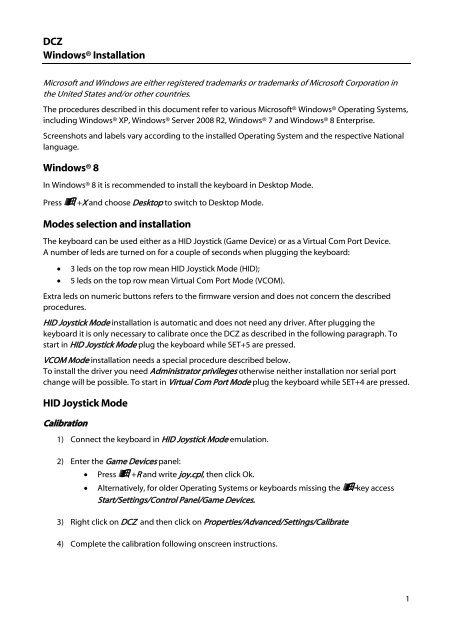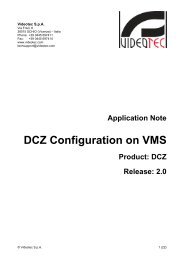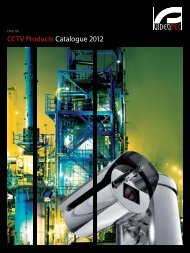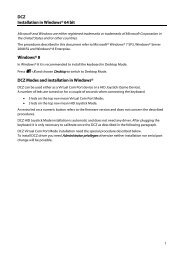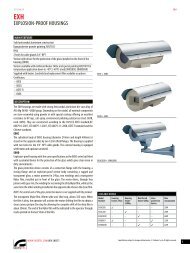DCZ Windows® Installation Windows® 8 Modes selection ... - Videotec
DCZ Windows® Installation Windows® 8 Modes selection ... - Videotec
DCZ Windows® Installation Windows® 8 Modes selection ... - Videotec
Create successful ePaper yourself
Turn your PDF publications into a flip-book with our unique Google optimized e-Paper software.
<strong>DCZ</strong>Windows® <strong>Installation</strong>Microsoft and Windows are either registered trademarks or trademarks of Microsoft Corporation inthe United States and/or other countries.The procedures described in this document refer to various Microsoft® Windows® Operating Systems,including Windows® XP, Windows® Server 2008 R2, Windows® 7 and Windows® 8 Enterprise.Screenshots and labels vary according to the installed Operating System and the respective Nationallanguage.Windows® 8In Windows® 8 it is recommended to install the keyboard in Desktop Mode.Press +X and choose Desktop to switch to Desktop Mode.<strong>Modes</strong> <strong>selection</strong> and installationThe keyboard can be used either as a HID Joystick (Game Device) or as a Virtual Com Port Device.A number of leds are turned on for a couple of seconds when plugging the keyboard:3 leds on the top row mean HID Joystick Mode (HID);5 leds on the top row mean Virtual Com Port Mode (VCOM).Extra leds on numeric buttons refers to the firmware version and does not concern the describedprocedures.HID Joystick Mode installation is automatic and does not need any driver. After plugging thekeyboard it is only necessary to calibrate once the <strong>DCZ</strong> as described in the following paragraph. Tostart in HID Joystick Mode plug the keyboard while SET+5 are pressed.VCOM Mode installation needs a special procedure described below.To install the driver you need Administrator privileges otherwise neither installation nor serial portchange will be possible. To start in Virtual Com Port Mode plug the keyboard while SET+4 are pressed.HID Joystick ModeCalibration1) Connect the keyboard in HID Joystick Mode emulation.2) Enter the Game Devices panel:Press +R and write joy.cpl, then click Ok.Alternatively, for older Operating Systems or keyboards missing the -key accessStart/Settings/Control Panel/Game Devices.3) Right click on <strong>DCZ</strong> and then click on Properties/Advanced/Settings/Calibrate4) Complete the calibration following onscreen instructions.1
<strong>DCZ</strong>Windows® <strong>Installation</strong>Virtual Com Port Mode<strong>Installation</strong>1) Download from www.videotec.com/dcz the proper driver installer, according to the OS: <strong>DCZ</strong>Installer32bit.exe for a 32-bit OS; <strong>DCZ</strong>Installer64bit.exe for a 64-bit OS.From the same page you can also download <strong>DCZ</strong>test.exe, a simple software for Virtual ComPort testing purposes.2) Right click on the installer icon and click on Run as administrator:An error message such as The requested operation requires elevation means you are notAdministrator. Please ask your system administrator in order to obtain Administrator access.3) Complete the installation following onscreen instructions:4) Connect the keyboard in VCOM Mode.The driver will be installed even if a previous installation was faulty or incomplete.Windows® 8 does not issue any warning about a missing driver or a newly installed one.5) Check if the keyboard is listed in Device Manager:Press +R and write devmgmt.msc, then click Ok.Windows® 8: Press +X and choose Device Manager.Alternatively, for older Operating Systems or keyboards missing the -key accessStart/Settings/Control Panel/System/Hardware/Devices.2
<strong>DCZ</strong>Windows® <strong>Installation</strong>6) In Ports (COM & LPT) the keyboard is identified by <strong>DCZ</strong> or USB CDC serial port emulation(COMx), according to the Windows version.A COM number is automatically assigned:Changing Com Port Number7) To change the Com Port number right click on <strong>DCZ</strong> or USB CDC serial port emulation, chooseProperties / Port Settings / Advanced. Choose then the new Com Port number. This must bedone using Administrator privileges.Virtual Com Port Mode Test8) Download from www.videotec.com/dcz the VCOM tester <strong>DCZ</strong>Test.9) Run <strong>DCZ</strong>Test to test and get used to the VCOM protocol. The tester will recognize the <strong>DCZ</strong>Virtual COM port automatically. If the keyboard is not immediately recognized restart thetester after unplugging and replugging the keyboard.10) Move the joystick, press buttons on <strong>DCZ</strong> or click on the application leftside panel (red text) tovisualize the exchanged messages between keyboard and PC.3