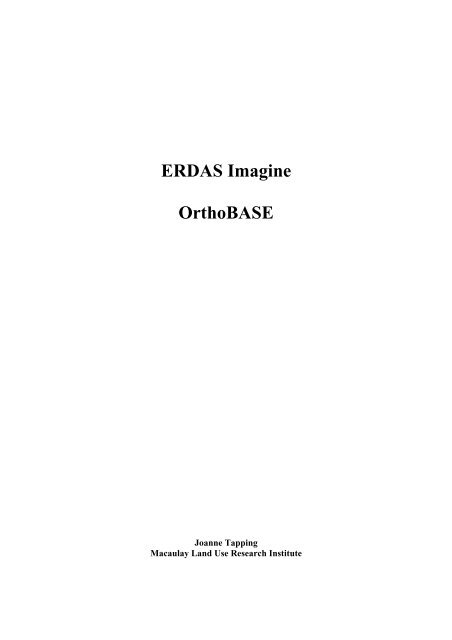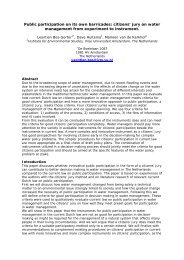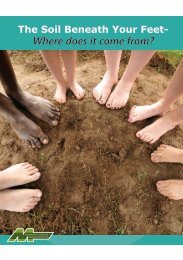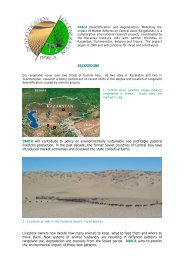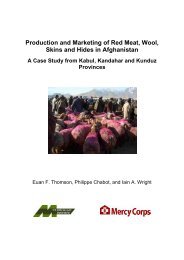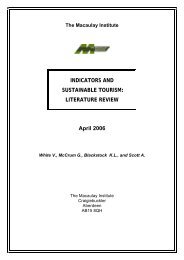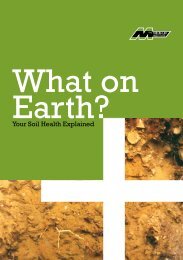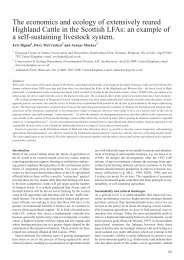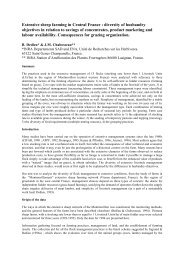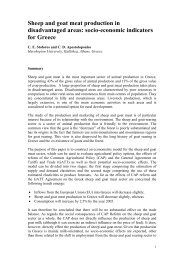OrthoBASE Startup - The Macaulay Land Use Research Institute
OrthoBASE Startup - The Macaulay Land Use Research Institute
OrthoBASE Startup - The Macaulay Land Use Research Institute
You also want an ePaper? Increase the reach of your titles
YUMPU automatically turns print PDFs into web optimized ePapers that Google loves.
ERDAS Imagine<strong>OrthoBASE</strong>Joanne Tapping<strong>Macaulay</strong> <strong>Land</strong> <strong>Use</strong> <strong>Research</strong> <strong>Institute</strong>
IntroductionThis is a guide to the orthorectification of aerial imagery using ERDAS Imagine<strong>OrthoBASE</strong>. <strong>OrthoBASE</strong> is PC based software. <strong>The</strong> process described is for aerialframe photography, see Appendix II for details of other types of imagery.Orthorectification is the process of removing terrain distortion from imagery.Three types of data are required for the orthorectification process:1. Digital imagery. For example scanned aerial photography or videography,to be rectified.2. Ground control points (GCPs). GCPs can be collected from OrdnanceSurvey data, ground survey or from global positioning system (GPS).GCP’s are used for the referencing of the images to a map base.3. Digital elevation model. A model of the underlying terrain is required forthe removal of terrain distortion from the aerial imagery.Sources of help and information.• ERDAS Field Guide. <strong>The</strong> ERDAS Field Guide gives details of the theoryaspect of photogrammetry rather than details of how to dophotogrammetry.<strong>The</strong> ERDAS Field Guide is available in pdf format.\IMAGINE 8.4\help\hardcopy\FieldGuide• <strong>OrthoBASE</strong> Tour Guide. <strong>The</strong> Tour Guide leads the user through theprocess using an example set of data. It is also available in pdf format.\IMAGINE 8.4\help\hardcopy\<strong>OrthoBASE</strong>_TourGuide.• <strong>OrthoBASE</strong> <strong>Use</strong>rs Guide. <strong>The</strong> <strong>OrthoBASE</strong> <strong>Use</strong>rs Guide is also availablein pdf format.\IMAGINE 8.4\help\hardcopy\Using<strong>OrthoBASE</strong>.2
Overview of ProcessImageryScanningCaptureInterior OrientationExterior OrientationGround Point MeasurementTie Point MeasurementTriangulationOrthoresamplingFigure 1. Schematic diagram of the <strong>OrthoBASE</strong> process3
Step 2. Select Geometric Model• Select Frame Camera and click OK.Step 3. Set Reference SystemFigure 3. Select geometric model.• Click on the Set Projection... button.Figure 4. Set reference system.5
Figure 5. Projection chooser.• Within the Projection Chooser dialog box select the Category required, e.g. forthe United Kingdom select United Kingdom, then for the Projection selectBritish National Grid.• Select the Custom tab to check or alter the details of the projection chosen.For example, if the British National Grid projection is chosen the dialog boxshould be filled in as follows.Figure 6. Defining details of the projection.6
• Click OK to return to the Block Property Setup and then click Next to moveonto the next stage.Step 4. Set Reference UnitsFigure 7. <strong>The</strong> defined reference system.• <strong>The</strong> units for the British National Grid are meters for horizontal and verticalunits and degrees for angle units.Other projections may have different units. Check the ERDAS Field Guide fordetailed descriptions of projections and units.• Click Next to move onto the next stage.Step 5. Set Frame Specific InformationFor most frame photography the following applies. Exception would be obliquephotography, for which you would choose Y-axis for close range images.7
Figure 8. Setting frame specific information.• Clicking OK completes the block setup process and brings up the main<strong>OrthoBASE</strong> dialog box.Information entered in this process can not be altered once OK has been clicked.Add framePointmeasurementTriangulationFrame editorAutomatictie pointgenerationOrthoresamplingFigure 9. <strong>The</strong> main <strong>OrthoBASE</strong> dialog box.Work logically through this box from left to right, i.e. Add Frame, Frame Editor,Point Measurement, Automatic Tie Point Generation, Triangulation and finallyOrthoresampling.8
Row#Left click on a row or rows within this column to select an image orimages specifically for use within <strong>OrthoBASE</strong>, e.g. computing ofpyramid layers.> Designates which image is currently active.ActiveX indicates which images are to be used in <strong>OrthoBASE</strong> processes suchas automatic tie point generation, triangulation and orthoresampling.Image Name Indicates the name and location of the image.Pyr. Presence (green) or absence (red) of pyramid layers. <strong>OrthoBASE</strong>performs more efficiently if pyramid layers are present.Int. A green box indicates that the interior orientation parameters of theimages have been calculated.Ext. Green indicates that the exterior orientation parameters have beencalculated. <strong>The</strong>se values are not calculated until triangulation has beenrun and accepted.OnlineGreen indicates that the images are in the correct locations.Step 6. Adding images to the block• To add images into the block select the Add images button. Select the imagerequired in the file list and click OK. Repeat for all images required.• To add multiple images, select the Add options tab within the file chooser.Select the Add Selected File Plus radio button and specify a string in the FilesMatching box. For example, specifying *.img adds all .img files in the folderto the block.File types recognised include IMAGINE, TIFF, MrSID and JPEG. Refer to the OnlineHelp documentation for a full list of supported file types.Figure 10. Images added to the block.In Figure 10, the images have pyramid layers associated and are in the correctlocation.9
To compute pyramid layers. Select Edit and then Compute Pyramid Layers….Choose the applicable radio button and click OK.To alter image location. Select the frame editor button. Under the Sensor tab clickon Attach, reselect the location of the images and click OK. If any measurements havealready been made to the images e.g. interior orientation or ground pointmeasurement, then these will remain.Step 6. Defining the sensor.• Click on the Frame Editor button. Within the frame editor select the Sensortab.Information is required about the camera that obtained the images. <strong>The</strong> moreinformation that is available the more accurate the calculations and therefore the endresult will be.• Click on New… to enter the specification of the camera.Figure 11. Specifying the sensor used to capture the imagery.Information required:General tabCamera Name:Description:Focal length:Principal point xo (mm):Principal point yo (mm):Fiducials tabRequired information is the number of fiducials and thelocation of them on the film.Radial Lens Distortion tab Enter if information is available.For the specifications of certain cameras see Appendix III.10
Figure 12. Entering fiducial information associated with the sensor.• Click Save to save the camera to a .cam file that can be loaded into otherblocks. Click OK to return to the Frame Editor.Step 7. Interior OrientationThis process determines the internal geometry of the camera that captured theimagery. <strong>The</strong> calculation requires principal point, focal length, fiducial marks and lensdistortion.Open viewersFigure 13. Interior orientation.11
Three different views are brought up when the open viewer icon is selected, anoverview, a main viewer and a detailed view.Locating fiducials. Film X=0mm, Film Y=0mm is the centre of the image, thereforethe location of the fiducials can be worked out from this point. See Appendix ?? foran example.Main viewerOverviewDetailed viewOpenviewerSelectfiducialPlace imagefiducialLocktoolSet automaticmoveFigure 14. Locating image fiducials.• <strong>Use</strong> the white box in the overview to locate the area of the fiducial.• Drag the white box over the fiducial in the main viewer to bring it up in thedetailed view.• <strong>Use</strong> the Place image fiducial button to place a measurement in the centre ofthe fiducial. If the Set automatic move button is selected then <strong>OrthoBASE</strong> willjump to the next fiducial in the list. Check that this is the correct fiducial.• Repeat the process for the remainder of the fiducials.• Click on Solve. Aim for an RMSE of less than 1 pixel.• To correct or remove any measurements, select the required fiducial in thetable. To remove the measurement right click the mouse and select Deleteselected. To alter a measurement use either the Select fiducial tool to drag themeasurement to a new location or use the Place image fiducial tool to place12
the measurement again. Ensure that the correct fiducial is selected in thetable.• Click Next to repeat the process for other images.• Once all images have been completed select the Exterior Information tab.Step 8. Exterior Information• Select the Exterior Orientation tab within the Frame Editor. Enter any knowninformation.Figure 15. Specifying exterior orientation information.• <strong>The</strong> quality of the information given needs to be specified in the Status row.Fixed. If the values available are accurate select Fixed. <strong>The</strong> values willnot be altered during triangulation.Initial. If the values available are an approximation select Initial. <strong>The</strong>values will be modified during triangulation.Unknown. If no information about the exterior orientation parameters ofthe camera is available then select Unknown. <strong>OrthoBASE</strong> willcalculate initial approximations.Step 9. Ground Point Measurement<strong>The</strong> purpose of this part of the process is to attach map coordinates and heightinformation to the images by selecting points which are common to two or moreimages in the block.• Select the Point Measurement button in the main <strong>OrthoBASE</strong> dialog box.Ground control points can either be Full (X, Y and Z values), Horizontal (X and Yvalues) or Vertical (Z values only).GCPs can be obtained from theodolite survey, GPS data, planimetric and topographicmaps, digital orthorectified images and digital elevation models.13
Minimum number of GCPs. <strong>The</strong>oretically, the minimum number of GCPs is three,two full (X, Y and Z) and one vertical (Z only). It is recommended that for a strip ofimages there are two GCPs for every third image. It also increases the accuracy of thetriangulation if there are three GCPs at the corner edges of the strip.Overview Main view Detailed viewSelect point. This is the default tool.Figure 16. Point measurement tool.Create point. Points can be placed in either the main view or the detailed view.Keep current tool. Select this to keep the tool being used, stops the tool beingdefaulted back to the select point tool.Reset screen.Undo point measurement. Click to undo edits made, multiple edits can beundone.Perform automatic tie generation.14
Automatic tie properties.Perform triangulation.Triangulation properties.Report triangulation results.Set automatic (x, y) drive. This tool automatically moves the viewing area inthe right viewer to the approximate location of the point being measured in theleft viewer. For this tool to work 3 GCPs in the overlap of the two images haveto have already been measured. Clicking on this tool locks it, to unlock click onit again.Update Z values on selected points. For points selected the Z value will beupdated using the vertical reference source specified, e.g. DEM.Set automatic Z value updating. Clicking on this tool locks the Z valueupdating function. <strong>The</strong>refore for every X and Y coordinates the Z value will beobtained automatically from the vertical reference source specified.Select points which are common to both left and right viewers. Highlightspoints in the table which are common to both viewers.Reset horizontal reference source. Click to select the source of X and Ycoordinates.Reset vertical reference source. Click to select the source of Z values.Viewing properties. Click to change the viewing properties of the block.Show graphic. Click to open the <strong>OrthoBASE</strong> Graphic Status Display. <strong>The</strong><strong>OrthoBASE</strong> graphic display shows graphically the arrangement of the images,tiepoints and ground control points. It is useful in showing the distribution oftiepoints and ground control points.15
Example: Adding ground control points collected from Ordnance Survey digital<strong>Land</strong>Line data.Spot heightBench markFigure 17. Ordnance Survey digital <strong>Land</strong>Line data.Figure 16 shows a section of Ordnance Survey <strong>Land</strong>Line data loaded into ArcViewGIS. A spot height and a bench mark are visible.Features from which GCPs can be derived:-Full Spot heights, bench marks and trig points.Vertical Spot heights, bench marks and trig points.Horizontal E.g. Road junctions, field corners and building corners.• Note the X and Y and/or Z values of the point of interest.• Click Add within the point measurement tool. A new entry will appear in thetable.• Fill in the details of the point in the table.Point#Point IDDescriptionType<strong>Use</strong> this column to select a point, e.g. for re-measurement.<strong>OrthoBASE</strong> automatically assigns an ID to the point. This field can beedited.Enter a description for the point, for example building corner, roadjunction.Specify the type of point by clicking in the box and choosing from themenu. Choose from Full (X, Y and Z values), Horizontal (X and Yvalues), Vertical (Z values only) or None (tie points).16
UsageActiveSpecify either Tie (no values associated with the point), Control(points with X, Y and/or Z values that are to be used in triangulation)or Check (points with X, Y and/or Z values that are to used ascomparisons when triangulation is run).X in the relevant box indicates that the point will be used e.g. intriangulation.X Reference Input the X coordinate (in metres) of the point if it is known.Y Reference Input the Y coordinate (in metres) of the point if it is known.Z Reference Input the Z coordinate (in metres) of the point if it is known.• Select the create point tool and place the point in the two images.• Repeat for other GCPs.• To remove a point, make it inactive by removing the X from the Activecolumn.Removing suspicious points and running triangulation, enables the user to seewhat effect the point(s) has on the triangulation results.• To alter a point, select the required point then either retake the measurementusing the create point tool or move the measurement using the select pointtool.Step 10. Automatic Tie Point MeasurementTie points are points which are visible on more than one image but they do not haveX, Y or Z values associated with them. Block triangulation usually requires aminimum of nine tie points in each image.<strong>The</strong> process can be run either from the main <strong>OrthoBASE</strong> dialog box or from the pointmeasurement tool.• Specify the properties of automatic tie point measurement. From the main<strong>OrthoBASE</strong> panel select Edit then Auto. tie point generation properties. Fromthe point measurement tool select the Automatic tie properties button.17
Figure 18. Automatic tie point generation properties.• Select Active images only and Tie Points.By selecting Active images only, automatic tie point generation will be performedonly on those images marked (X) as active in the main <strong>OrthoBASE</strong> panel. If there area lot of images in the block <strong>OrthoBASE</strong> may return an error due to a lack of memory.If this occurs, perform automatic tie point generation on a few images at a time bymaking some images inactive in the main <strong>OrthoBASE</strong> panel.• Specify the required number of tie points per image.• Click OK.• Select the Perform Automatic Tie Generation button from either the main<strong>OrthoBASE</strong> panel or the Point Measurement tool.Step 11. TriangulationOnce all the points have been entered, triangulation can be run.• Select the Perform Triangulation button from either the main <strong>OrthoBASE</strong>panel or the Point Measurement tool.18
Figure 19. Triangulation summary.During triangulation <strong>OrthoBASE</strong> estimates the exterior parameters of the images andthe X, Y and Z values of the tie points. <strong>The</strong>se values are then used to compute newimage coordinate values. <strong>The</strong> new image coordinate values are then subtracted fromthe original image coordinate values. <strong>The</strong> differences are referred to as the x and yimage coordinate residuals. Triangulation is an iterative process and computes newimage coordinate values after each iteration. <strong>The</strong> coordinates from the latest iterationare subtracted from the coordinates from the previous iteration. If these differencesare greater than the convergence value the iterations continue.• Check that Triangulation Iteration Convergence = Yes.• Check the Total Image Unit-Weight RMSE.• Check the Control Point RMSEs. Figures in brackets refer to the number ofpoints contributing, e.g. in the example above 39 points have X values.• For more detailed results click Report.For a more detailed description of the triangulation report see the online help.• If the Triangulation Iteration Convergence = Noor high RMSEs (greater than 5) are obtained check the following:• <strong>The</strong>re are enough ground control points (Minimum – 2 full and 1 vertical perblock but more than this is usually required) and tie points (Minimum – 9 perimage).• Typing errors (X, Y and Z reference).• Points placed in the wrong area.• Within the triangulation report check the residuals of the control points. Lookfor high positive or negative values. Try inactivating these points and rerunningtriangulation to see what effect they have on the results.19
<strong>The</strong> residuals of the control pointsPoint ID rX rY rZ3 1.5009 3.0214 2.17244 0.9184 -0.4119 -6.11485 -0.2294 0.0139 0.56856 -0.7518 -0.4529 2.324127 0.5421 0.3611 5.534829 1.5567 0.2313 0.428410 -1.1486 0.040511 -1.3804 1.814512 1.0760 -2.197013 -2.2279 -0.413614 -0.1003 1.834915 1.4946 -2.564716 -1.6088 -2.072517 0.5586 0.319718 -0.8044 -0.801719 -1.0555 0.052020 -1.2832 -0.104921 0.4822 -1.035922 0.1771 1.383024 1.0989 0.408025 -0.6125 2.666526 3.7632 1.60079 0.4502 -0.186330 -1.8242 -0.2195158 1.3736 4.2147279 -0.6746 2.1913931 0.3333 1.8131932 3.4308 1.8884Figure 20. Control point residual section of the triangulation report.• Once acceptable triangulation results have been obtained, click Update andAccept.Update and accepting the triangulation results attributes X, Y and Z values to both tiepoints and to ground control points with missing information.20
Step 12. Orthoresampling• Select the Orthoresampling button from the main <strong>OrthoBASE</strong> panel.• Ensure that all images to be orthorectified are active in the main <strong>OrthoBASE</strong>panel.Figure 21. Defining orthoresampling properties.• To orthorectify multiple files, select Multiple File Output and specify a prefixto be added to the beginning of the original image file name.• Select DEM File and specify the DEM to be used.• For the resample method choose one of the following:-Bilinear Interpolation. <strong>Use</strong> this method if the resolution of the DEM isgreater than the resolution of the image or if the output area of theorthorectified image is covered entirely by the DEM.Nearest Neighbour. <strong>Use</strong> this method if the resolution of the DEM and theimage is approximately the same or if the output orthorectified image is notcovered entirely by the DEM.21
• Enter the required output cell sizes. For example, entering 1 in the X and Yfields would produce a 1m orthorectified image.• Click OK to begin the orthorectification process.Figure 22. Orthoresampling process monitor.• Click OK once the Job State is Done for all the images selected fororthoresampling.22
Appendix IExample Frame ImageryLCS88 Aerial PhotographyScale 1:24000Camera. Wild RC20 (for more information see Appendix III.)Fiducials Marked by purple circlesScanned 256 level grey400 dpiFigure 23. LCS88 aerial photography.23
Colour frame photographyScale. 1:5000Camera. Rolleiflex 6006 (for more information see Appendix III.)Fiducials. Marked by purple circlesScanned. 24 bit colour600 dpiFigure 24. Colour frame photography.24
VideographyAppendix IIOther Types of ImageryFigure 25. Infra red videography.Figure 23 shows 1:5000 infra red videography. <strong>The</strong> imagery was captured using avideo camera, individual frames of the imagery were then captured to beorthorectified. This type of imagery can also be orthorectified within <strong>OrthoBASE</strong>.• Follow the procedure laid out for frame photography with the followingexceptions.Step 2. Select geometric model• Select Video Camera (Videography) and click OK.Step 6. Defining the sensor<strong>The</strong> same information is required under the sensor tab as was for the frame camera. Itis however advantageous to have as much information as possible as a video camerais not as accurate as a photogrammetric camera.Specification for video camera used to capture Figure 23 IR videographyFocal Length (mm) 8.54Principal Point xo (mm) 0.00Principal Point yo (mm) 0.00Radial Lens DistortionRadial Dist Distortion (microns) Residual (microns)0 0 01.74 -17.44 0.982.79 -54.78 -1.853.50 -105.12 1.374.23 -169.04 -0.3225
Step 7. Interior OrientationVideo cameras are non-metric cameras, therefore they do not have fiducial marks.Instead the pixel size of the imagery must be defined.• Define the Pixel size in x direction (microns).• Define the Pixel size in y direction (microns).For example, for the imagery in Figure 23:Pixel size in x direction (microns) = 11.4583Pixel size in y direction (microns) = 11.458326
Appendix IIISensor SpecificationsWild RC20Camera NameWild RC20Focal Length (mm) 153.23Principal Point xo (mm) 0.00Principal Point yo (mm) 0.00FiducialsFilm X (mm) Film Y (mm)1 106.004 -106.0082 -105.999 -105.9983 -106.004 106.0054 106.002 106.0025 0.003 -109.9926 -109.996 0.0037 -0.004 109.9978 109.998 -0.002Rolleiflex 6006Camera Name Rolleiflex 6006Focal Length(mm) 80.11Principal Point xo (mm) 0.1300Principal Point yo (mm) 0.2900FiducialsFilm X (mm) Film Y (mm)1 -24.999 25.0002 25.000 25.0003 25.000 -25.0004 -24.999 -25.0005 0.000 24.9996 25.001 0.0017 -0.002 -24.9998 -25.000 0.0029 0.000 0.00027
Appendix IVExample Triangulation Report<strong>The</strong> Triangulation Report With <strong>OrthoBASE</strong><strong>The</strong> output image x, y units: pixels<strong>The</strong> output angle unit: degrees<strong>The</strong> output ground X, Y, Z units: meters<strong>The</strong> Input Image Coordinatesimage ID = 1Point ID x y1 1519.375 3735.8753 2017.875 2863.1254 1749.875 2696.3755 2150.875 1895.6256 2555.375 2949.1257 2576.125 1724.1258 1992.125 3589.1259 2511.385 494.62210 1490.643 541.32311 580.031 571.56612 1486.756 1512.50813 2483.160 1517.13114 488.567 1547.93715 2534.312 2533.34916 498.628 2537.49517 1521.037 2536.84218 1412.723 3417.52819 2461.938 3446.78520 475.368 3528.835Each image is listed in turn.<strong>The</strong> points that are measuredon the image are listed alongwith the image coordinates.Affine coefficients from file (pixels) to film (millimeters)A0 A1 A2 B0 B1 B2-128.3387 0.063582 -0.000374 127.2615 -0.000339 -0.063255image ID = 2Point ID x y1 2316.125 3690.3753 2825.625 2828.1254 2559.625 2655.1255 2970.375 1860.3756 3367.375 2926.8757 3401.125 1696.6258 2786.375 3553.1259 3383.436 452.59610 2341.647 475.18511 1408.169 483.39212 2316.146 1457.32313 3315.094 1485.75914 1318.398 1470.02915 3360.523 2509.95116 1319.779 2466.85117 2326.324 2489.80718 2217.419 3370.35619 3274.915 3422.20820 1278.302 3457.65721 581.125 1479.87522 1848.375 1730.87523 2761.296 2011.80924 548.085 2581.584<strong>The</strong> affine coefficients areused to transform the pixelcoordinates of the groundpoint into imagecoordinates.28
25 922.335 2212.27626 530.057 2961.14427 1219.973 3045.74628 402.998 369.85229 2040.063 379.36230 1123.948 447.62531 2608.514 525.12832 429.693 1163.74333 2642.365 1207.55034 1185.392 1216.43235 2007.685 1235.66836 2759.129 1961.01937 2024.367 1995.69338 1161.097 2001.05939 404.770 2025.43440 2038.031 2783.69041 1213.844 2800.91942 2694.310 2811.84843 533.431 2956.05344 554.658 3249.24945 766.157 3253.50246 794.266 3349.69747 2714.570 3389.35248 642.909 3445.63249 771.367 3518.45250 1987.620 3554.48351 1147.312 3631.22652 2727.112 2109.896Affine coefficients from file (pixels) to film (millimeters)A0 A1 A2 B0 B1 B2-131.1987 0.063598 -0.000203 125.0123 -0.000168 -0.063261image ID = 3Point ID x y1 3487.125 3576.87521 1688.625 1395.1254 3710.125 2544.62522 2969.579 1624.78023 3895.776 1891.25424 1687.033 2505.57625 2049.056 2129.01726 1674.988 2883.03827 2382.730 2957.15328 1479.184 262.47129 3153.133 229.73130 2192.395 324.87631 3749.911 365.78232 1529.890 1077.68033 3778.048 1071.72834 2300.920 1112.80235 3138.907 1115.33636 3894.313 1839.83937 3152.391 1889.79538 2290.598 1912.30239 1531.441 1950.59240 3179.979 2682.00141 2371.848 2712.82242 3849.422 2699.34643 1677.346 2877.47544 1718.383 3166.12429
45 1935.166 3167.90046 1968.528 3262.20447 3869.313 3274.03148 1819.690 3357.98649 1953.303 3428.18850 3171.006 3447.52051 2325.657 3534.24952 3862.596 1991.58054 950.320 1529.52956 1970.016 351.93057 1198.052 381.64658 2785.460 438.95659 407.279 507.95860 736.714 1015.83361 2806.325 1239.78662 1986.540 1251.26163 651.009 1259.17964 1195.727 1263.75165 740.093 1265.54966 695.008 1330.30667 627.911 1515.86268 444.699 1976.11469 2009.817 1994.29570 1182.185 2018.76671 2768.181 2018.73172 445.869 2826.78273 2731.172 2836.01774 1192.926 2845.64175 2043.463 2839.68176 740.377 3251.09777 746.921 3296.04878 2620.695 3566.37979 1999.469 3598.29280 1268.781 3639.27181 564.934 177.72382 878.158 292.41983 1988.798 296.64284 596.573 293.02085 2621.168 301.60786 1127.567 396.67587 1032.307 405.54888 487.770 517.57089 529.253 537.19790 461.398 545.43191 543.933 541.36992 434.423 591.93193 609.415 629.48194 467.313 692.56095 826.853 777.16396 2525.125 815.36497 1932.877 818.98798 1436.859 844.33699 877.506 1094.035100 1415.229 1380.453101 2546.705 1397.535102 2027.489 1462.111103 862.693 1567.987104 554.788 1699.258105 925.670 1997.269106 1417.955 2001.802107 2589.251 2065.67730
108 2585.311 2603.196109 383.142 2601.695110 1485.410 2618.182111 2039.492 2617.191112 823.248 2624.725113 560.599 2917.842114 2041.010 3110.576115 2598.733 3152.113116 1374.081 3176.414117 923.621 3229.651118 1052.297 3649.770119 1413.728 3696.801120 2006.314 3714.035121 2496.813 3712.573122 1400.727 2935.548124 484.023 1110.637125 1675.624 1313.618126 1155.456 1262.765Affine coefficients from file (pixels) to film (millimeters)A0 A1 A2 B0 B1 B2-134.4256 0.063583 -0.000457 123.1679 -0.000410 -0.063259image ID = 4Point ID x y21 2714.625 1447.87524 2741.284 2570.57925 3093.310 2178.72826 2733.807 2953.07127 3471.448 3009.03854 1945.446 1605.17556 2954.894 382.17057 2203.456 436.01258 3794.023 443.01259 1367.739 591.82060 1730.330 1093.13861 3847.705 1255.25662 3018.958 1291.87163 1626.225 1343.22764 2193.763 1328.99365 1721.658 1345.52566 1675.149 1412.22767 1609.567 1601.82068 1451.438 2072.11969 3058.778 2044.42470 2224.109 2092.91571 3822.536 2047.01672 1515.230 2929.58173 3815.405 2877.45474 2249.398 2930.26975 3115.156 2899.36376 1829.237 3350.67877 1837.242 3396.22578 3729.312 3620.48979 3102.915 3668.55380 2352.600 3729.69281 1516.909 252.18982 1872.681 356.66383 2976.570 325.07984 1566.114 367.00485 3622.005 308.91531
86 2132.343 453.59187 2036.190 465.76088 1459.187 598.05789 1505.166 616.65190 1429.604 627.34491 1521.620 620.30092 1405.434 675.38993 1593.505 707.55094 1444.915 776.14095 1834.586 847.83596 3553.498 833.34997 2946.684 856.03798 2451.043 896.42799 1873.054 1167.083100 2421.947 1440.975101 3593.627 1422.378102 3073.686 1503.911103 1856.880 1646.675104 1543.070 1789.143105 1965.610 2078.356106 2458.085 2069.381107 3641.797 2099.557108 3672.044 2645.027109 1442.684 2704.491110 2541.379 2690.802111 3091.192 2674.412112 1877.064 2717.197113 1628.035 3018.860114 3124.859 3173.870115 3691.971 3200.909116 2446.617 3260.231117 2011.848 3324.994118 2135.066 3745.477119 2509.169 3784.516120 3115.706 3785.998121 3610.636 3772.144122 2462.954 3014.736124 1460.128 1198.539125 2700.083 1365.607126 2154.105 1328.711Affine coefficients from file (pixels) to film (millimeters)A0 A1 A2 B0 B1 B2-134.3869 0.063586 0.000013 127.0052 0.000045 -0.06326232
THE OUTPUT OF SELF-CALIBRATING BUNDLE BLOCK ADJUSTMENTthe no. of iteration =1 the standard error = 1.0287the maximal correction of the object points = 176.46666the no. of iteration =2 the standard error = 1.0174the maximal correction of the object points = 2.03745the no. of iteration =3 the standard error = 1.0176the maximal correction of the object points = 0.00604the no. of iteration =4 the standard error = 1.0176the maximal correction of the object points = 0.00002<strong>The</strong> calculations are redone until the maximal correction of theobject points is less than 0.001 (the convergence value). In thisexample it has taken four iterations. <strong>The</strong> standard error is a globalindicator of quality.<strong>The</strong> exterior orientation parametersimageID Xs Ys Zs OMEGA PHI KAPPA1 342626.1828 839279.9113 4174.6864 1.6073 1.1402 1.67772 341340.1026 839232.2968 4171.6558 1.2362 1.0662 2.88983 339632.8642 839152.6748 4166.9242 0.0168 1.4430 2.07384 337959.6896 839105.1744 4164.6899 -0.0100 1.7130 0.0143Estimated exterior orientation parameters.<strong>The</strong> interior orientation parameters of photosimage ID f(mm) xo(mm) yo(mm)1 152.2400 0.0000 0.00002 152.2400 0.0000 0.00003 152.2400 0.0000 0.00004 152.2400 0.0000 0.0000<strong>The</strong> interior orientationparameters (focal lengthand principal point)remain as inputed.<strong>The</strong> residuals of the control pointsPoint ID rX rY rZ1 2.4358 -0.6450 -0.72713 0.1541 0.6455 -1.67786 0.8140 0.8453 -0.96787 1.0846 1.6680 2.545221 3.0184 -2.3048 0.364323 0.6543 -0.1429 -3.310554 -2.0225 2.4939 -1.3090125 1.4557 -1.4018 0.8862126 -1.4303 0.4299 1.42355 -1.7202 0.251624 0.2169 4.194925 1.9107 -2.005626 4.4972 3.597127 -3.4050 -4.11098 -2.5899 3.8657122 -1.3011 -1.9714124 -6.6115 4.47514 -0.6436 -2.117622 -2.9674 -0.3853In the process new controlcoordinates are calculated. Controlpoint residuals represent thedifference between the originalcontrol point coordinates and theestimated control pointcoordinates.33
aX aY aZ-0.3395 0.3885 -0.3081mX mY mZ2.5690 2.4392 1.7119aX, aY and aZ are the average residuals for the control point coordinates.mX, mY and mZ are the root mean square errors (standard deviation).All the control points are listed X, Y and Z values. Those values that wereinputed remain the same, those that were unknown have been estimated.Tie points are also listed with estimated X, Y and Z values.<strong>The</strong> coordinates of object pointsPoint ID X Y Z Overlap1 341791.2000 836594.5000 265.1200 33 342560.8000 837989.9000 231.4100 26 343435.3000 837880.2000 233.7800 27 343443.3000 839871.3000 184.4000 221 338799.6800 839997.7200 324.4000 323 342412.3000 839306.6000 194.8000 254 337570.5000 839758.0100 261.1100 2125 338777.2000 840125.7000 329.3100 2126 337911.2000 840199.7000 284.4200 25 342745.0000 839569.9000 200.6021 224 338848.9000 838208.0000 310.1316 325 339412.9000 838836.7000 285.7046 326 338838.2000 837591.4000 287.4224 327 339994.2000 837540.9000 323.1814 38 342549.6000 836823.9000 222.7657 2122 338406.7100 837506.8000 319.9132 2124 336777.3000 840423.3000 269.4953 24 342117.3000 838250.0000 237.0913 322 340888.2000 839692.4000 248.7536 29 343277.6484 841859.4845 314.8575 210 341597.8564 841772.6725 297.3594 211 340050.5223 841724.8943 262.4435 212 341631.6416 840171.3005 263.0642 213 343280.1413 840209.5177 209.1129 214 340016.4360 840062.5263 338.6576 215 343383.4914 838553.3286 266.9977 216 340111.0604 838470.4468 354.3184 217 341728.4186 838491.0214 217.6815 218 341611.0267 837100.2609 284.9889 219 343291.2595 837114.3803 283.7301 220 340121.0220 836897.8034 325.7788 228 338420.1955 841786.7168 360.9048 229 341096.2969 841911.9184 300.0207 230 339563.4723 841777.5236 246.1940 231 342034.0447 841698.9383 311.7661 232 338535.7842 840493.5947 346.1251 233 342148.5852 840609.7671 250.7049 234 339774.9140 840465.9633 333.8041 235 341111.4342 840499.8223 306.8290 236 342404.5171 839389.5336 196.8402 237 341195.1160 839273.0991 238.2453 238 339796.2467 839195.5580 308.0531 239 338576.6643 839097.6027 337.0819 240 341278.7432 837994.0872 231.4867 234
41 339961.7577 837926.5571 330.1923 242 342346.6528 838006.9591 233.6315 243 338844.8914 837601.5634 282.6550 244 338932.6154 837155.9872 320.6671 245 339284.3223 837176.7346 336.3683 246 339342.8378 837033.2358 344.4289 247 342426.3358 837070.3893 202.2192 248 339108.7214 836869.9336 344.6673 249 339326.9141 836774.1674 354.0642 250 341258.2682 836816.3593 329.1610 251 339926.2245 836615.0871 325.4701 252 342362.8424 839142.4001 193.7755 256 339201.3447 841718.8123 260.3811 257 337988.0975 841563.5143 400.3786 258 340531.7162 841599.0342 255.9053 259 336621.7545 841412.5567 282.7002 260 337227.4033 840572.1924 327.3468 261 340594.4874 840296.2219 288.3053 262 339278.0386 840234.3491 336.9249 263 337037.4451 840198.3334 236.6882 264 337973.9828 840201.2289 279.9879 265 337199.2632 840187.6530 253.8924 266 337120.4959 840081.3385 244.5887 267 337009.4474 839772.8627 234.5391 268 336764.2164 839001.1613 293.1212 269 339348.2960 839050.2549 316.4418 270 338022.3420 838972.2317 361.6277 271 340576.7859 839046.8388 257.4300 272 336908.7223 837663.7960 431.7828 273 340548.8524 837735.5405 283.6632 274 338063.9840 837637.9188 325.8858 275 339441.3191 837695.4615 306.5804 276 337405.0049 837016.3757 435.3028 277 337417.6049 836945.9685 435.3216 278 340400.9542 836573.2488 306.5536 279 339407.9175 836502.7540 345.5154 280 338228.7950 836373.5614 335.0779 281 336865.7424 841964.9867 275.6276 282 337466.0840 841700.5622 396.5903 283 339231.0484 841799.2354 275.3517 284 336960.3360 841741.1901 326.9904 285 340259.2249 841815.1814 259.6281 286 337876.4076 841536.8662 402.3644 287 337725.3102 841518.3718 405.9542 288 336783.4203 841379.0132 317.4522 289 336861.8626 841341.2563 329.0470 290 336730.8281 841340.3687 304.1703 291 336890.0670 841331.9834 334.1287 292 336693.5915 841259.3252 311.5737 293 337009.1286 841185.5819 343.3830 294 336761.8691 841090.0030 322.8795 295 337406.1537 840928.9058 397.3077 296 340120.7144 840955.1138 315.0657 297 339169.7680 840929.7158 320.2149 298 338380.0269 840855.4248 363.5971 299 337456.6245 840455.1218 315.1781 2100 338342.7107 840018.6948 280.8939 2101 340181.3691 840027.2710 318.7995 2102 339355.2141 839895.3317 360.2644 2103 337423.0483 839693.6117 258.9381 2104 336901.6806 839464.1123 245.0537 235
105 337612.6188 838994.7290 377.3896 2106 338394.9909 839009.7109 337.0540 2107 340288.9055 838962.7052 264.6306 2108 340295.9296 838113.1281 331.7469 2109 336791.3261 838012.9249 424.6848 2110 338529.4737 838022.2080 323.5499 2111 339421.8823 838038.0564 257.2479 2112 337471.1102 837984.4875 369.2134 2113 337081.4811 837516.4875 407.2074 2114 339450.7222 837268.3825 322.2554 2115 340348.7171 837227.2685 296.8019 2116 338377.9917 837121.9704 334.1617 2117 337690.0706 837054.2787 421.3042 2118 337881.9054 836349.5796 347.8596 2119 338474.3308 836310.0104 358.8189 2120 339424.6659 836325.5058 354.0198 2121 340207.5518 836342.2192 322.5158 2<strong>The</strong> total object points = 122<strong>The</strong> residuals of image pointsPoint Image Vx Vy1 1 -1.565 0.5191 2 -1.519 -0.3611 3 -1.251 -0.676Point Image Vx Vy3 1 -0.131 0.4903 2 0.192 0.992Point Image Vx Vy6 1 -0.396 0.4456 2 -0.218 1.014<strong>The</strong> residuals of imagepoints represent thedifference between theoriginal image coordinatesand the estimated imagecoordinates.High values can be a goodindication of inaccurateplacement of points.Point Image Vx Vy7 1 -0.998 0.7317 2 -1.529 1.664Point Image Vx Vy21 2 -1.709 -1.31321 3 -1.548 -1.08521 4 -2.085 -1.854Point Image Vx Vy23 2 0.149 -0.88623 3 1.057 0.621Point Image Vx Vy54 3 0.752 0.88654 4 1.171 1.915Point Image Vx Vy125 3 -0.753 -0.392125 4 -1.053 -1.085Point Image Vx Vy126 3 1.225 -0.113126 4 0.918 1.142Point Image Vx Vy5 1 1.035 0.33236
5 2 1.044 0.048Point Image Vx Vy24 2 -0.412 2.72924 3 0.033 2.11824 4 -0.249 2.987Point Image Vx Vy25 2 -0.695 -1.60525 3 -1.911 -1.68825 4 -0.805 -0.552Point Image Vx Vy26 2 -3.001 2.20326 3 -2.536 1.64126 4 -2.947 2.558Point Image Vx Vy27 2 2.283 -1.51227 3 2.109 -3.12027 4 2.232 -2.935Point Image Vx Vy8 1 1.538 2.1128 2 1.501 2.917Point Image Vx Vy122 3 0.831 -1.043122 4 0.815 -1.374Point Image Vx Vy124 3 3.843 3.401124 4 3.971 2.107Point Image Vx Vy4 1 0.634 -1.4084 2 0.093 -1.3544 3 0.595 -1.139Point Image Vx Vy22 2 1.809 -0.32322 3 1.854 -0.021Point Image Vx Vy9 1 -0.008 -0.2929 2 0.001 0.288Point Image Vx Vy10 1 -0.001 -0.03310 2 0.000 0.033Point Image Vx Vy11 1 0.000 0.01011 2 -0.000 -0.010Point Image Vx Vy12 1 -0.005 -0.28312 2 -0.001 0.280Point Image Vx Vy13 1 -0.009 -0.46837
13 2 -0.002 0.464Point Image Vx Vy14 1 0.005 0.27314 2 0.002 -0.270Point Image Vx Vy15 1 -0.002 -0.21115 2 -0.003 0.210Point Image Vx Vy16 1 0.002 0.25816 2 0.004 -0.257Point Image Vx Vy17 1 0.001 0.09717 2 0.001 -0.097Point Image Vx Vy18 1 -0.000 0.52118 2 0.012 -0.521Point Image Vx Vy19 1 -0.001 -0.42219 2 -0.009 0.423Point Image Vx Vy20 1 -0.001 -0.58420 2 -0.012 0.584Point Image Vx Vy28 2 0.012 1.09828 3 -0.037 -1.059Point Image Vx Vy29 2 -0.003 -0.25929 3 0.009 0.249Point Image Vx Vy30 2 0.003 0.29530 3 -0.010 -0.285Point Image Vx Vy31 2 -0.014 -1.04431 3 0.037 1.003Point Image Vx Vy32 2 0.003 0.68532 3 -0.018 -0.670Point Image Vx Vy33 2 -0.007 -0.92433 3 0.026 0.899Point Image Vx Vy34 2 -0.004 -0.52134 3 0.014 0.509Point Image Vx Vy35 2 -0.002 -0.28035 3 0.007 0.27338
Point Image Vx Vy36 2 -0.001 -0.71936 3 0.014 0.708Point Image Vx Vy37 2 0.000 -0.24437 3 0.004 0.241Point Image Vx Vy38 2 -0.000 0.27538 3 -0.005 -0.272Point Image Vx Vy39 2 -0.000 0.09039 3 -0.002 -0.089Point Image Vx Vy40 2 0.000 -0.04840 3 0.000 0.048Point Image Vx Vy41 2 -0.002 0.19241 3 -0.002 -0.193Point Image Vx Vy42 2 0.001 -0.09442 3 0.001 0.094Point Image Vx Vy43 2 -0.001 0.05543 3 -0.000 -0.056Point Image Vx Vy44 2 0.003 -0.28044 3 0.001 0.284Point Image Vx Vy45 2 -0.001 0.06145 3 -0.000 -0.062Point Image Vx Vy46 2 -0.000 0.01546 3 -0.000 -0.015Point Image Vx Vy47 2 -0.001 0.05447 3 -0.000 -0.055Point Image Vx Vy48 2 0.004 -0.35148 3 0.001 0.357Point Image Vx Vy49 2 0.002 -0.12749 3 0.000 0.130Point Image Vx Vy50 2 -0.002 0.16150 3 0.000 -0.16339
Point Image Vx Vy51 2 -0.002 0.10751 3 0.000 -0.109Point Image Vx Vy52 2 0.000 -0.61652 3 0.011 0.608Point Image Vx Vy56 3 0.000 0.00756 4 -0.000 -0.007Point Image Vx Vy57 3 0.001 0.05657 4 -0.003 -0.055Point Image Vx Vy58 3 -0.004 -0.24258 4 0.011 0.238Point Image Vx Vy59 3 0.006 0.40059 4 -0.018 -0.396Point Image Vx Vy60 3 0.001 0.05460 4 -0.002 -0.054Point Image Vx Vy61 3 0.000 0.00861 4 -0.000 -0.008Point Image Vx Vy62 3 -0.000 -0.06062 4 0.002 0.059Point Image Vx Vy63 3 0.002 0.37863 4 -0.013 -0.374Point Image Vx Vy64 3 -0.003 -0.40264 4 0.015 0.397Point Image Vx Vy65 3 -0.002 -0.23165 4 0.008 0.228Point Image Vx Vy66 3 -0.002 -0.32966 4 0.012 0.325Point Image Vx Vy67 3 -0.001 -0.31167 4 0.010 0.308Point Image Vx Vy68 3 0.000 -0.04368 4 0.001 0.04240
Point Image Vx Vy69 3 -0.000 0.06969 4 -0.002 -0.068Point Image Vx Vy70 3 0.000 -0.10670 4 0.003 0.105Point Image Vx Vy71 3 0.000 -0.02571 4 0.001 0.024Point Image Vx Vy72 3 0.004 -0.36672 4 0.006 0.362Point Image Vx Vy73 3 -0.002 0.21573 4 -0.003 -0.211Point Image Vx Vy74 3 -0.006 0.52974 4 -0.008 -0.523Point Image Vx Vy75 3 0.002 -0.18475 4 0.003 0.182Point Image Vx Vy76 3 0.002 -0.12376 4 0.001 0.121Point Image Vx Vy77 3 -0.000 0.02877 4 -0.000 -0.028Point Image Vx Vy78 3 0.001 -0.05878 4 0.000 0.057Point Image Vx Vy79 3 0.005 -0.28179 4 0.002 0.277Point Image Vx Vy80 3 -0.001 0.05480 4 -0.000 -0.053Point Image Vx Vy81 3 -0.002 -0.08481 4 0.004 0.083Point Image Vx Vy82 3 0.004 0.20582 4 -0.010 -0.202Point Image Vx Vy83 3 -0.002 -0.11983 4 0.006 0.117Point Image Vx Vy41
84 3 -0.001 -0.05984 4 0.003 0.058Point Image Vx Vy85 3 -0.005 -0.30185 4 0.015 0.296Point Image Vx Vy86 3 0.002 0.09386 4 -0.004 -0.092Point Image Vx Vy87 3 0.002 0.14587 4 -0.007 -0.143Point Image Vx Vy88 3 0.003 0.18788 4 -0.009 -0.185Point Image Vx Vy89 3 0.005 0.31789 4 -0.014 -0.314Point Image Vx Vy90 3 0.004 0.25090 4 -0.011 -0.247Point Image Vx Vy91 3 0.004 0.30491 4 -0.014 -0.301Point Image Vx Vy92 3 0.005 0.39692 4 -0.018 -0.392Point Image Vx Vy93 3 0.007 0.53393 4 -0.023 -0.527Point Image Vx Vy94 3 0.007 0.55094 4 -0.023 -0.544Point Image Vx Vy95 3 -0.002 -0.13795 4 0.006 0.135Point Image Vx Vy96 3 0.001 0.06996 4 -0.003 -0.068Point Image Vx Vy97 3 0.001 0.08697 4 -0.004 -0.085Point Image Vx Vy98 3 -0.003 -0.25198 4 0.011 0.247Point Image Vx Vy99 3 -0.003 -0.34442
99 4 0.013 0.340Point Image Vx Vy100 3 -0.000 -0.040100 4 0.001 0.040Point Image Vx Vy101 3 -0.002 -0.349101 4 0.012 0.344Point Image Vx Vy102 3 -0.001 -0.123102 4 0.004 0.121Point Image Vx Vy103 3 -0.002 -0.544103 4 0.018 0.538Point Image Vx Vy104 3 -0.001 -0.310104 4 0.010 0.306Point Image Vx Vy105 3 0.000 -0.232105 4 0.006 0.229Point Image Vx Vy106 3 -0.000 0.088106 4 -0.002 -0.087Point Image Vx Vy107 3 0.000 -0.179107 4 0.005 0.176Point Image Vx Vy108 3 -0.001 0.142108 4 -0.003 -0.140Point Image Vx Vy109 3 0.001 -0.152109 4 0.003 0.150Point Image Vx Vy110 3 0.001 -0.103110 4 0.002 0.102Point Image Vx Vy111 3 0.001 -0.161111 4 0.003 0.158Point Image Vx Vy112 3 -0.006 0.600112 4 -0.010 -0.594Point Image Vx Vy113 3 0.002 -0.183113 4 0.003 0.182Point Image Vx Vy114 3 0.002 -0.124114 4 0.002 0.12243
Point Image Vx Vy115 3 0.002 -0.131115 4 0.002 0.129Point Image Vx Vy116 3 -0.012 0.745116 4 -0.008 -0.737Point Image Vx Vy117 3 -0.005 0.300117 4 -0.003 -0.297Point Image Vx Vy118 3 0.003 -0.153118 4 0.001 0.151Point Image Vx Vy119 3 -0.005 0.265119 4 -0.001 -0.262Point Image Vx Vy120 3 0.001 -0.072120 4 0.000 0.071Point Image Vx Vy121 3 -0.001 0.062121 4 -0.000 -0.06144