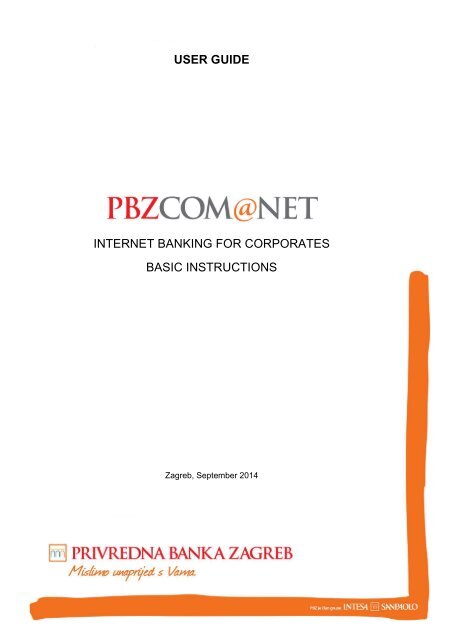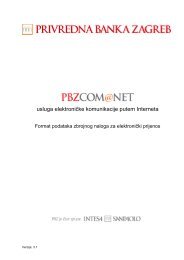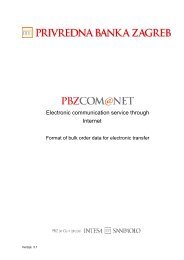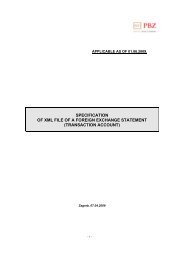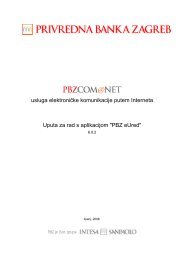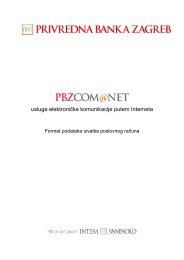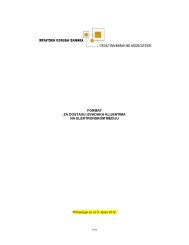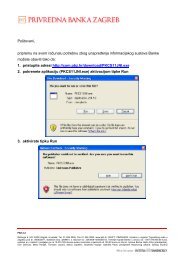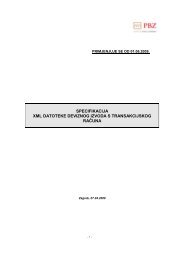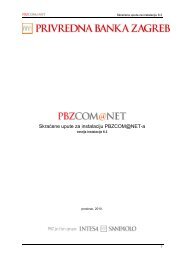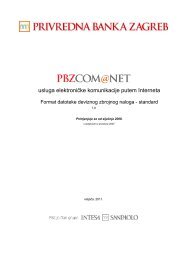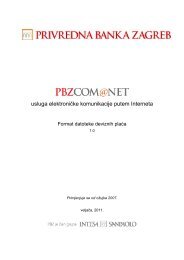user guide basic instructions internet banking for ... - PBZCOM@NET
user guide basic instructions internet banking for ... - PBZCOM@NET
user guide basic instructions internet banking for ... - PBZCOM@NET
You also want an ePaper? Increase the reach of your titles
YUMPU automatically turns print PDFs into web optimized ePapers that Google loves.
USER GUIDEINTERNET BANKING FOR CORPORATESBASIC INSTRUCTIONSZagreb, September 2014
TABLE OF CONTENTS:WHAT IS <strong>PBZCOM@NET</strong>? .............................................................................................. 2WHAT DOES <strong>PBZCOM@NET</strong> PROVIDE? ...................................................................... 2WHAT IS REQUIRED FOR THE USE OF <strong>PBZCOM@NET</strong> SERVICE? .......................... 3WHAT ARE THE PRECONDITIONS FOR THE USE OF <strong>PBZCOM@NET</strong> SERVICE? ... 4HOW TO INSTALL PROGRAM SUPPORT? .................................................................... 4WHAT IS THE PROCEDURE FOR SERVICE LOG IN? ................................................... 4OBLIGATIONS OF <strong>PBZCOM@NET</strong> SERVICE USERS ................................................... 8INSTRUCTIONS - BUSINESS AREAS ............................................................................. 9Page 1
WHAT IS <strong>PBZCOM@NET</strong>?<strong>PBZCOM@NET</strong> Internet <strong>banking</strong> <strong>for</strong> corporates – non-consumers is the electronic <strong>banking</strong> service <strong>for</strong>corporates which allows electronic business between the Bank and the User via Internet.WHAT DOES <strong>PBZCOM@NET</strong> PROVIDE?<strong>PBZCOM@NET</strong> service enables the per<strong>for</strong>mance of payment transactions, purchase and sale of <strong>for</strong>eigncurrency, review of financial operations, term depositing (MM), investment <strong>banking</strong> through electronicchannels, review of credit/debit card bills and other functionalities related to customer-Bank businesstransactions.Reports:• Review of transaction accounts balance and movements• Review of local and <strong>for</strong>eign currency statements• Issuing of credit records (BON-2)• Listing of matured obligations• Review of American Express card expensesPayments:• National payments in local currency• National payments in <strong>for</strong>eign currency• International payments in local and <strong>for</strong>eign currency• Urgent payments• Issuing standby payment orders (with future value date)• Revocation of standby order• Print out of executed payment confirmation• Review of orders by statuses• Review of orders placed by a bulk orderFX Purchase and Sale:• Purchase and sale of <strong>for</strong>eign currency at regular exchange rate• Purchase and sale of <strong>for</strong>eign currency at agreed exchange rate (FX deal confirmations)• Review of exchange rate listTerm Depositing:• General purpose kuna and FX term depositing• Contracting of agreed interest (MM deal confirmations)• Termination of time deposits contracted via <strong>PBZCOM@NET</strong>• In<strong>for</strong>mation calculation• Review of all term deposits• Term deposits archivePage 2
Financing:• Basic and detailed in<strong>for</strong>mation about loans, lines of credit (i.e. multipurpose facilities), guaranteesand letters of intent, as well as letters of credit• Balance of a loan, line of credit, guarantee and a letter of credit, in a specified currency• View of a loan repayment schedule• List of products used/issued under a credit lineInvestment Banking:• Info on investment <strong>banking</strong>• Listing of balance and transactions with shares in investment funds• Placing and executing demands <strong>for</strong> purchase, sale and transfer of shares• Review of demands <strong>for</strong> purchase, sale and transfer of sharesOther functionalities:• Granting of authorisations• Contracting other electronic <strong>banking</strong> services• Redistribution of PBZmToken• User settings• Messages• Contacts• Multilingual optionWHAT IS REQUIRED FOR THE USE OF <strong>PBZCOM@NET</strong>SERVICE?In order to use the <strong>PBZCOM@NET</strong> service, you need:1. PC with Internet browser2. Access to Internet3. Payment instrument• Smart card, smart card reader and reader program support or• USB stick and/or• PBZmTokenQualified business certificates, which are issued to the End User authorised by the Business entity, arestored on the smart card or USB stick.PBZmToken serves double purpose:• As an additional authorisation device <strong>for</strong> the proper signing of uncustomary transactions• As an autonomous, standalone devicePage 3
WHAT ARE THE PRECONDITIONS FOR THE USE OF<strong>PBZCOM@NET</strong> SERVICE?Preconditions to be met <strong>for</strong> the use of the <strong>PBZCOM@NET</strong> service:• Contract signed with the Bank• Downloading program support and acquiring the payment instrument (smart card/USBdevice/PBZmToken)• For <strong>user</strong>s of smart cards or USB sticks: PC with Windows operating system and installed programsupport• Access to the Internet• Granting of authorisations to the Super User and End UsersSECURITY RECOMMENDATION: make sure that the computer <strong>for</strong> accessing the <strong>PBZCOM@NET</strong>service is preferably new or by all means tested and checked, separate from (not linked to) othercomputers and used solely <strong>for</strong> electronic <strong>banking</strong> via Internet. On the computer you intend to use<strong>for</strong> accessing the <strong>PBZCOM@NET</strong> service, you should restrict access to and protect: the computer(software and hardware), electronic mail and Internet linking system (e.g. do not install all kinds ofsoftware, do not open suspicious e-mails, do not communicate and do not search the Internet, etc.).HOW TO INSTALL PROGRAM SUPPORT?In order to use the <strong>PBZCOM@NET</strong> service, it is required to install the program support <strong>for</strong> thework with the following security devices:• SmartCard and smart card reader• USB stickInstruction <strong>for</strong> the installation of program support <strong>for</strong> the work with smart card is available on theBank's Internet pages – Instructions <strong>for</strong> the installation of the smart card and <strong>for</strong> the work withUSB stick (http://com.pbz.hr/upute.html).Access to the service with the use of PBZmToken authorisation device does not require programsupport installation.WHAT IS THE PROCEDURE FOR SERVICE LOG IN?ACCESS WITH SMART CARD/USB STICKTo log in the service, enter the web address http://com.pbz.hr in your Internet browser and select "Log in"in <strong>PBZCOM@NET</strong>. The login screen will then appear.IMPORTANT NOTICE: if the Bank's address does not start with http://com.pbz.hr YOU HAVE NOTACCESSED THE BANK'S WEB PAGES, and you are obliged to stop using the service immediately.Page 4
Figure 1 – Log in the <strong>PBZCOM@NET</strong> service with smart card/USB stick or PBZmTokenFigure 2 – Entry of password/PINIMPORTANT NOTICE: you have to change your PIN on your own if you know that an unauthorisedperson has found out, or you suspect so, your PIN.Steps <strong>for</strong> logging in the service:• Click the action "Log in"• If the smart card or USB stick are not unlocked, the window <strong>for</strong> the entry of PIN (Figure 2) willappear, where you need to enter the password/PIN• When the security warning appears (Figure 3) it is required to choose the option Yes. By choosingthe option More in<strong>for</strong>mation... it is possible to verify the electronic signature authenticity.• Log in the service will then followFigure 3 – security warningPage 5
SECURITYIMPORTANT NOTICE!!!Upon finishing the work in the service, please act according to <strong>instructions</strong> set out in the image(Figure 4)Figure 4 – Security warning in <strong>PBZCOM@NET</strong> serviceIf you notice that the web page does not start with https://comnet.pbz.hr/, end your work immediatelybecause you are not on the Bank's web pages. By clicking the lock placed in front of or beside the webaddress <strong>for</strong> accessing the <strong>PBZCOM@NET</strong> service, make sure you check if the address is correct(Pogreška! Izvor reference nije pronađen.5).Figure 5 – correct web page check (IE)When you click the lock icon in the Internet Explorer (IE) the image will appear (Pogreška! Izvor referencenije pronađen.6) displaying the correct service page.Figure 6 -– correct result of security check (IE)Page 6
You should regularly follow up the security notices published on the Internet pages, and you are obliged toread the notices on secure use of electronic <strong>banking</strong> services <strong>for</strong> corporates.ACCESS WITH PBZMTOKENTo access the service with PBZmToken, click the PBZmToken (Figure 5)Figure 7 – log in the <strong>PBZCOM@NET</strong> service with PBZmTokenIMPORTANT NOTICE: if the Bank's address does not start with http://com.pbz.hr YOU HAVE NOTACCESSED THE BANK'S WEB PAGES, and you are obliged to stop using the service immediately.Start the PBZmToken application on your mobile phone and enter the PIN. Select „Jednokratna zaporka“(„One-time password“) on the main menu of PBZmToken application .Enter the serial number of the token displayed in PBZmToken application in the field “Serijski broj” („Serialnumber“) on the <strong>PBZCOM@NET</strong> service screen. Enter the one-time password displayed in PBZmTokenapplication in the field “Jednokratna zaporka” („One-time password“), and confirm the login by clicking“Prijava” („Login“).Page 7
Figure 8 – first screen of the serviceOBLIGATIONS OF <strong>PBZCOM@NET</strong> SERVICE USERSThe User undertakes to:• Protect the program equipment and use it only <strong>for</strong> procedures intended <strong>for</strong> the use of<strong>PBZCOM@NET</strong> service• Safeguard Payment instruments and their security features, and protect them to prevent damage,loss, theft or misuse, and undertakes not to write down personalised security features on paper,electronic or other media or disclose them to other persons• Regularly view the notices sent by the Bank• Adjust its computer (hardware and software) equipment to the configuration recommended by theBank, available to the User at all times on the Internet pages of the Bank: http://com.pbz.hr;• Use only the computers with installed updated anti-virus protection <strong>for</strong> accessing theBZCOM@NET service• Promptly notify the Bank of all established irregularities or unusual work of the <strong>PBZCOM@NET</strong>service• Promptly notify the Bank of the loss or theft of the Payment instrument and possible unauthoriseduse or suspected misuse of <strong>PBZCOM@NET</strong>, means of identification and certification and/orpersonalised security features, and promptly send a request to the Bank to prevent the use of theservice• Promptly notify the Bank of the changes in personal in<strong>for</strong>mation required <strong>for</strong> correct and securefunctioning of particular electronic <strong>banking</strong> services (e.g. phone number, cellular number andmodel used <strong>for</strong> mobile phone <strong>banking</strong>, <strong>for</strong> PBZmToken, delivery of text messages, e-mail addressand other).Page 8
INSTRUCTIONS - BUSINESS AREASDetailed references <strong>for</strong> each single functionality are available in the following <strong>instructions</strong>:• Review of transactions and reports(http://com.pbz.hr/download/<strong>PBZCOM@NET</strong>_review_and_transactions.pdf)• Payments (http://com.pbz.hr/download/<strong>PBZCOM@NET</strong>_payments.pdf)• FX purchase and sale(http://com.pbz.hr/download/<strong>PBZCOM@NET</strong>_fx_purchase_and_sale.pdf)• Time depositing (http://com.pbz.hr/download/<strong>PBZCOM@NET</strong>_term_deposits.pdf )• Investment <strong>banking</strong> (http://com.pbz.hr/download/<strong>PBZCOM@NET</strong>_investment_<strong>banking</strong>.pdf )• Financing operations (http://com.pbz.hr/download/<strong>PBZCOM@NET</strong>_financing_operations.pdf )• Other functionalities (http://com.pbz.hr/download/<strong>PBZCOM@NET</strong>_other_functionalities.pdf )Page 9