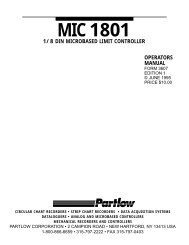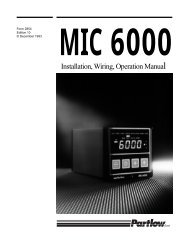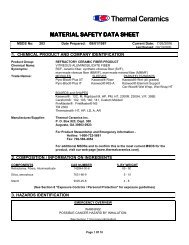UDC2500 Manual - Jackson Oven Supply, Inc.
UDC2500 Manual - Jackson Oven Supply, Inc.
UDC2500 Manual - Jackson Oven Supply, Inc.
Create successful ePaper yourself
Turn your PDF publications into a flip-book with our unique Google optimized e-Paper software.
<strong>UDC2500</strong>Universal Digital ControllerProduct <strong>Manual</strong>51-52-25-127April 2007Honeywell Process SolutionsIndustrial Measurement and Control
Notices and TrademarksCopyright 2007 by HoneywellRevision 5 April 2007WARRANTY/REMEDYHoneywell warrants goods of its manufacture as being free of defective materials and faultyworkmanship. Contact your local sales office for warranty information. If warranted goods arereturned to Honeywell during the period of coverage, Honeywell will repair or replace without chargethose items it finds defective. The foregoing is Buyer's sole remedy and is in lieu of all otherwarranties, expressed or implied, including those of merchantability and fitness for aparticular purpose. Specifications may change without notice. The information we supply isbelieved to be accurate and reliable as of this printing. However, we assume no responsibility for itsuse.While we provide application assistance personally, through our literature and the Honeywell website, it is up to the customer to determine the suitability of the product in the application.Honeywell Process SolutionsIndustrial Measurement and Control512 Virginia DriveFort Washington, PA 19034<strong>UDC2500</strong> is a U.S. registered trademark of HoneywellOther brand or product names are trademarks of their respective owners.4/07 <strong>UDC2500</strong> Universal Digital Controller Product <strong>Manual</strong> ii
About This DocumentAbstractThis document provides descriptions and procedures for the Installation, Configuration, Operation, and Troubleshooting ofyour <strong>UDC2500</strong> Controller.ContactsWorld Wide WebThe following lists Honeywell’s World Wide Web sites that will be of interest to our customers.Honeywell OrganizationWWW Address (URL)CorporateIndustrial Measurement and ControlTechnical tipshttp://www.honeywell.comhttp://www.honeywell.com/pshttp://content.honeywell.com/ipc/faqTelephoneContact us by telephone at the numbers listed below.OrganizationPhone NumberUnited States and Canada Honeywell 1-800-423-9883 Tech. Support1-800-525-7439 Service4/07 <strong>UDC2500</strong> Universal Digital Controller Product <strong>Manual</strong> iii
IntroductionSymbol DefinitionsThe following table lists those symbols used in this document to denote certain conditions.SymbolDefinitionThis CAUTION symbol on the equipment refers the user to the Product <strong>Manual</strong> foradditional information. This symbol appears next to required information in the manual.WARNINGPERSONAL INJURY: Risk of electrical shock. This symbol warns the user of apotential shock hazard where HAZARDOUS LIVE voltages greater than 30 Vrms, 42.4Vpeak, or 60 VDC may be accessible. Failure to comply with these instructionscould result in death or serious injury.ATTENTION, Electrostatic Discharge (ESD) hazards. Observe precautions forhandling electrostatic sensitive devicesProtective Earth (PE) terminal. Provided for connection of the protective earth (greenor green/yellow) supply system conductor.Functional earth terminal. Used for non-safety purposes such as noise immunityimprovement. NOTE: This connection shall be bonded to protective earth at the sourceof supply in accordance with national local electrical code requirements.Earth Ground. Functional earth connection. NOTE: This connection shall be bonded toProtective earth at the source of supply in accordance with national and local electricalcode requirements.Chassis Ground. Identifies a connection to the chassis or frame of the equipment shallbe bonded to Protective Earth at the source of supply in accordance with national andlocal electrical code requirements.4/07 <strong>UDC2500</strong> Universal Digital Controller Product <strong>Manual</strong> iv
IntroductionContents1 INTRODUCTION ...................................................................................................11.1 Overview.........................................................................................................................................11.2 Function of Displays and Keys.......................................................................................................31.3 Process Instrument Explorer Software............................................................................................41.4 CE Conformity (Europe).................................................................................................................52 INSTALLATION.....................................................................................................72.1 Overview.........................................................................................................................................72.2 Condensed Specifications ...............................................................................................................82.3 Model Number Interpretation .......................................................................................................122.4 Control and Alarm Relay Contact Information.............................................................................142.5 Mounting.......................................................................................................................................152.6 Wiring ...........................................................................................................................................172.6.1 Electrical Considerations ...................................................................................................172.7 Wiring Diagrams...........................................................................................................................193 CONFIGURATION...............................................................................................323.1 Overview.......................................................................................................................................323.2 Configuration Prompt Hierarchy ..................................................................................................333.3 Configuration Procedure...............................................................................................................343.4 Tuning Set Up Group....................................................................................................................353.5 SP Ramp Set Up Group ................................................................................................................393.6 Accutune Set Up Group ................................................................................................................433.7 Algorithm Set Up Group...............................................................................................................463.8 Output Set Up Group ....................................................................................................................513.9 Input 1 Set Up Group....................................................................................................................553.10 Input 2 Set Up Group ................................................................................................................593.11 Control Set Up Group ...............................................................................................................613.12 Options Group ...........................................................................................................................673.13 Communications Group ............................................................................................................733.14 Alarms Set Up Group ................................................................................................................763.15 Display Set Up Group ...............................................................................................................823.16 P.I.E. Tool Ethernet and Email Configuration Screens.............................................................843.17 Configuration Record Sheet ......................................................................................................87v <strong>UDC2500</strong> Universal Digital Controller Product <strong>Manual</strong> 4/07
Introduction4 MONITORING AND OPERATING THE CONTROLLER.....................................894.1 Overview.......................................................................................................................................894.2 Operator Interface .........................................................................................................................904.3 Entering a Security Code ..............................................................................................................904.4 Lockout Feature ............................................................................................................................914.5 Monitoring Your Controller..........................................................................................................934.5.1 Annunciators ......................................................................................................................934.5.2 Viewing the operating parameters......................................................................................944.5.3 Diagnostic Messages..........................................................................................................954.6 Single Display Functionality.........................................................................................................974.7 Start Up Procedure for Operation .................................................................................................994.8 Control Modes ............................................................................................................................1004.8.1 Mode Definitions .............................................................................................................1004.8.2 What happens when you change modes...........................................................................1014.9 Setpoints......................................................................................................................................1014.10 Timer .......................................................................................................................................1024.11 Accutune III.............................................................................................................................1044.11.1 Tune for Simplex Outputs ............................................................................................1054.11.2 Tune for Duplex (Heat/Cool) .......................................................................................1054.11.3 Using AUTOMATIC TUNE at start-up for Duplex (Heat/Cool).................................1064.11.4 Using BLENDED TUNE at start-up for Duplex (Heat/Cool)......................................1064.11.5 Using MANUAL TUNE at start-up for Duplex (Heat/Cool).......................................1074.11.6 Error Codes...................................................................................................................1094.12 Fuzzy Overshoot Suppression.................................................................................................1104.13 Using Two Sets of Tuning Constants......................................................................................1104.14 Alarm Setpoints.......................................................................................................................1124.15 Three Position Step Control Algorithm...................................................................................1134.16 Setting a Failsafe Output Value for Restart After a Power Loss.............................................1144.17 Setting Failsafe Mode..............................................................................................................1154.18 Setpoint Rate/Ramp/Program Overview .................................................................................1154.19 Setpoint Ramp .........................................................................................................................1164.20 Setpoint Rate ...........................................................................................................................1174.21 Setpoint Ramp/Soak Programming .........................................................................................1184.22 P.I.E. Tool Maintenance Screens ............................................................................................1254.23 Configuring your Ethernet Connection ...................................................................................1315 INPUT CALIBRATION.......................................................................................1365.1 Overview.....................................................................................................................................1365.2 Minimum and Maximum Range Values .....................................................................................1375.3 Preliminary Information..............................................................................................................1395.4 Input 1 Set Up Wiring.................................................................................................................1404/07 <strong>UDC2500</strong> Universal Digital Controller Product <strong>Manual</strong> vi
Introduction5.5 Input 1 Calibration Procedure.....................................................................................................1445.6 Input 2 Set Up Wiring.................................................................................................................1465.7 Input 2 Calibration Procedure.....................................................................................................1475.8 Restore Input Factory Calibration...............................................................................................1496 OUTPUT CALIBRATION...................................................................................1516.1 Overview.....................................................................................................................................1516.2 Current Output Calibration .........................................................................................................1526.3 Auxiliary Output Calibration ......................................................................................................1546.4 Restore Output Factory Calibration Procedure...........................................................................1567 TROUBLESHOOTING/SERVICE......................................................................1587.1 Overview.....................................................................................................................................1587.2 Troubleshooting Aids..................................................................................................................1597.3 Power-up Tests............................................................................................................................1617.4 Status Tests .................................................................................................................................1617.5 Background Tests........................................................................................................................1627.6 Controller Failure Symptoms......................................................................................................1647.7 Troubleshooting Procedures .......................................................................................................1657.8 Restoring Factory Configuration ................................................................................................1747.9 Software Upgrades......................................................................................................................1758 PARTS LIST ......................................................................................................1778.1 Exploded View............................................................................................................................1778.2 Removing the chassis..................................................................................................................1799 MODBUS RTU FUNCTION CODES..................................................................1809.1 Overview.....................................................................................................................................1809.2 General Information....................................................................................................................1809.3 Function Code 20 (14h) - Read Configuration Reference Data..................................................1829.3.1 Read Configuration Examples .........................................................................................1849.4 Function Code 21 (15h) - Write Configuration Reference Data.................................................1869.4.1 Write Configuration Examples ........................................................................................18810 MODBUS READ, WRITE AND OVERRIDE PARAMETERS PLUS EXCEPTIONCODES........................................................................................................................18910.1 Overview .................................................................................................................................18910.2 Reading Control Data..............................................................................................................19010.3 Read Software Options Status.................................................................................................19110.4 Miscellaneous Read Onlys ......................................................................................................192vii <strong>UDC2500</strong> Universal Digital Controller Product <strong>Manual</strong> 4/07
Introduction10.4.1 Register Addresses for Read Onlys..............................................................................19210.4.2 SetPoint Program Read Only Information....................................................................19210.5 Setpoints..................................................................................................................................19310.6 Using a Computer Setpoint (Overriding Controller Setpoint) ................................................19410.7 Configuration Parameters........................................................................................................19610.7.1 Tuning ..........................................................................................................................19610.7.2 SP Ramp/Rate/Program................................................................................................19810.7.3 Accutune.......................................................................................................................20110.7.4 Algorithm .....................................................................................................................20210.7.5 Output Algorithms........................................................................................................20310.7.6 Input 1...........................................................................................................................20410.7.7 Input 2...........................................................................................................................20710.7.8 Control..........................................................................................................................20910.7.9 Options .........................................................................................................................21110.7.10 Communications...........................................................................................................21310.7.11 Alarms ..........................................................................................................................21410.7.12 Display..........................................................................................................................21710.8 Modbus RTU Exception Codes...............................................................................................21811 ETHERNET TCP/IP ...........................................................................................22011.1 Overview .................................................................................................................................22012 FURTHER INFORMATION................................................................................22112.1 Modbus RTU Serial Communications ....................................................................................22112.2 Modbus Messaging on TCP/IP................................................................................................22112.3 How to Apply Digital Instrumentation in Severe Electrical Noise Environments..................22113 INDEX ...............................................................................................................22214 SALES AND SERVICE......................................................................................2264/07 <strong>UDC2500</strong> Universal Digital Controller Product <strong>Manual</strong> viii
IntroductionTablesTable 2-1 Condensed Specifications _____________________________________________________ 8Table 2-2 Control Relay Contact Information _____________________________________________ 14Table 2-3 Alarm Relay Contact Information ______________________________________________ 14Table 2-4 Mounting Procedure_________________________________________________________ 16Table 2-5 Permissible Wiring Bundling__________________________________________________ 18Table 2-6 Universal Output Functionality and Restrictions___________________________________ 20Table 2-7 Terminals for connecting a UDC to a MDI Compliant Hub or Switch __________________ 30Table 2-8 Terminals for connecting a UDC directly to a PC utilizing a straight-through cable ________ 30Table 3-1 Configuration Topics ________________________________________________________ 32Table 3-2 Configuration Prompt Hierarchy _______________________________________________ 33Table 3-3 Configuration Procedure _____________________________________________________ 34Table 3-4 TUNING Group (Numeric Code 100) Function Prompts ____________________________ 35Table 3-5 SPRAMP Group (Numeric Code 200) Function Prompts ____________________________ 39Table 3-6 ATUNE Group (Numeric Code 300) Function Prompts _____________________________ 44Table 3-7 ALGOR Group (Numeric Code 400) Function Prompts _____________________________ 46Table 3-8 OUTPUT Group (Numeric Code 500) Function Prompts ____________________________ 51Table 3-9 INPUT 1 Group (Numeric Code 600) Function Prompts ____________________________ 55Table 3-10 INPUT2 Group (Numeric Code 700) Function Prompts ____________________________ 59Table 3-11 Table 3-12 CONTRL Group (Numeric Code 800) Function Prompts _________________ 61Table 3-13 OPTION Group (Numeric Code 900) Function Prompts ___________________________ 67Table 3-14 Communications Group (Numeric Code 1000) Function Prompts ____________________ 73Table 3-15 ALARMS Group (Numeric Code 1100) Function Prompts _________________________ 76Table 3-16 DISPLY Group (Numeric Code 1200) Function Prompts___________________________ 82Table 4-1 Procedure to Enter a Security Code _____________________________________________ 91Table 4-2 Annunciators ______________________________________________________________ 93Table 4-3 Lower Display Key Parameter Prompts__________________________________________ 94Table 4-4 Diagnostic Messages_________________________________________________________ 95Table 4-5 Single Display Parameters ____________________________________________________ 98Table 4-6 Procedure for Starting Up the Controller_________________________________________ 99Table 4-7 Control Mode Definitions ___________________________________________________ 100Table 4-8 Changing Control Modes (Dual Display Only) ___________________________________ 101Table 4-9 Procedure for Changing the Local Setpoints _____________________________________ 101Table 4-10 Procedure for Switching Between Setpoints ____________________________________ 102Table 4-11 Procedure for Starting “TUNE”______________________________________________ 105Table 4-12 Procedure for Using AUTOMATIC TUNE at Start-up for Duplex Control ____________ 106Table 4-13 Procedure for Using BLENDED TUNE at Start-up for Duplex Control_______________ 107Table 4-14 Procedure for Using MANUAL TUNE for Heat side of Duplex Control ______________ 107Table 4-15 Procedure for Using MANUAL TUNE for Cool side of Duplex Control ______________ 108Table 4-16 Procedure for Accessing Accutune Error Codes _________________________________ 109Table 4-17 Accutune Error Codes _____________________________________________________ 109Table 4-18 Set Up Procedure _________________________________________________________ 111Table 4-19 Procedure for Switching PID SETS from the Keyboard ___________________________ 112Table 4-20 Procedure for Displaying Alarm Setpoints _____________________________________ 112Table 4-21 Procedure for Displaying 3Pstep Motor Position_________________________________ 113Table 4-22 Procedure for Setting a Failsafe Value_________________________________________ 114Table 4-23 Procedure for Setting a Failsafe Mode_________________________________________ 115Table 4-24 Running A Setpoint Ramp __________________________________________________ 116Table 4-25 Program Contents_________________________________________________________ 118ix <strong>UDC2500</strong> Universal Digital Controller Product <strong>Manual</strong> 4/07
IntroductionFiguresFigure 1-1 <strong>UDC2500</strong> Operator Interface (all display items shown) _____________________________ 2Figure 1-2 Screen capture of Process Instrument Explorer running on a Pocket PC _________________ 4Figure 1-3 Depiction of infrared communications ___________________________________________ 5Figure 2-1 Model Number Interpretation _________________________________________________ 13Figure 2-2 Mounting Dimensions (not to scale)____________________________________________ 15Figure 2-3 Mounting Methods _________________________________________________________ 16Figure 2-4 Composite Wiring Diagram __________________________________________________ 21Figure 2-5 Mains Power <strong>Supply</strong>________________________________________________________ 22Figure 2-6 Input 1 Connections ________________________________________________________ 23Figure 2-7 Input 2 Connections ________________________________________________________ 24Figure 2-8 Electromechanical Relay Output ______________________________________________ 24Figure 2-9 Solid State Relay Output ____________________________________________________ 25Figure 2-10 Open Collector Output _____________________________________________________ 26Figure 2-11 Dual Electromechanical Relay Option Output ___________________________________ 27Figure 2-12 Current Output ___________________________________________________________ 27Figure 2-13 Three Position Step Control Connections w/o Dual Relay Option____________________ 28Figure 2-14 Three Position Step Control Connections with Dual Relay Option ___________________ 28Figure 2-15 RS-422/485 Communications Option Connections _______________________________ 29Figure 2-16 Ethernet Communications Option Connections __________________________________ 29Figure 2-17 Auxiliary Output and Digital Inputs Option Connections __________________________ 30Figure 2-18 Transmitter Power for 4-20 mA — 2 wire Transmitter Using Open Collector Alarm 2 Output31Figure 2-19 Transmitter Power for 4-20 mA — 2 Wire Transmitter Using Auxiliary Output ________ 31Figure 3-1 Ethernet Configuration Screen ________________________________________________ 84Figure 3-2 Email Configuration Screen __________________________________________________ 85Figure 4-1 Operator Interface__________________________________________________________ 90Figure 4-2 Functional Overview Block Diagram of the <strong>UDC2500</strong> Controller ____________________ 96Figure 4-3 Ramp/Soak Profile Example_________________________________________________ 121Figure 4-4 Program Record Sheet _____________________________________________________ 122Figure 4-5 Maintenance Data Menu____________________________________________________ 125Figure 4-6 Loop Data Maintenance Screen ______________________________________________ 126Figure 4-7 Alarm Details Maintenance Screen ___________________________________________ 127Figure 4-8 Digital Input Details Screen _________________________________________________ 128Figure 4-9 Status Data Maintenance Screen______________________________________________ 129Figure 4-10 Ethernet Status Maintenance Screen__________________________________________ 130Figure 4-11 IR Communications Address _______________________________________________ 131Figure 4-12 Online Configuration _____________________________________________________ 132Figure 4-13 Configuration Upload in Progress ___________________________________________ 132Figure 4-14 Ethernet Communications Type Selection _____________________________________ 133Figure 4-15 Ethernet Communications Address __________________________________________ 134Figure 4-16 Configuration Upload in Progress ___________________________________________ 135Figure 5-1 Input 1 and Input 2 Wiring Terminals _________________________________________ 139Figure 5-2 Wiring Connections for Thermocouple Inputs Using an Ice Bath ____________________ 140Figure 5-3 Wiring Connections for Thermocouple Inputs Using Thermocouple Source ___________ 141Figure 5-4 Wiring Connections for RTD (Resistance Thermometer Device) ____________________ 141Figure 5-5 Wiring Connections for Radiamatic, Thermocouple Differential, Millivolts or Volts (Except 0 to 10Volts) ________________________________________________________________________ 142Figure 5-6 Wiring Connections for 0 to 10 Volts__________________________________________ 143Figure 5-7 Wiring Connections for 0 to 20 mA or 4 to 20 mA Inputs__________________________ 1434/07 <strong>UDC2500</strong> Universal Digital Controller Product <strong>Manual</strong> xii
IntroductionFigure 5-8 Wiring Connections for 0 to 20 mA or 4 to 20 mA Input – Input 2 ___________________ 146Figure 5-9 Wiring Connections for 0 to 2 Volts, 0 to 5 Volts or 1 to 5 Volts Input – Input 2________ 147Figure 6-1 Wiring Connections for Calibrating Current Output ______________________________ 152Figure 6-2 Wiring Connections for Calibrating Auxiliary Output_____________________________ 154Figure 8-1 <strong>UDC2500</strong> Exploded View __________________________________________________ 177Figure 10-1 Software Option Status Information__________________________________________ 191xiii <strong>UDC2500</strong> Universal Digital Controller Product <strong>Manual</strong> 4/07
Introduction1 Introduction1.1 OverviewFunctionThe <strong>UDC2500</strong> is a microprocessor-based stand-alone controller. It combines a highdegree of functionality and operating simplicity in a 1/4 DIN size controller. Thisinstrument is an ideal controller for regulating temperature and other process variables innumerous heating and cooling applications, as well as in metal working, food,pharmaceuticals, semiconductor, testing and environmental work.The <strong>UDC2500</strong> monitors and controls temperatures and other variables in applicationssuch as environmental chambers, plastic processing machines, furnaces and ovens, andpackaging machinery.Features• 90 – 264 Vac or 24 Vac/dc Power <strong>Supply</strong>• Input/Output Isolation• Isolated Auxiliary Current Output / Digital Inputs• Modbus® RS-485, Infrared, or Ethernet TCP/IP Communications• Infrared interface• Timer• Accutune III Tuning with Fuzzy Logic Overshoot Suppression.• 2nd Input (Remote Setpoint)• Setpoint Ramp/Rate/Program• Three Position Step Control• Duplex (Heat/Cool)Easy to Read DisplaysThe dedicated vacuum fluorescent displays with multi-language prompts make theoperator interface easy to read, understand and operate. Programmed sequences ofdisplays assure quick and accurate entry of all configurable parameters.Easy to OperateSimple keystrokes let you select input and range configuration, set the operatingparameters that meet you process control needs now, and change them later to meet newones.4/07 <strong>UDC2500</strong> Universal Digital Controller Product <strong>Manual</strong> 1
Introduction1.2 Function of Displays and KeysTable 1-1 shows each key on the operator interface and defines its function.Table 1-1Function of Displays and KeysKeySetupFunctionLowerDisplayM-AResetSPSelectRunHoldFunction• Places the controller in the Configuration Set Up group select mode.Sequentially displays Set Up groups and allows the FUNCTION key todisplay individual functions in each Set Up group.• Used in conjunction with the SET UP key to select the individual functions ofa selected Configuration Set Up group.• Used during field calibration procedure.• Selects an operating parameter to be shown in the lower display. SeeSection 4.5.2 for a list of the operating parameters and Section 4.5.3 for a listof the diagnostic messages.• Alternately selects:AUTOLower display automatically displays setpoint value in engineeringunits.MAN Lower display automatically indicates output in %.RESET Only used on Limit Controllers to reset the Limit Relay.• Setpoint Select Hold key down to cycle through configured setpoints.• Alternate action switch initiates or holds the Setpoint Ramp or SetpointProgram.• Acknowledges a latched alarm 1.• Acknowledges Diagnostic Messages.• <strong>Inc</strong>reases the selected parameter value.• Decreases the selected parameter value.Note 1: Value can be changed if in manual mode. For Three Position Step Control when a slidewire isnot used, the output value is the estimated motor position.Note 2: Value can be changed via increment/decrement keys.Note 3: The selected set can be changed via increment/decrement keys.4/07 <strong>UDC2500</strong> Universal Digital Controller Product <strong>Manual</strong> 3
Introduction1.3 Process Instrument Explorer SoftwareOverviewFeaturesProcess Instrument Explorer lets you configure your instrument on a desktop/laptop orPocket PC. For details see Process Instrument Explorer manual #51-52-25-131.• Create configurations with intuitive software program running on either a PocketPC, a Desktop or a laptop computer. ·• Create/edit configurations live, just connect software to controller via comm port.·• Create/edit configurations offline and download to controller later via comm. port.·• Port types available on every <strong>UDC2500</strong>:·o Infraredo RS 485o Ethernet• Same port types on UDC3200 and UDC3500 allow interconnectivity.• This software is available in English, Spanish, Italian, German and French.Figure 1-2 Screen capture of Process Instrument Explorer running on a PocketPCInfrared communicationsThe infrared connection provides a non-intrusive wireless connection with the instrumentand maintains NEMA4X AND IP66 integrity.4 <strong>UDC2500</strong> Universal Digital Controller Product <strong>Manual</strong> 4/07
IntroductionNo need to get access to the back of the controller to communicate with the instrument,no need to take your screw driver to wire the communication cable, no wiring mistakepossible. You can now duplicate an instrument’s configuration, upload or download anew configuration in a matter of seconds, just by pointing your Pocket PC in the directionof the instrument.It takes just a few seconds to upload a configuration from an instrument. You can thensave the configuration file onto your PC or pocket PC for review, modification orarchiving. Furthermore, this software also gives you important maintenance informationon the controller: instantly, get information on the current operating parameters, digitalinputs and alarm status, identify internal or analog input problems.Question: What if I have several controllers on the same panel? How can I be sure I amcommunicating with the correct one?Answer: The infrared port of the controller is normally “off”. You activate the infraredport by pressing any controller’s key. You can now communicate. After 4 minutes, theport will be shut down again. Also, in the Communications Group “IR ENABLE” may bedisabled to prohibit IR communications.Figure 1-3 Depiction of infrared communications1.4 CE Conformity (Europe)This product is in conformity with the protection requirements of the following EuropeanCouncil Directives: 73/23/EEC, the Low Voltage Directive, and 89/336/EEC, the EMCDirective. Conformity of this product with any other “CE Mark” Directive(s) shall not beassumed.Product Classification: Class I: Permanently connected, panel-mounted IndustrialControl Equipment with protective earthing (grounding) (EN61010-1).Enclosure Rating: This controller must be panel-mounted with the rear terminalsenclosed within the panel. The front panel of the controller is rated at NEMA4X and IP66when properly installed.Installation Category (Overvoltage Category): Category II (EN61010-1)4/07 <strong>UDC2500</strong> Universal Digital Controller Product <strong>Manual</strong> 5
IntroductionPollution Degree: Pollution Degree 2: Normally non-conductive pollution withoccasional conductivity caused by condensation. (Ref. IEC 664-1)EMC Classification: Group 1, Class A, ISM Equipment (EN61326, emissions), IndustrialEquipment (EN61326, immunity)Method of EMC Assessment: Technical File (TF)Declaration of Conformity: 51453655Deviation from the installation conditions specified in this manual, and the specialconditions for CE conformity in Subsection 2.1, may invalidate this product’s conformitywith the Low Voltage and EMC Directives.ATTENTIONThe emission limits of EN61326 are designed to provide reasonable protectionagainst harmful interference when this equipment is operated in an industrialenvironment. Operation of this equipment in a residential area may cause harmfulinterference. This equipment generates, uses, and can radiate radio frequencyenergy and may cause interference to radio and television reception when theequipment is used closer than 30 meters (98 feet) to the antenna(e). In specialcases, when highly susceptible apparatus is used in close proximity, the user mayhave to employ additional mitigating measures to further reduce theelectromagnetic emissions of this equipment.WARNINGIf this equipment is used in a manner not specified by the manufacturer, theprotection provided by the equipment may be impaired.6 <strong>UDC2500</strong> Universal Digital Controller Product <strong>Manual</strong> 4/07
Installation2 Installation2.1 OverviewIntroductionInstallation of the <strong>UDC2500</strong> consists of mounting and wiring the controller according tothe instructions given in this section. Read the pre-installation information, check themodel number interpretation (Subsection 2.3), and become familiar with your modelselections, then proceed with installation.What’s in this section?The following topics are covered in this section.TOPICSee Page2.1 Overview 72.2 Condensed Specifications 82.3 Model Number Interpretation 122.4 Control and Alarm Relay Contact Information 142.5 Mounting 152.6 Wiring 172.7 Wiring DiagramsComposite Wiring DiagramAC Line VoltageInput 1 ConnectionsInput 2 ConnectionsRelay OutputElectromechanicalSolid StateOpen CollectorDual Electromechanical RelayCurrent Output ConnectionsThree Position Step Control Connections w/o Dual RelayThree Position Step Control Connections with Dual RelayRS-422/485 Communications OptionEthernet Communications OptionAuxiliary Output and Digital Inputs OptionTransmitter Power using Open Collector OutputTransmitter Power using Auxiliary Output19212223242425262727282829293031314/07 <strong>UDC2500</strong> Universal Digital Controller Product <strong>Manual</strong> 7
InstallationController OutputTypesAlarm Outputs(Optional)Isolation (Functional)SpecificationsElectromechanical Relays (One or Two)SPDT contacts. Both Normally Open and Normally Closed contacts are brought out to therear terminals. Internally socketed.Resistive Load: 5 amps @ 120 Vac or 240 Vac or 30 VdcInductive Load (cosϕ = 0.4): 3 amps @ 130 Vac or 250 VacInductive Load (L/R = 7 msec): 3.5 amps @ 30 VdcMotor: 1/6 H.P.Dual Electromechanical RelaysTwo SPST contacts. One Normally Closed contact for each relay is brought out to the rearterminals. Useful for Time Duplex or Three Position Step control applications, this optiontakes the place of one of the above electromechanical relays, thus saving it for use as analarm. Units with this output option may have two additional relays (total of four relays) plusthe Second Current Output. Relays are internally socketed.Resistive Load: 2 amps @ 120 Vac, 240 Vac or 30 VdcInductive Load (cosϕ = 0.4): 1 amp @ 130 Vac or 250 VacInductive Load (L/R = 7 msec): 1 amp @ 30 VdcSolid State Relays (One or Two)Zero-crossing type SPST solid state contacts consisting of a triac N.O. output. Internallysocketed.Resistive Load: 1.0 amp @ 25°C and 120 or 240 Vac, 0.5 amp @ 55°C and 120 or 240 VacInductive Load: 50 VA @ 120 Vac or 240 VacMinimum Load: 20 milliampsOpen Collector Outputs (One or Two)Socketed assembly replacing a relay. Opto-isolated from all other circuits except currentoutput and not from each other. Internally powered @ 30 Vdc.Note: Applying an external power supply to this output will damage the instrument.Maximum Sink Current: 20 mAShort-circuit current limit: 100 mACurrent Outputs (One or Two)These outputs provide a 21 mA dc maximum into a negative or positive grounded load or intoa non-grounded load. Current outputs are isolated from each other, line power, earth groundand all inputs. Outputs can be easily configured via the keyboard for either direct or reverseaction and for either 0 to 20 mA or 4 to 20 mA without field calibration.The second current output can be used in an Auxiliary Output mode. This Auxiliary Outputcan be configured to represent either Input, PV, Setpoint, Deviation, or Control output. Therange of an Auxiliary Output can be scaled per the range of the selected variable and can beset anywhere between 0 to 21 mA. The Second Current Output is mutually exclusive with thesecond Digital Input.Resolution: 12 bits over 0 to 21 mAAccuracy: 0.05% of full scaleTemperature Stability: 0.01% F.S./°CLoad Resistance: 0 to 1000 ohmsOne SPDT Electromechanical relay. A second alarm is available if the second control relayis not used for control purposes or when the Dual Relay Option is used.Up to four setpoints are independently set as high or low alarm, two for each relay. Setpointcan be on any Input, Process Variable, Deviation, <strong>Manual</strong> Mode, Failsafe, PV Rate, RSPMode, Communication Shed, or Output. A single adjustable hysteresis of 0.0 to 100.0% isprovided. The alarm can also be set as an ON or OFF event at the beginning of a Setpointramp/soak segment.Alarm Relay Contacts Rating: Resistive Load: 5 amps at 120 Vac or 240 Vac or 30 VdcAnalog Inputs: are isolated from all other circuits at 850Vdc for 2 seconds, but not from eachother.Analog Outputs: are isolated from all other circuits at 850Vdc for 2 seconds.AC Power: is electrically isolated from all other inputs and outputs to withstand a HIPOTpotential of 1900Vdc for 2 seconds per Annex K of EN61010-1.Relay Contacts: with a working voltage of 115/230 Vac, are isolated from each other and allother circuits at 345Vdc for 2 seconds.4/07 <strong>UDC2500</strong> Universal Digital Controller Product <strong>Manual</strong> 9
InstallationRS422/485 ModbusRTUCommunicationsInterface (Optional)Ethernet TCP/IPCommunicationsInterface (Optional)InfraredCommunications(Optional)Power ConsumptionSpecificationsBaud Rate: 4800, 9600,19,200 or 38,400 baud selectableData Format: Floating point or integerLength of Link:2000 ft (600 m) max. with Belden 9271 Twinax Cable and 120 ohm termination resistors4000 ft. (1200 m) max. with Belden 8227 Twinax Cable and 100 ohm termination resistorsLink Characteristics: Two-wire, multi-drop Modbus RTU protocol, 15 drops maximum or upto 31 drops for shorter link length.Type: 10Base-TLength of Link: 330 ft. (100 m) maximum. Use Shielded twisted-pair, Category 5 (STPCAT5) Ethernet cable.Link Characteristics: Four-wire plus shield, single drop, five hops maximumIP Address: IP Address is 10.0.0.2 as shipped from the FactoryRecommended network configuration: Use Switch rather than Hub in order to maximizeUDC Ethernet performance.Configuration: Ethernet parameters are configured via the Process Instrument Explorer.Email: The capability to send an Email is provided. This must be configured via the ProcessInstrument Explorer.Type: Serial Infrared (SIR)Length of Link: 3 ft. (1 m) maximum for IrDA 1.0 compliant devicesBaud Rate: 19,200 or 38,400 baud selectable20 VA maximum (90 to 264 Vac)15 VA maximum (24 Vac/dc)Power Inrush Current 10A maximum for 4 ms (under operating conditions), reducing to a maximum of 225 mA (90to 264 Vac operation) or 750 mA (24 Vac/dc operation) after one second.WeightCAUTIONWhen applying power to more than one instrument, make sure that sufficientpower is supplied. Otherwise, the instruments may not start up normally due to voltage dropfrom the inrush current.3 lbs. (1.3 kg)10 <strong>UDC2500</strong> Universal Digital Controller Product <strong>Manual</strong> 4/07
InstallationTABLE V - Product <strong>Manual</strong>sProduct Information on CD - English0 _English (Hard Copy) <strong>Manual</strong> (51-52-25-127) E _<strong>Manual</strong>sFrench (Hard Copy) <strong>Manual</strong> (51-52-25-127-FR) F _German (Hard Copy) <strong>Manual</strong> (51-52-25-127-DE) G _Italian (Hard Copy) <strong>Manual</strong> (51-52-25-127-IT) I _Spanish (Hard Copy) <strong>Manual</strong> (51-52-25-127-SP) S _CertificateNone_ 0Certificate of Conformance (F3391)_ CTABLE VINo SelectionNone 0RESTRICTIONSAvailable Only WithNot Available WithRestriction LettersTable Selection TableSelectionI E _aI A _I T _Limit Controller Restrictions/Comments:1. FM approved units with communications are limited to read only.2. UL listed for regulatory use only.bcII_ L _ _III_ L _ _C _, R _Figure 2-1 Model Number Interpretation4/07 <strong>UDC2500</strong> Universal Digital Controller Product <strong>Manual</strong> 13
Installation2.4 Control and Alarm Relay Contact InformationControl RelaysATTENTIONControl relays operate in the standard control mode (that is, energized when output state is on).Unit PowerOffOnTable 2-2 Control Relay Contact InformationControl RelayWiringN.O.N.C.N.O.N.C.Control RelayContactOpenClosedOpenClosedClosedOpenOutput #1 or #2Indicator StatusOffOffOnOffOnAlarm RelaysATTENTIONAlarm relays are designed to operate in a failsafe mode (that is, de-energized during alarmsate). This results in alarm actuation when power is OFF or when initially applied, until the unitcompletes self diagnostics. If power is lost to the unit, the alarms will de-energize and thus thealarm contacts will close.UnitPowerOffOnTable 2-3 Alarm Relay Contact InformationAlarm RelayWiringVariable NOT in Alarm StateRelayContactIndicatorsVariable in Alarm StateRelayContactN.O. Open OffOpenN.C.ClosedClosedN.O. Closed OffOpenN.C.OpenClosedIndicatorsOffOn14 <strong>UDC2500</strong> Universal Digital Controller Product <strong>Manual</strong> 4/07
Installation2.5 MountingPhysical ConsiderationsThe controller can be mounted on either a vertical or tilted panel using the mounting kitsupplied. Adequate access space must be available at the back of the panel for installationand servicing activities.• Overall dimensions and panel cutout requirements for mounting the controller areshown in Figure 2-2.• The controller’s mounting enclosure must be grounded according to CSA standardC22.2 No. 0.4 or Factory Mutual Class No. 3820 paragraph 6.1.5.• The front panel is moisture rated NEMA3 and IP55 rated and can be easily upgradedto NEMA4X and IP66.Overall DimensionsmminchesMax. panel thickness19,19,0.750,3592,0 + 0,8-0,003,62 + 0,03-0,00PanelCutout90,63,57108,64,2892,0 + 0,8-0,003,62 + 0,03-0,0017,90,70113,14,45Figure 2-2 Mounting Dimensions (not to scale)4/07 <strong>UDC2500</strong> Universal Digital Controller Product <strong>Manual</strong> 15
InstallationMounting MethodBefore mounting the controller, refer to the nameplate on the outside of the case andmake a note of the model number. It will help later when selecting the proper wiringconfiguration.Attach screws andwashers here forwater protectionMounting clipsMounting ProcedureFigure 2-3 Mounting MethodsTable 2-4 Mounting ProcedureStepAction1 Mark and cut out the controller hole in the panel according to the dimensioninformation in Figure 2-2.2 Orient the case properly and slide it through the panel hole from the front.3 Remove the mounting kit from the shipping container and install the kit as follows:• For normal installation two mounting clips are required. Insert the prongs of theclips into the two holes in the top and bottom center of the case (Figure 2-3).• For water-protected installation four mounting clips are required. There are twooptions of where to install the mounting clips: 1) Insert the prongs of the clips intothe two holes on the left and right side of the top and bottom of the case or 2) onthe center on each of the four sides (Figure 2-3).• Tighten screws to 2 lb-inch (22 N•cm) to secure the case against the panel.CAUTION: Over tightening will cause distortion and the unit may not seal properly.4 For water-protected installation, install four screws with washers into the four recessedareas in the corners of the front bezel (Figure 2-3). Push the point of the screwthrough the center piercing the elastomeric material and then tighten screws to 5 lb-in(56 N•cm).16 <strong>UDC2500</strong> Universal Digital Controller Product <strong>Manual</strong> 4/07
Installation2.6 Wiring2.6.1 Electrical ConsiderationsLine voltage wiringThis controller is considered “rack and panel mounted equipment” per EN61010-1,Safety Requirements for Electrical Equipment for Measurement, Control, and LaboratoryUse, Part 1: General Requirements. Conformity with 72/23/EEC, the Low VoltageDirective requires the user to provide adequate protection against a shock hazard. Theuser shall install this controller in an enclosure that limits OPERATOR access to the rearterminals.Mains Power <strong>Supply</strong>This equipment is suitable for connection to 90 to 264 Vac or to 24 Vac/dc 50/60 Hz,power supply mains. It is the user’s responsibility to provide a switch and non-time delay(North America), quick-acting, high breaking capacity, Type F (Europe), 1/2A, 250Vfuse(s), or circuit-breaker for 90-264 Vac applications; or 1 A, 125 V fuse or circuitbreaker for 24 Vac/dc applications, as part of the installation. The switch or circuitbreakershall be located in close proximity to the controller, within easy reach of theOPERATOR. The switch or circuit-breaker shall be marked as the disconnecting devicefor the controller.CAUTIONApplying 90-264 Vac to an instrument rated for 24 Vac/dc will severelydamage the instrument and is a fire and smoke hazard.When applying power to multiple instruments, make certain that sufficient current issupplied. Otherwise, the instruments may not start up normally due to the voltage dropcaused by the in-rush current.Controller GroundingPROTECTIVE BONDING (grounding) of this controller and the enclosure in which it isinstalled shall be in accordance with National and Local electrical codes. To minimizeelectrical noise and transients that may adversely affect the system, supplementarybonding of the controller enclosure to a local ground, using a No. 12 (4 mm 2 ) copperconductor, is recommended.Control/Alarm Circuit WiringThe insulation of wires connected to the Control/Alarm terminals shall be rated for thehighest voltage involved. Extra Low Voltage (ELV) wiring (input, current output, andlow voltage Control/Alarm circuits) shall be separated from HAZARDOUS LIVE (>30Vac, 42.4 Vpeak, or 60 Vdc) wiring per Permissible Wiring Bundling, Table 2-5.Electrical Noise PrecautionsElectrical noise is composed of unabated electrical signals which produce undesirableeffects in measurements and control circuits.4/07 <strong>UDC2500</strong> Universal Digital Controller Product <strong>Manual</strong> 17
InstallationDigital equipment is especially sensitive to the effects of electrical noise. Your controllerhas built-in circuits to reduce the effect of electrical noise from various sources. If thereis a need to further reduce these effects:• Separate External Wiring—Separate connecting wires into bundles(See Permissible Wiring Bundling - Table 2-5) and route the individual bundlesthrough separate conduit metal trays.Use Suppression Devices—For additional noise protection, you may want to addsuppression devices at the external source. Appropriate suppression devices arecommercially available.ATTENTIONFor additional noise information, refer to document number 51-52-05-01, How to Apply DigitalInstrumentation in Severe Electrical Noise Environments.Permissible Wiring BundlingTable 2-5 Permissible Wiring BundlingBundle No.Wire Functions1 • Line power wiring• Earth ground wiring• Line voltage control relay output wiring• Line voltage alarm wiring2 Analog signal wire, such as:• Input signal wire (thermocouple, 4 to 20 mA, etc.)• 4-20 mA output signal wiringDigital input signals3 • Low voltage alarm relay output wiring• Low voltage wiring to solid state type control circuits• Low voltage wiring to open collector type control circuits18 <strong>UDC2500</strong> Universal Digital Controller Product <strong>Manual</strong> 4/07
Installation2.7 Wiring DiagramsIdentify Your Wiring RequirementsTo determine the appropriate diagrams for wiring your controller, refer to the modelnumber interpretation in this section. The model number of the controller is on theoutside of the case.Universal Output Functionality and RestrictionsInstruments with multiple outputs can be configured to perform a variety of output typesand alarms. For example, an instrument with one current output and two relays can beconfigured to provide any one of the following:1) Current Simplex with two alarm relays2) Current Duplex 100% with two alarm relays3) Time Simplex with one alarm relay4) Time Duplex with no alarm relays5) Three Position Step Control with no alarm relaysThese selections may all be made via the keyboard and by wiring to the appropriateoutput terminals; there are no internal jumpers or switches to change. This flexibilityallows a customer to stock a single instrument which is able to handle a variety ofapplications.Table 2-6 shows what control types and alarms are available based upon the installedoutputs. In this table, when Duplex Control and Reverse Action are configured:Output 1 is HEAT and Output 2 is COOL.In Table 2-6 when Three Position Step Control is configured:Output 1 is OPEN and Output 2 is CLOSE.In Table 2-6 the Output 1/2 option Single Relay can be any of the following selections:Electro-Mechanical Relay, Solid-State Relay or Open Collector Output.4/07 <strong>UDC2500</strong> Universal Digital Controller Product <strong>Manual</strong> 19
InstallationOutput AlgorithmTypeTime SimplexTime Duplex orTPSCCurrent SimplexCurrent Dup. 100%Current = COOLand HEATCurrent Duplex50%Current = HEATAux Out = COOLCurrent/TimeCurrent = COOLTable 2-6 Universal Output Functionality and RestrictionsOutput 1/2OptionFunction ofFunction of Other OutputsOutput 1/2 Output #3 Output #4 Auxiliary OutputSingle Relay Output 1 Alarm 2 Alarm 1 Not NeededCurrent Output INU Output 1 Alarm 1 Not NeededDual Relay Output 1 Alarm 2 Alarm 1 Not NeededSingle Relay Output 1 Output 2 Alarm 1 Not NeededCurrent Output INU Output 2 Output 1 Not NeededDual Relay Outputs 1 and Alarm 2 Alarm 1 Not Needed2Single Relay INU Alarm 2 Alarm 1 Output 1Current Output Output 1 Alarm 2 Alarm 1 Not NeededDual Relay INU Alarm 2 Alarm 1 Output 1Single Relay INU Alarm 2 Alarm 1 Outputs 1 and 2Current Output Outputs 1 and Alarm 2 Alarm 1 Not Needed2Dual Relay INU Alarm 2 Alarm 1 Outputs 1 and 2Single Relay N/A N/A N/A N/ACurrent Output Output 1 Alarm 2 Alarm 1 Output 2Dual Relay N/A N/A N/A N/ASingle Relay * Output 1 Output 2 Alarm 1 Output 2Current Output Output 2 Output 2 Alarm 1 Not NeededTime = HEAT Dual Relay * Outputs 1 & 2 Alarm 2 Alarm 1 Output 2Time/Current Single Relay * Output 1 Output 2 Alarm 1 Output 1Time = COOL Current Output Output 1 Output 2 Alarm 1 Not NeededCurrent = HEAT Dual Relay * Outputs 1 & 2 Alarm 2 Alarm 1 Output 1TPSC = Three Position Step ControlN/A = Not Available – This output algorithm type cannot be performed with this Output 1/2option.INU = Installed, Not Used – The installed Output 1/2 option is not used for the configuredoutput algorithm type.Not Needed = Auxiliary Output is Not Needed to provide the desired output algorithm and canbe used for another purpose. With the proper configuration, Auxiliary Outputcould also be used as a substitute for the Current Output* To obtain this output algorithm type with these Output 1/2 Options: 1) Configure theOUTALG selection as “TIME D”; 2) Configure Auxiliary Output for “OUTPUT” and; 3)Scale the Auxiliary Output as necessary for the desired output algorithm type. For these20 <strong>UDC2500</strong> Universal Digital Controller Product <strong>Manual</strong> 4/07
Installationselections, the Output 1 (HEAT) and Output 2 (COOL) signals will be present both on theAuxiliary Output and on the two relays normally used for Time Duplex.Wiring the ControllerUsing the information contained in the model number, select the appropriate wiringdiagrams from the composite wiring diagram below. Refer to the individual diagramslisted to wire the controller according to your requirements.712L1L2/N45101112131419202122234561524378161725266918278See table for callout detailsCalloutFigure 2-4 Composite Wiring DiagramDetails1 AC/DC Line Voltage Terminals. See Figure 2-5.2 Output 3 Terminals. See Figure 2-8 through Figure 2-14.3 Output 4 Terminals. See Figure 2-8 through Figure 2-14.4 Outputs 1 and 2 Terminals. See Figure 2-8 through Figure 2-14.5 Input #2 Terminals. See Figure 2-7.6 Input #1 Terminals. See Figure 2-6.7 Aux. Output and Digital Inputs Terminals. See Figure 2-17.8 Communications Terminals. See Figure 2-15 and Figure 2-16.4/07 <strong>UDC2500</strong> Universal Digital Controller Product <strong>Manual</strong> 21
Installation3AC/DCLineVoltage21EarthGroundHotNeutralL1L2/N45678910111213141516171819202122232425262712PROTECTIVE BONDING (grounding) of this controller and the enclosure in which it isinstalled, shall be in accordance with National and local electrical codes. To minimizeelectrical noise and transients that may adversely affect the system, supplementarybonding of the controller enclosure to local ground using a No. 12 (4 mm 2 ) copperconductor is recommended. Before powering the controller, see “Prelimnary Checks”in this section of the Product <strong>Manual</strong>.It is the user’s responsibility to provide a switch and non-time delay (North America),quick-acting, high breaking capacity, Type F (Europe), 1/2A, 250V fuse(s), or circuitbreakerfor 90-264 Vac applications; or 1 A, 125 V fuse or circuit breaker for 24 Vac/dcapplications, as part of the installation.3CAUTION Applying 90-264 Vac to an instrument rated for 24 Vac/dc will severelydamage the instrument and is a fire and smoke hazard.Figure 2-5 Mains Power <strong>Supply</strong>22 <strong>UDC2500</strong> Universal Digital Controller Product <strong>Manual</strong> 4/07
InstallationLoad<strong>Supply</strong>PowerLoad<strong>Supply</strong>Power33Relay LoadTo terminal4 or 6Relay LoadTo terminal7 or 9Time SimplexOutputL1 Relay#1L2/N456789N.C. AlarmRelay#2N.O.1920N.O.21222324N.C. Alarm 25Relay#1N.O. 26271Dummy ResistorRelay Load2Load<strong>Supply</strong>PowerLoad<strong>Supply</strong>PowerLoad<strong>Supply</strong>Power231Dummy ResistorRelay LoadRelay LoadTo terminal7 or 9Time DuplexOutputL1 Relay#1L2/N4567891920N.O.2122OutputRelay#223N.O.24N.C. Alarm 25Relay#1N.O. 26271Dummy ResistorRelay Load2Load<strong>Supply</strong>Power12If the load current is less than the minimum rated value of 20 mA, then there may be residual voltage across bothends of the load even if the relay is turned off. Use a dummy resistor as shown to counteract this. The totalcurrent through the resistor and the the load must exceed 20 mA. Solid State Relays are zero-crossing type.Solid State relays are rated at 1 Amp at 25°C and derated linearly to 0.5 Amp at 55°C. Customer should sizefuse accordingly. Use Fast Blo fuses only.3Electromechanical relays are rated at 5 Amps @ 120 Vac or 240 Vac or 30 Vdc.Customer should size fuses accordingly. Use Fast Blo fuses only.Figure 2-9 Solid State Relay OutputSee Table 2-6 for relay terminal connections for other Output Algorithm Types.4/07 <strong>UDC2500</strong> Universal Digital Controller Product <strong>Manual</strong> 25
InstallationTime Simplex19Customer SuppliedElectromechanical relayLoad<strong>Supply</strong>PowerLoad<strong>Supply</strong>Power33Relay LoadTo terminal4 or 6Relay LoadTo terminal7 or 9L1L2/N456789+Output #11 –N.C. AlarmRelay#2N.O.N.C. AlarmRelay#1N.O.2021222324252627+–Customer SuppliedSolid-State relay+–Load<strong>Supply</strong>PowerCustomer SuppliedElectromechanical relay+–+–Customer SuppliedSolid-State relayRelay Load3To terminal7 or 9Time Duplex+L1 Output #1L2/N1 –4+5 Output #2–1 267 N.C. AlarmRelay#18 N.O.9192021222324252627+–Customer SuppliedSolid-State relayCustomer SuppliedElectromechanical relay+–123CAUTION Open collector outputs are internally powered at +30 Vdc. Connecting an externalpower supply will damage the controller.Alarm #2 is not available with Time Proportional Duplex or Three Position Step Control unless the Dual Relay option is used.Electromechanical relays are rated at 5 Amps @ 120 Vac or 240 Vac or 30 Vdc.Customer should size fuses accordingly. Use Fast Blo fuses only.Figure 2-10 Open Collector OutputSee Table 2-6 for relay terminal connections for other Output Algorithm Types.26 <strong>UDC2500</strong> Universal Digital Controller Product <strong>Manual</strong> 4/07
InstallationTime Duplex with a Dual Relay BoardLoad<strong>Supply</strong>PowerLoad<strong>Supply</strong>Power22Relay LoadTo terminal4 or 6Relay LoadTo terminal7 or 9L1 Out Relay#1L2/N456789Out Relay#2N.C.AlarmRelay#2N.O.19N.O.20N.O.21222324N.C.25AlarmN.O. Relay#1 2627Cool Relay LoadHeat Relay Load1Load<strong>Supply</strong>Power1 Dual Electromechanical relays are rated at 2 Amps @120 Vac or 240 Vac or 30 Vdc. Customer should sizefuses accordingly. Use Fast Blo fuses only.2 Electromechanical relays are rated at 5 Amps @ 120 Vac or 240 Vac or 30 Vdc.Customer should size fuses accordingly. Use Fast Blo fuses only.Figure 2-11 Dual Electromechanical Relay Option OutputSee Table 2-6 for relay terminal connections for other Output Algorithm Types.19+Load<strong>Supply</strong>PowerLoad<strong>Supply</strong>Power22Relay LoadTo terminal4 or 6Relay LoadTo terminal7 or 9L1L2/N456789N.C.AlarmRelay#2N.O.N.C. AlarmRelay#1N.O.12021222324252627Current Output4–20 mA–Controller Load0-1000 ohms12When the instrument has the Current Output as shown, no Alarms are available when using the Time Proportional Duplex orThree Position Step Control Output Algorithms, as these outputs require both available relays.Electromechanical relays are rated at 5 Amps @ 120 Vac or 240 Vac or 30 Vdc.Customer should size fuses accordingly. Use Fast Blo fuses only.Figure 2-12 Current OutputSee Table 2-6 for relay terminal connections for other Output Algorithm Types.4/07 <strong>UDC2500</strong> Universal Digital Controller Product <strong>Manual</strong> 27
InstallationOpen (CW)MotorPower<strong>Supply</strong>L2/N2L1/HotClose (CCW)562021Control Relay #11Control Relay #212Alarm #2 is not available with this configuration.Electromechanical Relays are rated at 5 amps at 120 Vac or 240 Vacor 24 Vdc. Solid State Relays are rated at 1 Amp at 25°C andderated linearly to 0.5 Amps at 55°C. Customer should size fusesaccordingly. Use Fast Blo fuses only.Figure 2-13 Three Position Step Control Connections w/o Dual RelayOptionMotorPower<strong>Supply</strong>L2/N2Close (CCW)Open (CW)192021L1/HotControlRelay #2ControlRelay #11Alarm #2 is available with with this configuration.2 Dual Electromechanical relays are rated at 2 Amps @120 Vac or 240 Vac or30 Vdc. Customer should size fuses accordingly. Use Fast Blo fuses only.Figure 2-14 Three Position Step Control Connections with Dual RelayOption28 <strong>UDC2500</strong> Universal Digital Controller Product <strong>Manual</strong> 4/07
InstallationCOMMUNICATION MASTERD+ (B) SHLD D– (A)16 SHLDSHLD1217 D+ (B)D+18 D– (A)D–120 OHMSTO OTHERCOMMUNICATIONCONTROLLERSConnect shieldto ground at oneend only.D–D+120 OHMS ON LAST LEG1 Do not run the communications lines in the same conduit as AC power.2 Use shielded twisted pair cables (Belden 9271 Twinax or equivalent).Figure 2-15 RS-422/485 Communications Option ConnectionsCOMMUNICATION MASTEROR SWITCH3SHLDRXD+ TXD–RXD- TXD+ TXD+ RXD–TXD-RXD+14 14 SHLD15 15 RXD RXD++16 16 RXD RXD-–17 17 TXD TXD++18 18 TXD TXD-–121 Do not run the communications lines in the same conduit as ACpower. Correct connections may require the use of an Ethernetcross-over cable.2 Use Shielded twisted-pair, Category 5 (STP CAT5) Ethernet cable.3 Use Switch rather than Hub to maximize performance.Figure 2-16 Ethernet Communications Option ConnectionsFigure 2-16 and Table 2-7 shows how to connect a UDC to a MDI Compliant Hub orSwitch utilizing a straight-through cable or for connecting a UDC to a PC utilizing acrossover cable.4/07 <strong>UDC2500</strong> Universal Digital Controller Product <strong>Manual</strong> 29
InstallationTable 2-7 Terminals for connecting a UDC to a MDI Compliant Hub or SwitchUDC Terminal UDC Signal Name RJ45 Socket Pin # Switch SignalNamePosition 14 Shield Shield ShieldPosition 15 RXD- 6 TXD-Position 16 RXD+ 3 TXD+Position 17 TXD- 2 RXD-Position 18 TXD+ 1 RXD+Table 2-8 shows how to connect a UDC directly to a PC utilizing a straight-through cable(wiring the UDC cable this way makes the necessary cross-over connections)Table 2-8 Terminals for connecting a UDC directly to a PC utilizing a straightthroughcableUDC Terminal UDC Signal Name RJ45 Socket Pin # PC Signal NamePosition 14 Shield Shield ShieldPosition 15 RXD- 2 TXD-Position 16 RXD+ 1 TXD+Position 17 TXD- 6 RXD-Position 18 TXD+ 3 RXD+Auxiliary Output1Digital Inputs 11213+_Connect shieldto ground at oneend only.AuxiliaryLoad0 - 1000 Ω10111213+_+_Connect shieldto ground at oneend only.DigitalInput #1DigitalInput #21 Auxiliary Output and Digital Input 2 are mutually exclusive.Figure 2-17 Auxiliary Output and Digital Inputs Option Connections30 <strong>UDC2500</strong> Universal Digital Controller Product <strong>Manual</strong> 4/07
Installation2 Wire Transmitter1+_Configure:A2S1TY = NONEA2S2TY = NONE5 +6 -OUTPUT 3250 Ω 26 +27 -INPUT 11If necessary, install a zener diode here to reduce voltage at thetransmitter. A 1N4733 will reduce the voltage at the transmitter toapproximately 25 Vdc.Figure 2-18 Transmitter Power for 4-20 mA — 2 wire Transmitter Using OpenCollector Alarm 2 Output12 Wire Transmitter+_Configure:AUXOUT = OUTAuxiliary Output CalibrationZEROVAL = 4095SPANVAL = 409512 +13 -AUXILIARY OUTPUT250 Ω 26 +27 -INPUT 11If necessary, install a zener diode here to reduce voltage at thetransmitter. A 1N4733 will reduce the voltage at the transmitter toapproximately 25 Vdc.Figure 2-19 Transmitter Power for 4-20 mA — 2 Wire TransmitterUsing Auxiliary Output4/07 <strong>UDC2500</strong> Universal Digital Controller Product <strong>Manual</strong> 31
Configuration3 Configuration3.1 OverviewIntroductionConfiguration is a dedicated operation where you use straightforward keystrokesequences to select and establish (configure) pertinent control data best suited for yourapplication.To assist you in the configuration process, there are prompts that appear in the upper andlower displays. These prompts let you know what group of configuration data (Set Upprompts) you are working with and also, the specific parameters (Function prompts)associated with each group.Table 3-1 shows an overview of the prompt hierarchy as it appears in the controller.What’s in this section?The following topics are covered in this section.Table 3-1 Configuration TopicsTOPICSee Page3.1 Overview 323.2 Configuration Prompt Hierarchy 333.3 Configuration Procedure 343.4 Tuning Set Up Group 353.5 SP Ramp Set Up Group 383.6 Accutune Set Up Group 433.7 Algorithm Set Up Group 463.8 Output Set Up Group 513.9 Input 1 Set Up Group 553.10 Input 2 Set Up Group 593.11 Control Set Up Group 613.12 Options Set Up Group 673.13 Communications Set Up Group 733.14 Alarms Set Up Group 763.15 Display Set Up Group 823.16 P.I.E. Tool Ethernet and Email Configuration Screens 843.17 Configuration Record Sheet 8732 <strong>UDC2500</strong> Universal Digital Controller Product <strong>Manual</strong> 4/07
Configuration3.2 Configuration Prompt HierarchyTable 3-2 Configuration Prompt HierarchySet Up GroupFunction PromptsTUNINGPB orGAINRATE TI MIN orI RPMMANRSTPB 2 orGAIN 2RATE2TI2 MIN orI2 RPMCYC T1orCT1 X3CYC2T2orCT2 X3SECUR LOCK AUTOMA RN HLD SP SLSPRAMP SPRAMP TI MIN FINLSP SPRATE EUHRUP EUHRDN SPPROG STRSEGENDSEG RPUNIT RECYCL SOKDEV PG END STATE ToBEGN PVSTRTSGx RP* SGxSP* SGx TI* * x = 1 to 12. Program concludes after segment 12ATUNE FUZZY TUNE DUPLEX AT ERRALGOR CTRALG TIMER PERIOD START L DISP RESET INCRMTOUTALG OUTALG OUTRNG CRANGE RLY TYPINPUT1 IN1TYP XMITR1 IN1 HI IN1 LO RATIO1 BIAS 1 FILTR1 BRNOUTEMISSINPUT2 IN2TYP XMITR2 IN2 HI IN2 LO RATIO2 BIAS 2 FILTR2CONTRL PIDSET SW VAL LSP’S RSP SRC SP TRK PWR UP PWROUT SP HiSP Lo ACTION OUT Hi OUT Lo D BAND HYST FAILSF FSMODEPBorGNMINRPMOPTIONS AUXOUT 0 PCT 100 PCT CRANGE DIG IN1 DI1 CMB DIG IN2 DI2 CMBCOM ComADD ComSTA IRENAB BAUD SDENAB SHDTIM WS_FLT TXDLYSDMODE SHD_SP UNITS CSRATO CSP_BI LOOPBKALARMS A1S1TY A1S1VA A1S1HL A1S1EV A1S2TY A1S2VA A1S2HL A1S2EVA2S1TY A2S1VA A2S1HL A2S1EV A2S2TY A2S2VA A2S2HL A2S2EVALHYST ALARM1 BLOCK DIAGALDISPLY DECMAL UNITS FREQ LWRDSP LNGUAG TCDIAGSTATUS VERSON FAILSF TESTS4/07 <strong>UDC2500</strong> Universal Digital Controller Product <strong>Manual</strong> 33
Configuration3.3 Configuration ProcedureIntroductionEach of the Set Up groups and their functions are pre-configured at the factory.The factory settings are shown in Table 3-4 through Table 3-15 that follow thisprocedure.If you want to change any of these selections or values, follow the procedure in Table3-3. This procedure tells you the keys to press to get to any Set Up group and anyassociated Function parameter prompt.ProcedureATTENTIONThe prompting scrolls at a rate of 2/3 seconds when the SET UP or FUNCTION key is held in.Also, or keys will move group prompts forward or backward at a rate twice as fast.Table 3-3 Configuration ProcedureStep Operation Press Result1 Enter Set UpMode2 Select any SetUp Group3 Select a FunctionParameter4 Change theValue orSelectionSetupSetupFunctionorUpper Display = SETLower Display = TUNING (This is the first Set Up Grouptitle)Sequentially displays the other Set Up group titles shown inthe prompt hierarchy in Table 3-2 Configuration PromptHierarchy.You can also use the or keys to scan the Set Upgroups in both directions. Stop at the Set Up group title thatdescribes the group of parameters you want to configure.Then proceed to the next step.Upper Display = the current value or selection for the firstfunction prompt of the selected Set Upgroup.Lower Display = the first Function prompt within that Set Upgroup.Sequentially displays the other function prompts of the SetUp group you have selected. Stop at the function promptthat you want to change, then proceed to the next step.<strong>Inc</strong>rements or decrements the value or selection thatappears for the selected function prompt. If you change thevalue or selection of a parameter while in Set Up mode thendecide not to enter it, press M-A RESET once—the originalvalue or selection is recalled.5 Enter the Valueor SelectionFunction6 Exit Configuration LowerDisplayEnters value or selection made into memory after anotherkey is pressed.Exits configuration mode and returns controller to the samestate it was in immediately preceding entry into the Set Upmode. It stores any changes you have made.If you do not press any keys for 30 seconds, the controllertimes out and reverts to the mode and display used prior toentry into Set Up mode.34 <strong>UDC2500</strong> Universal Digital Controller Product <strong>Manual</strong> 4/07
Configuration3.4 Tuning Set Up GroupIntroductionTuning consists of establishing the appropriate values for the tuning constants you areusing so that your controller responds correctly to changes in process variable andsetpoint. You can start with predetermined values but you will have to watch the systemto see how to modify them. The Accutune feature automatically selects Gain, Rate, andReset on demand.ATTENTIONBecause this group contains functions that have to do with security and lockout, we recommendthat you configure this group last, after all other configuration data has been loaded.Function PromptsTable 3-4 TUNING Group (Numeric Code 100) Function PromptsFunction PromptLower DisplayEnglishNumericCodeSelection or Range of SettingUpper DisplayEnglishNumericCodeParameterDefinitionPB or GAIN 101 PB = 0.1 to 1000 %Gain = 0.01 to1000PROPORTIONAL BAND (simplex) is thepercent of the range of the measuredvariable for which a proportional controllerwill produce a 100 % change in its output.GAIN is the ratio of output change (%) overthe measured variable change (%) thatcaused it.G = 100%PB%where PB is the proportional band (in %)If the PB is 20 %, then the Gain is 5. And, atthose settings, a 3 % change in the errorsignal (SP-PV) will result in a 15 % change inthe controller's output due to proportionalaction. If the Gain is 2, then the PB is 50 %.Also defined as "HEAT" Gain on Duplexmodels for variations of Heat/Coolapplications.The selection of Proportional Band or Gain ismade in the CONTROL parameter groupunder prompt PBorGAIN.RATE T 102 0.00 to 10.00minutes0.08 or less = OFFRATE action, in minutes, affects thecontroller's output whenever the deviation ischanging; and affects it more when thedeviation is changing faster.4/07 <strong>UDC2500</strong> Universal Digital Controller Product <strong>Manual</strong> 35
ConfigurationFunction PromptLower DisplayEnglishNumericCodeSelection or Range of SettingUpper DisplayEnglishNumericCodeParameterDefinitionAlso defined as "HEAT" Rate on Duplexmodels for variations of Heat/Coolapplications.I MINorI RPM103 0.02 to 50.000.02 to 50.00I MIN = Reset in Minutes per RepeatI RPM = Reset in Repeats per MinuteIntegral Time (or Reset) adjusts thecontroller's output in accordance with boththe size of the deviation (SP–PV) and thetime that it lasts. The amount of thecorrective action depends on the value ofGain. The Reset adjustment is measured ashow many times proportional action isrepeated per minute or how many minutesbefore one repeat of the proportional actionoccurs.Used with control algorithm PID-A or PID-B.Also defined as "HEAT" Reset on Duplexmodels for variations of Heat/Coolapplications.ATTENTION The selection of whetherMinutes per Repeat or Repeats per Minute isused is made in the CONTRL parametersgroup under the prompt MINorRPM.MANRST 104 -100 to 100 %OutputMANUAL RESET is only applicable if youuse control algorithm PD WITH MANUALRESET in the Algorithm Set Up group.Because a proportional controller will notnecessarily line out at setpoint, there will bea deviation (offset) from setpoint. Thiseliminates the offset and lets the PV line outat setpoint.PB 2 orGAIN 2105 PB = 0.1 to 1000 %Gain = 0.01 to1000ATTENTION Bias is shown on the lowerdisplay.PROPORTIONAL BAND 2 or GAIN 2,RATE 2, and RESET 2 parameters are thesame as previously described for “Heat”except that they refer to the cool zone tuningconstants on duplex models or the secondset of PID constants, whichever is pertinent.RATE2T 106 0.00 to 10.00minutes0.08 or less = OFFThis is the same as above except that itapplies to Duplex models for the "COOL"zone of Heat/Cool applications or for thesecond set of PID constants.36 <strong>UDC2500</strong> Universal Digital Controller Product <strong>Manual</strong> 4/07
ConfigurationFunction PromptLower DisplayEnglishI2 MINorI2 RPMNumericCodeSelection or Range of SettingUpper DisplayEnglish107 0.02 to 50.000.02 to 50.00NumericCodeParameterDefinitionThese are the same as above except thatthey apply to Duplex models for the "COOL"zone of Heat/Cool applications or for thesecond set of PID constants.CYC T1 orCT1 X3108 1 to 120 CYCLE TIME (HEAT) determines the lengthof one time proportional output relay cycle.Defined as "HEAT" cycle time for Heat/Coolapplications.CYC T1—Electromechanical relaysCT1 X3—Solid state relaysATTENTION Cycle times are in eithersecond or 1/3-second increments dependingupon the configuration of RLYTYP in theOutput Algorithm Set Up group.CYC2T2 orCT2 X3109 1 to 120 CYCLE TIME 2 (COOL) is the same asabove except it applies to Duplex models asthe cycle time in the "COOL" zone ofHeat/Cool applications or for the second setof PID constants.CYC2T2—Electromechanical relaysCT2 X3—Solid state relaysATTENTION Cycle times are in eithersecond or 1/3-second increments dependingupon the configuration of RLYTYP in theOutput Algorithm Set Up group.SECUR 110 0 to 9999 SECURITY CODE—The level of keyboardlockout may be changed in the Set Up mode.Knowledge of a security code may berequired to change from one level to another.This configuration should be copied and keptin a secure location.NOTE: The Security Code is for keyboardentry only and is not available viacommunications.ATTENTION Can only be changed ifLOCK selection is NONE.LOCK 111 LOCKOUT applies to one of the functionalgroups: Configuration, Calibration, Tuning,Accutune. DO NOT CONFIGURE UNTILALL CONFIGURATION IS COMPLETE.NONE 0 NONE—No lockout; all groups are4/07 <strong>UDC2500</strong> Universal Digital Controller Product <strong>Manual</strong> 37
ConfigurationFunction PromptLower DisplaySelection or Range of SettingUpper DisplayParameterDefinitionEnglishNumericCodeEnglishNumericCoderead/write.CAL 1 CALIBRATION—All groups are available forread/write except for the Calibration andKeyboard Lockout groups.CONF 2 + CONFIGURATION—Tuning, SP Ramp,and Accutune groups are read/write. Allother groups are read only. Calibration andKeyboard Lockout groups are not available.VIEW 3 + VIEW—Tuning and Setpoint Rampparameters are read/write. No otherparameters are viewable.ALL 4 ALL—Tuning and Setpoint Rampparameters are available for read only. Noother parameters are viewable.AUTOMA 112MANUAL/AUTO KEY LOCKOUT—Allowsyou to disable the <strong>Manual</strong>/Auto key.DISENAB01DISABLEENABLEATTENTION Can only be viewed ifLOCKOUT is configured for NONE.RN HLD 114RUN/HOLD KEY LOCKOUT—Allows you todisable the Run/Hold key, for either SPRamp or SP Program. The Run/Hold key isnever disabled when used to acknowledge alatched alarm 1 or a Diagnostic Message.DISENAB01DISABLEENABLEATTENTION Can only be viewed ifLOCKOUT is configured for NONE.SP SEL 115DISENAB01SETPOINT SELECT KEY LOCKOUT—Allows you to disable the Setpoint Selectkey.DISABLEENABLEATTENTION Can only be viewed ifLOCKOUT is configured for NONE.38 <strong>UDC2500</strong> Universal Digital Controller Product <strong>Manual</strong> 4/07
Configuration3.5 SP Ramp Set Up GroupIntroductionSet Point Ramp, Set Point Programs and Set Point Rates can be configured in this group.A single Setpoint Ramp [SP RAMP] can be configured to occur between the current localsetpoint and a final local setpoint over a time interval of from 1 to 255 minutes.A Set Point Rate [SPRATE] lets you configure a specific rate of change for any localsetpoint change.A single Set Point Program [SP PROG] with up to 12 segments can be configured.For more information on Set Point Rate, Ramp and Programming, see Sections 4.18through 4.21.You can start and stop the ramp/program using the RUN/HOLD key.PV Hot Start is a configurable feature and means that, at initialization, the setpoint is setto the current PV value and the Ramp or Rate or Program then starts from this value.Function PromptsTable 3-5 SPRAMP Group (Numeric Code 200) Function PromptsFunction PromptLower DisplayEnglishSP RAMPSP Programmust bedisabled forSP Rampprompts toappearNumeric Code201 DISENABSelection or Range of SettingUpper DisplayEnglishNumericCode01ParameterDefinitionSINGLE SETPOINT RAMP—Make aselection to enable or disable the setpointramp function. Make sure you configure aramp time and a final setpoint value.SP Programming must be disabled.DISABLE SETPOINT RAMP—Disables thesetpoint ramp option.ENABLE SETPOINT RAMP—Allows thesingle setpoint ramp prompts to be shown.TI MIN 202 0 to 255 minutes SETPOINT RAMP TIME—Enter the numberof minutes desired to reach the final setpoint.A ramp time of “0” implies an immediatechange of setpoint.4/07 <strong>UDC2500</strong> Universal Digital Controller Product <strong>Manual</strong> 39
ConfigurationFunction PromptLower DisplayEnglishNumeric CodeSelection or Range of SettingUpper DisplayEnglishFINLSP 203 Enter a value withinthe setpoint limitsNumericCodeParameterDefinitionSETPOINT RAMP FINAL SETPOINT—Enter the value desired for the final setpoint.The controller will operate at the setpoint sethere when ramp is ended.SPRATESP Rateoperates onlywhen neitherSP Ramp orSPProgrammingis running orwhen SPRamp and SPProgrammingare disabled204DISENABEUHRUP 205 0 to 9999 inEngineering unitsper hour01ATTENTION If the ramp is on HOLD, theheld setpoint can be changed by the ▲ and ▼keys. However, the ramp time remaining andoriginal ramp rate is not changed. Therefore,when returning to RUN mode, the setpointwill ramp at the same rate as previous to thelocal setpoint change and will stop if the finalsetpoint is reached before the time expires. Ifthe time expires before the final setpoint isreached, it will jump to the final setpoint.ATTENTION SP RAMP and SP RATE willcause the SP portion of Accutune to abort.PV Tune will continue to function normally.Ramp is placed into HOLD while tuning(TUNE configuration).SETPOINT RATE—Lets you configure aspecific rate of change for any local setpointchange.DISABLE SETPOINT RATE—Disables thesetpoint rate option.ENABLE SETPOINT RATE—Allows the SPrate feature.RATE UP—Rate up value. When making asetpoint change, this is the rate at which thecontroller will change from the originalsetpoint up to the new one. The ramping(current) setpoint can be viewed as SPn inthe lower display.Entering a 0 will imply an immediate changein Setpoint (i.e., no rate applies).40 <strong>UDC2500</strong> Universal Digital Controller Product <strong>Manual</strong> 4/07
ConfigurationFunction PromptLower DisplayEnglishNumeric CodeSelection or Range of SettingUpper DisplayEnglishEUHRDN 206 0 to 9999 inEngineering unitsper hourNumericCodeParameterDefinitionRATE DOWN—Rate down value. Whenmaking a setpoint change, this is the rate atwhich the controller will change from theoriginal setpoint down to the new one. Theramping (current) setpoint can be viewed asSPn in the lower display.Entering a 0 will imply an immediate changein Setpoint (i.e., no rate applies).SPPROG(optionalfeature)SP Rampmust bedisabled forSP Programprompts toappear. IfSP Rate isenabled, itdoes notoperatewhile an SPProgram isrunning.207 DISENAB01SETPOINT RAMP/SOAK PROGRAM—Available only with controllers that containthis option.SP RAMP must be disabled.DISABLE—Disables setpoint programming.ENABLE—Enables setpoint programming.ATTENTION Detailed information for theprompts for SP Programming may be foundin Section 4.21 – Setpoint Programming. Thelisting below is only for reference purposes.STRSEG 208 1 to 11 Start Segment NumberENDSEG 209 2 to 12 (always end ina soak segment)SOK 2SOK 4SOK 6SOK 8SOK 10SOK 12RPUNIT 210TIMEEU-MEU-H24681012012End Segment NumberEngineering Units for Ramp SegmentsTIME in hours:minutesRATE in Enineering units per minuteRATE in Enineering units per hourRECYCL 211 0 to 100 recycles Number of Program RecyclesSOKDEV 212 0 to 100 Guaranteed Soak Deviation ValuePG END 213 LAST (Hold at lastSP) FSAF (<strong>Manual</strong>mode/failsafe)01Program Termination State4/07 <strong>UDC2500</strong> Universal Digital Controller Product <strong>Manual</strong> 41
ConfigurationFunction PromptLower DisplayEnglishNumeric CodeSTATE 214 DISHOLDSelection or Range of SettingUpper DisplayEnglishToBEGN 215 DISKEY (Keyboard)PVSTRT 216 DISENABSG1 RPSG3 RPSG5 RPSG7 RPSG9 RPSG11 RP2172202232262292320-99hours:0-59minutesEngineeringUnits/minute orEngineering Units/hourNumericCode010101ParameterDefinitionProgram State at Program EndReset/Rerun SP ProgramDISABLE—LSP1 is used as the initial rampsetpoint.ENABLE—Current PV value is used as theinitial ramp setpoint.Segment #1 Ramp Time orSegment #1 Ramp RateSelect TIME, EU-M, or EU-H at promptRPUNIT. All ramps will use the sameselection.SG2 SPSG4 SPSG6 SPSG8 SPSG10SPSG12SP218221224227230233Enter a Valuewithin the SetpointLimitsSoak Segments Setpoint ValueSG2 TISG4 TISG6 TISG8 TISG10TISG12TI2192222252282312340-99 Hours:0-59MinutesSoak Segments Duration42 <strong>UDC2500</strong> Universal Digital Controller Product <strong>Manual</strong> 4/07
Configuration3.6 Accutune Set Up GroupIntroductionAccutune III automatically calculates GAIN, RATE, and RESET TIME (PID) tuningconstants for your control loop. When initiated on demand, the Accutune algorithmmeasures a process step response and automatically generates the PID tuning constantsneeded for no overshoot on your process.Fuzzy, Fuzzy Overshoot Suppression: When enabled, this configuration will suppress oreliminate any overshoot that may occur as a result of the existing tuning parameters, asthe PV approaches the setpoint.Tune, Demand Tuning: The tuning process is initiated through the operator interface keysor via a digital input (if configured). The algorithm then calculates new tuning parametersand enters them in the tuning group. Tune will operate with PIDA, PIDB, PD+MR andThree Position Step Control algorithms.SP, SP Tuning: SP tuning continuously adjusts the PID parameters in response tosetpoint changes. You can select tuning on minimum setpoint changes of5 % up to 15 % span. Perform SP tuning after you have configured the controller. SPTuning does not operate with the Three Position Step Control algorithm.Simplex Tuning is used when a Simplex Control Algorithm is configured and uses thecurrent SP value and alters the output over the Output Limit Range.Duplex Tuning is used when a Duplex Control Algorithm is configured. To perform aDuplex Tune, Two Local Setpoints must be configured per the Control Group in Section3.11.4/07 <strong>UDC2500</strong> Universal Digital Controller Product <strong>Manual</strong> 43
ConfigurationFunction PromptsTable 3-6 ATUNE Group (Numeric Code 300) Function PromptsFunction PromptLower DisplayEnglishNumericCodeSelection or Range of SettingUpper DisplayEnglishNumericCodeParameterDefinitionFUZZY 301FUZZY OVERSHOOT SUPPRESSION—Can be enabled or disabled independently ofwhether Demand Tuning or SP Tuning isenabled or disabled.DISENAB01DISABLE—Disables Fuzzy OvershootSuppression.ENABLE—The UDC uses Fuzzy Logic tosuppress or minimize any overshoot thatmay occur when PV approaches SP. It willnot recalculate any new tuning parameters.TUNE 302ACCUTUNE IIIDISTUNE01DISABLE —Disables the Accutune function.DEMAND TUNING—If TUNE is selected,and tuning is initiated through the operatorinterface or digital input (if configured), thealgorithm calculates new tuning parametersand enters them into the tuning group. Thistuning requires no process knowledge anddoes not require line out for initialization.DUPLEX 303 DUPLEX ACCUTUNING III – These promptsonly appear when a duplex output type hasbeen configured.MANUAUTOMANUAL – Tune manually using LSP 1 andLSP 2 values. LSP 1 is used to derive tuningparameters associated with HEAT (output >50 %). LSP 2 is used to derive tuningparameters associated with COOL (output
ConfigurationFunction PromptLower DisplayEnglishNumericCodeSelection or Range of SettingUpper DisplayDISEnglishNumericCodeParameterDefinitionDISABLE – The current SetPoint is used toderive a single set of blended tuningparameters. This tuning is performed overthe range of the output limits similar toSimplex Tuning. The Tuning Parametersderived are placed into both the HEAT andCOOL tune sets (PID 1 and PID 2).AT ERR(Read Only)304 ACCUTUNE ERROR STATUS—When anerror is detected in the Accutune process, anerror prompt will appearNONE 0 NONE—No errors occurred during lastAccutune procedure.RUN 5 RUNNING—An Accutune process is stillactive checking process gain, even though“TUNE” is not lit. It does not affect keyboardoperation.ABRT 4 CURRENT ACCUTUNE PROCESSABORTED—Caused by one of the followingconditions:• changing to manual mode• digital input detected• in heat region of output but a cool outputwas calculated, or vice versa.SP2 6 SP2—LSP2 not configured or a Setpointother than LSP1 or LSP2 is in use.4/07 <strong>UDC2500</strong> Universal Digital Controller Product <strong>Manual</strong> 45
Configuration3.7 Algorithm Set Up GroupIntroductionThis data deals with various algorithms in the controller and Timer functions.The Timer section allows you to configure a time-out period and to select the timer startby either the keyboard (RUN/HOLD key) or Alarm 2. An optional digital input can also beconfigured to the start the timer. The timer display is selectable as either “timeremaining” (see TREM) or “elapsed time” (see ET).Alarm 1 is activated at the end of the time-out period. When the timer is enabled, it hasexclusive control of the alarm 1 relay—any previous alarm 1 configuration is ignored. Attime-out, the timer is ready to be activated again by whatever action has been configured.Function PromptsTable 3-7 ALGOR Group (Numeric Code 400) Function PromptsFunction PromptLower DisplayEnglishNumericCodeSelection or Range of SettingUpper DisplayEnglishNumericCodeParameterDefinitionCTRALG 401The CONTROL ALGORITHM lets you selectthe type of control that is best for yourprocess.ONOF 0ON/OFF is the simplest control type. Theoutput can be either ON (100 %) or OFF (0%). The Process Variable (PV) is comparedwith the setpoint (SP) to determine the signof the error (ERROR = PV–SP). TheON/OFF algorithm operates on the sign ofthe error signal.In Direct Acting Control, when the errorsignal is positive, the output is 100 %; andwhen the error signal is negative, the outputis 0 %. If the control action is reverse, theopposite is true. An adjustable overlap(Hysteresis Band) is provided between theon and off states.ATTENTION Other prompts affected:OUTHYS46 <strong>UDC2500</strong> Universal Digital Controller Product <strong>Manual</strong> 4/07
ConfigurationFunction PromptLower DisplayEnglishNumericCodeSelection or Range of SettingUpper DisplayEnglishNumericCodePIDA 1PIDB 2ParameterDefinitionDUPLEX ON/OFF is an extension of thisalgorithm when the output is configured forDuplex. It allows the operation of a secondON/OFF output. There is a deadbandbetween the operating ranges of the twoinputs and an adjustable overlap (hysteresis)of the on and off states of each output. BothDeadband and Hysteresis are separatelyadjustable. With no relay action the controllerwill read 50 %.ATTENTION Other prompts affected:OUTHYS and DEADBDPID A is normally used for three-modecontrol. This means that the output can beadjusted somewhere between 100 % and 0%. It applies all three control actions—Proportional (P), Integral (I), and Derivative(D)—to the error signal.Proportional (Gain)—Regulates thecontroller’s output in proportion to the errorsignal (the difference between ProcessVariable and Setpoint).Integral (Reset)—Regulates the controller’soutput to the size of the error and the timethe error has existed. (The amount ofcorrective action depends on the value ofproportional Gain.)Derivative (Rate)—Regulates thecontroller’s output in proportion to the rate ofchange of the error. (The amount ofcorrective action depends on the value ofproportional Gain.)PID B—Unlike the PID A equation, thecontroller gives only an integral response toa setpoint change, with no effect on theoutput due to the gain or rate action, and itgives full response to PV changes.Otherwise controller action is as describedfor the PID A equation. See note on PID A.4/07 <strong>UDC2500</strong> Universal Digital Controller Product <strong>Manual</strong> 47
ConfigurationFunction PromptLower DisplayEnglishNumericCodeSelection or Range of SettingUpper DisplayEnglishNumericCodePDMR 3TPSC 4ParameterDefinitionPD WITH MANUAL RESET is usedwhenever integral action is not wanted forautomatic control. The equation is computedwith no integral contribution. The MANUALRESET, which is operator adjustable, is thenadded to the present output to form thecontroller output.Switching between manual and automaticmode will be bumpless.If you select PD with <strong>Manual</strong> Reset you canalso configure the following variations:• PD (Two Mode) control,• P (Single Mode) control.• Set Rate (D) to 0.ATTENTION Other prompts affected:MANRST in the Tuning Set Up groupTHREE POSITION STEP CONTROL(TPSC)—The Three Position Step Controlalgorithm allows the control of a valve (orother actuator) with an electric motor drivenby two controller relay outputs; one to movethe motor upscale, the other downscalewithout a feedback slidewire linked to themotor shaft. The deadband is adjustable inthe same manner as the duplex outputalgorithm.The Three Position Step Control algorithmprovides an output display (OUT) which is anestimated motor position, since the motor isnot using any slidewire feedback. Althoughthis output indication is only anapproximation, it is “corrected” each time thecontroller drives the motor to one of its stops(0 % or 100 %). It avoids all the controlproblems associated with the feedbackslidewire (wear, dirt, noise). When operatingin this algorithm, the estimated OUT displayis shown to the nearest percent (i.e., nodecimal).Refer to the Operation section for motorposition displays.As a customer configurable option, when asecond input board is installed, the motorslidewire can be connected to the controller.48 <strong>UDC2500</strong> Universal Digital Controller Product <strong>Manual</strong> 4/07
ConfigurationFunction PromptLower DisplayEnglishNumericCodeSelection or Range of SettingUpper DisplayEnglishNumericCodeParameterDefinitionThe actual slidewire position is then shownon the lower display as POS. This value isused for display only. It is NOT used inthe Three Position Step algorithm. Toconfigure this option, set Input 2 actuation toSLIDEW. Calibrate the slidewire.ATTENTION Other prompts affected:DEADBDNONE 5 This configuration is usually used forIndicator applications. For this configuration,the PV value is percent of range becomesthe control output value which is used by anyconfigured control output type. Whenconfigured, the upper display shows the PVwhile the lower display is blank unless morethan one analog input is configured, in whichcase the lower display shows the otheranalog inputs.TIMER 402DISENAB01TIMER allows you to enable or disable thetimer option.The timer option allows you to configure atimeout period and to select timer start byeither the keyboard (RUN/HOLD key) orAlarm 2. A digital input can also beconfigured to start the timer.When the timer is enabled, it has exclusivecontrol of the alarm 1 relay; any previousalarm configuration is ignored. At timeout,the timer is ready to be re-activated bywhatever action has been configured. Alarm1 is activated at the end of the timeoutperiod.PERIOD 403 0:00 to 99:59Select length oftime in Hours andMinutes, or minutesand seconds.START 404 KEYAL201PERIOD allows you to configure the lengthof timeout period (from 0 to 99 hours:59minutes).START allows you to select whether thetimer starts with the keyboard (Run/Hold key)or Alarm 2.4/07 <strong>UDC2500</strong> Universal Digital Controller Product <strong>Manual</strong> 49
ConfigurationFunction PromptLower DisplayEnglishNumericCodeSelection or Range of SettingUpper DisplayEnglishNumericCodeParameterDefinitionL DISP 405 TREMETRESET 406INCRMT 407KeyAL1MINSEC010101L DISP allows you to select whether timeremaining (TI REM) or elapsed time (ETIME) is displayed for the timer option.The time is shown on the lower display inHH:MM format along with a rotating “clock”character.• If the “clock” rotation is clockwise, elapsedtime is indicated.• If the “clock” rotation is counterclockwise,time remaining is indicated.RESET TIMER determines how the Timerwill be set back to zero.KEY – Reset Timer via Run/Hold KeyALARM 1 – Reset the Timer via either Alarm1 or Run/Hold KeyINCREMENT This selection determines howthe timer’s count will increment.MINUTES Counts are in Hours/MinutesSEC Counts are in Minutes/Seconds50 <strong>UDC2500</strong> Universal Digital Controller Product <strong>Manual</strong> 4/07
Configuration3.8 Output Set Up GroupIntroductionThis group deals with various output types in the controller, the Digital Output Status andthe Current Output operation.ATTENTION The Tuning Group is automatically configured to have two PID setswhen a Duplex Control Algorithm is selected.Function PromptsTable 3-8 OUTPUT Group (Numeric Code 500) Function PromptsFunction PromptLower DisplayEnglishNumericCodeSelection or Range of SettingUpper DisplayEnglishNumericCodeParameterDefinitionOUTALG501The OUTPUT ALGORITHM lets you selectthe type of output you want. Not applicablewith Control algorithm prompt TPSC(Three Position Step Control).Selections are hardware dependent. Forexample, if the controller does not have acurrent output, then none of the prompts forOutput Algorithms that need a current outputwill appear. Likewise, if the controller doesnot have a relay output, then none of theprompts that need a relay output will appear.ATTENTION For all Duplex Output forms,PID heat parameters apply for controlleroutput greater than 50 %; PID coolparameters apply for controller output lessthan 50 %.RLYRLY201TIME SIMPLEX—This output algorithm usesDigital Output 1 for Time ProportionalControl. The output is updated per the Loopsampling rate selection. Time ProportionalOutput has a resolution of 4.44 msec. CycleTime is adjustable from 1 to 120 seconds.TIME SIMPLEX—This output algorithm usesDigital Output 2 for Time ProportionalControl. The output is updated per the Loopsampling rate selection. Time ProportionalOutput has a resolution of 4.44 msec. CycleTime is adjustable from 1 to 120 seconds.4/07 <strong>UDC2500</strong> Universal Digital Controller Product <strong>Manual</strong> 51
ConfigurationFunction PromptLower DisplayEnglishNumericCodeSelection or Range of SettingUpper DisplayEnglishNumericCodeParameterDefinitionCURRLYDCURDCURTTCURCRANGE 502 4-200-202345601CURRENT SIMPLEX—Type of output usingone 4 mA to 20 mA signal that can be fedinto a positive or negative grounded load of 0to 1000 ohms. This signal can easily beconfigured for 4-20 mA or 0-20 mA operationvia the CRANGE configuration, below.TIME DUPLEX—This output algorithm usesDigital Outputs 1 and 2 for Duplex TimeProportional Control. The outputs areupdated per the Loop sampling rateselection. Time Proportional Output has aresolution of 4.44 msec. Cycle Time isadjustable from 1 second to 120 seconds.CURRENT DUPLEX is similar to currentsimplex but uses a second current output.The second output is usually scaled so thatzero and span correspond with 0 % and50 % output (cool zone). When the output is0 % to 50 %, the controller uses tuningparameter set #2, when the output is 50 % to100 % it uses set #1.ATTENTION Other prompts affected: 4-20RNGCURRENT/TIME DUPLEX is a variation ofduplex with current active for 0 % to 50 %output (tuning set 2) and time is active 50 %to 100 % output (tuning set 1).Relay controls heat, current controls cool.ATTENTION Other prompts affected: 4-20RNGTIME CURRENT DUPLEX is similar to CURTI except that current is active for 50 % to100 % and time is active for 0 % to 50 %.Relay controls cool, current controls heat.ATTENTION Other prompts affected: 4-20RNGCURRENT OUTPUT RANGE allows theuser to easily select 4-20 mA output or 0-20mA output operation without the need forrecalibration of the instrument.OUTRNG 504 CURRENT DUPLEX RANGE ALGORITHM— Used with Output Algorithm selectionsCURD, CURT, or TCUR.52 <strong>UDC2500</strong> Universal Digital Controller Product <strong>Manual</strong> 4/07
ConfigurationFunction PromptLower DisplayEnglishNumericCodeSelection or Range of SettingUpper DisplayEnglishNumericCodeParameterDefinition50 CURRENT DUPLEX RANGE (SPLIT)—Thissetting should be used for Relay/Current andCurrent/Relay Duplex Outputs. It can also beused for Current Duplex when an AuxiliaryOutput board is present. This enables thenormal control current output to provide heatcontrol and the auxiliary current output toprovide cool control. To enable this:• AUX OUT in the Options Set Up groupmust be selected for Output.• The Auxiliary Current Output is scaled asdesired for 0-50 % controller output.• Deadband for this configuration onlyapplies to the Current Output. TheAuxiliary Output must have the Deadbandscaled in.FOR EXAMPLE:If a 2 % Deadband is desired, then enter 2.0for the Deadband selection in the ControlAlgorithm group. This will apply Deadband tothe Current Output. In the Options group, setthe Auxiliary Output LOW VAL selection to49.0 and the HIGH VAL selection to 0.0.100 CURRENT DUPLEX RANGE (FULL)enables the Current Output to provide bothheat and cool functions for control over 0-100 % of the controller output. The PID heatparameters apply when the output is greaterthan 50 % and the PID cool parametersapply when the output is less than 50 %. Thesecond current output is not required for thistype of duplex operation.4/07 <strong>UDC2500</strong> Universal Digital Controller Product <strong>Manual</strong> 53
ConfigurationFunction PromptLower DisplayEnglishRLY TYPNumericCodeSelection or Range of SettingUpper DisplayMECHS SEnglishMTR TI 505 5 to 1800 secondsNumericCode01ParameterDefinitionRELAY CYCLE TIME INCREMENTselection is used only for Time Simplex andDuplex output configurations. Thisconfiguration sets the increment size of therelay cycle times in the Tuning and Tuning 2Set Up groups.ELECTROMECHANICAL RELAY—Cycletime in one-second increments.SOLID STATE RELAY—Cycle time in 1/3second increments. This is useful for solidstate relay applications that require shortercycle times. DO NOT use this setting unlesscycle times of less than 1 second arerequired.ATTENTION The Lockout selection mustbe set to NONE in order to view thisselection.MOTOR TIME – Appears only when “TPSC”(Three Position Step Control) is selected asthe Control Algorithm. This is the time ittakes the motor to travel from 0 to 100 %(fully closed to fully open). This time canusually be found on the nameplate of themotor.54 <strong>UDC2500</strong> Universal Digital Controller Product <strong>Manual</strong> 4/07
Configuration3.9 Input 1 Set Up GroupIntroductionThis data deals with various parameters required to configure Input 1.Function PromptsTable 3-9 INPUT 1 Group (Numeric Code 600) Function PromptsFunction PromptLower DisplayEnglishNumericCodeSelection or Range of SettingUpper DisplayEnglishNumericCodeParameterDefinitionIN1TYP 601BE HE LJ HJ MJ LK HK MK LNNMHNNMLNICHNICLRST HT LW HW L100H100L200500RADHRADI0-204-2010m50m100m0-51-50-10TDIFPR1234567891011121314151617181920212223242526272829303132333435INPUT 1 ACTUATION TYPE – Thisselection determines what actuation you aregoing to use for Input 1.B—B ThermocoupleE H—E Thermocouple HighE L—E Thermocouple LowJ H—J Thermocouple HighJ M—J Thermocouple MedJ L—J Thermocouple LowK H—K Thermocouple HighK M—K Thermocouple MedK L—K Thermocouple LowNNMH—Ni-Ni-Moly Thermocouple HighNNML—Ni-Ni-Moly Thermocouple LowNICH—Nicrosil-Nisil Thermocouple HighNICL—Nicrosil-Nisil Thermocouple LowR—R ThermocoupleS—S ThermocoupleT H—T Thermocouple HighT L—T Thermocouple LowW H—W5W26 Thermocouple HighW L—W5W26 Thermocouple Low100H—100 Ohm RTD High100L—100 Ohm RTD Low200—200 Ohm RTD500—500 Ohm RTDRADH—Radiamatic RHRADI—Radiamatic RI0-20—0 to 20 Milliamperes4-20—4 to 20 Milliamperes10m—0 to 10 Millivolts50m—0 to 50 Millivolts100m—0 to 100 Millivolts0-5—0 to 5 Volts1-5—1 to 5 Volts0-10—0 to 10 VoltsTDIF—Thermocouple DifferentialPR—PR40-PR20 Thermocouple4/07 <strong>UDC2500</strong> Universal Digital Controller Product <strong>Manual</strong> 55
ConfigurationFunction PromptLower DisplayEnglishNumericCodeSelection or Range of SettingUpper DisplayEnglishNumericCodeParameterDefinitionXMITR1 602BE HE LJ HJ MJ LK HK MK LNNMHNNMLNICHNICLRST HT LW HW L100H100L200500RADHRADILINSrT01234567891011121314151617181920212223242526TRANSMITTER CHARACTERIZATION—This selection lets you instruct the controllerto characterize a linear input to represent anon-linear one. If characterization isperformed by the transmitter itself, thenselect LIN (Linear).ATTENTION Prompt only appears when alinear actuation is selected at prompt IN1TYPE.FOR EXAMPLE:If input 1 is a 4 to 20 mA signal, but thesignal represents a type K H thermocouple,then configure K H and the controller willcharacterize the 4 to 20 mA signal so that itis treated as a type K thermocouple input(high range).Parameter definitions are the same as in IN1TYPE.IN1 HI 603 −999 to 9999floating inengineering unitsINPUT 1 HIGH RANGE VALUE inengineering units is displayed for all inputsbut can only be configured for linear orsquare root transmitter characterization.Scale the #1 input signal to the display valueyou want for 100 %.EXAMPLE:Process Variable = FlowRange of Flow = 0 to 250 Liters/MinuteActuation (Input 1) = 4 to 20 mACharacterization (XMITTER) = LINEARSet IN1 HI display value to 250Set IN1 LO display value to 0Then 20 mA = 250 Liters/Minuteand 4 mA = 0 Liters/MinuteATTENTION The control setpoint will belimited by the range of units selected here.56 <strong>UDC2500</strong> Universal Digital Controller Product <strong>Manual</strong> 4/07
ConfigurationFunction PromptLower DisplayEnglishNumericCodeSelection or Range of SettingUpper DisplayEnglishNumericCodeParameterDefinitionIN1 LO 604 −999 to 9999floating inengineering unitsINPUT 1 LOW RANGE VALUE inengineering units is displayed for all inputsbut can only be configured for linear orsquare root transmitter characterization.Scale the #1 input signal to the display valueyou want for 0 %. See example above.ATTENTION The control setpoint will belimited by the range of units selected here.RATIO1 605 -20.0 to 20.0 RATIO ON INPUT 1—Select the Ratio valueyou want on Input 1.BIAS 1 606 -999 to 9999 BIAS ON INPUT 1 — Bias is used tocompensate the input for drift of an inputvalue due to deterioration of a sensor, orsome other cause. Select the bias value youwant on Input 1.FILTR1 607 0 to 120 seconds0 = No FilterFILTER FOR INPUT 1—A software digitalfilter is provided for Input 1 to smooth theinput signal. You can configure the first orderlag time constant from 1 to 120 seconds. Ifyou do not want filtering, enter 0.BRNOUT 608 BURNOUT PROTECTION (SENSORBREAK) provides most input types withupscale or downscale protection if the inputfails.NONEUP01NO BURNOUT—Pre-configured Failsafeoutput (selected in the CONTROL Set upGroup) applied if failed input is detected(does not apply for an input out of range).Diagnostic message IN1 FAIL isintermittently flashed on the lower display.UPSCALE BURNOUT will force the Input 1signal to the full scale value when the sensorfails. Diagnostic message IN1 FAILintermittently flashed on the lower display.The controller remains in Automatic controlmode and adjusts the controller output signalin response to the full scale Input 1 signaldeveloped by the Burnout circuitry.4/07 <strong>UDC2500</strong> Universal Digital Controller Product <strong>Manual</strong> 57
ConfigurationFunction PromptLower DisplayEnglishNumericCodeSelection or Range of SettingUpper DisplayEnglishNumericCodeParameterDefinitionDOWNNOFS23DOWNSCALE BURNOUT will force theInput 1 signal to the lower range value whenthe sensor fails. Diagnostic message IN1FAIL intermittently flashed on the lowerdisplay.The controller remains in Automatic controlmode and adjusts the controller output signalin response to the lower range Input 1 signaldeveloped by the Burnout circuitry.This selection does not provide input failuredetection and should only be used when athermocouple input is connected to anotherinstrument which supplies the Burnoutcurrent. (For this selection, no burnout signalis sent to the sensor.) when a thermocoupleinput is connected to another instrumentwhich supplies the Burnout current. (For thisselection, no burnout signal is sent to thesensor.)ATTENTION For Burnout to functionproperly on a 0-20 mA input type (or a 0-5Vtype that uses a dropping resistor), thedropping resistor must be remotely located(across the transmitter terminals).Otherwise, the input at the UDC terminalswill always be 0 mA (i.e., within the normaloperating range) when the 0-20 mA line isopened.EMISS 609 0.01 to 1.00 EMISSIVITY is a correction factor applied tothe Radiamatic input signal that is the ratio ofthe actual energy emitted from the target tothe energy which would be emitted if thetarget were a perfect radiator.Available only for Radiamatic inputs.58 <strong>UDC2500</strong> Universal Digital Controller Product <strong>Manual</strong> 4/07
Configuration3.10 Input 2 Set Up GroupIntroductionThis data deals with various parameters required to configure Input 2.Function PromptsTable 3-10 INPUT2 Group (Numeric Code 700) Function PromptsFunction PromptLower DisplayEnglishNumericCodeSelection or Range of SettingUpper DisplayEnglishNumericCodeParameterDefinitionIN2TYP 701DIS0-204-200-51-50-202627313235INPUT 2 ACTUATION TYPE – Thisselection determines what actuation you aregoing to use for Input 2.DIS—Disable0-20—0 to 20 mA (internal dropping resistor)4-20—4 to 20 mA (internal dropping resistor)0-5—0 to 5 Volts1-5—1 to 5 Volts0-2—0 to 2 VoltsXMITR2 702 BE HE LJ HJ MJ LK HK MK LNNMHNNMLNIC HNIC LRST HT LW HW L100H100L200500RADHRADILINSrT01234567891011121314151617181920212223242526TRANSMITTER CHARACTERIZATION—Same as Input 1 Transmitter4/07 <strong>UDC2500</strong> Universal Digital Controller Product <strong>Manual</strong> 59
ConfigurationFunction PromptLower DisplayEnglishNumericCodeSelection or Range of SettingUpper DisplayEnglishNumericCodeParameterDefinitionIN2 HI 703 −999 to 9999floating inengineering unitsINPUT 2 HIGH RANGE VALUE inengineering units is displayed for all inputsbut can only be configured for linear orsquare root transmitter characterization.Scale the #2 input signal to the display valueyou want for 100 %.EXAMPLE:Process Variable = FlowRange of Flow = 0 to 250 Liters/MinuteActuation (Input 2) = 4 to 20 mACharacterization (XMITTER) = LINEARSet IN1 HI display value to 250Set IN1 LO display value to 0Then 20 mA = 250 Liters/Minuteand 4 mA = 0 Liters/MinuteATTENTION The control setpoint will belimited by the range of units selected here.IN2 LO 704 −999 to 9999floating inengineering unitsINPUT 2 LOW RANGE VALUE inengineering units is displayed for all inputsbut can only be configured for linear orsquare root transmitter characterization.Scale the #2 input signal to the display valueyou want for 0 %. See example above.ATTENTION The control setpoint for Input2 will be limited by the range of unitsselected here.RATIO2 705 -20.0 to 20.0 RATIO ON INPUT 2—Select the Ratio valueyou want on Input 2.BIAS 2 706 -999 to 9999 BIAS ON INPUT 2 — Bias is used tocompensate the input for drift of an inputvalue due to deterioration of a sensor, orsome other cause. Select the bias value youwant on Input 2.FILTR2 707 0 to 120 seconds0 = No FilterFILTER FOR INPUT 2—A software digitalfilter is provided for Input 1 to smooth theinput signal. You can configure the first orderlag time constant from 1 to 120 seconds. Ifyou do not want filtering, enter 0.60 <strong>UDC2500</strong> Universal Digital Controller Product <strong>Manual</strong> 4/07
Configuration3.11 Control Set Up GroupIntroductionThe functions listed in this group deal with how the controller will control the processincluding: Number of Tuning Parameter Sets, Setpoint Source, Tracking, Power-upRecall, Setpoint Limits, Output Direction and Limits, Deadband, and Hysteresis.Function PromptsTable 3-11 Table 3-12 CONTRL Group (Numeric Code 800) Function PromptsFunction PromptLower DisplayEnglishNumericCodeSelection or Range of SettingUpper DisplayEnglishNumericCodeParameterDefinitionPIDSET 801 NUMBER OF TUNING PARAMETERSETS—This selection lets you choose oneor two sets of tuning constants (gain, rate,and reset). NOTE: The Tuning Group isautomatically configured to have two PIDsets when a Duplex Control Algorithm isconfigured.ONE 0 ONE SET ONLY—Only one set of tuningparameters is available. Configure the valuesfor:Gain (proportional band),Rate,Reset Time, andCycle Time (if time proportional is used).2KBD 1 TWO SETS KEYBOARD SELECTABLE—Two sets of tuning parameters can beconfigured and can be selected at theoperator interface or by using the DigitalInputs.Press LOWER DISPLAY key until you seePID SET1 or PID SET2 then pressor to switch between sets. Configurethe values for:Gain, Rate, Reset, Cycle TimeGain #2, Rate #2, Reset #2, Cycle#2 Time4/07 <strong>UDC2500</strong> Universal Digital Controller Product <strong>Manual</strong> 61
ConfigurationFunction PromptLower DisplayEnglishNumericCodeSelection or Range of SettingUpper DisplayEnglishNumericCodeParameterDefinition2 PR 2 TWO SETS PV AUTOMATICSWITCHOVER—When the process variableis GREATER than the value set at promptSW VALUE (Switchover Value), thecontroller will use Gain, Rate, Reset, andCycle Time. The active PID SET can be readin the lower display.When the process variable is LESS than thevalue set at prompt SW VALUE, thecontroller will use Gain #2, Rate #2, Reset#2, and Cycle #2 Time. The active PID SETcan be read in the lower display.ATTENTION Other prompts affected: SWVALUE2 SP 3 TWO SETS SP AUTOMATICSWITCHOVER—When the setpoint isGREATER than the value set at prompt SWVALUE (Switchover Value), the controller willuse Gain, Rate, Reset, and Cycle.When the setpoint is LESS than the valueset at prompt SW VALUE, the controller willuse Gain #2, Rate #2, Reset #2, and Cycle#2.ATTENTION Other prompts affected: SWVALUESW VAL 802 Value inengineering unitswithin PV or SPrange limitsAUTOMATIC SWITCHOVER VALUE—Thisis the value of Process Variable or Setpointat which the controller will switch fromTuning Constant Set #2 to Set #1.ATTENTION Only appears when PIDSETS selection is configured for either 2PVSW or 2 SPSW.LSP’S 803 LOCAL SETPOINT SOURCE—Thisselection determines what your local setpointsource will be.ONE 0 LOCAL SETPOINT—The setpoint enteredfrom the keyboard.62 <strong>UDC2500</strong> Universal Digital Controller Product <strong>Manual</strong> 4/07
ConfigurationFunction PromptLower DisplayEnglishNumericCodeSelection or Range of SettingUpper DisplayEnglishNumericCodeParameterDefinitionTWO 1 TWO LOCAL SETPOINTS—This selectionlets you switch between two local setpointsusing the SETPOINT SELECT key.RSPSRC 804REMOTE SETPOINT SOURCE— Thisselection lets you switch between the localand remote setpoints using theSETPOINT SELECT key.NONEINP201NONE—No remote setpoint.INPUT 2—Remote Setpoint is Input 2.SP TRK 805 SETPOINT TRACKING—The local setpointcan be configured to track either PV or RSPas listed below. Not configurable when AutoBias is set.ATTENTION For selections other thanNONE, LSP is stored in nonvolatile memoryonly when there is a mode change; i.e.,when switching from RSP to LSP or from<strong>Manual</strong> to Automatic. If power is lost, thenthe current LSP value is also lost.NONE 0 NO TRACKING—If local setpoint tracking isnot configured, the LSP will not be alteredwhen transfer from RSP to LSP is made.PROC 1 PROCESS VARIABLE (PV)—Local setpointtracks the PV when in manual.RSP 2 RSP—Local setpoint tracks remote setpointwhen in automatic. When the controllertransfers out of remote setpoint, the lastvalue of the remote setpoint (RSP) isinserted into the local setpoint.PWR UP 806 POWER UP CONTROLLER MODERECALL—This selection determines whichmode and setpoint the controller will usewhen the controller restarts after a powerloss.MAN 0 MANUAL, LSP—At power-up, the controllerwill use manual mode with the local setpointdisplayed.ALSP 1 AUTOMATIC MODE, LAST LSP—At powerup,the controller will use automatic modewith the last local setpoint used before powerdown displayed.4/07 <strong>UDC2500</strong> Universal Digital Controller Product <strong>Manual</strong> 63
ConfigurationFunction PromptLower DisplayEnglishNumericCodeSelection or Range of SettingUpper DisplayEnglishNumericCodeParameterDefinitionARSP 2 AUTOMATIC MODE, LAST RSP—Atpower-up, the controller will use automaticmode with the last remote setpoint usedbefore power down displayed.AMSP 3 LAST MODE/LAST SETPOINT used beforepower down.AMLS 4 LAST MODE/LAST LOCAL SETPOINT onpower down.PWROUT 807 THREE POSITION CONTROL STEPOUTPUT START-UP MODE—This selectiondetermines what position the motor will be inwhen powered up or in the failsafe position.SP Hi 808 0 to 100 % of thePV rangeSP Lo 809 0 to 100 % of thePV rangeLAST 0 LAST OUTPUT—At power-up in automaticmode, the motor position will be the last oneprior to power down. When the unit goes intoFAILSAFE, it will stay in automatic mode;motor will not be driven to the configuredfailsafe position.FSAF 1 FAILSAFE OUTPUT—At power-up inmanual mode, the motor will be driven toeither the 0 % or 100 % output position,whichever is selected at prompt FAILSAFE.For Burnout/None, when the unit goes intoFAILSAFE, it will go to manual mode; motorwill be driven to the configured failsafeposition.SETPOINT HIGH LIMIT—This selectionprevents the local and remote setpoints fromgoing above the value selected here. Thesetting must be equal or less than the upperrange of the PV.SET POINT LOW LIMIT—This selectionprevents the local and remote setpoints fromgoing below the value selected here. Thesetting must be equal or greater than thelower range of the PV.ACTION 810 CONTROL OUTPUT DIRECTION—Selectdirect or reverse output action.DIR 0 DIRECT ACTING CONTROL—Thecontroller’s output increases as the processvariable increases.REV 1 REVERSE ACTING CONTROL—Thecontroller’s output decreases as the processvariable increases.64 <strong>UDC2500</strong> Universal Digital Controller Product <strong>Manual</strong> 4/07
ConfigurationFunction PromptLower DisplayEnglishNumericCodeSelection or Range of SettingUpper DisplayEnglishNumericCodeParameterDefinitionOUT Hi 811 HIGH OUTPUT LIMIT—This is the highestvalue of output beyond which you do notwant the controller automatic output toexceed.0 % to 100 %For relay output types.–5 % to 105 %For current output types.OUT Lo 812 LOW OUTPUT LIMIT—This is the lowestvalue of output below which you do not wantthe controller automatic output to exceed.0 % to 100 %For relay output types.–5 % to 105 %For current output types.D BAND 813DEADBAND is an adjustable gap betweenthe operating ranges of output 1 and output 2in which neither output operates (positivevalue) or both outputs operate (negativevalue).–5.0 to 25.0 %0.0 to 25.0 %0.5 to 5.0 %HYST 814 0.0 to 100.0 % ofPVTime DuplexOn-Off DuplexThree Position StepHYSTERESIS (OUTPUT RELAY) is anadjustable overlap of the ON/OFF states ofeach control output. This is the differencebetween the value of the process variable atwhich the control outputs energize and thevalue at which they de-energize.ATTENTION Only applicable for ON/OFFcontrol.FAILSF 815 0 to 100 % FAILSAFE OUTPUT VALUE—The valueused here will also be the output level whenyou have Communications SHED set tofailsafe or when NO BURNOUT is configuredand Input 1 fails.ATTENTION Applies for all output typesexcept Three Position Step Control.FAILSF 816THREE POSITION STEP FAILSAFEOUTPUT01000 PCT—Motor goes to closed position.100 PCT—Motor goes to open position.4/07 <strong>UDC2500</strong> Universal Digital Controller Product <strong>Manual</strong> 65
ConfigurationFunction PromptLower DisplayEnglishNumericCodeSelection or Range of SettingUpper DisplayEnglishNumericCodeParameterDefinitionFSMODE 817 FAILSAFE MODENo L 0 NON LATCHING—Controller stays in lastmode that was being used (automatic ormanual); output goes to failsafe value.(NOTE 1, NOTE 2)LACH 1 LATCHING—Controller goes to manualmode; output goes to failsafe value. (NOTE2)PBorGN 818 PROPORTIONAL BAND UNITS—Selectone of the following for the Proportional (P)term of the PID algorithm:GAIN 0 GAIN selects the unitless term of gain for theP term of the PID algorithm.Where: GAIN = 100 % FSPB%PB 1 PROPORTIONAL BAND selects units ofpercent proportional band for the P term ofthe PID algorithm.Where: PB % = 100 % FSGAINMINRPM 819 RESET UNITS—Selects units of minutes perrepeat or repeats per minute for the I term ofthe PID algorithm.20 Repeats per Minute = 0.05 Minutes perRepeat.MIN 0 MINUTES PER REPEAT—The timebetween each repeat of the proportionalaction by reset.RPM 1 REPEATS PER MINUTE—The number oftimes per minute that the proportional actionis repeated by reset.NOTE 1: Does not apply to Three Position Step Control.NOTE 2: If controller is in <strong>Manual</strong> upon failure, output will maintain its value at time of failure.NOTE 3: These selections appear when the Control Algorithm is selected for 3PSTEP.NOTE 4: The local setpoint will automatically adjust itself to be within the setpoint limit range. Forexample, if SP = 1500 and the SP HiLIM is changed to 1200, the new local setpoint will be 1200.NOTE 5: Reset limits and Dropoff are not displayed when Three Position Step Control is configured.66 <strong>UDC2500</strong> Universal Digital Controller Product <strong>Manual</strong> 4/07
Configuration3.12 Options GroupIntroductionThe Options group lets you configure the remote mode switch (Digital Inputs) to aspecific contact closure response, or configure the Auxiliary Output to be a specificselection with desired scaling.Function PromptsFunction PromptLower DisplayEnglishTable 3-13 OPTION Group (Numeric Code 900) Function PromptsNumericCodeSelection or Range of SettingUpper DisplayEnglishNumericCodeParameterDefinitionAUXOUT 901 AUXILIARY OUTPUT SELECTIONThis selection provides an mA outputrepresenting one of several controlparameters. The display for auxiliary outputviewing will be in engineering units for all butoutput. Output will be displayed in percent.ATTENTION Other prompts affected bythese selections: 4mA VAL and 20mA VAL.ATTENTION Output cannot be configuredwhen Three Position Step Control is used.DIS 0 NO AUXILIARY OUTPUTIN1 1 INPUT 1—This represents the configuredrange of input 1.FOR EXAMPLE:Type J Thermocouple (0 °F to 1600 °F)0 °F display = 0 % output1600 °F display = 100 % outputIN2 2 INPUT 2 represents the value of theconfigured range of input 2.PROC 3 PROCESS VARIABLE—Represents thevalue of the Process Variable. PV = InputXxRatioX + BiasX4/07 <strong>UDC2500</strong> Universal Digital Controller Product <strong>Manual</strong> 67
ConfigurationFunction PromptLower DisplayEnglishNumericCodeSelection or Range of SettingUpper DisplayEnglishNumericCodeParameterDefinitionDEV 4 DEVIATION (PROCESS VARIABLEMINUS SETPOINT)—Represents –100 %to +100 % of the selected PV span inengineering units.Zero deviation will produce a center scale(12 mA or 50 %) output. A negative deviationequal in magnitude to the Auxiliary OutputHigh Scaling Factor will produce a low endoutput (4 mA or 0 %) output. A positivedeviation equal in magnitude to the AuxiliaryOutput Low Scaling Factor will produce ahigh end output (20 mA or 100 %).FOR EXAMPLE:Input 1 = Type T High ThermocouplePV range = –300 °F to +700 °FPV span = 1000 °FDeviation Range = –1000 °F to +1000 °FAuxiliary Output Low Scale Value = 0.0Auxiliary Output High Scale Value = 10000PCT 902 Value inEngineering UnitsIf PV = 500 °F and SP = 650 °Fthen Deviation Display = –150 °F, whichis–7.5% of the Deviation Range, soAuxiliary Output = 50% – 7.5% = 42.5%OUT 5 OUTPUT—Represents the displayedcontroller output in percent (%). Cannot beused withThree Position Step Control.SP 6 SETPOINT—Represents the value of thesetpoint currently in use and is shown in thesame units as those used by the PV.LSP 1 7 LOCAL SETPOINT ONE—Auxiliary outputrepresents Local Setpoint 1 regardless ofactive setpoint.LSP 2 8 LOCAL SETPOINT TWO—Auxiliary outputrepresents Local Setpoint 2 regardless ofactive setpoint.AUXILIARY OUTPUT LOW SCALINGFACTOR— This is a value in engineeringunits used to represent all AUX OUTparameters except Output.For Output, this is a value in percent and canbe any value between –5 % and +105 %.However, keep in mind that relay outputtypes can only be scaled 0 % to 100 %.68 <strong>UDC2500</strong> Universal Digital Controller Product <strong>Manual</strong> 4/07
ConfigurationFunction PromptLower DisplayEnglishNumericCodeSelection or Range of SettingUpper DisplayEnglish100 PCT 903 Value inEngineering UnitsNumericCodeParameterDefinitionAUXILIARY OUTPUT HIGH SCALINGFACTOR— This is a value in engineeringunits used to represent all AUX OUTparameters except Output.CRANGE 904 4-200-2001For Output, this is a value in percent and canbe any value between –5 % and +105 %.However, keep in mind that relay outputtypes can only be scaled 0 % to 100 %.AUXILIARY OUTPUT RANGE allows theuser to easily select 4-20mA output or 0-20mA output operation without the need forrecalibration of the instrument.ATTENTION Changing the AuxiliaryOutput Range will result in the loss of FieldCalibration values and will restore FactoryCalibration values.DIGIN1 905 DIGITAL INPUT 1 SELECTIONS—Allselections are available for Input 1. Thecontroller returns to its original state whencontact opens, except when overruled by thekeyboard.NONE 0 NO DIGITAL INPUT SELECTIONSMAN 1 TO MANUAL—Contact closure puts theaffected loop into manual mode. Contactopen returns controller to former mode.LSP 2 TO LOCAL SETPOINT—When a remotesetpoint is configured, contact closure putsthe controller into local setpoint 1. Whencontact opens, the controller returns toformer operation—local or remote setpoint—unless SETPOINT SELECT key is pressedwhile digital input is active. If this happens,the controller will stay in the local setpointmode when contact opens.SP2 3 TO LOCAL SETPOINT TWO—Contactclosure puts the controller into local setpoint2.DIR 4 TO DIRECT ACTION—Contact closureselects direct controller action.4/07 <strong>UDC2500</strong> Universal Digital Controller Product <strong>Manual</strong> 69
ConfigurationFunction PromptLower DisplayEnglishNumericCodeSelection or Range of SettingUpper DisplayEnglishNumericCodeParameterDefinitionHOLD 5 TO HOLD—Contact closure suspendsSetpoint Program or Setpoint Ramp. Whencontact reopens, the controller starts fromthe Hold point of the Ramp/Program unlessthe Ramp/Program was not previouslystarted via the RUN/HOLD key.This selection applies to either loop.PID2 6 TO PID2—Contact closure selects PID Set2.RUN 7 RUN—Contact closure starts a stopped SPRamp or Program. Upper left characterblinks “R”. Reopening the contact putscontroller in HOLD mode.This selection applies to either loop.Begn 8 EXTERNAL SP PROGRAM RESET—Contact closure resets SP Program back tothe beginning of the first segment in theprogram and places the program in theHOLD mode. Program cycle number is notaffected. Reopening switch has no effect.This selection applies to either loop.ATTENTION Once the last segment of thesetpoint program has timed out, thecontroller enters the mode of action specifiedin the configuration data and the programcannot be reset to the beginning of the firstsegment by digital input closure.NO I 9 INHIBIT INTEGRAL (RESET)—Contactclosure disables PID Integral (Reset) action.MNFS 10 MANUAL FAILSAFE OUTPUT—Controllergoes to <strong>Manual</strong> mode, output goes to theFailsafe value.ATTENTION This will cause a bump in theoutput when switching from Automatic to<strong>Manual</strong>. The switch back from <strong>Manual</strong> toAutomatic is bumpless. When the switch isclosed, the output can be adjusted from thekeyboard.LOCK 11 KEYBOARD LOCKOUT—Contact closuredisables all keys. Lower display showsLOCKED if a key is pressed.70 <strong>UDC2500</strong> Universal Digital Controller Product <strong>Manual</strong> 4/07
ConfigurationFunction PromptLower DisplayEnglishNumericCodeSelection or Range of SettingUpper DisplayEnglishNumericCodeParameterDefinitionTIMR 12 TIMER—Contact closure starts timer, ifenabled. Reopening the switch has noeffect.TUNE 13 INITIATE LIMIT CYCLE TUNING—Contactclosure starts the slow tuning process. Thelower display shows DoSLOW. Opening thecontact has no effect.INIT 14 SETPOINT INITIALIZATION—Contactclosure forces the setpoint to the current PVvalue. Opening the contact has no effect.RSP 15 TO REMOTE SETPOINT—Contact closureselects the Remote setpoint.MNLT 16 MANUAL LATCHING—Contact closuretransition forces the loop to <strong>Manual</strong> mode.Opening the switch has no effect. If the M-ARESET key is pressed while the switch isclosed, the loop will return to Automaticmode.TRAK 17 OUTPUT TRACKS INPUT 2—Contactclosure allows Output to track Input 2. Whilethe switch is open, the output is inaccordance with its pre-defined functionality.When the switch is closed, the output value(in percent) will track the Input 2 percent ofrange value. When the switch is reopened,the output will start at this last output valueand normal PID action will then take overcontrol. The transfer is bumpless.STRT 18 PV HOTSTART—Contact closure starts theSP Ramp or SP Program at the originalselected starting Setpoint Value that existedat the time that the SP Ramp or Programwas first started. Opening contact has noeffect. This configuration must be selectedprior to the first time the SP Ramp orProgram is placed in the RUN mode, asotherwise the unit will not be able to capturethe initial Setpoint value. This selectionallows the unit to retain the initial Setpointvalue even if power to the unit is lost.When the STATE selection in the SP Rampor Program Set Up group is set to HOLD andthe digital input contact is left closed, thenwhen the end of the program or ramp isreached, the program or ramp will4/07 <strong>UDC2500</strong> Universal Digital Controller Product <strong>Manual</strong> 71
ConfigurationFunction PromptLower DisplayEnglishNumericCodeSelection or Range of SettingUpper DisplayEnglishNumericCodeParameterDefinitionautomatically restart at the initial Setpointvalue.If power to the unit is lost while while a SPRamp or Program was running, then if thecontact is closed at power up, the unit willautomatically restart the SP Ramp orProgram at the captured Setpoint value.DI1COM 906 DIGITAL INPUT 1 COMBINATIONSELECTIONS —This selection allows thespecified function to occur in addition to theone chosen for DIG IN 1.DIS 0 DISABLE—Disables combination function.+PD2 1 PLUS PID2—Contact closure selects PIDSet 2.+DIR 2 PLUS DIRECT ACTION—Contact closureselects direct controller action.+SP2 3 PLUS SETPOINT 2—Contact closure putsthe controller into setpoint 2.+SP1 4 PLUS SETPOINT 1—Contact closure putsthe controller into setpoint 1.+RUN 5 PLUS RUN SETPOINTPROGRAM/RAMP—Contact closure startsSP Program/Ramp if enabled.DIGIN2 907 Same selections asfor Digital Input 1DI2COM 908 Same selections asDigital Input 1CombinationsDIGITAL INPUT 2 SELECTIONSDIGITAL INPUT 2 COMBINATIONS72 <strong>UDC2500</strong> Universal Digital Controller Product <strong>Manual</strong> 4/07
Configuration3.13 Communications GroupIntroductionThe Communications group lets you configure the controller to be connected to a hostcomputer via Modbus® or Ethernet TCP/IP protocol. Two parameters in this Group,Communications Station Address and TX Delay, are also used for IR communications.No other parameters affect IR communications.IntroductionA controller with a communications option looks for messages from the host computer. Ifthese messages are not received within the configured shed time, the controller willSHED from the communications link and return to stand-alone operation. You can alsoset the SHED output mode and setpoint recall, and communication units.Up to 99 addresses can be configured over this link. The number of units that can beconfigured depends on the link length, with 31 being the maximum for short link lengthsand 15 drops being the maximum at the maximum link length.Function PromptsTable 3-14 Communications Group (Numeric Code 1000) Function PromptsFunction PromptLower DisplayEnglishNumericCodeSelection or Range ofSettingUpper DisplayEnglishNumericCodeParameterDefinitionComADR 1001 1 to 99 COMMUNICATIONS STATION ADDRESS—Thisis a number that is assigned to a controller that isto be used with the communications option. Thisnumber will be its address. This parameter is alsoused for the IR communications link.COMSTA 1002COMMUNICATIONS SELECTIONDISMODBETHRIRENAB 1003 DISENAB01201DISABLE—Disables the communications optionMODBUS—Enable Modbus RTU communicationsETHERNET—Enable Ethernet CommunicationsINFRARED COMMUNICATIONS – Enables/Disables the IR Port.BAUD 1004 BAUD RATE is the transmission speed in bits persecond. This value is used for both RS-485 and IRCommunications, but for IR Communications,values below 19200 baud are interpreted as being19200 baud.48009600192003840001234800 BAUD9600 BAUD19200 BAUD38400 BAUD4/07 <strong>UDC2500</strong> Universal Digital Controller Product <strong>Manual</strong> 73
ConfigurationFunction PromptLower DisplayEnglishNumericCodeSelection or Range ofSettingUpper DisplayEnglishTX_DLY 1005 1 to 500millisecondsWS_FLT 1006NumericCodeParameterDefinitionTX DELAY—Configurable response-delay timerallows you to force the UDC to delay its responsefor a time period of from 1 to 500 millisecondscompatible with the host systemhardware/software. This parameter is also used forthe IR communications link.Defines word/byte order of floating point data forcommunications. Byte values:FP BFPBBFP LFPLBSDENAB 1007 DISENABSHDTIM 1008 0 to 255SamplePeriods0123010 1 2 3seeeeeee emmmmmmm mmmmmmmm mmmmmmmmWhere:s = sign, e = exponent, m = mantissa bit0 1 2 31 0 3 23 2 1 02 3 0 1SHED ENABLE—Disables/enables shedfunctionaliy.SHED TIME—The number that represents howmany sample periods there will be before thecontroller sheds from communications. Eachperiod equals 1/3 seconds; 0 equals No shed.Note: If ComSTA is set to MODBUS and ifSHEDENAB is set to DISABL, Shed Time will notbe configurable.SDMODE 1009 SHED CONTROLLER MODE AND OUTPUTLEVEL—Determines the mode of local control youwant when the controller is shed from thecommunications link.LAST 0 LAST—SAME MODE AND OUTPUT—Thecontroller will return to the same mode (manual orautomatic) at the same output level that it hadbefore shed.MAN 1 TO MAN—MANUAL MODE, SAME OUTPUT—The controller will return to manual mode at thesame output level that it had before shed.FSAFE 2 FSAFE—MANUAL MODE, FAILSAFE OUTPUT—The controller will return to manual mode at theoutput value selected at Control prompt FAILSAFE.74 <strong>UDC2500</strong> Universal Digital Controller Product <strong>Manual</strong> 4/07
ConfigurationFunction PromptLower DisplayEnglishNumericCodeSelection or Range ofSettingUpper DisplayEnglishNumericCodeParameterDefinitionAUTO 3 TO AUTO—AUTOMATIC MODE, LAST SP—Thecontroller will return to the automatic mode and thelast setpoint used before shed.SHD_SP 1010SHED SETPOINT RECALLLSPCSPUNITS 1011 PCTEGR0101Note: If SHEDENAB=DISABLE, this prompt will notbe configurable.TO LSP—Controller will use last local or remotesetpoint used.TO CSP—When in “slave” mode, the controller willstore the last host computer setpoint and use it atthe Local setpoint. When in “monitor” mode, thecontroller will shed to the last UDC Local orRemote setpoint used, and the LSP is unchanged.PERCENTENGINEERING UNITSCSRATIO 1012 -20.0 to 20.0 COMPUTER SETPOINT RATIO—Computersetpoint ratio.CSP_BI 1013 -999 to 9999 COMPUTER SETPOINT RATIO—Computersetpoint ratio in Engineering Units.LOOPBK 1014 DISENAB01LOCAL LOOPBACK tests the communicationshardware.DISABLE—Disables the Loopback test.ENABLE—Allows loopback test. The UDC goesinto Loopback mode in which it sends and receivesits own message. The UDC displays PASS or FAILstatus in the upper display and LOOPBACK in thelower display while the test is running. The UDCwill go into manual mode when LOOPBACK isenabled with the output at the Failsafe value. Thetest will run until the operator disables it here, oruntil power is turned off and on.ATTENTION The instrument does not have to beconnected to the external communications link inorder to perform this test. If it is connected, onlyone instrument should run the loopback test at atime. The host computer should not be transmittingon the link while the loopback test is active.4/07 <strong>UDC2500</strong> Universal Digital Controller Product <strong>Manual</strong> 75
Configuration3.14 Alarms Set Up GroupIntroductionAn alarm is an indication that an event that you have configured (for example—ProcessVariable) has exceeded one or more alarm limits. There are two alarms available. Eachalarm has two setpoints. You can configure each of these two setpoints to alarm onvarious controller parameters.There are two alarm output selections, High and Low. You can configure each setpoint toalarm either High or Low. These are called single alarms.You can also configure the two setpoints to alarm on the same event and to alarm bothhigh and low. A single adjustable Hysteresis of 0 % to 100 % is configurable for thealarm setpoint.See Table 2-3 in the Installation section for Alarm relay contact information.The prompts for the Alarm Outputs appear whether or not the alarm relays are physicallypresent. This allows the Alarm status to be shown on the display and/or sent viacommunications to a host computer.Function PromptsTable 3-15 ALARMS Group (Numeric Code 1100) Function PromptsFunction PromptLower DisplayEnglishNumericCodeA1S1TY 1101Selection or Range of SettingUpper DisplayEnglishNumericCodeParameterDefinitionALARM 1 SETPOINT 1 TYPE—Select whatyou want Setpoint 1 of Alarm 1 to represent.It can represent the Process Variable,Deviation, Input 1, Input 2, Output, and if youhave a model with communications, you canconfigure the controller to alarm on SHED. Ifyou have setpoint programming, you canalarm when a segment goes ON or OFF.NONEIN 1IN 2PROCDEOUTSHEDE-ONE-OFMANRSPFSAFPrRTDI 1DI 2BRAK0123456789101112131415NO ALARMINPUT 1INPUT 2PROCESS VARIABLEDEVIATIONOUTPUT (NOTE 1)SHED FROM COMMUNICATIONSEVENT ON (SP PROGRAMMING)EVENT OFF (SP PROGRAMMING)ALARM ON MANUAL MODE (NOTE 2)REMOTE SETPOINTFAILSAFEPV RATE OF CHANGEDIGITAL INPUT 1 ACTUATED (NOTE 7)DIGITAL INPUT 2 ACTUATED (NOTE 7)LOOP BREAK (NOTE 4)76 <strong>UDC2500</strong> Universal Digital Controller Product <strong>Manual</strong> 4/07
ConfigurationFunction PromptLower DisplayEnglishNumericCodeSelection or Range of SettingUpper DisplayDE 2TC WTC FEnglishNumericCode161718ParameterDefinitionDEVIATION FROM LSP 2 (NOTE 3)THERMOCOUPLE WARNING (NOTE 5)THERMOCOUPLE FAILING (NOTE 6)ATTENTIONNOTE 1. When the controller is configuredfor Three Position Step Control, alarms setfor Output will not function.NOTE 2. Alarm 1 is not available if the Timeris enabled because Alarm 1 is dedicated toTimer output.NOTE 3. This Deviation Alarm is based upondeviation from the 2nd Local Setpoint orRemote SP regardless of whichever SP isactive.NOTE 4. Loop Break monitors the controlloop to determine if it is working. Whenenabled, the control output is checkedagainst the minimum and maximum outputlimit settings. When the output reaches oneof these limits, a timer begins. If the timerexpires and the output has not caused thePV to move by a pre-determined amount,then the alarm activates, thus signalling thatthe loop is broken. The loop break timervalue must be configured by the operator asthe AxSx VAL entry. This value is inseconds with a range of 0 to 3600 seconds.A setting of 0 is equivalent to aninstantaneous loop break when the outputreaches one of its limit values.The amount of PV Movement required isdetermined by the “UNITS” setting in theDisplay Setup Group. For the Degrees Fconfiguration, the PV must move by 3° in thedesired direction in the time allowed. For theDegrees C configuration, the PV must moveby 2° in the desired direction in the timeallowed. For the “NONE” selection, the PVmust move 1% of the PV range in the timeallowed.Loop Break alarms do not have aHIGH/LOW State configuration, they arealways assumed to be a HIGH state alarm.4/07 <strong>UDC2500</strong> Universal Digital Controller Product <strong>Manual</strong> 77
ConfigurationFunction PromptLower DisplayEnglishNumericCodeSelection or Range of SettingUpper DisplayEnglishNumericCodeParameterDefinitionNOTE 5. Thermocouple Warning meansthat the instrument has detected that theThermocouple Input is starting to fail. Notvalid for other input types.NOTE 6. Thermocouple Failing means thatthe instrument has detected that theThermocouple Input is in imminent danger offailing. Not valid for other input types.NOTE 7. For the Digital Input selections, DI1 can be either enabled or disabled in theOptions Group (See Section 3.12), but DI 2must be enabled in the Options Group for thealarm to function properly.A1S1VA 1102 Value inengineering unitsA1S1HL 1103ALARM 1 SETPOINT 1 VALUE—This is thevalue at which you want the alarm typechosen in prompt A1S1TYPE to actuate. Thevalue depends on what the setpoint hasbeen configured to represent. No setpoint isrequired for alarms configured forCommunications SHED. For SPProgramming the value is the segmentnumber for which the event applies.This prompt does not appear for “Alarm on<strong>Manual</strong>” type alarm. For example:A1S1TYPE = MANUAL.If Setpoint Programming is disabled or ifthe Alarm Type is not configured forEvent On/Off:HIGHLOW01ALARM 1 SETPOINT 1 STATE—Selectwhether you want the alarm type chosen inprompt A1S1TYPE to alarm High or Low.HIGH ALARMLOW ALARM78 <strong>UDC2500</strong> Universal Digital Controller Product <strong>Manual</strong> 4/07
ConfigurationFunction PromptLower DisplayEnglishNumericCodeA1S1EV 1103Selection or Range of SettingUpper DisplayEnglishNumericCodeParameterDefinitionIf Setpoint Programming is enabled and ifthe Alarm Type is configured for EventOn/Off:BEGINEND01ALARM 1 SEGMENT EVENT 1—Selectwhether you want the alarm type chosen inprompt A1S1TYPE to alarm the beginning orend of a segment in setpoint Ramp/Soakprogramming.BEGINNING OF SEGMENTEND OF SEGMENTATTENTION Alarms configured for eventswill not operate on Setpoint Programsegments of zero length.A1S2TY 1104 ALARM 1 SETPOINT 2 TYPE—Select whatyou want Setpoint 2 of Alarm 1 to represent.The selections are the same as A1S1TYPE.A1S2VA 1105 Value inengineering unitsA1S2HL1106HIGHLOW01ALARM 1 SETPOINT 2 VALUE—This is thevalue at which you want the alarm typechosen in prompt A1S2TYPE to actuate.The details are the same as A1S1 VAL.ALARM 1 SETPOINT 2 STATE—Same asA1S1HL.A1S2EV1106BEGINEND01ALARM 1 SEGMENT EVENT 2—Same asA1S1EV.A2S1TY 1107 ALARM 2 SETPOINT 1 TYPE—Select whatyou want Setpoint 1 of Alarm 2 to represent.The selections are the same as A1S1TYPE.ATTENTION Not applicable with RelayDuplex unless using Dual Relay PWA.A2S1VA 1108 Value inengineering unitsALARM 2 SETPOINT 1 VALUE—This is thevalue at which you want the alarm typechosen in prompt A2S1TYPE to actuate.The details are the same as A1S1 VAL.4/07 <strong>UDC2500</strong> Universal Digital Controller Product <strong>Manual</strong> 79
ConfigurationFunction PromptLower DisplayEnglishA2S1HLNumericCode1109Selection or Range of SettingUpper DisplayHIGHLOWEnglishNumericCode01ParameterDefinitionALARM 2 SETPOINT 1 STATE—Same asA1S1HL.A2S1EV1109BEGINEND01ALARM 2 SEGMENT EVENT 1—Same asA1S1EV.A2S2TY 1110 ALARM 2 SETPOINT 2 TYPE—Select whatyou want Setpoint 2 of Alarm 2 to represent.The selections are the same as A1S1TYPE.ATTENTION Not applicable with RelayDuplex unless using Dual Relay PWA.A2S2VA 1111 Value inengineering unitsA2S1HL1112HIGHLOW01ALARM 2 SETPOINT 2 VALUE—This is thevalue at which you want the alarm typechosen in prompt A2S2TYPE to actuate.The details are the same as A1S1 VAL.ALARM 2 SETPOINT 1 STATE—Same asA1S1HL.A2S1EV1112BEGINEND01ALARM 2 SEGMENT EVENT 2—Same asA1S1EV.ALHYST 1113 0.0 to 100.0 % ofspan or full outputas appropriateALARM HYSTERESIS—A single adjustablehysteresis is provided on alarms such thatwhen the alarm is OFF it activates at exactlythe alarm setpoint; when the alarm is ON, itwill not deactivate until the variable is 0.0 %to 100 % away from the alarm setpoint.Configure the hysteresis of the alarms basedon INPUT signals as a % of input rangespan.Configure the hysteresis of the alarm basedon OUTPUT signals as a % of the full scaleoutput range.80 <strong>UDC2500</strong> Universal Digital Controller Product <strong>Manual</strong> 4/07
ConfigurationFunction PromptLower DisplayEnglishNumericCodeSelection or Range of SettingUpper DisplayEnglishNumericCodeParameterDefinitionALARM1 1114NO LATLATCH01LATCHING ALARM OUTPUT 1—Alarmoutput 1 can be configured to be Latching orNon-latching.NO LAT—Non-latchingLATCH—LatchingATTENTION When configured for latching,the alarm will stay active after the alarmcondition ends until the RUN/HOLD key ispressed.BLOCK 1115ALARM BLOCKING—Prevents nuisancealarms when the controller is first poweredup. The alarm is suppressed until theparameter gets to the non-alarm limit orband. Alarm blocking affects both alarmsetpoints.DISAL1AL 2AL120123DISABLE—Disables blockingAL1—Blocks alarm 1 onlyAL2—Blocks alarm 2 onlyAL12—Blocks both alarmsATTENTION When enabled on power upor initial enabling via configuration, the alarmwill not activate unless the parameter beingmonitored has not been in an alarm conditionfor a minimum of one control cycle (167 ms).DIAGAL 1116DIAGNOSTIC—Monitors the Current Outputand/or Auxiliary Output for an open circuitcondition. If either of these two outputs fallsbelow about 3.5 mA, then an Alarm isactivated. This configuration is in addition towhatever was selected for AxSxTYPE.DISAL1AL 2DISWRN0123DISABLE—Disables Diagnostic AlarmALARM 1—Alarm 1 is diagnostic alarmALARM 2—Alarm 2 is diagnostic alarmDISABLE WARNING—Disables Output Failmessage on lower display4/07 <strong>UDC2500</strong> Universal Digital Controller Product <strong>Manual</strong> 81
Configuration3.15 Display Set Up GroupIntroductionThis group includes selections for Decimal place, Units of temperature, Language andPower frequency.Function PromptsTable 3-16 DISPLY Group (Numeric Code 1200) Function PromptsFunction PromptLower DisplayEnglishNumericCodeDECMAL 1201 NONEONETWOSelection or Range of SettingUpper DisplayEnglishNumericCodeParameterDefinitionDECIMAL POINT LOCATION—Thisselection determines where the decimal pointappears in the display.NONE—No Decimal Place—fixed, no autoranging8888ONE—1 decimal place 888.8TWO—2 decimal places 88.88ATTENTION Auto-ranging will occur forselections of one or two decimal places. Forexample, should the instrument beconfigured for two decimal places and thePV exceeds 99.99, then the display willchange to a single decimal place so thatvalues of 100.0 and above can be shown.UNITS 1202 TEMPERATURE UNITS—This selection willaffect the indication and operation.F 0 DEG F—Degrees Fahrenheit – Degrees FAnnunciator lightedC 1 DEG C—Degrees Centigrade – Degrees CAnnunciator lightedNONE 2 NONE—No temperature annunciatorslighted. Upper and Lower Displays will showtemperature in Degrees Fahrenheit wheninputs are configured for Thermocouple orRTD types.82 <strong>UDC2500</strong> Universal Digital Controller Product <strong>Manual</strong> 4/07
ConfigurationFunction PromptLower DisplayEnglishNumericCodeFREQ 1203DISPLY 1205LWRDSP 1204Selection or Range of SettingUpper Display6050SPPRYPRNENABDISEnglishNumericCode0101201ParameterDefinitionPOWER LINE FREQUENCY—Selectwhether your controller is operating at 50 or60 Hertz.ATTENTION For controllers powered by+24 Vdc, this configuration should be set tothe AC line frequency used to produce the+24 Vdc supply.<strong>Inc</strong>orrect setting of this parameter may causenormal mode noise problems in the inputreadings.DEFAULT DISPLAY—For single displayunits, only. This setting selects the defaultparameter shown on the upper display.Pressing the LOWER DISPLAY key willcycle through all applicable values. Oneminute after the last press of the display key,the display will revert to the displayconfigured here.SETPOINT—Active SetpointPV-YES—Process Variable with lowerdisplay prompt.PV-NO—Process Variable with no lowerdisplay prompt.LOWER DISPLY—For dual display units,only. Select whether the unit uses single ordual display.ENAB—Enable Dual DisplayDIS—Disable Dual Display (Single DisplayOnly)LNGUAG 1206TCDIAG 1207ENGLFRENGERMSPANITALNUMBENABDIS01234501LANGUAGE—This selection designates theprompt language.ENGLISHFRENCHGERMANSPANISHITALIANNUMERICTHERMOCOUPLE DIAGNOSTICS—Enableor disable Thermocouple diagnosticmessages.ENAB—Enable Diagnostic MessagesDIS—Disable Diagnostic Messages4/07 <strong>UDC2500</strong> Universal Digital Controller Product <strong>Manual</strong> 83
Configuration3.16 P.I.E. Tool Ethernet and Email Configuration ScreensIntroductionThese screens only appear in instruments that have Ethernet Communications. Ethernetand Email parameters can only be configured via the Process Instrument Explorer (P.I.E.Tool ® ). The figures in this section show screen-shots of the Configuration Screens fromthe PC version of the P.I.E. Tool ® . Pocket PC Configuration Screens are generallysimilar in format but smaller.Ethernet Configuration ScreenThis controller is shipped from the factory with the IP Address set to 10.0.0.2, the SubnetMask set to 255.255.255.0 and the Default Gateway set to 0.0.0.0. Consult yourInformation Technologies (IT) representative as to how these should be configured foryour installation. The MAC address is printed on the product label located on theinstrument’s case.These settings can be changed via the Ethernet Configuration Screen as shown in Figure3-1.See Section 4.23 – Configuring your Ethernet Connection for more information.Figure 3-1 Ethernet Configuration Screen84 <strong>UDC2500</strong> Universal Digital Controller Product <strong>Manual</strong> 4/07
ConfigurationWARNINGAfter you change the IP Address, you will no longer be able to communicate with the instrumentvia Ethernet until you change the P.I.E. Tool’s IP Address setting in the PC COMM SETUPsection to match the setting that is now in your controller. See Section 4.23 – Configuring yourEthernet Connection for more information.Email Configuration ScreenThis controller may be configured to support sending an Email when an alarm occurs.Emails are sent only when the selected alarm transitions from the OFF to the ON state.Figure 3-2 Email Configuration ScreenThis controller cannot receive Emails, so it is suggested that you configure the FromEmail: window with a non-Email style address that will make it easy for you todetermine which controller sent the Email. For Email technical reasons, the entry in theFrom Email: window cannot have spaces. See Figure 3-2.If you do not know your SMTP IP Address for outgoing Email, then contact yourInformation Technologies (IT) representative. If your PC is on the same LAN that will beused by the controller and which also connects to the Email server, then the SMTP IPAddress may generally be found by opening a DOS shell and typing:ping smtp.[your domain name and extension], i.e., ping smtp.your_isp.com4/07 <strong>UDC2500</strong> Universal Digital Controller Product <strong>Manual</strong> 85
ConfigurationThe content of the Emails sent by this controller contains the Alarm that triggered theEmail, its settings and the current value (if applicable) of the monitored variable. Forexample, the content of an Email triggered by Alarm 1 Setpoint 1 that is configured tomonitor Input 1 would look something like this:Name: Alarm 1 SP1, Type: INPUT1, Event: HIGH/END, Value = 500.00,Actual = 712.69The content of an Email triggered by Alarm 2 Setpoint 1 that is configured to monitorDigital Input 1 would look something like this:Name: Alarm 2 SP1, Type: DIG IN1, Event: HIGH/END, Value = 0.00,Actual = 0.00ATTENTIONEmail will always be time-stamped with the date that the Ethernet Software in the instrumentwas last modified.If the SMTP address on your network is changed, such as can happen when a server isreplaced, then you must reconfigure the Email SMTP IP address in this instrument to match thenew IP address.86 <strong>UDC2500</strong> Universal Digital Controller Product <strong>Manual</strong> 4/07
Configuration3.17 Configuration Record SheetGroupPromptEnter the value or selection for each prompt on this sheet so you will have a record ofhow your controller was configured.Function PromptValue orSelectionFactorySettingGroupPromptFunctionPromptValue orSelectionFactorySettingTUNINGPB or GAINRATE TI MIN or I RPMMANRSTPB2 or GAIN 2RATE2TI2 MIN or I2 RPMCYCT1 or CT1X3CYC2T2 or CT2X3SECURLOCKAUTOMAA TUNERN HLDSP SEL_______________________________________________________________________________________________________________________1.00.001.01.00.00.001.0202020200NONEENABENABENABENABALGOROUTALGCTRALGTIMERPERIODSTARTL DISPRESETINCRMTOUTALGCRANGERLY TYMTR TI_____________________________________________________________________________PIDADIS0:01KEYTREMKEYMINNOTE 14-20MECH5SPRAMPSPRAMPTI MINFINLSPSPRATEEUHRUPEUHRDNSPPROG_________________________________________________DIS31000DIS00DISINPUT1IN1TYPXMITR1IN1 HIIN1 LORATIO1BIAS 1FILTR1BRNOUTEMIS_______________________________________________________________K HLIN240001.000.01UP1.0ATUNEFUZZYTUNEDUPLEXAT ERR_____________________Read OnlyDISTUNEMANNONEINPUT2IN2TYPLININ2 HIIN2 LORATIO2BIAS 2FILTR2_________________________________________________1-5VLIN240001.000.01NOTE 1: Model Number Dependent.4/07 <strong>UDC2500</strong> Universal Digital Controller Product <strong>Manual</strong> 87
ConfigurationGroupPromptFunction PromptValue orSelectionFactorySettingGroupPromptFunctionPromptValue orSelectionFactorySettingCONTRLPIDSETSW VALLSP’SRSPSRCSP TRKPWR UPPWROUTSP HiSP LoACTIONOUT HiOUT LoD BANDHYSTFAILSFFSMODEPBorGNMINRPM______________________________________________________________________________________________________________________________ONE0.00ONENONENONEAUTOFSAF24000REV10002.00.50.0NOLGAINMINALARMSA1S1TYA1S1VAA1S1HLA1S1EVA1S2TYA1S2VAA1S2HLA1S2EVA2S1TYA2S1VAA2S1HLA2S1EVA2S2TYA2S2VAA2S2HLA2S2EVALHYSTALARM1BLOCKDIAGAL____________________________________________________________________________________________________________________________________________NONE90HIGHBEGNNONE90HIGHBEGNNONE90HIGHBEGNNONE90HIGHBEGN0.0NOLDISDISOPTIONAUXOUTARANGE0 PCT100 PCTDIG IN 1DIG1 CMBDIG IN 2DIG2 CMB________________________________________________________DIS4-200100NONEDISNONEDISDISPLYDECMALUNITSFREQLWRDSPDISPLYLNGUAGTCDIAG_________________________________________________NONEF60DISSPENGLDISCOMCOMADRCOMSTAIRENABBAUDTX_DLYWS_FLTSDENABSHDTIMSDMODESHD_SPUNITSCSRATIOCSP_BILOOPBK__________________________________________________________________________________________________Disable0Enable960030FP_BEnable0LastLSPPCT1.00DisableEthernet(Accessiblevia PIETool)MAC Add.IP AddressSubnet MaskDefault GateTo EmailSMTP Add.AlarmEmail Subj________________________________________________________________________________________________________________- -10.0.0.2225.225.225.00.0.0.0- -0.0.0.0NONE- -88 <strong>UDC2500</strong> Universal Digital Controller Product <strong>Manual</strong> 4/07
Monitoring and Operating the Controller4 Monitoring and Operating the Controller4.1 OverviewIntroductionThis section gives you all the information necessary to help you monitor and operate yourcontroller including an Operator Interface overview, how to lockout changes to thecontroller, entering a security code, and monitoring the displays.What's in this section?The following topics are covered in this section.TOPICSee Page4.1 Overview 894.2 Operator Interface 904.3 Entering A Security Code 904.4 Lockout Feature 914.5 Monitoring The Controller 934.6 Single Display Functionality 974.7 Start Up Procedure for Operation 964.8 Control Modes 1004.9 Setpoints 1014.10 Timer 1024.11 Accutune 1044.12 Fuzzy Overshoot Suppression 1104.13 Using Two Sets Of Tuning Constants 1104.14 Alarm Setpoints 1124.15 Three Position Step Control Algorithm 1134.16 Setting A Failsafe Output Value For Restart After A Power Loss 1144.17 Setting Failsafe Mode 1154.18 Setpoint Rate/Ramp/Program Overview 1154.20 Setpoint Rate 1174.19 Setpoint Ramp 1164.21 Setpoint Ramp/Soak Programming 1184.22 P.I.E. Tool Maintenance Screens 1254.23 Configuring your Ethernet Connection 1314/07 <strong>UDC2500</strong> Universal Digital Controller Product <strong>Manual</strong> 89
Monitoring and Operating the Controller4.2 Operator InterfaceIntroductionFigure 4-1 is a view of the Operator Interface.Figure 4-1 Operator Interface4.3 Entering a Security CodeIntroductionProcedureThe level of keyboard lockout may be changed in the Set Up mode. However, knowledgeof a security code number (0 to 9999) may be required to change from one level oflockout to another. When a controller leaves the factory, it has a security code of 0 whichpermits changing from one lockout level to another without entering any other codenumber.If you require the use of a security code, select a number from 0001 to 9999 and enter itwhen the lockout level is configured as NONE. Thereafter, that selected number must beused to change the lockout level from something other than NONE.ATTENTION Write the number on the Configuration Record Sheet in the configurationsection so you will have a permanent record.90 <strong>UDC2500</strong> Universal Digital Controller Product <strong>Manual</strong> 4/07
Monitoring and Operating the ControllerTable 4-1 Procedure to Enter a Security CodeStep Operation Press Result1 Enter Set UpMode2 Select any SetUp Group3 Security CodeEntrySetupFunctionorUpper Display = SET UPLower Display = TUNINGUpper Display = 0Lower Display = SECURTo enter a four digit number in the upper display(0001 to 9999)This will be your security code.4.4 Lockout FeatureIntroductionThe lockout feature in the <strong>UDC2500</strong> is used to inhibit changes (via keyboard) of certainfunctions or parameters by unauthorized personnel.Lockout levelsThere are different levels of Lockout depending on the level of security required. Theselevels are:• NONE No Lockout. All groups Read/Write.• CAL Calibration prompts are deleted from the Setup List.• CONF Timer, Tuning, SP Ramp, and Accutune are Read/Write. All other Setupgroups are Read only. Calibration Group is not available.• VIEW Timer, Tuning, and SP Ramp are Read/Write. No other parameters areavailable.• ALL Timer, Tuning, and SP Ramp are Read only. No other parameters areviewable.See Subsection 3.4 - Tuning Parameters Set Up Group prompts to select one of theabove.Security Code (see Subsection 4.3)4/07 <strong>UDC2500</strong> Universal Digital Controller Product <strong>Manual</strong> 91
Monitoring and Operating the ControllerIndividual key lockoutThere are three keys that can be disabled to prevent unauthorized changes to theparameters associated with these keys. First set the “Lock” prompt to NONE.These keys are:RunHoldM-AResetKeyKey- you can disable the Run/Hold key for Set PointProgramming at configuration Set Up group prompt“Tuning,” function prompt “RN HLD.”- you can disable the Auto/<strong>Manual</strong> key at configuration SetUp, group prompt “Tuning”, function prompt “AUTOMA”Key errorSPSelectKey- you can disable the Set Point Select function key atconfiguration Set Up group prompt “Tuning,” functionprompt “SP SEL.”See Subsection 3.4 - Tuning Parameters Set Up Group prompts to enable or disablethese keys.When a key is pressed and the prompt “Key Error” appears in the lower display, it will befor one of the following reasons:• Parameter not available or locked out• Not in setup mode, press SET UP key first• Individual key locked out.92 <strong>UDC2500</strong> Universal Digital Controller Product <strong>Manual</strong> 4/07
Monitoring and Operating the Controller4.5 Monitoring Your Controller4.5.1 AnnunciatorsThe following annunciator functions have been provided to help monitor the controller:Table 4-2 AnnunciatorsAnnunciatorALM 1 2A visual indication of each alarmIndicationBlinking 1 indicates alarm latched and needs to be acknowledged (bypressing the RUN/HOLD key before extinguishing when the alarmcondition endsOUT 1 2A or MA visual indication of the control relaysA visual indication of the mode of the controller (Dual display model only)A—Automatic ModeM—<strong>Manual</strong> Mode[None], F or CA visual indication of the temperature units[None]—No temperature unit annunciatorF—Degrees FahrenheitC—Degrees CelsiusL or RA visual indication of setpoint being usedL— Local Setpoint is activeR— RSP or LSP 2 is activeThe upper display is used to show other annunciator functionsTUNE—Accutuning in progressRUN—SP Program in progressHOLD—SP Program on holdCSP—Controlling to the Computer SetpointLOOPBK—Loopback Test running4/07 <strong>UDC2500</strong> Universal Digital Controller Product <strong>Manual</strong> 93
Monitoring and Operating the Controller4.5.2 Viewing the operating parametersPress the LOWER DISPLAY key to scroll through the operating parameters listed in Table4-3. The lower display will show only those parameters and their values that apply toyour specific model.Table 4-3 Lower Display Key Parameter PromptsLower DisplayOT XX.XSP XXXXDescriptionOUTPUT—Output value is percent; for Three Position Step control, this is anestimated motor position and shown with no decimal place.LOCAL SETPOINT #1—Also current setpoint when using SP Ramp.2LXXXX LOCAL SETPOINT #2RSXXXXREMOTE SETPOINT2NXXXX INPUT 2DEXXXX DEVIATION—Maximum negative display is –999.9.PIDS X TUNING PARAMETER SELECTED SET—where X is either 1 or 2.HH.MMTIME REMAINING—Time that remains on timer in Hours.MinutesELAPSED TIME—Time that has elapsed on timer in Hours.Minutes.RPXXXMAX XXXSnXXXXBIXXXXTo BGnNoTUNEDoSLOWDoFASTPOSXX.XXSETPOINT RAMP TIME—Time remaining in the setpoint ramp in minutes.AUXILIARY OUTPUTSP RATE SETPOINT—Current setpoint for setpoint rate applicationsBIAS—Displays the manual reset value for algorithm PD+MR.TO BEGIN—Resets Setpoint Program back to beginning of the program.Unit is currently not in Accutune process.Accutune Slow tuning process is operating.Accutune Fast tuning process is operating.Three position94 <strong>UDC2500</strong> Universal Digital Controller Product <strong>Manual</strong> 4/07
Monitoring and Operating the Controller4.5.3 Diagnostic MessagesThe <strong>UDC2500</strong> performs background tests to verify data and memory integrity. If there isa malfunction, a diagnostic message will be shown on the lower display. In the case ofmore than one simultaneous malfunction, only the highest priority diagnostic messagewill be displayed. Table 4-4 shows the error messages in order by priority. If any of thesediagnostic messages appear on the lower display, refer to Section 7 - Troubleshooting forinformation on how to correct the problem.Table 4-4 Diagnostic MessagesPromptEE FAILIN1FLIN2FLCFGERRIN1RNGDescriptionUnable to write to non-volatile memory.Two consecutive failures of input 1 integration.Two consecutive failures of input 2 integration.Configuration Errors—Low limit greater than high limit for PV, SP, Reset, orOutput.Input 1 Out-of-RangeOut-of-range criteria:Linear range: ± 10 % out-of-rangeCharacterized range: ± 1 % out-of-rangeIN2RNG Input 2 Out-of-Range—Same as Input 1.PV LIMFAILSFPV Out-of-RangePV = (PV source x PV source ratio) + PV source biasFailsafe — conditions for failsafe are:… EEROM Test Failed… Scratch Pad RAM Test Failed… Configuration Test Failed… Field or Factory Cal Test FailedCheck the “Status” group.RV LIMSEG ERRLOCKTCWARNTCFAILOUT1 FLOUT2 FLRemote Variable Out-of-RangeRV = (RV source x RV source ratio) + RV source biasSegment Error—SP Program starting segment number is less than endingsegment number.The lockout feature has been enabled to prevent unauthorized changes ofcertain functions or parameters.Thermocouple sensor is starting to burnout.*Thermocouple sensor is in imminent danger of burning out.*Current Output 1 is less than 3.5 mA.**Current Output 2 is less than 3.5 mA.*** The Thermocouple Error messages can be disabled via the TCDIAG configuration in the DISPLAY setup group.** The Current Output Error messages can be disabled via the DIAGAL configuration in the ALARM setup group.4/07 <strong>UDC2500</strong> Universal Digital Controller Product <strong>Manual</strong> 95
Monitoring and Operating the ControllerIN 2IN 1RatioBiasRatioBiasRSPSourcePVSourcePVRemote SPSPSourceSPCONTROLALGORITHMLocal SPSP2SPCSPOUTPUTTo FinalControlElementXXXXFigure 4-2 Functional Overview Block Diagram of the <strong>UDC2500</strong> Controller96 <strong>UDC2500</strong> Universal Digital Controller Product <strong>Manual</strong> 4/07
Monitoring and Operating the Controller4.6 Single Display FunctionalityIntroductionThis means that the displayed value of PV, Setpoint, Setpoint2, Remote Setpoint, Input 2,Output, Bias, Aux Out, and Deviation will appear on the top display and a promptidentifying the value will appear on the bottom display.Access the ValuesPressing the LOWER DISPLAY key will cycle through all applicable values (configurationdependent). One minute after the last press of the display key, the display will revert backto a configured default display. The default display is configured in the Input 1 SetupGroup, and has three selections:• Active Setpoint (SP)• Process Variable (PR Y)• Process Variable with no bottom display prompt (PR n).ExceptionsThere are three exceptions to the above rules. The displays for PID SET, Timer andSetpoint Ramp will appear the same as on a dual display model and, when displayingTimer or Ramp values, the default display switchover feature is disabled.Auto-only ModeThe single display model is Auto only mode. The Auto/<strong>Manual</strong> key has no effect oncontroller mode. As a result of this, the failsafe mode is always non-latching.While a failsafe condition exists, the controller output will assume the failsafe value.When the failsafe condition goes away, normal automatic operation continues.4/07 <strong>UDC2500</strong> Universal Digital Controller Product <strong>Manual</strong> 97
Monitoring and Operating the ControllerSingle Display ParametersTable 4-5 Single Display ParametersLower Display Prompt Upper Display Value Comments(blank) Process Variable Default selectionPV Process Variable Default selectionSP Local Setpoint #1 Default selection2SP Local Setpoint #2 Default selectionRSP Remote Setpoint Default selectionOUTDEVOutputDeviation2IN Input #2AUXBIAAux Output valuePD+MR bias valuePIDS x Process Variable Active PID setRP xxxM Process Variable SP Ramp time leftHH.MM or MM.SS Process Variable Timer display98 <strong>UDC2500</strong> Universal Digital Controller Product <strong>Manual</strong> 4/07
Monitoring and Operating the Controller4.7 Start Up Procedure for OperationTable 4-6 Procedure for Starting Up the ControllerSingleDisplayStepDualDisplayStepOperation Press Result1 1 Configurecontroller2 Select<strong>Manual</strong>Mode3 Adjust theOutput4 SelectAutomaticMode2 5 Enter theLocalSetpointSetupM-AResetorM-AResetLowerDisplayorMake sure the controller has been configured properlyand that all the values and selections have been recordedon the Configuration Record Sheet. See steps 4 & 5.N/A for Single Display ModelUntil “M” indicator is ON.The controller is in manual mode.N/A for Single Display ModelTo adjust the output value and ensure that the final controlelement is functioning correctly.Upper Display = PV ValueLower Display = OT and the output value in %N/A for Single Display ModelUntil “A” indicator is ON.The controller is in Automatic mode.The controller will automatically adjust the output tomaintain the process variable at setpoint.Upper Display = Pv ValueLower Display = SP and the Local Setpoint ValueTo adjust the local setpoint to the value at which you wantthe process variable maintained.The local setpoint cannot be changed if the SetpointRamp function is running.3 6 Tune theControllerSetupUse Accutune to tune the controller; see product manualfor detailed procedure or refer to Tuning Set Up group toset that the selections for PB or GAIN, RATE T, and I MINor I RPM.4/07 <strong>UDC2500</strong> Universal Digital Controller Product <strong>Manual</strong> 99
Monitoring and Operating the Controller4.8 Control ModesATTENTIONAfter changing a Local Setpoint value, if no other key is pressed, it then takes a minimum of thirty (30)seconds elapsed time before the new value is stored in non-volatile memory. If controller power isremoved before this time, the new setpoint value is lost and the previous setpoint value is used atpower-up. If, after changing the LSP value, another key is pressed, then the value is storedimmediately.4.8.1 Mode DefinitionsTable 4-7 Control Mode DefinitionsControl ModeAUTOMATIC withLOCALSETPOINTAUTOMATIC withREMOTESETPOINT(optional)MANUAL(optional)DefinitionIn automatic local mode, the controller operates from the local setpoints andautomatically adjusts the output to maintain the PV at the desired value.In this mode you can adjust the setpoint.See Subsection 4.9 - Setpoints.In automatic remote mode, the controller operates from the setpoint measured at theremote setpoint input. Adjustments are available to ratio this input and add aconstant bias before it is applied to the control equation.See Subsection 3.9 or 3.10, Input 1 or Input 2.In the manual mode, the operator directly controls the controller output level. Theprocess variable and the percent output are displayed. The configured High andLow Output Limits are disregarded and the operator can change the output value,using the increment and decrement keys, to the limits allowed by the output type(0 % to 100 % for a time proportioning output or –5 % to 105 % for a current output).<strong>Manual</strong> Mode not available with Single Display model.100 <strong>UDC2500</strong> Universal Digital Controller Product <strong>Manual</strong> 4/07
Monitoring and Operating the Controller4.8.2 What happens when you change modesTable 4-8 Changing Control Modes (Dual Display Only)Control Mode<strong>Manual</strong> toAutomatic LocalSetpoint<strong>Manual</strong> or AutoLocal to AutomaticRemote SPAutomatic RemoteSetpoint to <strong>Manual</strong>or Auto LocalSetpointDefinitionThe Local Setpoint is usually the value previously stored as the Local Setpoint.PV tracking is a configurable feature which modifies this. For this configuration,when the controller is in manual mode, the local setpoint value tracks the processvariable value continuously.The Remote Setpoint uses the stored ratio and bias to calculate the controlsetpoint.If configured for local setpoint tracking, RSP, when the controller transfers out ofremote setpoint the last value of the remote setpoint is inserted into the localsetpoint.If LSP tracking is not configured, the local setpoint will not be altered when thetransfer is made.4.9 SetpointsIntroductionYou can configure the following setpoints for the <strong>UDC2500</strong> controller.• A Single Local Setpoint• 2 Local Setpoints• a Local Setpoint and a Remote SetpointRefer to Subsection 3.11 – Control Set Up Group for configuration details.Changing the SetpointsTable 4-9 Procedure for Changing the Local SetpointsStep Operation Press Result1 Select theSetpointLowerDisplayUntil you see:Upper Display = PVLower Display = SP or 2L (Value)2 Change theValueorTo change the Local Setpoint to the value at which you wantthe process maintained. The display “blinks” if you attemptto enter setpoint values beyond the high and low limits..3 Return to PVDisplayLowerDisplayTo store immediately or will store after 30 seconds.4/07 <strong>UDC2500</strong> Universal Digital Controller Product <strong>Manual</strong> 101
Monitoring and Operating the ControllerSwitching between setpointsYou can switch Local and Remote setpoints or between two Local setpoints whenconfigured.ATTENTION The REMOTE SETPOINT value cannot be changed at the keyboard.Table 4-10 Procedure for Switching Between SetpointsStep Operation Press Result1 Select theSetpoint4.10 TimerFunctionTo alternately select Local Setpoint 1 (LSP) and the RemoteSetpoint (RSP) or switch between the 2 Local Setpoints(LSP and 2L)ATTENTION “KEY ERROR” will appear in thelower display, if:• the remote setpoint or 2 nd local setpoint is not configuredas a setpoint source• you attempt to change the setpoint while a setpoint rampis enabled, or• if you attempt to change the setpoint with the setpointselect function key disabled.IntroductionThe Timer provides a configurable Time-out period of from 0 to 99 hours:59 minutes or0 to 99 minutes:99 seconds.Timer “Start” is selectable as either the RUN/HOLD key or Alarm 2.The Timer display can be either “Time Remaining” or “Elapsed Time”.Configuration checkMake sure:• TIMER is enabled• A TIMEOUT period has been selected (in hours and minutes or minutes andseconds)• A TIMER FUNCTION START has been selected (KEY or AL2)• A TIMER display has been selected (Time remaining or Elapsed time)• A timer increment selected• Timer reset selectedRefer to Subsection 3.7 Algorithm Set Up Group for details.102 <strong>UDC2500</strong> Universal Digital Controller Product <strong>Manual</strong> 4/07
Monitoring and Operating the ControllerViewing TimesThe times are viewed on the lower display as follows:TIME REMAINING will show as a decreasing Hrs:Min value (HH:MM) or Min:Secvalue (MM:SS) plus a counterclockwise rotating clock face.ELAPSED TIME will show as an increasing Hrs:Min value(HH:MM) or Min:Secvalue (MM:SS) plus a clockwise rotating clock face.OperationWhen the Timer is enabled (RUN/HOLD key or ALARM 2), it has exclusive control ofAlarm 1 relay.At “TIME-OUT:• Alarm 1 is active• The clock character has stopped moving• The Time display shows either 00:00 or the time-out period depending on theconfiguration selection• The Timer is ready to be resetAt “RESET”:• Alarm 1 relay is inactive• The time display shows the time-out period• The time-out period can be changed at this time using the or keys.• The Timer is ready to be activated4/07 <strong>UDC2500</strong> Universal Digital Controller Product <strong>Manual</strong> 103
Monitoring and Operating the Controller4.11 Accutune IIIIntroductionAccutune III (TUNE) may be used for self-regulating and single integrating processes.This autotuning method is initiated on-demand, typically at initial start-up.There are no other requirements necessary, such as prior knowledge to the processdynamics or initial or post tune process line-out to setpoint or manual output.Also, the setpoint value is not required to change in order to initiate the tuning process,but the controller must be in the Automatic mode to start tuning. The process need not bein a static (lined out) state and may be dynamic (changing with a steady output).Configuration checkMake sure:• TUNE has been enabled see to Subsection 3.6 - Accutune Set Up Group for details.Tuning indicatorsOperation“TUNE” will flash in the upper display until tuning is completed.The “TUNE” (Accutune II) algorithm provides user-friendly, on-demand tuning in thiscontroller. No knowledge of the process is required at start-up. The operator simplyinitiates the tuning while in the automatic mode.Once Accutune III has been enabled in the TUNE setup group, either “SLOW” or“FAST” tuning may be used. Which one is used is selected via the lower display duringnormal operation.For the SLOW selection, the controller calculates conservative tuning constants with theobjective of minimizing overshoot. If the controller determines that the process hasappreciable dead time, it will automatically default to use Dahlin Tuning, which producesvery conservative tuning constants. The SLOW selection may be useful for TPSCapplications, as it reduces any “hunt” problems for the motor.For the FAST selection, the controller calculates aggressive tuning constants with theobjective of producing quarter damped response. Depending upon the process, thisselection will usually result in some overshoot. For this reason, it may be desireable toenable the FUZZY tune selection. See Section 4.12. When Fuzzy tune is enabled, it willwork to suppress or eliminate any overshoot that may occur as a result of the calculatedtuning parameters as the PV approaches the setpoint.The TUNE process will cycle the controller’s output two full cycles between the low andhigh output limits while allowing only a very small Process Variable change above andbelow the SP during each cycle. “TUNE” flashes in the upper display until tuning iscompleted.104 <strong>UDC2500</strong> Universal Digital Controller Product <strong>Manual</strong> 4/07
Monitoring and Operating the ControllerAt the end of the tuning process, the controller immediately calculates the tuningconstants and enters them into the Tuning group, and begins PID control with the correcttuning parameters. This works with any process, including integrating type processes,and allows retuning at a fixed setpoint.4.11.1 Tune for Simplex OutputsAfter “TUNE” has been enabled, you can start Accutune as shown in Table 4-11.Table 4-11 Procedure for Starting “TUNE”Step Operation Press Result1 Configure LSP1LowerDisplayUntil SP (Local Setpoint 1) showsin the lower display.2 orUntil LSP1 is to the desired value.3 Switch to“Automatic” Mode4 Show TuningPromptM-AResetLowerDisplayUntil the “A” indicator is lighted (oncontrollers with <strong>Manual</strong> option).Until “NoTUNE” is shown on lowerdisplay.5 Initiate Tuning Select “DoSLOW” or “DoFAST” inlower display.6 Tuning in operation LowerDisplayUpper display will flash “TUNE” aslong as ACCUTUNE process isoperating. When processcompletes, tuning parameters arecalculated and lower display willshow “NoTune” prompt.ATTENTIONThe Accutune process may be aborted at any time by changing the lower display back to “NoTUNE” orby switching the controller into <strong>Manual</strong> Mode.4.11.2 Tune for Duplex (Heat/Cool)Accutune for applications using Duplex (Heat/Cool) control.The controller must be configured to have two local setpoints unless Blended Tuning isdesired (see below). See Subsection 3.11- Control Set Up Group for details onconfiguring two local setpoints. During tuning, the Accutune III process assumes thatLocal Setpoint 1 will cause a Heating demand (output above 50%), and the tuningparameters calculated for that setpoint are automatically entered as PID SET 1. Likewise,Accutune III assumes that Local Setpoint 2 will cause a Cooling demand (output lessthan 50%), and the tuning parameters calculated for that setpoint are automaticallyentered as PID SET 2.4/07 <strong>UDC2500</strong> Universal Digital Controller Product <strong>Manual</strong> 105
Monitoring and Operating the ControllerConfiguration Check for DuplexSee Subsection 3.6 - Accutune Set Up Group for details.Make sure:• TUNE has been enabled• DUPLEX has been configured to <strong>Manual</strong>, Automatic or Disabled4.11.3 Using AUTOMATIC TUNE at start-up for Duplex (Heat/Cool)Used when DUPLEX has been configured for AUTOMATIC. This is the preferredselection for most Heat/Cool applications when tuning a new chamber. This selectionwill sequentially perform both Heat and Cool tuning without further operatorintervention.Table 4-12 Procedure for Using AUTOMATIC TUNE at Start-up for Duplex ControlStep Operation Press Result1 Configure LSP1LowerDisplayUntil SP (Local Setpoint 1) showsin the lower display.2 or3 Configure LSP2LowerDisplay4 or5 Switch to“Automatic” ModeM-AResetUntil LSP1 is a value within theHeat Zone (output above 50%).Until 2SP (Local Setpoint 2) showsin the lower display.Until LSP2 is a value within theCool Zone (output below 50%).Until the “A” indicator is lighted (oncontrollers with <strong>Manual</strong> option).6 Show TuningPromptLowerDisplayUntil “NoTUNE” is shown on lowerdisplay.7 Initiate Tuning Select “DoSLOW” or “DoFAST” inlower display.Tuning in operationLowerDisplayUpper display will flash “TUNE” aslong as ACCUTUNE process isoperating. When processcompletes, tuning parameters arecalculated and lower display willshow “NoTune” prompt.4.11.4 Using BLENDED TUNE at start-up for Duplex (Heat/Cool)When DUPLEX has been configured for DISABLE. This is the preferred selection forHeat/Cool applications which use a highly insulated chamber (a chamber which will loseheat very slowly unless a cooling device is applied). Only one local setpoint (LSP 1) isneeded for this selection.106 <strong>UDC2500</strong> Universal Digital Controller Product <strong>Manual</strong> 4/07
Monitoring and Operating the ControllerThis selection results in performance tuning over the full range utilizing both Heat andCool outputs to acquire blended tune values that are then applied to both Heat and Cooltuning parameters. Both PID sets are set to the same values.Table 4-13 Procedure for Using BLENDED TUNE at Start-up for Duplex ControlStep Operation Press Result1 Configure LSP1LowerDisplayUntil SP (Local Setpoint 1) showsin the lower display.2 or3 Switch to“Automatic” ModeM-AResetUntil the Setpoint is to the desiredvalue.Until the “A” indicator is lighted (oncontrollers with <strong>Manual</strong> option).4 Show TuningPromptLowerDisplayUntil “NoTUNE” is shown on lowerdisplay.5 Initiate Tuning Select “DoSLOW” or “DoFAST” inlower display.6 Tuning in operation LowerDisplayUpper display will flash “TUNE” aslong as ACCUTUNE process isoperating. When processcompletes, tuning parameters arecalculated and lower display willshow “NoTune” prompt.4.11.5 Using MANUAL TUNE at start-up for Duplex (Heat/Cool)When DUPLEX has been configured for MANUAL. This selection should be used whentuning is needed only for the HEAT zone or only for the COOL zone but not both. IfLocal Setpoint 1 is used, then the controller will perform a HEAT zone tune. If LocalSetpoint 2 is used, then the controller will perform a COOL zone tune.Table 4-14 Procedure for Using MANUAL TUNE for Heat side of Duplex ControlStep Operation Press Result1 Configure LSP1LowerDisplayUntil SP (Local Setpoint 1) showsin the lower display.2 or3 Switch to“Automatic” ModeM-AResetUntil LSP1 is a value within theHeat Zone (output above 50%).Until the “A” indicator is lighted (oncontrollers with <strong>Manual</strong> option).4 Show TuningPromptLowerDisplayUntil “NoTUNE” is shown on lowerdisplay.4/07 <strong>UDC2500</strong> Universal Digital Controller Product <strong>Manual</strong> 107
Monitoring and Operating the ControllerStep Operation Press Result5 Initiate Tuning Select “DoSLOW” or “DoFAST” inlower display.6 Tuning in operation LowerDisplayUpper display will flash “TUNE” aslong as ACCUTUNE process isoperating. When processcompletes, tuning parameters arecalculated and lower display willshow “NoTune” prompt.Table 4-15 Procedure for Using MANUAL TUNE for Cool side of Duplex ControlStep Operation Press Result1 Configure LSP2LowerDisplayUntil 2SP (Local Setpoint 2) showsin the lower display.2 or3 Switch to“Automatic” ModeM-AResetUntil LSP2 is a value within theCool Zone (output below 50%).Until the “A” indicator is lighted (oncontrollers with <strong>Manual</strong> option).4 Show TuningPromptLowerDisplayUntil “NoTUNE” is shown on lowerdisplay.5 Initiate Tuning Select “DoSLOW” or “DoFAST” inlower display.6 Tuning in operation LowerDisplayUpper display will flash “TUNE” aslong as ACCUTUNE process isoperating. When processcompletes, tuning parameters arecalculated and lower display willshow “NoTune” prompt.108 <strong>UDC2500</strong> Universal Digital Controller Product <strong>Manual</strong> 4/07
Monitoring and Operating the Controller4.11.6 Error CodesTable 4-16 Procedure for Accessing Accutune Error CodesStep Operation Press Result1 Select AccutuneSet-up Group2 Go to Error CodePromptSetupFunctionUpper Display = SETLower Display = ATUNEUpper Display = (an error code)Lower Display = ATERRTable 4-17 lists all the error codes, definitions, andfixes.Table 4-17 Accutune Error CodesError Code(Upper Display) Definition FixRUN ACCUTUNE RUNNING The Accutune process is still active (Read Only)NONEIDFLABRTSP2NO ERRORS OCCURREDDURING LAST ACCUTUNEPROCEDUREPROCESS IDENTIFICATIONFAILUREAutotune has abortedbecause an illegal value ofGAIN, RATE, or reset wascalculated.CURRENT ACCUTUNEPROCESS ABORTEDcaused by the followingconditions:a. Operator changed to<strong>Manual</strong> modeb. Digital Input detectedc. In Heat region of outputand a Cool output calculatedor vice versa.LSP2 not enabled or LSP1 orLSP2 not in use (only appliesto Duplex Tuning)None• Illegal Values– try Accutune again.• untunable process -- contact local applicationengineer.Try Accutune againEnable LSP2 and configure the desired LSP1 andLSP2 setpoints.Aborting AccutuneTo abort Accutune and return to the last previous operation (SP or output level), pressM-A/RESET key to abort the Accutune process.4/07 <strong>UDC2500</strong> Universal Digital Controller Product <strong>Manual</strong> 109
Monitoring and Operating the ControllerCompleting AccutuneWhen Accutune is complete, the calculated tuning parameters are stored in their propermemory location and can be viewed in the TUNING Set up Group, and the controllerwill control at the local setpoint using these newly calculated tuning constants.4.12 Fuzzy Overshoot SuppressionIntroductionFuzzy Overshoot Suppression minimizes Process Variable overshoot following a setpointchange or a process disturbance. This is especially useful in processes which experienceload changes or where even a small overshoot beyond the setpoint may result in damageor lost product.How it worksThe fuzzy logic observes the speed and direction of the PV signal as it approaches thesetpoint and temporarily modifies the internal controller response action as necessary toavoid an overshoot. There is no change to the PID algorithm, and the fuzzy logic doesnot alter the PID tuning parameters. This feature can be independently Enabled orDisabled as required by the application to work with “TUNE” (On-Demand) AccutuneIII tuning algorithm.ConfigurationTo configure this item, refer to Section 3 - Configuration:Set Up Group “ATUNE”Function Prompt “FUZZY”Select “ENAB”(enable) or “DIS” (disable) - Use or .4.13 Using Two Sets of Tuning ConstantsIntroductionYou can use two sets of tuning constants for single output types and choose the way theyare to be switched. (Does not apply for Duplex control.)The sets can be:• keyboard selected,• automatically switched when a predetermined process variable value is reached,• automatically switched when a predetermined setpoint value is reached.110 <strong>UDC2500</strong> Universal Digital Controller Product <strong>Manual</strong> 4/07
Monitoring and Operating the ControllerSet up ProcedureUse the following procedure (Table 4-18) to:• select two sets,• set the switch-over value,• set tuning constant value for each set.Table 4-18 Set Up ProcedureStep Operation Press Result1 Select ControlSet-up Group2 Select PID SETSSetupFunctionUntil you see:Upper Display = SETLower Display = CONTRLUntil you see:Upper Display = (available selections)Lower Display = PID SETS3 Select PID SETSFunctionor To select the type of function. Available selections are:ONE—1 set of constants2 KBD—2 sets, keyboard selectable2 PR—2 sets, auto switch at PV value2 SP—2 sets, auto switch at SP value4 Set TuningValues for EachSet5 Set SwitchoverValue for 2PR or2SP SelectionFunctionFunctionRefer to “TUNING” Set up group, subsection 3.4 and set thefollowing tuning parameters:PB or GAIN*RATE T*I MIN or I RPM*CYCT1 or CTIX3*PB2 or GAIN2**RATE 2T**I2MIN or I2RPM**CYC2T2 or CT2X3***PIDSET1 will be used when PV or SP, whichever isselected, is greater than the switchover value.**PIDSET2 will be used when PV or SP, whichever isselected, is less than the switchover value.Until you see:Upper Display = (the switchover value)Lower Display = SW VALor To select the switchover value in the upper display.4/07 <strong>UDC2500</strong> Universal Digital Controller Product <strong>Manual</strong> 111
Monitoring and Operating the ControllerSwitch between two sets via keyboard (without automatic switch-over)Table 4-19 Procedure for Switching PID SETS from the KeyboardStep Operation Press Result1 Select ControlSet-up GroupFunctionUntil you see:Upper Display = (the PV value)Lower Display = PIDS X (X= 1 or 2)2 orTo change PID SET 1 to PID SET2 or Vice Versa.You can use Accutune on each set.3FunctionTo accept changes.4.14 Alarm SetpointsIntroductionAn alarm consists of a relay contact and an operator interface indication. The alarm relayis de-energized if setpoint 1 or setpoint 2 is exceeded.The alarm relay is energized when the monitored value goes into the allowed region bymore than the hysteresis.The relay contacts can be wired for normally open (NO) energized or normally closed(NC) de-energized using internal jumper placement. See Table 2-3 in the Section 2 –Installation for alarm relay contact information.There are four alarm setpoints, two for each alarm. The type and state (High or Low) isselected during configuration. See Subsection 3.13 – Configuration for details.Alarm Setpoints DisplayTable 4-20 Procedure for Displaying Alarm SetpointsStep Operation Press Result1 Select AlarmSet-up Group2 Access the AlarmSetpoint ValuesSetupFunctionUntil you see:Upper Display = SETLower Display = ALARMSTo successively display the alarm setpoints and their values.Their order of appearance is shown below.Upper Display = (the alarm setpoint value)Range values are within the range of the selectedparameters except:DEVIATION (DE) value = PV SpanEVENTS (E-ON/E-OF) value = Event Segment NumberPV RATE OF CHANGE (PVRT) = The amount of PVchange in one minute in engineering units.LOOP BREAK ALARMS (BRAK) = The timer value may bechanged only for controllers configured for ON/OF.112 <strong>UDC2500</strong> Universal Digital Controller Product <strong>Manual</strong> 4/07
Monitoring and Operating the ControllerStep Operation Press ResultLower Display = A1S1VA = Alarm 1, Setpoint 1A1S2VA = Alarm 1, Setpoint 2A2S1VA = Alarm 2, Setpoint 1A2S2VA = Alarm 2, Setpoint 2NOTES:With 3 position step control, alarms set for “output” willnot function.MAN, RSP, AND FSAF selections do not have setpointvalues.3 Change a value or To change any alarm setpoint value in the upper display.4 Return to NormalDisplayLowerDisplay4.15 Three Position Step Control AlgorithmIntroductionThe Three Position Step Control algorithm allows the control of a valve (or otheractuator) with an electric motor driven by two controller output relays; one to move themotor upscale, the other to move it downscale, without a feedback slidewire linked to themotor shaft.Estimated Motor PositionThe Three Position Step control algorithm provides an output display (“OT”) which is anestimated motor position since the motor is not using any feedback.• Although this output indication is only accurate to a few percent, it is corrected eachtime the controller drives the motor to one of its stops (0 % or 100 %).• It avoids all the control problems associated with the feedback slidewire (wear, dirt,and noise).• When operating in this algorithm, the estimated “OT” display is shown to the nearestpercent (that is, no decimal).See Motor Travel Time (the time it takes the motor to travel from 0 % to 100 %) insection 3.8.Motor Position DisplayTable 4-21 Procedure for Displaying 3Pstep Motor PositionStep Operation Press Result1 Access theDisplaysLowerDisplayUntil you see:Upper Display = PVLower Display = OT (The estimated motor position in %)4/07 <strong>UDC2500</strong> Universal Digital Controller Product <strong>Manual</strong> 113
Monitoring and Operating the Controller4.16 Setting a Failsafe Output Value for Restart After a Power LossIntroductionIf the power to the controller fails and power is reapplied, the controller goes through thepower up tests, then goes to a user configured FAILSAFE OUTPUT VALUE.Set a Failsafe ValueTable 4-22 Procedure for Setting a Failsafe ValueStep Operation Press Result1 Select ControlSet-up Group2 Select FailsafeFunction PromptSetupFunctionUntil you see:Upper Display = SETLower Display = CONTRLYou will see:Upper Display = (range)within the range of the Output 0 to 100 for all output typesexcept 3 Position Step3 Position Step0 = motor goes to closed position100 = motor goes to open positionLower Display = FAILSF3 Select a value or To select a failsafe output value in the upper display4 Return to NormalDisplayLowerDisplayAt power up, the output will go to the value set.114 <strong>UDC2500</strong> Universal Digital Controller Product <strong>Manual</strong> 4/07
Monitoring and Operating the Controller4.17 Setting Failsafe ModeIntroductionYou can set the Failsafe Mode to be Latching or Non-Latching.Set Failsafe ModeTable 4-23 Procedure for Setting a Failsafe ModeStep Operation Press Result1 Select ControlSet-up Group2 Select FailsafeFunction PromptSetupFunctionUntil you see:Upper Display = SETLower Display = CONTRLYou will see:Upper Display =LACH (Controller goes to manual and output goes tofailsafe value)NO L (Controller mode does not change and output goesto failsafe value)Lower Display = FSMODE3 Select a value or To select a failsafe mode in the upper display.4 Return to NormalDisplayLowerDisplayAt power up, the output will go to the value set.4.18 Setpoint Rate/Ramp/Program OverviewIntroductionThe Setpoint Ramp configuration group lets you enable and configure any of thefollowing:• SPRATE – a specific rate of change for any local setpoint change. (Subsection 4.20)• SPRAMP – a single setpoint ramp that occurs between the current local setpoint anda final local setpoint over a time interval of 1 to 255 minutes. (Subsection 4.19)• SPPROG – a ramp/soak profile in a 12-segment program. (Subsection 4.21)This section explains the operation of each selection and configuration reference wherenecessary.PV Hot StartThis is a standard feature. At power-up, the setpoint is set to the current PV value andthe Rate or Ramp or Program then starts from this value.4/07 <strong>UDC2500</strong> Universal Digital Controller Product <strong>Manual</strong> 115
Monitoring and Operating the ControllerRUN/HOLD keyYou can start or stop the Ramp or Program using the RUN/HOLD key.4.19 Setpoint RampIntroductionWhen you have configured a SETPOINT RAMP, the ramp will occur between thecurrent local setpoint and a final local setpoint over a time interval of from 1 to 255minutes. You can RUN or HOLD the ramp at any time.Configuration CheckMake sure• SPRAMP is enabled• A Ramp Time (TIMIN) in minutes has been configured• A final setpoint value (FINLSP) has been configured. See Subsection 3.5 –Configuration group “SPRAMP” for details.OperationRunning a Setpoint Ramp includes starting, holding, viewing the ramp, ending the rampand disabling it. See Table 4-24.Table 4-24 Running A Setpoint RampStep Operation Press Result1 Select AutomaticModeM-AReset“A” indicator is on.Upper Display = Hold and PV valueLower Display = SP and Present value2 Set Start Setpoint LowerDisplay3 Start the Ramp RunHoldUntil start SP value is in lower displayUpper Display = Hold and PV valueLower Display = SP and start SP valueYou will seeUpper Display = Run and a changing PV valueLower Display = SP and a changing SP value increasingor decreasing toward a final SP value4 Hold/Run theRamp5 View theremaining ramptimeRunHoldLowerDisplayThis holds the ramp at the current setpoint value. Pressagain to continue.Until you seeUpper Display = RUN or HOLD and the PV valueLower Display = RP xx HH.MM (time remaining)116 <strong>UDC2500</strong> Universal Digital Controller Product <strong>Manual</strong> 4/07
Monitoring and Operating the ControllerStep Operation Press Result6 End the Ramp When the final setpoint is reached, “RUN” changes to“HOLD” in the upper display and the controller operatesat the new final setpoint.7 Disable SPRAMP See Section 3 – Configuration group “SPRAMP” fordetails.Power OutageIf power is lost during a ramp, upon power-up the controller will be in HOLD and thesetpoint value will be the setpoint value prior to the beginning of the setpoint ramp.The ramp is placed in hold at the beginning.Configure the mode at Set Up Group “CONTROL”, function prompt “PWRUP”. SeeSubsection 3.11 – CONTRL GROUP FUNCTION Prompts.4.20 Setpoint RateIntroductionWhen you have configured a SETPOINT RATE, it will apply immediately to localsetpoint change.Configuration checkMake sure:• SPRATE is enabled• SP RATE and SPPROG are not running.• A Rate Up (EUHRUP) or Rate Down (EUHRDN) value has been configured inEngineering units per hour.ATTENTIONA value of 0 will imply an immediate change in setpoint, that is, NO RATE applies. SeeSubsection 3.5 – Configuration group “SPRAMP” for details.)OperationWhen a change to local setpoint is made, this controller will ramp from the originalsetpoint to the “target” setpoint at the rate specified.The current setpoint value can be viewed at Sn on the lower display.Power outagesIf power is lost before the “target” setpoint is reached, upon power recovery, thecontroller powers up with Sn = Current PV value and it automatically “Restarts” from Sn= current PV value up to the original “target” setpoint.4/07 <strong>UDC2500</strong> Universal Digital Controller Product <strong>Manual</strong> 117
Monitoring and Operating the Controller4.21 Setpoint Ramp/Soak ProgrammingIntroductionThe term “programming” is used here to identify the process for selecting and enteringthe individual ramp and soak segment data needed to generate the required setpointversus time profile (also called a program).A segment is a ramp or soak function which together make up a setpoint program.Setpoint Ramp/Soak Programming lets you configure six ramp and six soak segments tobe stored for use as one program or several small programs. You designate the beginningand end segments to determine where the program is to start and stop.Review program data and configurationWhile the procedure for programming is straightforward, and aided by prompts, wesuggest you read “Program Contents”. Table 4-25 lists the program contents and anexplanation of each to aid you in configuration. Then refer to Subsection 3.5 –Configuration to do the setpoint program.Make sure SPRATE and SPRAMP are disabled.Fill out the worksheetRefer to the example in Figure 4-3 and draw a Ramp/Soak Profile on the worksheetprovided (Figure 4-4) and fill in the information for each segment. This will give you arecord of how the program was developed.OperationRefer to Table 4-26 Run/Monitor the program.Program ContentsTable 4-25 lists all the program contents and a description of each.Table 4-25 Program ContentsContentsRamp time or ratesegmentsDefinitionA ramp segment is the time or rate of change it takes to change the setpointto the next setpoint value in the program.• Ramps are odd number segments. Segment #1 will be the initial ramp time.• Ramp time is determined in either:TIME* - Hours:Minutes Range = 0-99 hr.:59 min.orEU-M* - Degrees/Minute Range = 0 to 999EU-H* - Degrees/Hour*The selection of time or rate is made at prompt “RP UNIT”- Set this prompt before entering any Ramp information.118 <strong>UDC2500</strong> Universal Digital Controller Product <strong>Manual</strong> 4/07
Monitoring and Operating the ControllerContentsDefinitionATTENTION Entering “0” will imply an immediate step change in setpoint tothe next soak.Ramp unitThe ramp unit selection determines the engineering units for the rampsegments.The selections are:• TIME = Hours:Minutes (XX:XX) Range: 0-99 hr.:0-59 min• EU-H = Degrees/Hour OR EU-M = Degrees/Minute (Range – 0-999)Soak segmentsStart segmentnumberA soak segment is a combination of soak setpoint (value) and a soak duration(time).• Soaks are even number segments.• Segment 2 will be the initial soak value and soak time.• The soak setpoint range value must be within the setpoint high and lowrange limits in engineering units.• Soak time is the duration of the soak and is determined in:TIME - Hours:MinutesRange = 0-99 hr.:59 min.The start segment number designates the number of the first segment.Range = 1 to 11End segment number The end segment number designates the number of the last segment, it mustbe a soak segment (even number). Range = 2 to 12Recycle numberGuaranteed soakPV StartThe recycle number allows the program to recycle a specified number oftimes from beginning to end. Range = 0 to 99All soak segments can have a deviation value of from 0 to ± 99 (specified bySOK DEV) which guarantees the value for that segment.Guaranteed soak deviation values >0 guarantee that the soak segment’sprocess variable is within the ± deviation for the configured soak time.Whenever the ± deviation is exceeded, soak timing is frozen.There are no guaranteed soaks whenever the deviation value is configured to0, (that is, soak segments start timing soak duration as soon as the soaksetpoint is first reached, regardless of where the process variable remainsrelative to the soak segment).The soak deviation value is the number in engineering units, above or belowthe setpoint, outside of which the timer halts. The range is 0 to ± 99.The decimal location corresponds to input 1 decimal selection.This function determines whether LSP1 or PV is used as the setpoint whenthe program is initially changed from HOLD to RUN.The selections are:DISABL = When the program is initially changed from HOLD to RUN thepresent LSP1 value is captured as the default setpoint. If theprogram is terminated or the power cycled before the program hascompleted, the LSP1 is used as the control setpoint. Thebeginning segment uses this value as the initial ramp setpoint.4/07 <strong>UDC2500</strong> Universal Digital Controller Product <strong>Manual</strong> 119
Monitoring and Operating the ControllerContentsDefinitionENABL = When the program is initially changed from HOLD to RUN thepresent PV value is captured and used as the beginning setpointvalue for the ramp segment. If the program is terminated beforecompletion, the setpoint value will revert back to the PV valuecaptured at the initial HOLD to RUN transition. If the power iscycled before program completion, upon power-up the setpoint isset to the PV value at power-up and when the program is restartedthat setpoint value is used initially.Program stateProgram terminationstateReset Program toBeginningThe program state selection determines the program state after completion.The selections are:• DIS = program is disabled (so program value changed to DIS)• HOLD = program on holdThe program termination state function determines the status of the controllerupon completion of the program.The selections are:• LAST = controls to last setpoint• FSAF = manual mode and failsafe output.When enabled, this selection allows you to reset the program to the beginningfrom the keyboard.Ramp/soak profile exampleBefore you perform the actual configuration, we recommend that you draw a Ramp/Soakprofile in the space provided on the “Program Record Sheet” (Figure 4-4) and fill in theassociated information. An example of a Ramp-Soak Profile is shown in Figure 4-3.Start setpoint is at 200 degrees F.120 <strong>UDC2500</strong> Universal Digital Controller Product <strong>Manual</strong> 4/07
Monitoring and Operating the ControllerSetpoint500SEG 8SEG 9400° FF300SEG 2SEG 4SEG 3SEG 5SEG 7SG 10SG 11200SEG 1SEG 6SG 12Time/Hours 0 1 2 3 4 5 6 7 8 9 10 11 12 13 14 15 16 17Figure 4-3 Ramp/Soak Profile Example20765Ramp/Soak Profile ExamplePrompt Function Segment Value Prompt Function Segment ValueSTRSEG Start Seg. 1 SG4 TI Soak Time 4 1 hr.ENDSEG End Seg. 12 SG5 RP Ramp Time 5 1 hr.:30 min.RP UNITPG ENDSTATETO BEGINPVSTRTRECYCLSOKDEVEngr. Unit forRampControllerStatusControllerState at endReset SPProgramProgram startsat PV valueNumber ofRecyclesDeviationValueTIME SG6 SP Soak SP 6 250LAST SP SG6 TI Soak Time 6 3 hr.:0 min.HOLD SG7 RP Ramp Time 7 2 hr.:30 min.DIS SG8 SP Soak SP 8 500DIS SG8 TI Soak Time 8 0 hr.:30 min.2 SG9 RP Ramp Time 9 00 SG10 SP Soak SP 10 400SG1 RP Ramp Time 1 1 hr. SG10 TI Soak Time 10 0 hr.:30 min.SG2 SP Soak SP 2 300 SG11 RP Ramp Time 11 3 hr.:30 min.SG2 TI Soak Time 2 1 hr.:30 min. SG12 SP Soak SP 12 200SG3 RP Ramp Time 3 1 hr. SG12TI Soak Time 12 0 hr.:30 min.SG4 SP Soak SP 4 4004/07 <strong>UDC2500</strong> Universal Digital Controller Product <strong>Manual</strong> 121
Monitoring and Operating the ControllerProgram record sheetDraw your ramp/soak profile on the record sheet shown in Figure 4-4 and fill in theassociated information in the blocks provided. This will give you a permanent record ofyour program and will assist you when entering the Setpoint data.Figure 4-4 Program Record SheetPrompt Function Segment Value Prompt Function Segment ValueSTRSEG Start Seg. SG4 TI Soak Time 4ENDSEG End Seg. SG5 RP Ramp Time 5RP UNITRECYCLEngr. Unit forRampNumber ofRecyclesSG6 SP Soak SP 6SEG6 TI Soak Time 6SOKDEV Deviation Value SG7 RP Ramp Time 7PG ENDSTATETO BEGINPVSTRTControllerStatusProgramController StateReset SPProgramProgram startsat PV valueSG8 SP Soak SP 8SG8 TI Soak Time 8SG9 RP Ramp Time 9SG10 SP Soak SP 10SG1 RP Ramp Time 1 SG10 TI Soak Time 10SG2 SP Soak SP 2 SG11RP Ramp Time 11SG2 TI Soak Time 2 SG12SP Soak SP 12SG3 RP Ramp Time 3 SG12TI Soak Time 12SG4 SP Soak SP 4122 <strong>UDC2500</strong> Universal Digital Controller Product <strong>Manual</strong> 4/07
Monitoring and Operating the ControllerRun/Monitor the programPrior to running the program, make sure all the “SP PROG” function prompts under theSet Up group “SP RAMP” have been configured with the required data.“HOLD” appears periodically in the upper display indicating that the program is in theHOLD state.ATTENTION SP Programmer parameter cannot be changed during RUN state (must bein HOLD state).Run/Monitor functionsTable 4-26 lists all the functions required to run and monitor the program.Table 4-26 Run/Monitor FunctionsFunction Press ResultSet the LocalSetpointLowerDisplayUpper Display = PV valueLower Display = SPRun Stateor To set the Local Setpoint value to where youwant the program to start out.RunHoldInitiates the setpoint program.“RUN” appears in the upper display indicatingthat the program is running.Hold StateExternal HoldRunHoldHolds the setpoint program.“HOLD” appears in the upper displayindicating that the program is in the HOLDstate.The setpoint holds at the current setpoint.If one of the Digital Inputs is programmed forthe HOLD function, then contact closureplaces the controller in the HOLD state, if thesetpoint program is running.The upper display will periodically show“HOLD” while the switch is closed.ATTENTION The keyboard takes priorityover the external switch for the RUN/HOLDfunction.Reopening the HOLD switch runs theprogram.To Begin or To go back to the beginning of the program.4/07 <strong>UDC2500</strong> Universal Digital Controller Product <strong>Manual</strong> 123
Monitoring and Operating the ControllerFunction Press ResultViewing the presentramp or soaksegment numberand timeLowerDisplayuntil you seeUpper Display = PV valueLower Display = XXHH.MMTime remaining in the SEGMENT in hours andminutes. XX = The current number, 1 to 12.Viewing the numberof cycles left in theprogramEnd ProgramDisable ProgramLowerDisplayuntil you seeUpper Display = PV valueLower Display = REC_XXNumber of cycles remaining in the setpointprogram. X = 0 to 99When the final segment is completed, the“RUN” in the upper display either changes to“HOLD” (if configured for HOLD state), ordisappears (if configured for disable of setpointprogramming).• The controller either operates at the lastsetpoint in the program or goes into manualmode/failsafe output.See Section 3 – Configuration Group“SPPROG” for details.Power outageATTENTION If power is lost during a program, upon power-up the controller will be inhold and the setpoint value will be the setpoint value prior to the beginning of thesetpoint program. The program is placed in hold at the beginning. The mode will be asconfigured under “PWR UP” in the “CONTROL” group.Digital input (remote switch) operationProgram can be placed in RUN or HOLD state through a remote dry contact connected tooptional digital input terminals, as follows:RUN—contact closure places Program in RUN state, ORHOLD—contact closure places Program in HOLD stateOpening the contact will cause the Controller to revert to its original state.124 <strong>UDC2500</strong> Universal Digital Controller Product <strong>Manual</strong> 4/07
Monitoring and Operating the Controller4.22 P.I.E. Tool Maintenance ScreensIntroductionThis controller uses special P.I.E. Tool ® Maintenance Screens which allow remote accessand access to functions not accessible via the controller’s display and keyboard. Thefigures in this section show screen-shots of the Maintenance Screens from the PC versionof the P.I.E. Tool ® . Pocket PC Maintenance Screens are generally similar in format butsmaller.ATTENTIONYour instrument may not have all of the screens and parameters shown in this section.Loop DataSelect Loop Data from the Maintenance Data menu.Figure 4-5 Maintenance Data Menu4/07 <strong>UDC2500</strong> Universal Digital Controller Product <strong>Manual</strong> 125
Monitoring and Operating the ControllerFigure 4-6 Loop Data Maintenance ScreenThe Loop Data screen allows you to see the current status of the process loop. The OP1,OP2 and OP3 windows indicate the status of the current outputs. If a current output isnot installed, the OP status for that output is always OK.The Alarms and Digital Inputs buttons allow you to see the current status of each alarmsetpoint and digital input.126 <strong>UDC2500</strong> Universal Digital Controller Product <strong>Manual</strong> 4/07
Monitoring and Operating the ControllerLoop Data – Alarm DetailsThis screen appears when you click on the Alarm button on the Loop Data MaintenanceScreen and shows the status of each alarm setpoint. NONE in the Type column indicatesthat the alarm is disabled. Highlighted alarms are currently active. An asterisk (*)indicates that the alarm has changed state since the last communications transaction.For this instrument, the Alarm On and Alarm Off columns will always be blank.See Section 3.14 for other information about configuring Alarms.Figure 4-7 Alarm Details Maintenance Screen4/07 <strong>UDC2500</strong> Universal Digital Controller Product <strong>Manual</strong> 127
Monitoring and Operating the ControllerLoop Data – Digital Input DetailsThis screen appears when you click on the Digital Inputs button on the Loop DataMaintenance Screen and shows the status of each Digital Input. NONE in the Typecolumn indicates that the Digital Input is disabled. Highlighted Digital Inputs arecurrently active. An asterisk (*) indicates that the alarm has changed state since the lastcommunications transaction.This instrument has a maximum of two Digital Inputs. Digital Inputs 3 through 8 willalways appear as NONE.Figure 4-8 Digital Input Details Screen128 <strong>UDC2500</strong> Universal Digital Controller Product <strong>Manual</strong> 4/07
Monitoring and Operating the ControllerStatus DataSelect Status Data from the Maintenance Data menu.The Status Data screen lets you see the current status of the controller’s diagnostics. Ifthe controller has detected a problem, this screen will show the detected problem.Figure 4-9 Status Data Maintenance Screen4/07 <strong>UDC2500</strong> Universal Digital Controller Product <strong>Manual</strong> 129
Monitoring and Operating the ControllerEthernet StatusSelect Ethernet Status from the Maintenance Data menu.This screen only appears in instruments that have the Ethernet Communications option.Essentially, this screen shows the same Ethernet diagnostic messages as available on thecontroller via the lower display window. See Section 7.5 for details.The Ethernet Status screen shows the network status of the Ethernet Link. This may beaccessed either via Ethernet or via Infrared communications. Not all diagnostic messagesare available via Ethernet Communications. For example, if the Ethernet cable isunplugged, then the instrument cannot send up the EUNPLGED diagnostic message viaEthernet.Figure 4-10 Ethernet Status Maintenance Screen130 <strong>UDC2500</strong> Universal Digital Controller Product <strong>Manual</strong> 4/07
Monitoring and Operating the Controller4.23 Configuring your Ethernet ConnectionIntroductionThis controller is shipped from the factory with the address for Infrared (IR)communications set to 3, the Ethernet IP Address set to 10.0.0.2, the Ethernet SubnetMask set to 255.255.255.0 and the Ethernet Default Gateway set to 0.0.0.0. Consult yourInformation Technologies (IT) representative as to how these should be configured foryour installation. The MAC address is printed on the product label located on theinstrument’s case.Only the P.I.E. Tool ® can be used to configure Ethernet parameters. The figures in thissection show screen-shots from the PC version of the P.I.E. Tool ® Screens. Pocket PCScreens are generally similar in format but smaller. The P.I.E. Tool can connect to yourcontroller via either Ethernet communications port or the Infrared (IR) communicationsport.Configuring the Controller via Infrared CommunicationsIf connecting via IR and assuming that the instrument’s IR address has not been changedfrom its factory setting of 3, then configure your Communications Type as Infrared andyour IR address to 3 as shown below in Figure 4-11.Figure 4-11 IR Communications Address4/07 <strong>UDC2500</strong> Universal Digital Controller Product <strong>Manual</strong> 131
Monitoring and Operating the ControllerClose the IR configuration window and then single click on the Online Configurationbutton shown in Figure 4-12.Figure 4-12 Online ConfigurationPress any button on the controller’s keyboard to activate the controller’s IR port. Pointyour IR dongle (if using PC) or your Pocket PC’s IR port (if using Pocket PC) at the IRwindow on the front of the controller and then click on the Start button. The P.I.E. Tool ®should start uploading the configuration information from the controller as shown below:Figure 4-13 Configuration Upload in ProgressOnce the upload is complete, click on the Ethernet & Email Group. Configure yourEthernet and Email parameters per Section 3.16.Once you have changed the Ethernet settings and downloaded them to your controller,you will now be able to communicate with it via Ethernet.132 <strong>UDC2500</strong> Universal Digital Controller Product <strong>Manual</strong> 4/07
Monitoring and Operating the ControllerConfiguring the Controller via Ethernet CommunicationsWARNINGConfiguring the Controller via Ethernet Communications requires that you change your PC’s IPsettings. If you have never done this before, then it is strongly recommended that you consultwith your Information Technologies (IT) representative before proceeding.First, write down the current Local Area Network (LAN) configuration values for yourPC for its IP Address, Subnet Mask and Default Gateway settings. Put these someplacethat you can find them later.Connecting to the Ethernet Port in the Controller requires that you have either anEthernet crossover cable or a MDI-compliant Switch or Hub available with a straightthroughcable. The crossover cable can be used to directly connect your PC to theController while the Switch or Hub can be used to connect your PC and Controller to theHub or Switch via straight-through cables.Once you have made an Ethernet connection between your PC and the controller, thenchange the Local Area Network (LAN) settings on your PC to be as follows:IP Address: 10.0.0.3Subnet Mask: 255.255.255.0Default Gateway: 10.0.0.1Now open your P.I.E. Tool ® program and select PC Comm Setup and select Ethernet asyour Communication Type as shown in Figure 4-14.Figure 4-14 Ethernet Communications Type Selection4/07 <strong>UDC2500</strong> Universal Digital Controller Product <strong>Manual</strong> 133
Monitoring and Operating the ControllerNow set your Ethernet address to 10.0.0.2 as shown in Figure 4-15.Figure 4-15 Ethernet Communications AddressClose the Ethernet configuration window and then single click on the OnlineConfiguration button.Then, click on the Start button. The P.I.E. Tool® should start uploading theconfiguration information from the controller as shown in Figure 4-16.134 <strong>UDC2500</strong> Universal Digital Controller Product <strong>Manual</strong> 4/07
Monitoring and Operating the ControllerFigure 4-16 Configuration Upload in ProgressOnce the upload is complete, click on the Ethernet & Email Group. Configure yourEthernet and Email parameters per Section 3.16.Once you have changed the Ethernet settings and downloaded them to your controller,you will no longer be able to communicate with it until you change the IP address in theP.I.E. Tool ® to be per the controller’s new IP Address.You will also need to re-configure the Local Area Network (LAN) settings on your PCback to their original settings. On some PCs and LANs, it is possible to simply allow thePC to get these settings automatically via the DHCP server. Contact your InformationTechnologies (IT) representative to see if this is available on your PC.4/07 <strong>UDC2500</strong> Universal Digital Controller Product <strong>Manual</strong> 135
Input Calibration5 Input CalibrationWARNING—SHOCK HAZARDINPUT CALIBRATION MAY REQUIRE ACCESS TO HAZARDOUS LIVE CIRCUITS, ANDSHOULD ONLY BE PERFORMED BY QUALIFIED SERVICE PERSONNEL. MORE THANONE SWITCH MAY BE REQUIRED TO DE-ENERGIZE UNIT BEFORE CALIBRATION.5.1 OverviewIntroductionThis section describes the field calibration procedures for Input 1 and Input 2.• All input actuations in every <strong>UDC2500</strong> controller are fully factory-calibrated and areready for configuration by the user.• Field Calibration can improve the accuracy of the Controller if necessary for aparticular application.CAUTIONThe field calibration will be lost if a change in input type configuration is implemented at a latertime. The original factory calibration data remains available for later use after a field calibrationis done. See subsection 0 if you want to restore factory calibration values.What's in this section?The following topics are covered in this section.TOPICSee Page5.1 Overview 1365.2 Minimum and Maximum Range Values 1375.3 Preliminary Information 1395.4 Input #1 Set Up Wiring 1405.5 Input #1 Calibration Procedure 1445.6 Input #2 Set Up Wiring 1465.7 Input #2 Calibration Procedure 1475.8 Restore Factory Calibration 149136 <strong>UDC2500</strong> Universal Digital Controller Product <strong>Manual</strong> 4/07
Input CalibrationCalibration StepsUse the following steps when calibrating an input.StepAction1 Find the minimum and maximum range values for your PV input range from Table 5-1.2 Disconnect the field wiring and find out what equipment you will need to calibrate.3 Wire the calibrating device to your controller according to the set up wiring instructionsfor your particular input (Subsection 5.4 or 5.6).4 Follow the calibration procedure given for Input #1 or Input #2 (Subsection 5.5 or 5.7).5.2 Minimum and Maximum Range ValuesSelect the Range ValuesCalibrate the controller for the minimum (0 %) and maximum (100 %) range values ofyour particular input type. Two input controllers will need to have each input calibratedseparately.Select the Voltage, Current or Resistance equivalents for 0 % and 100 % range valuesfrom Table 5-1 and Table 5-2. Use these values when calibrating your controller.Table 5-1 Voltage, Milliamp and Resistance Equivalents for Input 1 Range ValuesSensor TypePV Input RangeRange Values°F °C 0 % 100 %Thermocouples(per ITS-90)B 0 to 3300 –18 to 1816 –0.100 mV 13.769 mVE –454 to 1832 –270 to 1000 –9.835 mV 76.373 mVE (low) –200 to 1100 –129 to 593 –6.472 mV 44.455 mVJ 0 to 1600 –18 to 871 –0.886 mV 50.060 mVJ (med) 20 to 900 –7 to 482 –0.334 mV 26.400 mVJ (low) 20 to 550 –7 to 288 –0.334 mV 15.650 mVK 0 to 2400 –18 to 1816 –0.692 mV 52.952 mVK (med) –20 to 1200 –29 to 649 –1.114 mV 26.978 mVK (low) –20 to 750 –29 to 399 –1.114 mV 16.350 mVNiMo-NiCo (NM90) 32 to 2500 0 to 1371 0.000 mV 71.773 mVNM90 (low) 32 to 1260 0 to 682 0.000 mV 31.825 mVNicrosil-Nisil (Nic) 0 to 2372 –18 to 1300 –0.461 mV 47.513 mVNic (low) 0 to 1472 –18 to 800 -0.461 mV 28.455 mVR 0 to 3100 –18 to 1704 –0.090 mV 20.281 mV4/07 <strong>UDC2500</strong> Universal Digital Controller Product <strong>Manual</strong> 137
Input CalibrationSensor TypePV Input RangeRange Values°F °C 0 % 100 %S 0 to 3100 –18 to 1704 –0.092 mV 17.998 mVT -300 to 700 –184 to 371 –5.341 mV 19.097 mVT (low) -200 to 500 –129 to 260 –4.149 mV 12.574 mVW5W26 0 to 4200 –18 to 2315 –0.234 mV 37.075 mVW5W26 (low) 0 to 2240 –18 to 1227 –0.234 mV 22.283 mVRP20-RP40 32 to 3216 0 to 1880 0.000 mV 4.933 mVThermocoupleDifferential *–50 to 150 –46 to 66 –1.54 mV 4.62 mVHoneywellRadiamaticType RHType RI **0 to 34000 to 3400–18 to 1871–18 to 18710.00 mV0.00 mV57.12 mV60.08 mVRTDAlpha = 0.00385 perIEC-60751 (1995)100 ohms100 ohms (low)200 ohms500 ohms–300 to 1200–300 to 300–300 to 1200–300 to 1200–184 to 649–184 to 149–184 to 649–184 to 64925.202 ohms25.202 ohms50.404 ohms126.012 ohms329.289 ohms156.910 ohms658.578 ohms1646.445 ohmsLinearMilliamps4 to 20 mA0 to 20 mA4.00 mA0.00 mA20.00 mA20.00 mAMillivolts0 to 10 mV0 to 50 mV0 to 100 mV0.00 mV0.00 mV0.00 mV10.00 mV50.00 mV100.00 mVVolts1 to 5 Volts0 to 5 Volts0 to 10 Volts1.00 Volts0.00 Volts0.00 Volts5.00 Volts5.00 Volts10.00 Volts* The Factory Calibrated millivolt values for the Thermocouple Differential Input are for a pairof J thermocouples at an ambient temperature mean of 450°F / 232°C. Other thermocoupletypes and ambient temperature means may be accomplished via Field Calibration of the input,with the range value limits being –4 mV to +16 mV for the zero and span values.** The range values for Radiamatic Type RI are customer configurable within the limits shown.138 <strong>UDC2500</strong> Universal Digital Controller Product <strong>Manual</strong> 4/07
Input CalibrationLinearTable 5-2 Voltage and Milliamp Equivalents for Input 2 Range ValuesSensor TypeMilliampsVoltsPV Input Range4 to 20 mA0 to 20 mA1 to 5 Volts0 to 5 Volts0 to 2 VoltsRange Values0 % 100 %4.00 mA0.00 mA1.00 Volts0.00 Volts0.00 Volts20.00 mA20.00 mA5.00 Volts5.00 Volts2.00 Volts5.3 Preliminary InformationDisconnect the Field WiringTag and disconnect any field wiring connected to the input (#1 or #2) terminals on therear of the controller.Input 1ConnectionsR+_25 R26 +27 –Input 2ConnectionsmA+Volt+_Input 1 Input 2Figure 5-1 Input 1 and Input 2 Wiring Terminals22 mA+23 V+24 –XXXXEquipment NeededTable 5-3 lists the equipment you will need to calibrate the specific types of inputs thatare listed in the table. You will need a screwdriver to connect these devices to yourcontroller.Type of InputTable 5-3 Equipment NeededEquipment NeededThermocoupleInputs (Ice Bath)ThermocoupleInputs (T/C Source)• A calibrating device with at least ± 0.02 % accuracy for use as asignal source such as a millivolt source.• Thermocouple extension wire that corresponds with the type ofthermocouple that will be used with the controller input.• Two insulated copper leads for connecting the thermocoupleextension wire from the ice baths to the mV source.• Two containers of crushed ice.• A calibrating device with at least ± 0.02 % accuracy for use as asignal source such as a millivolt source.• Thermocouple extension wire that corresponds with the type ofthermocouple that will be used with controller input.4/07 <strong>UDC2500</strong> Universal Digital Controller Product <strong>Manual</strong> 139
Input CalibrationType of InputRTD (ResistanceThermometerDevice)Milliampere,Millivolt, Volts, andRadiamaticEquipment Needed• A decade box, with at least ± 0.02 % accuracy, capable of providingstepped resistance values over a minimum range of 0 to 1650 ohmswith a resolution of 0.001 ohm.• Three insulated copper leads of equal length for connecting thedecade box to the controller.• A calibrating device with at least ± 0.02 % accuracy for use as asignal source.• Two insulated copper leads for connecting the calibrator to thecontroller.• Place current source at zero before switching ON.• Do not switch current sources OFF/ON while connected to the<strong>UDC2500</strong> input.5.4 Input 1 Set Up WiringThermocouple Inputs Using an Ice BathRefer to Figure 5-2 and wire the controller according to the procedure given in Table5-4..StepTable 5-4 Set Up Wiring Procedure for Thermocouple InputsUsing an Ice Bath1 Connect the copper leads to the calibrator.Action2 Connect a length of thermocouple extension wire to the end of each copper lead andinsert the junction points into the ice bath.3 Connect the thermocouple extension wires to the terminals for Input #1.See Figure 5-2.+Millivolt_SourceCopper LeadsIce Bath+_2627ThermocoupleExtension WireFigure 5-2 Wiring Connections for Thermocouple Inputs Using an Ice Bath140 <strong>UDC2500</strong> Universal Digital Controller Product <strong>Manual</strong> 4/07
Input CalibrationThermocouple Inputs Using a Thermocouple SourceRefer to Figure 5-3 and wire the controller according to the procedure given in Table5-5..StepTable 5-5 Set Up Wiring Procedure for Thermocouple Inputs usingThermocouple SourceAction1 Connect the thermocouple extension wires to the terminals for Input #1 as shown inFigure 5-3.ThermocoupleSource+_+_2627ThermocoupleExtension WireFigure 5-3 Wiring Connections for Thermocouple Inputs UsingThermocouple SourceRTD InputsRefer to Figure 5-4 and wire the controller according to the procedure given in Table 5-6.StepTable 5-6 Set Up Wiring Procedure for RTD InputsAction1 Connect the copper leads from the calibrator to the Input #1 terminals as shown inFigure 5-4.DecadeResistanceBox25R26+27-Copper LeadsEqual LengthFigure 5-4 Wiring Connections for RTD (Resistance Thermometer Device)4/07 <strong>UDC2500</strong> Universal Digital Controller Product <strong>Manual</strong> 141
Input CalibrationRadiamatic, Millivolts, Volts or Thermocouple Differential InputsRefer to Figure 5-5 and wire the controller according to the procedure given in Table 5-7.Table 5-7 Set Up Wiring Procedure for Radiamatic, Millivolts, Volts orThermocouple Differential Inputs (Except 0-10 Volts)StepAction1 Connect the copper leads from the calibrator to the Input #1 terminals as shown inFigure 5-5.2 Place current/voltage source at zero before switching on.3 Do not switch current/voltage source ON/OFF while connected to the instrument.ATTENTIONFor Radiamatic inputs only, set Emissivity value to 1.0. See Subsection 3.9 – Configuration SetUp prompt INPUT1, function prompt EMISS.Millivolt orVolt Source+_26+27-Figure 5-5 Wiring Connections for Radiamatic, Thermocouple Differential,Millivolts or Volts (Except 0 to 10 Volts)142 <strong>UDC2500</strong> Universal Digital Controller Product <strong>Manual</strong> 4/07
Input Calibration0 to 10 VoltsRefer to Figure 5-6 and wire the controller according to the procedure given in Table 5-8.StepTable 5-8 Set Up Wiring Procedure for 0 to 10 VoltsAction1 Connect the copper leads from the calibrator to the Input #1 terminals as shown inFigure 5-6.2 Place voltage source at zero before switching on.3 Do not switch voltage source ON/OFF while connected to the instrument.VoltSource+ 1_100K pair 226+327-Figure 5-6 Wiring Connections for 0 to 10 VoltsMilliamperesRefer to Figure 5-5 and wire the controller according to the procedure given in Table 5-7.StepTable 5-9 Set Up Wiring Procedure for Milliampere InputsAction1 Connect the copper leads from the calibrator to the Input #1 terminals as shown inFigure 5-7.2 Place current source at zero before switching on.3 Do not switch current source ON/OFF while connected to the instrument.MilliampereSource+_250 ohms26+27-Figure 5-7 Wiring Connections for 0 to 20 mA or 4 to 20 mA Inputs4/07 <strong>UDC2500</strong> Universal Digital Controller Product <strong>Manual</strong> 143
Input Calibration5.5 Input 1 Calibration ProcedurePreliminary Steps• Apply power and allow the controller to warm up for 30 minutes before you calibrate.• Please read Subsection 5.4 – Input 1 Set Up Wiring before beginning the procedure.• Make sure you have LOCK set to NONE. See Subsection 3.4 - Tuning Set UpGroup.• See Table 5-1 for Voltage vs. Resistance equivalents or 0 % and 100 % range values.CAUTIONFor linear inputs, avoid step changes in inputs. Vary smoothly from initial value to final 100 % value.ProcedureThe calibration procedure for Input #1 is listed in Table 5-10. The numeric codes are alsolisted.Table 5-10 Input 1 Calibration Procedure (Numeric Code 10000)Step Operation Press Result1 Enter CalibrationMode2 Calibrate 0 %Setupuntil you seeFunctionFunctionUpper Display = CAL ( - - - - )Lower Display = INPUT1 (10000)You will see:Upper Display = DIS ( 0 )Lower Display = CALIN1 (10001)The calibration sequence is enabled and you will see:Upper Display = BEGN ( 1 )Lower Display = CALIN1 (10001)At the completion of the sequence, the selectionautomatically reverts to disable.You will see:Upper Display = APLY ( 2 )Lower Display = IN1ZRO (10002)• Adjust your calibration device to an output signal equalto the 0 % range value for your particular input sensor.See Table 5-1 for Voltage, Degrees, or Resistanceequivalents for 0 % range values.• Wait 15 seconds, then go to the next step.144 <strong>UDC2500</strong> Universal Digital Controller Product <strong>Manual</strong> 4/07
Input CalibrationStep Operation Press Result3 Calibrate 100 %4 Check the ColdJunctionTemperature5 Exit theCalibration ModeFunctionFunctionFunctionthenLowerDisplayYou will see:Upper Display = APLY ( 2 )Lower Display = IN1SPN (10003)• Adjust your calibration device to an output signal equalto the 100 % range value for your particular inputsensor. See Table 5-1 for Voltage, Degrees, orResistance equivalents for 100 % range values.• Wait 15 seconds, andIf …Then …you are calibrating a Thermocouple input go to step 4you are calibrating other than a go to step 5Thermocouple inputThe calculations for zero and span are now stored and youwill see:Upper Display = The cold junction temperature at the rearterminalsLower Display = CJTEMP (10004)The value in the upper display is in tenths of a degree. It isthe current reading of the temperature as measured at thethermocouple terminals and recognized by the controller.You can change this value, if it is in error, using theor keys.WARNING: The accuracy of the controller is directlyaffected by the accuracy of this value. It is recommendedthat this value not be changed under normal circumstances.The controller stores the calibration constants and exits thecalibration mode.4/07 <strong>UDC2500</strong> Universal Digital Controller Product <strong>Manual</strong> 145
Input Calibration5.6 Input 2 Set Up Wiring0 to 20 mA or 4 to 20 mA Inputs – Input 2Refer to Figure 5-8 and wire the controller according to the procedure given in Table5-13.Table 5-11 Set Up Wiring Procedure for 0 to 20 mA or 4 to 20 mA Inputs –Input 2StepAction1 Connect the copper leads from the calibrator to the Input #2 terminals as shown inFigure 5-8.2 Place current source at zero before switching on.3 Do not switch current source ON/OFF while connected to the instrument.CurrentSource+_25+26 (no connection)27-Copper LeadsEqual LengthFigure 5-8 Wiring Connections for 0 to 20 mA or 4 to 20 mA Input – Input 2146 <strong>UDC2500</strong> Universal Digital Controller Product <strong>Manual</strong> 4/07
Input Calibration0 to 2 Volts, 0 to 5 Volts, or 1 to 5 Volt Inputs – Input 2Refer to Figure 5-9 and wire the controller according to the procedure given in Table5-12.Table 5-12 Set Up Wiring Procedure for 0 to 2 Volts, 0 to 5 Volts, or 1 to 5Volts – Input 2StepAction1 Connect the copper leads from the calibrator to the Input #2 terminals as shown inFigure 5-8.2 Place voltage source at zero before switching on.3 Do not switch voltage source ON/OFF while connected to the instrument.25 (no connection)Voltage+Source 26 +_27 -Copper LeadsEqual LengthFigure 5-9 Wiring Connections for 0 to 2 Volts, 0 to 5 Volts or 1 to 5 VoltsInput – Input 25.7 Input 2 Calibration ProcedurePreliminary Steps• Apply power and allow the controller to warm up for 30 minutes before you calibrate.• Please read Subsection 5.6 – before beginning the procedure.• Make sure you have LOCK set to NONE. See Subsection 3.4 - Tuning Set UpGroup.Continued next page4/07 <strong>UDC2500</strong> Universal Digital Controller Product <strong>Manual</strong> 147
Input CalibrationProcedureThe calibration procedure for Input #2 is listed in Table 5-13. The numeric codes are alsolisted.Table 5-13 Input 2 Calibration Procedure (Numeric Code 20000)Step Operation Press Result1 Enter CalibrationModeSetupuntil you seeFunctionUpper Display = CAL ( - - - - )Lower Display = INPUT2 (20000)You will see:Upper Display = DIS ( 0 )Lower Display = CALIN2 (20001)or You will see:Upper Display = BEGN ( 1 )Lower Display = CALIN2 (20001)2 Calibrate 0 %3 Calibrate 100 %FunctionFunctionYou will see:Upper Display = APLY ( 2 )Lower Display = IN2ZRO (20002)• Adjust your calibration device to an output signal equalto the 0 % range value for your particular input sensor.• Wait 15 seconds, then go to the next step.You will see:Upper Display = APLY ( 2 )Lower Display = IN2SPN (20003)• Adjust your calibration device to an output signal equalto the 100 % range value for your particular inputsensor.• Wait 15 seconds, then go to the next step.4Exit theCalibration ModeFunctionThe controller stores the calibration constants.LowerDisplayTo store the calibration constants and exit the calibrationmode.148 <strong>UDC2500</strong> Universal Digital Controller Product <strong>Manual</strong> 4/07
Input Calibration5.8 Restore Input Factory CalibrationIntroductionThe factory calibration constants for all the input actuation types that can be used withthe controller are stored in its non-volatile memory. Thus, you can quickly restore the“Factory Calibration” for a given input actuation type by simply changing the actuationtype to another type and then changing it back to the original type.Refer to Table 5-14 Restore Factory Calibration for procedureATTENTIONA restored factory calibration overwrites any previous field calibration done for the input andmay change the High and Low Range Limits.Protect your field calibration from accidental overwrites by configuring the appropriateLOCKOUT selection after calibration.See Section 3 - Configuration for specific instructions to set the lockout.Table 5-14 Restore Factory CalibrationStep Operation Press Result1 Set LOCKOUT toNONE2 Enter INPUT 1Setup Group3 Scroll throughFunctionsSetupFunctionorSetupFunctionorFunctionuntil you see:Upper Display = SET UPLower Display = TUNINGUntil you see:Upper Display = one of the following:NONE – all parameters are read/writeCAL – all parameters are read/write except CalibrationCONF – configuration parameters are Read Only; no writespermittedVIEW – Tuning and Setpoint Ramp parameters areread/write. No other parameters can be viewed.ALL – Tuning and Setpoint Ramp parameters are availablefor read only. No other parameters can be viewed.Lower Display = LOCKUntil NONE is in the upper displayuntil you see:Upper Display = SET UPLower Display = INPUT 1 or 2until you see:Upper Display = the current selectionLower Display = INxTYPto change the current selection to another selectionuntil the lower display rolls through the rest of the functions andreturns to:Upper Display = the new selectionLower Display = INxTYP4/07 <strong>UDC2500</strong> Universal Digital Controller Product <strong>Manual</strong> 149
Input CalibrationStep Operation Press Resultoruntil you change the input selection in the upper display back to theproper selection. You will see:4 Return to NormalOperationLowerDisplayUpper Display = Original Input Selection that matches yourtype of sensor.Lower Display = INxTYPto return to Normal operating mode.The factory calibration will be restored. If the problem is notcorrected, contact the Honeywell Technical Assistance Center at 1-800-423-9883 USA and Canada150 <strong>UDC2500</strong> Universal Digital Controller Product <strong>Manual</strong> 4/07
Output Calibration6 Output Calibration6.1 OverviewIntroductionThis section describes the field calibration procedures for the following types of outputs:• Current Output• Auxiliary OutputWhat's in this section?The following topics are covered in this section.TOPICSee Page6.1 Overview 1516.2 Current Output Calibration 1526.3 Auxiliary Output Calibration 1546.4 Restore Output Factory Calibration 156WARNING—SHOCK HAZARDOUTPUT CALIBRATION MAY REQUIRE ACCESS TO HAZARDOUS LIVE CIRCUITS, ANDSHOULD ONLY BE PERFORMED BY QUALIFIED SERVICE PERSONNEL. MORE THANONE SWITCH MAY BE REQUIRED TO DE-ENERGIZE UNIT BEFORE CALIBRATION.4/07 <strong>UDC2500</strong> Universal Digital Controller Product <strong>Manual</strong> 151
Output Calibration6.2 Current Output CalibrationIntroductionCalibrate the controller so that the output provides the proper amount of current over thedesired range. The controller can provide an output current range of from 0 to 21milliamperes and is usually calibrated at 4 mA for 0 % of output and 20 mA for 100 % ofoutput, or any other values between 0 mA and 21 mA. It is not necessary to re-calibratethe controller in order to change from 4 to 20 mA operation over to 0 to 20 mA operation,a simple configuration change is all that is required. See the CO RANGE configurationin Sub-section 3.8 for details.Equipment NeededYou will need a standard shop type milliammeter, with whatever accuracy is required,capable of measuring 0 to 20 milliamps.Calibrator ConnectionsRefer to Figure 6-1 and wire the controller according to the procedure given in Table 6-1.StepTable 6-1 Set Up Wiring Procedure for Current OutputAction1 Apply power and allow the controller to warm up 30 minutes before you calibrate.2 Set LOCK in the Tuning Set Up group to NONE.3 Tag and disconnect the field wiring, at the rear of the controller, from terminals21 (–) and 19 (+). See Figure 6-1.4 Connect a milliammeter across these terminals.Milliammeter+_+_19+2021-Figure 6-1 Wiring Connections for Calibrating Current Output152 <strong>UDC2500</strong> Universal Digital Controller Product <strong>Manual</strong> 4/07
Output CalibrationProcedureThe procedure for calibrating the Current Output is listed in Table 6-2. The numericcodes are also listed. Make sure LOCK in the Tuning Set Up group is set to NONE.(See Subsection 3.4 – Tuning Set Up Group.)Table 6-2 Current Output Calibration Procedure(Numeric Code 30000)Step Operation Press Result1 Enter CalibrationMode2 Calibrate 0 %Setupuntil you seeFunctionUpper Display = CAL ( - - - - )Lower Display = CURENT (30000)You will see:Upper Display = A ValueLower Display = ZROVAL (30001)or Until the desired 0 % output is read on the milliammeter,use the values shown below depending on the action ofyour controller. Normally, this will be the setting thatproduces 4 mA.3 Calibrate 100 %FunctionThis stores the 0 % value andyou will see:Upper Display = A ValueLower Display = SPNVAL (30002)or Until the desired 100 % output is read on the milliammeter,use the values shown below depending on the action ofyour controller. Normally, this will be the setting thatproduces 20 mA.4Exit theCalibration ModeFunctionThe controller stores the span value.LowerDisplayTo exit the calibration mode.4/07 <strong>UDC2500</strong> Universal Digital Controller Product <strong>Manual</strong> 153
Output Calibration6.3 Auxiliary Output CalibrationIntroductionCalibrate the controller so that the auxiliary output provides the proper amount of currentover the desired range. The controller can provide an auxiliary current output range offrom 0 mA to 21 mA and is usually calibrated at 4 mA for 0 % of output and 20 mA for100 % of output or any other values between 0 mA and 21 mA. It is not necessary to recalibratethe controller in order to change from 4 to 20 mA operation over to 0 to 20 mAoperation, a simple configuration change is all that is required. See the AO RANGEconfiguration in Sub-section 3.12 for details.Equipment NeededYou will need a calibrating device with whatever accuracy is required, capable ofmeasuring 0 to 20 mA.Calibrator ConnectionsRefer to Figure 6-2 and wire the controller according to the procedure given in Table 6-3.StepTable 6-3 Set Up Wiring Procedure for Auxiliary OutputAction1 Apply power and allow the controller to warm up 30 minutes before you calibrate.2 Set LOCK in the Tuning Set Up group to NONE.3 Tag and disconnect the field wiring, at the rear of the controller, from terminals 12 (+)and 13 (–). See Figure 6-2.4 Connect a milliammeter across these terminals.Milliammeter+_1213+_Figure 6-2 Wiring Connections for Calibrating Auxiliary Output154 <strong>UDC2500</strong> Universal Digital Controller Product <strong>Manual</strong> 4/07
Output CalibrationProcedureThe procedure for calibrating the auxiliary output is listed in Table 6-4. The numericcodes are also listed.Make sure “LOCK” in the Tuning Set Up group is set to “NONE” (see Subsection 3.4).Table 6-4 Auxiliary Output Calibration Procedure(Numeric Code 50000)Step Operation Press Result1 Enter CalibrationMode2 Calibrate 0 %Setupuntil you seeFunctionUpper Display = CAL ( - - - - )Lower Display = AUXOUT (50000)You will see:Upper Display = A ValueLower Display = ZROVAL (50001)or until the desired 0 % output is read on the milliammeter,use the values shown below depending on the action ofyour controller. Normally, this will be the setting thatproduces 4 mA.3 Calibrate 100 %FunctionTo store the 0 % value you will see:Upper Display = A ValueLower Display = SPNVAL (50002)or until the desired 100 % output is read on the milliammeter. .Normally, this will be the setting that produces 20 mA.4Exit theCalibration ModeFunctionThe controller stores the span value.LowerDisplayTo exit the calibration mode.4/07 <strong>UDC2500</strong> Universal Digital Controller Product <strong>Manual</strong> 155
Output Calibration6.4 Restore Output Factory Calibration ProcedureIntroductionThe factory calibration constants for the Current and Auxiliary Outputs are stored in itsnon-volatile memory. Thus, you can quickly restore the “Factory Calibration” for thoseoutputs by simply changing the CO RANGE or AO RANGE to the other setting and thenchanging it back to the original type.Refer to Table 6-5 Restore Factory Calibration for procedureATTENTIONA restored factory calibration overwrites any previous field calibration done for the output.Protect your field calibration from accidental overwrites by configuring the appropriateLOCKOUT selection after calibration.See Section 3 - Configuration for specific instructions to set the lockout.Table 6-5 Restore Factory Calibration ProcedureStep Operation Press Result1 Set LOCKOUT toNONE2 Enter OUTPUTor OPTIONSSetup Group3 Scroll throughFunctionsSetupFunctionorSetupFunctionorFunctionuntil you see:Upper Display = SETLower Display = TUNINGUntil you see:Upper Display = one of the following:NONE – all parameters are read/writeCAL – all parameters are read/write except CalibrationCONF – configuration parameters are Read Only; no writespermittedVIEW – Tuning and Setpoint Ramp parameters areread/write. No other parameters can be viewed.ALL – Tuning and Setpoint Ramp parameters are availablefor read only. No other parameters can be viewed.Lower Display = LOCKUntil NONE is in the upper displayuntil you see:Upper Display = SETLower Display = OUTALG (for the Current Output)- or -Lower Display = OPTION (for the Auxiliary Output)until you see:Upper Display = the current selectionLower Display = CRANGE (for the Current Output)- or -Lower Display = ARANGE (for the Auxiliary Output)to change the range configuration to the other selectionuntil the lower display rolls through the rest of the functions andreturns to:156 <strong>UDC2500</strong> Universal Digital Controller Product <strong>Manual</strong> 4/07
Output CalibrationStep Operation Press ResultUpper Display = the new selectionLower Display = CRANGE (for the Current Output)- or -Lower Display = ARANGE (for the Auxiliary Output)orto change the range selection in the upper display back to theproper selection. You will see:4 Return to NormalOperationLowerDisplayUpper Display = Original range selectionLower Display = CRANGE (for the Current Output)- or -Lower Display = ARANGE (for the Auxiliary Output)to return to Normal operating mode.The factory calibration will be restored. If the problem is notcorrected, contact the Honeywell Technical Assistance Center at 1-800-423-9883 USA and Canada4/07 <strong>UDC2500</strong> Universal Digital Controller Product <strong>Manual</strong> 157
Troubleshooting/Service7 Troubleshooting/Service7.1 OverviewIntroductionInstrument performance can be adversely affected by installation and applicationproblems as well as by hardware problems. We recommend that you investigate theproblems in the following order:• installation related problems• application related problems• hardware and software related problemsand use the information presented in this section to solve them.What's in this section?The following topics are covered in this section.TOPICSee Page7.1 Overview 1587.2 Troubleshooting Aids• Overall Error Messages• Controller Failure Symptoms• Customer Support• Determining the Software Version Number7.3 Power-up Tests 1617.4 Status Tests 1617.5 Background Tests 1627.6 Controller Failure Symptoms 1647.7 Troubleshooting Procedures• Power Failure• Current Proportional Output Failure• Time Proportional Output Failure• Time/Current - Current/Time Proportional Output Failure• Alarm Relay Output Failure• Keyboard Failure7.8 Restore Factory Configuration 1747.9 Software Upgrades 175159165158 <strong>UDC2500</strong> Universal Digital Controller Product <strong>Manual</strong> 4/07
Troubleshooting/ServiceInstallation related problemsRead the Installation section in this manual to make sure the <strong>UDC2500</strong> has been properlyinstalled. The installation section provides information on protection against electricalnoise, connecting external equipment to the controller, and shielding and routing externalwiring.ATTENTION System noise induced into the controller will result in diagnostic errormessages recurring. If the diagnostic error messages can be cleared, it indicates a “soft”failure and is probably noise related.If system noise is suspected, completely isolate the controller from all field wiring.Use calibration sources to simulate PV and check all controller functions; i.e. Gain, Rate,Reset, Output, Alarms, etc.Application related problemsReview the application of the controller; then, if necessary, direct your questions to thelocal sales office.Hardware and software related problemsUse the troubleshooting error message prompts and controller failure symptoms toidentify typical failures which may occur in the controller. Follow the troubleshootingprocedures to correct them.7.2 Troubleshooting AidsOverall error messagesAn error message can occur:• At power-up. See Subsection 7.3.• When the Status Tests are requested. See Subsection 7.4.• During continuous background tests while in normal operation. See Subsection 7.5.Controller failure symptomsOther failures may occur that deal with the Power, Output, or Alarms. Refer to thecontroller failure symptom in Table 7-4 to determine what is wrong and thetroubleshooting procedures to use to correct the problem.Check installationIf a set of symptoms still persists, refer to Section 2 - Installation and ensure properinstallation and proper use of the controller in the system.4/07 <strong>UDC2500</strong> Universal Digital Controller Product <strong>Manual</strong> 159
Troubleshooting/ServiceCustomer supportIf you cannot solve the problem using the troubleshooting procedures listed in thissection, you can get technical assistance by dialing 1-800-423-9883 USA and Canada.An engineer will discuss your problem with you. Please have your complete modelnumber, serial number, and Software version available. The model and serialnumbers can be found on the chassis nameplate. The software version can be viewedunder Setup Group “Status.” See Table 7-1.If it is determined that a hardware problem exists, a replacement controller or part will beshipped with instructions for returning the defective unit.Do not return your controller without authorization from Honeywell’s TechnicalAssistance Center or until the replacement has been received.Check out Honeywell’s web site at http://www.honeywell.com/ps.Determining the software versionTable 7-1 lists the procedure for identifying the software version number.Table 7-1 Procedure for Identifying the Software VersionStep Operation Press Result1 SelectSTATUSSet Up Group2 Read the softwareversionSetupFunctionUpper Display = READLower Display = STATUSYou will see:Upper Display = Software version number32xxLower Display = VERSIONPlease give this number to the Customer Support person. Itwill indicate which version of <strong>UDC2500</strong> you have and helpthem determine a solution to your problem.160 <strong>UDC2500</strong> Universal Digital Controller Product <strong>Manual</strong> 4/07
Troubleshooting/Service7.3 Power-up TestsWhat happens at power-upWhen power is applied, the controller will run three diagnostic tests. After these tests arecompleted, “TEST DONE” is displayed.Test FailuresIf one or more of these tests fail, the controller will go to the Failsafe <strong>Manual</strong> Mode, andFAILSF will flash in the lower display and a message indicating which test failed willappear in the lower display. Then, “DONE” will appear in the lower display.Three Position Step test failuresFor controller configured for Three Position Step Control with motor position indicationand Auto-cal has never been done, the prompt CAL MTR will appear to suggest that thecontroller be calibrated.7.4 Status TestsIntroductionWhen required, the results of these tests can be checked to determine the reason thecontroller has gone to Failsafe.How to check the status testsThe procedure in Table 7-2 tells you how to display the results of the status tests.Table 7-2 Procedure for Displaying the Status Test (Numeric Code 1200)ResultsStep Operation Press Result1 SelectSTATUSSet Up GroupSetupUpper Display = READLower Display = STATUS2 Read the testresultsFunctionFunctionYou will see:Upper Display = NO or YES YES indicates a failureLower Display = FAILSAFEUpper Display = PASS or FAILLower Display = TEST4/07 <strong>UDC2500</strong> Universal Digital Controller Product <strong>Manual</strong> 161
Troubleshooting/Service7.5 Background TestsIntroductionThe <strong>UDC2500</strong> performs ongoing background tests to verify data and memory integrity.If there is a malfunction, a diagnostic message will be displayed (blinking) in the lowerdisplay.In the case of simultaneous malfunctions, the messages will appear in sequence in thelower display. Table 7-3 lists these background tests, the reason for their failure, andhow to correct the problem.Diagnostic messages may be suppressed (stop the blinking) by pressing the RUN/HOLDkey. The messages will still be available for viewing by pressing the LOWERDISPLAY key.Table 7-3 Background TestsLowerDisplayE FAILFAILSFIN1RNGReason for FailureUnable to write to non-volatilememory. Anytime you change aparameter and it is not accepted, youwill see E FAIL.This error message shows wheneverthe controller goes into a failsafemode of operation. This will happen if:• RAM test failed• Configuration test failed• Calibration test failed• Burnout configured for noneand the input failed.Input 1 out of range. The processinput is outside the range limits.How to Correct the Problem1. Check the accuracy of the parameter and reenter.2. Try to change something in configuration.3. Run through Read STATUS tests to re-writeto EEPROM.1. Run through STATUS check to determine thereason for the failure.2. Press the SET UP key until STATUS appearsin the lower display.3. Press the FUNCTION key to see whether thetests pass or fail, then run through theSTATUS codes a second time to see if theerror cleared.1. Make sure the range and actuation areconfigured properly.2. Check the input source.3. Restore the factory calibration. (SeeSubsection 0.)4. Field calibrate. See Section 5 - InputCalibration.IN1_FL Two consecutive failures of input 1integration; i.e., cannot make analogto digital conversion. This will happenif:• Upscale or Downscaleburnout is selected and theinput is open• Input not configured correctlyfor the sensor being used1. Make sure the actuation is configuredcorrectly. See Section 3 - Configuration.2. Make sure the input is correct and that it hasnot burned-out (opened).3. Check for gross over-ranging with amultimeter.4. Restore factory calibration. See Subsection5.8162 <strong>UDC2500</strong> Universal Digital Controller Product <strong>Manual</strong> 4/07
Troubleshooting/ServiceLowerDisplayReason for FailureHow to Correct the ProblemIN2RNGInput 2 out of range. The remote inputis outside the range limits.IN2_FL Two consecutive failures of input 2integration. i.e., cannot make analogto digital conversion.CNFERR• PV low limit is > PV high limit• SP low limit is > SP high limit• Output low limit > Output high limitSame as IN1RNG above.Same as IN1FL above.1. Check the configuration for each item andreconfigure if necessary.PV LIMRV LIMSEGERRTCWARNTCFAILPV out of range.PV = INP1 x RATIO1+ INP1 BIASThe result of the formula shown belowis beyond the range of the remotevariable.RV = INP2 X RATIO + BIASSetpoint Program start segmentnumber is less than ending segmentnumber.The Thermocouple is starting toburnout.The Thermocouple is in imminentdanger of burning out.1. Make sure the input signal is correct.2. Make sure the Ratio and Bias settings arecorrect.3. Recheck the calibration. Use Bias of 0.01. Make sure the input signal is correct.2. Make sure the Ratio2 and Bias2 settings arecorrect.3. Recheck the calibration. Use a Ratio2 of 1.0and a Bias2 of 0.0.Check SP Program configuration, subsection 3.5Set up Group SPPROG function prompts“STRSEG” and “ENDSEG”.This diagnostic message means that thecontroller has detected that the thermocouple isstarting to burnout. This error message may alsobe created if the resistance of the wires used toconnect the thermocouple to the instrument isabove 100 ohms.This diagnostic message means that thecontroller has detected that the thermocouplewill soon fail. User should consider replacing thethermocouple as soon as possible. Thismessage will also be generated if the resistanceof the wires used to connect the thermocouple tothe instrument is above 180 ohms.OUT1FL Current Output is less than 3.5 mA. The current output is open circuit. Check thefield wiring. See Procedure #2.OUT2FL Auxiliary Output is less than 3.5 mA. The auxiliary output is open circuit. Check thefield wiring. See Procedure #10.4/07 <strong>UDC2500</strong> Universal Digital Controller Product <strong>Manual</strong> 163
Troubleshooting/Service7.6 Controller Failure SymptomsIntroductionIn addition to the error message prompts, there are failure symptoms that can beidentified by noting how the controller displays and indicators are reacting.SymptomsCompare your symptoms with those shown in Table 7-4.UpperDisplayLowerDisplayTable 7-4 Controller Failure SymptomsIndicatorsControllerOutputProbableCauseTroubleshootingProcedureUpperDisplayLowerDisplayIndicatorsControllerOutputProbableCauseTroubleshootingProcedureBlank Blank Off None Power Failure 1OK OK CurrentProportional Output2OK DisplayedOutputdisagreesOK ControllerOutputdisagreesThree PositionStep ControlOutputwith Controllerwith DisplayedOK OutputOK Output Time ProportionalOutput34OKOKCurrent/TimeProportional Output5OK OK OK External Alarmfunction doesnot operateproperlyDisplay does not change when a key is pressedController fails to go into “Slave” operation during communicationsMalfunction inalarm outputKeyboardMalfunctionCommunicationsFailure678OKDisplayedOutputdisagrees withAuxiliary OutputOKControllerAuxiliary Outputdisagreeswith DisplayedAuxiliary OutputAuxiliary Output 9Other symptomsIf a set of symptoms or prompts other than the one you started with appears whiletroubleshooting, re-evaluate the symptoms. This may lead to a different troubleshootingprocedure.164 <strong>UDC2500</strong> Universal Digital Controller Product <strong>Manual</strong> 4/07
Troubleshooting/ServiceIf the symptom still persists, refer to the installation section in this manual to ensureproper installation and proper use of the controller in your system.7.7 Troubleshooting ProceduresIntroductionThe troubleshooting procedures are listed in numerical order as they appear in Table 7-4.Each procedure lists what to do if you have that particular failure and how to do it orwhere to find the data needed to accomplish the task.WARNING—SHOCK HAZARDTROUBLESHOOTING MAY REQUIRE ACCESS TO HAZARDOUS LIVECIRCUITS, AND SHOULD ONLY BE PERFORMED BY QUALIFIED SERVICEPERSONNEL. MORE THAN ONE SWITCH MAY BE REQUIRED TO DE-ENERGIZE UNIT BEFORE SERVICING.Equipment neededYou will need the following equipment in order to troubleshoot the symptoms listed inthe tables that follow:• Multimeter – Capable of measuring millivolts, milliamps and resistance.• Calibration sources – T/C, mV, Volt, etc.4/07 <strong>UDC2500</strong> Universal Digital Controller Product <strong>Manual</strong> 165
Troubleshooting/ServiceProcedure #1Table 7-5 explains how to troubleshoot power failure symptoms.Table 7-5 Troubleshooting Power Failure SymptomsStep What to do How to do it1 Check the AC line voltage. Use a voltmeter to measure the AC voltageacross terminals L1 and L2 on the rearterminal panel of the controller.Check the earth ground connection.2 Make sure the chassis plugsinto the rear of the caseproperly.3 Check the system for Brownouts,heavy load switching, etc.,and conformance to installationinstructions.Withdraw the chassis and visually inspect thecontroller board and the inside of the case.Refer to Section 2 - Installation.4 Change Power board. Installation instructions supplied with newboard.Procedure #2Table 7-6 explains how to troubleshoot Current Output failure symptoms.Table 7-6 Troubleshooting Current Output FailureStep What to do How to do it1 Make sure the controller isconfigured for Current outputand the proper range (4 to 20 or0 to 20) is configured.Make Output Set Up group function promptOUT ALG = CUR.Make the Output Set UP group functionprompt CRANGE = 4–20 or 0–20 per yourapplication.Refer to Section 3 - Configuration.2 Check the field wiring. Output impedance must be less than or equalto 1000 ohms.3 Check the output. Put the controller into <strong>Manual</strong> mode andchange the output from 0 % to 100 % (4-20mA). Use a DC milliammeter at the rearterminals to verify the output.4 Recalibrate the CurrentProportional output.Refer to Section 6 - Output Calibration fordetails.5 Change Current Output board. Installation instructions provided with newboard.6 Change Controller166 <strong>UDC2500</strong> Universal Digital Controller Product <strong>Manual</strong> 4/07
Troubleshooting/ServiceProcedure #3Table 7-7 explains how to troubleshoot Position Proportional Output failure symptoms.Table 7-7 Troubleshooting Three Position Step Control Output FailureStep What to do How to do it1 Make certain that the controlleris configured for Three PositionStep control.Make Output Algorithm Set Up group functionprompt OUT ALG = TPSC.Refer to Section 3.8.2 Check the field wiring. Refer to Section 2 - Installation for details.3 Check the output. Put the controller into <strong>Manual</strong> mode andchange the output from 0 % to 100 %.4 Check whether the motordrives in both directions.5 Check whether the motordrives in either direction. If themotor does not drive in eitherdirection, check the motor. Ifthe motor drives in onedirection but not the other, goto Step 66 Make sure the output relaysare actuating properly.Remove controller and short out Output 1 orOutput 2. The motor should go to either openor closed. If it does controller is ok. If not,repeat Step 1.Refer to the motor instructions.Put the controller into <strong>Manual</strong> mode. Vary theoutput above and below the present value.Observe “OT” in the Lower Display and theRelay Annunciators on the operator interface.If they are not working properly, check the fieldwiring, then go to Step 5.If they are, go to Step 7.7 Change the two Output Relaysor the Dual Relay Board(depending upon unit)Installation instructions supplied with the newrelays or board.4/07 <strong>UDC2500</strong> Universal Digital Controller Product <strong>Manual</strong> 167
Troubleshooting/ServiceProcedure #4Table 7-8 explains how to troubleshoot Time Proportional Output failure.Table 7-8 Troubleshooting Time Proportional Output FailureStep What to do How to do it1 Make sure the controller is configuredfor Time Proportional output.Make Output Algorithm Set Up group functionprompt OUTALG = RLY or RLYD.Refer to Section 3 - Configuration.2 Check the field wiring. Make sure the NO or NC contact wiring is correct.Refer to Section 2 - Installation for details.3 Check the output. Put the controller into <strong>Manual</strong> mode. Vary theoutput above and below the present value.Observe OUT1 indicator on the operator interface.Contact should change state. 0 % open, 100 %closed. Listen for a click from the relay when theOUT1 indicator changes state.4 Check relay. Change relay.5 Change MCU board. Installation instructions supplied with the newboard.168 <strong>UDC2500</strong> Universal Digital Controller Product <strong>Manual</strong> 4/07
Troubleshooting/ServiceProcedure #5Table 7-9 explains how to troubleshoot Current/Time or Time/Current ProportionalOutput failure.Table 7-9 Troubleshooting Current/Time or Time/Current ProportionalOutput FailureStep What to do How to do it1 Make sure the controller is configuredfor Time/Current or Current/TimeProportional output.Make Output Algorithm Set Up group functionprompt OUT ALG = TCUR or CURT.Refer to Section 3 – Configuration.2 Check the field wiring. Make sure the NO or NC contact wiring selectionis correct.Refer to Section 2 - Installation for details.3 Check the relay output. Put the controller into <strong>Manual</strong> mode. Vary theoutput above and below the present value.Observe OUT1 indicator on the operator interface.Listen for a click from the relay when the OUT1indicator changes state.4 Check the Current ProportionalOutput.Put the controller into <strong>Manual</strong> mode and changethe output from 0 % to 100 % (4-20 mA). Use a DCmilliammeter at the rear terminals to verify theoutput.5 Recalibrate the controller. Refer to Section 6 - Output Calibration for details.6 Change relay and/or Current Outputboards.Installation instructions supplied with new board.4/07 <strong>UDC2500</strong> Universal Digital Controller Product <strong>Manual</strong> 169
Troubleshooting/ServiceProcedure #6Table 7-10 explains how to troubleshoot Alarm Relay Output failure.Table 7-10 Troubleshooting Alarm Relay Output FailureStep What to do How to do it1 Check the alarm configurationdata. If it is correct, check thefield wiring.2 Check that the applicable alarmrelay actuates properlydepending on what you have setat prompt AxSxTYPE.If it does, check the field wiring.Reconfigure if necessary.Refer to Section 3 - Configuration fordetails.If the alarm type is set for PV, place thecontroller in manual mode. Vary the inputto raise and lower the PV around thesetpoint. Listen for a click from the relayas the PV moves in either direction andnote that the proper ALM1 or ALM2 is lit.EXAMPLE: If the alarm is set for MAN,put the controller into manual mode. Thealarm light is ON. Put the controller intoautomatic mode and the alarm light isOFF.3 Check the contacts. Make sure the NO or NC contact wiring iscorrect.Refer to Section 2 - Installation for relaycontact information.4 Change the relay and/or thecurrent output board.Installation instructions supplied with thenew relay or board.5 Change MCU board. Installation instructions supplied with thenew board.170 <strong>UDC2500</strong> Universal Digital Controller Product <strong>Manual</strong> 4/07
Troubleshooting/ServiceProcedure #7Table 7-11 explains how to troubleshoot a Keyboard failure.Table 7-11 Troubleshooting a Keyboard FailureStep What to do How to do it1 Make sure the keyboard isconnected properly to theMCU/output and power/inputboards.2 Controller Keyboard or specific keysmay be LOCKED OUT via thesecurity code.Withdraw the chassis from the caseand visually inspect the connection.Use your four-digit security codenumber to change the lockout level.Refer to Section 3 – Configuration.3 Run the keyboard test. Press the [SET UP] key and hold in,then press the [FUNCTION] key at thesame time. The controller will run adisplay test. Then you will see:Upper DisplayKEYSLower DisplayTRY ALLPress each key. If it works, the keyname will appear in the lower display.4 Replace the display/keyboard if anykeys do not function.Refer to “Parts ReplacementProcedures” in this section.4/07 <strong>UDC2500</strong> Universal Digital Controller Product <strong>Manual</strong> 171
Troubleshooting/ServiceProcedure #8Table 7-11 explains how to troubleshoot a Communications failureTable 7-12 Troubleshooting a RS-485 Communications FailureStep What to do How to do it1 Check the Address Number,ComState and Baud Rate settings.2 Check the field wiring andtermination resistor.3 Make sure the CommunicationsPrinted Wiring Board is installedproperly in the controller.4 Determine if the Communicationsboard is faulty by running a LOCALLOOPBACK TEST.If the test fails, replace the board.If the test passes, the problem ismost likely elsewhere in thecommunications network.See Section 3.13.Using an ohm meter, check the resistance acrossthe communications rear terminals. See Section2.7 for wiring diagrams.Withdraw the chassis from the case and inspect theboard. See the exploded view (Figure 8-1) forlocation of the board. Return the chassis to thecase.Disconnect the communications cable from the rearterminals. Run the Local Loopback Test.Press [SET UP] until you see:Upper DisplaySET UPLower DisplayCOMPress [FUNCTION] until you see:Upper DisplayDISABLELower DisplayLOOPBACKPress or you will see:Upper DisplayENABLELower DisplayLOOPBACKThe test will run until the operator disables it here.172 <strong>UDC2500</strong> Universal Digital Controller Product <strong>Manual</strong> 4/07
Troubleshooting/ServiceProcedure #9Table 7-13 explains how to troubleshoot a Communications failureTable 7-13 Troubleshooting an Ethernet Communications FailureStep What to do How to do it1 Check the IP address, SubnetMask address and Gatewayaddress settings.2 Check if the Ethernet Connectionis active.3 Change EthernetCommunications board.See the PIE Tool <strong>Manual</strong>.Looking into the instrument, there should be steadygreen LED. If this is not present, then theinstrument is not seeing a valid Ethernetconnection. See Section 2.7 for wiring diagrams. Asecond green LED will blink during actual Ethernettransactions.Installation instructions provided with newboard.Procedure #104 Change ControllerTable 7-14 explains how to troubleshoot Auxiliary Proportional Output failuresymptoms.Table 7-14 Troubleshooting Auxiliary Output FailureStep What to do How to do it1 Make sure the controller isconfigured for Auxiliary Outputand the proper range (4 to 20 or0 to 20) is configured.Make Options Set Up group function promptAUX OUT any selection other than NONE. Ifthis prompt does not show up, check if DIG IN2 is enabled. If so, then as Auxiliary Ouptutand Digital Input 2 are mutually exclusive, youmust chose which one of these features youwish to use.Make the Options Set UP group functionprompt CRANGE = 4–20 or 0–20 per yourapplication.Refer to Section 3 - Configuration.2 Check the field wiring. Output impedance must be less than or equalto 1000 ohms.3 Check the output. Change the AUX OUT selection to OUTPUT.Put the controller into <strong>Manual</strong> mode andchange the output from 0 % to 100 % (4-20mA). Use a DC milliammeter at the rearterminals to verify the output.4 Recalibrate the Auxiliary output. Refer to Section 6 - Output Calibration fordetails.5 Change Auxiliary Output board. Installation instructions provided with newboard.6 Change Controller4/07 <strong>UDC2500</strong> Universal Digital Controller Product <strong>Manual</strong> 173
Troubleshooting/Service7.8 Restoring Factory ConfigurationIntroductionThis procedure restores the configuration of the instrument back to the Factory Settingsper Section 3.17.ATTENTION: Restoring the factory configuration overwrites all user-enteredconfiguration changes. This procedure cannot be undone, it is a one-way process.Table 7-15 explains how to restore Factory Configuration.Table 7-15 Restoring Factory ConfigurationStepWhat to do1 Turn off the power to the instrument for at least five seconds.2 Turn the power back on and simultaneously press the “FUNCTION” andkeys. This must be done while “TEST DONE” is being displayed.3 If step 2 was performed correctly, the instrument will now display “UDC”[Upper] “UPDATE” [Lower].4 Press the FUNCTION Key. The instrument will now display “DIS” [Upper]“RESTORE” [Lower].5 Press the key. The instrument will now display “CFG” [Upper]“RESTORE” [Lower].6 Press the FUNCTION Key. The instrument will now display “DOIN”“RESTORE”7 When the instrument finishes the restore operation, it automatically resetsitself and restarts in the product mode. The instrument configuration willnow be the same as it was when the instrument left the factory and all userenteredconfigurations since that time have been overwritten.174 <strong>UDC2500</strong> Universal Digital Controller Product <strong>Manual</strong> 4/07
Troubleshooting/Service7.9 Software UpgradesIntroductionThis procedure enables software features that were not ordered from the factory. SeeTable 8-3 for a list of the available Software Upgrades.ATTENTION:This procedure cannot be undone, it is a one-way process.Each instrument has a unique code number sequence, so the following proceduremust be performed on each instrument to be upgraded.Table 7-16 explains how to enable new software features.StepTable 7-16 Software UpgradesWhat to do1 Turn off the power to the instrument for at least five seconds.2 Turn the power back on and simultaneously press the FUNCTION andkeys. This must be done while “TEST DONE” is being displayed.3 If step 2 was performed correctly, the instrument will now display “UDC”[Upper] “UPDATE” [Lower].4 Press the FUNCTION Key. The instrument will now display “DIS” [Upper]“RESTORE” [Lower].5 Press the key. The instrument will now display “CFG” [Upper]“RESTORE” [Lower].6 Press the key. The instrument will now display “OPTN” [Upper]“RESTORE” [Lower].7 Press the FUNCTION Key. The instrument will now display “XXXX” [Upper]“ENTER1” [Lower], where XXXX is a unique code number for this particularinstrument. Write this number down.8 Press the FUNCTION Key. The instrument will now display “XXXX”“ENTER2”. Write this number down.9 Press the FUNCTION Key. The instrument will now display “XXXX”“ENTER3”. Write this number down.10 Write down the Model and Serial Numbers of your instrument.4/07 <strong>UDC2500</strong> Universal Digital Controller Product <strong>Manual</strong> 175
Troubleshooting/Service11 Contact your Honeywell Representative to place an order. Please have acompany purchase order number available before you call. The order entryperson will ask for the following information:1. Software Upgrade Part Number you require:Dual Display with Auto/<strong>Manual</strong> – 50004634-501, orSet Point Programming (includes Dual Display and Auto/<strong>Manual</strong>) –50004634-5022. Model Number of your instrument(s)3. Serial Number of your instrument(s)4. Code Numbers 1, 2 and 3 from your instrument(s)5. Purchase order number.With this information, a new code number set will be generated for yourinstrument.12 When you have the new code number set, repeat steps 1 to 6.13 Press the FUNCTION Key. The instrument will now display “XXXX”“ENTER1”, where XXXX is a unique code number for this particularinstrument. Using the and keys, enter the new Code 1 number.14 Press the FUNCTION Key. The instrument will now display “XXXX”“ENTER2”. Using the and keys, enter the new Code 2 number.15 Press the FUNCTION Key. The instrument will now display “XXXX”“ENTER3”. Using the and keys, enter the new Code 3 number.16 Press the FUNCTION Key. The instrument will process the new codenumbers and add the new software feature. If the code numbers wereentered incorrectly, the controller will go into <strong>Manual</strong> Mode and flash themessage “FAILSAFE” on the lower display. Repeat steps 12 through 16.17 When the instrument finishes the operation, it automatically resets itself andrestarts in the product mode. The instrument configuration now includesthe added software feature(s).176 <strong>UDC2500</strong> Universal Digital Controller Product <strong>Manual</strong> 4/07
Parts List8 Parts List8.1 Exploded ViewIntroductionFigure 8-1 is an exploded view of the <strong>UDC2500</strong> Controller. Each part is labeled with akey number. The part numbers are listed by key number in Table 8-1. Parts not shownare listed in Table 8-2.856 74321Figure 8-1 <strong>UDC2500</strong> Exploded View4/07 <strong>UDC2500</strong> Universal Digital Controller Product <strong>Manual</strong> 177
Parts ListKeyNumberPart NumberTable 8-1 Parts IdentificationDescription1 51453143-501 Bezel Assembly and Bezel Gasket2 51452758-502 Display/Keyboard (with IR)3 51452822-50251452822-5034 51452810-50151452816-5015 51452801-503651452801-50430755306-50130756679-50130756725-50151452804-50151452807-501Power/Output PWA (90-264 Vac Operation)Power/Output PWA (24 Vac/dc Operation)Auxiliary Output/Digital Input/RS-422/485 Communications PWAAuxiliary Output/Digital Input/Ethernet Communications PWAMCU/Inputs PWA (with 2nd Input and IR) for ControllersMCU/Inputs PWA (with IR) for Limit ControllersOutput 1/2• Electro-Mechanical Relay• Open Collector Output PWA• Solid State Relay• Current Output PWA• Dual Electromechanical Relay PWA7 51452759-501 Case Assembly (including Mounting Kit with 4 brackets & screws)830755306-50130756679-50130756725-501Output 3• Electro-Mechanical Relay• Open Collector Output PWA• Solid State RelayTable 8-2 Parts Not ShownPart NumberDescription30731996-506 4-20 mA Input Resistor Assembly (250 ohm)30754465-501 0-10 Volt Input Resistor Assembly (100K pair)51452763-501 Mounting Kits (12 brackets & screws)Table 8-3 Software Upgrades (see Section 7.9)Part NumberDescription50004634-501 Dual Display and <strong>Manual</strong>/Auto50004634-502 Dual Display, <strong>Manual</strong>/Auto and Set Point Programming (SPP)178 <strong>UDC2500</strong> Universal Digital Controller Product <strong>Manual</strong> 4/07
Parts List8.2 Removing the chassisInsert thin screwdriver undertabs and twist slightly andgently to disengage frontUsing a thin screwdriver, gently twist the screwdriver to pry the side tabs from the frontface. Pry just enough to release it, otherwise you’ll bend or break the tab. If you break orbend the tab and can’t reattach the front snugly, you’ll need to reattach the front using the4 NEMA4 screws provided. See Table 2-4 page 16.4/07 <strong>UDC2500</strong> Universal Digital Controller Product <strong>Manual</strong> 179
Modbus RTU Function Codes9 Modbus RTU Function Codes9.1 OverviewThis section describes the function codes needed to upload and download theconfiguration from a host computer into this instrument.What's in this section?The following topics are covered in this section.TOPICSee Page9.1 Overview 1809.2 General Information 1809.3 Function Code 20 1829.4 Function Code 21 1869.2 General InformationThis instrument uses a subset of the standard Modbus RTU function codes to provideaccess to process-related information. Several MODICON function codes areimplemented. It is appropriate to define instrument-specific "user-defined" functioncodes. Where differences occur between the two protocols it will be noted. Severalstandard Modbus RTU function codes are supported.Configuration ID TagsFunction codes 20 and 21 use the RS422/485 tag IDs for accessing configuration andprocess-related data. These tags are fully explained in Section 10.The tag IDs represent the register addresses used in the Request Message.Other Modbus CodesFor Modbus codes other than for accessing configuration and process-related data forthis controller, refer to the Modbus RTU Serial Communications User <strong>Manual</strong> # 51-55-25-66.180 <strong>UDC2500</strong> Universal Digital Controller Product <strong>Manual</strong> 4/07
Modbus RTU Function CodesRegister Address StructureRegisterNumbers(Dec)Table 9-1 Integer Parameter TypeName Access Notes1 Type = 1 NOT SUPPORTED 16-bit Unsigned Integer2 Attribute NOT SUPPORTED 1 = Read Only,2 = Read/Write3 Value (16 bit integer) Read / Write4 Not Used NOT SUPPORTED5 Low Range (16 bit integer) NOT SUPPORTED6 Not Used NOT SUPPORTED7 High Range (16 bit Integer) NOT SUPPORTED8 Not Used NOT SUPPORTED9 to 13 Description Text (ASCII string) NOT SUPPORTEDRegisterNumbers(Dec)Table 9-2 Floating Point Parameter TypeName Access Notes1 Type = 2 NOT SUPPORTED IEEE Floating Point2 Attribute NOT SUPPORTED 1 = Read Only,2 = Read/Write3 Value (float high word) Read / Write4 Value (float low word) NOT SUPPORTED5 Low Range (float high word) NOT SUPPORTED6 Low Range (float low word) NOT SUPPORTED7 High Range (float high word) NOT SUPPORTED8 High Range (float low word) NOT SUPPORTED9 to 13 Description Text (ASCII string) NOT SUPPORTEDRegister CountThe register count depends on the data format of the registers being read or written.Integer data is represented in sixteen bits and is transferred high byte first.Floating point data is transferred in IEEE 32-bit format.The register count definitions are:0001 = Integer Data0002 = Floating Point Data4/07 <strong>UDC2500</strong> Universal Digital Controller Product <strong>Manual</strong> 181
Modbus RTU Function Codes9.3 Function Code 20 (14h) - Read Configuration Reference DataDescriptionFunction code 20 (14 Hex) is used in this instrument to read information stored in itsconfiguration database. Each configuration item is explicitly addressed by a file numberand register address. IEEE 32-bit floating point and 16-bit integer formats are supported.Request and Response FormatsThe Request and Response formats for Function code 20 (14 Hex) are shown below.Details for each block reference follow.Request Message FormatSlaveAddressFunctionCode 14ByteCountReferenceTypeFileNumberRegisterAddressRegisterCountReferenceTypeFileNumberRegisterAddressRegisterCountCRCDataCRCDataResponse Message FormatSlaveAddressFunctionCode 14ByteCountDataByteCountReferenceTypeDataDataDataReferenceDataTypeDataByteCountReferenceTypeData Data Data DataCRCDataCRCDataByte CountThe Byte Count equals the number of bytes transmitted in either the request or responsemessage and will be the minimum number required to transmit all requested data.Data Byte CountThe Data Byte Count is the number of data bytes of the sub response including theReference Type but not including itself. A floating point sub response has four bytes ofdata and one byte representing the reference type making the data byte count equal tofive.182 <strong>UDC2500</strong> Universal Digital Controller Product <strong>Manual</strong> 4/07
Modbus RTU Function CodesReference Type DefinitionsThe Reference Type definition is always 06.See examples in Subsection 9.3.1File NumberThe file number word contains the register number from the register address structuretables on page 3. Although the register address structure tables indicate up to 13 dataregisters are available for access, only register address 3 is currently supported.Register AddressThe register address word represents the tag ID number for the parameter(s) beingaccessed. The register address word is made up of two bytes—the MSB = 00 always. TheLSB contains the tag ID number. The tag ID numbers represent the parameter’s registeraddress(es). See Section 3 for the tag ID numbers.Table 9-3 Register Address Format for Function Code 20RegisterAddress(es)(Decimal)RegisterAddress(es)(Hex)Format001 to 125 0001 to 007D analog formatted data(2 registers – IEEE 32-bit floating point)128 to 255 0080 to 00FF integer formatted data(1 register – 16-bit integer)4/07 <strong>UDC2500</strong> Universal Digital Controller Product <strong>Manual</strong> 183
Modbus RTU Function Codes9.3.1 Read Configuration ExamplesExample #1The following is an example of a request to read the Gain 1 value using Function code20.Request Message (Read (Gain 1) = ID Tag 001)02 14 07 06 00 03 00 01 00 02 (CRC16)Where:02 = Address14 = Function Code 20 (14 hex)07 = Byte Count06 = Reference Type00,03 = File Number (Access Data Value)00,01 = Register Address (Standard Access Gain 1 - Tag ID #1)00 02 = Register Count (Floating Point Data)(CRC16)This is the response to the above request.Response Message02 14 06 05 06 3F C0 00 00 (CRC16)Where:02 = Address14 = Function Code 20 (14 Hex)06 = Byte Count05 = Sub Message Length06 = Reference Type (IEEE Floating Point)3F C0 00 00 = 1.50 (Value of Proportional Band)(CRC16)184 <strong>UDC2500</strong> Universal Digital Controller Product <strong>Manual</strong> 4/07
Modbus RTU Function CodesExample #2The following is another example of a request and response message using Function code20.Request Message (Read LSP #1 = ID Tag 39 and LSP #2 = ID Tag 53)02 14 0E 06 00 03 00 27 00 02 06 00 03 00 35 00 02 (CRC16)Where:02 = Address14 = Function Code 20 (14 Hex)0E = Byte Count06 = Reference Type (IEEE Floating Point)00,03 = File Number (Access Data Value)00,27 = Register Address (Standard Access LSP #1 - ID Tag 39)00,02 = Register Count to read (Floating Point Data)06 = Reference Type (IEEE Floating Point)00,03 = File Number (Access Data Value)00,35 = Register Address (Standard Access LSP #2 - ID Tag 53)00,02 = Register Count to read (Floating Point Data)(CRC16)This is the response to the above request.Response Message02 14 0C 05 06 43 C8 00 00 05 06 44 60 00 00 (CRC16)Where:02 = Address14 = Function Code 20 (14 Hex)0C = Byte Count05 = Data Byte Count (Sub Message Length)06 = Reference Type (IEEE Floating Point)43 C8 00 00 = 400.0 (Value of Local Setpoint #1)05 = Data Byte Count (Sub Message Length)06 = Reference Type (IEEE Floating Point)44 60 00 00 = 896.0 (Value of Local Setpoint #2)(CRC16)4/07 <strong>UDC2500</strong> Universal Digital Controller Product <strong>Manual</strong> 185
Modbus RTU Function Codes9.4 Function Code 21 (15h) - Write Configuration Reference DataIntroductionFunction Code 21 (15 Hex) is used in this instrument to allow writes of integer andfloating point values to the configuration database and override values.The configuration database of this instrument is located in EEROM. The override valuesare stored in RAM.Integer format is used to write to “Digital” configuration items. Floating Point format isused to write to “Analog” configuration items as defined by the configuration ID tags.Write RestrictionsCare should be taken not to exceed the 100,000 write limit of the EEROM.Request and Response FormatsThe Request and Response formats for Function code 21 (15 Hex) are shown below.Details for each block reference follow.Request Message FormatSlaveAddressFunctionCode 15ByteCountReferenceTypeFileNumberRegisterAddressRegisterCountData Data Data DataFileNumberCRCDataCRCDataResponse Message Format (echo back of request)SlaveAddressFunctionCode 15ByteCountReferenceTypeFileNumberRegisterAddressRegisterCountData Data Data DataFileNumberCRCDataCRCDataThe register address is interpreted as the tag ID configuration number.For Infrared Transactions, add three BOFs (C0hex) at the beginning of each message andone EOF (FFhex) at the end of each message.Reference Type DefinitionsThe Reference Type definition is always 06.See examples in Subsection 9.4.1186 <strong>UDC2500</strong> Universal Digital Controller Product <strong>Manual</strong> 4/07
Modbus RTU Function CodesFile NumberThe file number word contains the register number from the register address structureshown in Table 9-1 and Table 9-2. Although the register address structure tables indicateup to 13 data registers are available for access, only register address 3 is currentlysupported.Register AddressThe register address is used to designate the tag ID number for the parameter beingaccessed. The register address is made up of two bytes—the MSB = 00 always. The LSBcontains the RS422 tag ID number. The tag ID numbers represent the parameter’sregister address(es). See Section 10 for the tag ID numbers.RegisterAddress(es)(Dec)Table 9-4 Register Address Format for Function Code 21RegisterAddress(es)(Hex)001 to 125 0001 to 007D analog formatted data128 to 215& 2550080 to 00D7& 00FFFormat(2 registers – IEEE 32-bit floating point)integer formatted data(2 registers – IEEE 32-bit floating point)Unrestricted RegistersAs mentioned previously, all register data is stored in the EEROM of this instrument withsome exceptions. These exceptions were made to allow write access to overrideinformation. The registers, which are designated as Override values, are listed below.These registers do not have restrictions on the number of writes.ID Tag Register Number UDC Usage125 (7Dh) Computer SetpointRestrictions on Parameter Numbers in One MessageThe maximum number of writeable parameters per write request is 1.4/07 <strong>UDC2500</strong> Universal Digital Controller Product <strong>Manual</strong> 187
Modbus RTU Function Codes9.4.1 Write Configuration ExamplesExample #1The following is an example of a request to write the Gain 1 value using Function code21 (15 Hex).Request Message (Write Gain 1= 1.5 “ID Tag 1”)02 15 0B 06 00 03 00 01 00 02 3F C0 00 00 (CRC16)Where:02 = Address15 = Function Code 21 (15 Hex)0B = Byte Count06 = Reference Type (IEEE Floating Point)00 03 = File Number (Access Data Value)00 01 = Register Address (Standard Access - Gain 1 - ID Tag 1)00 02 = Register Count (Floating Point Data)3F C0 00 00 = 1.50(CRC16)This is the response to the above request.Response Message (The response is an echo of the request)02 15 0B 06 00 01 00 02 00 02 3F C0 00 00 (CRC16)188 <strong>UDC2500</strong> Universal Digital Controller Product <strong>Manual</strong> 4/07
Modbus Read, Write and Override Parameters plus Exception Codes10 Modbus Read, Write and Override Parametersplus Exception Codes10.1 OverviewIntroductionThis section contains information concerning Reading, Writing, and Overridingparameters in this instrument. There are two types of parameters:• Data Transfer—These parameters include reading control data, option status, andreading or changing setpoints.• Configuration Data—All the configuration data is listed in the order in which itappears in the controller.Each type of parameter has the identifying codes listed with it.What's in this section?The following topics are covered in this section.TOPICSee Page10.1 Overview 18910.2 Reading Control Data 19010.3 Read Options Status 19110.4 Miscellaneous Read Onlys 19210.5 Setpoints 19310.6 Using a Computer Setpoint (Overriding Controller Setpoint) 19410.7 Configuration Parameters 19510.8 Modbus RTU Exception Codes 218General InformationNon-volatile Memory Retention• This controller uses non-volatile memory to store configuration data. Thesememories are guaranteed to retain data for a minimum of ten years as long as the datais not written and erased more than 10,000 times. In order not to exceed this number,it is strongly recommended that configurations which change rapidly such asComputer Setpoint use the Override feature which does not affect non-volatilememory.4/07 <strong>UDC2500</strong> Universal Digital Controller Product <strong>Manual</strong> 189
Modbus Read, Write and Override Parameters plus Exception CodesAnalog Parameters• Whenever analog register addresses 0001 through 0074 (those that can be changedvia communications) are changed, a Write cycle occurs after receipt of the messageand the response is returned.Override Parameters• Override analog register address 007D (computer setpoint) is not stored in nonvolatilememory. It can be changed as frequently as desired with no effect on nonvolatilememory retentivity, but the controller must remain in the slave mode.Digital Parameters• Whenever digital configuration register addresses 0080 through 00FA are updated viacommunications, the non-volatile memory is updated as soon as the message isreceived.Communications Transfer Rates• Reads minimum 20mS and writes minimum 200mSSupported Function Codes• IR port 20 and 21• RS485 and Ethernet ports 1,2,3,4,6,16,17,20,21Communications Modes of Operation• When the Shed Timer is enabled and a write or override occurs the controller willenter Slave Mode. The keypad is locked from the operator. The purpose of this modeis that if communications is lost and the shed timer times out then the controller willenter a known state of operation. The configuration of the “Shed Mode and Output”and Shed Setpoint Recall are used to configure the controller’s shed state. While inSlave Mode pushing the MAN/AUTO key enters Emergency <strong>Manual</strong> mode. Thelocal operator then has control of the output. The controller is in Monitor Mode if theShed timer is disabled.10.2 Reading Control DataOverviewThe following control data can be read from this instrument:• Input 1• Input 2• PV, SP, OutputRegister AddressesUse the identifying codes listed in Table 10-1 to read the specific items.A Write request for these codes will result in an Error message.190 <strong>UDC2500</strong> Universal Digital Controller Product <strong>Manual</strong> 4/07
Modbus Read, Write and Override Parameters plus Exception CodesParameterDescriptionRegisterAddressTable 10-1 Control Data ParametersHex DecimalDataTypeAccessData Range orEnumerated SelectionInput #1 7B 123 FP RD In Engineering Units orPercentageInput #2 7C 124 FP RD In Engineering Units orPercentagePV, SP, Output 7A 122 FP RD In Engineering Units orPercentage10.3 Read Software Options StatusReadDoing a Read of register address 00B9 listed in Table 10-2 will tell you which of theavailable options are enabled / installed or disabled / not installed.ParameterDescriptionOption Status(Read only)RegisterAddressHex DecimalTable 10-2 Option StatusDataTypeAccessData Range orEnumerated Selection00B9 185 INT RD See Figure 10-1.The data field in the response message will be a decimal number from 0 to 255. Convertthe decimal number to binary as shown in Figure 10-1.to determine which options are orare not active.0 to 255Convert decimal to binaryDual DisplaySP ProgrammingLimit Controller0 = not installed1 = installedEXAMPLE: 30 0 0 0 0 10 1 01Binary SP Programming – installedDual Display – installedFigure 10-1 Software Option Status Information4/07 <strong>UDC2500</strong> Universal Digital Controller Product <strong>Manual</strong> 191
Modbus Read, Write and Override Parameters plus Exception Codes10.4 Miscellaneous Read Onlys10.4.1 Register Addresses for Read OnlysThe identifying register addresses listed in Table 10-3 represent some information that isRead only. No Writes allowed.Table 10-3 Miscellaneous Read OnlysParameterDescriptionHexRegisterAddressDecimalDataTypeAccessData Range orEnumerated SelectionSoftware Type 009D 157 INT RD READ only (<strong>UDC2500</strong>)37 = <strong>UDC2500</strong>Software Version 00A7 167 INT RD READ onlyValue less than 25510.4.2 SetPoint Program Read Only InformationThe identifying register addresses listed in Table 10-4 represent some information forSetPoint Programming that is Read only. No Writes allowed.Table 10-4 SetPoint Program Read Only InformationParameterDescriptionPresent SPPSegment NumberSegment TimeRemaining inMinutesSegment TimeRemaining inHoursHexRegisterAddressDecimalDataTypeAccess00FB 251 INT RD 1 – 1200FC 252 INT RD 0 – 59 Minutes00FD 253 INT RD 0 – 99 HoursCycles Remaining 00FE 254 INT RD 0 – 100Current CycleNumber00FF 255 INT RD 0 – 100Data Range orEnumerated Selection192 <strong>UDC2500</strong> Universal Digital Controller Product <strong>Manual</strong> 4/07
Modbus Read, Write and Override Parameters plus Exception Codes10.5 SetpointsOverviewYou can use two separate local setpoints in the controller. The identifying registeraddresses listed in Table 10-5 allow you to select which setpoint you want to use and toenter a value in Engineering Units (whichever is selected at register address 00A1) forthat setpoint via communications.Register AddressesMake your selection using register address 00AD and enter the value for the setpointchosen using register address in Table 10-5.ParameterDescriptionHexTable 10-5 Setpoint Code SelectionsRegisterAddressDecimalDataTypeAccessData Range orEnumerated SelectionLocal Setpoint #1 0027 039 FP R/W Value within the setpointrange limitsLocal Setpoint #2 0035 053 FP R/W Value within the setpointrange limitsNumber of LocalSetpoints00AD 173 INT R/W 00 = Local Setpoint #1only01 = 2nd Local Setpoint viakeyboard orcommunicationsAssociated ParametersRefer to Table 10-6 to display or change any of the parameters associated with thesetpoint.ParameterTable 10-6 Setpoint Associated ParametersHexRegister AddressSetpoint Limits 0007, 0008 007, 008Computer Setpoint 007D 125Decimal4/07 <strong>UDC2500</strong> Universal Digital Controller Product <strong>Manual</strong> 193
Modbus Read, Write and Override Parameters plus Exception Codes10.6 Using a Computer Setpoint (Overriding Controller Setpoint)OverviewYou can use a setpoint generated from the computer to override the setpoint being usedby the controller. The value generated by the computer will have ratio and bias appliedby the controller.Register AddressesUse the identifying code in Table 10-7 to enter the computer setpoint.ParameterDescriptionComputerSetpointTable 10-7 Computer Setpoint SelectionRegisterAddressHex DecimalDataTypeAccessData Range orEnumerated Selection007D 125 FP R/W Value from computer withRatio and Bias applied bythe controller. Within theSetpoint Range Limits inEngineering Units orPercent.ShedThe computer setpoint override will continue until SHED from communications occursor the controller is placed into monitor mode through communications. Doing periodicSLAVE READS within the shed time will allow the override to continue untilcommunication is stopped and shed time elapses. Does not apply to IR communications.ATTENTION0 Shed (code 79) allows the override to continue indefinitely or until the reset shed timerregister address 1B90 is written using function code 6 or register address 7F usingfunction code 21. Any data value can be written because it is ignored.When SP is overridden, the upper display becomes “COM” momentarily, and the lowerdisplay shows the CSP value as CSXXXX.Table 10-7.1 Shed Timer ResetParameterDescriptionRegisterAddressDataTypeAccessData Range orEnumerated SelectionHexDecimalShed TimerReset7F 127 FP W Exit Slave ModeIR Only194 <strong>UDC2500</strong> Universal Digital Controller Product <strong>Manual</strong> 4/07
Modbus Read, Write and Override Parameters plus Exception CodesAssociated ParametersRefer to Table 10-8 for the codes to display or change any of the parameters associatedwith the computer setpoint.Table 10-8 Computer Setpoint Associated ParametersParameterRegister AddressHexDecimalSetpoint Limits 0007, 0008 007, 008Local Setpoint #1 0027 039Local Setpoint #2 0035 053Local Setpoint Selection 00AD 173Computer Setpoint Ratio 005A 90Computer Setpoint Bias 005B 91Shed Timer Reset 007F 1274/07 <strong>UDC2500</strong> Universal Digital Controller Product <strong>Manual</strong> 195
Modbus Read, Write and Override Parameters plus Exception Codes10.7 Configuration ParametersOverviewListed on the next pages are the identifying codes for the parameters in the various Set-upGroups in this instrument. Most of the parameters are configurable through the hosts.Some are Read Only and are indicated as such and cannot be changed.Reading or WritingDo a Read or Write, depending on your requirements, using the identifying code andformat code listed in the tables. The range or selection available for each range is listed inthe tables.10.7.1 TuningTable 10-9 lists all the register addresses and ranges or selections for the functionparameters in the Set-up Group Tuning.ParameterDescriptionGain #1 or PBNote 1HexRegisterAddressTable 10-9 Set-up Group – TuningDecimalDataTypeAccessData Range orEnumerated Selection0001 001 FP R/W 0.01 to 1000 Gain0.1 to 1000 PBRate #1Note 1Reset #1Note 10002 002 FP R/W 0.00 to 10.000003 003 FP R/W 0.02 to 50.00<strong>Manual</strong> Reset 000D 013 FP R/W –100 to +100Gain #2 or PB #2Note 1Rate #2Note 1Reset #2Note 10004 004 FP R/W 0.01 to 1000 Gain0.1 to 1000 PB0005 005 FP R/W 0.00 to 10.000006 006 FP R/W 0.02 to 50.00Cycle Time #1 15 21 INT R/W 1 to 120 secondsCycle Time #2 16 22 INT R/W 1 to 120 seconds196 <strong>UDC2500</strong> Universal Digital Controller Product <strong>Manual</strong> 4/07
Modbus Read, Write and Override Parameters plus Exception CodesParameterDescriptionLockout(keyboard only)Changes to data arealways possible viacommunicationsregardless of thisconfiguration.HexRegisterAddressDecimalDataTypeAccessData Range orEnumerated Selection0084 132 INT R/W 0 = No Lockout1 = Calibration Locked out2 = +Configuration – Timer,Tuning, SP Ramp,Accutune are read/write3 = +View – Tuning and SPRamp are read/write, noother parameters areavailable4 = Maximum LockoutSecurity Code 0050 080 INT R/W 0 to 9999Man/Auto KeyLockoutRun/Hold KeyLockoutSetpoint KeyLockout00BF 191 INT R/W 0 = Disable1 =Enable00EE 238 INT R/W 0 = Disable1 =Enable00ED 237 INT R/W 0 = Disable1 =EnableNOTE 1: Writes to these locations are not available when Accutune is enabled.4/07 <strong>UDC2500</strong> Universal Digital Controller Product <strong>Manual</strong> 197
Modbus Read, Write and Override Parameters plus Exception Codes10.7.2 SP Ramp/Rate/ProgramTable 10-10 lists all the register addresses and ranges or selections for the functionparameters in Set-up Group Setpoint Ramp/Rate.Table 10-10 Set-up Group – Setpoint Ramp/RateParameterDescriptionRegisterAddressDataTypeAccessData Range orEnumerated SelectionHexDecimalSP Ramp 0096 150 INT R/W 0 = Disabled1 = EnabledSingle SP RampTimeFinal Ramp SPValue19 25 FP R/W 0 to 255 (minutes)001A 026 FP R/W PV Range in EngineeringUnitsSP Rate F0 240 INT R/W 0 = Disabled1 = EnabledRate Up (EU/HR) 006C 108 FP R/W 0 to 9999Rate Down(EU/HR)006D 109 FP R/W 0 to 9999SetpointProgram00B2 178 INT R/W 0 = Disabled1 = EnabledStart Segment # 58 88 FP R/W 1 to 12End Segment#(Soak)Engineering Unitsor RampSegments00B0 176 INT R/W 0 = Soak 21 = Soak 42 = Soak 63 = Soak 84 = Soak 105 = Soak 1200B6 182 INT R/W 0 = HRS:MIN1 = Degrees/Minute2 = EU/HourProgram Recycles 59 89 FP R/W 0 to 100Guaranteed SoakDeviationProgram EndState0057 087 FP R/W 0 to 99.9 (0 = no soak)00B5 181 INT R/W 0 = Disable SP Program1 = Hold at Program End198 <strong>UDC2500</strong> Universal Digital Controller Product <strong>Manual</strong> 4/07
Modbus Read, Write and Override Parameters plus Exception CodesParameterDescriptionController Statusat Program EndReset SP Program(ToBEGIN)HexRegisterAddressDecimalDataTypeAccessData Range orEnumerated Selection00B4 180 INT R/W 0 = Last Setpoint and Mode1 = <strong>Manual</strong>, Failsafe Output00B3 179 INT R/W 0 = Disable1 = Via KeypadPV Hotstart 00E2 226 INT R/W 0 = Disabled1 = EnabledSegment #1 RampTimeSegment #2 SoakSetpoint ValueSegment #2 SoakTimeSegment #3 RampTimeSegment #4 SoakSetpoint ValueSegment #4 SoakTimeSegment #5 RampTime0039 057 FP R/W 99.59 (0-99 Hrs:0-59 Min)or0 to 999 (Degrees/Minute)003A 058 FP R/W Within Setpoint Limits003B 059 FP R/W 99.59 (0-99 Hrs:0-59 Min)003C 060 FP R/W 99.59 (0-99 Hrs:0-59 Min)or0 to 999 (Degrees/Minute)003D 061 FP R/W Within Setpoint Limits003E 062 FP R/W 99.59 (0-99 Hrs:0-59 Min)003F 063 FP R/W 99.59 (0-99 Hrs:0-59 Min)or0 to 999 (Degrees/Minute)Segment #6 SoakSetpoint ValueSegment #6 SoakTimeSegment #7 RampTimeSegment #8 SoakSetpoint Value0040 064 FP R/W Within Setpoint Limits0041 065 FP R/W 99.59 (0-99 Hrs:0-59 Min)0042 066 FP R/W 99.59 (0-99 Hrs:0-59 Min)or0 to 999 (Degrees/Minute)0043 067 FP R/W Within Setpoint Limits4/07 <strong>UDC2500</strong> Universal Digital Controller Product <strong>Manual</strong> 199
Modbus Read, Write and Override Parameters plus Exception CodesParameterDescriptionSegment #8 SoakTimeSegment #9 RampTimeSegment #10Soak SetpointValueSegment #10Soak TimeSegment #11Ramp TimeSegment #12Soak SetpointValueSegment #12Soak TimeHexRegisterAddressDecimalDataTypeAccessData Range orEnumerated Selection0044 068 FP R/W 99.59 (0-99 Hrs:0-59 Min)0045 069 FP R/W 99.59 (0-99 Hrs:0-59 Min)or0 to 999 (Degrees/Minute)0046 070 FP R/W Within Setpoint Limits0047 071 FP R/W 99.59 (0-99 Hrs:0-59 Min)0048 072 FP R/W 99.59 (0-99 Hrs:0-59 Min)or0 to 999 (Degrees/Minute)0049 073 FP R/W Within Setpoint Limits004A 074 FP R/W 99.59 (0-99 Hrs:0-59 Min)200 <strong>UDC2500</strong> Universal Digital Controller Product <strong>Manual</strong> 4/07
Modbus Read, Write and Override Parameters plus Exception Codes10.7.3 AccutuneTable 10-11 lists all the register addresses and ranges or selections for the functionparameters in Set-up Group Accutune.ParameterDescriptionFuzzy OvershootSuppressionTable 10-11 Set-up Group – AccutuneRegisterAddressHex DecimalDataTypeAccess00C1 193 INT R/W 0 = Disabled1 = EnabledData Range orEnumerated SelectionAccutune Enable 0098 152 INT R/W 0 = Accutune Disabled1 = TuneAccutune DuplexselectionAccutune Error(Read only)E1 225 INT R/W 0 = <strong>Manual</strong>1 = Auto2 = Disable (blend)0097 151 INT R/W 0 = None3 = Process Identificationfailed4 = Accutune aborted oncommand5 = Running4/07 <strong>UDC2500</strong> Universal Digital Controller Product <strong>Manual</strong> 201
Modbus Read, Write and Override Parameters plus Exception Codes10.7.4 AlgorithmTable 10-12 lists all the register addresses and ranges or selections for the functionparameters in Set-up Group Algorithm.ParameterDescriptionControlAlgorithmSelection(Selection here willaffect ID code 160 inOutput Algorithms.)Table 10-12 Set-up Group – AlgorithmRegisterAddressDataTypeAccessData Range orEnumerated SelectionHex Decimal0080 128 INT R/W 0 = ON/OFF1 = PID-A2 = PID-B3 = PD-A with <strong>Manual</strong>Reset4 = Three Position Step5 = DisableTimer 00D8 216 INT R/W 0 = Disable1 = EnablePeriod 0063 099 FP R/W 00.00 TO 99.59Start (Initiation) 00D9 217 INT R/W 0 = Key (Run/Hold Key)1 = Alarm 2LDISP (Selection) 00DA 218 INT R/W 0 = TI REM1 = Elapsed TimeTimer Reset 00D6 214 INT R/W 0 = Key (Run/Hold Key)1 = AL1 (Alarm 1 or Key)Timer <strong>Inc</strong>rement 00D7 215 INT R/W 0 = Min (Counts hr/min)1 = Sec (Counts min/sec)202 <strong>UDC2500</strong> Universal Digital Controller Product <strong>Manual</strong> 4/07
Modbus Read, Write and Override Parameters plus Exception Codes10.7.5 Output AlgorithmsTable 10-13 lists all the register addresses and ranges or selections for the functionparameters in Set-up Group Output.ParameterDescriptionOutputAlgorithmRelay CycleTime<strong>Inc</strong>rementsHexRegisterAddressDecimalTable 10-13 Set-up Group – OutputDataTypeAccessData Range orEnumerated Selection00A0 160 INT R/W 0 = Time Simplex1 = Not Used2 = Current Simplex3 = Three Position Step orPosition Proportioning4 = Time Duplex5 = Current Duplex6 = Current/Time Duplex7 = Time/Current Duplex00BE 190 INT R/W 0 = 1 second increments1 = 1/3 second incrementsMotor Time forThree PositionStepCurrent Rangefor CurrentDuplexCurrent OutputRange004B 075 INT R/W 5 to 1800 seconds0099 153 INT R/W 0 = Full (100%)1 = Split (50%)00EA 235 INT R/W 0 = 4-20 mA1 = 0-20 mA4/07 <strong>UDC2500</strong> Universal Digital Controller Product <strong>Manual</strong> 203
Modbus Read, Write and Override Parameters plus Exception Codes10.7.6 Input 1Table 10-14 lists all the register addresses and ranges or selections for the functionparameters in Set-up Group Input 1.ParameterDescriptionRegisterAddressHex DecimalTable 10-14 Set-up Group – Input 1DataTypeAccessData Range orEnumerated SelectionInput 1 Type 00A8 168 INT R/W 1 = B TC2 = E TC H3 = E TC L4 = J TC H5 = J TC M6 = J TC L7 = K TC H8 = K TC M9 = K TC L10 = NNM H11 = NNM L12 = Nicrosil H TC13 = Nicrosil L TC14 = R TC15 = S TC16 = T TC H17 = T TC L18 = W TC H19 = W TC L20 = 100 PT RTD21 = 100 PT LO RTD22 = 200 PT RTD23 = 500 PT RTD24 = Radiamatic RH25 = Radiamatic RI26 = 0-20 mA27 = 4-20 mA28 = 0-10 mV29 = 0-50 mV30 = 100 mV31 = 0-5 Vdc32 = 1-5 Vdc33 = 0-10 Vdc34 = Unused35 = Unused36 = Thermocouple Differential37 = PR40-PR20 ThermocoupleATTENTIONChanging the Input Type will result in the loss of Field Calibrationvalues and will restore the Factory Calibration values.204 <strong>UDC2500</strong> Universal Digital Controller Product <strong>Manual</strong> 4/07
Modbus Read, Write and Override Parameters plus Exception CodesParameterDescriptionInput 1TransmitterCharacterizationInput 1 HighRange ValueInput 1 LowRange ValueRegisterAddressHex DecimalDataTypeAccessData Range orEnumerated Selection00A9 169 INT R/W 0 = B TC1 = E TC H2 = E TC L3 = J TC H4 = J TC M5 = J TC L6 = K TC H7 = K TC M8 = K TC L9 = NNM H10 = NNM L11 = Nicrosil H TC12 = Nicrosil L TC13 = R TC14 = S TC15 = T TC H16 = T TC L17 = W TC H18 = W TC L19 = 100 PT RTD20 = 100 PT LO RTD21 = 200 PT RTD22 = 500 PT RTD23 = Radiamatic RH24 = Radiamatic RI25 = Linear26 = Square Root001D 029 FP R/W –999. to 9999. EngineeringUnits (Linear types only)001E 030 FP R/W –999 to 9999. EngineeringUnits (Linear types only)Input 1 Ratio 006A 106 FP R/W –20.00 to 20.00Input 1 Bias 006B 107 FP R/W –999 to 9999. EngineeringUnitsInput 1 Filter 002A 042 FP R/W 0 to 120 seconds4/07 <strong>UDC2500</strong> Universal Digital Controller Product <strong>Manual</strong> 205
Modbus Read, Write and Override Parameters plus Exception CodesParameterDescriptionBurnout (OpenCircuitDetection)RegisterAddressHex DecimalDataTypeAccessData Range orEnumerated Selection00A4 164 INT R/W 0 = None and Failsafe1 = Upscale2 = Downscale3 = No FailsafeEmissivity 0017 023 FP R/W 0.01 to 1.00206 <strong>UDC2500</strong> Universal Digital Controller Product <strong>Manual</strong> 4/07
Modbus Read, Write and Override Parameters plus Exception Codes10.7.7 Input 2Table 10-15 lists all the register addresses and ranges or selections for the functionparameters in Set-up Group Input 2.ParameterDescriptionRegisterAddressHex DecimalTable 10-15 Set-up Group – Input 2DataTypeAccessData Range orEnumerated SelectionInput 2 Type 00AA 170 INT R/W 0 = Disable1 to 25 Unused26 = 0-20 mA27 = 4-20 mA28 to 30 = Unused31 = 0-5 Vdc32 = 1-5 Vdc33 = Unused34 = Unused35 = 0 – 2 VdcATTENTIONChanging the Input Type will result in the loss of Field Calibrationvalues and will restore the Factory Calibration values.4/07 <strong>UDC2500</strong> Universal Digital Controller Product <strong>Manual</strong> 207
Modbus Read, Write and Override Parameters plus Exception CodesParameterDescriptionInput 2TransmitterCharacterizationInput 2 HighRange ValueInput 2 LowRange ValueRegisterAddressHex DecimalDataTypeAccessData Range orEnumerated Selection00AB 171 INT R/W 0 = B TC1 = E TC H2 = E TC L3 = J TC H4 = J TC M5 = J TC L6 = K TC H7 = K TC M8 = K TC L9 = NNM H10 = NNM L11 = Nicrosil H TC12 = Nicrosil L TC13 = R TC14 = S TC15 = T TC H16 = T TC L17 = W TC H18 = W TC L19 = 100 PT RTD20 = 100 PT LO RTD21 = 200 PT RTD22 = 500 PT RTD23 = Radiamatic RH24 = Radiamatic RI25 = Linear26 = Square Root0023 035 FP R/W –999. to 9999. EngineeringUnits0024 036 FP R/W –999 to 9999. EngineeringUnitsInput 2 Ratio 0025 037 FP R/W –20.00 to 20.00Input 2 Bias 0026 038 FP R/W –999 to 9999. EngineeringUnitsInput 2 Filter 002B 043 FP R/W 0 to 120 seconds208 <strong>UDC2500</strong> Universal Digital Controller Product <strong>Manual</strong> 4/07
Modbus Read, Write and Override Parameters plus Exception Codes10.7.8 ControlTable 10-16 lists all the register addresses and ranges or selections for the functionprompts in Set-up Group Control.ParameterDescriptionTuningParameterSelectionAutomaticSwitchoverValue (used with172 selection 2or 3)Local SetpointSource (Numberof LSPs)Power Up ModeRecallRegisterAddressHex DecimalTable 10-16 Set-up Group – ControlDataTypeAccessData Range orEnumerated Selection00AC 172 INT R/W 0 = One set only1 = 2 sets keyboard selected2 = 2 sets with PV automaticswitchover3 = 2 sets with setpoint (SP)automatic switchover0038 056 FP R/W Within the PV Range inengineering units00AD 173 INT R/W 0 = One Local Setpoint1 = Two Local Setpoints0082 130 INT R/W Control SetpointMode Mode0 = MAN LSP1 = AUTO LSP2 = AUTO Last RSP3 = LAST Last SP4 = LAST Last Local SPRSP Source 0083 131 INT R/W 0 = None1 = Input 2SetpointTracking008A 138 INT R/W 0 = None1 = LSP = PV (when in<strong>Manual</strong>)2 = LSP = RSP (whenswitched)Control SetpointHigh LimitControl SetpointLow LimitControl OutputDirection0007 007 FP R/W 0 to 100% of PV(engineering units)0008 008 FP R/W 0 to 100% of PV(engineering units)0087 135 INT R/W 0 = Direct1 = Reverse4/07 <strong>UDC2500</strong> Universal Digital Controller Product <strong>Manual</strong> 209
Modbus Read, Write and Override Parameters plus Exception CodesParameterDescriptionHigh OutputLimitLow OutputLimitOutput Deadbandfor Time DuplexOutput Deadbandfor TPSCOutputHysteresisRegisterAddressDataTypeAccessData Range orEnumerated SelectionHex Decimal000E 014 FP R/W –5 to 105% of output000F 015 FP R/W –5 to 105% of output0012 018 FP R/W –5 to +25.0%0014 020 FP R/W 0.5 to 5.0%0013 019 FP R/W 0.0 to 100.0% of PVFailsafe Mode 00D5 213 INT R/W 0 = Latching1 = Non latchingFailsafe OutputLevel0028 040 FP R/W 0 to 100%TPSC Power-upOutputTPSC FailsafeOutputProportionalBand Units00B7 183 INT R/W 0 = Last1 = Failsafe00B8 184 INT R/W 0 = Motor goes to closedposition (0%)1 = Motor goes to openposition (100%)0094 148 INT R/W 0 = Gain1 = Proportional bandReset Units 0095 149 INT R/W 0 = Minutes1 = RPMPV High Range 0036 054 FP R PV High LimitPV Low Range 0037 055 FP R PV Low Limit210 <strong>UDC2500</strong> Universal Digital Controller Product <strong>Manual</strong> 4/07
Modbus Read, Write and Override Parameters plus Exception Codes10.7.9 OptionsTable 10-18 lists all the register addresses and ranges or selections for the functionparameters in Set-up Group Options.ParameterDescriptionAuxiliaryOutput *Low ScalingFactorHexRegisterAddressTable 10-17 Set-up Group – OptionsDecimalDataTypeAccess0086 134 INT R/W 0 = None1 = Input 12 = Input 23 = PV4 = Deviation5 = Output6 = Setpoint7 = LSP 18 = LSP 2Data Range orEnumerated Selection0031 049 FP R/W Within the range of theselected variable in ID 134High ScalingFactorAuxiliaryOutput Range0032 050 FP R/W Within the range of theselected variable in ID 13400EC 236 INT R/W 0 = 4-20 mA1 = 0-20 mA4/07 <strong>UDC2500</strong> Universal Digital Controller Product <strong>Manual</strong> 211
Modbus Read, Write and Override Parameters plus Exception CodesParameterDescriptionDigital Input#1Digital Input#1CombinationsDigital Input#2 *Digital Input#2Combinations*HexRegisterAddressDecimalDataTypeAccessData Range orEnumerated Selection00BA 186 INT R/W 0 = None1 = To <strong>Manual</strong>2 = To Local Setpoint #13 = To Local Setpoint #24 = To Direct Action5 = To Hold Ramp6 = To PID Set #27 = To Run Ramp8 = To Begin9 = No I (Reset)10 = To <strong>Manual</strong> FailsafeOutput11 = Disable Keyboard12 = To Timer13 = Initiate Limit CycleTuning14 = Setpoint Initialization(SP=PV)15 = To RSP16 = <strong>Manual</strong> Latching17 = Output 1 tracks Input 218 = Start/Restart SP Ramp orSP Program00BC 188 INT R/W 0 = Disable1 = +PID22 = +Direct3 = +LSP24 = +LSP15 = +Run00BB 187 INT R/W Same as Digital Input #100BD 189 INT R/W Same as Digital Input #1Combinations* Auxiliary Output and Digital Input #2 are mutually exclusive.212 <strong>UDC2500</strong> Universal Digital Controller Product <strong>Manual</strong> 4/07
Modbus Read, Write and Override Parameters plus Exception Codes10.7.10 CommunicationsTable 10-18 lists all the register addresses and ranges or selections for the functionparameters in Set-up Group Communications.ParameterDescriptionCommunicationAddressCommunicationsTypeHexTable 10-18 Set-up Group – CommunicationsData AccessTypeRegisterAddressDecimal004D 77 FP R/W 1 - 99Data Range orEnumerated Selection00E7 231 INT R/W 0 = None1 = Disable2 = RS-485 Modbus3 = EthernetIR Port Enable 00F1 241 INT R/W 0 = Disable1 =- EnableBaud Rate 00E8 232 INT R/W 0 = 48001 = 96002 = 192003 = 38400Transmit Delay 004E 78 FP R/W Response Delay in ms(1 to 500) +6msFloating PointByte Order00E9 233 INT R/W 0 = Big Endian1 = Big Endian Byte Swap2 = Little Endian3 = Little Endian Byte SwapShed Enable 00EA 234 INT R/W 0 = Enable1 = DisableShed Time 004F 79 INT R/W 0 = No Shed1 = 255 sample periodsShed Mode andOutputShed SetpointRecallComputerSetpoint RatioComputerSetpoint BiasComm DataUnits00A2 162 INT R/W 0 = Last Mode and Last Output1 = <strong>Manual</strong> Mode, Last Output2 = <strong>Manual</strong> Mode, Failsafe Output3 = Automatic Mode00A3 163 INT R/W 0 = To Last Local Setpoint used1 = CSP005A 90 FP R/W –20.00 to 20.00005B 91 FP R/W –999 to 9999.00A1 161 INT R/W 0 = Percent1 = Engineering Units4/07 <strong>UDC2500</strong> Universal Digital Controller Product <strong>Manual</strong> 213
Modbus Read, Write and Override Parameters plus Exception Codes10.7.11 AlarmsTable 10-19 lists all the register addresses and ranges or selections for the functionparameters in Set-up Group Alarms.ParameterDescriptionAlarm 1 Setpoint 1ValueAlarm 1 Setpoint 2ValueAlarm 2 Setpoint 1ValueAlarm 2 Setpoint 2ValueAlarm 1 Setpoint 1TypeRegisterAddressHex DecimalTable 10-19 Set-up Group – AlarmsDataTypeAccessData Range orEnumerated Selection0009 009 FP R/W Within the range ofselected parameter or PVspan for deviation alarm000A 010 FP R/W Within the range ofselected parameter or PVspan for deviation alarm000B 011 FP R/W Within the range ofselected parameter or PVspan for deviation alarm000C 012 FP R/W Within the range ofselected parameter or PVspan for deviation alarm008C 140 INT R/W 0 = None1 = Input 12 = Input 23 = PV4 = Deviation5 = Output6 = Alarm on Shed7 = SP Event On8 = SP Event Off9 = <strong>Manual</strong>10 = Remote Setpoint11 = Failsafe12 = PV Rate of Change13 = Alarm on DigitalInput 114 = Alarm on DigitalInput 215 = Loop Break16 = Deviation based uponSP217 = T/C Warning18 = T/C Fail214 <strong>UDC2500</strong> Universal Digital Controller Product <strong>Manual</strong> 4/07
Modbus Read, Write and Override Parameters plus Exception CodesParameterDescriptionAlarm 1 Setpoint 2TypeAlarm 2 Setpoint 1TypeAlarm 2 Setpoint 2TypeAlarm 1 Setpoint 1EventAlarm 1 Setpoint 2EventAlarm 2 Setpoint 1EventAlarm 2 Setpoint 2EventHexRegisterAddressDecimalDataTypeAccess008E 142 INT R/W Same as 1400090 144 INT R/W Same as 1400092 146 INT R/W Same as 140Data Range orEnumerated Selection008D 141 INT R/W 0 = Low Alarm1 = High Alarm008F 143 INT R/W 0 = Low Alarm1 = High Alarm0091 145 INT R/W 0 = Low Alarm1 = High Alarm0093 147 INT R/W 0 = Low Alarm1 = High AlarmAlarm Hysteresis 0029 041 FP R/W 0.0 to 100% of output orspanAlarm Latching forOutput 100C8 200 INT R/W 0 = Non Latching1 = LatchingAlarm States 00C9 201 INT R/W State = 0 = Not in AlarmState = 1 = In AlarmBit 0 = Alarm 11 StateBit 1 = Alarm 12 StateBit 2 = Alarm 21 StateBit 3 = Alarm 22 StateEvent = 0 = LowEvent = 1 = HighBit 4 = Alarm 11 EventBit 5 = Alarm 12 EventBit 6 = Alarm 21 EventBit 7 = Alarm 22 EventAlarm 1 Blocking 00CA 202 INT R/W 0 = Disable1 = Block 12 = Block 23 = Block 1 24/07 <strong>UDC2500</strong> Universal Digital Controller Product <strong>Manual</strong> 215
Modbus Read, Write and Override Parameters plus Exception CodesParameterDescriptionRegisterAddressDataTypeAccessHex DecimalDiagnostic Alarm 009A 154 INT R/W 0 = Disable1 = Alarm 12 = Alarm 2Data Range orEnumerated Selection216 <strong>UDC2500</strong> Universal Digital Controller Product <strong>Manual</strong> 4/07
Modbus Read, Write and Override Parameters plus Exception Codes10.7.12 DisplayTable 10-20 lists all the register addresses and ranges or selections for the functionparameters in Set-up Group Display.ParameterDescriptionDecimal PointLocationTemperatureUnitsPowerFrequencyHexRegisterAddressTable 10-20 Set-up Group – DisplayDecimalDataTypeAccessData Range orEnumerated Selection009B 155 INT R/W 0 = XXXX – Fixed1 = XXX.X – Floatingdecimal point to one2 = XX.XX – Floatingdecimal point to two0081 129 INT R/W 0 = °F1 = °C2 = None00A6 166 INT R/W 0 = 60 Hertz1 = 50 HertzLanguage(Displays)Lower DisplayEnable00C0 192 INT R/W 0 = English1 = French2 = German3 = Spanish4 = Italian5 = Numeric00AE 174 INT R/W 0 = Enable1 = DisableLower Display 00AF 175 INT R/W 0 = Setpoint1 = PRY – PV with Label2 = PRN – PV witout LabelTC Diagnostics 009f 159 INT R/W 0 = Enable1 = Disable4/07 <strong>UDC2500</strong> Universal Digital Controller Product <strong>Manual</strong> 217
Modbus Read, Write and Override Parameters plus Exception Codes10.8 Modbus RTU Exception CodesIntroductionWhen a master device sends a query to a slave device it expects a normal response. Oneof four possible events can occur from the master’s query:• Slave device receives the query without a communication error and can handle thequery normally.It returns a normal response.• Slave does not receive the query due to a communication error.No response is returned. The master program will eventually process a time-outcondition for the query.• Slave receives the query but detects a communication error (parity, LRC or CRC).No response is returned. The master program will eventually process a time-outcondition for the query.• Slave receives the query without a communication error but cannot handle it (i.e.,request is to a non-existent coil or register).The slave will return with an exception response informing the master of the nature ofthe error (Illegal Data Address.)The exception response message has two fields that differentiate it from a normalresponse:Function Code Field:In a normal response, the slave echoes the function code of the original query in thefunction code field of the response. All function codes have a most-significant bit(MSB) of 0 (their values are below 80 hex). In an exception response, the slave setsthe MSB of the function code to 1. This makes the function code value in anexception response exactly 80 hex higher than the value would be for a normalresponse.With the function code’s MSB set, the master’s application program can recognizethe exception response and can examine the data field for the exception code.Data Field:In a normal response, the slave may return data or statistics in the data field. In anexception response, the slave returns an exception code in the data field. This definesthe slave condition that caused the exception.218 <strong>UDC2500</strong> Universal Digital Controller Product <strong>Manual</strong> 4/07
Modbus Read, Write and Override Parameters plus Exception CodesQueryExample: Internal slave error reading 2 registers starting at address 1820h from slave at slave address 02.02 03 18 20 00 02 CRC CRCResponseExample: Return MSB in Function Code byte set with Slave Device Failure (04) in the data field.02 83 04 CRC CRCExceptionCodeTable 10-21 Modbus RTU Data Layer Status Exception CodesDefinitionDescription01 Illegal Function The message received is not an allowable action forthe addressed device.02 Illegal Data Address The address referenced in the function-dependent datasection of the message is not valid in the addresseddevice.03 Illegal Data Value The value referenced at the addressed device locationis no within range.04 Slave Device Failure The addressed device has not been able to process avalid message due to a bad device state.05, 06 Slave Device Busy The addressed device has ejected a message due to abusy state. Retry later.07 NAK,Negative AcknowledgeThe addressed device cannot process the currentmessage. Issue a PROGRAM POLL to obtain devicedependenterror data.09 Buffer Overflow The data to be returned for the requested number ofregisters is greater than the available buffer space.Function Code 20 only.4/07 <strong>UDC2500</strong> Universal Digital Controller Product <strong>Manual</strong> 219
Ethernet TCP/IP11 Ethernet TCP/IP11.1 OverviewEthernet parameters can only be configured via the Process Instrument Explorersoftware.Ethernet IP Address is 10.0.0.2 as shipped from the Factory.The MAC address is printed on the case label of each instrument.When constructing a network, it is recommended that a Switch be used to connect UDCsto a LAN rather than using a Hub. This is because a Switch passes only those messagesfor IP addresses that are connected to the Switch while a Hub passes all message traffic.Using a Switch thus improves the overall throughput of the traffic to and from the UDCs.220 <strong>UDC2500</strong> Universal Digital Controller Product <strong>Manual</strong> 4/07
Further information12 Further information12.1 Modbus RTU Serial CommunicationsRefer to Honeywell document 51-52-25-66 Modbus RTU Serial Communications User<strong>Manual</strong>.12.2 Modbus Messaging on TCP/IPRefer to Honeywell document 51-52-25-121 MODBUS Messaging on TCP/IPImplementation Guide.12.3 How to Apply Digital Instrumentation in Severe Electrical NoiseEnvironmentsRefer to Honeywell document 51-52-05-01 How to Apply Digital Instrumentation inSevere Electrical Noise Environments.4/07 <strong>UDC2500</strong> Universal Digital Controller Product <strong>Manual</strong> 221
Index13 IndexAAborting Accutune, 109Accutune Error Codes, 109Accutune Error Status, 45Accutune Iii, 104Accutune Set Up Group, 43, 82Adaptive Tune, 44Alarm Blocking, 81Alarm Hysteresis, 80Alarm Outputs, 9Alarm Relay Output Failure, 170Alarm Relays, 14Alarm Setpoints, 112Alarm Setpoints Display, 112Alarms Set Up Group, 76Algorithm Set Up Group, 46Analog Inputs, 8Annunciators, 93Application Related Problems, 159Atune Group, 44, 82Auto/<strong>Manual</strong> Key, 92Automatic With Local Setpoint, 100Automatic With Remote Setpoint, 100Auto-Only Mode, 97Autotune Is Complete, 110Auxiliary Output Calibration, 154Auxiliary Output Calibration Procedure, 155Auxiliary Output Connections, 30Auxiliary Output Failure, 173BBackground Tests, 162Baud Rate, 73Bias, 57, 60Blended Tune, 107Burnout Protection, 57CCalibration Mode, 149, 156Calibration Steps, 137CE Conformity (Europe), 5Changing Control Modes, 101Changing The Local Setpoints, 101Communications Failure, 172, 173Communications Interface, 10Composite Wiring Diagram, 21Computer Setpoint, 194Computer Setpoint Ratio, 75Configuration, 32Configuration Parameters, 196Configuration Procedure, 34Configuration Prompt Hierarchy, 33Control Algorithm, 46Control And Alarm Relay Contact Information, 14Control Modes, 100Control Relays, 14Control Set Up Group, 61, 67, 73Control/Alarm Circuit Wiring, 17Controller Failure Symptoms, 164Controller Grounding, 17Controller Output Types, 9Current Duplex, 52Current Output, 27Current Output Calibration, 152Current Output Calibration Procedure, 153Current Output Failure, 166Current Simplex, 52Current/Time Duplex, 52Current/Time Or Time/Current Proportional OutputFailure, 169Customer Support, 160Cycle Time (Cool), 37Cycle Time (Heat), 37DDeadband, 65Decimal Places, 82Demand Tuning, 43Diagnostic Alarm, 81Diagnostic Message, 95Digital Input (Remote) Operation, 124Digital Input Selections, 69Digital Inputs, 8Digital Inputs Option Connections, 30Dimensions, 15Direct Acting Control, 64Displays, 3Dual Electromechanical Relay Option Output, 27Duplex Control, 106, 108EElapsed Time, 103Electrical Considerations, 17Electrical Noise Precautions, 17Electromechanical Relay Output, 24Email Configuration Screen, 85Emissivity, 58End Segment Number, 119Environmental And Operating Conditions, 11Equipment You Will Need To Calibrate, 139Error Codes, 109Error Messages, 95Estimated Motor Position, 113222 <strong>UDC2500</strong> Universal Digital Controller Product <strong>Manual</strong> 4/07
Ethernet Communications Address, 133, 134Ethernet Configuration Screen, 84Ethernet Connection, 131Ethernet Status, 130Ethernet TCP/IP, 220Ethernet TCP/IP Communications Interface, 10External Interface Option Connections, 29, 30External Setpoint Program Reset, 70External Wiring, 18FFactory Calibration, 149, 156Failsafe Function Prompt, 114, 115Failsafe <strong>Manual</strong> Mode, 161Failsafe Mode, 66Failsafe Mode, 115Failsafe Output Value, 65Failsafe Output Value, 114Failsafe Output Value For Restart After A PowerLoss, 114Field Wiring, 139Filter, 57, 60Floating Point Parameter Type, 181Function Code 20, 182Function Code 21, 186Function Codes 20 And 21, 180Function Prompts, 33Fuzzy Overshoot Suppression, 43, 110Fuzzy Overshoot Suppression, 44GGain, 35Gain 2, 36Guaranteed Soak, 119HHotstart, 71Hysteresis (Output Relay), 65I, JInfrared Communications, 4Infrared Communications, 10Infrared Communications, 73Input 1 Actuation Type, 55, 59Input 1 And Input 2 Wiring Terminals, 139Input 1 Calibration Procedure, 144Input 1 Connections, 23Input 1 High Range Value, 56, 60Input 1 Low Range Value, 57, 60Input 1 Set Up Group, 55Input 1 Set Up Wiring, 140Input 2 Calibration Procedure, 147Input 2 Connections, 24Input 2 Set Up Group, 59Input 2 Set Up Wiring, 146, 147Input Calibration, 136Installation, 7Installation Related Problems, 159Integer Parameter Type, 181Isolation, 9KKey Error, 92Key Lockout, 92Keyboard Failure, 171Keys, 3LLatching, 115Local Area Network (Lan) Settings, 133Local Setpoint Source, 62Lockout, 37Lockout Feature, 91Lockout Levels, 91Loop Data – Alarm Details, 127Loop Data – Digital Input Details, 128Loop Data Screen, 126Loopback Test, 75Lower Display Key Parameter Prompts, 94MMains Power <strong>Supply</strong>, 17, 22<strong>Manual</strong>, 100<strong>Manual</strong> Reset, 36<strong>Manual</strong> Tune, 107<strong>Manual</strong>/Auto Key Lockout, 38Minimum And Maximum Range Values, 137Modbus Read, Write And Override Parameters, 189Modbus RTU Exception Codes, 218Modbus RTU Function Codes, 180Model Number Interpretation, 12Monitoring T, 89Motor Position Display, 113Motor Time, 54Mounting, 15Mounting Method, 16Mounting Procedure, 16NNon-Latching, 115OOpen Collector Output, 26Operating Parameters, 94Operator Interface, 904/07 <strong>UDC2500</strong> Universal Digital Controller Product <strong>Manual</strong> 223
Option Status, 191Output Algorithm, 51Output Calibration, 151Output Limit, 65Output Set Up Group, 51Overriding Controller Setpoint, 194P, QP.I.E. Tool, 131P.I.E. Tool Ethernet And Email ConfigurationScreens, 84P.I.E. Tool Maintenance Screens, 125Parts Identification, 178Parts List, 177PD With <strong>Manual</strong> Reset, 48Permissible Wiring Bundling, 18Physical Considerations, 15PID A, 47PID B, 47Position Proportional Or 3 Position Step TestFailures, 161Power Consumption, 10Power Failure Symptoms, 166Power Inrush Current, 10Power Line Frequency, 83Power Outage, 124Power Outage, 117Power-Up Tests, 161Pre-Installation Information, 8Process Instrument Explorer, 4Program Contents, 118Program Record Sheet, 122Program State, 120Program Termination State, 120Proportional Band, 35Proportional Band 2, 36Proportional Band Units, 66Pv Hot Start, 115RRamp Time Or Rate Segments, 118Ramp Unit, 119Ramp/Soak Profile Example, 120Rate, 35Rate 2, 36Ratio, 57, 60Read Onlys, 192Reading Control Data, 190Recycle Number, 119Register Address Structure, 181Register Count, 181Relay Cycle Times, 54Remote Setpoint Source, 63Removing The Chassis, 179Reset, 36Reset 2, 36Reset Program To Beginning, 120Reset Units, 66Restore Factory Calibration, 149Restore Output Factory Calibration, 156Restoring Factory Configuration, 174Reverse Acting Control, 64RTD Inputs, 141Run/Hold Key, 92Run/Hold Key, 116Run/Hold Key Lockout, 38Run/Monitor The Program, 123SSecurity Code, 37Security Code, 90Set Point Select Function Key, 92Set Up Group, 33Set Up Wiring Procedure For Auxiliary Output, 154Setpoint Code Selections, 193Setpoint High Limit, 64Setpoint Low Limit, 64Setpoint Ramp, 39Setpoint Ramp, 116Setpoint Ramp Final Setpoint, 40Setpoint Ramp Time, 39Setpoint Ramp/Soak Programming, 118Setpoint Rate, 40Setpoint Rate, 117Setpoint Select Key Lockout, 38Setpoint Tracking, 63Setpoints, 101, 193Set-Up Group Accutune, 201Set-Up Group Alarms, 214Set-Up Group Algorithm, 202Set-Up Group Communications, 213Set-Up Group Control, 209Set-Up Group Display, 217Set-Up Group Input 1, 204Set-Up Group Input 2, 207Set-Up Group Options, 211Set-Up Group Output, 203Set-Up Group Setpoint Ramp/Rate, 198Set-Up Group Tuning, 196Shed Time, 74Single Display Functionality, 97Single Display Parameters, 98Soak Segments, 119Software Options Status, 191Software Type, 192Software Upgrade Part Number, 176Software Upgrades, 175Software Version, 192224 <strong>UDC2500</strong> Universal Digital Controller Product <strong>Manual</strong> 4/07
Software Version Number, 160Solid State Relay Output, 25SP Ramp Set Up Group, 39SP Tuning, 43Specifications, 8Spprog, 41Sprate, 40Start Segment Number, 119Start Up Procedure For Operation, 99Station Address, 73Status Data, 129Status Tests, 161Stray Rejection, 8Suppression Devices, 18Switch Between Two Sets Via Keyboard, 112Switching Between Setpoints, 102TTemperature Units, 82Test Failures, 161Thermocouple Inputs Using A ThermocoupleSource, 141Thermocouple Inputs Using An Ice Bath, 140Three Position Step, 48Three Position Step Control Algorithm, 113Three Position Step Control Connections, 28Three Position Step Control Output Failure, 167Time Current Duplex, 52Time Duplex, 52Time Proportional Output, 51Time Proportional Output Failure, 168Time Remaining, 103Time Simplex, 51Time-Out, 103Timer, 102Timer, 49Transmitter Characterization, 56Transmitter Power For 4-20 Ma, 31Troubleshooting Aids, 159Troubleshooting Procedures, 165Troubleshooting/Service, 158Tune, 44, 104Tune For Duplex (Heat/Cool), 105Tuning, 35Tuning Indicators, 104Tuning Parameter Sets, 61Tuning Set Up Group, 35Two Sets Of Tuning Constants, 110TX Delay, 74UUniversal Output Functionality And Restrictions, 20VVoltage And Resistance Equivalents For 0% And100% Range Values, 137, 139W, X, Y, ZWeigh, 10Wiring, 17Wiring Bundling, 18Wiring Connections For 1 To 5 Volt Input – Input 2,147Wiring Connections For 4 To 20 Ma Input – Input 2,146Wiring Connections For Calibrating AuxiliaryOutput, 154Wiring Connections For Calibrating Current Output,152Wiring Connections For Radiamatic, Milliampere,Millivolts, Or Volts (Except 0 To 10 Volts), 142,143Wiring Connections For Rtd (ResistanceThermometer Device), 141Wiring Diagrams, 19Wiring The Controller, 21Worksheet, 1184/07 <strong>UDC2500</strong> Universal Digital Controller Product <strong>Manual</strong> 225
Sales and Service14 Sales and ServiceFor application assistance, current specifications, pricing, or name of the nearest Authorized Distributor, contact one of the offices below.ASIA PACIFICControl ProductsAsia PacificHeadquartersPhone: +(65) 6355-2828Fax: +(65) 6445-3033Asia Pasific GlobalTechnical SupportField InstrumentsPhone: +65 6580 3156Fax: +65 6445-3033Process InstrumentsPhone: (603) 76950 4777Fax: (603) 7958 8922AustraliaHoneywell LimitedPhone: +(61) 7-38461255FAX: +(61) 7-3840 6481Toll Free 1300-36-39-36Toll Free Fax:1300-36-04-70China – PRC - BeijingHoneywell China <strong>Inc</strong>.Phone: +(86-10) 8458-3280Fax: +(86-10) 8458-4650China – PRC - ShanghaiHoneywell China <strong>Inc</strong>.Phone: (86-21) 5257-4568Fax: (86-21) 6237-2826China – PRC - ChengduHoneywell China <strong>Inc</strong>.Phone: +(86-28) 8678-6348Fax: +(86-28) 8678-7061China – PRC - Xi’anHoneywell China Ltd -Xi’an.Phone: +(86-29) 8833-7490Fax: +(86-29) 8833-7489China – PRC Shenzhen-Honeywell China <strong>Inc</strong>.Phone: +(86) 755-2518-1226Fax: +(86) 755-2518-1221IndonesiaPT Honeywell IndonesiaPhone: +(62) 21-535-8833FAX: +(62) 21-5367 1008India Automation IndiaHoneywell Ltd.Phone:+(91) 5603-9400Fax: +(91) 5603-9600Japan Honeywell <strong>Inc</strong>.Phone: +(81) 3 67307150Fax: +(81) 3 6730 7228MalaysiaHoneywell EngineeringSdn BhdPhone: +(60-3) 7950-4776Fax: +(60-3) 7958-8922New ZealandHoneywell LimitedPhone: +(64-9) 623-5052Fax: +(64-9) 623-5060Toll Free (0800) 202-088PhilippinesHoneywell Systems(Philippines) <strong>Inc</strong>.Phone: +(63-2) 633-2830-31/636 1661-62Fax: +(63-2) 638-4013SingaporeHoneywell Pte Ltd.Phone: +(65) 6580 3278Fax: +(65) 6445-3033South KoreaHoneywell Korea Co LtdPhone: +(822) 799 6315Fax: +(822) 792 9015ThailandHoneywell Systems(Thailand) Ltd.Phone: +(662) 693-3099FAX: +(662) 693-3089Taiwan R.O.C.Honeywell Taiwan Ltd.Phone: +(886-2) 2245-1000FAX: +(886-2) 2245-3241SE Asia Countriessee Honeywell Pte Ltd(Singapore)for:PakistanCambodiaGuamLaosMyanmarVietnamEast TimorSE Asia Countriessee HoneywellAutomationIndia Ltd for:BangladeshNepalSri LankaEUROPEAustriaHoneywell Austria GmbHPhone: +43 (316)400123FAX: +43 (316)40017BelgiumHoneywell SA/NVPhone: +32 (0) 2 728 2407FAX: +32 (0) 2 728 22 45BulgariaHoneywell EOODPhone: +(359) 2 40 20900FAX: +(359) 2 40 20 990Czech RepublicHoneywell spol. s.r.o.Phone: +420 242 442232FAX: +420 242 442 131DenmarkHoneywell A/SPhone: +(45) 39 55 55 55FAX: +(45) 39 55 55 58FinlandHoneywell OYPhone: +358 (0) 207522753FAX: +358 (0) 207522751FranceHoneywell SAPhone: +33 (0)160198075FAX: +33 (0)1 60198201GermanyHoneywell AGPhone: +49 (69)8064336FAX: +49 (69)806497336HungaryHoneywell Kft.Phone: +36-1-451 4300FAX: +36-1-451 4343ItalyHoneywell S.p.A.Phone: +39 02 92146307/395FAX: +39 0292146377The NetherlandsHoneywell B.V.Phone: +31 (0) 205656200FAX: +31 (0) 20 5656210NorwayHoneywell A/SPhone: (45) 39 55 55 55PolandHoneywell Sp. zo.oPhone: +48-22-6060900FAX: +48-22-6060901PortugalHoneywell Portugal LdaPhone: +351 21 4245000FAX: +351 21 424 50 99RomaniaHoneywell BucharestPhone: +40 (0) 212316437FAX: +40 (0) 21 2316439Russian Federation(RF),ZAO "Honeywell"Phone: +7 (095) 796 9800FAX: +7 (495) 797 99 64Slovak RepublicHoneywell s.r.o.Phone: +421-2-58247410FAX: +421-2-58247 415SpainHoneywell S.A.Phone: +34 (0)91313 6100FAX: +34 (0)91313 61 30SwedenHoneywell ABPhone: +(46) 8 775 55 00FAX: +(46) 8 775 56 00SwitzerlandHoneywell AGPhone: +41 18552448FAX: +(41) 1 855 24 45TurkeyHoneywell Turkey A.S.Phone: +90 216 578 7100FAX: +90 216 575 66 35UkraineHoneywellTel: +380-44-201 44 74Fax: +380-44-201-44-75United KingdomHoneywell ControlSystemsLtd.Phone: +44 (0)1344655251FAX: +44 (0) 1344655554MIDDLE EASTAbu Dhabi U A EMiddle EastHeadquartersHoneywell Middle EastLtd.Phone: +971 2 4041246FAX: +971 2 4432536Sultanate of OmanHoneywell & Co OmanLLCPhone: +968 24 701153/Ext.33FAX +968 24 787351Saudia ArabiaHoneywell Turki ArabiaLtdJubail OfficePhone: +966-3-341-0140Fax: +966-3-341-0216Honeywell - ATCODammam OfficePhone: 0096638304584Fax:0096638338059KuwaitHoneywell Kuwait KSCPhone: +965 242 1327 to3 Fax: +965 242 8315andPhone: +965 3262934/1821Fax: +965 326 1714AFRICAMediterranean &AfricanDistributorsHoneywell SpAPhone: +39 (02) 250 10604FAX: +39 (02) 250 10659South Africa (Republicof) and sub saharanHoneywell SouthernAfricaHoneywell S.A. Pty. Ltd.Phone: +27 11 6958000FAX +27 118051504NORTH AMERICACanadaHoneywell LTDPhone: 1-800-737-3360FAX: 1-800-565-4130USAHoneywell ProcessSolutions,Phone: 1-800-343-0228FAX: 1-717-771-8251Email:sc-cp-appssales@honeywell.comLATIN AMERICAArgentinaHoneywell S.A.I.C.Phone: +(54-11) 4383-3637FAX: +(54-11) 4325-6470BrazilHoneywell do Brasil &CiaPhone: +(55-11) 7266-1900FAX: +(55-11) 7266-1905ChileHoneywell Chile, S.A.Phone: +(56-2) 233-0688FAX: +(56-2) 231-6679MexicoHoneywell S.A. de C.V.Phone: +(52) 55 5259-1966FAX: +(52) 55 5570-2985Puerto RicoHoneywell <strong>Inc</strong>.Phone: +(809) 792-7075FAX: +(809) 792-0053Trinidad Honeywell <strong>Inc</strong>.Phone: +(868) 624-3964FAX: +(868) 624-3969Venezuela Honeywell CAPhone: +(58-2) 238-0211FAX: +(58-2) 238-3391226 <strong>UDC2500</strong> Universal Digital Controller Product <strong>Manual</strong> 4/07
4/07 <strong>UDC2500</strong> Universal Digital Controller Product <strong>Manual</strong> 227
228 <strong>UDC2500</strong> Universal Digital Controller Product <strong>Manual</strong> 4/07