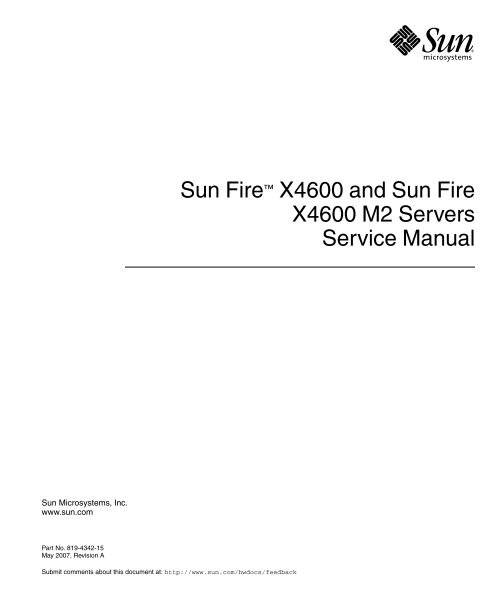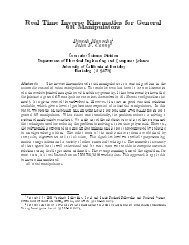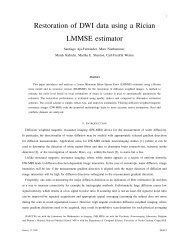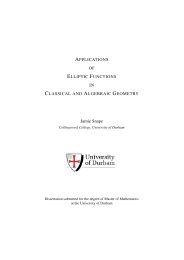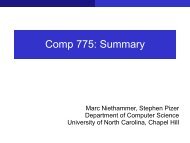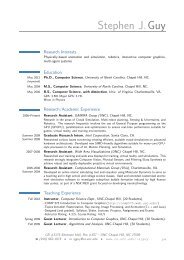Sun Fire X4600 and Sun Fire X4600 M2 Servers Service Manual
Sun Fire X4600 and Sun Fire X4600 M2 Servers Service Manual
Sun Fire X4600 and Sun Fire X4600 M2 Servers Service Manual
You also want an ePaper? Increase the reach of your titles
YUMPU automatically turns print PDFs into web optimized ePapers that Google loves.
<strong>Sun</strong> <strong>Fire</strong> <strong>X4600</strong> <strong>and</strong> <strong>Sun</strong> <strong>Fire</strong><strong>X4600</strong> <strong>M2</strong> <strong>Servers</strong><strong>Service</strong> <strong>Manual</strong><strong>Sun</strong> Microsystems, Inc.www.sun.comPart No. 819-4342-15May 2007, Revision ASubmit comments about this document at: http://www.sun.com/hwdocs/feedback
Copyright 2007 <strong>Sun</strong> Microsystems, Inc., 4150 Network Circle, Santa Clara, California 95054, U.S.A. All rights reserved.<strong>Sun</strong> Microsystems, Inc. has intellectual property rights relating to technology that is described in this document. In particular, <strong>and</strong> withoutlimitation, these intellectual property rights may include one or more of the U.S. patents listed at http://www.sun.com/patents <strong>and</strong> one ormore additional patents or pending patent applications in the U.S. <strong>and</strong> in other countries.This document <strong>and</strong> the product to which it pertains are distributed under licenses restricting their use, copying, distribution, <strong>and</strong>decompilation. No part of the product or of this document may be reproduced in any form by any means without prior written authorization of<strong>Sun</strong> <strong>and</strong> its licensors, if any.Third-party software, including font technology, is copyrighted <strong>and</strong> licensed from <strong>Sun</strong> suppliers.Parts of the product may be derived from Berkeley BSD systems, licensed from the University of California. UNIX is a registered trademark inthe U.S. <strong>and</strong> in other countries, exclusively licensed through X/Open Company, Ltd.<strong>Sun</strong>, <strong>Sun</strong> Microsystems, the <strong>Sun</strong> logo, Java, AnswerBook2, docs.sun.com, Solaris, <strong>and</strong> <strong>Sun</strong> <strong>Fire</strong> are trademarks or registered trademarks of <strong>Sun</strong>Microsystems, Inc. in the U.S. <strong>and</strong> in other countries.All SPARC trademarks are used under license <strong>and</strong> are trademarks or registered trademarks of SPARC International, Inc. in the U.S. <strong>and</strong> in othercountries. Products bearing SPARC trademarks are based upon an architecture developed by <strong>Sun</strong> Microsystems, Inc.AMD Opteron is a trademark or registered trademark of Advanced Microdevices, Inc.The OPEN LOOK <strong>and</strong> <strong>Sun</strong> Graphical User Interface was developed by <strong>Sun</strong> Microsystems, Inc. for its users <strong>and</strong> licensees. <strong>Sun</strong> acknowledgesthe pioneering efforts of Xerox in researching <strong>and</strong> developing the concept of visual or graphical user interfaces for the computer industry. <strong>Sun</strong>holds a non-exclusive license from Xerox to the Xerox Graphical User Interface, which license also covers <strong>Sun</strong>’s licensees who implement OPENLOOK GUIs <strong>and</strong> otherwise comply with <strong>Sun</strong>’s written license agreements.U.S. Government Rights—Commercial use. Government users are subject to the <strong>Sun</strong> Microsystems, Inc. st<strong>and</strong>ard license agreement <strong>and</strong>applicable provisions of the FAR <strong>and</strong> its supplements.DOCUMENTATION IS PROVIDED "AS IS" AND ALL EXPRESS OR IMPLIED CONDITIONS, REPRESENTATIONS AND WARRANTIES,INCLUDING ANY IMPLIED WARRANTY OF MERCHANTABILITY, FITNESS FOR A PARTICULAR PURPOSE OR NON-INFRINGEMENT,ARE DISCLAIMED, EXCEPT TO THE EXTENT THAT SUCH DISCLAIMERS ARE HELD TO BE LEGALLY INVALID.Copyright 2007 <strong>Sun</strong> Microsystems, Inc., 4150 Network Circle, Santa Clara, Californie 95054, Etats-Unis. Tous droits réservés.<strong>Sun</strong> Microsystems, Inc. a les droits de propriété intellectuels relatants à la technologie qui est décrit dans ce document. En particulier, et sans lalimitation, ces droits de propriété intellectuels peuvent inclure un ou plus des brevets américains énumérés à http://www.sun.com/patents etun ou les brevets plus supplémentaires ou les applications de brevet en attente dans les Etats-Unis et dans les autres pays.Ce produit ou document est protégé par un copyright et distribué avec des licences qui en restreignent l’utilisation, la copie, la distribution, et ladécompilation. Aucune partie de ce produit ou document ne peut être reproduite sous aucune forme, par quelque moyen que ce soit, sansl’autorisation préalable et écrite de <strong>Sun</strong> et de ses bailleurs de licence, s’il y en a.Le logiciel détenu par des tiers, et qui comprend la technologie relative aux polices de caractères, est protégé par un copyright et licencié par desfournisseurs de <strong>Sun</strong>.Des parties de ce produit pourront être dérivées des systèmes Berkeley BSD licenciés par l’Université de Californie. UNIX est une marquedéposée aux Etats-Unis et dans d’autres pays et licenciée exclusivement par X/Open Company, Ltd.<strong>Sun</strong>, <strong>Sun</strong> Microsystems, le logo <strong>Sun</strong>, Java, AnswerBook2, docs.sun.com, Solaris, et <strong>Sun</strong> <strong>Fire</strong> sont des marques de fabrique ou des marquesdéposées de <strong>Sun</strong> Microsystems, Inc. aux Etats-Unis et dans d’autres pays.Toutes les marques SPARC sont utilisées sous licence et sont des marques de fabrique ou des marques déposées de SPARC International, Inc.aux Etats-Unis et dans d’autres pays. Les produits portant les marques SPARC sont basés sur une architecture développée par <strong>Sun</strong>Microsystems, Inc.AMD Opteron est une marque de fabrique ou une marque deposee de Advanced Microdevices, Inc.L’interface d’utilisation graphique OPEN LOOK et <strong>Sun</strong> a été développée par <strong>Sun</strong> Microsystems, Inc. pour ses utilisateurs et licenciés. <strong>Sun</strong>reconnaît les efforts de pionniers de Xerox pour la recherche et le développement du concept des interfaces d’utilisation visuelle ou graphiquepour l’industrie de l’informatique. <strong>Sun</strong> détient une license non exclusive de Xerox sur l’interface d’utilisation graphique Xerox, cette licencecouvrant également les licenciées de <strong>Sun</strong> qui mettent en place l’interface d ’utilisation graphique OPEN LOOK et qui en outre se conformentaux licences écrites de <strong>Sun</strong>.LA DOCUMENTATION EST FOURNIE "EN L’ÉTAT" ET TOUTES AUTRES CONDITIONS, DECLARATIONS ET GARANTIES EXPRESSESOU TACITES SONT FORMELLEMENT EXCLUES, DANS LA MESURE AUTORISEE PAR LA LOI APPLICABLE, Y COMPRIS NOTAMMENTTOUTE GARANTIE IMPLICITE RELATIVE A LA QUALITE MARCHANDE, A L’APTITUDE A UNE UTILISATION PARTICULIERE OU AL’ABSENCE DE CONTREFAÇON.PleaseRecycle
ContentsPrefacexvii1. Introduction to the <strong>Sun</strong> <strong>Fire</strong> <strong>X4600</strong>/<strong>X4600</strong> <strong>M2</strong> <strong>Servers</strong> 1–11.1 Features of the Server 1–11.2 <strong>Sun</strong> <strong>Fire</strong> <strong>X4600</strong>/<strong>X4600</strong> <strong>M2</strong> Features <strong>and</strong> Components 1–31.2.1 <strong>Sun</strong> <strong>Fire</strong> <strong>X4600</strong>/<strong>X4600</strong> <strong>M2</strong> <strong>Servers</strong> Front Panel Features 1–31.2.2 <strong>Sun</strong> <strong>Fire</strong> <strong>X4600</strong>/<strong>X4600</strong> <strong>M2</strong> <strong>Servers</strong> Back Panel Features 1–41.2.3 <strong>Sun</strong> <strong>Fire</strong> <strong>X4600</strong>/<strong>X4600</strong> <strong>M2</strong> <strong>Servers</strong> Components 1–41.3 Accessory Kits 1–61.4 Additional Options <strong>and</strong> Replaceable Components 1–62. Powering On <strong>and</strong> Configuring BIOS Settings 2–12.1 Powering On the Server 2–22.2 Powering Off the Server 2–32.3 Configuring BIOS Settings 2–42.3.1 The System Console 2–42.3.2 Navigating the BIOS Setup Screens 2–42.3.3 Changing the Configuration of a BIOS Menu Item 2–52.3.4 BIOS Considerations 2–52.3.4.1 Device Booting Detection Priority 2–6iii
2.3.4.2 Ethernet Port (NIC) Device <strong>and</strong> Driver Naming 2–62.3.4.3 BIOS Option ROM Size Limitation 2–82.3.5 Descriptions of the BIOS Setup Utility Screens 2–82.3.6 BIOS Setup Utility Menu Screens 2–112.3.6.1 BIOS Main Menu Screen 2–112.3.6.2 BIOS Advanced Menu, Main Screen 2–122.3.6.3 BIOS Advanced Menu, CPU Configuration Screen 2–142.3.6.4 BIOS Advanced Menu, IDE Configuration Screen 2–152.3.6.5 BIOS Advanced Menu, SuperIO Chipset ConfigurationScreen 2–162.3.6.6 BIOS Advanced Menu, ACPI Configuration Screen 2–162.3.6.7 BIOS Advanced Menu, Advanced ACPI ConfigurationScreen 2–172.3.6.8 BIOS Advanced Menu, Event Logging Details Screen2–172.3.6.9 BIOS Advanced Menu, PowerNow Configuration 2–182.3.6.10 BIOS Advanced Menu, HyperTransport ConfigurationScreen 2–202.3.6.11 BIOS Advanced Menu, IPMI 2.0 Configuration Screen2–222.3.6.12 BIOS Advanced Menu, IPMI 2.0, View BMC Event LogScreen 2–222.3.6.13 BIOS Advanced Menu, IPMI 2.0, LAN ConfigurationScreen 2–242.3.6.14 BIOS Advanced Menu, IPMI 2.0, PEF ConfigurationScreen 2–252.3.6.15 BIOS Advanced Menu, MPS Configuration Screen 2–262.3.6.16 BIOS Advanced Menu, PCI Express ConfigurationScreen 2–26iv <strong>Sun</strong> <strong>Fire</strong> <strong>X4600</strong>/<strong>X4600</strong> <strong>M2</strong> <strong>Servers</strong> <strong>Service</strong> <strong>Manual</strong> • May 2007
2.3.6.17 BIOS Advanced Menu, Remote Access ConfigurationScreen 2–272.3.6.18 BIOS Advanced Menu, USB Configuration Screen 2–282.3.6.19 BIOS PCI/PnP Menu 2–302.3.6.20 BIOS Boot Menu, Main Screen 2–322.3.6.21 BIOS Boot Menu, Boot Settings Configuration Screen2–322.3.6.22 BIOS Boot Menu, Boot Device Priority Screen 2–332.3.6.23 BIOS Boot Menu, Hard Disk Drives Screen 2–332.3.6.24 BIOS Boot Menu, Removable Drives Screen 2–342.3.6.25 BIOS Boot Menu, CD/DVD Drives Screen 2–342.3.6.26 BIOS Security Settings Menu 2–352.3.6.27 BIOS Chipset Menu, Main Screen 2–362.3.6.28 BIOS Chipset Menu, NorthBridge ConfigurationScreen 2–362.3.6.29 BIOS Chipset Menu, NorthBridge MemoryConfiguration Screen 2–392.3.6.30 BIOS Chipset Menu, NorthBridge ECC ConfigurationScreen 2–402.3.6.31 BIOS Chipset Menu, SouthBridge ConfigurationScreen 2–412.3.6.32 BIOS Exit Options Menu Screen 2–422.4 Resetting SP <strong>and</strong> BIOS Passwords Using Jumper P20 2–432.5 Using the Force-Recovery Jumper P19 2–462.6 Using the Clear CMOS Jumper P25 2–472.7 Using the Reset <strong>and</strong> NMI Dump Switches 2–482.8 Updating the BIOS 2–492.9 Power-On Self-Test (POST) 2–493. Maintaining the <strong>Sun</strong> <strong>Fire</strong> <strong>X4600</strong>/<strong>X4600</strong> <strong>M2</strong> <strong>Servers</strong> 3–13.1 Tools <strong>and</strong> Supplies Needed 3–1Contents v
3.2 Powering Off <strong>and</strong> Removing the Covers 3–13.2.1 Powering Off the Server 3–23.2.2 Removing the Main Cover 3–33.2.3 Removing the Front Bezel 3–43.3 Replaceable Component Locations 3–53.4 Replaceable Component Procedures 3–73.4.1 Replacing the Battery 3–83.4.2 Replacing a CPU Module or CPU Filler Board 3–93.4.3 Replacing the DVD-ROM Drive 3–123.4.4 Replacing a Fan Tray 3–143.4.5 Replacing the Front Panel Indicator Board 3–163.4.6 Replacing the Front I/O Board 3–193.4.7 Replacing the GRASP Board 3–223.4.8 Replacing a Hard Disk Drive 3–253.4.9 Replacing a Hard Disk Drive Backplane 3–273.4.10 Replacing Memory Modules (DIMMs) 3–303.4.11 Replacing the Motherboard 3–323.4.12 Replacing PCI Cards 3–393.4.13 Replacing a Power Supply 3–423.4.13.1 Removing <strong>and</strong> Replacing a Power Supply 3–433.4.14 Replacing the Power Distribution Board 3–443.4.15 <strong>Service</strong>tool FRU Update Procedure 3–47A. System Specifications A–1A.1 <strong>Sun</strong> <strong>Fire</strong> <strong>X4600</strong>/<strong>X4600</strong> <strong>M2</strong> Specifications A–1B. BIOS POST Codes B–1B.1 Power-On Self-Test (POST) B–1B.1.1 How BIOS POST Memory Testing Works B–1vi <strong>Sun</strong> <strong>Fire</strong> <strong>X4600</strong>/<strong>X4600</strong> <strong>M2</strong> <strong>Servers</strong> <strong>Service</strong> <strong>Manual</strong> • May 2007
B.1.2 Redirecting Console Output B–2B.1.3 Changing POST Options B–3B.1.4 POST Codes B–4B.1.5 POST Code Checkpoints B–6C. LEDs <strong>and</strong> Jumpers C–1C.1 External LEDs C–1C.2 Internal LEDs C–5C.3 Jumpers C–10D. Connector Pinouts D–1D.1 USB Connector D–1D.2 Serial Connector D–2D.3 10/100BASE-T Connector D–2D.4 10/100/1000BASE-T Connector D–3D.5 VGA Video Connector D–4D.6 Serial Attached SCSI Connector D–5D.7 Flex Cable Motherboard Connector D–7D.8 Flex Cable Power Distribution Board Connector D–12D.9 Flex Cable DVD-ROM Drive Connector D–14D.10 Flex Cable HDD Backplane Connector D–16D.11 Motherboard Bus Bar Power Connectors D–18D.12 Front Flex Cable to Front I/O Board Connector D–20D.13 Front Flex Cable to Motherboard Connector D–22D.14 Power Supply Connector D–24D.15 Fan Module Connector D–25E. Serial Attached SCSI BIOS Configuration Utility E–1E.1 Fusion-MPT SAS BIOS Overview E–1E.1.1 Boot Initialization With BIOS Boot Specification (BBS) E–2Contents vii
E.2 Starting the SAS BIOS Configuration Utility E–2E.3 Configuration Utility Screens E–3E.3.1 User Input Keys E–4E.3.2 Adapter List Screen E–4E.3.3 Global Properties Screen E–7E.3.4 Adapter Properties Screen E–9E.3.5 SAS Topology Screen E–11E.3.6 Device Properties Screen E–16E.3.7 Device Verify Screen E–17E.3.8 Advanced Adapter Properties Screen E–19E.3.9 Advanced Device Properties Screen E–21E.3.10 PHY Properties Screen E–25E.3.11 Integrated RAID Configuration <strong>and</strong> Management Screens E–28E.3.11.1 Select New Array Type Screen E–28E.3.11.2 Create New Array Screen E–29E.3.11.3 View Array Screen E–32E.3.11.4 Manage Array Screen E–35E.3.11.5 Exit Screen E–37E.4 Performing RAID Configuration Tasks E–38E.4.1 RAID Implementation <strong>and</strong> Support E–38E.4.1.1 Automatic Data Resynchronization <strong>and</strong> Hot Spares E–39E.4.1.2 RAID Level Support E–40E.4.1.3 RAID Volume Support E–40E.4.1.4 RAID Combination Support E–40E.4.2 Creating a RAID 0 Volume E–41E.4.3 Creating a RAID 1 Volume E–41E.4.4 Creating a Second RAID Volume E–43E.4.5 Viewing RAID Volume Properties E–43viii <strong>Sun</strong> <strong>Fire</strong> <strong>X4600</strong>/<strong>X4600</strong> <strong>M2</strong> <strong>Servers</strong> <strong>Service</strong> <strong>Manual</strong> • May 2007
E.4.6 Adding Hot Spares E–43E.4.7 Deleting Hot Spares E–44E.4.8 Synchronizing an Array E–44E.4.9 Activating an Array E–44E.4.10 Deleting an Array E–45E.4.11 Locating a Disk Drive E–45F. CPU Modules <strong>and</strong> Memory DIMMs. F–1F.1 CPU Module Models F–1F.1.1 <strong>Sun</strong> <strong>Fire</strong> <strong>X4600</strong> CPU Module F–2F.1.1.1 Physical Layout F–2F.1.1.2 DIMM Usage F–4F.1.2 <strong>Sun</strong> <strong>Fire</strong> <strong>X4600</strong> <strong>M2</strong> 4-DIMM CPU Module F–4F.1.2.1 Physical Layout F–4F.1.2.2 DIMM Usage F–6F.1.3 <strong>Sun</strong> <strong>Fire</strong> <strong>X4600</strong> <strong>M2</strong> 8-DIMM CPU Module F–6F.1.3.1 Physical Layout F–6F.1.3.2 DIMM Usage F–8F.2 Populating a Server With CPU Modules F–9F.3 Locating Faulty CPUs <strong>and</strong> DIMMs F–12G. Power Supplies G–1G.1 Power Supply Models G–1G.2 Redundancy G–1IndexIndex–1Contents ix
x <strong>Sun</strong> <strong>Fire</strong> <strong>X4600</strong>/<strong>X4600</strong> <strong>M2</strong> <strong>Servers</strong> <strong>Service</strong> <strong>Manual</strong> • May 2007
FiguresFIGURE 1-1 <strong>Sun</strong> <strong>Fire</strong> <strong>X4600</strong>/<strong>X4600</strong> <strong>M2</strong> <strong>Servers</strong> Front Panel Features 1–3FIGURE 1-2 <strong>Sun</strong> <strong>Fire</strong> <strong>X4600</strong>/<strong>X4600</strong> <strong>M2</strong> <strong>Servers</strong> Back Panel 1–4FIGURE 1-3 <strong>Sun</strong> <strong>Fire</strong> <strong>X4600</strong>/<strong>X4600</strong> <strong>M2</strong> Replaceable Component Locations 1–5FIGURE 2-1 <strong>Sun</strong> <strong>Fire</strong> <strong>X4600</strong>/<strong>X4600</strong> <strong>M2</strong> <strong>Servers</strong> Front Panel 2–3FIGURE 2-2 Ethernet Port Chassis Labeling Designations 2–6FIGURE 2-3 <strong>Sun</strong> <strong>Fire</strong> <strong>X4600</strong> NIC Naming Conventions 2–7FIGURE 2-4 <strong>Sun</strong> <strong>Fire</strong> <strong>X4600</strong> <strong>M2</strong> NIC Naming Conventions 2–8FIGURE 2-5 BIOS Setup Utility Menu Tree 2–10FIGURE 2-6 Location of Jumpers on the Motherboard 2–45FIGURE 2-7 <strong>Sun</strong> <strong>Fire</strong> <strong>X4600</strong>/<strong>X4600</strong> <strong>M2</strong> <strong>Servers</strong> Back Panel 2–49FIGURE 3-1 <strong>Sun</strong> <strong>Fire</strong> <strong>X4600</strong>/<strong>X4600</strong> <strong>M2</strong> <strong>Servers</strong> Front Panel 3–2FIGURE 3-2 Removing the Main Cover 3–3FIGURE 3-3 Removing the Front Bezel 3–4FIGURE 3-4 <strong>Sun</strong> <strong>Fire</strong> <strong>X4600</strong>/<strong>X4600</strong> <strong>M2</strong> Replaceable Component Locations 3–6FIGURE 3-5 Removing the Battery 3–8FIGURE 3-6 Removing a CPU Module From a CPU Module Bay 3–10FIGURE 3-7 Installing a CPU Module 3–12FIGURE 3-8 Removing the DVD Drive 3–13FIGURE 3-9 System Designation of Fan Trays 3–14FIGURE 3-10 Removing a Fan Tray 3–15xi
FIGURE 3-11 Removing the Fan Tray Carriage 3–17FIGURE 3-12 Removing the Front Panel Indicator Board 3–18FIGURE 3-13 Removing the Front I/O Board 3–21FIGURE 3-14 Removing the GRASP Board 3–24FIGURE 3-15 <strong>Sun</strong> <strong>Fire</strong> <strong>X4600</strong>/<strong>X4600</strong> <strong>M2</strong> Designation of Hard Disk Drives 3–25FIGURE 3-16 Opening the Hard Disk Drive Latch 3–26FIGURE 3-17 Removing the HDD Backplane 3–29FIGURE 3-18 Removing a DIMM 3–31FIGURE 3-19 Removing Rear CPU Module Guide 3–34FIGURE 3-20 Motherboard Flex Cable Connectors <strong>and</strong> Bus Bar Screw Locations 3–35FIGURE 3-21 Removing The Motherboard 3–36FIGURE 3-22 <strong>Sun</strong> <strong>Fire</strong> <strong>X4600</strong>/<strong>X4600</strong> <strong>M2</strong> Locations, Designations, <strong>and</strong> Speeds of PCI Card Slots 3–41FIGURE 3-23 Opening the PCI Card Locking Lever <strong>and</strong> Removing the PCI Card 3–42FIGURE 3-24 <strong>Sun</strong> <strong>Fire</strong> <strong>X4600</strong>/<strong>X4600</strong> <strong>M2</strong> Locations <strong>and</strong> Designations of Power Supplies 3–43FIGURE 3-25 Removing a Power Supply 3–44FIGURE 3-26 Disconnecting the Power Distribution Board From the Chassis 3–46FIGURE C-1 <strong>Sun</strong> <strong>Fire</strong> <strong>X4600</strong>/<strong>X4600</strong> <strong>M2</strong> <strong>Servers</strong> Front Panel LEDs C–2FIGURE C-2 <strong>Sun</strong> <strong>Fire</strong> <strong>X4600</strong>/<strong>X4600</strong> <strong>M2</strong> <strong>Servers</strong> Back Panel LEDs C–2FIGURE C-3 Fan Tray Fault LED Locations C–2FIGURE C-4 <strong>Sun</strong> <strong>Fire</strong> <strong>X4600</strong> Fault LED <strong>and</strong> Button Locations on the CPU module C–6FIGURE C-5 LEDs on Motherboard <strong>and</strong> GRASP board C–8FIGURE C-6 Jumpers on the Motherboard C–11FIGURE D-1 USB Connector D–1FIGURE D-2 Serial Connector D–2FIGURE D-3 10/100BASE-T Connector D–3FIGURE D-4 10/100/1000BASE-T Connector D–3FIGURE D-5 VGA Video Connector D–4FIGURE D-6 Serial Attached SCSI Connector D–5FIGURE D-7 Flex Cable Motherboard Connector D–8FIGURE D-8 Flex Cable PDB Connector D–12xii <strong>Sun</strong> <strong>Fire</strong> <strong>X4600</strong>/<strong>X4600</strong> <strong>M2</strong> <strong>Servers</strong> <strong>Service</strong> <strong>Manual</strong> • May 2007
FIGURE D-9 Flex Cable DVD-ROM Drive IDE Connector D–14FIGURE D-10 Flex Cable HDD Backplane IDE Connector D–16FIGURE D-11 Motherboard Bus Bar Connector D–19FIGURE D-12 Front Flex Cable to Front I/O Board Connector D–20FIGURE D-13 Front Flex Cable to Motherboard Connector D–22FIGURE D-14 Power Supply Connector D–24FIGURE D-15 Fan Module Connector D–26FIGURE E-1 Adapter List Screen E–6FIGURE E-2 Global Properties Screen E–8FIGURE E-3 Adapter Properties Screen E–9FIGURE E-4 SAS Topology Screen E–11FIGURE E-5 SAS Topology Screen 2, Negotiated Link Speed E–12FIGURE E-6 SAS Topology Screen 3, Maximum Link Speed E–13FIGURE E-7 SAS Topology Screen 4, Target Capabilities E–13FIGURE E-8 SAS Topology Screen 5, Initiator Capabilities E–14FIGURE E-9 Device Properties Screen E–16FIGURE E-10 Device Verify Screen E–18FIGURE E-11 Advanced Adapter Properties Screen E–20FIGURE E-12 Advanced Device Properties Screen E–22FIGURE E-13 PHY Properties Screen E–26FIGURE E-14 Select New Array Type Screen E–29FIGURE E-15 Create New Array Screen E–30FIGURE E-16 View Array Screen E–32FIGURE E-17 Manage Array Screen E–35FIGURE E-18 Exit Screen E–37FIGURE F-1 Physical Layout of <strong>Sun</strong> <strong>Fire</strong> <strong>X4600</strong> CPU Module F–3FIGURE F-2 Physical Layout of <strong>Sun</strong> <strong>Fire</strong> <strong>X4600</strong> <strong>M2</strong> 4-DIMM CPU M F–5FIGURE F-3 Physical Layout of <strong>Sun</strong> <strong>Fire</strong> <strong>X4600</strong> <strong>M2</strong> 8-DIMM CPU Module F–7FIGURE F-4 <strong>Sun</strong> <strong>Fire</strong> <strong>X4600</strong>/<strong>X4600</strong> <strong>M2</strong> CPU Module Slots F–9FIGURE F-5 CPU Module Population rules <strong>and</strong> numbering F–11Figures xiii
xiv <strong>Sun</strong> <strong>Fire</strong> <strong>X4600</strong>/<strong>X4600</strong> <strong>M2</strong> <strong>Servers</strong> <strong>Service</strong> <strong>Manual</strong> • May 2007
TablesTABLE 1-1 Summary of Features 1–2TABLE 1-2 <strong>Sun</strong> <strong>Fire</strong> <strong>X4600</strong>/<strong>X4600</strong> <strong>M2</strong> Accessory Kit 1–6TABLE 2-1 BIOS Setup Screens Summary 2–8TABLE A-1 <strong>Sun</strong> <strong>Fire</strong> <strong>X4600</strong>/<strong>X4600</strong> <strong>M2</strong> Physical Specifications A–1TABLE A-2 <strong>Sun</strong> <strong>Fire</strong> <strong>X4600</strong>/<strong>X4600</strong> <strong>M2</strong> Power Specifications A–2TABLE A-3 <strong>Sun</strong> <strong>Fire</strong> <strong>X4600</strong>/<strong>X4600</strong> <strong>M2</strong> Environmental Specifications A–2TABLE A-4 <strong>Sun</strong> <strong>Fire</strong> <strong>X4600</strong>/<strong>X4600</strong> <strong>M2</strong> Acoustic Noise Emission Specifications A–3TABLE B-1 POST Codes B–4TABLE B-2 POST Code Checkpoints B–6TABLE C-1 Fan Tray LED Functions C–1TABLE C-2 Front Panel LED Functions C–3TABLE C-3 Back Panel LED Functions C–4TABLE C-4 CPU Module LED Functions C–7TABLE C-5 Motherboard <strong>and</strong> GRASP Board LED Functions C–9TABLE C-6 Jumper Functions C–11TABLE D-1 USB Connector Pinouts D–1TABLE D-2 Serial Connector Pinouts D–2TABLE D-3 10/100BASE-T Connector Pinouts D–3TABLE D-4 10/100/1000BASE-T Connector Pinouts D–4TABLE D-5 VGA Video Connector Pinouts D–4xv
TABLE D-6 Serial Attached SCSI Connector Pinouts D–6TABLE D-7 Flex Cable Motherboard Connector Pinouts D–8TABLE D-8 Flex Cable PDB Connector Pinouts D–13TABLE D-9 Flex Cable DVD-ROM Drive IDE Connector Pinouts D–14TABLE D-10 Flex Cable HDD Backplane IDE Connector Pinouts D–16TABLE D-11 Motherboard Bus Bar Connector Pinouts D–19TABLE D-12 Front Flex Cable to Front I/O Board Connector Pinouts D–20TABLE D-13 Front Flex Cable to Motherboard Connector Pinouts D–22TABLE D-14 Power Supply Connector Pinouts D–24TABLE D-15 Fan Module Connector Pinouts D–26TABLE E-1 User Input Keys E–4TABLE E-2 Adapter List Screen Field Descriptions E–6TABLE E-3 Global Properties Screen Field Descriptions E–8TABLE E-4 Adapter Properties Screen Field Descriptions E–9TABLE E-5 SAS Topology Screens Field Descriptions E–14TABLE E-6 Device Properties Screen Field Descriptions E–16TABLE E-7 Device Verify Screen Field Descriptions E–18TABLE E-8 Advanced Adapter Properties Screen Field Descriptions E–20TABLE E-9 Advanced Device Properties Screen Field Descriptions E–22TABLE E-10 PHY Properties Screen Field Descriptions E–26TABLE E-11 Create New Array Screen Field Descriptions E–30TABLE E-12 View Array Screen Field Descriptions E–32TABLE E-13 Manage Array Screen Field Descriptions E–35TABLE F-1 <strong>Sun</strong> <strong>Fire</strong> <strong>X4600</strong> CPU Module LEDs F–3TABLE F-2 DIMM Slots in <strong>Sun</strong> <strong>Fire</strong> <strong>X4600</strong> CPU Module F–4TABLE F-3 LEDs on <strong>Sun</strong> <strong>Fire</strong> <strong>X4600</strong> <strong>M2</strong> CPU 4-DIMM Module F–5TABLE F-4 DIMM Slots in <strong>Sun</strong> <strong>Fire</strong> <strong>X4600</strong> CPU Module F–6TABLE F-5 LEDs on <strong>Sun</strong> <strong>Fire</strong> <strong>X4600</strong> <strong>M2</strong> CPU 4-DIMM Module F–7TABLE F-6 <strong>Sun</strong> <strong>Fire</strong> <strong>X4600</strong> <strong>M2</strong> 8-DIMM CPU Module DIMM Slots F–8xvi <strong>Sun</strong> <strong>Fire</strong> <strong>X4600</strong>/<strong>X4600</strong> <strong>M2</strong> <strong>Servers</strong> <strong>Service</strong> <strong>Manual</strong> • May 2007
PrefaceThis <strong>Sun</strong> <strong>Fire</strong> <strong>X4600</strong> <strong>and</strong> <strong>Sun</strong> <strong>Fire</strong> <strong>X4600</strong> <strong>M2</strong> <strong>Service</strong> <strong>Manual</strong> contains information<strong>and</strong> procedures for maintaining <strong>and</strong> upgrading the servers, including the systemBIOS.Note – The information in this chapter applies to the original <strong>Sun</strong> <strong>Fire</strong> <strong>X4600</strong> server,<strong>and</strong> to the <strong>Sun</strong> <strong>Fire</strong> <strong>X4600</strong> <strong>M2</strong> server, unless otherwise noted in the text.Before You Read This DocumentIt is important that you review the safety guidelines in the <strong>Sun</strong> <strong>Fire</strong> <strong>X4600</strong> <strong>and</strong> <strong>Sun</strong><strong>Fire</strong> <strong>X4600</strong> <strong>M2</strong> <strong>Servers</strong> Safety <strong>and</strong> Compliance Guide (819-4348).Using UNIX Comm<strong>and</strong>sThis document might not contain information about basic UNIX ® comm<strong>and</strong>s <strong>and</strong>procedures, such as shutting down the system, booting the system, <strong>and</strong> configuringdevices. Refer to the following for this information:■ Software documentation that you received with your system■ Solaris Operating System documentation, which is at:http://docs.sun.comxvii
Related DocumentationFor a description of the document set for the <strong>Sun</strong> <strong>Fire</strong> <strong>X4600</strong>/<strong>X4600</strong> <strong>M2</strong> <strong>Servers</strong>, seethe Where To Find Documentation sheet that is packed with your system <strong>and</strong> alsoposted at the product's documentation site.For the <strong>Sun</strong> <strong>Fire</strong> <strong>X4600</strong>:For the <strong>Sun</strong> <strong>Fire</strong> <strong>X4600</strong> <strong>M2</strong>:http://www.sun.com/products-nsolutions/hardware/docs/<strong>Servers</strong>/x64_servers/x4600/http://www.sun.com/products-nsolutions/hardware/docs/<strong>Servers</strong>/x64_servers/x4600m2/Translated versions of some of these documents are available at the web sitedescribed above in French, Simplified Chinese, Traditional Chinese, Korean, <strong>and</strong>Japanese. English documentation is revised more frequently <strong>and</strong> might be more upto-datethan the translated documentation.For all <strong>Sun</strong> hardware documentation, s:http://www.sun.com/documentationFor Solaris <strong>and</strong> other software documentation, go to:http://docs.sun.comxviii <strong>Sun</strong> <strong>Fire</strong> <strong>X4600</strong>/<strong>X4600</strong> <strong>M2</strong> <strong>Servers</strong> <strong>Service</strong> <strong>Manual</strong> • May 2007
Typographic ConventionsThird-PartyTypeface *AaBbCc123AaBbCc123AaBbCc123MeaningThe names of comm<strong>and</strong>s, files,<strong>and</strong> directories; on-screencomputer outputWhat you type, when contrastedwith on-screen computer outputBook titles, new words or terms,words to be emphasized.Replace comm<strong>and</strong>-line variableswith real names or values.ExamplesEdit your.login file.Use ls -a to list all files.% You have mail.% suPassword:Read Chapter 6 in the User’s Guide.These are called class options.You must be superuser to do this.To delete a file, type rm filename.* The settings on your browser might differ from these settings.Web Sites<strong>Sun</strong> is not responsible for the availability of third-party web sites mentioned in thisdocument. <strong>Sun</strong> does not endorse <strong>and</strong> is not responsible or liable for any content,advertising, products, or other materials that are available on or through such sitesor resources. <strong>Sun</strong> will not be responsible or liable for any actual or alleged damageor loss caused by or in connection with the use of or reliance on any such content,goods, or services that are available on or through such sites or resources.<strong>Sun</strong> Welcomes Your Comments<strong>Sun</strong> is interested in improving its documentation <strong>and</strong> welcomes your comments <strong>and</strong>suggestions. You can submit your comments by going to:http://www.sun.com/hwdocs/feedbackPlease include the title <strong>and</strong> part number of your document with your feedback:<strong>Sun</strong> <strong>Fire</strong> <strong>X4600</strong>/<strong>X4600</strong> <strong>M2</strong> <strong>Servers</strong> <strong>Service</strong> <strong>Manual</strong>, part number 819-4342-15Preface xix
xx <strong>Sun</strong> <strong>Fire</strong> <strong>X4600</strong>/<strong>X4600</strong> <strong>M2</strong> <strong>Servers</strong> <strong>Service</strong> <strong>Manual</strong> • May 2007
CHAPTER 1Introduction to the <strong>Sun</strong> <strong>Fire</strong><strong>X4600</strong>/<strong>X4600</strong> <strong>M2</strong> <strong>Servers</strong>This chapter contains an overview of the <strong>Sun</strong> <strong>Fire</strong> <strong>X4600</strong>/<strong>X4600</strong> <strong>M2</strong> <strong>Servers</strong>,including features <strong>and</strong> orderable components.Note – The information in this chapter applies both to the original <strong>Sun</strong> <strong>Fire</strong> <strong>X4600</strong>server, <strong>and</strong> to the <strong>Sun</strong> <strong>Fire</strong> <strong>X4600</strong> <strong>M2</strong> server, unless otherwise noted in the text.1.1 Features of the ServerThe <strong>Sun</strong> <strong>Fire</strong> <strong>X4600</strong>/<strong>X4600</strong> <strong>M2</strong> server takes full advantage of the exceptional power<strong>and</strong> performance of the AMD Opteron processor. The server has a four-rack-unitchassis with up to eight CPU modules. Each CPU module is a single-board unit thatprovides local power conversion (VRM), a CPU socket, <strong>and</strong> a number of DIMMslots. For the original <strong>Sun</strong> <strong>Fire</strong> <strong>X4600</strong> server, CPU modules are available with 4DIMM slots. For the <strong>Sun</strong> <strong>Fire</strong> <strong>X4600</strong> <strong>M2</strong> server, CPU modules are available with 4<strong>and</strong> 8 DIMM slots.This server provides the following maximum system configurations:■■■■Eight CPUs (single- or dual-core)64 DIMMs (maximum 256 GB using 4-GB DIMMs on 8-DIMM CPU modules))Four 2.5-inch (63.5-mm) SAS hard disk drivesEight PCI Expansion slots (two PCI-X slots <strong>and</strong> six PCI-Express (PCI-E) slots)This server is 24 inches (610-mm) deep <strong>and</strong> is compatible with all data center 28-inch(711.2-mm) racks. Airflow is strictly front-to-back <strong>and</strong> supports the highestperformanceOpteron CPUs at 95˚ F (35˚ C) ambient temperature.1-1
St<strong>and</strong>ard I/O includes four 10/100/1000BASE-T Gigabit Ethernet ports, VGA video,serial, four USB ports, <strong>and</strong> one 10/100BASE-T Ethernet management port. An SASon-board disk controller supports up to four SAS disk drives.The <strong>Sun</strong> <strong>Fire</strong> <strong>X4600</strong> server includes an extensive set of Reliability, Availability, <strong>and</strong><strong>Service</strong>ability (RAS) features, such as hot-swappable <strong>and</strong> redundant hard disk drives(when RAID1 is used), fans, <strong>and</strong> power supplies. The servers also provide anintegrated lights out management (ILOM) service processor function, which includesremote boot <strong>and</strong> remote software upgrades.TABLE 1-1 summarizes the features of the <strong>Sun</strong> <strong>Fire</strong> <strong>X4600</strong> server.TABLE 1-1Summary of FeaturesFeature orComponentCPU<strong>Sun</strong> <strong>Fire</strong> <strong>X4600</strong>/<strong>X4600</strong> <strong>M2</strong> <strong>Servers</strong>Two, four, six, or eight CPU modules, each with a single AMD64 Opteron dual-coreprocessor (1MByte L2 cache per CPU core, up to 140W)Processor BIOSMemoryHard disk drives(HDDs)Boardmanagementcontroller (BMC)RAID optionsNetwork I/OPCI I/OOther I/ORemovable mediadevicesPowerFans8 Mbit flash EEPROM with LPC interfaceUp to 64 DIMMs of DDR1 (<strong>Sun</strong> <strong>Fire</strong> <strong>X4600</strong>) or DDR2 (<strong>Sun</strong> <strong>Fire</strong> <strong>X4600</strong> <strong>M2</strong>).Up to four Serial-Attached SCSI (SAS) HDDs(2.5 inch or 63.5 mm)Motorola MPC8248 @ 266 MHzFour-channel SAS RAID disk controller• Four 10/100/1000BASE-T Gigabit Ethernet ports (RJ-45 connectors)• One 10/100BASE-T Ethernet net management port (RJ-45 connector)• One RS-232 serial port (RJ-45 connector)Up to eight PCI cards:• Two 100-MHz low-profile PCI-X slots• Four 8-lane low-profile PCI-E slots• Two 4-lane low-profile PCI-E slots• Four USB 2.0 ports• One VGA video portInternal slim DVD-ROM driveFour 850W or 950W power suppliesFour front fan modules; also one fan in each power supplyCooling is front-to-back forced air.1-2 <strong>Sun</strong> <strong>Fire</strong> <strong>X4600</strong>/<strong>X4600</strong> <strong>M2</strong> <strong>Servers</strong> <strong>Service</strong> <strong>Manual</strong> • May 2007
1.2 <strong>Sun</strong> <strong>Fire</strong> <strong>X4600</strong>/<strong>X4600</strong> <strong>M2</strong> Features <strong>and</strong>ComponentsThis section contains illustrations that you can use to become familiar with thefeatures <strong>and</strong> components of the <strong>Sun</strong> <strong>Fire</strong> <strong>X4600</strong>/<strong>X4600</strong> <strong>M2</strong> <strong>Servers</strong>.1.2.1 <strong>Sun</strong> <strong>Fire</strong> <strong>X4600</strong>/<strong>X4600</strong> <strong>M2</strong> <strong>Servers</strong> Front PanelFeaturesFIGURE 1-1 shows the features of the front panel.Chapter 1 Introduction to the <strong>Sun</strong> <strong>Fire</strong> <strong>X4600</strong>/<strong>X4600</strong> <strong>M2</strong> <strong>Servers</strong> 1-3
FIGURE 1-1<strong>Sun</strong> <strong>Fire</strong> <strong>X4600</strong>/<strong>X4600</strong> <strong>M2</strong> <strong>Servers</strong> Front Panel FeaturesLocate button/LED<strong>Service</strong> action required LEDPower/OK LEDHard disk drive status indicator LEDsPower buttonFront fan fault LEDPower supply fault LEDSystem overheat fault LEDUSB ports (two)DVD-ROM drive slotHard disk drives (four)1.2.2 <strong>Sun</strong> <strong>Fire</strong> <strong>X4600</strong>/<strong>X4600</strong> <strong>M2</strong> <strong>Servers</strong> Back PanelFeaturesFIGURE 1-2 shows the features of the back panel.1-4 <strong>Sun</strong> <strong>Fire</strong> <strong>X4600</strong>/<strong>X4600</strong> <strong>M2</strong> <strong>Servers</strong> <strong>Service</strong> <strong>Manual</strong> • May 2007
FIGURE 1-2<strong>Sun</strong> <strong>Fire</strong> <strong>X4600</strong>/<strong>X4600</strong> <strong>M2</strong> <strong>Servers</strong> Back PanelPower supplies (4)10/100 Ethernet portfor net managementPCI-X card slots (2) PCI-E card slots (3)Video connectorPCI-E card slots (3)10/100/1000Serial management portGigabit Ethernet ports (4)USB connectors (2)Power/OK LED<strong>Service</strong> Action Required LEDLocate Button/LED1.2.3 <strong>Sun</strong> <strong>Fire</strong> <strong>X4600</strong>/<strong>X4600</strong> <strong>M2</strong> <strong>Servers</strong> ComponentsFIGURE 1-3 shows the locations of the <strong>Sun</strong> <strong>Fire</strong> <strong>X4600</strong>/<strong>X4600</strong> <strong>M2</strong> <strong>Servers</strong> components,with the top cover removed.Chapter 1 Introduction to the <strong>Sun</strong> <strong>Fire</strong> <strong>X4600</strong>/<strong>X4600</strong> <strong>M2</strong> <strong>Servers</strong> 1-5
FIGURE 1-3<strong>Sun</strong> <strong>Fire</strong> <strong>X4600</strong>/<strong>X4600</strong> <strong>M2</strong> Replaceable Component LocationsHard-disk drives<strong>and</strong> DVD driveFront bezelFan trays (4)Front I/O board(not visible under fan)Hard-disk drivebackplane(not visible underchassis plate)Front flex cable withfront indicator panel(not visible under fan)CPU module slots (8)Flex cableCPU module (up to 8)PowerDistributionboardDIMMs on CPU module(up to 8 DIMMs on each)BatteryGRASPboardPower supplies (4) PCI-X slots (2) PCI-E slots (6)1.3 Accessory KitsTABLE 1-2 lists the contents of the accessory kit that is shipped with the <strong>Sun</strong> <strong>Fire</strong>1-6 <strong>Sun</strong> <strong>Fire</strong> <strong>X4600</strong>/<strong>X4600</strong> <strong>M2</strong> <strong>Servers</strong> <strong>Service</strong> <strong>Manual</strong> • May 2007
<strong>X4600</strong>/<strong>X4600</strong> <strong>M2</strong> <strong>Servers</strong>.TABLE 1-2<strong>Sun</strong> <strong>Fire</strong> <strong>X4600</strong>/<strong>X4600</strong> <strong>M2</strong> Accessory KitItemPart Number<strong>Sun</strong> <strong>Fire</strong> <strong>X4600</strong> Server Tools <strong>and</strong> Drivers CD 705-7780<strong>Sun</strong> <strong>Fire</strong> <strong>X4600</strong> Server Bootable Diagnostics CD 705-7781<strong>Sun</strong> <strong>Fire</strong> <strong>X4600</strong> Server <strong>Sun</strong> Installation Assistant CD 705-0528<strong>Sun</strong> N1 System Manager DVD 825-6459<strong>Sun</strong> <strong>Fire</strong> <strong>X4600</strong> Server Installation Guide (printed manual) 819-4341Where to Find <strong>Sun</strong> <strong>Fire</strong> <strong>X4600</strong> Documentation (printed sheet) 819-4349Important Safety Information About <strong>Sun</strong> Hardware (printed manual) 816-7190Solaris 10 6/06 Software Entitlement (printed sheet) 819-5836Software License Agreement (printed sheet) 819-0764Serial-to-RJ45 cable adapter (DB9S-to-RJ-45F) 530-31001.4 Additional Options <strong>and</strong> ReplaceableComponentsSupported components <strong>and</strong> their part numbers are subject to change over time. Forthe most up-to-date list of replaceable components for these servers, go to:http://sunsolve.sun.com/h<strong>and</strong>book_pub/Systems/1. Click the name <strong>and</strong> model of your server.2. On the product page that opens for the server, click Full Components List forthe list of components.Chapter 1 Introduction to the <strong>Sun</strong> <strong>Fire</strong> <strong>X4600</strong>/<strong>X4600</strong> <strong>M2</strong> <strong>Servers</strong> 1-7
CHAPTER 2Powering On <strong>and</strong> Configuring BIOSSettingsNote – The information in this chapter applies to the original <strong>Sun</strong> <strong>Fire</strong> <strong>X4600</strong> server,<strong>and</strong> to the <strong>Sun</strong> <strong>Fire</strong> <strong>X4600</strong> <strong>M2</strong> server, unless otherwise noted in the text.This chapter contains the following procedures <strong>and</strong> information:■ Section 2.1, “Powering On the Server” on page 2-2■ Section 2.2, “Powering Off the Server” on page 2-3■ Section 2.3, “Configuring BIOS Settings” on page 2-4■ Section 2.4, “Resetting SP <strong>and</strong> BIOS Passwords Using Jumper P20” on page 2-43■ Section 2.5, “Using the Force-Recovery Jumper P19” on page 2-46■ Section 2.6, “Using the Clear CMOS Jumper P25” on page 2-47■ Section 2.7, “Using the Reset <strong>and</strong> NMI Dump Switches” on page 2-48■ Section 2.8, “Updating the BIOS” on page 2-49■ Section 2.9, “Power-On Self-Test (POST)” on page 2-492-1
2.1 Powering On the ServerNote – Before powering on your server for the first time, follow the installation <strong>and</strong>cabling instructions provided in the <strong>Sun</strong> <strong>Fire</strong> <strong>X4600</strong> <strong>and</strong> <strong>Sun</strong> <strong>Fire</strong> <strong>X4600</strong> <strong>M2</strong>Installation Guide (819-4341), which is shipped with the system <strong>and</strong> is also availableonline at:http://www.sun.com/products-nsolutions/hardware/docs/<strong>Servers</strong>/x64_servers/x4600/Caution – Do not operate the server without all fans, component heat sinks, airbaffles, <strong>and</strong> the cover installed. Severe damage to server components can occur if theserver is operated without adequate cooling mechanisms.1. Verify that AC power cords have been connected to the server's power supplies<strong>and</strong> that st<strong>and</strong>by power is on.In st<strong>and</strong>by power mode, the Power/OK LED on the front panel flashes, indicatingthat the service processor is working <strong>and</strong> the system is ready to be fully powered onto main power mode. See FIGURE 2-1 for the LED location.2. Use a pencil or other pointed object to press <strong>and</strong> release the recessed Powerbutton on the server front panel. See FIGURE 2-1 for the Power button location.When main power is applied to the full server, the Power/OK LED next to thePower button lights <strong>and</strong> remains lit.2-2 <strong>Sun</strong> <strong>Fire</strong> <strong>X4600</strong>/<strong>X4600</strong> <strong>M2</strong> <strong>Servers</strong> <strong>Service</strong> <strong>Manual</strong> • May 2007
FIGURE 2-1<strong>Sun</strong> <strong>Fire</strong> <strong>X4600</strong>/<strong>X4600</strong> <strong>M2</strong> <strong>Servers</strong> Front PanelPower/OK LEDPower buttonDVD-ROM driveUSB ports (2) Hard disk drives (4)2.2 Powering Off the ServerThere are two methods for shutting down the server from main power mode tost<strong>and</strong>by power mode.■ Graceful shutdown – Use a pencil or other pointed object to press <strong>and</strong> release thePower button on the front panel. This causes Advanced Configuration <strong>and</strong> PowerInterface (ACPI) enabled operating systems to perform an orderly shutdown ofthe operating system. <strong>Servers</strong> not running ACPI-enabled operating systems willshut down to st<strong>and</strong>by power mode immediately.■ Emergency shutdown – Press <strong>and</strong> hold the Power button for four seconds toforce main power off <strong>and</strong> enter st<strong>and</strong>by power mode.When main power is off, the Power/OK LED on the front panel begins flashing,indicating that the server is in st<strong>and</strong>by power mode.Caution – When you use the Power button to enter st<strong>and</strong>by power mode, power isstill directed to the GRASP board <strong>and</strong> power supply fans, indicated when thePower/OK LED is flashing. To completely power off the server, you must disconnectthe AC power cords from the back panel of the server.Chapter 2 Powering On <strong>and</strong> Configuring BIOS Settings 2-3
2.3 Configuring BIOS SettingsThis section describes how to view <strong>and</strong> modify the BIOS settings.The Basic Input/Output System (BIOS) has a Setup utility stored in the BIOS flashmemory. The Setup utility reports system information <strong>and</strong> can be used to configurethe BIOS settings. The configured data is provided with context-sensitive Help <strong>and</strong>is stored in the system's battery-backed CMOS RAM. If the configuration stored inthe CMOS RAM is invalid, the BIOS settings will default to the original statespecified at the factory.2.3.1 The System ConsoleBIOS setup screens are accessed through the system console at boot time. You caninteract directly with the console using a monitor connected to the VGA connectoron the back, together with a keyboard <strong>and</strong> mouse connected to USB ports.Alternately, you can access the system console using Integrated Lights OutManagement (ILOM). The ILOM is accessible through the serial management port,as well as over your LAN using the Ethernet management port. For moreinformation, refer to Integrated Lights Out Manager (ILOM) Administration Guide forILOM 1.1.1 (820-0280).2.3.2 Navigating the BIOS Setup ScreensWhen the system begins booting, the user is prompted (through the system console)to press the F2 key, If you do so, the first BIOS Setup menu screen is displayed. TheBIOS Setup utility contains seven menu screens, which are displayed in thefollowing order:1. Main2. Advanced3. PCI/PnP, Boot4. Security5. Chipset6. Exit.2-4 <strong>Sun</strong> <strong>Fire</strong> <strong>X4600</strong>/<strong>X4600</strong> <strong>M2</strong> <strong>Servers</strong> <strong>Service</strong> <strong>Manual</strong> • May 2007
Use the left <strong>and</strong> right arrow keys to move sequentially back <strong>and</strong> forth through theseven screens. Fields that can be reconfigured are displayed in color. All other fieldsare non-configurable. Use the up <strong>and</strong> down arrow keys on the keyboard to scrollthrough a screen's menu. Use the Tab key to move back <strong>and</strong> forth across columns.2.3.3 Changing the Configuration of a BIOS Menu Item1. To change the system parameters, enter the BIOS Setup utility by pressing theF2 key while the system is performing the power-on self-test (POST).POST testing is indicated when the Power/OK LEDs on the front <strong>and</strong> backpanels go into slow-blink mode.2. Highlight the field to be modified using the arrow <strong>and</strong> Tab keys.3. Press Enter to select the field.A dialog box appears. The box presents you with the options available for thesetup field that you have chosen.4. Modify the setup field <strong>and</strong> close the screen.5. If you need to modify other setup parameters, use the arrow <strong>and</strong> Tab keys tonavigate to the desired screen <strong>and</strong> menu item, then repeat Steps 1 through 3.Otherwise, go to Step 6.6. Press <strong>and</strong> release the right arrow key until the Exit menu screen is displayed.7. Follow the instructions on the Exit menu screen to save your changes <strong>and</strong> exitthe Setup utility.2.3.4 BIOS ConsiderationsThis section contains special considerations regarding the system BIOS, including:■ Section 2.3.4.1, “Device Booting Detection Priority” on page 2-6■ Section 2.3.4.2, “Ethernet Port (NIC) Device <strong>and</strong> Driver Naming” on page 2-6■ Section 2.3.4.3, “BIOS Option ROM Size Limitation” on page 2-82.3.4.1 Device Booting Detection PriorityThe devices <strong>and</strong> PCI slots are detected by the BIOS during startup in this order:1. PCI-E slot 2Chapter 2 Powering On <strong>and</strong> Configuring BIOS Settings 2-5
2. PCI-E slot 33. PCI-E slot 44. On-board Intel NIC5. PCI-X slot 06. PCI-X slot 17. On-board LSI SCSI controller8. PCI-E slot 59. PCI-E slot 610. PCI-E slot 7See Section 3.4.12, “Replacing PCI Cards” on page 3-39 for the locations of the PCIslots.2.3.4.2 Ethernet Port (NIC) Device <strong>and</strong> Driver NamingThese servers each have four 10/100/1000BASE-T Gigabit Ethernet ports connectedto individual Network Interface Cards (NICs). The chassis labeling of the physicalports is shown in FIGURE 2-2.FIGURE 2-2NET 2Ethernet Port Chassis Labeling DesignationsNET 3NET 0NET 1The logical device naming for the NICs is reported differently by different interfaces<strong>and</strong> operating systems.<strong>Sun</strong> <strong>Fire</strong> <strong>X4600</strong> NIC Naming ConventionsSee FIGURE 2-3 for a diagram that explains how operating systems <strong>and</strong> interfacesname the four NICs shown in FIGURE 2-2.2-6 <strong>Sun</strong> <strong>Fire</strong> <strong>X4600</strong>/<strong>X4600</strong> <strong>M2</strong> <strong>Servers</strong> <strong>Service</strong> <strong>Manual</strong> • May 2007
FIGURE 2-3<strong>Sun</strong> <strong>Fire</strong> <strong>X4600</strong> NIC Naming ConventionsBIOS Solaris 10 Red Hat Linuxslot110slot111e1000g2e1000g3eth2eth3slot108slot109e1000g0e1000g1eth0eth1SuSE Linux Windows 2003VMware ESXeth2eth3net3net4vmnic36:2:0vmnic06:2:1eth0eth1netnet2vmnic1 vmnic26:1:0 6:1:1<strong>Sun</strong> <strong>Fire</strong> <strong>X4600</strong> <strong>M2</strong> NIC Naming ConventionsSee FIGURE 2-4 for a diagram that explains how operating systems <strong>and</strong> interfacesname the four NICs shown in FIGURE 2-2.Chapter 2 Powering On <strong>and</strong> Configuring BIOS Settings 2-7
FIGURE 2-4<strong>Sun</strong> <strong>Fire</strong> <strong>X4600</strong> <strong>M2</strong> NIC Naming ConventionsBIOS Solaris 10Red Hat Linux 3 <strong>and</strong>SuSE Linuxslot110slot111e1000g2e1000g3eth2eth3slot108slot109e1000g0e1000g1eth0eth1Red Hat Linux 4Windows 2003VMwareeth0eth1net3net4vmnic36:2:0vmnic06:2:1eth2eth3netnet2vmnic1 vmnic26:1:0 6:1:12.3.4.3 BIOS Option ROM Size LimitationThe BIOS Option ROM is 128 KB. Of these 128 KB, approximately 80 KB are used bythe VGA controller, the LSI controller, <strong>and</strong> the on-board NIC. Approximately 48 KBremain for the Option ROM.2.3.5 Descriptions of the BIOS Setup Utility ScreensTABLE 2-1 contains summary descriptions of the seven top-level BIOS screens.TABLE 2-1ScreenMainAdvancedPCI/PnPBootBIOS Setup Screens SummaryDescriptionGeneral system information.Configuration information for the CPUs, IDE, SuperIO, ACPI, PowerNow,HyperTransport, Event Log, IPMI, MPS, PCI Express, Remote Access, <strong>and</strong>USB. Twelve additional screens can be accessed from the Advanced menu.Plug-<strong>and</strong>-Play (PnP) devices can be configured by the BIOS (default), or by theoperating system (if applicable).Configure the boot device priority (hard disk drives <strong>and</strong> the ATAPI DVD-ROMdrive).2-8 <strong>Sun</strong> <strong>Fire</strong> <strong>X4600</strong>/<strong>X4600</strong> <strong>M2</strong> <strong>Servers</strong> <strong>Service</strong> <strong>Manual</strong> • May 2007
TABLE 2-1ScreenSecurityChipsetExitBIOS Setup Screens SummaryDescriptionInstall or change the user <strong>and</strong> supervisor passwords.Configuration options for the NorthBridge, SouthBridge, <strong>and</strong> PCI-X devices.Six separate screens can be accessed from the Chipset menu.Note that the Memory Chipkill option is enabled by default. Enabling Chipkillimproves system reliability but might degrade system performance undersome applications.Save or discard changes.FIGURE 2-5 summarizes the BIOS menu tree. See Section 2.3.6, “BIOS Setup UtilityMenu Screens” on page 2-11 for examples of each of these screens.Chapter 2 Powering On <strong>and</strong> Configuring BIOS Settings 2-9
FIGURE 2-5BIOS Setup Utility Menu TreeMain menuAdvancedmenuPCI/PnPmenuBoot menuSecuritymenuChipsetmenuExit menuCPUConfigurationBootSettingsNorthBridgeConfigurationIDEConfigurationBoot DevicePrioritySouthBridgeConfigurationSuper I/OConfigurationHard DiskDrivesACPIConfigurationAdvancedACPIRemovableDrivesMemoryConfigurationPowerNow!ConfigurationCD/DVDDrivesECCConfigurationHyperTransportConfigurationEventLog Config.IPMI 2.0ConfigurationBMCEvent LogMPSConfigurationLANConfigurationPCI ExpressConfigurationPEFConfigurationRemoteAccessConfigurationUSBConfiguration2-10 <strong>Sun</strong> <strong>Fire</strong> <strong>X4600</strong>/<strong>X4600</strong> <strong>M2</strong> <strong>Servers</strong> <strong>Service</strong> <strong>Manual</strong> • May 2007
2.3.6 BIOS Setup Utility Menu ScreensThe following figures show sample BIOS menu screens.Note – The screens shown are examples. The version numbers <strong>and</strong> the screen items<strong>and</strong> selections shown are subject to change over the life of the product.Note – There are differences in some screens between the original <strong>Sun</strong> <strong>Fire</strong> x4600servers <strong>and</strong> the <strong>Sun</strong> <strong>Fire</strong> <strong>X4600</strong> <strong>M2</strong> servers.2.3.6.1 BIOS Main Menu Screen<strong>Sun</strong> <strong>Fire</strong> <strong>X4600</strong> Server VersionMain Advanced PCIPnP Boot Security Chipset Exit********************************************************************************* System Overview ** Use [ENTER], [TAB] ** ***************************************************** or [SHIFT-TAB] to ** AMIBIOS ** select a field. ** Version : 08.00.12 ** ** Build Date: 05/01/06 ** Use [+] or [-] to ** ID : 0ABHA032 ** configure system Time. ** ** ** Product Name : <strong>Sun</strong> <strong>Fire</strong> <strong>X4600</strong> ** ** System Serial Number : 0525AMF002 ** ** BMC Firmware Revision : 1.00 ** ** ** ** Processor ** ** Type : AMD Opteron(tm) Processor 852 ** Select Screen ** Speed : 2.6 GHz ** Select Item ** Count : 8 ** +- Change Field ** ** Tab Select Field ** System Memory ** F1 General Help ** Size : 64 GB ** F10 Save <strong>and</strong> Exit ** ** ESC Exit ** System Time [14:23:56] ** ESC Exit ** System Date [Wed 05/25/2006] ** *********************************************************************************Chapter 2 Powering On <strong>and</strong> Configuring BIOS Settings 2-11
<strong>Sun</strong> <strong>Fire</strong> <strong>X4600</strong> <strong>M2</strong> Server VersionMain Advanced PCIPnP Boot Security Chipset Exit********************************************************************************* System Overview ** Use [ENTER], [TAB] ** ***************************************************** or [SHIFT-TAB] to ** AMIBIOS ** select a field. ** BIOS Build Version : 0ABIT031 ** ** Build Date: 09/08/06 ** Use [+] or [-] to ** Core Version: 08.02.12 ** configure system Time. ** ** ** Product Name : <strong>Sun</strong> <strong>Fire</strong> <strong>X4600</strong> <strong>M2</strong> ** ** BMC Firmware Revision : 1.01.01 ** ** CPLD Revision : 5.0 ** ** Processor ** ** Dual Core AMD Opteron(tm) Processor 8218 ** * Select Screen ** Speed : 2600 MHz ** * Select Item ** Count : 16 ** +- Change Field ** System Memory ** Tab Select Field ** Size : 63.5 GB ** F1 General Help ** ** F10 Save <strong>and</strong> Exit ** System Time [14:23:56] ** ESC Exit ** System Date [Wed 09/27/2006] ** ESC Exit *********************************************************************************2.3.6.2 BIOS Advanced Menu, Main Screen<strong>Sun</strong> <strong>Fire</strong> <strong>X4600</strong> Server VersionMain Advanced PCIPnP Boot Security Chipset Exit********************************************************************************* Advanced Settings * Options for CPU ** *************************************************** * ** WARNING: Setting wrong values in below sections * ** may cause system to malfunction. * ** * CPU Configuration * ** * IDE Configuration * ** * SuperIO Configuration * ** * ACPI Configuration * ** * Event Log Configuration * ** * Hyper Transport Configuration * ** * IPMI 2.0 Configuration * ** * MPS Configuration * * Select Screen ** * PCI Express Configuration * ** * AMD PowerNow Configuration * ** Select Item ** * Remote Access Configuration * Enter Go to Sub Screen ** * USB Configuration * F1 General Help *2-12 <strong>Sun</strong> <strong>Fire</strong> <strong>X4600</strong>/<strong>X4600</strong> <strong>M2</strong> <strong>Servers</strong> <strong>Service</strong> <strong>Manual</strong> • May 2007
* * F10 Save <strong>and</strong> Exit ** * ESC Exit *********************************************************************************<strong>Sun</strong> <strong>Fire</strong> <strong>X4600</strong> <strong>M2</strong> Server VersionMain Advanced PCIPnP Boot Security Chipset Exit********************************************************************************* Advanced Settings ** Options for CPU ** ***************************************************** ** WARNING: Setting wrong values in below sections ** ** may cause system to malfunction. ** ** ** ** * CPU Configuration ** ** * IDE Configuration ** ** * SuperIO Configuration ** ** * ACPI Configuration ** ** * PowerNow Configuration ** ** * Hyper Transport Configuration ** ** * Event Log Configuration ** ** * IPMI 2.0 Configuration ** * Select Screen ** * MPS Configuration ** * Select Item ** * PCI Express Configuration ** Enter Go to Sub Screen ** * Remote Access Configuration ** F1 General Help ** * USB Configuration ** F10 Save <strong>and</strong> Exit ** ** ESC Exit *********************************************************************************Chapter 2 Powering On <strong>and</strong> Configuring BIOS Settings 2-13
2.3.6.3 BIOS Advanced Menu, CPU Configuration Screen<strong>Sun</strong> <strong>Fire</strong> <strong>X4600</strong> Server VersionAdvanced********************************************************************************* CPU Configuration * This option should ** Module Version: 14.05 * remain disabled for ** Physical Count: 8 * the normal operation. ** Logical Count : 16 * The driver developer ** *************************************************** * may enable it for ** AMD Opteron(tm) Processor 852 * testing purpose. ** Revision: E4 * ** Cache L1: 128KB * ** Cache L2: 1024KB * ** Speed : 2.6 GHz * ** Current FSB Multiplier: 13x * ** Maximum FSB Multiplier: 13x * ** Able to Change Freq. : Yes * ** Select Screen ** uCode Patch Level : None Required * ** Select Item ** * +- Change Option ** GART Error Reporting [Disabled] * F1 General Help ** MTRR Mapping [Continuous] * F10 Save <strong>and</strong> Exit ** CPU Overclock in MHz [200] * ESC Exit ** Speculative TLB Reload [Enabled] * ** CPU Configuration [Auto] * ** * ** * *********************************************************************************2-14 <strong>Sun</strong> <strong>Fire</strong> <strong>X4600</strong>/<strong>X4600</strong> <strong>M2</strong> <strong>Servers</strong> <strong>Service</strong> <strong>Manual</strong> • May 2007
<strong>Sun</strong> <strong>Fire</strong> <strong>X4600</strong> <strong>M2</strong> Server VersionAdvanced********************************************************************************* CPU Configuration ** This option should ** Module Version: 14.05 ** remain disabled for ** AEGSA Version : 02.06.09 ** the normal operation. ** Physical Count: 8 ** The driver developer ** Logical Count : 16 ** may enable it for ** ************************************************* testing purposes. ** AMD Opteron(tm) Processor 8218 ** ** Revision: F2 ** ** Cache L1: 128KB ** ** Cache L2: 2048KB ** ** Speed : 2600 MHz ** ** Current FSB Multiplier: 13x ** ** Maximum FSB Multiplier: 13x ** ** Able to Change Freq. : Yes ** * Select Screen ** uCode Patch Level : None Required ** ** Select Item ** ** +- Change Option ** GART Error Reporting [Disabled] ** F1 General Help ** MTRR Mapping [Continuous] ** F10 Save <strong>and</strong> Exit ** CPU Overclock in MHz [200] ** ESC Exit ** Speculative TLB Reload [Enabled] ** ** CPU Configuration [<strong>Manual</strong>] ** ** CPU Slot Comparison [GPIO 8P] ** *********************************************************************************2.3.6.4 BIOS Advanced Menu, IDE Configuration ScreenAdvanced********************************************************************************* IDE Configuration * DISABLED: disables the ** *************************************************** * integrated IDE ** OnBoard PCI IDE Controller [Primary] * Controller. ** * PRIMARY: enables only ** * Primary IDE Master : [ATAPI CDROM] * the Primary IDE ** * Primary IDE Slave : [Not Detected] * Controller. ** * SECONDARY: enables ** Hard Disk Write Protect [Disabled] * only the Secondary IDE ** IDE Detect Time Out (Sec) [35] * Controller. ** * BOTH: enables both IDE ** ATA(PI) 80 Pin Cable Detection [Disabled] * Controllers. ** SATA0 IDE Interface [Disabled] * ** SATA1 IDE Interface [Disabled] * ** Select Screen ** IO4 SATA0 IDE Interface [Disabled] * ** Select Item ** IO4 SATA1 IDE Interface [Disabled] * +- Change Option ** First Boot Device from [P-ATA] * F1 General Help *Chapter 2 Powering On <strong>and</strong> Configuring BIOS Settings 2-15
* * F10 Save <strong>and</strong> Exit ** * ESC Exit ** * *********************************************************************************2.3.6.5 BIOS Advanced Menu, SuperIO Chipset Configuration ScreenAdvanced********************************************************************************* Configure Smc27X Super IO Chipset * Allows BIOS to Select ** *************************************************** * Serial Port1 Base ** Serial Port0 Address [3F8/IRQ4] * Addresses. ** * ** * ** * ** * ** * ** * ** * ** * ** * ** * ** Select Screen ** * ** Select Item ** * +- Change Option ** * F1 General Help ** * F10 Save <strong>and</strong> Exit ** * ESC Exit ** * ** * *********************************************************************************2.3.6.6 BIOS Advanced Menu, ACPI Configuration ScreenAdvanced********************************************************************************* ACPI Configuration * Yes / No ** *************************************************** * ACPI support for ** ACPI Aware O/S [Yes] * Operating System. ** * ** * Advanced ACPI Configuration * Yes: If OS ** * supports ACPI. ** * ** * No: If OS ** * does not support ** * ACPI. ** * *2-16 <strong>Sun</strong> <strong>Fire</strong> <strong>X4600</strong>/<strong>X4600</strong> <strong>M2</strong> <strong>Servers</strong> <strong>Service</strong> <strong>Manual</strong> • May 2007
* * ** * ** Select Screen ** * ** Select Item ** * +- Change Option ** * F1 General Help ** * F10 Save <strong>and</strong> Exit ** * ESC Exit ** * ** * *********************************************************************************2.3.6.7 BIOS Advanced Menu, Advanced ACPI Configuration ScreenAdvanced********************************************************************************* Advanced ACPI Configuration * Enable RSDP pointers ** *************************************************** * to 64-bit Fixed System ** ACPI 2.0 Features [Yes] * Description Tables. ** ACPI APIC support [Enabled] * ** ACPI SRAT Table [Enabled] * ** ACPI HPET Support [Enabled] * ** AMI OEMB table [Enabled] * ** Headless mode [Enabled] * ** * ** * ** * ** * ** * ** Select Screen ** * ** Select Item ** * +- Change Option ** * F1 General Help ** * F10 Save <strong>and</strong> Exit ** * ESC Exit ** * ** * *********************************************************************************2.3.6.8 BIOS Advanced Menu, Event Logging Details ScreenAdvanced********************************************************************************* Event Logging details * View all unread events ** *************************************************** * on the Event Log. ** View Event Log * ** Mark all events as read * ** Clear Event Log * *Chapter 2 Powering On <strong>and</strong> Configuring BIOS Settings 2-17
* * ** * ** * ** * ** * ** * ** * ** * ** Select Screen ** * ** Select Item ** * Enter Go to Sub Screen ** * F1 General Help ** * F10 Save <strong>and</strong> Exit ** * ESC Exit ** * ** * *********************************************************************************2.3.6.9 BIOS Advanced Menu, PowerNow Configuration<strong>Sun</strong> <strong>Fire</strong> <strong>X4600</strong> Server VersionAdvanced********************************************************************************* AMD PowerNow Configuration * Enabled/Disabled ** *************************************************** * PowerNow ** PowerNow [Enabled] * ** * ** * ** * ** * ** * ** * ** * ** * ** * ** * ** Select Screen ** * ** Select Item ** * +- Change Option ** * F1 General Help ** * F10 Save <strong>and</strong> Exit ** * ESC Exit ** * *********************************************************************************<strong>Sun</strong> <strong>Fire</strong> <strong>X4600</strong> <strong>M2</strong> Server Version2-18 <strong>Sun</strong> <strong>Fire</strong> <strong>X4600</strong>/<strong>X4600</strong> <strong>M2</strong> <strong>Servers</strong> <strong>Service</strong> <strong>Manual</strong> • May 2007
Advanced********************************************************************************* PowerNow Support * Enable/Disable the ** *************************************************** * generation of ACPI ** Runtime Legacy PSB [Disabled] * _PCC, _PSS, <strong>and</strong> _PCT ** Native PSS Support [Enabled] * objects. ** * ** * ** * ** * ** * ** * ** * ** * ** * * Select Screen ** * ** Select Item ** * +- Change Option ** * F1 General Help ** * F10 Save <strong>and</strong> Exit ** * ESC Exit ** * ** * *********************************************************************************Chapter 2 Powering On <strong>and</strong> Configuring BIOS Settings 2-19
2.3.6.10 BIOS Advanced Menu, HyperTransport Configuration Screen<strong>Sun</strong> <strong>Fire</strong> <strong>X4600</strong> Server VersionAdvanced********************************************************************************* Hyper Transport Configuration * The HyperTransport ** *************************************************** * link will run at this ** * speed if it is slower ** CPU0:PCIx0 HT Link Speed [Auto] * than or equal to the ** CPU0:PCIX0 HT Link Width [Auto] * system clock <strong>and</strong> the ** * board is capable. ** POGO:CK804 HT Link Speed [Auto] * ** POGO:CK804 HT Link Width [Auto] * ** * ** CPU3:IO4-1 HT Link Speed [Auto] * ** CPU3:IO4-1 HT Link Width [Auto] * ** ________________________________________ * ** * ** Select Screen ** CPU0:CPU1 HT Link Speed [Auto] * ** Select Item ** CPU0:CPU1 HT Link Width [Auto] * +- Change Option ** * F1 General Help ** CPU0:CPU2 HT Link Speed [Auto] * F10 Save <strong>and</strong> Exit ** CPU0:CPU2 HT Link Width [Auto] * ESC Exit ** * ** CPU1:CPU3 HT Link Speed [Auto] * ** CPU1:CPU3 HT Link Width [Auto] * ** * ** CPU2:CPU4 HT Link Speed [Auto] * ** CPU2:CPU4 HT Link Width [Auto] * ** * ** CPU2:CPU5 HT Link Speed [Auto] * ** CPU2:CPU5 HT Link Width [Auto] * ** * ** CPU3:CPU5 HT Link Speed [Auto] * ** CPU3:CPU5 HT Link Width [Auto] * ** * ** CPU3:CPU4 HT Link Speed [Auto] * ** CPU3:CPU4 HT Link Width [Auto] * ** * ** CPU4:CPU6 HT Link Speed [Auto] * ** CPU4:CPU6 HT Link Width [Auto] * ** * ** CPU5:CPU7 HT Link Speed [Auto] * ** CPU5:CPU7 HT Link Width [Auto] * ** * ** CPU6:CPU7 HT Link Speed [Auto] * ** CPU6:CPU7 HT Link Width [Auto] * *2-20 <strong>Sun</strong> <strong>Fire</strong> <strong>X4600</strong>/<strong>X4600</strong> <strong>M2</strong> <strong>Servers</strong> <strong>Service</strong> <strong>Manual</strong> • May 2007
* * ** CPU1:CPU6 HT Link Speed [Auto] * ** CPU1:CPU6 HT Link Width [Auto] * ** * *********************************************************************************<strong>Sun</strong> <strong>Fire</strong> <strong>X4600</strong> <strong>M2</strong> Server VersionAdvanced********************************************************************************* Hyper Transport Configuration ** The HyperTransport ** ***************************************************** link will run at this ** CPU0:PCIx0 HT Link Speed [Auto] ** speed if it is slower ** CPU0:PCIX0 HT Link Width [Auto] ** than or equal to the ** ** system clock <strong>and</strong> the ** POGO:CK804 HT Link Speed [Auto] ** board is capable. ** POGO:CK804 HT Link Width [Auto] ** ** ** ** CPU3:IO4-1 HT Link Speed [Auto] ** ** CPU3:IO4-1 HT Link Width [Auto] ** ** ** ** CPU0:CPU1 HT Link Speed [Auto] ** ** CPU0:CPU1 HT Link Width [Auto] ** * Select Screen ** ** ** Select Item ** CPU0:CPU2 HT Link Speed [Auto] ** +- Change Option ** CPU0:CPU2 HT Link Width [Auto] ** F1 General Help ** ** F10 Save <strong>and</strong> Exit ** CPU1:CPU3 HT Link Speed [Auto] ** ESC Exit ** CPU1:CPU3 HT Link Width [Auto] ** ** ** ** CPU2:CPU4 HT Link Speed [Auto] ** ** CPU2:CPU4 HT Link Width [Auto] ** ** ** ** CPU2:CPU5 HT Link Speed [Auto] ** The HyperTransport ** CPU2:CPU5 HT Link Width [Auto] ** link will run at this ** ** width. ** CPU3:CPU5 HT Link Speed [Auto] ** ** CPU3:CPU5 HT Link Width [Auto] ** ** ** ** CPU3:CPU4 HT Link Speed [Auto] ** ** CPU3:CPU4 HT Link Width [Auto] ** ** ** ** CPU4:CPU6 HT Link Speed [Auto] ** ** CPU4:CPU6 HT Link Width [Auto] ** ** ** ** CPU5:CPU7 HT Link Speed [Auto] ** * Select Screen ** CPU5:CPU7 HT Link Width [Auto] ** ** Select Item ** ** +- Change Option *Chapter 2 Powering On <strong>and</strong> Configuring BIOS Settings 2-21
* CPU6:CPU7 HT Link Speed [Auto] ** F1 General Help ** CPU6:CPU7 HT Link Width [Auto] ** F10 Save <strong>and</strong> Exit ** ** ESC Exit ** CPU1:CPU6 HT Link Speed [Auto] ** ** CPU1:CPU6 HT Link Width [Auto] ** ** ** *********************************************************************************2.3.6.11 BIOS Advanced Menu, IPMI 2.0 Configuration ScreenAdvanced********************************************************************************* IPMI 2.0 Configuration * View all events in the ** *************************************************** * BMC Event Log. ** Status Of BMC Working * ** * View BMC System Event Log * It will take up to ** Reload BMC System Event Log * 60 Seconds approx. ** Clear BMC System Event Log * to read all ** * LAN Configuration * BMC SEL records. ** * PEF Configuration * ** BMC Watch Dog Timer Action [Disabled] * ** * ** * ** * ** * ** Select Screen ** * ** Select Item ** * Enter Go to Sub Screen ** * F1 General Help ** * F10 Save <strong>and</strong> Exit ** * ESC Exit ** * ** * *********************************************************************************2.3.6.12 BIOS Advanced Menu, IPMI 2.0, View BMC Event Log ScreenAdvanced********************************************************************************* Total Number Of Entries: 36 * Use +/- to traverse ** *************************************************** * the event log. ** SEL Entry Number: [ 1] * ** SEL Record ID: 0100 * ** SEL Record Type: 02 (System Event) * ** Event Timestamp: 1166s from SEL init * ** Generator ID: 0020 * ** Event Message Format Ver: 04 (IPMI ver 1.5) * *2-22 <strong>Sun</strong> <strong>Fire</strong> <strong>X4600</strong>/<strong>X4600</strong> <strong>M2</strong> <strong>Servers</strong> <strong>Service</strong> <strong>Manual</strong> • May 2007
* Event Sensor Type: 25 (Entity Presence) * ** Event Sensor Number: 1F * ** Event Dir Type: 08 * ** Event Data: 00 FF FF * ** * ** Select Screen ** * ** Select Item ** * +- Change Option ** * F1 General Help ** * F10 Save <strong>and</strong> Exit ** * ESC Exit ** * ** * *********************************************************************************Chapter 2 Powering On <strong>and</strong> Configuring BIOS Settings 2-23
2.3.6.13 BIOS Advanced Menu, IPMI 2.0, LAN Configuration Screen<strong>Sun</strong> <strong>Fire</strong> <strong>X4600</strong> Server VersionAdvanced********************************************************************************* LAN Configuration. * Enter for IP Address ** *************************************************** * Configuration. ** Channel Number [01] * ** Channel Number Status: Channel number is OK * ** * ** IP Assignment: [DHCP] * ** * ** Current IP Address in BMC: [010.006.042.155] * ** Current MAC Address in BMC: [00.03.BA.F2.02.EF] * ** Current Subnet Mask in BMC: [255.255.255.000] * ** Current Gateway in BMC: [010.006.042.001] * ** * ** Refresh * ** * ** * IP Address [010.006.042.155] * ** * Subnet Mask [255.255.255.000] * ** * Default Gateway [010.006.042.001] * ** * ** Commit * ** * ** Select Screen ** * ** Select Item ** * Enter Go to Sub Screen ** * F1 General Help ** * F10 Save <strong>and</strong> Exit ** * ESC Exit ** * ** * *********************************************************************************2-24 <strong>Sun</strong> <strong>Fire</strong> <strong>X4600</strong>/<strong>X4600</strong> <strong>M2</strong> <strong>Servers</strong> <strong>Service</strong> <strong>Manual</strong> • May 2007
<strong>Sun</strong> <strong>Fire</strong> <strong>X4600</strong><strong>M2</strong> Server VersionAdvanced********************************************************************************* LAN Configuration. * Enter channel number ** *************************************************** * for LAN Configuration. ** Channel Number [01] * Comm<strong>and</strong>. ** Channel Number Status: Channel number is OK * ** * Proper value below 16. ** IP Assignment: [DHCP] * ** * ** Current IP Address in BMC: [010.006.042.161] * ** Current MAC Address in BMC: [00.14.4F.26.F4.59] * ** Current Subnet Mask in BMC: [255.255.255.000] * ** Current Gateway in BMC: [010.006.042.001] * ** * * Select Screen ** Refresh * ** Select Item ** * Enter Update ** * IP Address [010.006.042.155] * F1 General Help ** * Subnet Mask [255.255.255.000] * F10 Save <strong>and</strong> Exit ** * Default Gateway [010.006.042.001] * ESC Exit ** * ** Commit * *********************************************************************************2.3.6.14 BIOS Advanced Menu, IPMI 2.0, PEF Configuration ScreenAdvanced********************************************************************************* Set PEF Configuration Parameters Comm<strong>and</strong>. * Enable or Disable PEF ** *************************************************** * Support. ** PEF SUPPORT [Enabled] * Refer Table 24.6 of ** * PEF Action Global Control * IPMI Specification 1.5 ** Alert Startup Delay [Disabled] * ** Startup Delay [Disabled] * ** Event Message For PEF Action [Disabled] * ** * ** * ** * ** * ** * ** * ** Select Screen ** * ** Select Item ** * +- Change Option ** * F1 General Help ** * F10 Save <strong>and</strong> Exit ** * ESC Exit ** * *Chapter 2 Powering On <strong>and</strong> Configuring BIOS Settings 2-25
* * *********************************************************************************2.3.6.15 BIOS Advanced Menu, MPS Configuration ScreenAdvanced********************************************************************************* MPS Configuration * MPS Revision ** *************************************************** * ** MPS Revision [1.4] * ** * ** * ** * ** * ** * ** * ** * ** * ** * ** * ** Select Screen ** * ** Select Item ** * +- Change Option ** * F1 General Help ** * F10 Save <strong>and</strong> Exit ** * ESC Exit ** * ** * *********************************************************************************2.3.6.16 BIOS Advanced Menu, PCI Express Configuration ScreenAdvanced********************************************************************************* PCI Express Configuration * ** *************************************************** * Enable/Disable ** * PCI Express L0s <strong>and</strong> ** Active State Power Management [Disabled] * L1 link power ** * states ** * ** * ** * ** * ** * ** * ** * ** * ** Select Screen *2-26 <strong>Sun</strong> <strong>Fire</strong> <strong>X4600</strong>/<strong>X4600</strong> <strong>M2</strong> <strong>Servers</strong> <strong>Service</strong> <strong>Manual</strong> • May 2007
* * ** Select Item ** * +- Change Option ** * F1 General Help ** * F10 Save <strong>and</strong> Exit ** * ESC Exit ** * ** * *********************************************************************************2.3.6.17 BIOS Advanced Menu, Remote Access Configuration ScreenAdvanced********************************************************************************* Configure Remote Access type <strong>and</strong> parameters * Select Remote Access ** *************************************************** * type. ** Remote Access [Enabled] * ** * ** Serial port number [COM1] * ** Base Address, IRQ [3F8h, 4] * ** Serial Port Mode [09600 8,n,1] * ** Flow Control [None] * ** Redirection After BIOS POST [Always] * ** Terminal Type [ANSI] * ** VT-UTF8 Combo Key Support [Enabled] * ** Sredir Memory Display Delay [No Delay] * ** * ** Select Screen ** * ** Select Item ** * +- Change Option ** * F1 General Help ** * F10 Save <strong>and</strong> Exit ** * ESC Exit *********************************************************************************Chapter 2 Powering On <strong>and</strong> Configuring BIOS Settings 2-27
2.3.6.18 BIOS Advanced Menu, USB Configuration Screen<strong>Sun</strong> <strong>Fire</strong> <strong>X4600</strong> Server VersionAdvanced********************************************************************************* USB Configuration * Enables support for ** *************************************************** * legacy USB. AUTO ** Module Version - 2.23.0-7.4 * option disables ** * legacy support if ** USB Devices Enabled : * no USB devices are ** 1 Keyboard, 1 Mouse, 1 Hub, 2 Drives * connected. ** * ** USB Controller Support [USB1.1+USB2.0] * ** Legacy USB Support [Enabled] * ** USB 2.0 Controller Mode [FullSpeed] * ** BIOS EHCI H<strong>and</strong>-off [Enabled] * ** Hotplug USB FDD Support [Auto] * ** Hotplug USB CDROM Support [Auto] * ** * ** * USB Mass Storage Device Configuration * ** * ** Select Screen ** * ** Select Item ** * +- Change Option ** * F1 General Help ** * F10 Save <strong>and</strong> Exit ** * ESC Exit ** * *********************************************************************************2-28 <strong>Sun</strong> <strong>Fire</strong> <strong>X4600</strong>/<strong>X4600</strong> <strong>M2</strong> <strong>Servers</strong> <strong>Service</strong> <strong>Manual</strong> • May 2007
<strong>Sun</strong> <strong>Fire</strong> <strong>X4600</strong> <strong>M2</strong> Server VersionAdvanced********************************************************************************* USB Configuration * Enables USB controller.** *************************************************** * ** Module Version - 2.23.0-7.4 * ** * ** USB Devices Enabled : * ** 2 Keyboards, 2 Mice, 1 Hub, 2 Drives * ** * ** USB Controller Support [USB1.1 only] * ** Legacy USB Support [Enabled] * ** USB 2.0 Controller Mode [FullSpeed] * ** BIOS EHCI H<strong>and</strong>-off [Enabled] * ** Hotplug USB FDD Support [Auto] * ** Hotplug USB CDROM Support [Auto] * ** * ** * USB Mass Storage Device Configuration * ** * * Select Screen ** * ** Select Item ** * +- Change Option ** * F1 General Help ** * F10 Save <strong>and</strong> Exit ** * ESC Exit ** * *********************************************************************************Chapter 2 Powering On <strong>and</strong> Configuring BIOS Settings 2-29
2.3.6.19 BIOS PCI/PnP Menu<strong>Sun</strong> <strong>Fire</strong> <strong>X4600</strong> Server VersionMain Advanced PCIPnP Boot Security Chipset Exit********************************************************************************* Advanced PCI/PnP Settings ** NO: lets the BIOS ** ***************************************************** configure all the ** WARNING: Setting wrong values in below sections ** devices in the system. ** may cause system to malfunction. ** ** ** YES: lets the ** Clear NVRAM [No] ** operating system ** Plug & Play O/S [No] ** configure Plug <strong>and</strong> ** PCI Latency Timer [64] ** Play (PnP) devices not ** Allocate IRQ to PCI VGA [Yes] ** required for boot if ** Palette Snooping [Disabled] ** your system has a Plug ** PCI IDE BusMaster [Disabled] ** <strong>and</strong> Play operating ** ** system. ** OffBoard PCI/ISA IDE Card [Auto] ** ** PCI Option ROM Control [Enabled] ** ** Scanning Onboard SAS/SATA ROM [Enabled] ** ** Scanning Onboard NIC OPROM [Enabled] ** ** Scanning OPROM on PCIX SLOT0 [Enabled] ** ** Scanning OPROM on PCIX SLOT1 [Enabled] ** ** Select Screen ** Scanning OPROM on PCIE SLOT2 [Enabled] ** ** Select Item ** Scanning OPROM on PCIE SLOT3 [Enabled] ** +- Change Option ** Scanning OPROM on PCIE SLOT4 [Enabled] ** F1 General Help ** Scanning OPROM on PCIE SLOT5 [Enabled] ** F10 Save <strong>and</strong> Exit ** Scanning OPROM on PCIE SLOT6 [Enabled] ** ESC Exit ** Scanning OPROM on PCIE SLOT7 [Enabled] ** ** Onboard PCI NIC MAC Address ** ** GE NIC 1 : 00 03 BA CD 51 39 ** ** GE NIC 2 : 00 03 BA CD 51 38 ** Available: Specified ** GE NIC 3 : 00 03 BA CD 51 3B ** DMA is available to be ** GE NIC 3 : 00 03 BA CD 51 3B ** used by PCI/PnP ** ** devices. ** IRQ3 [Available] ** Reserved: Specified ** IRQ4 [Reserved] ** DMA is reserved for ** IRQ5 [Available] ** use by legacy ISA ** IRQ7 [Available] ** devices. ** IRQ9 [Available] ** ** IRQ10 [Available] ** ** IRQ11 [Available] ** ** IRQ14 [Available] ** ** IRQ15 [Available] ** ** Select Screen ** ** ** Select Item ** DMA Channel 0 [Available] ** +- Change Option ** DMA Channel 1 [Available] ** F1 General Help ** DMA Channel 3 [Available] ** F10 Save <strong>and</strong> Exit ** DMA Channel 5 [Available] ** ESC Exit ** DMA Channel 6 [Available] ** ** DMA Channel 7 [Available] ** ** ** ** Reserved Memory Size [Disabled] ** *********************************************************************************2-30 <strong>Sun</strong> <strong>Fire</strong> <strong>X4600</strong>/<strong>X4600</strong> <strong>M2</strong> <strong>Servers</strong> <strong>Service</strong> <strong>Manual</strong> • May 2007
<strong>Sun</strong> <strong>Fire</strong> <strong>X4600</strong> <strong>M2</strong> Server VersionMain Advanced PCIPnP Boot Security Chipset Exit********************************************************************************* Advanced PCI/PnP Settings ** Clear NVRAM during ** ***************************************************** System Boot. ** WARNING: Setting wrong values in below sections ** ** may cause system to malfunction. ** ** ** ** Clear NVRAM [No] ** ** Plug & Play O/S [No] ** ** PCI Latency Timer [64] ** ** Allocate IRQ to PCI VGA [Yes] ** ** Palette Snooping [Disabled] ** ** PCI IDE BusMaster [Disabled] ** ** ** * Select Screen ** OffBoard PCI/ISA IDE Card [Auto] ** ** Select Item ** PCI Option ROM Control [Enabled] ** +- Change Option ** Scanning Onboard SAS/SATA ROM [Enabled] ** F1 General Help ** Scanning Onboard NIC OPROM [Enabled] ** F10 Save <strong>and</strong> Exit ** Scanning OPROM on PCIX SLOT0 [Enabled] ** ESC Exit ** Scanning OPROM on PCIX SLOT1 [Enabled] ** ** Scanning OPROM on PCIE SLOT2 [Enabled] ** ** Scanning OPROM on PCIE SLOT3 [Enabled] ** ** Scanning OPROM on PCIE SLOT4 [Enabled] ** ** Scanning OPROM on PCIE SLOT5 [Enabled] ** ** Scanning OPROM on PCIE SLOT6 [Enabled] ** ** Scanning OPROM on PCIE SLOT7 [Enabled] ** ** Onboard PCI NIC MAC Address ** ** GE NIC 1 : 00 14 4F 2A 23 EC ** ** GE NIC 2 : 00 14 4F 2A 23 ED ** ** GE NIC 3 : 00 14 4F 2A 23 EE ** ** GE NIC 3 : 00 14 4F 2A 23 EF ** ** ** ** IRQ3 [Available] ** ** IRQ4 [Reserved] ** * Select Screen ** IRQ5 [Available] ** ** Select Item ** IRQ7 [Available] ** +- Change Option ** IRQ9 [Available] ** F1 General Help ** IRQ10 [Available] ** F10 Save <strong>and</strong> Exit ** IRQ11 [Available] ** ESC Exit ** IRQ14 [Available] ** ** IRQ15 [Available] ** ** ** ** DMA Channel 0 [Available] ** * Select Screen ** DMA Channel 1 [Available] ** ** Select Item ** DMA Channel 3 [Available] ** +- Change Option ** DMA Channel 5 [Available] ** F1 General Help *Chapter 2 Powering On <strong>and</strong> Configuring BIOS Settings 2-31
* DMA Channel 6 [Available] ** F10 Save <strong>and</strong> Exit ** DMA Channel 7 [Available] ** ESC Exit ** ** ** Reserved Memory Size [Disabled] ** *********************************************************************************2.3.6.20 BIOS Boot Menu, Main ScreenMain Advanced PCIPnP Boot Security Chipset Exit********************************************************************************* Boot Settings * Configure Settings ** *************************************************** * during System Boot. ** * Boot Settings Configuration * ** * ** * Boot Device Priority * ** * Hard Disk Drives * ** * Removable Drives * ** * CD/DVD Drives * ** * ** * ** * ** * ** Select Screen ** * ** Select Item ** * Enter Go to Sub Screen ** * F1 General Help ** * F10 Save <strong>and</strong> Exit ** * ESC Exit ** * ** * *********************************************************************************2.3.6.21 BIOS Boot Menu, Boot Settings Configuration ScreenBoot********************************************************************************* Boot Settings Configuration * Allows BIOS to skip ** *************************************************** * certain tests while ** Quick Boot [Disabled] * booting. This will ** System Configuration Display [Disabled] * decrease the time ** Quiet Boot [Disabled] * needed to boot the ** Language [English] * system. ** AddOn ROM Display Mode [Force BIOS] * ** Bootup Num-Lock [On] * ** Wait For 'F1' If Error [Disabled] * ** Interrupt 19 Capture [Disabled] * ** Default Boot Order [CRHB] * *2-32 <strong>Sun</strong> <strong>Fire</strong> <strong>X4600</strong>/<strong>X4600</strong> <strong>M2</strong> <strong>Servers</strong> <strong>Service</strong> <strong>Manual</strong> • May 2007
* * ** * ** * ** Select Screen ** * ** Select Item ** * +- Change Option ** * F1 General Help ** * F10 Save <strong>and</strong> Exit ** * ESC Exit ** * ** * *********************************************************************************2.3.6.22 BIOS Boot Menu, Boot Device Priority ScreenBoot********************************************************************************* Boot Device Priority * Specifies the boot ** *************************************************** * sequence from the ** * available devices. ** 1st Boot Device [CD/DVD] * ** 2nd Boot Device [Removable Dev.] * A device enclosed in ** 3rd Boot Device [Hard Drive] * parenthesis has been ** 4th Boot Device [Network:IBA GE Slo] * disabled in the ** 5th Boot Device [Network:IBA GE Slo] * corresponding type ** 6th Boot Device [Network:IBA GE Slo] * menu. ** 7th Boot Device [Network:IBA GE Slo] * ** * ** * ** * ** Select Screen ** * ** Select Item ** * +- Change Option ** * F1 General Help ** * F10 Save <strong>and</strong> Exit ** * ESC Exit ** * ** * *********************************************************************************2.3.6.23 BIOS Boot Menu, Hard Disk Drives ScreenBoot********************************************************************************* Hard Disk Drives * Specifies the boot ** *************************************************** * sequence from the ** 1st Drive [#218 ID00 LUN0 FUJ] * available devices. ** * ** * *Chapter 2 Powering On <strong>and</strong> Configuring BIOS Settings 2-33
* * ** * ** * ** * ** * ** * ** * ** * ** Select Screen ** * ** Select Item ** * +- Change Option ** * F1 General Help ** * F10 Save <strong>and</strong> Exit ** * ESC Exit ** * ** * *********************************************************************************2.3.6.24 BIOS Boot Menu, Removable Drives ScreenBoot********************************************************************************* Removable Drives * Specifies the boot ** *************************************************** * sequence from the ** 1st Drive [USB:AMI Virtual Fl] * available devices. ** * ** * ** * ** * ** * ** * ** * ** * ** * ** * ** Select Screen ** * ** Select Item ** * +- Change Option ** * F1 General Help ** * F10 Save <strong>and</strong> Exit ** * ESC Exit ** * ** * *********************************************************************************2.3.6.25 BIOS Boot Menu, CD/DVD Drives ScreenBoot2-34 <strong>Sun</strong> <strong>Fire</strong> <strong>X4600</strong>/<strong>X4600</strong> <strong>M2</strong> <strong>Servers</strong> <strong>Service</strong> <strong>Manual</strong> • May 2007
********************************************************************************* CD/DVD Drives * Specifies the boot ** *************************************************** * sequence from the ** 1st Drive [CD/DVD:PM-QSI DVD-] * available devices. ** 2nd Drive [USB:AMI Virtual CD] * ** * ** * ** * ** * ** * ** * ** * ** * ** * ** Select Screen ** * ** Select Item ** * +- Change Option ** * F1 General Help ** * F10 Save <strong>and</strong> Exit ** * ESC Exit ** * ** * *********************************************************************************2.3.6.26 BIOS Security Settings MenuMain Advanced PCIPnP Boot Security Chipset Exit********************************************************************************* Security Settings * Install or Change the ** *************************************************** * password. ** Supervisor Password :Not Installed * ** User Password :Not Installed * ** * ** Change Supervisor Password * ** Change User Password * ** * ** * ** Boot Sector Virus Protection [Disabled] * ** * ** * ** * ** Select Screen ** * ** Select Item ** * Enter Change ** * F1 General Help ** * F10 Save <strong>and</strong> Exit ** * ESC Exit ** * ** * *Chapter 2 Powering On <strong>and</strong> Configuring BIOS Settings 2-35
********************************************************************************2.3.6.27 BIOS Chipset Menu, Main ScreenMain Advanced PCIPnP Boot Security Chipset Exit********************************************************************************* * Options for NB ** * NorthBridge Configuration * ** * SouthBridge Configuration * ** * * ** * ** * ** * ** * ** * ** * ** * ** * ** * ** Select Screen ** * ** Select Item ** * Enter Go to Sub Screen ** * F1 General Help ** * F10 Save <strong>and</strong> Exit ** * ESC Exit ** * ** * *********************************************************************************2.3.6.28 BIOS Chipset Menu, NorthBridge Configuration Screen<strong>Sun</strong> <strong>Fire</strong> <strong>X4600</strong> Server VersionChipset********************************************************************************* NorthBridge Chipset Configuration * ** *************************************************** * ** * Memory Configuration * ** * ECC Configuration * ** * Power Down Control [Disabled] * ** *************************************************** * ** Memory Timing Parameters [CPU Node 0] * ** Memory CLK :200 MHz * ** CAS Latency(Tcl) :3.0 * ** RAS/CAS Delay(Trcd) :3 CLK * ** Min Active RAS(Tras) :8 CLK * *2-36 <strong>Sun</strong> <strong>Fire</strong> <strong>X4600</strong>/<strong>X4600</strong> <strong>M2</strong> <strong>Servers</strong> <strong>Service</strong> <strong>Manual</strong> • May 2007
* Row Precharge Time(Trp):3 CLK * ** Select Screen ** RAS/RAS Delay(Trrd) :2 CLK * ** Select Item ** Row Cycle (Trc) :11 CLK * Enter Go to Sub Screen ** Row Refresh Cycle(Trfc):14 CLK * F1 General Help ** Read Write Delay(Trwt) :4 CLK * F10 Save <strong>and</strong> Exit ** Read Preamble :7.0 ns * ESC Exit ** Asynchronous Latency :8 ns * ** * *********************************************************************************Chapter 2 Powering On <strong>and</strong> Configuring BIOS Settings 2-37
<strong>Sun</strong> <strong>Fire</strong> <strong>X4600</strong> <strong>M2</strong> Server VersionChipset********************************************************************************* NorthBridge Chipset Configuration * ** *************************************************** * ** * Memory Configuration * ** * ECC Configuration * ** Power Down Control [Disabled] * ** ALternate VID [0.850 V] * ** *************************************************** * ** Memory Timing Parameters [CPU Node 0] * ** Memory CLK :333 MHz * ** CAS Latency(Tcl) :5.0 * ** RAS/CAS Delay(Trcd) :5 CLK * ** Min Active RAS(Tras) :13 CLK * * Select Screen ** Row Precharge Time(Trp):5 CLK * ** Select Item ** RAS/RAS Delay(Trrd) :3 CLK * Enter Go to Sub Screen ** Row Cycle (Trc) :18 CLK * F1 General Help ** Asynchronous Latency :8 ns * F10 Save <strong>and</strong> Exit ** * ESC Exit *********************************************************************************2-38 <strong>Sun</strong> <strong>Fire</strong> <strong>X4600</strong>/<strong>X4600</strong> <strong>M2</strong> <strong>Servers</strong> <strong>Service</strong> <strong>Manual</strong> • May 2007
2.3.6.29 BIOS Chipset Menu, NorthBridge Memory ConfigurationScreen<strong>Sun</strong> <strong>Fire</strong> <strong>X4600</strong> Server VersionChipset********************************************************************************* Memory Configuration * MEMCLK can be set ** *************************************************** * by the code using ** Memclock Mode [Auto] * AUTO, or if you use ** MCT Timing Mode [Auto] * LIMIT, you can set ** User Config Mode [Auto] * one of the st<strong>and</strong>ard ** Bank Interleaving [Auto] * values. ** Burst Length [4 Beats] * ** SoftWare Memory Hole [Disabled] * ** HardWare Memory Hole [Disabled] * ** Node Interleaving [Disabled] * ** * ** * ** Select Screen ** * ** Select Item ** * +- Change Option ** * F1 General Help ** * F10 Save <strong>and</strong> Exit ** * ESC Exit ** * ** * *********************************************************************************Chapter 2 Powering On <strong>and</strong> Configuring BIOS Settings 2-39
<strong>Sun</strong> <strong>Fire</strong> <strong>X4600</strong> <strong>M2</strong> Server VersionChipset********************************************************************************* Memory Configuration * Select the DRAM ** *************************************************** * Frequency programming ** Memclock Mode [Auto] * method. If Auto, ** MCT Timing Mode [Auto] * the DRAM speed will ** Bank Interleaving [Auto] * be based on SPDs. ** Node Interleaving [Disabled] * If limit,the DRAM speed** Enable Clock to all DIMMs [Disabled] * will not exceed ** MemClk Tristate C3/ATLVID [Disabled] * the specified value. If** Memory Hole Remapping [Disabled] * <strong>Manual</strong>, the DRAMs ** * specified will be ** * programmed regardless. ** * ** * * Select Screen ** * ** Select Item ** * +- Change Option ** * F1 General Help ** * F10 Save <strong>and</strong> Exit ** * ESC Exit ** * *********************************************************************************2.3.6.30 BIOS Chipset Menu, NorthBridge ECC Configuration Screen<strong>Sun</strong> <strong>Fire</strong> <strong>X4600</strong> Server VersionChipset********************************************************************************* ECC Configuration * DRAM ECC allows ** *************************************************** * hardware to report ** DRAM ECC Enable [Enabled] * <strong>and</strong> correct memory ** MCA DRAM ECC Logging [Enabled] * errors automatically ** ECC Chip Kill [Enabled] * maintaining system ** DRAM SCRUB REDIRECT [Disabled] * integrity. ** DRAM BG Scrub [163.8us] * ** L2 Cache BG Scrub [10.2us] * ** Data Cache BG Scrub [5.12us] * ** * ** * ** * ** * ** Select Screen ** * ** Select Item ** * +- Change Option ** * F1 General Help *2-40 <strong>Sun</strong> <strong>Fire</strong> <strong>X4600</strong>/<strong>X4600</strong> <strong>M2</strong> <strong>Servers</strong> <strong>Service</strong> <strong>Manual</strong> • May 2007
* * F10 Save <strong>and</strong> Exit ** * ESC Exit ** * *********************************************************************************<strong>Sun</strong> <strong>Fire</strong> <strong>X4600</strong> <strong>M2</strong> Server VersionChipset********************************************************************************* ECC Configuration * DRAM ECC allows ** *************************************************** * hardware to report ** DRAM ECC Enable [Enabled] * <strong>and</strong> correct memory ** ECC Chip Kill [Enabled] * errors automatically ** DRAM SCRUB REDIRECT [Disabled] * maintaining system ** DRAM BG Scrub [163.8us] * integrity. ** L2 Cache BG Scrub [10.2us] * ** Data Cache BG Scrub [5.12us] * ** * ** * ** * ** * ** * ** Select Screen ** * ** Select Item ** * +- Change Option ** * F1 General Help ** * F10 Save <strong>and</strong> Exit ** * ESC Exit *********************************************************************************2.3.6.31 BIOS Chipset Menu, SouthBridge Configuration Screen<strong>Sun</strong> <strong>Fire</strong> <strong>X4600</strong> Server VersionChipset********************************************************************************* South Bridge Chipset Configuration * Enable/disable ** *************************************************** * SMBUS 2.0 Controller ** SM Bus Interface [Enabled] * in South Bridge ** * ** Onboard IO APIC [Enabled] * ** * ** CPU Spread spectrum [Disabled] * ** SATA Spread spectrum [Disabled] * ** PCI-Express Spread spectrum [Disabled] * ** * *Chapter 2 Powering On <strong>and</strong> Configuring BIOS Settings 2-41
* * ** Primary Video [Master PCI-Express] * ** Select Screen ** * ** Select Item ** * +- Change Option ** Restore on AC/Power Loss [Last State] * F1 General Help ** * F10 Save <strong>and</strong> Exit ** * ESC Exit ** * ** * *********************************************************************************<strong>Sun</strong> <strong>Fire</strong> <strong>X4600</strong> <strong>M2</strong> Server VersionChipset********************************************************************************* South Bridge Chipset Configuration * Enable/disable ** *************************************************** * SMBUS Controller. ** SMBus Interface [Enabled] * ** * ** Onboard IO APIC [Enabled] * ** * ** CPU Spread Spectrum [Down Spread] * ** SATA Spread Spectrum [Disabled] * ** PCI-Express Spread Spectrum [Disabled] * ** * ** Restore on AC/Power Loss [Last State] * ** Power Button Behavior [Instant Off] * * Select Screen ** * ** Select Item ** * +- Change Option ** * F1 General Help ** * F10 Save <strong>and</strong> Exit ** * ESC Exit *********************************************************************************2.3.6.32 BIOS Exit Options Menu ScreenMain Advanced PCIPnP Boot Security Chipset Exit********************************************************************************* Exit Options * Exit system setup ** *************************************************** * after saving the ** Save Changes <strong>and</strong> Exit * changes. ** Discard Changes <strong>and</strong> Exit * ** Discard Changes * F10 key can be used ** * for this operation. ** Load Optimal Defaults * ** * *2-42 <strong>Sun</strong> <strong>Fire</strong> <strong>X4600</strong>/<strong>X4600</strong> <strong>M2</strong> <strong>Servers</strong> <strong>Service</strong> <strong>Manual</strong> • May 2007
* * ** * ** * ** * ** * ** Select Screen ** * ** Select Item ** * Enter Go to Sub Screen ** * F1 General Help ** * F10 Save <strong>and</strong> Exit ** * ESC Exit ** * ** * *********************************************************************************2.4 Resetting SP <strong>and</strong> BIOS Passwords UsingJumper P20This procedure describes how to reset the administration password (the rootpassword) for the ILOM SP back to the default after it has been set once duringinitial setup.Note – This procedure simultaneously removes any BIOS password that was set.1. Shut down the server to st<strong>and</strong>by power mode by using a pencil or otherpointed object to press <strong>and</strong> release the recessed Power button on the frontpanel.See Section 2.2, “Powering Off the Server” on page 2-3.2. Disconnect the AC power cords from the server.Caution – Before h<strong>and</strong>ling components, attach an ESD wrist strap to bare metal onthe chassis. The system’s printed circuit boards <strong>and</strong> hard disk drives containcomponents that are extremely sensitive to static electricity.3. If the server is in a rack, slide it far enough from the rack so that you canremove the main cover. If you cannot safely view <strong>and</strong> access the motherboard,remove the server from the rack.4. Remove the main cover from the server.See Section 3.2.2, “Removing the Main Cover” on page 3-3.Chapter 2 Powering On <strong>and</strong> Configuring BIOS Settings 2-43
5. Install the shorting jumper across the P20 header pins.See FIGURE 2-6 for the P20 jumper location. The P20 jumper function is to clear theILOM SP password.6. Replace the server’s main cover.7. Reconnect AC power cords to the server.The server powers up to st<strong>and</strong>by power mode, indicated when the Power/OKLED on the front panel is flashing.8. Return the server to main power mode by using a pencil or other pointedobject to press <strong>and</strong> release the recessed Power button on the front panel.Note – You must allow the entire server, not just the SP, to reboot to main powermode to complete the password reset. This is because the state of the P20 jumpercannot be determined without the host CPU running. Wait until the end of POST,when you see the CMOS password cleared by jumper message, after whichboth the BIOS <strong>and</strong> SP passwords are reset.■■The ILOM SP password is reset to the default, changeme.The BIOS password is removed. If you had a BIOS password set, you are nolonger prompted for one.9. Log in to the ILOM web GUI using root as the user name <strong>and</strong> changeme asthe password.For login instructions, refer to the Integrated Lights Out Manager AdministrationGuide, 819-1160.10. Change the default password to a password of your choice.11. Repeat steps 1 through 8 to remove the P20 jumper. (Remove the jumper instep 5 rather than inserting it.)Note – If you do not remove the P20 jumper, the ILOM SP <strong>and</strong> BIOS passwords willbe reset every time you power-cycle the server.2-44 <strong>Sun</strong> <strong>Fire</strong> <strong>X4600</strong>/<strong>X4600</strong> <strong>M2</strong> <strong>Servers</strong> <strong>Service</strong> <strong>Manual</strong> • May 2007
FIGURE 2-6Location of Jumpers on the MotherboardP19, Force RecoveryP20, Password ClearP25, CMOS ClearChapter 2 Powering On <strong>and</strong> Configuring BIOS Settings 2-45
2.5 Using the Force-Recovery Jumper P19Use this jumper to force the server to flash a new BIOS when the system hangs. Forexample, if the system hangs after an ILOM SP firmware/BIOS update, use thisprocedure to force the server to look for the new BIOS.1. Shut down the server to st<strong>and</strong>by power mode by using a pencil or otherpointed object to press <strong>and</strong> release the recessed Power button on the frontpanel. See Section 2.2, “Powering Off the Server” on page 2-3.2. Disconnect the AC power cords from the server.Caution – Before h<strong>and</strong>ling components, attach an ESD wrist strap to bare metal onthe chassis. The system’s printed circuit boards <strong>and</strong> hard disk drives containcomponents that are extremely sensitive to static electricity.3. If the server is in a rack, slide it far enough from the rack so that you canremove the main cover. If you cannot safely view <strong>and</strong> access the motherboard,remove the server from the rack.4. Remove the main cover from the server.See Section 3.2.2, “Removing the Main Cover” on page 3-3.5. Install the shorting jumper across the P19 header pins.See FIGURE 2-6 for the P19 jumper location. The P19 jumper function is to instructthe system to force recovery of the latest BIOS at system reboot.6. Reinstall the main cover to the server.7. Reconnect AC power cords to the server.The server powers up to st<strong>and</strong>by power mode, indicated when the Power/OKLED on the front panel is flashing.8. Return the server to main power mode by using a pencil or other pointedobject to press <strong>and</strong> release the recessed Power button on the front panel.You must fully power on the server to complete the reset. This is because thestate of the P19 jumper cannot be determined without the host CPU running.9. Repeat steps 1 through 8 to remove the P19 jumper. (Remove the jumper instep 5 rather than inserting it.)2-46 <strong>Sun</strong> <strong>Fire</strong> <strong>X4600</strong>/<strong>X4600</strong> <strong>M2</strong> <strong>Servers</strong> <strong>Service</strong> <strong>Manual</strong> • May 2007
Note – If you do not remove the P19 jumper, the server will force a recovery of thenew BIOS every time that you power cycle the server.2.6 Using the Clear CMOS Jumper P25You can use this jumper to clear the server’s CMOS settings in the case of a systemhang. For example, if the server hangs because of incorrect settings <strong>and</strong> will notboot, use this jumper to invalidate the settings <strong>and</strong> reboot with defaults.1. Shut down the server to st<strong>and</strong>by power mode by using a pencil or otherpointed object to press <strong>and</strong> release the recessed Power button on the frontpanel.See Section 2.2, “Powering Off the Server” on page 2-3.2. Disconnect the AC power cords from the server.Caution – Before h<strong>and</strong>ling components, attach an ESD wrist strap to bare metal onthe chassis. The system’s printed circuit boards <strong>and</strong> hard disk drives containcomponents that are extremely sensitive to static electricity.3. If the server is in a rack, slide it far enough from the rack so that you canremove the main cover. If you cannot safely view <strong>and</strong> access the motherboard,remove the server from the rack.4. Remove the main cover from the server.See Section 3.2.2, “Removing the Main Cover” on page 3-3.5. Install the shorting jumper across the P25 header pins.See FIGURE 2-6 for the P25 jumper location. The P25 jumper function is to tell thesystem to clear the current CMOS settings at system reboot.6. Wait 10 seconds, then remove the shorting jumper.This jumper removes battery power from the SouthBridge chipset where theCMOS settings are stored, thereby removing the CMOS settings.7. Reinstall the main cover to the server.Chapter 2 Powering On <strong>and</strong> Configuring BIOS Settings 2-47
8. Reconnect AC power cords to the server.The server powers up to st<strong>and</strong>by power mode, indicated when the Power/OKLED on the front panel is flashing.2.7 Using the Reset <strong>and</strong> NMI DumpSwitchesCaution – Do not use the Reset <strong>and</strong> NMI Dump switches unless you are instructedto do so by a Field <strong>Service</strong> engineer.The Reset switch (SW2 on the motherboard) sends a reset order to the CPUs,resetting the main system, but not the service processor. The button for this switchcan be pushed by sticking a paper clip or similar object through the hole providedon the rear of the chassis (see FIGURE 2-7).The Non-Maskable Interrupt (NMI) Dump switch (SW3 on the motherboard) sendsan NMI order to the CPUs, which is used by Field <strong>Service</strong> for debugging activities atthe request of operating system engineers. The button for this switch can be pushedby sticking a paper clip or similar object through the hole provided on the rear of thechassis (see FIGURE 2-7).2-48 <strong>Sun</strong> <strong>Fire</strong> <strong>X4600</strong>/<strong>X4600</strong> <strong>M2</strong> <strong>Servers</strong> <strong>Service</strong> <strong>Manual</strong> • May 2007
FIGURE 2-7<strong>Sun</strong> <strong>Fire</strong> <strong>X4600</strong>/<strong>X4600</strong> <strong>M2</strong> <strong>Servers</strong> Back PanelNMI dump switch (SW3)Reset switch (SW2)2.8 Updating the BIOSThe BIOS is updated whenever you update the ILOM SP firmware. Forinstructions on updating the firmware, refer to the Integrated Lights Out ManagerAdministration Guide, 819-1160.2.9 Power-On Self-Test (POST)For information about BIOS POST testing, POST codes, POST code checkpoints, <strong>and</strong>console redirection, see Appendix B, BIOS POST Codes.Chapter 2 Powering On <strong>and</strong> Configuring BIOS Settings 2-49
2-50 <strong>Sun</strong> <strong>Fire</strong> <strong>X4600</strong>/<strong>X4600</strong> <strong>M2</strong> <strong>Servers</strong> <strong>Service</strong> <strong>Manual</strong> • May 2007
CHAPTER 3Maintaining the <strong>Sun</strong> <strong>Fire</strong><strong>X4600</strong>/<strong>X4600</strong> <strong>M2</strong> <strong>Servers</strong>This chapter contains information <strong>and</strong> procedures for servicing the <strong>Sun</strong> <strong>Fire</strong><strong>X4600</strong>/<strong>X4600</strong> <strong>M2</strong> <strong>Servers</strong> hardware, including component removal <strong>and</strong> replacementprocedures.3.1 Tools <strong>and</strong> Supplies NeededThe <strong>Sun</strong> <strong>Fire</strong> <strong>X4600</strong>/<strong>X4600</strong> <strong>M2</strong> <strong>Servers</strong> can be serviced with the following items:■ <strong>Manual</strong> torque driver settable to 7 inch-lbs (0.8 newton-meters) with No. 1Phillips, No. 2 Phillips, <strong>and</strong> 7-mm hex bits.■ No. 1 Phillips screw driver.■ No. 2 Phillips screw driver.■ Antistatic wrist strap.■ Pencil or other pointed object (to press the recessed power button).3.2 Powering Off <strong>and</strong> Removing the CoversUse the preparatory procedures in this section when you are referred to them fromthe removal <strong>and</strong> replacement procedures later in this chapter.3-1
3.2.1 Powering Off the ServerThere are two methods for shutting down the server from main power mode tost<strong>and</strong>by power mode.■ Graceful shutdown – Use a pencil or other pointed object to press <strong>and</strong> release thePower button on the front panel. This causes Advanced Configuration <strong>and</strong> PowerInterface (ACPI) enabled operating systems to perform an orderly shutdown ofthe operating system. <strong>Servers</strong> not running ACPI-enabled operating systems willshut down to st<strong>and</strong>by power mode immediately.■ Emergency shutdown – Press <strong>and</strong> hold the Power button for four seconds toforce main power off <strong>and</strong> enter st<strong>and</strong>by power mode.When main power is off, the Power/OK LED on the front panel begins flashing,indicating that st<strong>and</strong>by power is still available.Caution – In st<strong>and</strong>by power mode, power is still directed to some components. Tocompletely power off the server, you must disconnect the AC power cords from theback panel of the server.FIGURE 3-1<strong>Sun</strong> <strong>Fire</strong> <strong>X4600</strong>/<strong>X4600</strong> <strong>M2</strong> <strong>Servers</strong> Front PanelPower/OK LEDPower buttonOnce the server is powered down, complete the following steps before removing themain cover::9. Unplug all AC power cords from the server’s power supplies.10. Turn off all peripheral devices connected to the system.3-2 <strong>Sun</strong> <strong>Fire</strong> <strong>X4600</strong>/<strong>X4600</strong> <strong>M2</strong> <strong>Servers</strong> <strong>Service</strong> <strong>Manual</strong> • May 2007
11. Label any peripheral cables <strong>and</strong>/or telecommunication lines that must bedisconnected in order to remove <strong>and</strong> replace a specific component.3.2.2 Removing the Main Cover1. To remove the cover:a. Loosen the two captive screws that secure the cover at the rear of thechassis.b. Using the indent on the cover for leverage, slide the cover toward the rearof the chassis approximately 0.5 inches (12 mm.). See FIGURE 3-2.c. Grasp the cover by its edges <strong>and</strong> lift it straight up from the chassis.Note – When you remove the cover, the intrusion switch that is on the motherboardautomatically powers down the system to st<strong>and</strong>by mode.FIGURE 3-2Removing the Main Cover2. To replace the cover:a. Set the cover on the chassis so that the tabs on the cover align with thenotches in the chassis.Chapter 3 Maintaining the <strong>Sun</strong> <strong>Fire</strong> <strong>X4600</strong>/<strong>X4600</strong> <strong>M2</strong> <strong>Servers</strong> 3-3
. Slide the cover toward the server front about 0.5 inches (12 mm.), ensuringthat the front lip on the cover slides into the groove on the chassis.c. Tighten the two captive screws on the back of the cover by h<strong>and</strong>.3.2.3 Removing the Front Bezel1. To remove the front bezel:a. Grasp the bezel at both side edges simultaneously.b. Pull the bezel away from the chassis, being careful to evenly release allseven pegs on the bezel from the chassis.Note – Avoid bending the bezel by gradually pulling it from the middle <strong>and</strong> bothends simultaneously.FIGURE 3-3Removing the Front Bezel1. To replace the front bezel:3-4 <strong>Sun</strong> <strong>Fire</strong> <strong>X4600</strong>/<strong>X4600</strong> <strong>M2</strong> <strong>Servers</strong> <strong>Service</strong> <strong>Manual</strong> • May 2007
a. Align the seven pegs on the bezel with the corresponding holes in thechassis front.b. Press in on the edges <strong>and</strong> center of the bezel until the pegs are firmlyengaged with the holes in the chassis front <strong>and</strong> no space is left between thebezel <strong>and</strong> the chassis.3.3 Replaceable Component LocationsFIGURE 3-4 shows the locations of the replaceable components documented in thischapter.Chapter 3 Maintaining the <strong>Sun</strong> <strong>Fire</strong> <strong>X4600</strong>/<strong>X4600</strong> <strong>M2</strong> <strong>Servers</strong> 3-5
FIGURE 3-4<strong>Sun</strong> <strong>Fire</strong> <strong>X4600</strong>/<strong>X4600</strong> <strong>M2</strong> Replaceable Component LocationsHard-disk drives<strong>and</strong> DVD driveFront bezelFan trays (4)Front I/O board(not visible under fan)Hard-disk drivebackplane(not visible underchassis plate)Front flex cable withfront indicator panel(not visible under fan)CPU module slots (8)Flex cableCPU module (up to 8)PowerDistributionboardDIMMs on CPU module(up to 4 DIMMs on each)BatteryGRASPboardPower supplies (4) PCI-X slots (2) PCI-E slots (6)3.4 Replaceable Component ProceduresNote – Some of the procedures in this section are for customer-replaceable units(CRUs) <strong>and</strong> some are for field-replaceable units (FRUs), as noted in the procedures<strong>and</strong> in the list below. FRU components should be replaced only by trained servicetechnicians. Contact your <strong>Sun</strong> <strong>Service</strong> representative for assistance with FRU3-6 <strong>Sun</strong> <strong>Fire</strong> <strong>X4600</strong>/<strong>X4600</strong> <strong>M2</strong> <strong>Servers</strong> <strong>Service</strong> <strong>Manual</strong> • May 2007
eplacements.This section contains procedures for replacing the following components:■■■■■■■■■■■■■■Section 3.4.1, “Replacing the Battery” on page 3-8 (CRU)Section 3.4.2, “Replacing a CPU Module or CPU Filler Board” on page 3-9 (CRU)Section 3.4.3, “Replacing the DVD-ROM Drive” on page 3-12 (FRU)Section 3.4.4, “Replacing a Fan Tray” on page 3-14 (CRU)Section 3.4.5, “Replacing the Front Panel Indicator Board” on page 3-16 (FRU)Section 3.4.6, “Replacing the Front I/O Board” on page 3-19 (FRU)Section 3.4.7, “Replacing the GRASP Board” on page 3-22 (FRU)Section 3.4.8, “Replacing a Hard Disk Drive” on page 3-25 (CRU)Section 3.4.9, “Replacing a Hard Disk Drive Backplane” on page 3-27 (FRU)Section 3.4.10, “Replacing Memory Modules (DIMMs)” on page 3-30 (CRU)Section 3.4.11, “Replacing the Motherboard” on page 3-32 (FRU)Section 3.4.12, “Replacing PCI Cards” on page 3-39 (CRU)Section 3.4.13, “Replacing a Power Supply” on page 3-42 (CRU)Section 3.4.14, “Replacing the Power Distribution Board” on page 3-44 (FRU)Several of these procedures use information contained in the following section:■ Section 3.4.15, “<strong>Service</strong>tool FRU Update Procedure” on page 3-47Caution – Internal components are extremely sensitive to static electricity. Beforeh<strong>and</strong>ling internal components, attach an electrostatic discharge (ESD) wrist strap tobare metal on the chassis.3.4.1 Replacing the BatteryNote – This component is a CRU <strong>and</strong> can be replaced by anyone.Follow these steps to remove <strong>and</strong> replace the system battery.1. Power off the server as described in Section 3.2.1, “Powering Off the Server” onpage 3-2.2. If the server is in a rack, slide it far enough from the rack so that you canremove the main cover. If you cannot safely view <strong>and</strong> access the component,remove the server from the rack.Chapter 3 Maintaining the <strong>Sun</strong> <strong>Fire</strong> <strong>X4600</strong>/<strong>X4600</strong> <strong>M2</strong> <strong>Servers</strong> 3-7
3. Remove the main cover as described in Section 3.2.2, “Removing the MainCover” on page 3-3.4. Remove the battery by gently pulling the spring-clip away from the batteryface <strong>and</strong> lifting the battery straight up. See FIGURE 3-5.FIGURE 3-5Removing the BatteryPositive polarity (+)facing chassis center+-5. Install the new battery:a. Align the battery with the holder on the motherboard so that the positivepolarity side of the battery is facing the center of the chassis.b. Press the battery down into the holder until the spring-clip snaps aroundthe battery.Note – Install the new battery in the holder with the same orientation (polarity) asthe battery that you removed. The positive polarity, marked with a “+” symbol,should be facing toward the chassis center.6. Replace the main cover.3-8 <strong>Sun</strong> <strong>Fire</strong> <strong>X4600</strong>/<strong>X4600</strong> <strong>M2</strong> <strong>Servers</strong> <strong>Service</strong> <strong>Manual</strong> • May 2007
3.4.2 Replacing a CPU Module or CPU Filler BoardA CPU module includes the CPU (with heat sink) <strong>and</strong> DIMM slots on a removableboard. The CPU modules are not redundant; failure of one CPU module will causesystem failure.Note – This component is a CRU <strong>and</strong> can be replaced by anyone.Follow these steps to remove <strong>and</strong> replace a CPU module or CPU filler board.1. Power off the server as described in Section 3.2.1, “Powering Off the Server” onpage 3-2.Caution – The CPU module can be damaged if removed or inserted while st<strong>and</strong>bypower is on. Be sure to disable st<strong>and</strong>by power by disconnecting all external powercables before proceeding.2. If the server is in a rack, slide it far enough from the rack so that you canremove the main cover. If you cannot safely view <strong>and</strong> access the component,remove the server from the rack.3. Remove the main cover as described in Section 3.2.2, “Removing the MainCover” on page 3-3.4. Identify the CPU module or CPU filler board you are replacing.5. Remove the CPU module or CPU filler board from the bay (see FIGURE 3-6):a. Simultaneously rotate both plastic levers on the top corners of the moduleto an upright, 90-degree position.b. Lift the module straight up to remove it from the metal edge-guides in thebay.Caution – The pins that connect the CPU module to the motherboard are veryfragile. When you remove the module, rotate both plastic levers at the top corners ofthe module simultaneously to avoid jamming the connector pins.Chapter 3 Maintaining the <strong>Sun</strong> <strong>Fire</strong> <strong>X4600</strong>/<strong>X4600</strong> <strong>M2</strong> <strong>Servers</strong> 3-9
FIGURE 3-6Removing a CPU Module From a CPU Module Bay6. If you are replacing a CPU filler board skip to Step 10.7. Remove the DIMMs from the CPU module.a. Rotate both DIMM slot ejectors outward as far as they will go. The DIMMis partially ejected from the socket. See FIGURE 3-18.b. Carefully lift the DIMM straight up to remove it from the socket.c. Set the DIMMs on a clean ESD-safe surface until you are ready to installthem to the new CPU module.8. Unpack the new CPU module, <strong>and</strong> set it flat on its back surface on an ESD-safemat.9. Install the DIMMs that you removed to the new CPU module.Note – Use the DIMM population rules that are appropriate for the CPU module.See Section F.1, “CPU Module Models” on page F-1.a. Ensure that the DIMM slot ejectors at each end of the slot are fully open(rotated outward) to accept the new DIMM.b. Align the notch in the bottom edge of the DIMM with the key in theDIMM socket. See FIGURE 3-18.c. Press down evenly on both top corners of the DIMM until the ejectors snapover the cutouts in the left <strong>and</strong> right edges of the DIMM.10. Install the new CPU module or CPU filler board.3-10 <strong>Sun</strong> <strong>Fire</strong> <strong>X4600</strong>/<strong>X4600</strong> <strong>M2</strong> <strong>Servers</strong> <strong>Service</strong> <strong>Manual</strong> • May 2007
Note – All CPU modules in the server must have identical part numbers. MixingCPU speeds or mixing dual-core CPUs with single-core CPUs is not supported. Besure to populate the CPU module slots according to the rules in Section F.2,“Populating a Server With CPU Modules” on page F-9.Caution – The CPU module can be damaged if removed or inserted while st<strong>and</strong>bypower is on. Disable st<strong>and</strong>by power by disconnecting all external power cablesbefore proceeding.a. Ensure that both plastic levers on the top corners of the module are in thefully open, vertical position. See FIGURE 3-7.b. Align the module edges with the metal edge-guides in the CPU modulebay.c. Lower the module until it touches the motherboard connector <strong>and</strong> the openplastic levers are in contact with the edges of the bay.d. Rotate both plastic levers downward simultaneously until they are flatagainst the top corners of the module.Caution – The pins that connect the CPU module to the motherboard are veryfragile. When you install the module, be very careful to align the module with theedge-guides in the bay <strong>and</strong> to rotate both plastic levers at the top corners of themodule closed simultaneously to avoid jamming the connector pins.11. Replace the main cover.Chapter 3 Maintaining the <strong>Sun</strong> <strong>Fire</strong> <strong>X4600</strong>/<strong>X4600</strong> <strong>M2</strong> <strong>Servers</strong> 3-11
FIGURE 3-7Installing a CPU Module3.4.3 Replacing the DVD-ROM DriveNote – This component is a FRU <strong>and</strong> should be replaced only by qualified servicetechnicians. Contact your <strong>Sun</strong> <strong>Service</strong> representative for assistance.Follow these steps to remove <strong>and</strong> replace the DVD-ROM drive.1. Remove any disc from the DVD-ROM drive.2. Power off the server as described in Section 3.2.1, “Powering Off the Server” onpage 3-2.3. If the server is in a rack, slide it far enough from the rack so that you canremove the main cover. If you cannot safely view <strong>and</strong> access the component,remove the server from the rack.4. Remove the main cover as described in Section 3.2.2, “Removing the MainCover” on page 3-3.3-12 <strong>Sun</strong> <strong>Fire</strong> <strong>X4600</strong>/<strong>X4600</strong> <strong>M2</strong> <strong>Servers</strong> <strong>Service</strong> <strong>Manual</strong> • May 2007
5. Remove the front bezel as described in Section 3.2.3, “Removing the FrontBezel” on page 3-4.FIGURE 3-8Removing the DVD DriveFlex cableconnector6. Remove the DVD-ROM drive from the chassis.a. Disconnect the flex cable connector from the rear of the DVD-ROM drive.See FIGURE 3-8.b. Push the drive from the rear (inside the chassis) until it protrudes from thefront of the chassis.c. Grasp the drive outside the chassis front <strong>and</strong> pull it from the chassis bay.See FIGURE 3-8.7. Install the new DVD-ROM drive.a. Align the new drive with the chassis bay.The top of the drive should face the center of the chassis. See FIGURE 3-8.b. Push the drive into the bay until the face of the drive is even with the frontof the chassis.Metal spring-clips inside the chassis grip the drive <strong>and</strong> hold it in place.c. Reconnect the flex-cable connector to the connector on the rear of the drive.8. Replace the front bezel <strong>and</strong> the main cover.Chapter 3 Maintaining the <strong>Sun</strong> <strong>Fire</strong> <strong>X4600</strong>/<strong>X4600</strong> <strong>M2</strong> <strong>Servers</strong> 3-13
Note – When you insert a disk into the vertical slot of the DVD-ROM drive, thelabel on the disk must face left (toward the chassis center).3.4.4 Replacing a Fan TraySupported components <strong>and</strong> their part numbers are subject to change over time. Forthe most up-to-date list of replaceable components for these servers, go to:http://sunsolve.sun.com/h<strong>and</strong>book_pub/Systems/1. Click the name <strong>and</strong> model of your server.2. On the product page that opens for the server, click Full Components List forthe list of components.Follow these steps to remove <strong>and</strong> replace a fan tray. The system will operate withonly 3 of 4 fans operating, <strong>and</strong> the fans are hot-swappable <strong>and</strong> can be removed <strong>and</strong>replaced while the system is running.This component is a hot-swappable CRU <strong>and</strong>can be replaced by anyone.Caution – Do not operate the server for more than 60 seconds without all four fansin place. Always replaced a failed fan as soon as possible.The system designation of each fan tray (FT) is shown in FIGURE 3-9 (viewed from thefront of the server).FIGURE 3-9System Designation of Fan TraysFT2FT3Fault LED (one on each FT)FT0FT1Front of server1. If the server is in a rack, slide it far enough from the rack so that you canaccess the fan trays. If you cannot safely view <strong>and</strong> access the component,remove the server from the rack.3-14 <strong>Sun</strong> <strong>Fire</strong> <strong>X4600</strong>/<strong>X4600</strong> <strong>M2</strong> <strong>Servers</strong> <strong>Service</strong> <strong>Manual</strong> • May 2007
2. Identify the defective fan tray(s).■■Fan tray LED lit: The fan tray is faulty <strong>and</strong> should be replaced.Fan tray LED off: The fan tray is operating properly.3. Remove the fan tray.a. Grasp the faulty fan tray by its plastic securing buttons at the top of the fantray. See FIGURE 3-10.b. Pinch both plastic securing buttons toward the center of the fan tray, <strong>and</strong>simultaneously lift the fan tray up <strong>and</strong> out of the chassis.FIGURE 3-10 Removing a Fan TrayFan tray connectoron left side to alignwith motherboardconnector4. Install the new fan tray.a. Align the new fan tray with the bay in the chassis.The connector at the bottom of the fan tray should be on the left (as you facethe server front) to align with the connector on the motherboard. SeeFIGURE 3-10.b. Lower the fan tray into the bay until it comes into contact with theconnector on the motherboard.c. Push down gently until the connector is fully engaged <strong>and</strong> the plasticsecuring buttons snap into place.Chapter 3 Maintaining the <strong>Sun</strong> <strong>Fire</strong> <strong>X4600</strong>/<strong>X4600</strong> <strong>M2</strong> <strong>Servers</strong> 3-15
3.4.5 Replacing the Front Panel Indicator BoardFollow these steps to remove <strong>and</strong> replace a front panel indicator board, whichprovides function for the front panel Power button <strong>and</strong> front panel indicator LEDs.This board also contains the front flex cable that connects to the motherboard <strong>and</strong>front I/O board.Note – This component is a FRU <strong>and</strong> should be replaced only by qualified servicetechnicians. Contact your <strong>Sun</strong> <strong>Service</strong> representative for assistance.1. Power off the server as described in Section 3.2.1, “Powering Off the Server” onpage 3-2.2. If the server is in a rack, slide it far enough from the rack so that you canremove the main cover. If you cannot safely view <strong>and</strong> access the component,remove the server from the rack.3. Remove the main cover as described in Section 3.2.2, “Removing the MainCover” on page 3-3.4. Remove all fan trays from the fan tray carriage.a. Grasp the fan tray by its plastic securing buttons at the top of the fan tray.See FIGURE 3-10.b. Pinch both plastic securing buttons toward the center of the fan tray, <strong>and</strong>simultaneously lift the fan tray up <strong>and</strong> out of the chassis.5. Remove all CPU modules or CPU filler boards from the chassis (see FIGURE 3-6).a. Simultaneously rotate both plastic levers on the top corners of the moduleto an upright, 90-degree position.b. Lift the module straight up to remove it from the metal edge-guides in thebay.6. Remove the fan tray carriage from the chassis.a. Remove the nine screws from the top surface of the fan tray carriage. SeeFIGURE 3-11.b. Loosen the seven captive screws that secure the fan tray carriage to thechassis <strong>and</strong> motherboard. See FIGURE 3-11.c. Lift the fan tray carriage out of the chassis.3-16 <strong>Sun</strong> <strong>Fire</strong> <strong>X4600</strong>/<strong>X4600</strong> <strong>M2</strong> <strong>Servers</strong> <strong>Service</strong> <strong>Manual</strong> • May 2007
FIGURE 3-11 Removing the Fan Tray CarriageRemovablescrews (9)Captivescrews (7)7. Remove the front panel indicator board.a. Remove the two screws that secure the indicator board to the inside-front ofthe chassis. See FIGURE 3-12.b. Disconnect the indicator board’s two flex cable connectors from theconnectors on the front I/O board <strong>and</strong> the motherboard. Use the plasticstriph<strong>and</strong>les to gently pull the connectors straight up.Chapter 3 Maintaining the <strong>Sun</strong> <strong>Fire</strong> <strong>X4600</strong>/<strong>X4600</strong> <strong>M2</strong> <strong>Servers</strong> 3-17
FIGURE 3-12 Removing the Front Panel Indicator Board8. Install the new front panel indicator board.a. Align the holes in the indicator board with the two screw holes in theinside front of the chassis.b. Connect the two flex cable connectors to the connectors on the front I/Oboard <strong>and</strong> the motherboard. Carefully align the connectors, then gentlypush down on the top of the flex cable connectors.c. Replace <strong>and</strong> tighten the two screws that secure the indicator board to thechassis. Torque screws to 7 inch-pounds (0.8 newton-meters).9. Replace the fan tray carriage to the chassis.a. Carefully lower the fan tray carriage into the chassis until it is seated firmlyagainst the motherboard <strong>and</strong> the top of the chassis.The alignment pegs on the motherboard match the holes on the fan traycarriage.3-18 <strong>Sun</strong> <strong>Fire</strong> <strong>X4600</strong>/<strong>X4600</strong> <strong>M2</strong> <strong>Servers</strong> <strong>Service</strong> <strong>Manual</strong> • May 2007
. Tighten the seven captive screws that secure the fan tray carriage to thechassis <strong>and</strong> motherboard. Torque screws to 7 inch-pounds (0.8 newtonmeters).See FIGURE 3-11.c. Replace <strong>and</strong> tighten the nine screws to the top surface of the fan traycarriage. Torque screws to 7 inch-pounds. See FIGURE 3-11.10. Replace all CPU modules or CPU filler boards.a. Ensure that both plastic levers on the top corners of the module are in thefully open, vertical position. See FIGURE 3-7.Caution – The pins that connect the CPU module to the motherboard are veryfragile. When you install the module, be very careful to align the module with theedge-guides in the bay <strong>and</strong> to rotate both plastic levers at the top corners of the CPUmodule closed simultaneously to avoid jamming the connector pins.b. Align the module edges with the metal edge-guides in the CPU modulebay.c. Lower the module until it touches the motherboard connector <strong>and</strong> theopened plastic levers are in contact with the edges of the bay.d. Rotate both plastic levers downward until they are flat against the topcorners of the module.11. Replace all fan trays.a. Align the fan tray with the bay in the chassis. See FIGURE 3-10.The connector at the bottom of the fan tray should be on the left (as you facethe server front) to align with the connector on the motherboard.b. Lower the fan tray into the bay until it comes into contact with theconnector on the motherboard.c. Push down gently until the connector is fully engaged <strong>and</strong> the plasticsecuring buttons snap into place.12. Replace the main cover.3.4.6 Replacing the Front I/O BoardFollow these steps to remove <strong>and</strong> replace the front I/O board, which contains thefront USB ports.Chapter 3 Maintaining the <strong>Sun</strong> <strong>Fire</strong> <strong>X4600</strong>/<strong>X4600</strong> <strong>M2</strong> <strong>Servers</strong> 3-19
Note – This component is a FRU <strong>and</strong> should be replaced only by qualified servicetechnicians. Contact your <strong>Sun</strong> <strong>Service</strong> representative for assistance.1. Power off the server as described in Section 3.2.1, “Powering Off the Server” onpage 3-2.2. If the server is in a rack, slide it far enough from the rack so that you canremove the main cover. If you cannot safely view <strong>and</strong> access the component,remove the server from the rack.3. Remove the main cover as described in Section 3.2.2, “Removing the MainCover” on page 3-3.4. Remove all fan trays from the fan tray carriage.a. Grasp the fan tray by its plastic securing buttons at the top of the fan tray.See FIGURE 3-10.b. Pinch both plastic securing buttons toward the center of the fan tray, <strong>and</strong>simultaneously lift the fan tray up <strong>and</strong> out of the chassis.5. Remove all CPU modules or CPU filler boards from the chassis (see FIGURE 3-6):a. Simultaneously rotate both plastic levers on the top corners of the moduleto an upright, 90-degree position.b. Lift the module straight up to remove it from the metal edge-guides in thebay.6. Remove the fan tray carriage from the chassis.a. Remove the nine screws from the top surface of the fan tray carriage. SeeFIGURE 3-11.b. Loosen the seven captive screws that secure the fan tray carriage to thechassis <strong>and</strong> motherboard. See FIGURE 3-11.c. Lift the fan tray carriage out of the chassis.7. Remove the front I/O board.a. Disconnect the two flex cable connectors that come from the front panelindicator board from the front I/O board <strong>and</strong> the motherboard.It is not necessary to remove the front panel indicator board.b. Remove the two screws that secure the front I/O board to the chassis floor.Remove the board from the chassis. See FIGURE 3-13.3-20 <strong>Sun</strong> <strong>Fire</strong> <strong>X4600</strong>/<strong>X4600</strong> <strong>M2</strong> <strong>Servers</strong> <strong>Service</strong> <strong>Manual</strong> • May 2007
FIGURE 3-13 Removing the Front I/O Board8. Install the new front I/O board.a. Align the front I/O board so that the holes in the board are aligned with thescrew holes in the chassis floor.Ensure that the two USB connectors on the board are pressed squarely againstthe openings in the chassis front.b. Replace <strong>and</strong> tighten the two screws that secure the front I/O board to thechassis floor. Torque screws to 7 inch-pounds (0.8 newton-meters. SeeFIGURE 3-13.c. Reconnect the two flex cable connectors that come from the front panelindicator board to the front I/O board <strong>and</strong> the motherboard.9. Replace the fan tray carriage to the chassis.a. Carefully lower the fan tray carriage into the chassis until it is seated firmlyagainst the motherboard <strong>and</strong> the top of the chassis.There are two alignment pegs on the motherboard that match with holes onthe fan tray carriage.b. Tighten the seven captive screws that secure the fan tray carriage to thechassis <strong>and</strong> motherboard. Torque screws to 7 inch-pounds (0.8 newtonmeters).See FIGURE 3-11.Chapter 3 Maintaining the <strong>Sun</strong> <strong>Fire</strong> <strong>X4600</strong>/<strong>X4600</strong> <strong>M2</strong> <strong>Servers</strong> 3-21
c. Replace <strong>and</strong> tighten the nine screws to the top surface of the fan traycarriage. Torque screws to 7 inch-pounds (0.8 newton-meters). SeeFIGURE 3-11.10. Replace all CPU modules or CPU filler boards.a. Ensure that both plastic levers on the top corners of the module are in thefully open, vertical position. See FIGURE 3-7.b. Align the module edges with the metal edge-guides in the CPU modulebay.c. Lower the module until it touches the motherboard connector <strong>and</strong> theopened plastic levers are in contact with the edges of the bay.d. Rotate both plastic levers downward until they are flat against the topcorners of the module.Caution – The pins that connect the CPU module to the motherboard are veryfragile. When you install the module, be very careful to align the module with theedge-guides in the bay <strong>and</strong> to rotate both plastic levers at the top corners of the CPUmodule closed simultaneously to avoid jamming the connector pins.11. Replace all fan trays.a. Align the fan tray with the bay in the chassis. See FIGURE 3-10.The connector at the bottom of the fan tray should be on the left (as you facethe server front) to align with the connector on the motherboard.b. Lower the fan tray into the bay until it comes into contact with theconnector on the motherboard.c. Push down gently until the connector is fully engaged <strong>and</strong> the plasticsecuring buttons snap into place.12. Replace the main cover.3.4.7 Replacing the GRASP BoardNote – This component is a FRU <strong>and</strong> should be replaced only by qualified servicetechnicians. Contact your <strong>Sun</strong> <strong>Service</strong> representative for assistance.3-22 <strong>Sun</strong> <strong>Fire</strong> <strong>X4600</strong>/<strong>X4600</strong> <strong>M2</strong> <strong>Servers</strong> <strong>Service</strong> <strong>Manual</strong> • May 2007
Caution – The GRASP board is not hot-swappable. Do not proceed if the GRASPboard’s power status LED (CR1) is lit. (See FIGURE 3-14.) To prevent st<strong>and</strong>by powerfrom reaching the GRASP board, unplug all power cables from the rear of thesystem.Follow these steps to remove <strong>and</strong> replace the GRASP board.1. Power off the server as described in Section 3.2.1, “Powering Off the Server” onpage 3-2.2. If the server is in a rack, slide it far enough from the rack so that you canremove the main cover. If you cannot safely view <strong>and</strong> access the component,remove the server from the rack.3. Remove the main cover as described in Section 3.2.2, “Removing the MainCover” on page 3-3.4. Remove the GRASP board.a. Pinch the tabs on the white plastic st<strong>and</strong>off post that is closest to the backpanel of the server <strong>and</strong> simultaneously lift the rear edge the of GRASPboard to free it from that rear st<strong>and</strong>off post <strong>and</strong> the connector on themotherboard. See FIGURE 3-14.b. With the rear edge free, pivot the GRASP board so that it clears the plasticretainer that is attached to the motherboard h<strong>and</strong>le. See FIGURE 3-14.c. Pinch the tabs on the white plastic st<strong>and</strong>off post that is closest to the frontpanel of the server, <strong>and</strong> simultaneously lift the front edge the of GRASPboard to free it from that front st<strong>and</strong>off post. See FIGURE 3-14.Note – Do not bend the GRASP board while removing it or installing it.Chapter 3 Maintaining the <strong>Sun</strong> <strong>Fire</strong> <strong>X4600</strong>/<strong>X4600</strong> <strong>M2</strong> <strong>Servers</strong> 3-23
FIGURE 3-14 Removing the GRASP BoardPower statusLED CR1Plastic retainerSt<strong>and</strong>off post (2)5. Install the new GRASP board.a. Align the GRASP board so that its connector aligns with the motherboardconnector, then push down gently to seat the GRASP board onto the frontplastic st<strong>and</strong>off.b. Pivot the GRASP board so that it seats into the plastic retainer that isattached to the motherboard h<strong>and</strong>le.c. Push the GRASP board down onto the rear plastic st<strong>and</strong>off.d. Carefully press down on the rear edge of the GRASP board to seat itsconnector into the connector on the motherboard.6. Replace the main cover.Note – After you replace the GRASP board FRU, you must use the servicetoolcomm<strong>and</strong> to update FRU information about the board. See Section 3.4.15,“<strong>Service</strong>tool FRU Update Procedure” on page 3-47.3-24 <strong>Sun</strong> <strong>Fire</strong> <strong>X4600</strong>/<strong>X4600</strong> <strong>M2</strong> <strong>Servers</strong> <strong>Service</strong> <strong>Manual</strong> • May 2007
3.4.8 Replacing a Hard Disk DriveNote – This component is a hot-swappable CRU <strong>and</strong> can be replaced by anyone.Follow these steps to remove <strong>and</strong> replace a hard disk drive (HDD). The systemdesignation of the HDDs is shown in FIGURE 3-15.Note – If your server has fewer than four HDDs, it must have HDD fillers in theempty drive bays to ensure proper air flow <strong>and</strong> cooling.FIGURE 3-15 <strong>Sun</strong> <strong>Fire</strong> <strong>X4600</strong>/<strong>X4600</strong> <strong>M2</strong> Designation of Hard Disk DrivesHDD2 HDD3HDD0 HDD1Caution – Possible data loss: If you insert a HDD that has been configured with aRAID volume into a server that did not previously have its HDDs configured withRAID volumes, the existing HDDs in the server will be converted to RAID volumesduring automatic synchronization <strong>and</strong> any existing data on the existing HDDs in theserver will be lost. To avoid this problem, use the LSI Configuration Utility to deletethe RAID volume from the HDD before removing it..A single HDD failure will not cause a data failure if the HDDs are configured as amirrored RAID 1 volume. The HDD can be hot-swapped, <strong>and</strong> when a new HDD isinserted, the contents are automatically rebuilt from the rest of the array with noneed to reconfigure the RAID parameters. If the bad HDD was configured as a hotspare,the new HDD is automatically configured as a new hot-spare to mirror thedata from the good HDD.Chapter 3 Maintaining the <strong>Sun</strong> <strong>Fire</strong> <strong>X4600</strong>/<strong>X4600</strong> <strong>M2</strong> <strong>Servers</strong> 3-25
For information about the implementation <strong>and</strong> configuration of RAID on this server,see Section E.4, “Performing RAID Configuration Tasks” on page E-38.1. Observe the LEDs on the faces of the HDDs <strong>and</strong> identify the defective HDD.■ Left LED: Not functional■ Middle LED on (amber): The drive is faulty <strong>and</strong> should be replaced.■ Right LED on (green): The drive is operating properly.Note – When you replace the HDDs to their bays, you must return each HDD to thebay from which it was removed. Use an adhesive note or another method totemporarily label the HDDs when you remove them.2. Remove the HDD.a. Press the button on the face of the HDD to release the spring-loadedsecuring latch. See FIGURE 3-16.b. Grasp the securing latch <strong>and</strong> remove the HDD from the drive bay.FIGURE 3-16 Opening the Hard Disk Drive Latch3. Install the new HDD.3-26 <strong>Sun</strong> <strong>Fire</strong> <strong>X4600</strong>/<strong>X4600</strong> <strong>M2</strong> <strong>Servers</strong> <strong>Service</strong> <strong>Manual</strong> • May 2007
Note – If the HDDs were previously configured as a mirrored RAID 1 array, anautomatic resynchronization is invoked <strong>and</strong> the contents are automatically rebuiltfrom the rest of the array with no need to reconfigure the RAID parameters. If thebad HDD was configured as a hot-spare, the new HDD is automatically configuredas a new hot-spare.a. Open the HDD’s securing latch before you push the drive into the bay.b. Push the HDD into the bay until it stops, then close the securing latch tofully engage the connector on the HDD backplane.3.4.9 Replacing a Hard Disk Drive BackplaneFollow these steps to remove <strong>and</strong> replace the HDD backplane.Note – This component is a FRU <strong>and</strong> should be replaced only by qualified servicetechnicians. Contact your <strong>Sun</strong> <strong>Service</strong> representative for assistance.1. Power off the server as described in Section 3.2.1, “Powering Off the Server” onpage 3-2.2. If the server is in a rack, slide it far enough from the rack so that you canremove the main cover <strong>and</strong> front cover. If you cannot safely view <strong>and</strong> accessthe component, remove the server from the rack.3. Remove the main cover as described in Section 3.2.2, “Removing the MainCover” on page 3-3.4. Label the HDDs with adhesive notes or another method so that you will knowwhere to reinstall them at the end of the procedure.Note – Always return the HDD to the same bay you removed it from. Use anadhesive note or another method to temporarily label the HDDs after you removethem.5. Remove all HDDs <strong>and</strong> HDD fillers from the drive bays.a. Press the button on the face of the HDD or filler to release its spring-loadedsecuring latch. See FIGURE 3-16.b. Grasp the securing latch <strong>and</strong> remove the HDD or filler from the drive bay.6. Remove all fan trays from the fan tray carriage.Chapter 3 Maintaining the <strong>Sun</strong> <strong>Fire</strong> <strong>X4600</strong>/<strong>X4600</strong> <strong>M2</strong> <strong>Servers</strong> 3-27
a. Grasp the fan tray by its plastic securing buttons at the top of the fan tray.See FIGURE 3-10.b. Pinch both plastic securing buttons toward the center of the fan tray, <strong>and</strong>simultaneously lift the fan tray up <strong>and</strong> out of the chassis.7. Remove all CPU modules or CPU filler boards from the chassis (see FIGURE 3-6).a. Simultaneously rotate both plastic levers on the top corners of the moduleto an upright, 90-degree position.b. Lift the module straight up to remove it from the metal edge-guides in thebay.8. Remove the fan tray carriage from the chassis.a. Remove the nine screws from the top surface of the fan tray carriage. SeeFIGURE 3-11.b. Loosen the seven captive screws that secure the fan tray carriage to thechassis <strong>and</strong> motherboard. See FIGURE 3-11.c. Lift the fan tray carriage out of the chassis.9. Remove the HDD backplane.a. Disconnect the flex cable connector from the rear of the HDD backplane.See FIGURE 3-17.b. Remove the two screws that secure the HDD backplane to the rear of thedrive bays.c. Loosen the single captive screw that secures the HDD backplane.d. Remove the backplane from the chassis. See FIGURE 3-17.3-28 <strong>Sun</strong> <strong>Fire</strong> <strong>X4600</strong>/<strong>X4600</strong> <strong>M2</strong> <strong>Servers</strong> <strong>Service</strong> <strong>Manual</strong> • May 2007
FIGURE 3-17 Removing the HDD Backplane10. Install the new HDD backplane.a. Position the new HDD backplane against the rear of the HDD bays so thatthe holes in the backplane align with the screw holes in the chassis.b. Replace <strong>and</strong> tighten the two screws that secure the HDD backplane to therear of the drive bays. Torque screws to 7 inch pounds (0.8 newton meters).See FIGURE 3-17.c. Tighten the single captive screw that secures the HDD backplane. Torquescrew to 7 inch-pounds (0.8 newton-meters).Chapter 3 Maintaining the <strong>Sun</strong> <strong>Fire</strong> <strong>X4600</strong>/<strong>X4600</strong> <strong>M2</strong> <strong>Servers</strong> 3-29
d. Reconnect the flex cable connector to the rear of the HDD backplane.11. Reinstall all HDDs or HDD fillers that you removed.a. Open the HDD’s securing latch.b. Push the HDD into the bay until it stops, then close the securing latch tofully engage the connector on the HDD backplane.Note – Always return each HDD to the bay from which it was removed. If theHDDs were previously configured as a mirrored RAID 1 array, an automaticresynchronization is invoked with no need to reconfigure the RAID parameters. Anyhot-spares are automatically reconfigured as hot-spares in the configuration.12. Replace the main cover.3.4.10 Replacing Memory Modules (DIMMs)Note – This component is a CRU <strong>and</strong> can be replaced by anyone. To use the CPUmodule’s built-in DIMM diagnostics, refer to Section F.3, “Locating Faulty CPUs <strong>and</strong>DIMMs” on page F-12.Follow these steps to remove <strong>and</strong> replace the server’s dual inline memory modules(DIMMs).1. Power off the server as described in Section 3.2.1, “Powering Off the Server” onpage 3-2.2. If the server is in a rack, slide it far enough from the rack so that you canremove the main cover. If you cannot safely view <strong>and</strong> access the component,remove the server from the rack.3. Remove the main cover as described in Section 3.2.2, “Removing the MainCover” on page 3-3.4. Remove the CPU module that contains the faulty DIMM from its bay (seeFIGURE 3-6).a. Simultaneously rotate both plastic levers on the top corners of the moduleto an upright, 90-degree position.b. Lift the module straight up to remove it from the metal edge-guides in thebay.c. Lay the CPU module flat on its back surface, on an ESD safe surface.3-30 <strong>Sun</strong> <strong>Fire</strong> <strong>X4600</strong>/<strong>X4600</strong> <strong>M2</strong> <strong>Servers</strong> <strong>Service</strong> <strong>Manual</strong> • May 2007
5. Locate the DIMM slot on the CPU module to which you will install or replacea DIMM.6. To remove a DIMM, use the following steps.a. Rotate both DIMM slot ejectors outward as far as they will go. The DIMMis partially ejected from the socket. See FIGURE 3-18.b. Carefully lift the DIMM straight up to remove it from the socket.FIGURE 3-18 Removing a DIMMNotch7. To install a DIMM, use the following steps.Chapter 3 Maintaining the <strong>Sun</strong> <strong>Fire</strong> <strong>X4600</strong>/<strong>X4600</strong> <strong>M2</strong> <strong>Servers</strong> 3-31
a. Ensure that the DIMM slot ejectors at each end of the socket are fully open(rotated outward) to accept the new DIMM.b. Align the notch in the bottom edge of the DIMM with the key in theDIMM socket. See FIGURE 3-18.c. Press down evenly on both top corners of the DIMM until the ejectors snapover the cutouts in the left <strong>and</strong> right edges of the DIMM.Note – Be sure that the DIMM slots are used according to the correct rules for thisCPU module. See Section F.1, “CPU Module Models” on page F-1.8. Reinstall the CPU module.a. Ensure that both plastic levers on the top corners of the module are in thefully open, vertical position. See FIGURE 3-7.Caution – The pins that connect the CPU module to the motherboard are veryfragile. When you install the module, be very careful to align the module with theedge-guides in the bay <strong>and</strong> to rotate both plastic levers at the top corners of themodule closed simultaneously to avoid jamming the connector pins.b. Align the module edges with the metal edge-guides in the CPU modulebay.c. Lower the module until it touches the motherboard connector <strong>and</strong> theopened plastic levers are in contact with the edges of the bay.d. Rotate both plastic levers downward until they are flat against the topcorners of the module.9. Replace the main cover.3.4.11 Replacing the MotherboardNote – This component is a FRU <strong>and</strong> should be replaced only by qualified servicetechnicians. Contact your <strong>Sun</strong> <strong>Service</strong> representative for assistance.1. Power off the server as described in Section 3.2.1, “Powering Off the Server” onpage 3-2.2. If the server is in a rack, disconnect all external cables from the server <strong>and</strong>remove it from the rack.3-32 <strong>Sun</strong> <strong>Fire</strong> <strong>X4600</strong>/<strong>X4600</strong> <strong>M2</strong> <strong>Servers</strong> <strong>Service</strong> <strong>Manual</strong> • May 2007
3. Remove the main cover as described in Section 3.2.2, “Removing the MainCover” on page 3-3.4. Remove all PCI cards.a. Working from the rear of the chassis, pivot both PCI slot locking leversupward to release the rear of the PCI cards. See FIGURE 3-23.Push the h<strong>and</strong>le of the locking lever downward slightly before pivoting thelever to release it from the chassis backpanel notch.b. Pull the PCI cards out of the PCI slots. Ensure that each PCI card's rearconnector panel is released from the tabs on the chassis back panel.c. Pivot the PCI card latches back to their closed positions.5. Remove the GRASP board.a. Pinch the tabs on the white plastic st<strong>and</strong>off post that is closest to the backpanel of the server <strong>and</strong> simultaneously lift the rear edge the of GRASPboard to free it from that rear st<strong>and</strong>off post <strong>and</strong> the connector on themotherboard. See FIGURE 3-14.b. With the rear edge free, pivot the GRASP board so that it clears the plasticretainer that is attached to the motherboard h<strong>and</strong>le. See FIGURE 3-14.c. Pinch the tabs on the white plastic st<strong>and</strong>off post that is closest to the frontpanel of the server, <strong>and</strong> simultaneously lift the front edge the of GRASPboard to free it from that front st<strong>and</strong>off post. See FIGURE 3-14.Note – Do not bend the GRASP board while removing it or installing it.6. Remove all fan trays from the fan tray carriage.a. Grasp the fan tray by its plastic securing buttons at the top of the fan tray.See FIGURE 3-10.b. Pinch both plastic securing buttons toward the center of the fan tray, <strong>and</strong>simultaneously lift the fan tray up <strong>and</strong> out of the chassis.7. Remove all CPU modules, CPU filler boards from the chassis (see FIGURE 3-6).a. Simultaneously rotate both plastic levers on the top corners of the moduleto an upright, position.b. Lift the module straight up to remove it from the metal edge-guides in thebay.8. Remove the fan tray carriage from the chassis.Chapter 3 Maintaining the <strong>Sun</strong> <strong>Fire</strong> <strong>X4600</strong>/<strong>X4600</strong> <strong>M2</strong> <strong>Servers</strong> 3-33
a. Remove the nine screws from the top surface of the fan tray carriage. SeeFIGURE 3-11.b. Loosen the seven captive screws that secure the fan tray carriage to thechassis <strong>and</strong> motherboard. See FIGURE 3-11.c. Lift the fan tray carriage out of the chassis.9. Remove the rear CPU module guide from the chassis.a. Loosen the six captive screws that secure the guide to the motherboard <strong>and</strong>chassis.b. Lift up evenly on both sides of the guide to remove it from the edge-guidesin the chassis.3-34 <strong>Sun</strong> <strong>Fire</strong> <strong>X4600</strong>/<strong>X4600</strong> <strong>M2</strong> <strong>Servers</strong> <strong>Service</strong> <strong>Manual</strong> • May 2007
FIGURE 3-19 Removing Rear CPU Module GuideCaptive screws (6)10. Remove the motherboard.a. Disconnect the flex cable from the motherboard connector. See FIGURE 3-20.b. Disconnect the front flex indicator board flex cable connector from themotherboard connector. See FIGURE 3-12.c. Remove the six screws that secure the motherboard to the power bus bars.See FIGURE 3-20.d. Loosen the five captive screws that secure the motherboard to the chassis.Chapter 3 Maintaining the <strong>Sun</strong> <strong>Fire</strong> <strong>X4600</strong>/<strong>X4600</strong> <strong>M2</strong> <strong>Servers</strong> 3-35
FIGURE 3-20 Motherboard Flex Cable Connectors <strong>and</strong> Bus Bar Screw LocationsFront flex indicatorpanel connectorsFlex cableconnectorBus barscrews (6)e. Slide the small metal door in the chassis midwall near the flex-cableconnector upward to provide clearance for the power tab of themotherboard. See FIGURE 3-21.The metal door stays open when you slide it up into the retaining clips.f. Use the motherboard lifting h<strong>and</strong>le to raise the forward edge of the boarduntil it has cleared the bus bar studs.Caution – When lifting the board, avoid damaging the light pipes <strong>and</strong> connectorson the rear edge of the motherboard.g. Slide the board toward the front of the chassis until the connectors <strong>and</strong>light pipes are clear of the chassis back panel.h. Raise the motherboard <strong>and</strong> remove it from the chassis.3-36 <strong>Sun</strong> <strong>Fire</strong> <strong>X4600</strong>/<strong>X4600</strong> <strong>M2</strong> <strong>Servers</strong> <strong>Service</strong> <strong>Manual</strong> • May 2007
FIGURE 3-21 Removing The MotherboardChassis midwall door11. Install the new motherboard.a. Carefully lower the motherboard into the chassis with the rear of themotherboard tilted downward.b. Insert the light pipes <strong>and</strong> connectors on the motherboard into thecorresponding holes in the chassis back panel.c. Lower the front of the motherboard, using care to align the correspondingholes in the motherboard over the six bus-bar bolts.d. Lower the small metal door in the chassis midwall that closes over themotherboard power tab.When you slide the door down, first push outward on the door’s h<strong>and</strong>le tofree it from the tab in the chassis midwall. This door must be closed to ensureproper air circulation <strong>and</strong> cooling.Chapter 3 Maintaining the <strong>Sun</strong> <strong>Fire</strong> <strong>X4600</strong>/<strong>X4600</strong> <strong>M2</strong> <strong>Servers</strong> 3-37
e. Replace <strong>and</strong> tighten the six screws that secure the motherboard to thepower bus bars. Torque screws to 7 inch-pounds (0.8 newton meters). SeeFIGURE 3-20.f. Tighten the five captive screws that secure the motherboard to the chassis.Torque screws to 7 inch-pounds. See FIGURE 3-20.12. Reconnect the flex cable to the motherboard connector. See FIGURE 3-21.13. Reconnect the front flex indicator board flex cable connector to themotherboard connector. See FIGURE 3-12.14. Replace the rear CPU module guide.a. Align the edges of the guide with the metal edge-guides in the chassis, thenlower the guide until it is seated firmly against the motherboard.When you install the guide, be sure to align it so that the intrusion switchlever is over the intrusion switch on motherboard.b. Tighten the six captive screws that secure the guide to the motherboard <strong>and</strong>chassis.15. Replace the fan tray carriage to the chassis.a. Carefully lower the fan tray carriage into the chassis until it is seated firmlyagainst the motherboard <strong>and</strong> the top of the chassis.There are two alignment pegs on the motherboard that match the holes on thefan tray carriage.b. Tighten the seven captive screws that secure the fan tray carriage to thechassis <strong>and</strong> motherboard. Torque screws to 7 inch-pounds (0.8 newtonmeters).See FIGURE 3-11.c. Replace <strong>and</strong> tighten the nine screws on the top surface of the fan traycarriage. Torque screws to 7 inch-pounds (0.8 newton-meters). SeeFIGURE 3-11.16. Replace all CPU modules <strong>and</strong> CPU filler boards.Note – When restoring CPU modules to a 2-module, 4-module, or 6-moduleconfiguration, be sure to use the same module slots that you used before. CPUmodules in these configurations must be placed according to the rules described inSection F.2, “Populating a Server With CPU Modules” on page F-9a. Ensure that both plastic levers on the top corners of the module are in thefully open, vertical position. See FIGURE 3-7.3-38 <strong>Sun</strong> <strong>Fire</strong> <strong>X4600</strong>/<strong>X4600</strong> <strong>M2</strong> <strong>Servers</strong> <strong>Service</strong> <strong>Manual</strong> • May 2007
Caution – The pins that connect the CPU module to the motherboard are veryfragile. When you install the module, be very careful to align the module with theedge-guides in the bay <strong>and</strong> to rotate both plastic levers at the top corners of themodule closed simultaneously to avoid jamming the connector pins.b. Align the module edges with the metal edge-guides in the CPU modulebay.c. Lower the module until it touches the motherboard connector <strong>and</strong> theopened plastic levers are in contact with the edges of the bay.d. Rotate both plastic levers downward until they are flat against the topcorners of the module.17. Replace all fan trays.a. Align the fan tray with the bay in the chassis. See FIGURE 3-10.The connector at the bottom of the fan tray should be on the left (as youface the server front) to align with the connector on the motherboard.b. Lower the fan tray into the bay until it comes into contact with theconnector on the motherboard.c. Push down gently until the connector is fully engaged <strong>and</strong> the plasticsecuring buttons snap into place.18. Replace the GRASP board.a. Align the GRASP board so that its connector aligns with the motherboardconnector, then push down gently to seat the GRASP board onto the frontplastic st<strong>and</strong>off.b. Pivot the GRASP board so that it seats into the plastic retainer that isattached to the motherboard h<strong>and</strong>le.c. Push the GRASP board down onto the rear plastic st<strong>and</strong>off.d. Carefully press down on the rear edge of the GRASP board to seat itsconnector into the connector on the motherboard.Note – If the GRASP board installed is not the same GRASP board previouslyremoved, you must use the servicetool comm<strong>and</strong> to update FRU informationabout the board. See Section 3.4.15, “<strong>Service</strong>tool FRU Update Procedure” onpage 3-47.19. Replace any PCI cards that you removed.Chapter 3 Maintaining the <strong>Sun</strong> <strong>Fire</strong> <strong>X4600</strong>/<strong>X4600</strong> <strong>M2</strong> <strong>Servers</strong> 3-39
a. Working from the rear of the chassis, pivot the PCI card latch for the slotopen to receive the new PCI card.b. Insert the PCI card into the PCI card slot. Ensure that the PCI card's rearconnector panel engages the tab in the chassis rear panel.c. Pivot the PCI card latch closed over the rear connector panel of the PCI carduntil it locks.20. Replace the main cover.Note – After you replace the motherboard, you must use the servicetoolcomm<strong>and</strong> to update FRU information about the motherboard. See the Section 3.4.15,“<strong>Service</strong>tool FRU Update Procedure” on page 3-47.3.4.12 Replacing PCI CardsNote – This component is a CRU <strong>and</strong> can be replaced by anyone.Follow these steps to remove <strong>and</strong> replace a PCI card.1. Power off the server as described in Section 3.2.1, “Powering Off the Server” onpage 3-2.2. If the server is in a rack, slide it far enough from the rack so that you canremove the main cover. If you cannot safely view <strong>and</strong> access the component,remove the server from the rack.3. Remove the main cover as described in Section 3.2.2, “Removing the MainCover” on page 3-3.4. Locate the PCI card slot in which you will install or replace a PCI card.The system designation <strong>and</strong> the speeds of the eight PCI slots are shown inFIGURE 3-22.The slots for the PCI cards are detected by the BIOS during startup in this order:1. PCI-E slot 22. PCI-E slot 33. PCI-E slot 44. On-board Intel NIC3-40 <strong>Sun</strong> <strong>Fire</strong> <strong>X4600</strong>/<strong>X4600</strong> <strong>M2</strong> <strong>Servers</strong> <strong>Service</strong> <strong>Manual</strong> • May 2007
5. PCI-X slot 06. PCI-X slot 17. On-board LSI SCSI controller8. PCI-E slot 59. PCI-E slot 610. PCI-E slot 7Note – Before you install a card, consult the manufacturer's documentation forsystem requirements <strong>and</strong> configuration information for your specific PCI card.Chapter 3 Maintaining the <strong>Sun</strong> <strong>Fire</strong> <strong>X4600</strong>/<strong>X4600</strong> <strong>M2</strong> <strong>Servers</strong> 3-41
FIGURE 3-22 <strong>Sun</strong> <strong>Fire</strong> <strong>X4600</strong>/<strong>X4600</strong> <strong>M2</strong> Locations, Designations, <strong>and</strong> Speeds of PCI CardSlotsPCI cardslots (0 - 7)PCI0 = PCIX 100MHzPCI1 = PCIX 100MHz765Back panel of server4 3 210PCI2 = PCIE 8-lanePCI3 = PCIE 8-lanePCI4 = PCIE 4-lanePCI5 = PCIE 8-lanePCI6 = PCIE 8-lanePCI7 = PCIE 4-laneHGFEDCBAFT2FT3FT0FT1Front panel of serverNote – If the server is configured with 2 CPU modules, use of PCI slots 5, 6, <strong>and</strong> 7is not supported.5. Remove any existing PCI card from the slot.a. Disconnect any external cables from the existing PCI card.b. Working from the rear of the chassis, pivot each card locking lever upwardto release the rear of the PCI cards. See FIGURE 3-23.Push the h<strong>and</strong>le of the locking lever downward slightly to release it from thechassis backpanel notch.3-42 <strong>Sun</strong> <strong>Fire</strong> <strong>X4600</strong>/<strong>X4600</strong> <strong>M2</strong> <strong>Servers</strong> <strong>Service</strong> <strong>Manual</strong> • May 2007
c. Pull the PCI cards out of the PCI slots. Ensure that each PCI card's rearconnector panel is released from the tabs on the chassis back panel.FIGURE 3-23 Opening the PCI Card Locking Lever <strong>and</strong> Removing the PCI CardPCI card locking lever6. If there is no PCI card in the slot, pivot the slot’s locking lever upward <strong>and</strong>remove the PCI-card filler panel from the chassis back panel.7. Install a PCI card.a. Working from the rear of the chassis, pivot the PCI card latch for the slotopen to receive the new PCI card.b. Insert the PCI card into the PCI card slot. Ensure that the PCI card's rearconnector panel engages the tab in the chassis rear panel.c. Pivot the PCI card latch closed over the rear connector panel of the PCI carduntil the lever locks into the notch in the chassis back panel.8. Replace the main cover.3.4.13 Replacing a Power SupplyFor general information on power supplies, refer to Appendix G.Chapter 3 Maintaining the <strong>Sun</strong> <strong>Fire</strong> <strong>X4600</strong>/<strong>X4600</strong> <strong>M2</strong> <strong>Servers</strong> 3-43
3.4.13.1 Removing <strong>and</strong> Replacing a Power SupplyNote – This component is a hot-swappable CRU <strong>and</strong> can be replaced by anyone.The system designation of the four power supplies in the server is shown inFIGURE 3-24.FIGURE 3-24 <strong>Sun</strong> <strong>Fire</strong> <strong>X4600</strong>/<strong>X4600</strong> <strong>M2</strong> Locations <strong>and</strong> Designations of Power SuppliesPS3PS2PS1PS0Follow these steps to remove <strong>and</strong> replace a power supply.1. If the server is in a rack with a cable management arm attached, swivel openthe cable management arm to view the power supplies.2. Identify which power supply you will replace. Each power supply has onefault LED that you can view from the rear of the server:■ LED is off: Power supply is operating properly.■ LED is on (amber): Power supply is faulty <strong>and</strong> should be replaced.3. Disconnect the AC power cord from the power supply that you are replacing.The power supplies are hot-swappable, so you do not have to shut down theserver or disconnect the other power supplies.Note – The <strong>Service</strong> Action Required LEDs on the front panel <strong>and</strong> back panel blinkwhen a power supply is unplugged. See Section C.1, “External LEDs” on page C-1for the LED locations <strong>and</strong> descriptions.4. Remove the power supply.a. Grasp the power supply h<strong>and</strong>le <strong>and</strong> push the thumb latch toward the centerof the power supply. See FIGURE 3-25.3-44 <strong>Sun</strong> <strong>Fire</strong> <strong>X4600</strong>/<strong>X4600</strong> <strong>M2</strong> <strong>Servers</strong> <strong>Service</strong> <strong>Manual</strong> • May 2007
. While continuing to push on the latch, use the h<strong>and</strong>le to pull the powersupply from the chassis.FIGURE 3-25 Removing a Power SupplyThumb latch5. Install the new power supply.a. Align the power supply with the empty bay in the chassis.b. Press the power supply into the bay until it firmly engages the connector onthe power distribution board, indicated when the thumb latch clicks intoplace.6. Connect the AC power cord to the new power supply.7. Swivel any cable management arm back into the closed position.3.4.14 Replacing the Power Distribution BoardNote – This component is a FRU <strong>and</strong> should be replaced only by qualified servicetechnicians. Contact your <strong>Sun</strong> <strong>Service</strong> representative for assistance.Chapter 3 Maintaining the <strong>Sun</strong> <strong>Fire</strong> <strong>X4600</strong>/<strong>X4600</strong> <strong>M2</strong> <strong>Servers</strong> 3-45
Follow these steps to remove <strong>and</strong> replace the power distribution board (PDB). Main12V power is connected to the Motherboard via a bus bar. St<strong>and</strong>by power <strong>and</strong> othercontrol signals are routed through the flex cable circuit to the motherboard.1. Power off the server as described in Section 3.2.1, “Powering Off the Server” onpage 3-2.2. If the server is in a rack, slide it far enough from the rack so that you canremove the main cover. If you cannot safely view <strong>and</strong> access the component,remove the server from the rack.3. Remove the main cover as described in Section 3.2.2, “Removing the MainCover” on page 3-3.4. Remove all power supplies.a. Disconnect AC power cords from all power supplies.b. Grasp the power supply h<strong>and</strong>le <strong>and</strong> push the thumb latch toward the centerof the power supply. See FIGURE 3-25.c. While continuing to push on the latch, use the h<strong>and</strong>le to pull the powersupply from the chassis.5. Remove the PDB.a. Disconnect the flex cable connector from the connector on the PDB. SeeFIGURE 3-26.b. Loosen the captive screw that secures the PDB to the chassis. SeeFIGURE 3-26.c. Remove the two bus-bar nuts that secure the PDB to the bus bars.d. Slide the PDB upward slightly to free its keyed openings from the chassisst<strong>and</strong>offs, then remove it from the chassis.3-46 <strong>Sun</strong> <strong>Fire</strong> <strong>X4600</strong>/<strong>X4600</strong> <strong>M2</strong> <strong>Servers</strong> <strong>Service</strong> <strong>Manual</strong> • May 2007
FIGURE 3-26 Disconnecting the Power Distribution Board From the ChassisBus bar groundBus bar +12V6. Install the new PDB.a. Align the new PDB so that the chassis st<strong>and</strong>offs protrude through its keyedopenings, then slide the PDB downward to lock it into place.b. Replace <strong>and</strong> tighten the two bus-bar nuts that secure the PDB to the busbars. Torque nuts to 7 inch-pounds (0.8 newton-meters). See FIGURE 3-26.c. Tighten the captive screw that secures the PDB to the chassis. Torquescrews to 7 inch-pounds (0.8 newton-meters). See FIGURE 3-26.d. Reconnect the flex cable connector to connector on the PDB.7. Replace all power supplies.a. Align the power supply with the empty bay in the chassis.Chapter 3 Maintaining the <strong>Sun</strong> <strong>Fire</strong> <strong>X4600</strong>/<strong>X4600</strong> <strong>M2</strong> <strong>Servers</strong> 3-47
. Press the power supply into the bay until it firmly engages the connector onthe power distribution board, indicated when the thumb latch clicks intoplace.c. Reconnect AC power cords to the power supplies.8. Replace the main cover.3.4.15 <strong>Service</strong>tool FRU Update ProcedureCaution – The sunservice account is for the use of <strong>Sun</strong> service representatives only.Do not use the sunservice account unless you are instructed to do so in a proceduredeveloped by <strong>Sun</strong> Microsystems.1. Use SSH to log into the sunservice account.2. At the prompt, enter the servicetool comm<strong>and</strong> with options. The options aredefined in the table below.# servicetool --fru_update=serviceprocessor OtherOptions=valueWhere OtherOptions is one of the following:Other Options--fru_product_part_number--fru_product_serial_number--fru_chassis_serial_number--fru_asset_tagValueWrite a new part number to the FRU.Write a new serial number to the FRU.Write a new chassis serial number to theFRU.Write a new asset tag to the FRU.3. Watch the output from the comm<strong>and</strong> <strong>and</strong> respond to the confirmation promptsfor continuing the update <strong>and</strong> rebooting the server:<strong>Service</strong>tool is going to update the mainboard FRU with product <strong>and</strong>chassis information collected from the removed mainboard.The following preconditions must be true for this to work:* The new mainboard must be installed.* The service processor must not have been replaced withthe motherboard.* The service processor firmware must not have been upgradedprior to the motherboard replacement; do firmware upgradesafter component swaps!Do you want to continue (y|n)? y3-48 <strong>Sun</strong> <strong>Fire</strong> <strong>X4600</strong>/<strong>X4600</strong> <strong>M2</strong> <strong>Servers</strong> <strong>Service</strong> <strong>Manual</strong> • May 2007
Mainboard FRU configuration has been updated.You MUST reboot the service processor for to complete this process.Allow the service processor to fully boot.DO NOT UNPLUG THE SYSTEM WHILE THE SERVICE PROCESSOR IS BOOTING!Would you like to reboot the service processor now (y|n)? yThe system is going down NOW!!Sending SIGTERM to all processes.Chapter 3 Maintaining the <strong>Sun</strong> <strong>Fire</strong> <strong>X4600</strong>/<strong>X4600</strong> <strong>M2</strong> <strong>Servers</strong> 3-49
APPENDIX ASystem SpecificationsThis appendix contains physical, power, environmental, <strong>and</strong> acoustic noise emissionspecifications for the <strong>Sun</strong> <strong>Fire</strong> <strong>X4600</strong>/<strong>X4600</strong> <strong>M2</strong> <strong>Servers</strong>.Note – The information in this appendix applies to the original <strong>Sun</strong> <strong>Fire</strong> <strong>X4600</strong>server, <strong>and</strong> to the <strong>Sun</strong> <strong>Fire</strong> <strong>X4600</strong> <strong>M2</strong> server, unless otherwise noted in the text.A.1 <strong>Sun</strong> <strong>Fire</strong> <strong>X4600</strong>/<strong>X4600</strong> <strong>M2</strong> SpecificationsTABLE A-1SpecificationWidthHeightDepthWeight<strong>Sun</strong> <strong>Fire</strong> <strong>X4600</strong>/<strong>X4600</strong> <strong>M2</strong> Physical SpecificationsValue17.5 inches (445 mm)6.9 inches (176 mm)Chassis with bezel: 24.75 (629 mm)Chassis, bezel, <strong>and</strong> rear power supply latches: 25.25 inches (642 mm)Maximum st<strong>and</strong>alone server: 88 pounds (40 kg)Maximum with orderable rack-mount kit <strong>and</strong> cable managementarm: 106 pounds (48 kg)A-1
TABLE A-2Specification<strong>Sun</strong> <strong>Fire</strong> <strong>X4600</strong>/<strong>X4600</strong> <strong>M2</strong> Power SpecificationsValueUniversal AC InputMaximum inputcurrent at 200 VACMaximum inputcurrent at 100 VACMaximum poweravailableMaximum powerconsumed100-240 VAC, 50/60 Hz10 A20 A1975 W1715 WTABLE A-3Specification<strong>Sun</strong> <strong>Fire</strong> <strong>X4600</strong>/<strong>X4600</strong> <strong>M2</strong> Environmental SpecificationsValueTemperature(operating)Temperature(storage)HumidityOperating altitude41 – 90 ˚F5 – 32 ˚C-40 – 149 ˚F-40 – 65 ˚C20% – 90% non-condensing0 – 10,000 feet (0 - 3048 m) maximumDerate operating temperature 1.8 ˚F (1 ˚C) per 985 feet (300 m) above2955 feet (900 m) altitudeA-2 <strong>Sun</strong> <strong>Fire</strong> <strong>X4600</strong>/<strong>X4600</strong> <strong>M2</strong> <strong>Servers</strong> <strong>Service</strong> <strong>Manual</strong> • May 2007
TABLE A-4 contains the declared noise emissions in accordance with ISO 9296,A-weighted, operating <strong>and</strong> idling.TABLE A-4Specification<strong>Sun</strong> <strong>Fire</strong> <strong>X4600</strong>/<strong>X4600</strong> <strong>M2</strong> Acoustic Noise Emission SpecificationsValueL WAd (sound power)at or below 25 ˚Cabove 25 ˚CL pAm (average byst<strong>and</strong>er sound pressure)at or below 25 ˚Cabove 25 ˚C8.2 B9.0 B67 dB75 dBAppendix A System Specifications A-3
A-4 <strong>Sun</strong> <strong>Fire</strong> <strong>X4600</strong>/<strong>X4600</strong> <strong>M2</strong> <strong>Servers</strong> <strong>Service</strong> <strong>Manual</strong> • May 2007
APPENDIX BBIOS POST CodesNote – The information in this appendix applies to the original <strong>Sun</strong> <strong>Fire</strong> <strong>X4600</strong>server, <strong>and</strong> to the <strong>Sun</strong> <strong>Fire</strong> <strong>X4600</strong> <strong>M2</strong> server, unless otherwise noted in the text.B.1 Power-On Self-Test (POST)The system BIOS provides a rudimentary power-on self-test. The basic devicesrequired for the server to operate are checked, memory is tested, the LSI 1064 diskcontroller <strong>and</strong> attached disks are probed <strong>and</strong> enumerated, <strong>and</strong> the two Intel dualgigabitEthernet controllers are initialized.The progress of the self-test is indicated by a series of POST codes.These codes are displayed at the bottom right corner of the system’s VGA screen(once the self-test has progressed far enough to initialize the video monitor).However, the codes are displayed as the self-test runs <strong>and</strong> scroll off of the screen tooquickly to be read. An alternate method of displaying the POST codes is to redirectthe output of the console to a serial port (see Section B.1.2, “Redirecting ConsoleOutput” on page B-2).The message, BMC Responding is displayed at the end of POST.B.1.1How BIOS POST Memory Testing WorksThe BIOS POST memory testing is performed as follows:1. The first megabyte of DRAM is tested by the BIOS before the BIOS code isshadowed (that is, copied from ROM to DRAM).B-1
2. Once executing out of DRAM, the BIOS performs a simple memory test (awrite/read of every location with the pattern 55aa55aa).Note – This memory test is performed only if Quick Boot is not enabled from theBoot Settings Configuration screen. Enabling Quick Boot causes the BIOS to skip thememory test. See Section B.1.3, “Changing POST Options” on page B-3 for moreinformation.Note – The memory test can take several minutes. You can escape from POSTtesting by pressing any key during POST.3. The BIOS polls the memory controllers for both correctable <strong>and</strong> uncorrectablememory errors <strong>and</strong> logs those errors into the service processor.B.1.2Redirecting Console OutputUse these instructions to access the service processor <strong>and</strong> redirect the console outputso that the BIOS POST codes can be read.1. Initialize the BIOS Setup utility by pressing the F2 key while the system isperforming the power-on self-test (POST).2. When the BIOS Main Menu screen is displayed, select Advanced.3. When the Advanced Settings screen is displayed, select IPMI 2.0Configuration.4. When the IPMI 2.0 Configuration screen is displayed, select the LANConfiguration menu item.5. Determine the server’s IP address.■■a. Select the IP Assignment option that you want to use (DHCP or Static).If you choose DHCP, the server’s IP address is retrieved from your network’sDHCP server <strong>and</strong> displayed using the following format:Current IP address in BMC: xxx.xxx.xxx.xxxIf you choose Static to assign the IP address manually, perform the followingsteps:i. Type the IP address in the IP Address field.You can also enter the subnet mask <strong>and</strong> default gateway settings in theirrespective fields.ii.Select Commit <strong>and</strong> press Return to commit the changes.B-2 <strong>Sun</strong> <strong>Fire</strong> <strong>X4600</strong>/<strong>X4600</strong> <strong>M2</strong> <strong>Servers</strong> <strong>Service</strong> <strong>Manual</strong> • May 2007
iii.Select Refresh <strong>and</strong> press Return to see your new settings displayed inthe Current IP address in BMC field.6. Start a web browser <strong>and</strong> type the service processor’s IP address in thebrowser’s URL field.7. When you are prompted, type a user name <strong>and</strong> password as follows:User name: rootPassword: changeme8. When the ILOM SP GUI screen is displayed, click the Remote Control tab.9. Click on the Redirection tab.10. Set the color depth for the redirection console at either 6 or 8 bits.11. Click on the Start Redirection button.The javaRConsole window appears <strong>and</strong> prompts you for your user name <strong>and</strong>password again.12. When you are prompted, type a user name <strong>and</strong> password as follows:User name: rootPassword: changemeThe current POST screen is displayed.B.1.3Changing POST OptionsThese instructions are optional, but you can use them to change the operations thatthe server performs during POST testing.1. Initialize the BIOS Setup utility by pressing the F2 key while the system isperforming the power-on self-test (POST).2. When the BIOS Main Menu screen is displayed, select the Boot menu.3. From the Boot Settings screen, select Boot Settings Configuration.4. On the Boot Settings Configuration screen, there are several options that youcan enable or disable:■ Quick Boot – This option is disabled by default. If you enable this, the BIOS skipscertain tests while booting, such as the extensive memory test. This decreases thetime it takes for the system to boot.■ System Configuration Display – This option is disabled by default. If you enablethis, the system configuration screen is displayed before booting begins.■ Quiet Boot – This option is disabled by default. If you enable this, the <strong>Sun</strong>Microsystems logo is displayed instead of POST codes.Appendix B BIOS POST Codes B-3
■■■■■■Language – This option is reserved for future use. Do not change.Add On ROM Display Mode – This option is set to Force BIOS by default. Thisoption has effect only if you have also enabled the Quiet Boot option, but itcontrols whether output from the Option ROM is displayed. The two settings forthis option are as follows:■ Force BIOS – Remove the <strong>Sun</strong> logo <strong>and</strong> display Option ROM output.■ Keep Current – Do not remove the <strong>Sun</strong> logo. The Option ROM output is notdisplayed.Boot Num-Lock – This option is On by default (keyboard Num-Lock is turned onduring boot). If you set this to off, the keyboard Num-Lock is not turned onduring boot.Wait for F1 if Error – This option is disabled by default. If you enable this, thesystem will pause if an error is found during POST <strong>and</strong> will only resume whenyou press the F1 key.Interrupt 19 Capture – This option is reserved for future use. Do not change.Default Boot Order – The letters in the brackets represent the boot devices. To seethe letters defined, position your cursor over the field <strong>and</strong> read the definition inthe right side of the screen.B.1.4POST CodesTABLE B-1 contains descriptions of each of the POST codes, listed in the same order inwhich they are generated. These POST codes appear as a four-digit string that is acombination of two-digit output from primary I/O port 80 <strong>and</strong> two-digit outputfrom secondary I/O port 81. In the POST codes listed in TABLE B-1, the first twodigits are from port 81 <strong>and</strong> the last two digits are from port 80.TABLE B-1Post Code00d000d100d200d301d401d501d6POST CodesDescriptionComing out of POR, PCI configuration space initialization, Enabling 8111’s SMBus.Keyboard controller BAT, Waking up from PM, Saving power-on CPUID in scratch CMOS.Disable cache, full memory sizing, <strong>and</strong> verify that flat mode is enabled.Memory detections <strong>and</strong> sizing in boot block, cache disabled, IO APIC enabled.Test base 512 KB memory. Adjust policies <strong>and</strong> cache first 8 MB.Boot block code is copied from ROM to lower RAM. BIOS is now executing out of RAM.Key sequence <strong>and</strong> OEM specific method is checked to determine if BIOS recovery isforced. If next code is E0, BIOS recovery is being executed. Main BIOS checksum is tested.B-4 <strong>Sun</strong> <strong>Fire</strong> <strong>X4600</strong>/<strong>X4600</strong> <strong>M2</strong> <strong>Servers</strong> <strong>Service</strong> <strong>Manual</strong> • May 2007
TABLE B-1POST Codes (Continued)Post Code01d701d801d901daRestoring CPUID; moving boot block-runtime interface module to RAM; determinewhether to execute serial flash.Decompressing runtime module into RAM. Storing CPUID information in memory.Copying main BIOS into memory.Giving control to BIOS POST.0004 Check CMOS diagnostic byte to determine if battery power is OK <strong>and</strong> CMOS checksum isOK. If the CMOS checksum is bad, update CMOS with power-on default values.00c2Set up boot strap processor for POST. This includes frequency calculation, loading BSPmicrocode, <strong>and</strong> applying user requested value for GART Error Reporting setup question.00c3 Errata workarounds applied to the BSP (#78 <strong>and</strong> #110).00c600c7000a000c000eRe-enable cache for boot strap processor, <strong>and</strong> apply workarounds in the BSP for errata#106, #107, #69, <strong>and</strong> #63 if appropriate.HT sets link frequencies <strong>and</strong> widths to their final values.Initializing the 8042 compatible Keyboard Controller.Detecting the presence of Keyboard in KBC port.Testing <strong>and</strong> initialization of different Input Devices. Traps the INT09h vector, so that thePOST INT09h h<strong>and</strong>ler gets control for IRQ1.8600 Preparing CPU for booting to OS by copying all of the context of the BSP to all applicationprocessors present. NOTE: APs are left in the CLI HLT state.de00Preparing CPU for booting to OS by copying all of the context of the BSP to all applicationprocessors present. NOTE: APs are left in the CLI HLT state.8613 Initialize PM regs <strong>and</strong> PM PCI regs at Early-POST. Initialize multi host bridge, if systemsupports it. Setup ECC options before memory clearing. Enable PCI-X clock lines in the8131.0024 Decompress <strong>and</strong> initialize any platform-specific BIOS modules.862a002a042a052a122a152a252a202cDescriptionBBS ROM initialization.Generic Device Initialization Manager (DIM) - Disable all devices.ISA PnP devices - Disable all devices.PCI devices - Disable all devices.ISA devices - Static device initialization.PCI devices - Static device initialization.PCI devices - Output device initialization.Initializing different devices. Detecting <strong>and</strong> initializing the video adapter installed in thesystem that has optional ROMs.Appendix B BIOS POST Codes B-5
TABLE B-1POST Codes (Continued)Post Code002eDescriptionInitializing all the output devices.0033 Initializing the silent boot module. Set the window for displaying text information.0037 Displaying sign-on message, CPU information, setup key message, <strong>and</strong> any OEM specificinformation.4538 PCI devices - IPL device initialization.5538 PCI devices - General device initialization.8600 Preparing CPU for booting to OS by copying all of the context of the BSP to all applicationprocessors present. NOTE: APs are left in the CLI HLT state.B.1.5POST Code CheckpointsThe POST code checkpoints are the largest set of checkpoints during the BIOS prebootprocess. TABLE B-2 describes the type of checkpoints that might occur during thePOST portion of the BIOS. These two-digit checkpoints are the output from primaryI/O port 80.TABLE B-2POST Code CheckpointsPost CodeDescription03 Disable NMI, Parity, video for EGA, <strong>and</strong> DMA controllers. At this point, only ROMaccesses are to the GPNV. If BB size is 64K, require to turn on ROM Decode belowFFFF0000h. It should allow USB to run in E000 segment. The HT must program the NBspecific initialization <strong>and</strong> OEM specific initialization can program if it need at beginning ofBIOS POST, like overriding the default values of Kernel Variables.04 Check CMOS diagnostic byte to determine if battery power is OK <strong>and</strong> CMOS checksum isOK. Verify CMOS checksum manually by reading storage area. If the CMOS checksum isbad, update CMOS with power-on default values <strong>and</strong> clear passwords. Initialize statusregister A. Initializes data variables that are based on CMOS setup questions. Initializesboth the 8259 compatible PICs in the system.05 Initializes the interrupt controlling hardware (generally PIC) <strong>and</strong> interrupt vector table.06 Do R/W test to CH-2 count reg. Initialize CH-0 as system timer. Install the POSTINT1Chh<strong>and</strong>ler. Enable IRQ-0 in PIC for system timer interrupt. Traps INT1Ch vector toPOSTINT1ChH<strong>and</strong>lerBlock.C0C1C2Early CPU Init Start--Disable Cache--Init Local APIC.Set up boot strap processor information.Set up boot strap processor for POST. This includes frequency calculation, loading BSPmicrocode, <strong>and</strong> applying user requested value for GART Error Reporting setup question.B-6 <strong>Sun</strong> <strong>Fire</strong> <strong>X4600</strong>/<strong>X4600</strong> <strong>M2</strong> <strong>Servers</strong> <strong>Service</strong> <strong>Manual</strong> • May 2007
TABLE B-2POST Code Checkpoints (Continued)Post CodeC3 Errata workarounds applied to the BSP (#78 <strong>and</strong> #110).C5C6C70A0B0C0EEnumerate <strong>and</strong> set up application processors. This includes microcode loading <strong>and</strong>workarounds for errata (#78, #110, #106, #107, #69, #63).Re-enable cache for boot strap processor, <strong>and</strong> apply workarounds in the BSP for errata#106, #107, #69, <strong>and</strong> #63 if appropriate. In case of mixed CPU steppings, errors are sought<strong>and</strong> logged, <strong>and</strong> an appropriate frequency for all CPUs is found <strong>and</strong> applied. NOTE: APsare left in the CLI HLT state.The HT sets link frequencies <strong>and</strong> widths to their final values. This routine gets called afterCPU frequency has been calculated to prevent bad programming.Initializes the 8042 compatible Keyboard Controller.Detects the presence of PS/2 mouse.Detects the presence of Keyboard in KBC port.Testing <strong>and</strong> initialization of different Input Devices. Also, update the Kernel Variables.Traps the INT09h vector, so that the POST INT09h h<strong>and</strong>ler gets control for IRQ1.Decompress all available language, BIOS logo, <strong>and</strong> Silent logo modules.13 Initialize PM regs <strong>and</strong> PM PCI regs at Early-POST. Initialize multi host bridge, if systemsupport it. Setup ECC options before memory clearing. REDIRECTION causes correcteddata to written to RAM immediately. CHIPKILL provides 4 bit error det/corr of x4 typememory. Enable PCI-X clock lines in the 8131.20 Relocate all the CPUs to a unique SMBASE address. The BSP will be set to have its entrypoint at A000:0. If less than 5 CPU sockets are present on a board, subsequent CPUs entrypoints will be separated by 8000h bytes. If more than 4 CPU sockets are present, entrypoints are separated by 200h bytes. CPU module will be responsible for the relocation ofthe CPU to correct address. NOTE: APs are left in the INIT state.24 Decompress <strong>and</strong> initialize any platform specific BIOS modules.30 Initialize System Management Interrupt.2A2C2EDescriptionInitializes different devices through DIM.Initializes different devices. Detects <strong>and</strong> initializes the video adapter installed in thesystem that have optional ROMs.Initializes all the output devices.31 Allocate memory for ADM module <strong>and</strong> decompress it. Give control to ADM module forinitialization. Initialize language <strong>and</strong> font modules for ADM. Activate ADM module.33 Initializes the silent boot module. Set the window for displaying text information.37 Displaying sign-on message, CPU information, setup key message, <strong>and</strong> any OEM specificinformation.38 Initializes different devices through DIM.39 Initializes DMAC-1 <strong>and</strong> DMAC-2.Appendix B BIOS POST Codes B-7
TABLE B-2POST Code Checkpoints (Continued)Post Code3A3B3CInitialize RTC date/time.Test for total memory installed in the system. Also, Check for DEL or ESC keys to limitmemory test. Display total memory in the system.By this point, RAM read/write test is completed, program memory holes or h<strong>and</strong>le anyadjustments needed in RAM size with respect to NB. Test if HT Module found an error inBoot Block <strong>and</strong> CPU compatibility for MP environment.40 Detect different devices (Parallel ports, serial ports, <strong>and</strong> coprocessor in CPU, etc.)successfully installed in the system <strong>and</strong> update the BDA, EBDA, etc.50 Programming the memory hole or any kind of implementation that needs an adjustmentin system RAM size if needed.52 Updates CMOS memory size from memory found in memory test. Allocates memory forExtended BIOS Data Area from base memory.60 Initializes NUM-LOCK status <strong>and</strong> programs the KBD typematic rate.75 Initialize Int-13 <strong>and</strong> prepare for IPL detection.78 Initializes IPL devices controlled by BIOS <strong>and</strong> option ROMs.7A7CInitializes remaining option ROMs.Generate <strong>and</strong> write contents of ESCD in NVRam.84 Log errors encountered during POST.85 Display errors to the user <strong>and</strong> gets the user response for error.87 Execute BIOS setup if needed/requested.8C8D8EAfter all device initialization is done, programmed any user selectable parameters relatingto NB/SB, such as timing parameters, non-cacheable regions <strong>and</strong> the shadow RAMcacheability, <strong>and</strong> do any other NB/SB/PCIX/OEM specific programming needed duringLate-POST. Background scrubbing for DRAM, <strong>and</strong> L1 <strong>and</strong> L2 caches are set up based onsetup questions. Get the DRAM scrub limits from each node. Workaround for erratum#101 applied here.Build ACPI tables (if ACPI is supported).Program the peripheral parameters. Enable/Disable NMI as selected.90 Late POST initialization of system management interrupt.A0A1A2A4DescriptionCheck boot password if installed.Clean-up work needed before booting to OS.Takes care of runtime image preparation for different BIOS modules. Fill the free area inF000h segment with 0FFh. Initializes the Microsoft IRQ Routing Table. Prepares theruntime language module. Disables the system configuration display if needed.Initialize runtime language module.B-8 <strong>Sun</strong> <strong>Fire</strong> <strong>X4600</strong>/<strong>X4600</strong> <strong>M2</strong> <strong>Servers</strong> <strong>Service</strong> <strong>Manual</strong> • May 2007
TABLE B-2POST Code Checkpoints (Continued)Post CodeA7A8A9AAABACB1DescriptionDisplays the system configuration screen if enabled. Initialize the CPUs before boot, whichincludes the programming of the MTRRs.Prepare CPU for OS boot including final MTRR values.Wait for user input at config display if needed.Uninstall POST INT1Ch vector <strong>and</strong> INT09h vector. Deinitializes the ADM module.Prepare BBS for Int 19 boot.Any kind of Chipsets (NB/SB) specific programming needed during End- POST, justbefore giving control to runtime code booting to OS. Programmed the system BIOS(0F0000h shadow RAM) cacheability. Ported to h<strong>and</strong>le any OEM specific programmingneeded during End-POST. Copy OEM specific data from POST_DSEG to RUN_CSEG.Save system context for ACPI.00 Prepares CPU for booting to OS by copying all of the context of the BSP to all applicationprocessors present. NOTE: APs are left in the CLIHLT state.61-70 OEM POST Error. This range is reserved for chipset vendors <strong>and</strong> system manufacturers.The error associated with this value may be different from one platform to the next.Appendix B BIOS POST Codes B-9
B-10 <strong>Sun</strong> <strong>Fire</strong> <strong>X4600</strong>/<strong>X4600</strong> <strong>M2</strong> <strong>Servers</strong> <strong>Service</strong> <strong>Manual</strong> • May 2007
APPENDIX CLEDs <strong>and</strong> JumpersThis appendix describes the LEDs <strong>and</strong> jumpers on the <strong>Sun</strong> <strong>Fire</strong> <strong>X4600</strong> server <strong>and</strong> the<strong>Sun</strong> <strong>Fire</strong> <strong>X4600</strong> <strong>M2</strong> server. The information is organized into three sections:■■■Section C.1, “External LEDs” on page C-1 describes LEDs on the exterior of theserver chassis.Section C.2, “Internal LEDs” on page C-5 describes LEDs that are visible onlywith the main cover removed.Section C.3, “Jumpers” on page C-10 describes jumpers on the servermotherboard.C.1 External LEDsSee the following figures <strong>and</strong> tables for information about the LEDs that areviewable on the outside of the server.■■■FIGURE C-1 <strong>and</strong> TABLE C-2 describe the front panel LEDs.FIGURE C-2 <strong>and</strong> TABLE C-3 describe the back panel LEDs.FIGURE C-3 <strong>and</strong> TABLE C-1 describe the fan tray LEDs.TABLE C-1LED NameFan Tray LED FunctionsDescriptionFan tray fault LEDsEach fan tray has one LED:• LED is on (amber): Fan tray failed.• LED is off: Fan tray is operating properly.For more information, see Section 3.4.4, “Replacing a FanTray” on page 3-14C-1
FIGURE C-1<strong>Sun</strong> <strong>Fire</strong> <strong>X4600</strong>/<strong>X4600</strong> <strong>M2</strong> <strong>Servers</strong> Front Panel LEDsFIGURE C-2<strong>Sun</strong> <strong>Fire</strong> <strong>X4600</strong>/<strong>X4600</strong> <strong>M2</strong> <strong>Servers</strong> Back Panel LEDsFIGURE C-3 Fan Tray Fault LED LocationsLocate button/LED<strong>Service</strong> action required LEDPower/OK LEDPower buttonFront fan fault LEDPower supply fault LEDSystem overheat fault LEDHard disk drive status indicator LEDsC-2 <strong>Sun</strong> <strong>Fire</strong> <strong>X4600</strong>/<strong>X4600</strong> <strong>M2</strong> <strong>Servers</strong> <strong>Service</strong> <strong>Manual</strong> • May 2007
TABLE C-3LED NameBack Panel LED FunctionsDescriptionLocate button/LED(Same function as on frontpanel)<strong>Service</strong> Action Required LED(Same function as on frontpanel)Power/OK LED(Same function as on frontpanel)This LED helps you to identify which system in the rack youare working on in a rack full of servers.• Push <strong>and</strong> release this button to make the Locate LEDblink for 30 minutes.• Hold down the button for 5 seconds to initiate a “push-totest”mode that illuminates all other LEDs both inside <strong>and</strong>outside of the chassis for 15 seconds.This LED has two states:• Off: Normal operation.• Slow Blinking: An event that requires a service action hasbeen detected.This LED has three states:• Off: Server main power <strong>and</strong> st<strong>and</strong>by power are off.• Blinking: Server is in st<strong>and</strong>by power mode, with ACpower applied to only the GRASP board <strong>and</strong> the powersupply fans.• On: server is in main power mode with AC powersupplied to all components.FT2FT3Fault LED (one on each FT)FT0FT1Front of serverC.2 Internal LEDsStatus indicator LEDs are present several places inside the chassis:■Each CPU module has LEDs that indicate faults in its CPU <strong>and</strong> DIMMs. TheseLEDs, can be lit by pressing the Fault Remind Button, even after the CPU moduleis removed from the system; a capacitor provides power to light the LEDs for upto one minute. To locate CPU modules LEDs <strong>and</strong> the Fault Remind button, referto FIGURE C-4. For information on LED behavior, refer to TABLE C-4.Appendix C LEDs <strong>and</strong> Jumpers C-5
■LEDs on the motherboard <strong>and</strong> GRASP board indicate the status of varioussubsystems. To locate these LEDs, refer to FIGURE C-5. For information on LEDbehavior, refer to TABLE C-5FIGURE C-4<strong>Sun</strong> <strong>Fire</strong> <strong>X4600</strong> Fault LED <strong>and</strong> Button Locations on the CPU moduleCPU module Attention LED CR5The DIMM faultLEDs are in theejector leversfor each DIMM slotCPU faultLED CR8Fault RemindbuttonTABLE C-4LED NameCPU Module LED FunctionsDescriptionCPU module Attention LEDDIMM Fault LED(The ejector levers on theDIMM slots contain the LEDs.)CPU Fault LEDThis LED has two states:• Off: CPU module <strong>and</strong> its components are operatingproperly.• Lit (amber): Either the CPU module, a DIMM, or a CPUhas failed.This LED has two states:• Off: DIMM is operating properly.• Lit (amber): DIMM has failed.This LED has two states:• Off: CPU is operating properly.• Lit (amber): CPU has encountered a voltage or heat errorcondition.C-6 <strong>Sun</strong> <strong>Fire</strong> <strong>X4600</strong>/<strong>X4600</strong> <strong>M2</strong> <strong>Servers</strong> <strong>Service</strong> <strong>Manual</strong> • May 2007
FIGURE C-5LEDs on Motherboard <strong>and</strong> GRASP boardDVD Activity LED(under cable)SAS LEDsGRASP BoardAuxiliary PowerLEDMotherboard PowerLEDsAppendix C LEDs <strong>and</strong> Jumpers C-7
TABLE C-5LED NameMotherboard <strong>and</strong> GRASP Board LED FunctionsDescriptionGRASP board power statusLEDMotherboard auxiliary powerLED (CR21)This LED has two states:• Off: 3.3V st<strong>and</strong>by power is not reaching the GRASPboard.• Lit (green): 3.3V st<strong>and</strong>by power is reaching the GRASPboard.This LED has two states:• Off: 3.3V st<strong>and</strong>by power is not reaching the motherboard.• Lit (green): 3.3V st<strong>and</strong>by power is reaching themotherboard.Motherboard power LEDs(CR41, CR19, CR34, <strong>and</strong> CR35)All four LEDs should be lit when system is powered up.Any other state indicates fault.DVD activity LED (CR28)SAS heartbeat LED (CR7)SAS Activity, Slot 0 (CR8)SAS Activity, Slot 1 (CR6)SAS Activity, Slot 2 (CR29)SAS Activity, Slot 3 (CR30)SAS Fault, Slot 0 (CR9)This LED has two states:• Off: DVD drive is inactive.• Lit or flickering (green): DVD drive is active.Blinks in regular pattern when SAS controller is active. Faultif not blinking after system is out of reset.This LED has two states:• Off: SAS drive in slot 0 is inactive.• Lit or flickering (green): SAS drive in slot 0 is active.This LED has two states:• Off: SAS drive in slot 1 is inactive.• Lit or flickering (green): SAS drive in slot 1 is active.This LED has two states:• Off: SAS drive in slot 2 is inactive.• Lit or flickering (green): SAS drive in slot 2 is active.This LED has two states:• Off: SAS drive in slot 3 is inactive.• Lit or flickering (green): SAS drive in slot 3 is active.This LED has two states:• Off: SAS drive in slot 0 is present <strong>and</strong> working.• Lit (yellow): SAS slot 1 is empty or contains faulty drive.(Remains yellow during option ROM execution at boot.)C-8 <strong>Sun</strong> <strong>Fire</strong> <strong>X4600</strong>/<strong>X4600</strong> <strong>M2</strong> <strong>Servers</strong> <strong>Service</strong> <strong>Manual</strong> • May 2007
TABLE C-5LED NameMotherboard <strong>and</strong> GRASP Board LED Functions (Continued)DescriptionSAS Fault, Slot 1 (CR10)SAS Fault, Slot 2 (CR11)SAS Fault, Slot 3 (CR31)This LED has two states:• Off: SAS drive in slot 1 is present <strong>and</strong> working.• Lit (yellow): SAS slot 1 is empty or contains faulty drive.(Remains yellow during option ROM execution at boot.)This LED has two states:• Off: SAS drive in slot 2 is present <strong>and</strong> working.• Lit (yellow): SAS slot 2 is empty or contains faulty drive.(Remains yellow during option ROM execution at boot.)This LED has two states:• Off: SAS drive in slot 3 is present <strong>and</strong> working.• Lit (yellow): SAS slot 3 is empty or contains faulty drive.(Remains yellow during option ROM execution at boot.)C.3 JumpersThe server motherboard has several jumpers, described in FIGURE C-6 <strong>and</strong> TABLE C-6.Note that some jumpers are not meant to be used in the field; these are labelled “Donot use” in the table.Appendix C LEDs <strong>and</strong> Jumpers C-9
FIGURE C-6Jumpers on the MotherboardP19, Force BIOSRecoveryP20, Password ClearP23, Kill SwitchDisableP3, I 2 CP25, CMOS ClearJ32, Interlock SwitchDisable (under GRASPboard)P21, Hard ResetTABLE C-6Jumper FunctionsJumper NameFunctionJ32, Interlock Switch Disable Do not use.P19, Force BIOS Recovery See Section 2.5, “Using the Force-Recovery Jumper P19” onpage 2-46.P20, Clear Password See Section 2.4, “Resetting SP <strong>and</strong> BIOS Passwords UsingJumper P20” on page 2-43C-10 <strong>Sun</strong> <strong>Fire</strong> <strong>X4600</strong>/<strong>X4600</strong> <strong>M2</strong> <strong>Servers</strong> <strong>Service</strong> <strong>Manual</strong> • May 2007
TABLE C-6Jumper NameJumper Functions (Continued)FunctionP21, Hard Reset Bridge to change reset button action from soft reset to hardreset.P23, Kill Switch Disable Do not use.P25, Clear CMOS See Section 2.6, “Using the Clear CMOS Jumper P25” onpage 2-47P3, I 2 C Do not use.Appendix C LEDs <strong>and</strong> Jumpers C-11
C-12 <strong>Sun</strong> <strong>Fire</strong> <strong>X4600</strong>/<strong>X4600</strong> <strong>M2</strong> <strong>Servers</strong> <strong>Service</strong> <strong>Manual</strong> • May 2007
APPENDIX DConnector PinoutsThis appendix contains information about the server’s connector pinouts.Note – The information in this appendix applies to the original <strong>Sun</strong> <strong>Fire</strong> <strong>X4600</strong>server, <strong>and</strong> to the <strong>Sun</strong> <strong>Fire</strong> <strong>X4600</strong> <strong>M2</strong> server, unless otherwise noted in the text.D.1 USB ConnectorThe USB connector pins <strong>and</strong> their corresponding descriptions are shown in thefigure <strong>and</strong> table in this section.FIGURE D-1USB Connector1 4TABLE D-1USB Connector PinoutsPin Number Pin Name Description1 +5V +5V supply2 Data- Negative side of differential for data3 Data+ Positive side of differential for data4 Gnd GroundD-1
D.2 Serial ConnectorThe RJ-45 Serial connector pins <strong>and</strong> their corresponding descriptions are shown inthe figure <strong>and</strong> table in this section.FIGURE D-2Serial Connector8 1TABLE D-2Serial Connector PinoutsPin Number Pin Name Description1 RTS Ready to send2 DTR Data terminal ready3 TXD Transmit data4 GND Ground5 GND Ground6 RXD Receive data7 DSR Data send ready8 CTS Clear to sendD.3 10/100BASE-T ConnectorThe RJ-45 10/100BASE-T connector pins <strong>and</strong> their corresponding descriptions areshown in the figure <strong>and</strong> table in this section.D-2 <strong>Sun</strong> <strong>Fire</strong> <strong>X4600</strong>/<strong>X4600</strong> <strong>M2</strong> <strong>Servers</strong> <strong>Service</strong> <strong>Manual</strong> • May 2007
FIGURE D-310/100BASE-T Connector8 1TABLE D-310/100BASE-T Connector PinoutsPin Number Pin Name Description1 TX+ Positive side of transmit data2 TX- Negative side of transmit data3 RX+ Positive side of receive data4 NC No connect5 NC No connect6 RX- Negative side of receive data7 NC No connect8 NC No connectD.4 10/100/1000BASE-T ConnectorThe RJ45 10/100/1000BASE-T connector pins <strong>and</strong> their corresponding descriptionsare shown in the figure <strong>and</strong> table in this section.Appendix D Connector Pinouts D-3
FIGURE D-410/100/1000BASE-T Connector8 1TABLE D-410/100/1000BASE-T Connector PinoutsPin Number Pin Name Description1 TP0+ Positive side of data pair 02 TP0- Negative side of data pair 03 TP1+ Positive side of data pair 14 TP2+ Positive side of data pair 25 TP2- Negative side of data pair 26 TP1- Negative side of data pair 17 TP3+ Positive side of data pair 38 TP3- Negative side of data pair 3D.5 VGA Video ConnectorThe VGA video connector pins <strong>and</strong> their corresponding descriptions are shown inthe figure <strong>and</strong> table in this section.D-4 <strong>Sun</strong> <strong>Fire</strong> <strong>X4600</strong>/<strong>X4600</strong> <strong>M2</strong> <strong>Servers</strong> <strong>Service</strong> <strong>Manual</strong> • May 2007
FIGURE D-5VGA Video ConnectorTABLE D-5VGA Video Connector PinoutsPin Number Pin Name Description1 RED Red video2 GRN Green video3 BLU Blue video4 ID2 ID2 (ground)5 GND Ground6 R_GND Red video return (ground)7 G_GND Green video return (ground)8 B_GND Blue video return (ground)9 KEY No pin10 S_GND Sync return (ground)11 ID0 ID0 (ground)12 ID1/SDA ID1 (no connect)13 HSYNC Horizontal sync14 VSYNC Vertical sync15 ID3/SCL ID3 (no connect)D.6 Serial Attached SCSI ConnectorThe Serial Attached SCSI (SAS) connector pins <strong>and</strong> their corresponding descriptionsare shown in the figure <strong>and</strong> table in this section.Appendix D Connector Pinouts D-5
FIGURE D-6Serial Attached SCSI ConnectorSignal segmentPin S7 Pin S1Power segmentPin P15 Pin P1Pin S14 Pin S8Backside signal segmentTABLE D-6Serial Attached SCSI Connector PinoutsSegment Pin Number Pin Name DescriptionSignalSegmentS1 Gnd Second mate groundS2 TX+ Positive side of transmit to hard driveS3 TX- Negative side of transmit to harddriveS4 Gnd Second mate groundS5 RX- Negative side of receive from harddriveS6 RX+ Positive side of receive from harddriveS7 Gnd Second mate groundBacksideSignalSegmentS8 Gnd Second mate groundS9Not usedS10Not usedS11 Gnd Second mate groundS12Not usedS13Not usedS14 Gnd Second mate groundD-6 <strong>Sun</strong> <strong>Fire</strong> <strong>X4600</strong>/<strong>X4600</strong> <strong>M2</strong> <strong>Servers</strong> <strong>Service</strong> <strong>Manual</strong> • May 2007
TABLE D-6Serial Attached SCSI Connector Pinouts (Continued)Segment Pin Number Pin Name DescriptionPowerSegmentP1 3.3 V Not usedP2 3.3 V Not usedP3 3.3 V Not usedP4 Gnd First mate groundP5 Gnd Second mate groundP6 Gnd Second mate groundP7 5.0 V Pre-charge, second mateP8 5.0 V Not usedP9 5.0 V Not usedP10 Gnd Second mate groundP11 Reserved Not usedP12 Gnd First mate groundP13 12.0 V Pre-charge, second mateP14 12.0 V Not usedP15 12.0 V Not usedD.7 Flex Cable Motherboard ConnectorThe flex cable (flex circuit) motherboard connector pins <strong>and</strong> their correspondingdescriptions are shown in the figure <strong>and</strong> table in this section.Appendix D Connector Pinouts D-7
FIGURE D-7Flex Cable Motherboard ConnectorNote keyed shape of connector for orientation.2 40 80 120139 79 119TABLE D-7Pin NumberFlex Cable Motherboard Connector PinoutsSignal Name1 DVD_DRST_L2 DISK_ID03 DVD_DDATA[8]4 DISK_ID15 DVD_DDATA[7]6 +3.3 V7 DVD_DDATA[9]8 +3.3 V9 DVD_DDATA[6]10 +3.3 V11 DVD_DDATA[10]12 +3.3 V13 DVD_DDATA[5]14 NOT USED15 DVD_DDATA[11]16 +3.3V AUX17 DVD_DDATA[4]18 +3.3V AUX19 DVD_DDATA[12]20 +3.3V AUXD-8 <strong>Sun</strong> <strong>Fire</strong> <strong>X4600</strong>/<strong>X4600</strong> <strong>M2</strong> <strong>Servers</strong> <strong>Service</strong> <strong>Manual</strong> • May 2007
TABLE D-7Pin NumberFlex Cable Motherboard Connector Pinouts (Continued)Signal Name21 DVD_DDATA[3]22 +3.3V AUX23 DVD_DDATA[13]24 +3.3V AUX25 DVD_DDATA[2]26 +3.3V AUX27 DVD_DDATA[14]28 Not used29 DVD_DDATA[1]30 DVD_DDACK_L31 DVD_DDATA[15]32 DVD_DRDY33 DVD_DDRQ_L34 DVD_INT_L35 DVD_DDATA[0]36 GND37 DVD_DIOR_L38 SAS_DISK1_RX_P39 DVD_DIOW_L40 SAS_DISK1_RX_N41 DVD_DADDR[1]42 SAS_DISK3_RX_P43 DVD_PDIAG_L44 SAS_DISK3_RX_N45 DVD_DADDR[0]46 GND47 DVD_DADDR[2]48 SAS_DISK1_TX_P49 DVD_DCS1P_L50 SAS_DISK1_TX_NAppendix D Connector Pinouts D-9
TABLE D-7Pin NumberFlex Cable Motherboard Connector Pinouts (Continued)Signal Name51 DVD_DCS3P_L52 GND53 DVD_DASP_L54 SAS_DISK3_TX_P55 +5V56 SAS_DISK3_TX_N57 GND58 GND59 SAS_DISK0_TX_N60 +5V61 SAS_DISK0_TX_P62 +5V63 GND64 +5V65 SAS_DISK2_TX_N66 +5 V67 SAS_DISK2_TX_P68 +5 V69 GND70 +5 V71 SAS_DISK0_RX_N72 +5 V73 SAS_DISK0_RX_P74 +5 V75 GND76 +5 V77 SAS_DISK2_RX_N78 Not used79 SAS_DISK2_RX_P80 Not usedD-10 <strong>Sun</strong> <strong>Fire</strong> <strong>X4600</strong>/<strong>X4600</strong> <strong>M2</strong> <strong>Servers</strong> <strong>Service</strong> <strong>Manual</strong> • May 2007
TABLE D-7Pin NumberFlex Cable Motherboard Connector Pinouts (Continued)Signal Name81 PS3_PRESENT_L82 PS1_PRESENT_L83 Not used84 PS_ENABLE_L85 Not used86 PS_KILL87 Not used88 PS1_VIN_GOOD89 PS3_POWEROK90 PS1_POWEROK91 Not used92 SP_I2C_DAT93 Not used94 SP_I2C_CLK95 Not used96 Not used97 Not used98 Not used99 PS2_VIN_GOOD100 PS0_VIN_GOOD101 Not used102 Not used103 Not used104 Not used105 PS2_VIN_GOOD106 PS0_VIN_GOOD107 PS2_POWEROK108 PS0_POWEROK109 Not used110 Not usedAppendix D Connector Pinouts D-11
TABLE D-7Pin NumberFlex Cable Motherboard Connector Pinouts (Continued)Signal Name111 Not used112 Not used113 Not used114 Not used115 Not used116 Not used117 Not used118 Not used119 Not used120 Not usedD.8 Flex Cable Power Distribution BoardConnectorThe power distribution board (PDB) brings power from the chassis power supplies tothe motherboard. The main power connection to the motherboard is through two busbars. The PS_KILL signals for the power supplies is grounded on the PDB topermanently enable the AUX output. The flex cable power distribution board (PDB)connector pins <strong>and</strong> their corresponding descriptions are shown in the figure <strong>and</strong>table in this section.D-12 <strong>Sun</strong> <strong>Fire</strong> <strong>X4600</strong>/<strong>X4600</strong> <strong>M2</strong> <strong>Servers</strong> <strong>Service</strong> <strong>Manual</strong> • May 2007
FIGURE D-82Flex Cable PDB Connector30129TABLE D-8Pin NumberFlex Cable PDB Connector PinoutsSignal Name1 SP_I2C_DAT2 PS1_ENABLE_L3 SP_I2C_CLK4 PS1_KILL5 GND6 +3.3 AUX7 GND8 +3.3 AUX9 GND10 +3.3 AUX11 PS0_VIN_GOOD12 PS0_POWEROK13 PS1_VIN_GOOD14 PS1_POWEROK15 PS2_VIN_GOOD16 PS2_POWEROK17 PS3_VIN_GOOD18 PS3_POWEROK19 PS0_PRESENT_L20 PS2_PRESENT_L21 PS1_PRESENT_L22 PS3_PRESENT_L23 +12 V24 GND25 +12 VAppendix D Connector Pinouts D-13
TABLE D-8Pin NumberFlex Cable PDB Connector Pinouts (Continued)Signal Name26 GND27 +12 V28 GND29 +12 V30 GNDD.9 Flex Cable DVD-ROM Drive ConnectorThe flex cable DVD-ROM drive IDE connector pins <strong>and</strong> their correspondingdescriptions are shown in the figure <strong>and</strong> table in this section.FIGURE D-91Flex Cable DVD-ROM Drive IDE Connector49250TABLE D-9Pin NumberFlex Cable DVD-ROM Drive IDE Connector PinoutsSignal Name1 Not used2 Not used3 GND4 GND5 DVD_RST_L6 DVD_DDATA[8]7 DVD_DDATA[7]8 DVD_DDATA[9]9 DVD_DDATA[6]10 DVD_DDATA[10]11 DVD_DDATA[5]D-14 <strong>Sun</strong> <strong>Fire</strong> <strong>X4600</strong>/<strong>X4600</strong> <strong>M2</strong> <strong>Servers</strong> <strong>Service</strong> <strong>Manual</strong> • May 2007
TABLE D-9Pin NumberFlex Cable DVD-ROM Drive IDE Connector Pinouts (Continued)Signal Name12 DVD_DDATA[11]13 DVD_DDATA[4]14 DVD_DDATA[12]15 DVD_DDATA[3]16 DVD_DDATA[13]17 DVD_DDATA[2]18 DVD_DDATA[14]19 DVD_DDATA[1]20 DVD_DDATA[15]21 DVD_DDATA[0]22 DVD_DDRQ_L23 GND24 DVD_DIOR_L25 DVD_DIOW_L26 GND27 DVD_DRDY28 DVD_DDACK_L29 DVD_INT_L30 Not used31 DVD_DADDR132 DVD_PDIAG_L33 DVD_DADDR034 DVD_DADDR235 DVD_DCS1P_L36 DVD_DCS3P_L37 DVD_DASP_L38 +5V39 +5V40 +5V41 +5VAppendix D Connector Pinouts D-15
TABLE D-9Pin NumberFlex Cable DVD-ROM Drive IDE Connector Pinouts (Continued)Signal Name42 +5V43 GND44 GND45 GND46 GND47 GND48 GND49 Not used50 Not usedD.10 Flex Cable HDD Backplane ConnectorThe flex cable hard disk drive backplane IDE connector pins <strong>and</strong> their correspondingdescriptions are shown in the figure <strong>and</strong> table in this section.FIGURE D-10 Flex Cable HDD Backplane IDE Connector139240TABLE D-10Pin NumberFlex Cable HDD Backplane IDE Connector PinoutsSignal Name1 SAS_DISK0_TX_N2 SAS_DISK2_TX_N3 SAS_DISK0_TX_P4 SAS_DISK2_TX_P5 GND6 GND7 SAS_DISK0_RX_ND-16 <strong>Sun</strong> <strong>Fire</strong> <strong>X4600</strong>/<strong>X4600</strong> <strong>M2</strong> <strong>Servers</strong> <strong>Service</strong> <strong>Manual</strong> • May 2007
TABLE D-10Pin NumberFlex Cable HDD Backplane IDE Connector Pinouts (Continued)Signal Name8 SAS_DISK2_RX_N9 SAS_DISK0_RX_P10 SAS_DISK2_RX_P11 GND12 GND13 DISK_ID014 DISK_ID115 +12 V16 +5 V17 +12 V18 +5 V19 +12 V20 +5 V21 +3.3 V AUX22 +5 V23 SP_I2C_CLK24 SP_I2C_DAT25 +5 V26 +5 V27 GND28 GND29 SAS_DISK1_TX_N30 SAS_DISK3_TX_N31 SAS_DISK1_TX_P32 SAS_DISK3_TX_P33 GND34 GND35 SAS_DISK1_RX_N36 SAS_DISK3_RX_N37 SAS_DISK1_RX_PAppendix D Connector Pinouts D-17
TABLE D-10Pin NumberFlex Cable HDD Backplane IDE Connector Pinouts (Continued)Signal Name38 SAS_DISK3_RX_P39 GND40 GNDD.11 Motherboard Bus Bar Power ConnectorsMain power is delivered to the motherboard through bus bar connectors that alsoattach to the power distribution board. There are two connector strips that attach tothe mother board with six bus bar screws to provide +12V <strong>and</strong> ground. SeeFIGURE D-11 for the location of the connector strips under the motherboard.D-18 <strong>Sun</strong> <strong>Fire</strong> <strong>X4600</strong>/<strong>X4600</strong> <strong>M2</strong> <strong>Servers</strong> <strong>Service</strong> <strong>Manual</strong> • May 2007
FIGURE D-11 Motherboard Bus Bar ConnectorBack panel of serverGND+12 VFT2FT3FT0FT1Front panel of serverTABLE D-11Motherboard Bus Bar Connector PinoutsPad Number Pad Name Description1 +12V +12 V DC power to motherboard2 GND GroundAppendix D Connector Pinouts D-19
D.12 Front Flex Cable to Front I/O BoardConnectorThe connection from the motherboard to the front I/O board is made through a shortflex cable that is a part of the front panel indicator board. The front flex cableconnector pins <strong>and</strong> their corresponding descriptions are shown in the figure <strong>and</strong>table in this section.FIGURE D-12 Front Flex Cable to Front I/O Board Connector139240TABLE D-12Pin NumberFront Flex Cable to Front I/O Board Connector PinoutsSignal Name1 5V_USB_D2 GND3 5V_USB_D4 FRONT_USB3_P5 5V_USB_D6 GND7 5V_USB_C8 FRONT_USB3_N9 5V_USB_C10 GND11 5V_USB_C12 Not used13 GND14 GND15 Not used16 GNDD-20 <strong>Sun</strong> <strong>Fire</strong> <strong>X4600</strong>/<strong>X4600</strong> <strong>M2</strong> <strong>Servers</strong> <strong>Service</strong> <strong>Manual</strong> • May 2007
TABLE D-12Pin NumberFront Flex Cable to Front I/O Board Connector Pinouts (Continued)Signal Name17 Not used18 GND19 Not used20 GND21 Not used22 GND23 Not used24 GND25 Not used26 Not used27 Not used28 Not used29 Not used30 Not used31 Not used32 GND33 Not used34 FRONT_USB2_P35 Not used36 GND37 Not used38 FRONT_USB2_N39 Not used40 GNDAppendix D Connector Pinouts D-21
D.13 Front Flex Cable to MotherboardConnectorThe connection from the motherboard to the front I/O board is made through a shortflex cable that is a part of the front panel indicator board. The front flex cableconnector pins <strong>and</strong> their corresponding descriptions are shown in the figure <strong>and</strong>table in this section.FIGURE D-13 Front Flex Cable to Motherboard Connector139240TABLE D-13Pin NumberFront Flex Cable to Motherboard Connector PinoutsSignal Name1 FRONTIO_PRESENT_L2 FAN_FAIL_LED3 FRONT_USB2_N4 PS_FAIL_LED5 Not used6 OVERTEMP_LED7 FRONT_USB2_P8 POWER_BUTTON9 Not used10 POWER_LED11 Not used12 Not used13 5V_USB_D14 +3.3 V AUX15 5V_USB_D16 Not usedD-22 <strong>Sun</strong> <strong>Fire</strong> <strong>X4600</strong>/<strong>X4600</strong> <strong>M2</strong> <strong>Servers</strong> <strong>Service</strong> <strong>Manual</strong> • May 2007
TABLE D-13Pin NumberFront Flex Cable to Motherboard Connector Pinouts (Continued)Signal Name17 5V_USB_D18 ALERT_LED_L19 Not used20 FIO_LOCATE_L21 5V_USB_C22 P5V_AUX23 5V_USB_C24 LOCATE_LED_L25 5V_USB_C26 Not used27 Not used28 Not used29 FRONT_USB3_N30 Not used31 Not used32 Not used33 FRONT_USB3_P34 Not used35 GND36 GND37 GND38 GND39 GND40 GNDD.14 Power Supply ConnectorThe power supply connector pins <strong>and</strong> their corresponding descriptions are shown inthe figure <strong>and</strong> table in this section.Appendix D Connector Pinouts D-23
FIGURE D-14 Power Supply ConnectorABCD1 2 3 4 5 6PB RH1PB RH6TABLE D-14Power Supply Connector PinoutsPin Number Pin Name DescriptionPB RH1 +12V RET Main Power ReturnPB RH2 +12V RET Main Power ReturnPB RH3 +12V RET Main Power ReturnPB RH4 +12V +12 V Power OutputPB RH5 +12V +12 V Power OutputPB RH6 +12V +12 V Power OutputA1 PS_ON Power supply controlA2 +12VRS_RETURN +12V Return remote senseA3 TEMP_OK Within allowable temperature range (PU)A4 PS_SEATED Present, active-low, short-pin (PU)A5 +3.3V SB +3.3 V St<strong>and</strong>by OutputA6 +3.3V SB GND +3.3 V St<strong>and</strong>by ReturnB1 AC_OK Input voltage within specB2 +12VRS +12 V remote senseB3 +12V_ISHARE +12 V current-share pinB4 PS_INHIBIT Grounded in system to Enable, short-pinB5 +3.3V SB +3.3 V St<strong>and</strong>by OutputB6 +3.3V SB GND +3.3 V St<strong>and</strong>by ReturnC1 SDA EEPROM serial data I/OC2 SCL EEPROM serial clock inputC3 PWR_GOOD Indicates output within rangeC4 FAN_FAIL Indicates PS fan failureD-24 <strong>Sun</strong> <strong>Fire</strong> <strong>X4600</strong>/<strong>X4600</strong> <strong>M2</strong> <strong>Servers</strong> <strong>Service</strong> <strong>Manual</strong> • May 2007
TABLE D-14Power Supply Connector Pinouts (Continued)Pin Number Pin Name DescriptionC5 +3.3V SB +3.3 V St<strong>and</strong>by OutputC6 +3.3V SB GND +3.3 V St<strong>and</strong>by ReturnD1 A0 EEPROM address bit 0 inputD2 A1 EEPROM address bit 1 inputD3 S_INT Serial interruptD4 +3.3V SBRS +3.3 V St<strong>and</strong>by remote senseD5 +3.3V SB +3.3 V St<strong>and</strong>by OutputD6 +3.3V SB GND +3.3 V St<strong>and</strong>by ReturnD.15 Fan Module ConnectorThe fan module connectors <strong>and</strong> their corresponding descriptions are shown in thefigure <strong>and</strong> table in this section.FIGURE D-15 Fan Module Connector3 6Note the keyed shapesof the connector openings for orientation.2514Front of serverTABLE D-15Pin NumberFan Module Connector PinoutsPin Name1 GND2 FAN_PWR3 FAN_TACHAppendix D Connector Pinouts D-25
TABLE D-15Pin NumberFan Module Connector PinoutsPin Name4 FAN_PRESENT_L5 FAN_PWM6 FAN_LEDD-26 <strong>Sun</strong> <strong>Fire</strong> <strong>X4600</strong>/<strong>X4600</strong> <strong>M2</strong> <strong>Servers</strong> <strong>Service</strong> <strong>Manual</strong> • May 2007
APPENDIX ESerial Attached SCSI BIOSConfiguration UtilityThis appendix explains how to use the LSI Logic Fusion-MPT Serial Attached SCSI(SAS) BIOS Configuration Utility. This appendix contains the following sections:■ Section E.1, “Fusion-MPT SAS BIOS Overview” on page E-1■ Section E.2, “Starting the SAS BIOS Configuration Utility” on page E-2■ Section E.3, “Configuration Utility Screens” on page E-3■ Section E.4, “Performing RAID Configuration Tasks” on page E-38Note – The information in this appendix applies to the original <strong>Sun</strong> <strong>Fire</strong> <strong>X4600</strong>server, <strong>and</strong> to the <strong>Sun</strong> <strong>Fire</strong> <strong>X4600</strong> <strong>M2</strong> server, unless otherwise noted in the text.E.1 Fusion-MPT SAS BIOS OverviewThe Fusion-MPT SAS BIOS features include:■ Configuration for up to 256 adapters; any four can be chosen for INT13 (bootrom)support■ Support for Message Passing Technology (MPT)■ Support for the LSI53C1064 devices■ Support for SAS <strong>and</strong> SATA devices■ Support for Integrated RAID initialization (with proper firmware)E-1
The SAS BIOS is the bootable ROM code that manages SAS hardware resources. It isspecific to a family of LSI Logic Fusion-MPT SAS controllers or processors. TheFusion-MPT SAS BIOS integrates with a st<strong>and</strong>ard system BIOS, extending thest<strong>and</strong>ard disk service routine provided through INT13h.During the boot time initialization, the SAS BIOS determines whether the systemBIOS has already installed other hard disks, such as an IDE drive. If such drives arealready installed, the SAS BIOS maps any SAS drives it finds behind these drives.Otherwise, the SAS BIOS installs drives starting with the system boot drive. In thiscase, the system boots from a drive controlled by the SAS BIOS. The LSI Logic SASBIOS supports the BIOS Boot Specification (BBS).E.1.1Boot Initialization With BIOS Boot Specification(BBS)The Fusion-MPT SAS BIOS supports the BIOS Boot Specification (BBS), which allowsyou to choose which device to boot from by selecting the priority.To use this feature, the system BIOS must also be compatible with the BBS. If thesystem supports the BBS, you can use the system BIOS Setup menu to select the bootorder <strong>and</strong> drive order. In the system BIOS Setup, the Boot Connection Devices menulists the available boot options. Use that menu to select the device <strong>and</strong> rearrange theorder. Then exit to continue the boot process.E.2 Starting the SAS BIOS ConfigurationUtilityIf you have SAS BIOS version 6.xx, <strong>and</strong> it includes the Fusion-MPT SAS BIOSConfiguration Utility, you can change the default configuration of the SAS hostadapters. You may decide to change these default values if there is a conflictbetween device settings or if you need to optimize system performance.The version number of the SAS BIOS appears in a banner displayed on the computermonitor during bootup. If the utility is available, the following message also appearsduring bootup:Press Ctrl+C to start LSI Logic Configuration Utility...This message remains on the screen for about five seconds, giving you time to startthe utility. If you press the indicated key sequence, the message changes to:Please wait, invoking LSI Logic Configuration Utility...E-2 <strong>Sun</strong> <strong>Fire</strong> <strong>X4600</strong>/<strong>X4600</strong> <strong>M2</strong> <strong>Servers</strong> <strong>Service</strong> <strong>Manual</strong> • May 2007
After a brief pause, the computer monitor displays the Main menu of the Fusion-MPT SAS BIOS Configuration Utility. The following messages may appear duringthe boot process:■ Adapter removed from boot order!■■This message appears when an adapter was removed from the system or wasrelocated behind a PCI bridge.Adapter configuration may have changed, reconfiguration issuggested!This message appears if none of the information in the NVRAM is valid.Updating Adapter List!This message appears when fewer than four adapters are in the boot order <strong>and</strong>more adapters exist than are shown.Caution – The SAS BIOS Configuration Utility is a powerful tool. If, while using it,you somehow disable all of the controllers, press Ctrl-E (or Ctrl-A on versions earlierthan 5.00) after memory initialization during reboot to re-enable <strong>and</strong> reconfigure thecontrollers.Note – Some devices detected by the Configuration Utility cannot be controlled bythe SAS BIOS. Devices such as tape drives <strong>and</strong> scanners require that a device driverspecific to that device be loaded. However, the SAS BIOS Configuration Utility doesallow you to modify parameters for these devices.E.3 Configuration Utility ScreensAll SAS BIOS Configuration Utility screens are partitioned into the following areas,starting at the top of the screen:■ Header Area – This area lists static information text, including the product title<strong>and</strong> version.■ Menu Area – This area lists the current screen title <strong>and</strong> controller informationwhen on screens other than Adapter List.■ Main Area – This is the main area for presenting data. This area has a cursor foritem selection, horizontal scrolling, <strong>and</strong> vertical scrolling. The horizontal <strong>and</strong>vertical scroll bars appear here if needed.■ Footer Area – This area provides general help information text.Appendix E Serial Attached SCSI BIOS Configuration Utility E-3
Note – The screens shown in this appendix are examples. The version numbers <strong>and</strong>the screen items <strong>and</strong> selections shown are subject to change over the life of theproduct.E.3.1User Input KeysThe general key inputs that are listed in TABLE E-1 apply on all screens of the SASBIOS Configuration Utility.TABLE E-1User Input KeysKey Definition DescriptionF1 Help Context-sensitive help for the field in which the cursor ispositioned.Arrow keys Move cursor Up, down, left, right movement to position the cursor.Home/End Select item Select the item in which the cursor is positioned.+/- Change item Items with values in [ ] brackets are modifiable. Numerickeypad + <strong>and</strong> numeric keypad - update a modifiable fieldto its next relative value.Esc Abort/Exit The Esc key aborts the current context operation or exitsthe current screen. The user is asked to confirm, if changeshave been made.Enter Execute Item Executable items are indicated by highlighted text <strong>and</strong> adifferent background color. Press Enter to execute theitem’s associated function.Throughout the GUI, selections that are not currentlypermissible are grayed out.The behavior of executable items varies throughout theConfiguration Utility.E.3.2Adapter List ScreenWhen you start the Fusion-MPT SAS BIOS Configuration Utility, the Adapter Listappears, as shown in FIGURE E-1. This screen displays a scrolling list of up to 256 LSILogic SAS host adapters in the system <strong>and</strong> information about each of them.TABLE E-2 describes the fields in this screen.E-4 <strong>Sun</strong> <strong>Fire</strong> <strong>X4600</strong>/<strong>X4600</strong> <strong>M2</strong> <strong>Servers</strong> <strong>Service</strong> <strong>Manual</strong> • May 2007
Use the arrow keys to select an adapter, then press Enter to view <strong>and</strong> modify theselected adapter’s properties (<strong>and</strong> to access the other screens). After you select anadapter <strong>and</strong> press Enter, the adapter’s devices are scanned <strong>and</strong> the AdapterProperties screen appears. See FIGURE E-3.To change the Adapter boot order, use the -, +, Insert, <strong>and</strong> Delete keys while on theBoot Order field. Press Insert or Delete to add or remove an adapter to or from theboot order. Press the - <strong>and</strong> + keys to modify an adapter’s position in the boot order.If you make changes to the boot order, the Configuration Utility prompts you to savethe changes before you exit the screen.From the Adapter List screen, you can also press Alt+N to access the GlobalProperties screen. See FIGURE E-2. On this screen you can change global scopesettings.******************************************************************************** LSI Logic MPT Setup Utility v6.02.00.00 (2005.07.08) ** Adapter List Global Properties ** Adapter PCI PCI PCI PCI FW Revision Status Boot ** Bus Dev Fnc Slot Order ** SAS1064 02 03 00 00 1.04.00.00-IR Enabled 0 ** ** ** ** ** ** ** ** ** ** ** ** ** ** ** ** ** Esc = Exit Menu F1/Shift+1 = Help ** Alt+N = Global Properties -/+ = Alter Boot Order Ins/Del = Alter Boot List ********************************************************************************Appendix E Serial Attached SCSI BIOS Configuration Utility E-5
FIGURE E-1Adapter List ScreenTABLE E-2FieldAdapterPCI BusPCI DevPCI FncPCI SlotAdapter List Screen Field DescriptionsDescriptionThe specific LSI Logic SAS controller type.The PCI Bus number (range 0x00 - 0xFF, 0 - 255 decimal) assigned by thesystem BIOS to an adapter.The PCI Device (range 0x00 - 0x1F, 0 - 31 decimal) assigned by the systemBIOS to an adapter.The PCI Function (range 0x00 - 0x7, 0 - 7 decimal) assigned by the systemBIOS to an adapter.The PCI slot in which the controller is installed.FW RevisionStatusBoot OrderThe Fusion MPT firmware version <strong>and</strong> type (IR or IT).Status indicates whether an adapter is eligible for LSI Logic software controlor whether it is reserved for control by non-LSI Logic software.• Enabled: The BIOS is either currently controlling the adapter or willattempt to control the adapter upon reload.• Disabled: The BIOS is either not controlling the adapter or willdiscontinue control of the adapter upon reload. Whether Enabled orDisabled, the user can still view <strong>and</strong> modify settings for the adapter. TheBoot Support setting in the Adapter Properties menu can be used tochange the status of this setting. The BIOS must be reloaded (the systemmust be rebooted) in order for a new Boot Support setting to take effect.• Error: The BIOS encountered a problem with the adapter. Adaptersettings can be viewed <strong>and</strong> modified, but the available information <strong>and</strong>functionality may be limited.The order in which adapters will boot when the system has more than oneadapter. Up to four of the total adapters in a system may be selected asbootable. To add an adapter to the boot list, press Insert while on the BootOrder field. To remove an adapter from the boot list, press Delete while onthe desired adapter’s Boot Order field. Press the - or + keys to change theadapter’s position in the boot order.E-6 <strong>Sun</strong> <strong>Fire</strong> <strong>X4600</strong>/<strong>X4600</strong> <strong>M2</strong> <strong>Servers</strong> <strong>Service</strong> <strong>Manual</strong> • May 2007
E.3.3Global Properties ScreenTo access the Global Properties screen, press Alt+N while on the Adapter List screen.To return to the Adapter List from Global Properties, press Alt+N again. FIGURE E-2shows an example of the Global Properties screen. TABLE E-3 describes the fields inthis screen.********************************************************************************* Adapter List Global Properties ** ** ** ** ** ** Pause When Boot Alert Displayed [No] ** Boot Information Display Mode [Display adapters & installed devices] ** Support Interrupt [Hook interrupt, the Default] ** ** Restore Defaults ** ** ** ** ** ** ** ** ** ** Esc = Exit Menu F1/Shift+1 = Help ** Alt+N = Adapter List *********************************************************************************Appendix E Serial Attached SCSI BIOS Configuration Utility E-7
FIGURE E-2Global Properties ScreenTABLE E-3FieldGlobal Properties Screen Field DescriptionsDescriptionPause When BootAlert DisplayedBoot InformationDisplay ModeSupport InterruptRestore DefaultsThis option specifies whether the BIOS pauses for useracknowledgement after displaying an alert message during boot.To continue after displaying a message, select No. To wait for theuser to press a key, select Yes.This option controls how much information the BIOS displays aboutadapters <strong>and</strong> devices during boot. Possible values are:• Display adapters only.• Display adapters <strong>and</strong> all devices.• Display minimal information.• Display adapters & installed devices.This option allows you to prevent a hook on INT40, if required.Possible values are:• Hook interrupt (default)• Bypass interrupt hooksPress Enter to restore the default settings.E-8 <strong>Sun</strong> <strong>Fire</strong> <strong>X4600</strong>/<strong>X4600</strong> <strong>M2</strong> <strong>Servers</strong> <strong>Service</strong> <strong>Manual</strong> • May 2007
E.3.4Adapter Properties ScreenThe Adapter Properties screen allows you to view <strong>and</strong> modify adapter settings. Italso provides access to all other screens. FIGURE E-3 shows an example of the AdapterProperties screen. TABLE E-4 describes the fields of the screen.********************************************************************************* LSI Logic MPT Setup Utility v6.02.00.00 (2005.07.08) ** Adapter Properties -- SAS1064 ** ** Adapter SAS1064 ** PCI Slot 00 ** PCI Address(Bus/Dev/Func) 02:03:00 ** MPT Firmware Revision 1.04.00.00-IR ** SAS Address 50003BA0:000003BA ** Status Enabled ** Boot Order 0 ** Boot Support [Enabled BIOS & OS] ** ** RAID Properties ** ** SAS Topology ** ** Advanced Adapter Properties ** ** ** ** ** Esc = Exit Menu F1/Shift+1 = Help ** Enter = Select Item -/+ = Change Item ********************************************************************************FIGURE E-3Adapter Properties ScreenTABLE E-4FieldAdapterPCI SlotAdapter Properties Screen Field DescriptionsDescriptionThe specific LSI Logic SAS controller type.The PCI slot in which the controller is located.PCI AddressThe PCI address assigned to the adapter by the system BIOS.Bus value has range 0x00 - 0xFF, 0 - 255 decimal.Device value has range 0x00 - 0x1F, 0 - 31 decimal.Function has range 0x00 - 0x7, 0 - 7 decimal.Appendix E Serial Attached SCSI BIOS Configuration Utility E-9
TABLE E-4FieldAdapter Properties Screen Field Descriptions (Continued)DescriptionMPT FirmwareRevisionSAS AddressStatusBoot OrderBoot SupportRAID PropertiesSAS TopologyAdvanced AdapterPropertiesThe Fusion MPT firmware version <strong>and</strong> type (IR or IT).The SAS Address assigned to this adapter.Indicates whether an adapter is eligible for LSI Logic softwarecontrol, or whether it is reserved for control by non-LSI Logicsoftware:• Enabled: The BIOS is either currently controlling the adapter orwill attempt to control the adapter upon reload.• Disabled: The BIOS is either not controlling the adapter or willdiscontinue control of the adapter upon reload. Whether Enabledor Disabled, the user can still view <strong>and</strong> modify settings for theadapter. The Boot Support setting in the Adapter Properties menucan be used to change the status of this setting. The BIOS must bereloaded (the system must be rebooted) in order for a new BootSupport setting to take effect.• Error: The BIOS encountered a problem with the adapter. Adaptersettings can be viewed <strong>and</strong> modified, but the available information<strong>and</strong> functionality may be limited.The order in which adapters will boot when the system has morethan one adapter. Up to four of the total adapters in a system may beselected as bootable.Indicates whether an adapter is eligible for LSI Logic software controlor whether it is reserved for control by non-LSI Logic software. Theoptions are:• Enabled BIOS & OS (default): Both the BIOS <strong>and</strong> OS driver willcontrol the adapter.• Enabled BIOS Only: The BIOS will control the adapter; OS driverswill not control it. Some OS drivers do not support this setting. Forexample, there is no way to disable an adapter in a Windowsdriver.• Enabled OS Only: The BIOS will not control the adapter; the OSdriver will control the adapter.• Disabled: The BIOS will not control the adapter when loaded.However, the adapter will still be visible through theConfiguration Protocol.Changes to this setting are reflected in the Status field on the mainAdapter List menu. The new setting does not take effect until theBIOS is reloaded (that is, until the system is rebooted).Press Enter on this field to access this screen.Press Enter on this field to access this screen.Press Enter on this field to access this screen.E-10 <strong>Sun</strong> <strong>Fire</strong> <strong>X4600</strong>/<strong>X4600</strong> <strong>M2</strong> <strong>Servers</strong> <strong>Service</strong> <strong>Manual</strong> • May 2007
E.3.5SAS Topology ScreenThe SAS Topology screen presents a view of the adapter’s SAS hierarchy, as shownin FIGURE E-4. You can scroll right to view additional information about the devices(see FIGURE E-5 through FIGURE E-8.) Descriptions of the fields are given in TABLE E-5.The SAS Topology screen shows the following objects <strong>and</strong> their significantproperties:■ Adapter■ PHYs■ Attached Devices■ Exp<strong>and</strong>ers/Enclosures********************************************************************************* LSI Logic MPT Setup Utility v6.02.00.00 (2005.07.08) ** SAS Topology -- SAS1064 ** Device Identifier Discovery Device ** SAS1064(02:03:00) Status Info ** * PHY 0 Good ** * PHY 1 Good ** * PHY 2 SEAGATE ST936701LSUN36G 0456 Good SAS ** * PHY 3 SEAGATE ST973401LSUN72G 0356 Good SAS ** ** ** ** ** ** ** ** ** ** ** ** ** ** Esc=Exit F1=Help Alt+M=More Keys ** Alt+D=Device Properties Alt+E=Exp<strong>and</strong>er Properties ********************************************************************************FIGURE E-4SAS Topology ScreenTo exp<strong>and</strong> the SAS Topology display, select an exp<strong>and</strong>er or enclosure <strong>and</strong> pressEnter to display all its PHYs/devices/bays. To collapse the display, press Enteragain.While the cursor is on the Device Identifier you can perform the following actions:Appendix E Serial Attached SCSI BIOS Configuration Utility E-11
■■■Press Alt+E to access a specific Exp<strong>and</strong>er Properties screen or press Alt+D toaccess a specific Device Properties screen.Press Enter while on an exp<strong>and</strong>er or enclosure to exp<strong>and</strong> or collapse the display.Press Enter while on a device to activate the Locate LED.At any time while on the screen press C to clear Device Mappings for non-presentdevices. Scroll the cursor to the right to display further information (see FIGURE E-5through FIGURE E-8).********************************************************************************* SAS Topology -- SAS1064 ** Device Identifier Negotiated Link ** SAS1064(02:03:00) Speed(Gbps) ** * PHY 0 Unknown ** * PHY 1 Unknown ** * PHY 2 SEAGATE ST936701LSUN36G 0456 3.0 ** * PHY 3 SEAGATE ST973401LSUN72G 0356 3.0 ** ** ** ** ** ** ** ** ** ** ** ** ** ** Esc=Exit F1=Help Alt+M=More Keys ** Alt+D=Device Properties Alt+E=Exp<strong>and</strong>er Properties *********************************************************************************FIGURE E-5SAS Topology Screen 2, Negotiated Link SpeedE-12 <strong>Sun</strong> <strong>Fire</strong> <strong>X4600</strong>/<strong>X4600</strong> <strong>M2</strong> <strong>Servers</strong> <strong>Service</strong> <strong>Manual</strong> • May 2007
********************************************************************************* SAS Topology -- SAS1064 ** Device Identifier Maximum Link ** SAS1064(02:03:00) Speed(Gbps) ** * PHY 0 3.0 ** * PHY 1 3.0 ** * PHY 2 SEAGATE ST936701LSUN36G 0456 3.0 ** * PHY 3 SEAGATE ST973401LSUN72G 0356 3.0 ** ** ** ** ** ** ** ** ** ** ** ** ** Esc=Exit F1=Help Alt+M=More Keys ** Alt+D=Device Properties Alt+E=Exp<strong>and</strong>er Properties *********************************************************************************FIGURE E-6SAS Topology Screen 3, Maximum Link Speed********************************************************************************* SAS Topology -- SAS1064 ** Device Identifier Target ** SAS1064(02:03:00) Capabilities ** * PHY 0 ** * PHY 1 ** * PHY 2 SEAGATE ST936701LSUN36G 0456 SSP ** * PHY 3 SEAGATE ST973401LSUN72G 0356 SSP ** ** ** ** ** ** Esc=Exit F1=Help Alt+M=More Keys ** Alt+D=Device Properties Alt+E=Exp<strong>and</strong>er Properties *********************************************************************************FIGURE E-7SAS Topology Screen 4, Target CapabilitiesAppendix E Serial Attached SCSI BIOS Configuration Utility E-13
********************************************************************************* SAS Topology -- SAS1064 ** Device Identifier Initiator ** SAS1064(02:03:00) Capabilities ** * PHY 0 ** * PHY 1 ** * PHY 2 SEAGATE ST936701LSUN36G 0456 ** * PHY 3 SEAGATE ST973401LSUN72G 0356 ** ** ** ** ** ** ** ** ** ** ** ** ** ** Esc=Exit F1=Help Alt+M=More Keys ** Alt+D=Device Properties Alt+E=Exp<strong>and</strong>er Properties ********************************************************************************FIGURE E-8SAS Topology Screen 5, Initiator CapabilitiesTABLE E-5FieldSAS Topology Screens Field DescriptionsDescriptionDevice IdentifierDiscovery StatusDevice InfoNegotiated LinkSpeedThe ASCII device identifier string extracted from the device’s inquirydata.The status of SAS topology discovery on this directly attached PHYor on an exp<strong>and</strong>er. This field is only an indicator of an error beingencountered. For specific details <strong>and</strong> the error value, see theExp<strong>and</strong>er Properties page for exp<strong>and</strong>ers <strong>and</strong> the PHY Propertiespage for directly attached PHYs.Indicates whether a device is SAS or SATA <strong>and</strong> whether the devicehas been selected as the boot device.The negotiated link speed for this PHY, in Gbits/s. This field alsoindicates whether the PHY has been disabled.E-14 <strong>Sun</strong> <strong>Fire</strong> <strong>X4600</strong>/<strong>X4600</strong> <strong>M2</strong> <strong>Servers</strong> <strong>Service</strong> <strong>Manual</strong> • May 2007
TABLE E-5FieldSAS Topology Screens Field Descriptions (Continued)DescriptionMaximum LinkSpeedTarget CapabilitiesInitiator CapabilitiesThe maximum hardware link rate possible for this PHY, in Gbits/s.The target capabilities for this device. The following acronyms areused:• SSP: Serial SCSI Protocol• SMP : Serial Management ProtocolThe initiator capabilities for this device. The following acronyms areused:• SSP: Serial SCSI Protocol• SMP : Serial Management ProtocolAppendix E Serial Attached SCSI BIOS Configuration Utility E-15
E.3.6Device Properties ScreenThe Device Properties screen displays information about a specific device, as shownin FIGURE E-9. To access this screen, press Alt+D on the SAS Topology screen whenthe cursor is on the Device Identifier field of a device.Press Alt+N or Alt+P at any time while on this screen to cycle to the next orprevious device.********************************************************************************* LSI Logic MPT Setup Utility v6.02.00.00 (2005.07.08) ** Device Properties -- SAS1064 ** ** ** Device Identifier SEAGATE ST936701LSUN36G 0456 ** Scan Order 2 ** Device Information SAS ** SAS Address 5000C500:001047C9 ** Serial Number 39000SZC 3LC ** ** Verify ** ** ** ** ** ** ** ** ** ** ** Esc=Exit F1=Help Alt+M=More Keys ** Alt+N = Next Device Alt+P = Previous Device Enter = Select Item ********************************************************************************FIGURE E-9Device Properties ScreenTABLE E-6FieldDevice Properties Screen Field DescriptionsDescriptionDevice IdentifierScan OrderDevice InformationThe ASCII device identifier string extracted from the device’s inquirydata.The scan order for this device. This is the equivalent of a SCSI ID inparallel SCSI.Indicates whether the device is SAS or SATA.E-16 <strong>Sun</strong> <strong>Fire</strong> <strong>X4600</strong>/<strong>X4600</strong> <strong>M2</strong> <strong>Servers</strong> <strong>Service</strong> <strong>Manual</strong> • May 2007
TABLE E-6FieldDevice Properties Screen Field Descriptions (Continued)DescriptionSAS AddressSerial NumberVerifyThe SAS address of this device.The serial number of this device.Press Enter to access the Verify All Sectors screen. From this screenyou can start a verification of all sectors on the device (seeSection E.3.7, “Device Verify Screen” on page E-17). If needed, youcan reassign defective Logical Block Addresses (LBAs), as describedin the text following TABLE E-7.E.3.7Device Verify ScreenTo access the Device Verify screen, press Enter on the appropriate field on the DeviceProperties screen. This screen includes an Elapsed Time <strong>and</strong> status bar, which beginsincrementing when the operation is started <strong>and</strong> which shows the current progress ofthe operation.When the Device Verify screen appears (see FIGURE E-10), press Enter to begin theverify process. You may press Esc at any time to cancel the verify process. TABLE E-7describes the fields of the screen.********************************************************************************* Device Verify -- SAS1064 ** ** Device Identifier SEAGATE ST936701LSUN36G 0456 ** SAS Address 5000C500:001047C9 ** Serial Number 39000SZC 3LC ** ** All sectors on the device will be verified. ** Press Enter to continue or any other key to cancel. ** ** ** ** ** Elapsed Time: 00:00:00 ** ** Percent ** Complete 0% 100% ** ************************************************** ** * * ** ************************************************** ** ** Esc=Exit F1=Help Alt+M=More Keys *********************************************************************************Appendix E Serial Attached SCSI BIOS Configuration Utility E-17
FIGURE E-10 Device Verify ScreenTABLE E-7FieldDevice Verify Screen Field DescriptionsDescriptionDevice IdentifierSAS AddressSerial NumberElapsed TimePercent CompleteThe ASCII device identifier string extracted from the device’s inquirydata.The SAS address of this device.The serial number of this device.The total time elapsed since the Format or Verify operation started.Graphical status bar that shows the current completion status of theoperation.If the Logical Block Addresses (LBAs) can be reassigned or need to be reassigned,the following prompt appears:Reassign the block?(Yes, No, All, nonE, Cancel)The reassignment options are as follows:■ Yes: Reassign only this block. If another block needs to be reassigned in thefuture, display the prompt again.■ No: Do not reassign this block. If another block needs to be reassigned in thefuture, display the prompt again.■ All: Reassign the current block, <strong>and</strong> automatically reassign other blocks that needit, without displaying the prompt again.■ nonE: Do not reassign the current block, <strong>and</strong> do not automatically reassign anyother blocks that need it. Do not display the prompt again.■ Cancel: Do not reassign anything, <strong>and</strong> stop the verification process.E-18 <strong>Sun</strong> <strong>Fire</strong> <strong>X4600</strong>/<strong>X4600</strong> <strong>M2</strong> <strong>Servers</strong> <strong>Service</strong> <strong>Manual</strong> • May 2007
E.3.8Advanced Adapter Properties ScreenThe Advanced Adapter Properties screen (see FIGURE E-11) allows you to view <strong>and</strong>modify infrequently accessed adapter settings. TABLE E-8 describes the fields of thescreen.The Advanced Adapter Properties screen provides access to advanced DeviceProperties <strong>and</strong> PHY Properties. To modify the Link Error Settings Threshold Count<strong>and</strong> Threshold Time, press Enter while the cursor is on the desired field <strong>and</strong> type thenew value.********************************************************************************* LSI Logic MPT Setup Utility v6.02.00.00 (2005.07.08) ** Advanced Adapter Properties -- SAS1064 ** ** IRQ 0B ** NVM Yes ** IO Port Address A800 ** Chip Revision ID 02 ** ** Spinup Delay (Secs) [ 2] ** CHS Mapping [SCSI Plug <strong>and</strong> Play Mapping] ** ** Link Error Threshold Threshold ** Settings Count Time(Secs) ** Invalid DWORDs 0 0 ** Loss of DWORD Sync 0 0 ** Running Disparity Errors 0 0 ** PHY Reset Errors 0 0 ** ** Advanced Device Properties ** PHY Properties ** Restore Defaults ** Esc = Exit Menu F1/Shift+1 = Help ** Enter = Select Item -/+ = Change Item ********************************************************************************Appendix E Serial Attached SCSI BIOS Configuration Utility E-19
FIGURE E-11 Advanced Adapter Properties ScreenTABLE E-8FieldIRQNVMAdvanced Adapter Properties Screen Field DescriptionsDescriptionThe Interrupt Request Line used by the adapter. The system BIOSassigns this value.Indicates whether an adapter has nonvolatile memory (NVM)associated with it. An adapter’s configuration is stored in itsassociated NVM.IO Port AddressChip Revision IDSpinup DelayCHS MappingLink Error SettingsThe I/O Port Address used to communicate with the adapter. Thesystem BIOS assigns this number.The Revision ID of this adapter.The number of seconds to wait between spinups of devices attachedto this adapter. Staggered spinups balance the total electrical currentload on the system during boot. The default value is 2 seconds, withchoices between 1 <strong>and</strong> 10 seconds.Defines how the Cylinder Head Sector values are mapped onto a diskwithout pre-existing partition information. CHS Mapping allows twosettings:• SCSI Plug-<strong>and</strong>-Play Mapping (default) automatically determinesthe most efficient <strong>and</strong> compatible mapping.• Alternate CHS Mapping utilizes an alternate, possibly less efficient,mapping that may be required if a device is moved betweenadapters from different vendors.Note: Neither of these options has any effect after a disk has beenpartitioned using the FDISK comm<strong>and</strong>. To change the CHS Mappingon a partitioned disk, use the FDISK comm<strong>and</strong> to delete allpartitions. Then reboot the system to clear memory. Otherwise, theold partitioning data will be reused.• Invalid DWORDs: The number of invalid dwords that have beenreceived, outside of PHY reset sequences, since the last PHY LinkError Reset.• Loss of DWORD Sync: The number of times, since the last PHYLink Error Reset, that DWORD synchronization was lost <strong>and</strong> thelink reset sequence occurred.• Running Disparity Errors: The number of DWORDS with runningdisparity errors that have been received, outside of PHY resetsequences, since the last PHY Link Error Reset.• PHY Reset Errors: The number of times the PHY reset sequence hasfailed, since the last PHY Link Error Reset.E-20 <strong>Sun</strong> <strong>Fire</strong> <strong>X4600</strong>/<strong>X4600</strong> <strong>M2</strong> <strong>Servers</strong> <strong>Service</strong> <strong>Manual</strong> • May 2007
TABLE E-8FieldAdvanced Adapter Properties Screen Field Descriptions (Continued)DescriptionThreshold CountLink error count threshold values. When a Link Error Count exceedsa Threshold Count within the Threshold Time (secs) the Fusion-MPTFW may reduce the link rate. Press Enter on any of these fields tomodify the value.Threshold Time (secs) Time, in seconds, over which to apply the Threshold Count. When aLink Error Count exceeds a Threshold Count within the ThresholdTime (secs) the Fusion-MPT FW may reduce the link rate. Press Enteron any of these fields to modify the value.Advanced DevicePropertiesPHY PropertiesRestore DefaultsPress Enter to view <strong>and</strong> modify Advanced Device Properties (seeSection E.3.9, “Advanced Device Properties Screen” on page E-21).Press Enter to view <strong>and</strong> modify PHY properties (see Section E.3.10,“PHY Properties Screen” on page E-25).Press Enter to restore the default values for all items on this screen.E.3.9Advanced Device Properties ScreenThe Advanced Device Properties screen (FIGURE E-12) allows you to view <strong>and</strong> modifyinfrequently accessed device settings. TABLE E-9 describes the fields of the screen.********************************************************************************* LSI Logic MPT Setup Utility v6.02.00.00 (2005.07.08) ** Advanced Device Properties -- SAS1064 ** ** Maximum INT 13 devices for this adapter 24 ** Maximum Target device spinups 1 ** ** IO Timeout for Block Devices 10 ** IO Timeout for Block Devices(Removable) 10 ** IO Timeout for Sequential Devices 10 ** IO Timeout for Other devices 10 ** ** LUNs to Scan for Block Devices [All] ** LUNs to Scan for Block Devices(Removable) [All] ** LUNs to Scan for Sequential Devices [All] ** LUNs to Scan for Other Devices [All] ** ** Removable Media support [None] ** ** Restore Defaults ** ** ** Esc = Exit Menu F1/Shift+1 = Help *Appendix E Serial Attached SCSI BIOS Configuration Utility E-21
* Enter = Select Item -/+ = Change Item ********************************************************************************FIGURE E-12 Advanced Device Properties ScreenTABLE E-9FieldAdvanced Device Properties Screen Field DescriptionsDescriptionMaximum INT 13devices for thisadapterMaximum targetdevice spinupsIO Timeout for BlockDevicesIO Timeout for BlockDevices (Removable)IO Timeout forSequential DevicesThe maximum number of devices attached to the adapter for whichto install a pre-OS I/O interface. The specified number of devices inthe adapter’s device scan order list will have an I/O interfaceinstalled. (An installed I/O interface is defined as INT 13H.) X86platforms allow a maximum of 24 INT 13h devices per system.Therefore, fewer than the specified number of INT 13h devices maybe installed. The default for X86 is 24 devices, with a range of 0-24allowed.The maximum number of targets that can simultaneously spin up.The IOC must delay by the time indicated in the spin-up delay fieldbefore it starts spin-up of the next set of targets. A value of 0 in thisfield is treated the same as a value of 1.The time, in seconds, (0-999, 0 = no-time-out) that the host uses totimeout I/Os for the following devices with nonremovable media:• SCSI Device Type 00h - Direct Access• SCSI Device Type 04h - Write Once• SCSI Device Type 07h - Optical• SCSI Device Type 0Eh - Simplified Direct AccessThe time, in seconds, (0-999, 0 = no-timeout) that the host uses totimeout I/Os for the following devices with removable media:• SCSI Device Type 00h - Direct Access• SCSI Device Type 04h - Write Once• SCSI Device Type 05h - CD-ROM• SCSI Device Type 07h - Optical• SCSI Device Type 0Eh - Simplified Direct AccessThe time, in seconds, (0-999, 0 = no-timeout) that the host uses totimeout I/Os for the following devices:• SCSI Device Type 01h - Sequential AccessE-22 <strong>Sun</strong> <strong>Fire</strong> <strong>X4600</strong>/<strong>X4600</strong> <strong>M2</strong> <strong>Servers</strong> <strong>Service</strong> <strong>Manual</strong> • May 2007
TABLE E-9FieldAdvanced Device Properties Screen Field Descriptions (Continued)DescriptionIO Timeout for OtherDevicesLUNs to Scan forBlock DevicesLUNs to Scan forBlock Devices(Removable)LUNs to Scan forSequential DevicesThe time, in seconds, (0-999, 0 = no-timeout) that the host uses totimeout I/Os for devices other than the following:• SCSI Device Type 00h - Direct Access• SCSI Device Type 01h - Sequential Access• SCSI Device Type 04h - Write Once• SCSI Device Type 05h - CD-ROM• SCSI Device Type 07h - Optical• SCSI Device Type 0Eh - Simplified Direct AccessControls LUN scans for the following devices with nonremovablemedia:• SCSI Device Type 00h - Direct Access• SCSI Device Type 04h - Write Once• SCSI Device Type 07h - Optical• SCSI Device Type 0Eh - Simplified Direct AccessLUN 0 Only: Scan only LUN 0.All: Scan all LUNs.Controls LUN scans for the following devices with removable media:• SCSI Device Type 00h - Direct Access• SCSI Device Type 04h - Write Once• SCSI Device Type 05h - CD-ROM• SCSI Device Type 07h - Optical• SCSI Device Type 0Eh - Simplified Direct Access.LUN 0 Only: Scan only LUN 0.All: Scan all LUNs.Controls LUN scans for the following device:• SCSI Device Type 01h - Sequential AccessLUN 0 Only: Scan only LUN 0.All: Scan all LUNs.Appendix E Serial Attached SCSI BIOS Configuration Utility E-23
TABLE E-9FieldAdvanced Device Properties Screen Field Descriptions (Continued)DescriptionLUNs to Scan forOther DevicesRemovable MediaSupportRestore DefaultsControls LUN scans for all devices other than the following:• SCSI Device Type 00h - Direct Access• SCSI Device Type 01h - Sequential Access• SCSI Device Type 04h - Write Once• SCSI Device Type 05h - CD-ROM• SCSI Device Type 07h - Optical• SCSI Device Type 0Eh - Simplified Direct AccessLUN 0 Only: Scan only LUN 0.All: Scan all LUNs.• None: Install no INT 13H interface for any Direct Access removablemedia devices.• Boot Device Only: Install INT 13H interface for a Direct Accessremovable media device if, <strong>and</strong> only if, media is present in thedevice at the time of BIOS initialization <strong>and</strong> either:• BBS System: The device is selected as the boot device. (Refer to theBIOS Boot Specification for a description of BBS.)• Non-BBS System: The device is set up as the boot device. Theadapter to which the device is connected is specified as the firstadapter (i.e., 0) in the Boot Adapter List. The device is specified asthe first device in the adapter’s device scan order list.• With Media Installed: Install INT 13H interfaces for Direct AccessRemovable Media devices if media is present in the device at thetime of BIOS initialization.Press Enter to restore the default values for all items on this screen.E-24 <strong>Sun</strong> <strong>Fire</strong> <strong>X4600</strong>/<strong>X4600</strong> <strong>M2</strong> <strong>Servers</strong> <strong>Service</strong> <strong>Manual</strong> • May 2007
E.3.10PHY Properties ScreenThe PHY Properties screen (FIGURE E-13) allows you to view <strong>and</strong> modify PHYspecificsettings. TABLE E-10 describes the fields of the screen.Note – The Link Error Settings values on this screen only display the current valuesfor this PHY <strong>and</strong> cannot be modified. To modify the Threshold values, return to theAdvanced Adapter Properties screen.********************************************************************************* LSI Logic MPT Setup Utility v6.02.00.00 (2005.07.08) ** PHY Properties -- SAS1064 ** ** PHY 2 (3rd of 4 PHYs) ** SAS Port 2 ** Link Status Enabled, 3.0 Gbps ** Discovery Status 00000000 ** ** Device Identifier FUJITSU MAV2073RCSUN72G 0301 ** Scan Order 2 ** Device Information SAS ** SAS Address 500000E0:10D26642 ** ** Link Error Link Error Threshold Threshold ** Settings Count Count Time(Secs) ** Invalid DWORDs 0 0 0 ** Loss of DWORD Sync 0 0 0 ** Running Disparity Errors 0 0 0 ** PHY Reset Errors 0 0 0 ** Reset Link Error Counts ** ** Esc = Exit Menu F1/Shift+1 = Help ** Enter = Reset Phy error logs Alt+N = Next Phy Alt+P = Previous Phy ********************************************************************************Appendix E Serial Attached SCSI BIOS Configuration Utility E-25
FIGURE E-13 PHY Properties ScreenTABLE E-10FieldPHYSAS PortLink StatusPHY Properties Screen Field DescriptionsDescriptionThe PHY number for which this information applies.The associated SAS Port (0 to N) as configured on this adapter.The PHY link status. Possible values are:• Enabled, Unknown Link Rate• PHY Disabled• Enabled, negotiation failed• Enabled, 1.5 Gbps• Enabled, 3.0 GbpsDiscovery StatusDevice IdentifierScan OrderDevice InformationSAS AddressA 32-bit hexadecimal value indicating the discovery status for thePHY or exp<strong>and</strong>er. Currently defined values are:• Discovery Completed Successfully 0x00000000• Loop Detected 0x00000001• Unaddressable Device Exists 0x00000002• Multiple Ports 0x00000004• Exp<strong>and</strong>er Error 0x00000008• SMP Timeout 0x00000010• Out of Route Entries 0x00000020• SMP Response Index Does Not Exist 0x00000040• SMP Response Function Failed 0x00000080• SMP CRC Error 0x00000100The ASCII device identifier string extracted from the device’s inquirydata.The scan order for this device. This is the equivalent of a SCSI ID forparallel SCSI.Indicates whether a device is SAS or SATA.The SAS address of this device.E-26 <strong>Sun</strong> <strong>Fire</strong> <strong>X4600</strong>/<strong>X4600</strong> <strong>M2</strong> <strong>Servers</strong> <strong>Service</strong> <strong>Manual</strong> • May 2007
TABLE E-10FieldPHY Properties Screen Field Descriptions (Continued)DescriptionLink Error SettingsLink Error CountThreshold Count• Invalid DWORDs: The number of invalid DWORDs that have beenreceived, outside of PHY reset sequences, since the last PHY LinkError Reset. The count stops when it reaches the maximum value.• Loss of DWORD Sync: The number of times, since the last PHYLink Error Reset, that DWORD synchronization was lost <strong>and</strong> thelink reset sequence occurred. The count stops when it reaches themaximum value.• Running Disparity Errors: The number of DWORDs with runningdisparity errors that have been received, outside of PHY resetsequences, since the last PHY Link Error Reset. The count stopswhen it reaches the maximum value.• PHY Reset Errors: The number of times the PHY reset sequence hasfailed, since the last PHY Link Error Reset. The count stops when itreaches the maximum value.Actual link error count values since the last PHY Link Error Reset.The counts stop when they reach their maximum value.Link error count threshold values. When a Link Error Count exceedsa Threshold Count within the Threshold Time (secs), the Fusion-MPTFW may reduce the link rate.Threshold Time (secs) Time, in seconds, over which to apply Threshold Count. When a LinkError Count exceeds a Threshold Count within the Threshold Time(secs), the Fusion-MPT FW may reduce the link rate.Reset Link ErrorCountsPress Enter to reset the Link Error Counts for this PHY or all PHYs.This operation issues a PHY Link Error Reset - SAS IO Unit ControlRequest Message.0Note: When you press Enter, the following prompt appears:Are you sure you want to reset Phy error counts?Reset error counts for this Phy onlyReset error counts for all PhysCancelAppendix E Serial Attached SCSI BIOS Configuration Utility E-27
E.3.11Integrated RAID Configuration <strong>and</strong> ManagementScreensIntegrated RAID configuration <strong>and</strong> management involves many screens, all of whichare accessed by selecting RAID Properties on the Adapter Properties screen (seeFIGURE E-3).■ If no RAID volumes are currently configured, you are asked to create a RAIDvolume.■ If at least one RAID volume is currently configured, you are shown the currentvolume(s) for management purposes.The screens in the RAID configuration <strong>and</strong> management area are:■ Select New Array Type■ Create New Array■ View Array■ Manage ArrayE.3.11.1Select New Array Type ScreenSelect the type of array to create, as shown in FIGURE E-14.The two new array type options are described in the text that appears on the screen.********************************************************************************* LSI Logic MPT Setup Utility v6.02.00.00 (2005.07.08) ** Select New Array Type -- SAS1064 ** ** ** Create IM Volume Create Integrated Mirror Array of 2 ** disks plus an optional hot spare. Data ** on the primary disk may be migrated. ** ** ** Create IS Volume Create Integrated Striping array of ** 2 to 8 disks. ** ALL DATA on array disks will be DELETED! ** ** Esc = Exit Menu F1/Shift+1 = Help ** Enter = Choose array type to create Esc = Return to Adapter Properties ********************************************************************************E-28 <strong>Sun</strong> <strong>Fire</strong> <strong>X4600</strong>/<strong>X4600</strong> <strong>M2</strong> <strong>Servers</strong> <strong>Service</strong> <strong>Manual</strong> • May 2007
FIGURE E-14 Select New Array Type ScreenE.3.11.2Create New Array ScreenThe Create New Array screen allows you to select disks for a new array. FIGURE E-15shows this screen. TABLE E-11 describes the fields of the screen.For an IM volume, when the first disk is added you are asked about the data on thedisks. You have two options:■ Press M to keep the existing data <strong>and</strong> migrate to an IM array. Disksynchronization will occur.■ Press D to overwrite existing data <strong>and</strong> create a new IM array. All data on all disksin the array will be deleted. No synchronization occurs.After the volume is configured, press C to create the array. You are asked to savechanges, which will create the array. After the array is created, the utility returns youto the Adapter Properties screen.********************************************************************************* LSI Logic MPT Setup Utility v6.02.00.00 (2005.07.08) ** Create New Array -- SAS1064 ** Array Type: IM ** Array Size(MB): 69618 ** ** Scan Device Identifier RAID Hot Drive Pred Size ** ID Disk Spr Status Fail (MB) ** 2 FUJITSU MAV2073RCSUN72G 0301 [Yes] [No] Primary --- 70007 ** 3 FUJITSU MAV2073RCSUN72G 0301 [Yes] [No] Secondary --- 70007 ** ** ** ** ** ** ** ** ** ** ** ** ** Esc = Exit Menu F1/Shift+1 = Help ** Space/+/- = Select disk for array or hot spare C = Create array ********************************************************************************Appendix E Serial Attached SCSI BIOS Configuration Utility E-29
FIGURE E-15 Create New Array ScreenTABLE E-11FieldArray TypeArray SizeScan IDCreate New Array Screen Field DescriptionsDescriptionThe type of array being created: IM or IS.The size of the array, in Mbytes.The order in which devices are scanned.Device IdentifierRAID DiskHot SprThe ASCII device identifier string extracted from the device’s inquirydata.Specifies whether the disk is part of a RAID array (Yes or No). Thisfield is grayed out under the following conditions:• The disk does not meet the minimum requirements for use in aRAID array.• The disk is not large enough to mirror existing data on the primarydrive.• This disk has been selected as the Hot Spare for the RAID array.Specifies whether the disk is the Hot Spare for a RAID array (Yes orNo). RAID Arrays are not required to have a Hot Spare. Only oneHot Spare per RAID array is permitted. You can define a Hot Sparewhen you create an array or at any time after creation, if the array ismade up of two disks or fewer. This field is grayed out under thefollowing conditions:• The disk does not meet the minimum requirements for use in aRAID array.• The array already has a Hot Spare.• The array is made up of the maximum number of disks (three).• The disk is not large enough to mirror existing data on the primarydisk.• Integrated Striping firmware is used. (Striped arrays do notsupport Hot Spares.)E-30 <strong>Sun</strong> <strong>Fire</strong> <strong>X4600</strong>/<strong>X4600</strong> <strong>M2</strong> <strong>Servers</strong> <strong>Service</strong> <strong>Manual</strong> • May 2007
TABLE E-11FieldDrive StatusPred FailCreate New Array Screen Field DescriptionsDescription• Ok: Disk is online <strong>and</strong> fully functional.• Missing: Disk is not responding.• Failed: Disk has failed.• Initing: Disk is initializing.• CfgOffln: Disk is offline at host’s request.• UserFail: Disk is marked failed at host’s request.• Offline: Disk is offline for some other reason.• Inactive: Disk has been set inactive.• Not Syncd: Data on disk is not synchronized with the rest of thearray.• Primary: Disk is the primary disk for a two-disk mirror <strong>and</strong> isoperating properly.• Secondary: Disk is the secondary disk for a two-disk mirror <strong>and</strong> isoperating properly.• Wrg Type: Device is not compatible for use as part of a RAID array.• Too Small: Disk is too small to mirror existing data.• Max Dsks: Maximum number of disks allowed for this type ofarray reached, or maximum number of total IR disks on acontroller reached.• No SMART: Disk does not support SMART, cannot be used in anarray.• Wrg Intfc: Device interface (SAS) differs from existing IR disks.Indicates whether SMART is predicting device failure (Yes or No).Size (MB) The size of the device, in Mbytes (1 Mbyte = (1024 x 1024) = 1,048,576bytes). If the device is part of a two-disk array, this field reflects thesize of the array, not the size of the individual disk. If the device ispart of an array of three or more disks, this field is the size that thedisk makes up within the array.Note: When creating a striped array, the usable size of the array isdetermined by the number of drives, multiplied by the size of thesmallest drive in the array. In arrays consisting of different sizeddrives, excess space on larger drives is unusable.Appendix E Serial Attached SCSI BIOS Configuration Utility E-31
E.3.11.3View Array ScreenThe View Array screen allows you to view the current array configuration, as shownin FIGURE E-16. Press Alt+N to view the next array. Press C to create a new array.TABLE E-12 describes the fields of the screen.********************************************************************************* LSI Logic MPT Setup Utility v6.02.00.00 (2005.07.08) ** View Array -- SAS1064 ** Array 1 of 1 ** Identifier LSI LOGIC Logical Volume 3000 ** Type IM ** Scan Order 2 ** Size(MB) 69618 ** Status Optimal ** ** Manage Array ** ** Scan Device Identifier RAID Hot Drive Pred Size ** ID Disk Spr Status Fail (MB) ** 3 FUJITSU MAV2073RCSUN72G 0301 Yes No Secondary No 69618 ** 4 FUJITSU MAV2073RCSUN72G 0301 Yes No Primary No 69618 ** ** ** ** ** ** ** Esc = Exit Menu F1/Shift+1 = Help ** Enter=Select Item Alt+N=Next Array C=Create an array ********************************************************************************FIGURE E-16 View Array ScreenTABLE E-12FieldArrayIdentifierTypeScan OrderSize (MB)StatusView Array Screen Field DescriptionsDescriptionThe number of the array.The identifier of the array.The RAID type of the array.The scan order of the array.The size of the array.The status of the array.E-32 <strong>Sun</strong> <strong>Fire</strong> <strong>X4600</strong>/<strong>X4600</strong> <strong>M2</strong> <strong>Servers</strong> <strong>Service</strong> <strong>Manual</strong> • May 2007
TABLE E-12FieldScan IDView Array Screen Field Descriptions (Continued)DescriptionThe order in which devices are scanned.Device IdentifierRAID DiskHot SprThe ASCII device identifier string extracted from the device’s inquirydata.Specifies whether the disk is part of a RAID array (Yes or No). Thisfield is grayed out under the following conditions:• The disk does not meet the minimum requirements for use in aRAID array.• The disk is not large enough to mirror existing data on the primarydrive.• This disk has been selected as the Hot Spare for the RAID array.Specifies whether the disk is the Hot Spare for a RAID array (Yes orNo). RAID Arrays are not required to have a Hot Spare. Only oneHot Spare per RAID array is permitted. You can define a Hot Sparewhen you create an array or at any time after creation, if the array ismade up of two disks or fewer. This field is grayed out under thefollowing conditions:• The disk does not meet the minimum requirements for use in aRAID array.• The array already has a Hot Spare.• The array is made up of the maximum number of disks (three).• The disk is not large enough to mirror existing data on the primarydisk.• Integrated Striping firmware is used. (Striped arrays do notsupport Hot Spares.)Appendix E Serial Attached SCSI BIOS Configuration Utility E-33
TABLE E-12FieldDrive StatusPred FailView Array Screen Field Descriptions (Continued)Description• Ok: Disk is online <strong>and</strong> fully functional.• Missing: Disk is not responding.• Failed: Disk has failed.• Initing: Disk is initializing.• CfgOffln: Disk is offline at host’s request.• UserFail: Disk is marked failed at host’s request.• Offline: Disk is offline for some other reason.• Inactive: Disk has been set inactive.• Not Syncd: Data on disk is not synchronized with the rest of thearray.• Primary: Disk is the primary disk for a two-disk mirror <strong>and</strong> isoperating properly.• Secondary: Disk is the secondary disk for a two-disk mirror <strong>and</strong> isoperating properly.• Wrg Type: Device is not compatible for use as part of a RAID array.• Too Small: Disk is too small to mirror existing data.• Max Dsks: Maximum number of disks allowed for this type ofarray reached, or maximum number of total IR disks on acontroller reached.• No SMART: Disk does not support SMART, cannot be used in anarray.• Wrg Intfc: Device interface (SAS) differs from existing IR disks.Indicates whether SMART is predicting device failure (Yes or No).Size(MB) The size of the device, in Mbytes (1 Mbyte = (1024 x 1024) = 1,048,576bytes). If the device is part of a two-disk array, this field reflects thesize of the array, not the size of the individual disk. If the device ispart of an array of three or more disks, this field is the size that thedisk makes up within the array.Note: When creating a striped array, the usable size of the array isdetermined by the number of drives, multiplied by the size of thesmallest drive in the array. In arrays consisting of different sizeddrives, excess space on larger drives is unusable.E-34 <strong>Sun</strong> <strong>Fire</strong> <strong>X4600</strong>/<strong>X4600</strong> <strong>M2</strong> <strong>Servers</strong> <strong>Service</strong> <strong>Manual</strong> • May 2007
E.3.11.4Manage Array ScreenThe Manage Array screen is used to manage the current array, as shown inFIGURE E-17. TABLE E-13 describes the fields of the screen.If you select Manage Hot Spare, the utility displays a hot spare management screenthat has the same layout as the Create New Array screen.If you select Synchronize Array, Activate Array, or Delete Array, you are promptedto confirm the choice by pressing Y for yes or N for no.********************************************************************************* LSI Logic MPT Setup Utility v6.02.00.00 (2005.07.08) ** Manage Array -- SAS1064 ** ** Identifier LSI Logic Logical Volume 3000 ** Type IM ** Scan Order 2 ** Size(MB) 69618 ** Status Optimal ** ** Manage Hot Spare ** ** Synchronize Array ** ** Activate Array ** ** Delete Array ** ** ** ** ** ** Esc = Exit Menu F1/Shift+1 = Help ** Enter = Select Item ********************************************************************************FIGURE E-17 Manage Array ScreenTABLE E-13FieldIdentifierTypeScan OrderManage Array Screen Field DescriptionsDescriptionThe identifier of the array.The RAID type of the array.The scan order of the array.Appendix E Serial Attached SCSI BIOS Configuration Utility E-35
TABLE E-13FieldSize (MB)StatusManage Array Screen Field Descriptions (Continued)DescriptionThe size of the array.The status of the array.Manage Hot SpareSynchronize ArrayActivate ArrayDelete ArrayPress Enter to modify the array hot spare configuration. This field isgrayed out under the following conditions:• The array is inactive.• The array is at its maximum number of devices.• Integrated Striping firmware is used. Striped Arrays do notsupport Hot Spares, so no modifications can be made to an arrayonce it is created.Press Enter to synchronize the RAID array. This field is grayed outunder the following conditions:• The array is inactive.• The array does not need to be resynchronized.• The adapter’s MPT FW does not support the feature.• Integrated Striping firmware is used.This field is used to activate a RAID array.This field is used to delete the currently displayed RAID array.E-36 <strong>Sun</strong> <strong>Fire</strong> <strong>X4600</strong>/<strong>X4600</strong> <strong>M2</strong> <strong>Servers</strong> <strong>Service</strong> <strong>Manual</strong> • May 2007
E.3.11.5Exit ScreenIt is important to exit the SAS BIOS Configuration Utility correctly, because somechanges take effect only when you exit.From the Adapter List, press the Esc key to exit.In addition, a similar Exit screen appears when you exit most other screens, <strong>and</strong> itcan be used to save settings. FIGURE E-18 shows the Exit screen. Some options on theExit screen might be grayed out, indicating that they are not available at this time.********************************************************************************* LSI Logic MPT Setup Utility v6.02.00.00 (2005.07.08) ** ** ** ** ** ** ** ** ** Adapter <strong>and</strong>/or device property changes have been made. ** Cancel Exit ** Save changes then exit this menu ** Discard changes then exit this menu ** Exit the Configuration Utility <strong>and</strong> Reboot ** ** ** ** ** ** ** ** Esc = Exit Menu F1/Shift+1 = Help ** ********************************************************************************FIGURE E-18 Exit ScreenAppendix E Serial Attached SCSI BIOS Configuration Utility E-37
E.4 Performing RAID Configuration TasksThis section explains how to use the Configuration Utility to perform the followingconfiguration tasks:■ Section E.4.1, “RAID Implementation <strong>and</strong> Support” on page E-38■ Section E.4.2, “Creating a RAID 0 Volume” on page E-41■ Section E.4.3, “Creating a RAID 1 Volume” on page E-41■ Section E.4.4, “Creating a Second RAID Volume” on page E-43■ Section E.4.5, “Viewing RAID Volume Properties” on page E-43■ Section E.4.6, “Adding Hot Spares” on page E-43■ Section E.4.7, “Deleting Hot Spares” on page E-44■ Section E.4.8, “Synchronizing an Array” on page E-44■ Section E.4.9, “Activating an Array” on page E-44■ Section E.4.10, “Deleting an Array” on page E-45■ Section E.4.11, “Locating a Disk Drive” on page E-45Note – The RAID firmware needs at least 64 MB of unused disk space at the end ofeach drive to store metadata.E.4.1RAID Implementation <strong>and</strong> SupportThe LSISAS1064 controller supports the Integrated RAID hardware solution, whichis a highly integrated, low-cost RAID solution. It is designed for systems requiringredundancy <strong>and</strong> high availability, but not requiring a full-featured RAIDimplementation.Integrated RAID includes Integrated Mirroring (IM or RAID 1) <strong>and</strong> IntegratedStriping (IS or RAID 0) technology. Integrated RAID is OS independent, easy toinstall <strong>and</strong> configure, <strong>and</strong> does not require a special driver. A RAID Volume is seenas a single drive by the host BIOS <strong>and</strong> OS.The LSISAS1064 controller is based on the Fusion-MPT (Message PassingTechnology) architecture. The Fusion-MPT architecture requires only a thin devicedriver that is independent of the I/O bus. LSI Logic provides the device drivers forvarious operating environments.E-38 <strong>Sun</strong> <strong>Fire</strong> <strong>X4600</strong>/<strong>X4600</strong> <strong>M2</strong> <strong>Servers</strong> <strong>Service</strong> <strong>Manual</strong> • May 2007
The ILOM SP monitors the GPIOs from the SAS1064 controller. If the controllerindicates a failure, the service processor lights the fault LED on the correspondingdisk drive <strong>and</strong> logs the error in the SP event log.E.4.1.1Automatic Data Resynchronization <strong>and</strong> Hot SparesCaution – Possible data loss: If you insert a HDD that has been configured with aRAID volume into a server that did not previously have its HDDs configured withRAID volumes, the existing HDD(s) in the server will be converted to RAIDvolumes during automatic synchronization <strong>and</strong> any existing data on the existingHDD(s) in the server will be erased. Before permanently removing a HDD that ispart of an active RAID volume, use the LSI Configuration Utility to delete the RAIDvolume from the HDD to avoid causing this problem.The SCSI parameters, including RAID volumes configuration, are set up using theLSI BIOS configuration utility accessible by pressing the CTRL+C keys during theboot process. The LSI RAID firmware <strong>and</strong> BIOS is OS-independent <strong>and</strong> you set upRAID while in MPTBIOS POST before booting to an OS.The parameters are saved in both the NVRAM <strong>and</strong> the disk drives. The RAIDfirmware needs 64 MB of unused disk space at the end of each drive to store themetadata.The metadata stored on the disk drives contains sufficient information to restore <strong>and</strong>reactivate the RAID volumes in case the NVRAM is lost (for example, when themotherboard is replaced). However, if removed, the disk drives must first belabelled to make sure that they are placed back in the same disk bays from whichthey were removed when reinstalled. When the system is powered on, the RAIDvolumes are automatically activated <strong>and</strong> resynchronization is automaticallyperformed.One of the disk drives can be set up as a hot-spare disk if a RAID 1 (mirroring)volume is already set up. If one of the two disk drives used in the RAID 1 volumefails, the hot-spare drive automatically replaces it in the volume <strong>and</strong>resynchronization is immediately performed.Note – Until the resynchronization is completed, the system is vulnerable to afailure of the now “primary” disk (the disk left from the original mirrored volume)because full data redundancy is not yet achieved. When the bad disk is replaced, thenew disk automatically becomes the new hot-spare disk for the mirrored volume.Appendix E Serial Attached SCSI BIOS Configuration Utility E-39
E.4.1.2RAID Level SupportThe following items describe the RAID level support for these servers:■■■■RAID 1 (mirroring) is supported.RAID 0 (striping) is supported.LSI RAID 1E or IME (mirroring over more than two drives) is not supported atthe initial release of these servers.RAID 0+1 <strong>and</strong> 1+0 are not supported by the SAS1064 controller.E.4.1.3RAID Volume SupportThe following items describe the RAID volumes supported for these servers:■ Up to two active RAID volumes are supported per system (RAID 0, RAID 1 orboth).■ A striped volume (RAID 0) can contain up to four disk drives.■ A mirrored volume (RAID 1) can contain up to two disk drives.■ One disk drive can be set up as hot spare for a RAID 1 array (one hot-spare diskper controller maximum).■ Volumes are transparent to the OS <strong>and</strong> are seen as a single physical disk drive nomatter how many drives they contain.E.4.1.4RAID Combination SupportPossible RAID Combinations in a four-HDD server are:■■Two drives RAID 0 + two drives non-RAIDTwo drives RAID 1 + two drives non-RAID■ Two drives RAID 0 + two drives RAID 1■ Two drives RAID 0 + two drives RAID 0■ Two drives RAID 1 + Two drives RAID 1■Three drives RAID 0 + one drive non-RAID■ Four drives RAID 0■■Two drives RAID 1 + one hot-spare drive + one drive non-RAIDFour drives non-RAIDE-40 <strong>Sun</strong> <strong>Fire</strong> <strong>X4600</strong>/<strong>X4600</strong> <strong>M2</strong> <strong>Servers</strong> <strong>Service</strong> <strong>Manual</strong> • May 2007
E.4.2Creating a RAID 0 VolumeA RAID 0 volume, also referred to as Integrated Striping (IS), offers the ability tostripe data across multiple hard disks. This can increase storage capacity <strong>and</strong>performance by combining multiple disks into one logical volume.Follow these steps to create a RAID 0 volume on an adapter that does not currentlyhave a volume configured.1. In the Configuration Utility, select an adapter from the Adapter List.2. Select the RAID Properties option.3. When you are prompted to create either an IS volume or an IM volume, selectCreate IS Volume.The next screen shows a list of disks that can be added to a volume.4. Move the cursor to the RAID Disk column. To add a disk to the volume,change the “No” to “Yes” by pressing the + key, - key, or space bar.As disks are added, the Array Size field changes to reflect the size of the newvolume. There are several limitations when creating a RAID 0 volume:■ All disks must be SAS (with SMART support).■ Disks must have 512-byte blocks <strong>and</strong> must not have removable media.■ There must be at least two drives in a valid volume.■ No more than eight drives are allowed in a volume.■ Hot spare drives are not allowed for RAID 0 volumes.Note – RAID 0 does not provide any data protection in the event of disk failure. Itis primarily used to increase speed.Note – Once the number of disks in a RAID volume is set, it cannot be changed.5. When the volume has been fully configured, press C <strong>and</strong> select Save changes,then exit this menu to commit the changes.The Configuration Utility will pause while the array is being created.E.4.3Creating a RAID 1 VolumeA RAID 1 volume, also referred to as Integrated Mirroring (IM), offers the ability tomirror data from one hard disk onto another one. This can increase reliability bycombining multiple disks into one logical volume.Appendix E Serial Attached SCSI BIOS Configuration Utility E-41
Follow these steps to create a RAID 1 volume on an adapter that does not currentlyhave a volume configured.1. In the Configuration Utility, select an adapter from the Adapter List.2. Select the RAID Properties option.3. When you are prompted to create either an IS volume or an IM volume, selectCreate IM Volume.The next screen shows a list of disks that can be added to a volume.4. Move the cursor to the RAID Disk column. To add a disk to the volume,change the “No” to “Yes” by pressing the + key, - key, or space bar.When the first disk is added, the utility will prompt you to keep existing data oroverwrite existing data.5. Press M to keep the existing data on the first disk or press D to overwrite it.If you keep the existing data, this is called a migration. The first disk will bemirrored onto the second disk, so the data you want to keep must be on the firstdisk added to the volume. Data on all other disks will be lost.As disks are added the Array Size field will change to reflect the size of the newvolume. There are several limitations when creating a RAID 1 volume:■ All disks must be SAS (with SMART support).■ Disks must have 512-byte blocks <strong>and</strong> must not have removable media.■ There must be two drives in a valid volume.6. (Optional) Add a hot spare to the volume by moving the cursor to the HotSpare column <strong>and</strong> pressing the + key, - key, or space bar.7. When the volume has been fully configured, press C <strong>and</strong> select Save changes,then exit this menu to commit the changes.The Configuration Utility will pause while the array is being created.Note – RAID 1 provides protection against the failure of a single disk. When a diskfails, it is rebuilt to a hot spare if one is available. This can greatly increase the levelof protection that RAID 1 provides.Note – Even though multiple volumes can be created, the hot spare is a global hotspare. Only one active hot spare is allowed for all volumes.E-42 <strong>Sun</strong> <strong>Fire</strong> <strong>X4600</strong>/<strong>X4600</strong> <strong>M2</strong> <strong>Servers</strong> <strong>Service</strong> <strong>Manual</strong> • May 2007
E.4.4Creating a Second RAID VolumeThe LSI Logic SAS controllers support two active RAID volumes. If one volume isalready configured, follow these steps to add a second volume.1. In the Configuration Utility, select an adapter from the Adapter List.2. Select the RAID Properties option.This displays the current volume.3. Press C to create a new volume.4. Create the new volume.■ To create a second RAID 0 volume, continue with Step 2 of Section E.4.2,“Creating a RAID 0 Volume” on page E-41.■ To create a second RAID 1 volume, continue with Step 2 of Section E.4.3,“Creating a RAID 1 Volume” on page E-41.E.4.5Viewing RAID Volume PropertiesFollow these steps to view the properties of RAID volumes.1. In the Configuration Utility, select an adapter from the Adapter List.2. Select the RAID Properties option.The properties of the current volume are displayed.3. If more than one volume is configured, press Alt+N to view the next array.4. To manage the current array, press Enter when the Manage Array item isselected.E.4.6Adding Hot SparesFollow these steps to add a hot spare to a RAID 1 volume.1. Select Manage Hot Spare.2. Select a disk from the list by pressing the + key, - key, or space bar.Note – A hot spare must be valid RAID disk, as defined in Section E.4.3, “Creatinga RAID 1 Volume” on page E-41.Appendix E Serial Attached SCSI BIOS Configuration Utility E-43
3. After you select the hot spare disk, press C.4. Select Save changes then exit this menu to commit the changes.The Configuration Utility will pause while the hot spare is being added.E.4.7Deleting Hot SparesFollow these steps to delete a hot spare from a RAID 1 volume.1. Select Manage Hot Spare.2. Remove the current hot spare disk from the list by pressing the + key, - key, orspace bar.3. After you clear the hot spare, press C.4. Select Save changes then exit this menu to commit the changes.The Configuration Utility will pause while the hot spare is being removed.E.4.8Synchronizing an ArraySynchronizing an array means that the firmware synchronizes the data on thesecondary disk(s) with the data on the primary disk of the mirror. Follow these stepsto start a synchronization for a RAID 1 volume.1. Select Synchronize Array.2. Press Y to start the synchronization or N to cancel it.E.4.9Activating an ArrayAn array can become inactive if, for example, it is removed from one controller orcomputer <strong>and</strong> moved to another one. The Activate Array option enables you toreactivate an inactive array that has been added to a system. This option is onlyavailable when the selected array is currently inactive.1. Select Activate Array.2. Press Y to proceed with the activation or press N to ab<strong>and</strong>on it.After a pause, the array becomes active.E-44 <strong>Sun</strong> <strong>Fire</strong> <strong>X4600</strong>/<strong>X4600</strong> <strong>M2</strong> <strong>Servers</strong> <strong>Service</strong> <strong>Manual</strong> • May 2007
E.4.10Deleting an ArrayCaution – Before deleting an array, be sure to back up all data on the array that youwant to keep.Follow these steps to delete a selected array.1. Select Delete Array.2. Press Y to delete the array or press N to cancel the deletion.After a pause, the firmware deletes the array.Note – Once a volume has been deleted, it cannot be recovered. When a RAID 1volume is deleted, the data is preserved on the primary disk. The master bootrecords (MBR) of other disks in the array are deleted. For other RAID types, themaster boot records of all disks are deleted.E.4.11Locating a Disk DriveThere are several ways to physically locate a disk drive, as long as the firmware iscorrectly configured <strong>and</strong> the drives support disk location.■ During RAID creation, when a disk is set to Yes as part of a RAID volume, itsLocate LED is enabled. When it is set back to No or the RAID volume is created,the Locate LED is disabled.■ Disks can also be located from the SAS Topology screen. To locate a disk, movethe cursor to the disk <strong>and</strong> press Enter. The Locate LED on the disk remainsactivate until the next key is pressed.Appendix E Serial Attached SCSI BIOS Configuration Utility E-45
E-46 <strong>Sun</strong> <strong>Fire</strong> <strong>X4600</strong>/<strong>X4600</strong> <strong>M2</strong> <strong>Servers</strong> <strong>Service</strong> <strong>Manual</strong> • May 2007
APPENDIX FCPU Modules <strong>and</strong> Memory DIMMs.A <strong>Sun</strong> <strong>Fire</strong> <strong>X4600</strong> or <strong>X4600</strong> <strong>M2</strong> server supports up to 8 CPU modules. Each CPUmodule supports a single CPU chip <strong>and</strong> a number of memory DIMMs. Thisappendix describes the available CPU modules available. It also gives procedures forpopulating CPU modules with DIMMs, populating the server with CPU modules,<strong>and</strong> using the diagnostic features built into each CPU module.■ Section F.1, “CPU Module Models” on page F-1 describes the CPU modulemodels <strong>and</strong> explains the rules for populating the module with memory DIMMs.■ Section F.2, “Populating a Server With CPU Modules” on page F-9 describes therules for populating a server with CPU modules <strong>and</strong> explains how module slotletters map to numeric module IDs.■ Section F.3, “Locating Faulty CPUs <strong>and</strong> DIMMs” on page F-12 describes the CPUmodules’ built-in diagnostic features.F.1 CPU Module ModelsThis section describes the general CPU module models. Some models are availablein multiple part numbers. All part numbers within a given model share basicfeatures such as the kind of CPU they support <strong>and</strong> the way they use memoryDIMMs. Individual part numbers vary as to the specific CPU they support. For moreinformation refer to the <strong>Sun</strong> System H<strong>and</strong>book:http://sunsolve.sun.com/h<strong>and</strong>book_pub/Caution – All CPU modules in a system must have the same part number.Each CPU module model description indicates whether it can be used with the<strong>X4600</strong> server or the <strong>X4600</strong> <strong>M2</strong> server. No CPU module model can be used with bothsystems.F-1
Note – The <strong>X4600</strong> <strong>and</strong> <strong>X4600</strong> <strong>M2</strong> servers are physically identical but use differentfirmware streams. For further information, refer to the <strong>Sun</strong> <strong>Fire</strong> <strong>X4600</strong> Server ReleaseNotes For Software Release 1.2 (820-1663) <strong>and</strong> the <strong>Sun</strong> <strong>Fire</strong> <strong>X4600</strong> <strong>M2</strong> Server ReleaseNotes For Software Release 1.2 (820-2085).The sections that document individual CPU modules are:■ Section F.1.1, “<strong>Sun</strong> <strong>Fire</strong> <strong>X4600</strong> CPU Module” on page F-2■ Section F.1.2, “<strong>Sun</strong> <strong>Fire</strong> <strong>X4600</strong> <strong>M2</strong> 4-DIMM CPU Module” on page F-4■ Section F.1.3, “<strong>Sun</strong> <strong>Fire</strong> <strong>X4600</strong> <strong>M2</strong> 8-DIMM CPU Module” on page F-6F.1.1<strong>Sun</strong> <strong>Fire</strong> <strong>X4600</strong> CPU ModuleThis module is only compatible with the <strong>Sun</strong> <strong>Fire</strong> <strong>X4600</strong> server. It supports an AMDOpteron 800 (Rev E) CPU <strong>and</strong> a maximum of 8 GB of DDR1 memory.F.1.1.1Physical LayoutPhysical layout of the <strong>Sun</strong> <strong>Fire</strong> <strong>X4600</strong> CPU Module is shown in FIGURE F-1.Note – This module does not number its DIMM slots consecutively. Also, DIMMpairs are not placed in adjacent slots.F-2 <strong>Sun</strong> <strong>Fire</strong> <strong>X4600</strong>/<strong>X4600</strong> <strong>M2</strong> <strong>Servers</strong> <strong>Service</strong> <strong>Manual</strong> • May 2007
FIGURE F-1Physical Layout of <strong>Sun</strong> <strong>Fire</strong> <strong>X4600</strong> CPU ModuleModule Fault LED (CR5)DIMM0DIM<strong>M2</strong>DIMM1DIMM3DIMM faultLEDs inejector leversFault RemindbuttonLEDs CR6,CR7, <strong>and</strong> CR8Pressing the Fault Remind button lights LEDs that indicate faulty CPU <strong>and</strong> DIMM.See Section F.3, “Locating Faulty CPUs <strong>and</strong> DIMMs” on page F-12.LEDs are described in TABLE F-1.TABLE F-1LEDs<strong>Sun</strong> <strong>Fire</strong> <strong>X4600</strong> CPU Module LEDsColor <strong>and</strong> MeaningCR5: Module FaultCR6: CPU Core VRM OnCR7: DDR Memory VRMOnCR8: Processor FailureDIMM Ejector LeverLEDsAmber. Indicates faulty CPU or DIMM.Amber. Indicates power available to CPU.Amber. Indicates power available to DIMM slots.Amber. Indicates faulty CPU when Fault Remind button ispressed.Amber. Indicate faulty DIMMs when Fault Remind button ispressed.Appendix F CPU Modules <strong>and</strong> Memory DIMMs. F-3
F.1.1.2DIMM UsageThe <strong>Sun</strong> <strong>Fire</strong> <strong>X4600</strong> CPU Module provides four DIMM slots (TABLE F-2), for amaximum of two pairs. Here are the specifications <strong>and</strong> population rules used withthe DIMM slots:■ Type: DIMMs must be DDR1.■■■■Speed: Maximum speed is 200 MHz (DDR1-400).Capacity: 1-GB <strong>and</strong> 2GB DIMMs are supported.Matching: DIMMs must be added in pairs, with both DIMMs in a pair having thesame <strong>Sun</strong> part number.Slot Usage: Every module must have at least one matched pair of DIMMs.Populate pair 0 (the white slots) first.TABLE F-2DIMM Slots in <strong>Sun</strong> <strong>Fire</strong> <strong>X4600</strong> CPU ModuleSlot Color Pair NumberDIMM0 White 0DIM<strong>M2</strong> Black 1DIMM1 White 0DIMM3 Black 1F.1.2<strong>Sun</strong> <strong>Fire</strong> <strong>X4600</strong> <strong>M2</strong> 4-DIMM CPU ModuleThis module is only compatible with the <strong>Sun</strong> <strong>Fire</strong> <strong>X4600</strong> <strong>M2</strong> server. It supports anAMD Opteron 8000 (Rev F) CPU <strong>and</strong> a maximum of 16 GB of DDR2 memory.F.1.2.1Physical LayoutPhysical layout of the <strong>Sun</strong> <strong>Fire</strong> <strong>X4600</strong> <strong>M2</strong> 4-DIMM CPU module is shown inFIGURE F-2.F-4 <strong>Sun</strong> <strong>Fire</strong> <strong>X4600</strong>/<strong>X4600</strong> <strong>M2</strong> <strong>Servers</strong> <strong>Service</strong> <strong>Manual</strong> • May 2007
FIGURE F-2Physical Layout of <strong>Sun</strong> <strong>Fire</strong> <strong>X4600</strong> <strong>M2</strong> 4-DIMM CPU MModule Fault LED (CR12)DIMM3DIM<strong>M2</strong>DIMM1DIMM0Fault RemindbuttonLEDs CR1, CR2,<strong>and</strong> CR11DIMM faultLEDs inejector leversPressing the Fault Remind button lights LEDs that indicate faulty CPU <strong>and</strong> DIMM.See Section F.3, “Locating Faulty CPUs <strong>and</strong> DIMMs” on page F-12.LEDs are described in TABLE F-3.TABLE F-3LEDsLEDs on <strong>Sun</strong> <strong>Fire</strong> <strong>X4600</strong> <strong>M2</strong> CPU 4-DIMM ModuleColor <strong>and</strong> MeaningCR12: Module FaultCR1: CPU Core VRM OnCR2: DDR Memory VRMOnCR11: Processor FailureDIMM Ejector LeversAmber. Indicates faulty CPU or DIMM.Amber. Indicates power available to CPU.Amber. Indicates power available to DIMM slots.Amber. Indicates faulty CPU when Fault Remind button ispressed.Amber. Indicate faulty DIMMs when Fault Remind button ispressed.Appendix F CPU Modules <strong>and</strong> Memory DIMMs. F-5
F.1.2.2DIMM UsageThe <strong>Sun</strong> <strong>Fire</strong> <strong>X4600</strong> <strong>M2</strong> 4-DIMM CPU module provides four DIMM slots (TABLE F-4),for a maximum of two pairs. Here are the specifications <strong>and</strong> population rules usedwith the DIMM slots:■ Type: DIMMs must be DDR2.■■■■Speed: Maximum speed is 333 MHz (DDR2-667).Capacity: 1-GB, 2-GB, <strong>and</strong> 4-GB DIMMs are supported.Matching: DIMMs must be added in pairs, with both DIMMs in a pair having thesame <strong>Sun</strong> part number.Slot Usage: Every module must have at least one matched pair of DIMMs.Populate pair 1 (the white slots) first.TABLE F-4DIMM Slots in <strong>Sun</strong> <strong>Fire</strong> <strong>X4600</strong> CPU ModuleSlot Color Pair NumberDIMM3 White 1DIM<strong>M2</strong> White 1DIMM1 Black 0DIMM0 Black 0F.1.3<strong>Sun</strong> <strong>Fire</strong> <strong>X4600</strong> <strong>M2</strong> 8-DIMM CPU ModuleThis module is only compatible with the <strong>Sun</strong> <strong>Fire</strong> <strong>X4600</strong> <strong>M2</strong> server. It supports anAMD Opteron 8000 (Rev F) CPU chip <strong>and</strong> a maximum of 32 GB of DDR2 memory.F.1.3.1Physical LayoutPhysical layout of the <strong>Sun</strong> <strong>Fire</strong> <strong>X4600</strong> <strong>M2</strong> 8-DIMM CPU module is shown inFIGURE F-2.F-6 <strong>Sun</strong> <strong>Fire</strong> <strong>X4600</strong>/<strong>X4600</strong> <strong>M2</strong> <strong>Servers</strong> <strong>Service</strong> <strong>Manual</strong> • May 2007
FIGURE F-3Physical Layout of <strong>Sun</strong> <strong>Fire</strong> <strong>X4600</strong> <strong>M2</strong> 8-DIMM CPU ModuleCPU Module Fault LED CR12DIMM7DIMM6DIMM5DIMM4LEDs CR23, CR2,<strong>and</strong> CR11.DIMM3DIM<strong>M2</strong>DIMM1DIMM0DIMM faultLEDs inejector leversFault RemindbuttonPressing the Fault Remind button lights LEDs that indicate faulty CPU <strong>and</strong> DIMM.See Section F.3, “Locating Faulty CPUs <strong>and</strong> DIMMs” on page F-12.LEDs are described in TABLE F-3.TABLE F-5LEDsLEDs on <strong>Sun</strong> <strong>Fire</strong> <strong>X4600</strong> <strong>M2</strong> CPU 4-DIMM ModuleColor <strong>and</strong> MeaningCR12: Module FaultCR1: CPU Core VRM OnCR2: DDR Memory VRMOnCR23: Processor FailureDIMM Ejector LeversAmber. Indicates faulty CPU or DIMM.Amber. Indicates power available to CPU.Amber. Indicates power available to DIMM slots.Amber. Indicates faulty CPU when Fault Remind button ispressed.Amber. Indicate faulty DIMMs when Fault Remind button ispressed.Appendix F CPU Modules <strong>and</strong> Memory DIMMs. F-7
F.1.3.2DIMM UsageThe <strong>Sun</strong> <strong>Fire</strong> <strong>X4600</strong> <strong>M2</strong> 8-DIMM CPU module provides 8 DIMM slots (TABLE F-6), fora maximum of two pairs. Here are the specifications <strong>and</strong> population rules used withthe DIMM slots:■ Type: DIMMs must be DDR2.■■■■Speed■■With 2 or 4 DIMMs: Maximum speed is 333 MHz (DDR2-667).With 6 or 8 DIMMs: Maximum speed is 226.67 MHz (DDR2-553).Capacity: 1-GB, 2-GB, <strong>and</strong> 4-GB DIMMs are supported.Matching■With 4 DIMMs: All 4 DIMMs must have the same <strong>Sun</strong> part number.■ With 2, 6, or 8 DIMMs: DIMMs must be added in pairs, with both DIMMs in apair having the same <strong>Sun</strong> part number.Slot Usage: Every module must have at least one matched pair of DIMMs.Populate pair 3 (the white slots farthest from the CPU) first, <strong>and</strong> work your waytowards the CPU.TABLE F-6<strong>Sun</strong> <strong>Fire</strong> <strong>X4600</strong> <strong>M2</strong> 8-DIMM CPU Module DIMM SlotsSlot Color Pair NumberDIMM7 White 3DIMM6 White 3DIMM5 Black 2DIMM4 Black 2DIMM3 White 1DIM<strong>M2</strong> White 1DIMM1 Black 0DIMM0 Black 0F-8 <strong>Sun</strong> <strong>Fire</strong> <strong>X4600</strong>/<strong>X4600</strong> <strong>M2</strong> <strong>Servers</strong> <strong>Service</strong> <strong>Manual</strong> • May 2007
F.2 Populating a Server With CPU ModulesNote – This section describes configurations with 2, 4, 6, <strong>and</strong> 8 CPU modules. Thenumber of modules a system can actually support depends on the software <strong>and</strong>firmware versions. See the <strong>Sun</strong> <strong>Fire</strong> <strong>X4600</strong> Server Product Notes, 819-4347, <strong>and</strong> the <strong>Sun</strong><strong>Fire</strong> <strong>X4600</strong> <strong>M2</strong> Server Product Notes, 819-5032, for more information.The 8 CPU module slots are designated by letters A through H, as shown inFIGURE F-4. Looking from the front of the server, the CPU module slots are letteredfrom right to left.Appendix F CPU Modules <strong>and</strong> Memory DIMMs. F-9
FIGURE F-4<strong>Sun</strong> <strong>Fire</strong> <strong>X4600</strong>/<strong>X4600</strong> <strong>M2</strong> CPU Module SlotsBack panel of server7 6543210CPU moduleslots (A - H)HGFEDCBAFT2FT3FT0FT1Front panel of serverWhen a server contains fewer than 8 CPU modules, only specific slots can be used,as shown in FIGURE F-5. This figure also shows how the CPU module slot letters mapto the numbers that identify actual CPU modules.Note – In an eight-module configuration, the modules are not all in numerical order.Slot B contains module 2, <strong>and</strong> slot C contains module 1.Note – In a two-module configuration, use of PCI slots 5, 6, <strong>and</strong> 7 is not supported.F-10 <strong>Sun</strong> <strong>Fire</strong> <strong>X4600</strong>/<strong>X4600</strong> <strong>M2</strong> <strong>Servers</strong> <strong>Service</strong> <strong>Manual</strong> • May 2007
FIGURE F-5CPU Module Population rules <strong>and</strong> numberingHGFEDCBAEight CPUmodules installed 7 6 5 4 3 1 20HG F E DCBASix CPUmodules installed5Filler6432Filler210HGFEDCBAFour CPUmodules installed 3Filler6Filler521Filler2Filler10H G F E D CBATwo CPUmodules installed10Note – In six-module <strong>and</strong> four-module configurations, unused CPU slots mustcontain filler modules. In two-module configurations, unused CPU slots must be leftempty.Appendix F CPU Modules <strong>and</strong> Memory DIMMs. F-11
F.3 Locating Faulty CPUs <strong>and</strong> DIMMsEvery CPU module supports the following diagnostic procedure.1. Make sure that the system is powerd down, but that power cables are stillconnected to the PSU. This ensures that st<strong>and</strong>by power is flowing to the CPUmodules2. Locate the CPU module with a lit amber LED visible at its top edge. The LEDindicates that the module has faulty CPU or DIMM.3. Remove st<strong>and</strong>by power by disconnecting all power cables from the PSU.Caution – Removing or inserting a CPU module while st<strong>and</strong>by power is availablecan damage the module.4. Remove the CPU module you previously identified from its slot in the CPUmodule bay. See Section 3.4.2, “Replacing a CPU Module or CPU Filler Board” onpage 3-9.5. Press the module’s fault remind button. If a DIMM is faulty, an amber LED is litin one of the DIMM’s slot h<strong>and</strong>les. If the CPU is faulty, a CPU fault LED is lit.These LEDs are powered by an on-board capacity <strong>and</strong> can remain lit about aminute.To identify the fault remind button <strong>and</strong> the CPU fault LED, refer to the individualmodule descriptions in Section F.1, “CPU Module Models” on page F-1.F-12 <strong>Sun</strong> <strong>Fire</strong> <strong>X4600</strong>/<strong>X4600</strong> <strong>M2</strong> <strong>Servers</strong> <strong>Service</strong> <strong>Manual</strong> • May 2007
APPENDIX GPower SuppliesG.1 Power Supply ModelsTwo power supplies are available for the <strong>Sun</strong> <strong>Fire</strong> <strong>X4600</strong> <strong>and</strong> <strong>X4600</strong> <strong>M2</strong> servers: an850 W PSU (300-1971), <strong>and</strong> a 950 W PSU (300-2013). The two PSUs have the samephysical form factor, but cannot be mixed in the same system.The 950 W PSU should always be used with servers that employ the 8-DIMM CPUmodule. Using the 850 W PSU in such systems is not supported. In systems that donot employ the 8-DIMM CPU module, both PSUs are supported.G.2 RedundancyFour working power supplies must be available when the system is powered up.Once the system is powered up, at least one power supply is redundant.■ If the server uses 95W CPUs, two working power supplies are required to keepthe system running (2+2 redunancy).■ If the server uses 120W CPUs, three working power supplies are required to keepthe system running (3+1 redundancy).Caution – Always replace faulty power supplies as soon as possible..To replace power supplies, refer to Section 3.4.13, “Replacing a Power Supply” onpage 3-42.G-1
G-2 Book Title • Month 2007
IndexNumerics10/100/1000BASE-T connector pinouts, D-310/100BASE-T connector pinouts, D-2Aaccessory kit contents, 1-6acoustic noise emission specifications, A-3additional options, 1-6Bback panelconnector illustration, 1-4LED definitions, C-4LED locations, C-2battery, replacing, 3-8bezel removal, 3-4BIOSaccessing, 2-4Boot specification for SAS, E-2changing menu settings, 2-5configuring settings, 2-4device booting priority, 2-6menu tree, 2-10Option ROM size, 2-8overview, 2-4password reset, 2-43POST code checkpoints, B-6POST codes, B-4POST options, B-3POST overview, B-1POST, redirecting console output for, B-2sample setup menu screens, 2-11SAS RAID, E-1setup screens summary, 2-8special considerations, 2-5startup screens, 2-4updating, 2-49CCautionsCooling, 2-2Static electricity, 2-43Clear CMOS jumper, 2-47comments <strong>and</strong> suggestions, 2-xixcomponent overview figure, 1-4Configuration Utility screens for SAS BIOS, E-3configuring BIOS settings, 2-4connector pinouts10/100/1000BASE-T, D-310/100BASE-T, D-2Ethernet 10/100, D-2Ethernet 10/100/1000, D-3fan tray, D-25flex cable DVD-ROM drive, D-14flex cable motherboard, D-7flex cable power distribution board, D-12flex cable to HDD backplane, D-16front flex cable to motherboard, D-22front flex to front I/O board, D-20motherboard bus bar power, D-18power supply, D-24serial, D-2serial attached SCSI, D-5USB, D-1VGA, D-4Index-1
console output, redirecting, B-2Console, System, 2-4cover removal, 3-3CPU fault LED, C-7CPU ModuleModule Numbers, F-9Population Rules, F-10Slot letters, F-9CPU moduleAttention LED, C-7replacing, 3-9CPU Modules<strong>Sun</strong> <strong>Fire</strong> <strong>X4600</strong> CPU Module, F-2<strong>Sun</strong> <strong>Fire</strong> <strong>X4600</strong> <strong>M2</strong> 4-DIMM CPU Module, F-4<strong>Sun</strong> <strong>Fire</strong> <strong>X4600</strong> <strong>M2</strong> 8-DIMM CPU Module, F-6CR10 motherboard LED, C-10CR11 motherboard LED, C-10CR19 motherboard LED, C-9CR21 motherboard LED, C-9CR28 motherboard LED, C-9CR29 motherboard LED, C-9CR30 motherboard LED, C-9CR31 motherboard LED, C-10CR34 motherboard LED, C-9CR35 motherboard LED, C-9CR41 motherboard LED, C-9CR6 motherboard LED, C-9CR7 motherboard LED, C-9CR8 Motherboard LED, C-9CR9 Motherboard LED, C-9CRU, 3-7DDIMMsfault LEDs, C-7populating CPU module with, F-4, F-6, F-8replacing, 3-30slots, F-2, F-4, F-6documentation, related, 2-xviiiDVD drive, replacing, 3-12Eemergency shutdown, 2-3environmental specifications, A-2Ethernet 10/100 connector pinouts, D-2Ethernet 10/100/1000 connector pinouts, D-3external LEDs, C-1Ffan trayconnector pinouts, D-25fault LEDs, C-2replacement, 3-14feature summary, 1-1flex cableDVD-ROM drive connector, D-14HDD backplane connector, D-16motherboard connector, D-7power distribution board connector, D-12Force Recovery jumper, 2-46front bezel, 3-4Front Fan Fault LED, C-3front flex cablefront I/O board connector pinouts, D-20motherboard connector pinouts, D-22front I/O board replacement, 3-19front panelfeature illustration, 1-3LED definitions, C-3LED locations, 1-3, C-2front panel indicator board replacement, 3-16FRU, 3-7Fusion-MPT SAS BIOS, See SAS BIOSGgraceful shutdown, 2-3Hhard disk drivereplacement, 3-25status LEDs, C-3hard disk drive backplane replacement, 3-27hot spares, E-43II/O board, front, 3-19ILOM, 2-4internal LEDs, C-5Index-2 <strong>Sun</strong> <strong>Fire</strong> <strong>X4600</strong>/<strong>X4600</strong> <strong>M2</strong> <strong>Servers</strong> <strong>Service</strong> <strong>Manual</strong> • May 2007
JjumpersClear CMOS, 2-47diagram of locations, 2-45Force Recovery, 2-46NMI dump switch, 2-48P19, 2-46P20, 2-43P25, 2-47Password Clear, 2-43Reset switch, 2-48SW2, 2-48SW3, 2-48LLEDs10/100 Ethernet (NET MGT), C-410/100/1000 Ethernet, C-4back panel definitions, C-4back panel locations, C-2CPU fault, C-7, F-2, F-4, F-6CPU Module Attention, C-7DIMM fault, C-7DVD activity, C-9external, C-1fan tray definition, C-1fan tray locations, C-2Front Fan Fault, C-3front panel definitions, C-3front panel locations, 1-3, C-2Hard Disk Drive Status, C-3internal, C-5Locate, C-3module fault, F-2, F-4, F-6Motherboard auxiliary power, C-9Motherboard power, C-9Power Supply Fault, C-3Power Supply Status, C-1, C-4Power/OK, C-3SAS activity, C-9SAS fault, C-9SAS heartbeat, C-9<strong>Service</strong> Action Required, C-3<strong>Service</strong> Processor Board Power Status, C-9System Overheat Fault, C-3LEDs DIMM fault, F-2, F-4, F-6limitations of Option ROM size, 2-8Locate LED <strong>and</strong> button, C-3Mmain cover removal, 3-3memory replacement, 3-30menu tree, BIOS setup screens, 2-10MotherboardAuxiliary power LEDs, C-9DVD Activity LED, C-9Power LEDs, C-9SAS activity LEDs, C-9SAS fault LEDs, C-9SAS heartbeat LED, C-9motherboardbus bar power connector pinouts, D-18replacement, 3-32NNMI dump switch SW3, 2-48noise emission specs, A-3OOption ROM size, 2-8options additional, 1-6PP19 jumper, 2-46P20 jumper, 2-43P25 jumper, 2-47Password Clear jumper, 2-43passwords, resetting, 2-43PCIreplacement of PCI cards, 3-39slot priority in BIOS, 2-6slot speeds <strong>and</strong> locations, 3-41physical specifications, A-1pinouts, See connector pinoutsPOSTchanging options, B-3code checkpoints, B-6codes table, B-4overview, B-1redirecting console output, B-2Power button location, 2-3power distribution board replacement, 3-44power specifications, A-2power supplyIndex-3
connector pinouts, D-24status LEDs, C-1, C-4Power Supply Fault LED, C-3Power/OK LED, C-3powering off the server, 2-3powering on the server, 2-2power-on self-test, See POSTRRAIDactivating an array, E-44creating RAID 0 volume, E-41creating RAID 1 volume, E-41creating second RAID volume, E-43deleting an array, E-45locating a disk drive, E-45managing hot spares, E-43synchronizing arrays, E-44viewing RAID volume properties, E-43redirecting console output, B-2related documentation, 2-xviiireplaceable component locations, 3-5replaceable components list, 1-6Reset switch SW2, 2-48resetting administrator password, 2-43Ssafety guidelines, 2-xviisample BIOS setup screens, 2-11SASActivity LEDs, C-9Fault LEDs, C-9heartbeat LED, C-9SAS BIOSactivating a RAID array, E-44configuration tasks, E-38Configuration Utility screens, E-3creating RAID 0 volume, E-41creating RAID 1 volume, E-41creating second RAID volume, E-43deleting a RAID array, E-45exiting Configuration Utility, E-37initialize with BIOS Boot Specification, E-2locating a RAID disk, E-45managing RAID hot spares, E-43overview, E-1starting Configuration Utility, E-2synchronizing RAID arrays, E-44viewing RAID volume properties, E-43SCSI connector pinouts, D-5Serial Attached SCSI BIOS, See SAS BIOSserial attached SCSI connector pinouts, D-5serial connector pinouts, D-2server features list, 1-1<strong>Service</strong> Action Required LED, C-3<strong>Service</strong> Processor boardpower status LED, C-9replacement, 3-22shutting down the server, 2-3SP password reset, 2-43special considerations, BIOS, 2-5specifications, system, A-1speeds of PCI slots, 3-41summary of features, 1-1SW2 Reset switch, 2-48SW3 NMI dump switch, 2-48system battery, replacing, 3-8System Console, 2-4System Overheat Fault LED, C-3system specifications, A-1Ttools required for maintenance procedures, 3-1typographic conventions, 2-xixUUSB connector pinouts, D-1VVGAconnector pinouts, D-4VGA connectoraccessing system console with, 2-4Index-4 <strong>Sun</strong> <strong>Fire</strong> <strong>X4600</strong>/<strong>X4600</strong> <strong>M2</strong> <strong>Servers</strong> <strong>Service</strong> <strong>Manual</strong> • May 2007