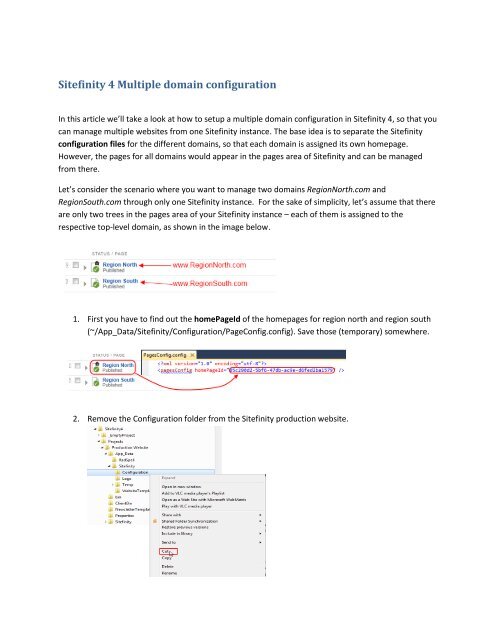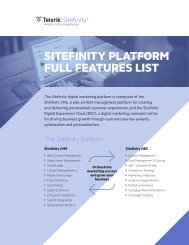Sitefinity 4 Multiple domain configuration
Sitefinity 4 Multiple domain configuration
Sitefinity 4 Multiple domain configuration
You also want an ePaper? Increase the reach of your titles
YUMPU automatically turns print PDFs into web optimized ePapers that Google loves.
<strong>Sitefinity</strong> 4 <strong>Multiple</strong> <strong>domain</strong> <strong>configuration</strong>In this article we’ll take a look at how to setup a multiple <strong>domain</strong> <strong>configuration</strong> in <strong>Sitefinity</strong> 4, so that youcan manage multiple websites from one <strong>Sitefinity</strong> instance. The base idea is to separate the <strong>Sitefinity</strong><strong>configuration</strong> files for the different <strong>domain</strong>s, so that each <strong>domain</strong> is assigned its own homepage.However, the pages for all <strong>domain</strong>s would appear in the pages area of <strong>Sitefinity</strong> and can be managedfrom there.Let’s consider the scenario where you want to manage two <strong>domain</strong>s RegionNorth.com andRegionSouth.com through only one <strong>Sitefinity</strong> instance. For the sake of simplicity, let’s assume that thereare only two trees in the pages area of your <strong>Sitefinity</strong> instance – each of them is assigned to therespective top-level <strong>domain</strong>, as shown in the image below.1. First you have to find out the homePageId of the homepages for region north and region south(~/App_Data/<strong>Sitefinity</strong>/Configuration/PageConfig.config). Save those (temporary) somewhere.2. Remove the Configuration folder from the <strong>Sitefinity</strong> production website.
3. Paste the Configuration folder in accessible for Read/Write locations and use the guid-IDs thatyou have identified in step 1 to set the homePageId in bothConfigNorth/Configuration/PageConfig.config andConfigSouth/Configuration/PageConfig.config4. Create a website for each <strong>domain</strong> in IIS pointing to the same physical website5. Create a virtual directory for Configuration pointing to the appropriate <strong>domain</strong> folder for both IISWebsitesYou’re done!
The drawback to using this approach is that when making changes relevant to all websites you need toapply it in every <strong>configuration</strong>, for instance adding a new widget to the toolbox etc.Even though in this scenario is used only one <strong>Sitefinity</strong> instance, you’ll still have to obtain two <strong>Sitefinity</strong>licenses for both top-level <strong>domain</strong>s RegionNorth.com and RegionSouth.com.Important note:This workaround for multi-website management is applicable only when all <strong>domain</strong>s are managed bythe same <strong>Sitefinity</strong> edition and the maximum number of concurrent users for the <strong>domain</strong>s all together isdetermined by the maximum concurrent users that the respective edition allows. For example, if youuse the <strong>Sitefinity</strong> Standard Edition for the described scenario, you’ll have 5 concurrent users despite thefact that you purchased 2 licenses. With the Enterprise Edition, however, you would have unlimitednumber of concurrent users.